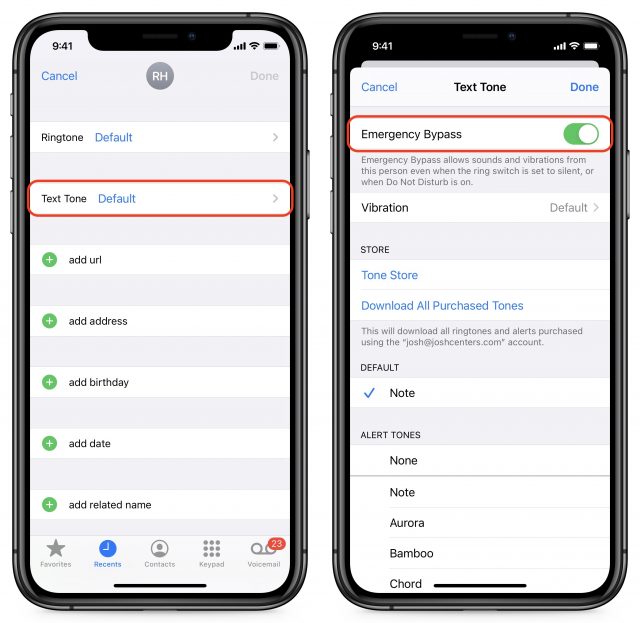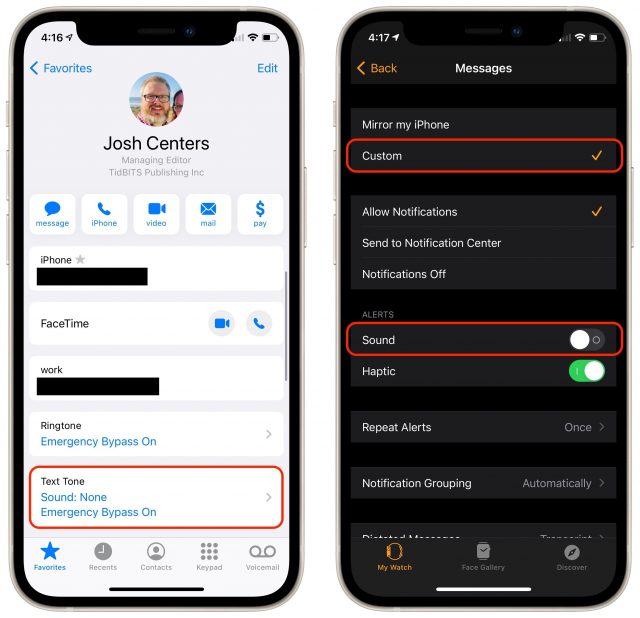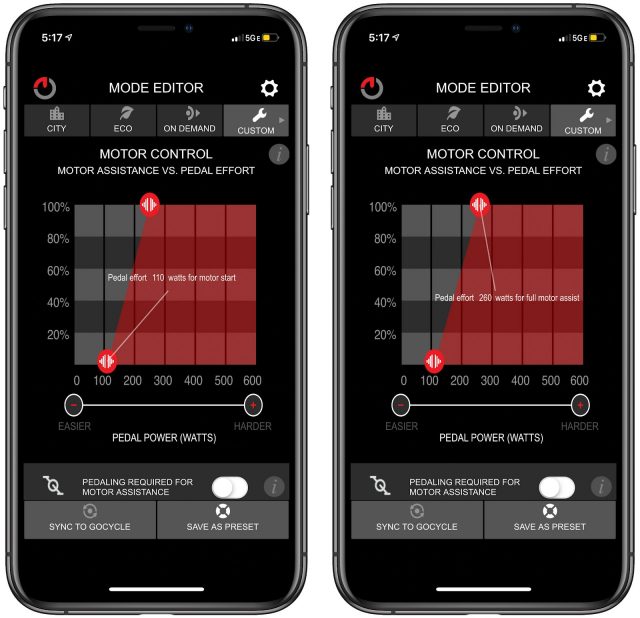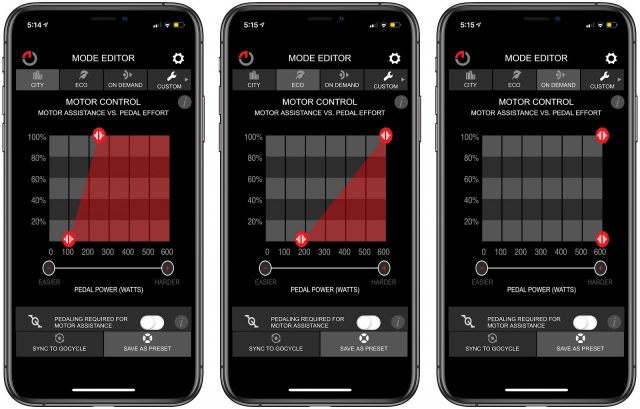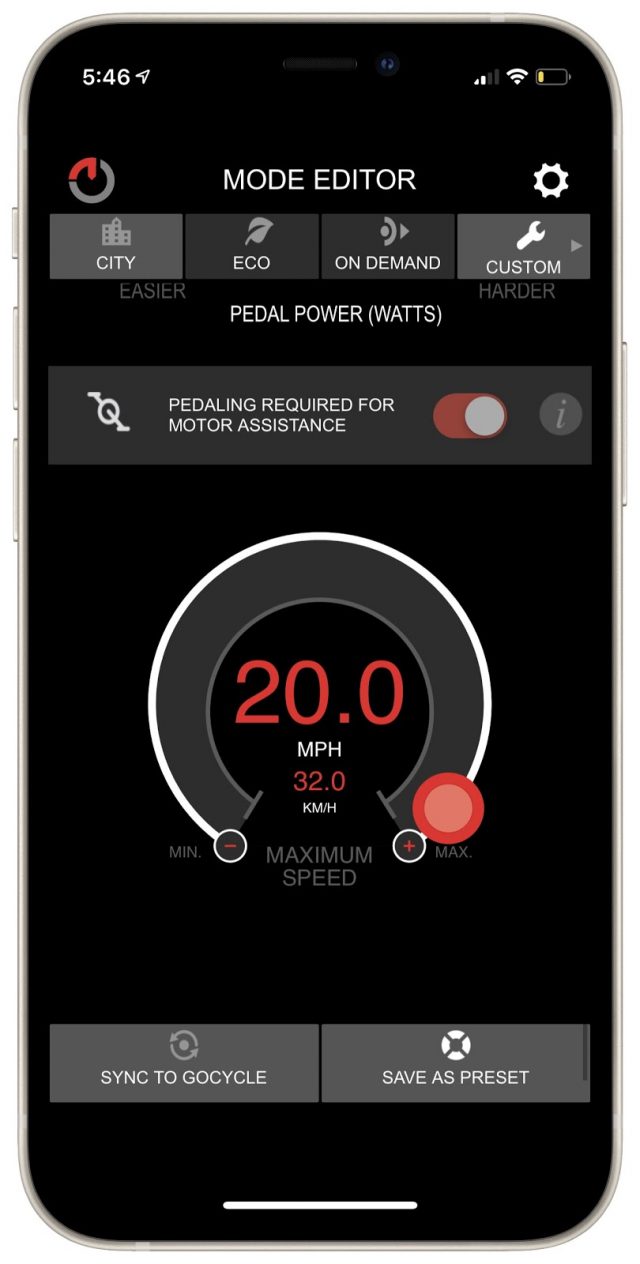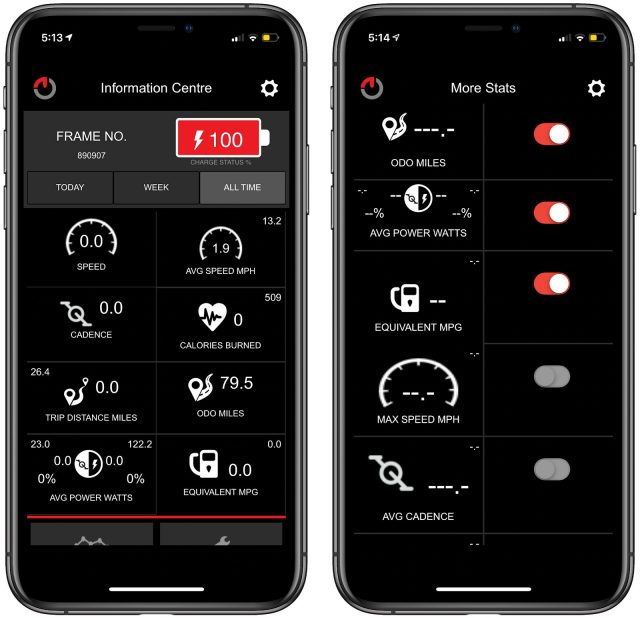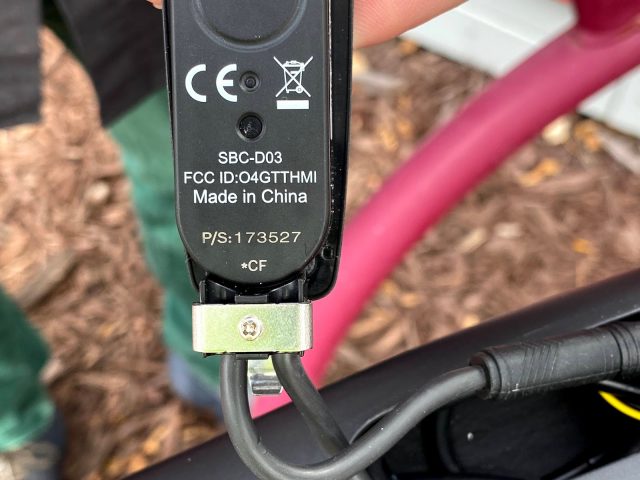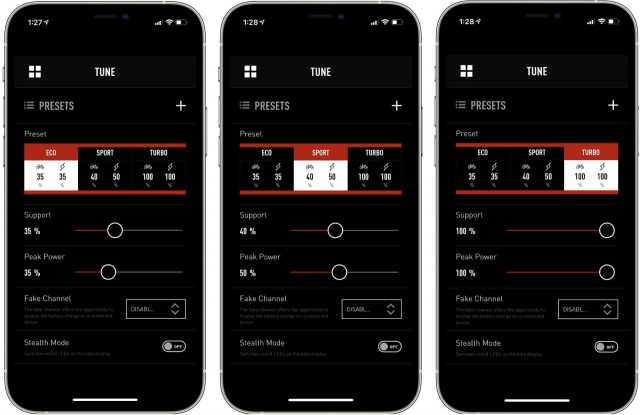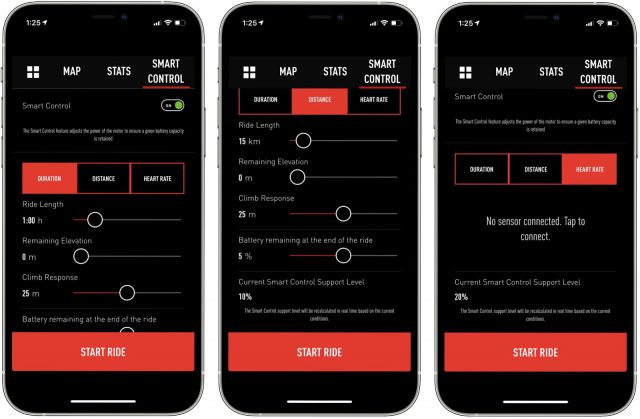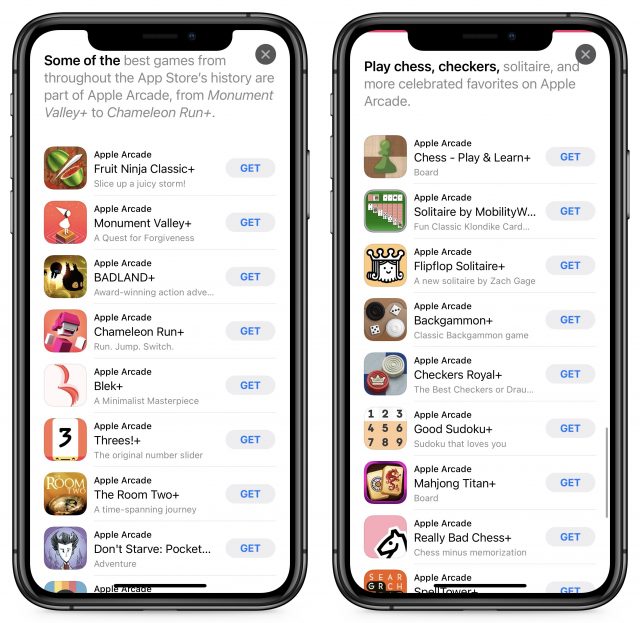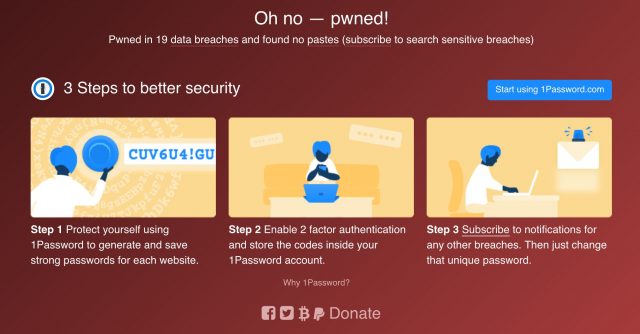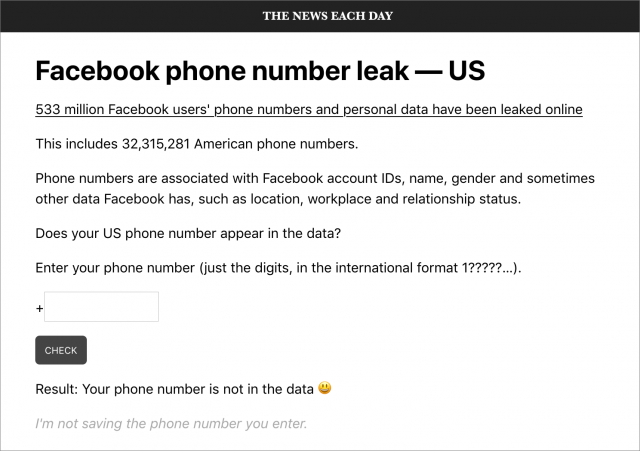#1557: Combatting Zoom fatigue, Emergency Bypass for Do Not Disturb, electric bike apps, virtual WWDC date set, Rogue Amoeba sponsoring TidBITS
Zoom fatigue is a very real problem, and Adam Engst covers some new research from Stanford University that explains why video calls are so exhausting and what we can do about it. Do you struggle with wanting to use Do Not Disturb to avoid interruptions while simultaneously needing some people to be able to break through at any time? And then what about when any sound from your iPhone would be unacceptable? We explain how to use Do Not Disturb and Emergency Bypass to get what you want. For those contemplating an electric-powered bike, Julio Ojeda-Zapata looks at two that come with their own apps. Apple has announced that WWDC will be virtual again this year, starting on June 7th. Finally, we’re pleased to welcome audio app maker Rogue Amoeba as our latest long-term sponsor. Notable Mac app releases this week include TripMode 3.0.3, NetNewsWire 6.0, Luminar 4.3.3,
Rogue Amoeba Sponsoring TidBITS
We’re pleased to welcome back as a long-term sponsor Rogue Amoeba, the quirkily named software company known for its audio utilities. Since its founding in 2002, Rogue Amoeba has become the go-to source for Mac users who need powerful yet easy-to-use apps for wide-ranging audio needs. For instance, Rogue Amoeba’s apps can help you:
![]()
![]()
- Record audio: For simple recording from any app or device, Piezo is cheap and easy to use. For more power, there’s Audio Hijack, which can record anything you can hear on your Mac, apply effects in real-time, schedule timed recordings, and much more.
- Control audio devices: With so much videoconferencing happening these days, SoundSource has become all the more helpful for making sure the right input and output devices are selected and appropriately configured. I regularly joke that before computer telephony, we’d say “Hello,” whereas now we start all calls with “Can you hear me?”
- Play audio anywhere: Although Apple generally does a good job with AirPlay, sending audio from your Mac to other devices—particularly non-Apple devices like Google Chromecast, Sonos, and Bluetooth speakers—can be difficult or impossible. Or at least it was before Airfoil, which lets you play audio from your Mac anywhere.
- Edit audio: When you start recording audio, you realize just how much editing goes into the process. That’s where Fission comes in, making it easy to fade, cut, and crop audio without any loss in quality. It also lets you convert between formats, split recordings automatically based on silence, chapterize podcasts or audiobooks, and more.
- Route audio between apps: I’ve often found real-world audio daunting—so many wires, and you have to know which jacks to plug them into in different devices. In the digital world, the cables are gone, but the desire to mix and combine audio from various sources and destinations still exists. For that, Rogue Amoeba offers Loopback.
- Add canned audio to performances: You won’t need those coconut shells to simulate horse hooves on your podcast anymore with Farrago, Rogue Amoeba’s soundboard app. It lets you create sets of sounds and play them back easily as you record.
Back when we used to record audio versions of TidBITS articles, we happily used Audio Hijack to record and cleaned up each recording in Fission. Nowadays, I rely on SoundSource to manage the volume for my various audio devices as I hop between Music, Brave, Zoom, and Skype. Aside from the fact that all of the Rogue Amoeba apps have worked flawlessly, they’re also notable for their excellent and attractive interfaces.
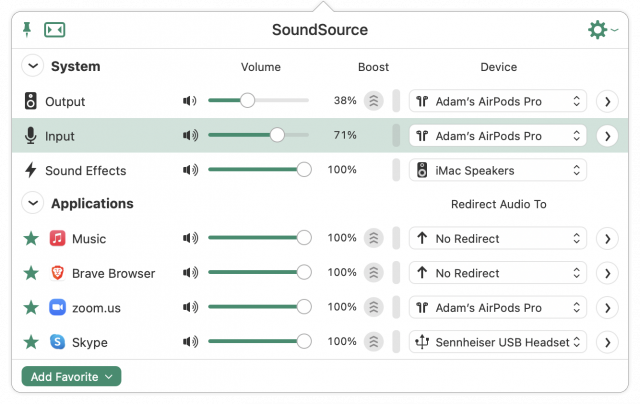 Rogue Amoeba has been on a roll in the past year as more Mac users found they needed to up their audio game while working, studying, and performing from home. If that describes you, I encourage you to check out Rogue Amoeba’s apps. Note that TidBITS members can save 20% on all of Rogue Amoeba’s apps—yet another reason to choose them for your audio needs!
Rogue Amoeba has been on a roll in the past year as more Mac users found they needed to up their audio game while working, studying, and performing from home. If that describes you, I encourage you to check out Rogue Amoeba’s apps. Note that TidBITS members can save 20% on all of Rogue Amoeba’s apps—yet another reason to choose them for your audio needs!
Apple’s Second Virtual WWDC Set for June 7–11
Despite the increasing availability of effective vaccines, the COVID-19 pandemic rages on, so it’s no surprise that Apple is again taking this year’s Worldwide Developer Conference virtual from 7 June to 11 June 2021. Expect announcements about iOS 15, iPadOS 15, macOS 12, watchOS 8, tvOS 15, and perhaps that always anticipated “One more thing.”
While other tech giants struggled with virtual events last year, Apple’s first virtual WWDC was a hit. The pre-recorded operating system announcements were fun and extremely polished, and every Apple developer got the full benefit of the event rather than only a few who won lottery tickets to attend in person. We’re certain Apple will eventually hold an in-person event again in some form, but we also expect that many virtual elements of WWDC are here to stay. Not to downplay the massive negative impacts of the pandemic, but this is one of those situations where being forced to adjust resulted in a better overall outcome.
While everyone looks forward to seeing what features Apple unveils in the keynote, developers will appreciate the State of the Union address, online sessions covering new technologies in depth, and one-on-one sessions with Apple engineers to ask questions and get help with their projects.
Apple will have yet another Swift Student Challenge this year, in which students are encouraged to create interactive scenes with Swift Playgrounds that take 3 minutes or less to play through. Students have until 18 April 2021 to submit their entries. Winners will receive a pin set and “exclusive outerwear.”
To help make up for the loss of the economic benefits an event brings to the area, Apple will donate $1 million to SJ Aspires, “an education and equity initiative launched by the City of San José.”
The adjoining AltConf event is also back in a new form. The organizers took a pause last year due to the pandemic, but they’ll be hosting online community discussions around WWDC, including the audio-only rooms they experimented with last year.
Stanford Research Explains and Helps Prevent Zoom Fatigue
Zoom fatigue. We all know it’s a real thing—it’s exhausting to spend more than an hour or so in a videoconference, and for many people working and attending school from home, those video sessions can go for six or more hours per day. Jeremy Bailenson of the Stanford Virtual Human Interaction Lab has now identified four reasons why video chats are so tiring, and he offers suggestions for avoiding their worst effects. In short:
- Close-up eye contact is intense. You’d never be so close to someone’s face in real life, so try using gallery view and reducing the size of the window. Talking postage stamps are less likely to make you feel like someone is up in your face.
- Looking at yourself is stressful. Staring at yourself in a mirror—and worrying if you look OK—for hours per day would cause insanity, and yet that’s what we do in many videoconferencing platforms. Once you’ve verified that you’re properly framed and have brushed your hair for the day, hide your preview or switch to a view that doesn’t include it.
- Sitting still is hard. When meeting in person or talking on the phone, we move around, even if it’s just adjusting position in a chair. Keeping yourself framed in a video window dramatically reduces your mobility, so try turning off your video at times or positioning your camera such that you can fidget or pace as you would in person.
- Video chats have a high cognitive load. Videoconferencing encourages all sorts of odd behaviors that require some level of active thought. For instance, keeping yourself framed in the video chat, using a thumbs-up to indicate silent approval, and trying to interpret everyone else’s reactions all require cognitive processing that doesn’t come naturally. The solution is to give yourself an audio-only break, both sending and receiving, so you can let your brain rest.
Read the full article for more details, plus an encouragement to participate in a study of the new Zoom Exhaustion & Fatigue Scale, which aims to measure how much fatigue people experience in the workplace from videoconferencing. The results from the study could help videoconferencing companies change their apps to make them less exhausting.
Use Emergency Bypass to Circumvent Do Not Disturb for VIPs
Here’s a common problem: you’re settling down to watch a movie and don’t want your iPhone interrupting you with unnecessary updates that can wait. But you also want to receive potentially important calls and messages—perhaps from an elderly relative. Or maybe you’re out for the evening and don’t want to be distracted from your phone… unless it’s the babysitter. Here’s how to meet those contradictory goals.
Enable Do Not Disturb to Block Notifications
We assume that all TidBITS readers are generally familiar with Do Not Disturb, but if not, let’s review the basics. It’s a feature that silences your iPhone temporarily so you aren’t interrupted by the constant cavalcade of notifications. The easiest way to access it for occasional use is through Control Center—it’s the button with the moon icon.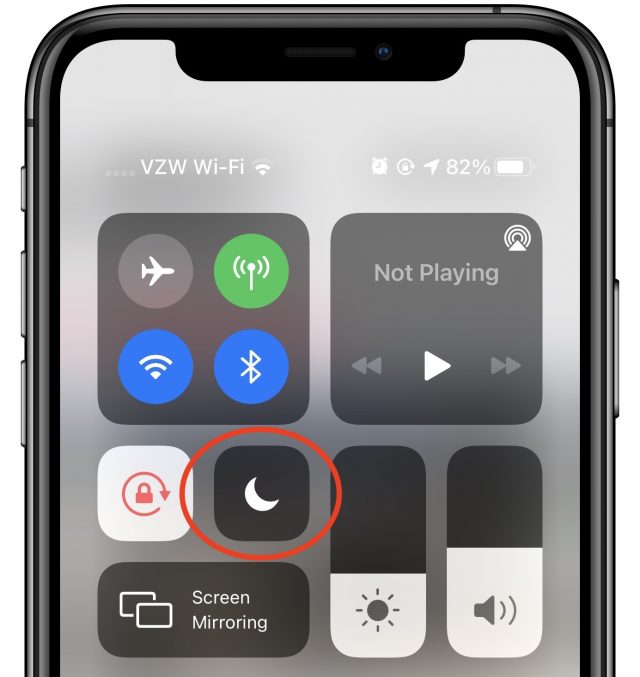
Tap the button to turn Do Not Disturb on and off. If you press and hold the button, you see options to turn Do Not Disturb off automatically, which we covered in depth in “Inside iOS 12: Do Not Disturb Learns to Turn Itself Off” (19 September 2018).
You can also enable Do Not Disturb from Settings > Do Not Disturb, but more important are the additional options there. Most necessary are the scheduling options, which let you automatically turn Do Not Disturb on and off at certain times. Everyone should set a schedule to avoid having sleep disrupted by random notifications.
There are other useful options here, like Do Not Disturb while Driving (see “iOS 11 to Bring Do Not Disturb While Driving,” 21 August 2017), but we mostly want to draw your attention to the Allow Calls From setting, which lets you allow calls from a certain group of contacts to punch through the Do Not Disturb wall. But what about text messages? That’s where Emergency Bypass comes in.
Use Emergency Bypass to Circumvent Do Not Disturb
What’s the difference between Allow Calls From and Emergency Bypass? In essence, you can use Emergency Bypass to allow both calls and text messages. However, it’s not as straightforward as Allow Calls From. There’s no mention of Emergency Bypass in the Do Not Disturb settings, you have to find and enable it for individual contacts, and you shouldn’t confuse it with the unrelated Emergency Contacts used for Medical ID notifications.
Here’s how to enable Emergency Bypass for phone calls or text messages:
- Open a contact card in either the Contacts app or the Phone app.
- Tap Edit in the upper-right corner.
- Tap Ringtone or Text Tone.
- Enable Emergency Bypass.
- Tap Done.
There is one potentially unexpected caveat. If your Mac is awake and running Messages, it will likely capture text messages before they’re sent to your iPhone. In most situations, that’s sensible—you don’t want text message notifications to make sounds on every Apple device you own if you’re actively using your Mac. Obviously, if you’re away from your Mac, it should be sleeping, but if that’s not true for some reason, it could prevent messages from arriving on your iPhone regardless of Emergency Bypass.
What about Overriding Emergency Bypass on Occasion?
The only thing to keep in mind is that Emergency Bypass will cause your iPhone to make sounds even if Do Not Disturb is on and the ring/silent switch is enabled. That’s the point, of course, but there are situations where silence is essential—a recital, a play, a meditation class. In other words, if Emergency Bypass overrides Do Not Disturb, how can you override Emergency Bypass every so often? Editing individual contact cards is clearly too much work. We found two levels of workaround:
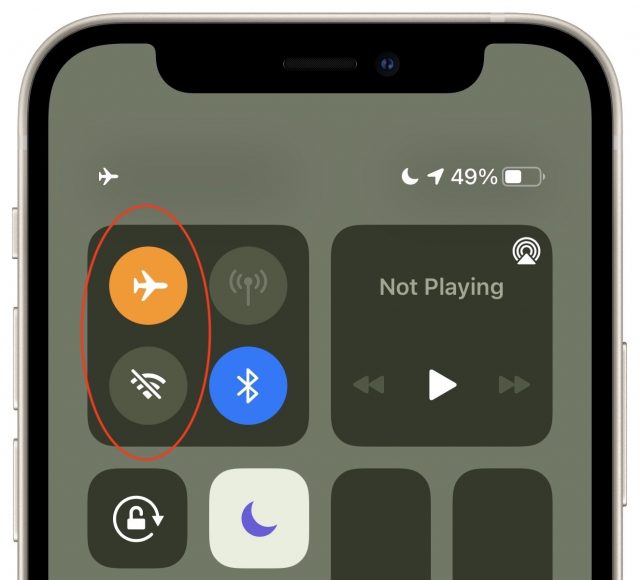 Silence Everything: If it’s imperative that your iPhone and Apple Watch not make any sound, the brute force workaround is to use Control Center to turn on Airplane Mode and turn off Wi-Fi—both are necessary. That will cut your iPhone off from the outside world, ensuring that no notifications can cause it to make sound. You’ll still want Do Not Disturb enabled to avoid sounds caused by alarms, timers, and apps.
Silence Everything: If it’s imperative that your iPhone and Apple Watch not make any sound, the brute force workaround is to use Control Center to turn on Airplane Mode and turn off Wi-Fi—both are necessary. That will cut your iPhone off from the outside world, ensuring that no notifications can cause it to make sound. You’ll still want Do Not Disturb enabled to avoid sounds caused by alarms, timers, and apps.- Silence Text Messages: If you’re worried only about text messages making sounds, when enabling Emergency Bypass for a contact, set their Text Tone to None, and make sure you’ve selected a Vibration instead. That will guarantee that text messages don’t generate iPhone sounds. For those who also have an Apple Watch, you must also go to Watch > My Watch > Messages, turn on Custom notifications and disable Sound. That’s necessary because the Apple Watch doesn’t honor the contact’s Text Tone of None when Emergency Bypass is enabled.
Room for Improvement
In our testing, we discovered that Emergency Bypass is finicky and complicated. Apple could reimplement Do Not Disturb and Emergency Bypass in a much more streamlined way.
For starters, it’s virtually impossible to manage which contacts have Emergency Bypass enabled, because there’s no central list. You would be well-served to add all your Emergency Bypass contacts to a group in Contacts, purely so you could more easily disable the setting for those people in the future without having to dig through all likely contacts.
We suggest that Apple should replace the superfluous Allow Calls From feature and replace it with a Settings > Do Not Disturb > Emergency Bypass section or screen. That interface should provide a master switch to enable or disable Emergency Bypass entirely, plus separate options to specify which contacts qualify for Emergency Bypass for calling and texting. The master Emergency Bypass switch, when enabled, would let the specified contacts break through Do Not Disturb’s cone of silence. When disabled, Do Not Disturb would apply to everyone equally.
It makes sense to separate those contacts who can break through Do Not Disturb by calling you from those who would instead text you. You might have a contact who texts you constantly but would call only in an emergency. And we all know people who call randomly without texting, so it would make sense to force those people to text first if there was something urgent.
Finally, as long as we’re making suggestions surrounding Do Not Disturb, it would be helpful if it was possible to set up an auto-reply for Do Not Disturb that works like the auto-reply feature for Do Not Disturb While Driving. It would be handy for informing contacts that you’re using Do Not Disturb instead of letting them worry that you’re just ignoring them. Additionally, a contact could then respond with “urgent” to break through.
In the end, how you control the extent to which your iPhone can interrupt you has evolved organically, from the simple ring/silent switch to Do Not Disturb to Emergency Bypass contact settings, and it’s time for Apple to revisit the interface and user experience.
Some Fancy E-Bikes Have Their Own Apps. We Tried Two
I’ve long been a fan of electric bicycles, which incorporate motors to assist with pedaling and sometimes add throttles for pedal-free, moped-like propulsion. Though I wouldn’t want to use an e-bike for the bulk of my riding—I am addicted to my traditional road bike workouts—I love hopping on a motorized two-wheeler to zip across town without becoming drenched in sweat.
Some fancier e-bikes even have companion apps that you can install on your iPhone to customize how your ride feels, decide how far and how quickly you can go, and track your progress over time. Such apps essentially turn the bike into a gigantic iPhone accessory.
You’ll pay dearly for the privilege. Bicycling estimates a good e-bike will cost at least $1500—and a top-shelf model with a motor system from a major manufacturer will increase that minimum to $2500. E-bikes with apps typically slot into the $2500 to $5500 range.
Is it worth it? Many will happily dispense with the apps if it saves them money on the hardware, and you don’t need software to have a blast on an e-bike. But for those who can afford it, such app-based functionality turns e-bike riding into a high-tech adventure.
I tried out a couple of e-bikes that incorporate app-based ride customization and tracking, and I had a lot of fun.
One of these, the Gocycle GXi from boutique maker Karbon Kinetics, is aimed at casual cyclists who may want to use it on their multi-stage commutes or weekend outings. The other, the Turbo Vado SL from bicycling behemoth Specialized, is intended more for avid bicyclists who want to go anywhere, from city streets to gravel trails.
Prices here are in the nosebleed zone, with the Gocycle GXi listing for $4799 and the Turbo Vado costing between $3600 and $4750, depending on components. Ouch.
But if these bikes are too expensive for you or not quite your style, keep in mind that Gocycle and Specialized offer app connectivity on all of their e-bikes, some of which cost less.
Gocycle: Tiny, Collapsible Dynamos
Unlike e-bikes that look like familiar road bikes, touring bikes, or cruisers, Gocycle models have a scooter-like step-in design that accommodates just about anyone with just a seat adjustment.
Gocycle e-bikes are “foldables” in that they collapse for loading onto a bus or train, or to stash in a car trunk for weekend outings. This is a bit of a production on older models such as the Gocycle G3+ but is easier on newer models such as my GX1 loaner and its GX predecessor. It also applies to new G4-series models that Gocycle announced as this article neared completion; they have essentially the same folding mechanism.
With all of these models, the bike body and handlebars collapse into a compact bundle that can be wheeled around like a travel suitcase, with the seat as a handle. Boarding a bus or train is then straightforward, though a bit of a chore if you have to lift the 38.6-pound package.
Notable Gocycle GXi features include a maximum range of about 50 miles and a maximum speed of 20 miles per hour that makes it legal on many US bike paths that do not allow higher-speed bikes. The new G4 models have similar specs.
Along with power-assist pedaling, the GXi also has a throttle, meaning you can shift into a moped-style mode with the twist of a knob on the left handlebar to move without pedaling—but that will quickly drain the battery. A knob on the right handlebar cycles through three electronic gears and adjusts the headlight’s intensity.
Some Gocycle e-bikes, including the GXi and the higher-end G4i and G4i+, incorporate a digital readout—what the company calls a “cockpit”—that displays colored dots to give you vital information. At a glance, you can assess battery-charge and power-assist levels, plus gear selection and headlight intensity. When the bike is turned on but idle, red dots bounce right and left on the cockpit—making it look a bit like a Battlestar Galactica Cylon.
There’s a Graph For That
The Gocycle bikes’ phone-based controllability via its GocycleConnect app is one of their best features. The bikes don’t need the app nearby to operate, but you must pair it (via Bluetooth) before modifying the bike’s settings.
The GocycleConnect app displays three standard ride modes, and you can create and save others. The modes determine when and to what extent the motor is activated, which affects your range. You customize modes via an editor with an interactive graph that may take you a few moments to grok if math wasn’t your jam in high school.
The vertical y-axis shows, percentage-wise, to what degree the battery should be engaged. The horizontal x-axis displays, numerically, the pedaling effort in watts. To tweak how the bicycle behaves—that is, when and to what degree the battery kicks in to help on the ride—you move sliders at the bottom and top of the graph.
The standard City mode is a good example. With the lower slider at 100 out of 600 watts on the x-axis, only a small amount of pedaling effort activates the motor. With the upper slider at 200 watts, revving the motor to 100% needs only a moderate additional increase in pedaling exertion. This is a nice mode for regular riding, but it will limit how far you can go.
(For context, an average fit cyclist might be able to average 250–300 watts for a 20-minute test, whereas pros usually average about 400 watts, and top racers can approach 2000 watts for short sprints.)
Compare that with the standard Eco mode. With the lower slider set at a modest 200 watts on the x-axis, you have to make a concerted but not Herculean pedaling effort to engage the motor. But, with the upper slider all the way to the right at 600 watts, you would really have to up your pedaling game for full motor assistance. This boosts range and gives you a decent workout.
The On Demand mode is the most difficult, with both sliders at 600 watts. It requires vigorous pedaling and provides no option to engage the throttle.
The graph’s adjustability means you can spend a fun few hours configuring additional modes, which you’d save as personal presets. Don’t forget to tap the Sync to Gocycle button so your modes transfer to the e-bike.
Scroll down on the mode editor screen to find a separate control for setting the bicycle’s maximum speed, which can be 20 mph or lower.
Fitness buffs who are also data geeks will love all the information the app provides, including current speed, average speed, cadence, calories burned, mileage, average power in watts, and equivalent auto miles per gallon for a bit of eco-smugness.
Fourteen data options are available—and you can display any eight at once with the app in portrait mode. As you ride, you will aggregate weekly and all-time totals for each of the categories.
Rotate the phone to a landscape orientation, and the app will morph into a dashboard you can use while you ride (Gocycle offers a handlebar mounting kit).
The dashboard displays your current speed, average speed, current gear, charge level, and more. It has a bit of interactivity: Tap the lower right to change riding modes and the lower left to choose among four headlight settings to change intensity and whether the lamp starts flashing.
The iPhone dashboard is not a must-have since the integrated Cylon readout provides quite a bit of information, but you’ll definitely want to use it on models that lack the cockpit. Again, the fact that app-based customizability is standard across the Gocycle line means there are options for those with tighter budgets.
Turbo Vado SL: Power with Grace and Subtlety
Specialized, one of the best-known brands in bicycling, has an exponentially larger lineup than Karbon Kinetics. In recent years, Specialized has branched into e-bikes and now offers models suitable for various riding styles: mountain, road, and what it describes as “active,” in the sense that users are mainstream and typically urban.
The Specialized Turbo Vado SL is at the apex of that “active” category, with a design that will appeal to dedicated cyclists who require a high-quality hybrid—part road bike, part gravel bike, part commuting rig—for paved and off-road adventures.
Notable Turbo Vado SL features include a maximum range of 80 miles, a top speed of 28 miles per hour (which will get you pulled over for speeding on some bike paths), the lack of a throttle (which I did not miss), a reasonably lightweight design at 33 to 38 pounds, and dead-simple operation.
The top tube incorporates a power button along with illuminated readouts. One of these shows battery level via 10 stacked blue bars. Another is a circle that fills in partly or totally, depending on how much the battery is engaged. This is indicated via three modes—Eco, Sport, and Turbo. Eco provides the most range but the least amount of pedaling help, while Turbo offers the most power at the greatest expense of battery life. Press the circle to shift among the modes.
You can also engage the modes on the left handlebar using a small shifter that a casual observer might mistake for a gear changer or bell button.
An App With “Smart Control”
You can summon bike data via the Turbo Vado SL’s app, called Mission Control. If your Turbo Vado SL does not have the optional physical display, pairing the app with the bike with Bluetooth is a bit of a chore. You have to unscrew and pull out a panel on the top tube to find the pairing code.
Specialized’s Mission Control app functions much like GocycleConnect, though it is more streamlined in design and easier to comprehend and offers some features unavailable to GocycleConnect users.
A Tune screen lets you access the same Eco, Sport, and Turbo modes found via the physical bicycle controls—but, in the app, each of the modes is adjustable. You can tweak how much battery support and peak power each provides. You can create new modes, as well, and give them names, similar to what you would do in GocycleConnect.
The Ride screen in the app lets you plan an outing and stay on top of the data it is generating. Its stats screen displays your current speed, distance, battery level, time from start, and more. A map shows your location.
My Rides archives your outings, including maps, and each ride can be exported via email in a .fit file format used by certain fitness-tracking devices—like the Garmin Edge and Forerunner.
By far the most interesting and useful part of Mission Control is Smart Control. It lets you automate battery consumption based on a range of factors, so you are assured of having sufficient juice to complete a ride, and then some.
For instance, you can tell Mission Control roughly how long a ride will last, how much distance you will cover, or what you want your maximum heart rate to be (using an external sensor you provide). Within each of these categories, you can adjust subfactors, like elevation, climb response, and how much battery charge you want remaining at the end. The e-bike then metes out the required amount of power for the entirety of the outing, regardless of what conditions you encounter.
I tested Smart Control on a 50-mile eastward ride from my St. Paul home to Stillwater, a town on the Mississippi River bordering Wisconsin. Not entirely trusting the app, I gave it a shorter ride distance and generously padded the “battery remaining at the end of the ride.” Predictably, I had ample juice at the ride’s midpoint, so I turned off Smart Control and rocketed home on full, manual Turbo mode with charge to spare. Whee!
I put more faith in Mission Control on subsequent rides, punching in precise Smart Control settings, and battery consumption ensued as expected. It’s a worthwhile feature.
The Turbo Vado SL does not depend as much on Mission Control as the Gocycle GXi relies on its app. In fact, you would never need to use Mission Control, or even know it exists, to derive nearly full enjoyment from the bike. This makes The Turbo Vado SL an e-bike for geeks and Luddites alike.
The Bottom Line
I conclude by stating the obvious: Wow, these bikes are expensive! That is partly because the Gocycle GXi and Turbo Vado SL are computers on wheels.
For a bit of perspective, though, consider that some Specialized road and mountain bikes run into the tens of thousands of dollars, without electric motors. And of course, an electric bike might enable some people to avoid owning a far more expensive car.
In comparison with a high-end bike or a car, a Turbo Vado SL is an aspirational but not unattainable purchase for average folks who mind their budgets, and other Specialized models cost less. The company has just released the Como SL model that starts at $4000 and is compatible with the Mission Control app. Earlier Como models are still available and retail for as little as $3250.
Likewise, it’s easy to get into a Gocycle at a lower cost. Gocycle’s entry-level G4 retails for $3999. Discontinued models may be available from third-party retailers, and those include the GX for $3299 and the GS for $2799, not counting any discounts those vendors might offer. (The GXi also is now in the discontinued category, but third-party retailers should continue to carry it for a while and may offer discounts.)
The apps are a bonus and greatly enhance the experience for those inclined to master their intricacies. In fact, if you plan to buy in this price range, I would rule out any e-bike that didn’t provide such functionality in this high-tech day and age.
But Gocycle and Specialized have drastically different philosophies with their apps, something you should keep in mind when considering e-bikes from either company for use by family members of varying technical proficiencies.
Using a Gocycle GXi or one of its siblings almost requires you to interact with the app, without which it’s harder to get the most out of the bike. Specialized, on the other hand, requires less reliance on its Mission Control app. Those who don’t care about it needn’t put it on their phones, and they’ll extract nearly full enjoyment from the Turbo Vado SL or other models.
Regardless, e-bikes with app-based customizability are a blast and definitely worth considering if your budget permits.