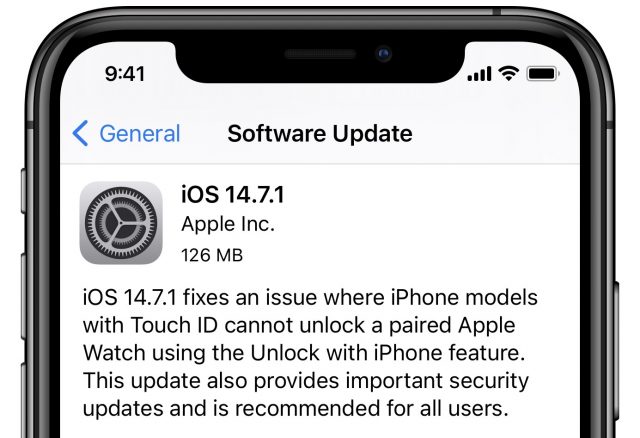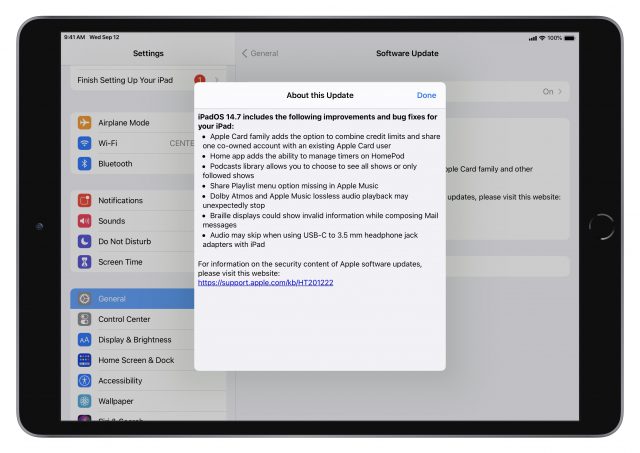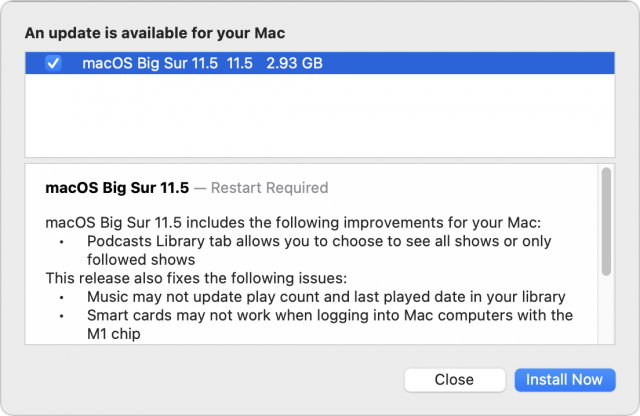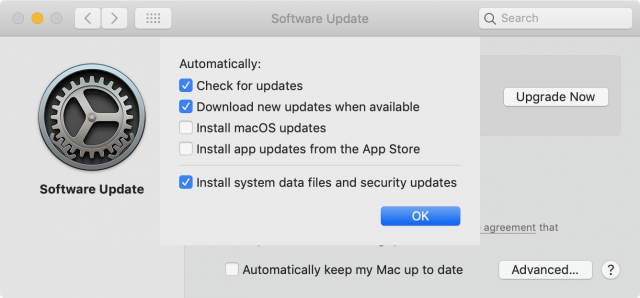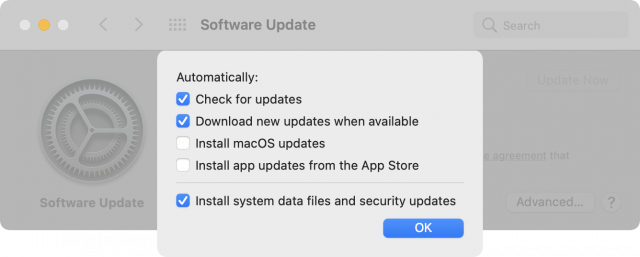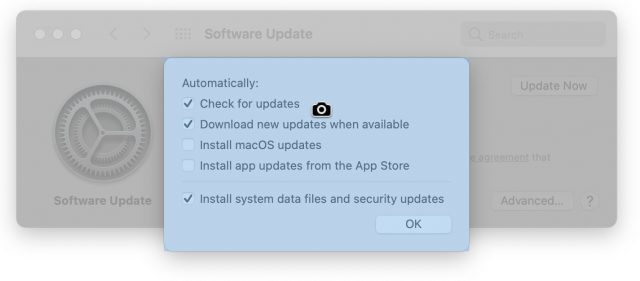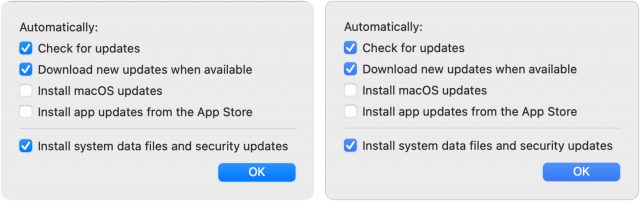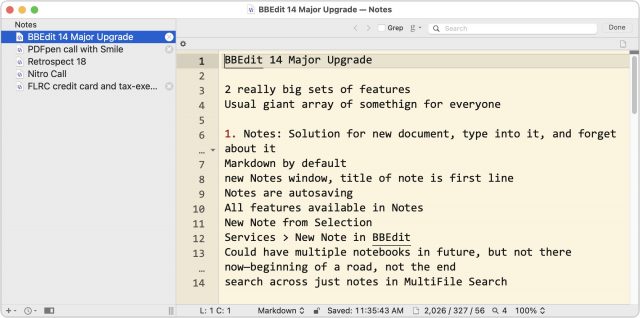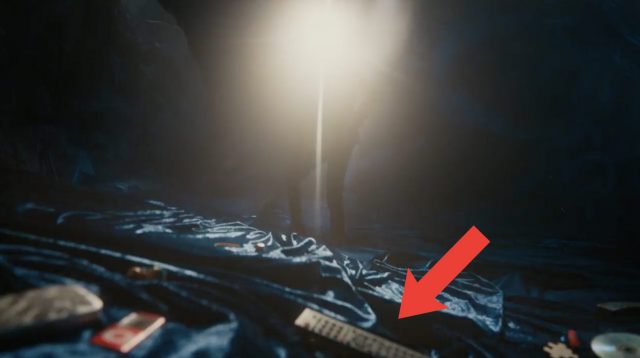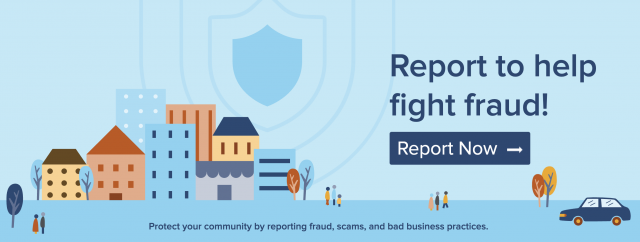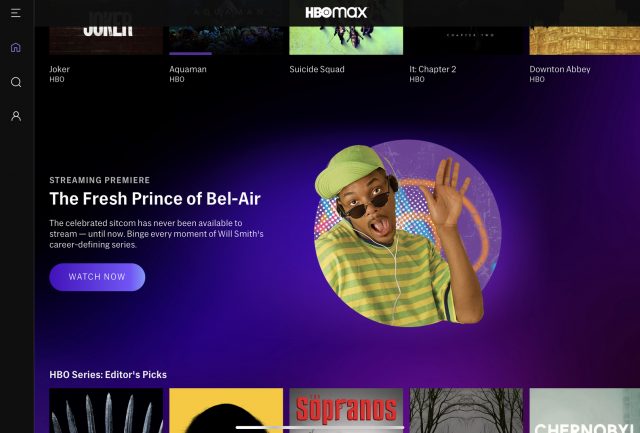#1572: iOS/iPadOS 14.7.1 and macOS 11.5.1, hidden trick for Mac screenshots, BBEdit 14 adds Notes, Siri Remote AirTag sleeves
Last week, Apple released iPadOS 14.7 and macOS 11.5 Big Sur, completing the cycle of updates that began with iOS 14.7 and revealing fixes for Wi-Fi security issues. This week, Apple abruptly pushed out iOS 14.7.1, iPadOS 14.7.1, and macOS 11.5.1 to address a serious kernel vulnerability that’s in the wild—we recommend updating right away. Do you use Command-Shift-4 to take screenshots? Adam Engst shares a trick to help you take better screenshots of those tricky document-modal dialogs in macOS. He also takes a look at the just-released BBEdit 14, which brings order to your random unnamed documents with its new Notes feature. Finally, for those who were sad when the new Siri Remote didn’t include Find My support, Julio Ojeda-Zapata reviews two Siri Remote sleeves that include AirTag pockets, making it easier to find a lost remote. Notable Mac app releases this week include Security Update 2021-004 Catalina and 2021-005 Mojave, Safari 14.1.2, Zoom 5.7.3, and DEVONagent 3.11.5.
Apple Releases iPadOS 14.7.1 and macOS 11.5.1 with Security Notes for Recent OS Updates
Apple usually updates all of its operating systems at once. So it was unusual when the company released iOS 14.7, watchOS 7.6, HomePod Software 14.7, and tvOS 14.7 without iPadOS 14.7 and macOS 11.5 Big Sur (see “iOS 14.7 Adds Support for the MagSafe Battery Pack,” 19 July 2021). And since Apple doesn’t release security notes until all affected operating systems are updated, those updates were a mystery. Apple pushed out iPadOS 14.7 and macOS 11.5, along with security notes for all of last week’s releases.
Following the release of iPadOS 14.7 and macOS 11.5, Apple abruptly pushed out iOS 14.7.1, iPadOS 14.7.1, and macOS 11.5.1 with a fix for the Apple Watch not unlocking iPhones and an important security fix.
You can install iOS 14.7.1, which is 126 MB on an iPhone 11 Pro, in Settings > Software Update.
iPadOS 14.7.1
There is only one thing to say about iPadOS 14.7 that we didn’t already cover in “iOS 14.7 Adds Support for the MagSafe Battery Pack” (19 July 2021): Apple fixed an audio-skipping bug when using USB-C to 3.5mm headphone adapters. The follow-up iPadOS 14.7.1 release adds an important security fix. We’ll cover security notes for all releases below.
You can install the iPadOS 14.7.1 update, which clocks in at 847.6 MB on a third-generation iPad Air (assuming you haven’t yet updated to iPadOS 14.7, which is also 847.6 MB) in Settings > General > Software Update.
macOS 11.5.1
The macOS 11.5 update, like the iOS and iPadOS updates, updates the Podcasts app so you can view either all shows or only those you follow in the Library tab. It also fixes bugs that prevented Music from updating the play count and last played date in your library and prevented smart card authentication from working on M1-based Macs.
Howard Oakley has some other details about macOS 11.5, such as new versions of core apps and included firmware updates.
You can install the 2.93 GB (reportedly 3.8 GB on M1-based Macs) update for macOS 11.5.1 in System Preferences > Software Update.
Security Notes for Current OS Versions
These updates address some serious security vulnerabilities. In particular, the iOS and iPadOS updates include this note for Wi-Fi: “Joining a malicious Wi-Fi network may result in a denial of service or arbitrary code execution.” We presume that’s a fix for the Wi-Fi bug that could cause maliciously named access points to disable Wi-Fi on an iPhone or iPad (see “Obscure Bug Could Disable the %p%s%s%s%s%n Wi-Fi on Your iPhone or iPad,” 7 July 2021). We knew the vulnerability could cause Wi-Fi to stop working, but from Apple’s notes, it seems like a potential vector for malware as well.
Here are the security notes and number of vulnerabilities fixed in each version (many of which are common across all the operating systems):
- iOS 14.7 and iPadOS 14.7 have 31 security fixes.
- macOS 11.5 has 35 security fixes.
- watchOS 7.6 has 21 security fixes.
- tvOS 14.7 has 20 security fixes.
The follow-up iOS 14.7.1, iPadOS 14.7.1, and macOS 11.5.1 updates address a kernel vulnerability that Apple says may have been actively exploited in the wild. That’s extremely consequential and reason enough to install these updates as soon as you can.
The Hidden Trick for Capturing Document-Modal Dialogs in Mac Screenshots
Here at TidBITS, we spend a lot of time on screenshots: composing them, taking them, editing them, bordering them, and more. The goal is always to end up with a screenshot that illustrates something we’re discussing in the text without adding confusion with extraneous information or messing up the article layout with unnecessary drop shadows or white space. For that, we rely heavily on this technique to take a screenshot of a particular user interface element without its drop shadow:
- Press Command-Shift-4.
- Press the Space bar.
- Move the pointer over the desired interface element, which turns blue.
- Option-click to take the screenshot sans drop shadow.
For the last few versions of macOS, we’ve had a problem with dialogs that are attached to a window, technically called “document-modal dialogs” or “sheets,” although Apple prefers they just be called “dialogs” in user-facing text. The built-in macOS screenshot capability can see the window, but it can’t grab the attached dialog as an independent interface element. When the context of the overall window is informative, getting both is fine. At other times, it’s just unnecessary or even awkward.
For instance, look at the dialog that appears when you click the Advanced button in the Software Update preference pane below from macOS 10.14 Mojave (it looks odd because it was captured without the drop shadow that’s necessary to set it off from the Advanced dialog).
There’s no benefit in showing the Software Update preference pane behind the dialog, so we’ve been cropping such screenshots to focus only on the dialogs and bordering them separately. That wasn’t too hard in Mojave or 10.15 Catalina because they were rectangular. However, in macOS 11 Big Sur, rounded rectangles reign supreme. Here’s that same screenshot in Big Sur.
It actually looks a little better thanks to the contrast between the grayed-out preference pane and the bright dialog, but extracting that dialog out would leave ugly little gray chunks in the top corners. They too could be edited out, but if we wanted to border the dialog as well, it would have a rectangular border rather than one that followed the rounded corners.
The solution—I cannot believe that I didn’t know this existed for all these years!—is to hold down the Command key in Step 3 above and then mouse over the dialog you want. macOS highlights it, as you can see in the action shot below, and clicking the mouse captures just that dialog (Option-click to capture without the drop shadow, as always).
Here’s what that dialog looks like after being captured (left) and after I’ve bordered it (right) with Retrobatch, my new favorite way to border Big Sur screenshots. (This dialog doesn’t absolutely need a border, but many do because of having white elements that bleed into the white page background.) The eagle-eyed among you will notice in the left-hand version that macOS captured a two-pixel black line at the top, which isn’t ideal, so for the right-hand version, I removed it with a quick crop in Preview before bordering with Retrobatch.
This Command key trick has existed since at least Mojave, and a big thumbs up to Ky Leggiero, who turned me onto it recently. Simultaneously, Apple gets a raspberry for failing to document this trick in the otherwise decent support note that explains how to take screenshots.
Whoops, my mistake – I meant you can use ⌘ to capture just the modal.
Here's the signature popover with and without its shadow 😁 pic.twitter.com/IDChyJxozz
— 🏳️⚧️✊🏽💉 Ky Leggiero (@KyLeggiero) June 28, 2021
BBEdit 14 Adds Simple Notes Management
Take a look at my BBEdit 13.5.7 window below, the five “untitled text ###” documents in particular. They are hastily typed notes from press briefings and bits of text I might post to a Discourse topic. I haven’t bothered saving them because I don’t anticipate needing them permanently. I’ll write the article or post the text, after which I’ll close the associated document without saving. I often have many more untitled documents—race results I’m reformatting, CSV files I’m working on, and little things I want to remember briefly.
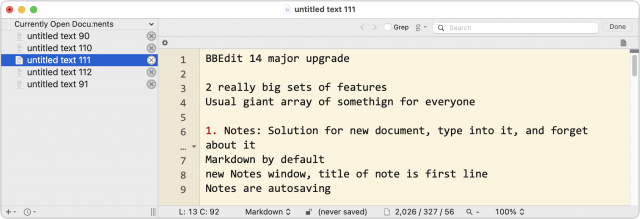
The reason I do this is that BBEdit is really good at preserving unsaved work. It automatically saves changes in the background, opens the documents again if you quit and relaunch, and maintains state even if the Mac crashes. (Look in BBEdit > Preferences > Application for the relevant settings to make this happen.) Of course, nothing is guaranteed, and I have lost a few untitled documents once or twice over the years in particularly egregious Mac crashes. But it’s so infrequent that I don’t even consider saving such documents because I don’t want the extra cognitive load of figuring out where to store them and then having to delete them later. I am far from alone in this habit—Josh Centers said that he currently has 27 untitled documents open in BBEdit, and that’s after he went through and closed a bunch that he no longer needed.
Needless to say, people at Bare Bones Software do this too, so with the just-released BBEdit 14, they decided to turn the habit into a feature: Notes. Now, whenever you have a document like this, you can choose File > Save as Note. BBEdit automatically names the document with the first line (edit the first line to change the name later) and saves the document behind the scenes in its Application Support folder. Although this command doesn’t have a default keyboard shortcut, I’ve already created one in BBEdit > Preferences > Menus & Shortcuts.
There are numerous other ways to create notes, including File > New > Note—and notice the With Selection and From Clipboard commands underneath. You can also select some text in a BBEdit document, Control-click it, and choose New Note (With Selection). You can click the + button in the Notes window itself, or drag documents or text into the Notes window’s sidebar. There’s even a New Note in BBEdit system-wide service available from the AppName > Services menu whenever you have text selected in almost any other app.
The Notes window acts very much like a Project window in BBEdit, so it’s easy to search through all your notes with a multi-file search—there’s even a Search > Search in Notes.bbnotebookd command that opens a multi-file search window targeting the contents of the Notes window.
If you want to promote a note to a real document, File > Save A Copy works, or you can use File > Export Notes to export them all to normal documents. (By default, all notes use Markdown format.) To get rid of a note when you no longer need it, Control-click it in the Notes window and choose Remove.
Bare Bones does not intend BBEdit’s Notes feature to compete with existing note-taking apps, nor does the company plan to turn it into a standalone app. It’s just a recognition of how BBEdit users already use the app and an attempt to enhance that existing usage pattern. I haven’t had much time with the feature yet, but I anticipate using it to protect and manage my untitled documents.
BBEdit 14 has another major new feature, but unlike Notes, it’s not one that I particularly appreciate personally. Developers make up a large percentage of BBEdit’s user base, and for them, Bare Bones significantly enhanced text completion, code navigation, syntax coloring, language-sensitive document reformatting, error highlighting and warning, and more. These features come courtesy of BBEdit 14’s support for Microsoft’s Language Server Protocol. It’s a technically clever way of doing things since BBEdit itself doesn’t have to be hard-coded to know anything about the supported languages; the user can just download and install the appropriate “server” for the desired language to endow BBEdit with all the available language-specific features. Installation of the servers is left up to the user.
Other changes include:
- The new Edit > Repeat Last Command (tied to Command-Y) lets you repeat commands quickly.
- The Clipboard window has returned. Access it from Edit > Show Clipboard, and click the arrows in the upper-left corner to cycle through past clipboards.

- BBEdit sports a new icon for macOS 11 Big Sur, but if you want to go retro, you can choose older versions (even TextWrangler) from BBEdit > Preferences > Appearance.
- For data scientists who work in virtual environments using the Anaconda system, BBEdit 14 includes support for detecting and switching between Anaconda environments.
BBEdit 14 requires macOS 10.14.2 Mojave or later and is fully compatible with Big Sur. It’s available directly from Bare Bones for $49.99, and upgrade pricing is available for owners of BBEdit 13 ($29.99) and BBEdit 12 ($39.99). Those who purchased in 2021 are eligible for a free upgrade. BBEdit is also available through the Mac App Store on a subscription basis for $3.99 per month or $39.99 per year.
Two Siri Remote Sleeves That Incorporate AirTag Pockets
Among my many husbandly roles is Finder of Things.
My wife often misplaces her keys, so I recently attached an AirTag to her keyring (see “Apple’s AirTag Promises to Help You Find Your Keys,” 20 April 2021). Now, whenever she misplaces it, she yells for me to tap Find My on my iPhone so that the AirTag beeps. (She would do it herself, but she is enamored of her ancient iPhone 5s due to its small size and hasn’t upgraded to an AirTag-compatible model yet.)
The other thing she continually misplaces is our Apple TV’s first-generation Siri Remote. And no wonder—the slippery glass wafer has a way of vanishing between the couch cushions, finding its way beneath the living room furniture, disappearing amid clutter on side tables, or being absentmindedly left in another room.
When Apple announced its second-generation Siri Remote in April (see “Apple Updates Apple TV 4K; Introduces New Siri Remote,” 20 April 2021), alongside the AirTag, my jaw was among many that dropped in disbelief that the remote didn’t incorporate Apple’s Find My tracking technology via its ultra-wideband chip.
After all, even Apple acknowledged that TV users lose track of their remotes. In an AirTag promo video shown during the company’s April press event, an actor is seen wandering within his couch, à la Alice in Wonderland, amid tech clutter that includes an iPod, a CD-ROM, and, yep, a TV remote.
Yet, Apple offers no solution—the guy in the video is looking for his AirTag-equipped keys, not his remote.
So what am I to do, in my role as Finder of Things? I could continue helping my wife ransack the house for her Siri Remote whenever it goes missing—she has lately been using the second-generation model—but how about a Siri Remote sleeve that also accommodates an AirTag?
This idea popped up seemingly within nanoseconds of AirTag and the second-generation Siri Remote being announced. 3D-printed or otherwise DIY-ed AirTag remotes soon appeared on Etsy, Thingiverse, and other places.
Now two accessory vendors, Elago and Abby, have released silicone Siri Remote sleeves with AirTag pockets.
Both sleeves work in the same way: you first insert an AirTag into a snug circular compartment at the bottom and then slide the Siri Remote into the sleeve over the tag so they’re held tightly together.
This approach makes the remote thicker, but not enough to hamper usability. My thumb still easily reached most of the buttons. The Siri button on the right edge is the only one covered by the sleeve, using either case, but you can easily press it through the sleeve.
The differences between the sleeves are mostly cosmetic but do affect usability in minor ways.
Elago’s $15.99 2021 Apple TV Siri Remote R5 Case is understated, with a smooth, curved bottom that offers no hint of the AirTag nestled within. Because of this, it feels very comfortable in the hand—much more so, in fact, than the sharp edges of the bare Siri Remote.
The R5 Case includes a wrist strap. It is available in four colors—beige, black, blue, and white. The white version glows in the dark, which is why it’s called “Nightglow Blue.”
Elago also sells a few simpler, less expensive sleeves for the second-gen Siri Remote that do not have AirTag pockets, along with a wide range of sleeves for the first-gen Siri Remote.
In contrast, Abby’s $24.50 Anti-Lost Case for AirTag, Siri Apple TV 4K HD Remote Control (2nd Gen – 2021) has a more elaborate design with a textured surface and an aggressively angled bottom that gives it a militaristic vibe. It also does a nice job of cushioning the remote’s sharp edges.
A circular cutout on the bottom reveals the presence of the AirTag for no practical reason that I can see. The protruding AirTag introduces another tactile element that makes the sleeve feel weird in the hand—whether that’s bad-weird or good-weird is a matter of taste, and in my case, it’s a bit much.
The case is available in black, blue, green, orange, pink, and yellow. It has no wrist strap.
Abby’s Siri Remote sleeve is one of several AirTag products in its portfolio. Other accessories include a keychain holder and a dog-collar pouch along with a wallet and an AirPods Pro case cover that incorporates an AirTag compartment.
I’d like to say that one of these sleeves solved my wife’s Apple TV woes, but that remains a bit unclear as I write this. She’s vacillating between the first-generation and second-generation Siri Remote and seems to be leaning towards the older device.
If she ends up sticking with that model, she may be out of luck on the AirTag front since neither Elago nor Abby makes such sleeves for the first-generation Siri remote. (I’ve spotted only a few crude-looking options on Etsy and other places.) I’d be reduced to awkwardly fusing the AirTag to the Siri Remote (like this), and I don’t think my wife wants AirTag capability that badly.
Regardless, she isn’t crazy about the bulk the Elago and Abby sleeves add to what’s otherwise, for her, a pleasingly minimalist experience.
So it looks like I may have to keep doing what I’ve been doing: leaping to my feet when my wife hollers for help and rummaging around until I locate her remote. The Finder of Things never rests.