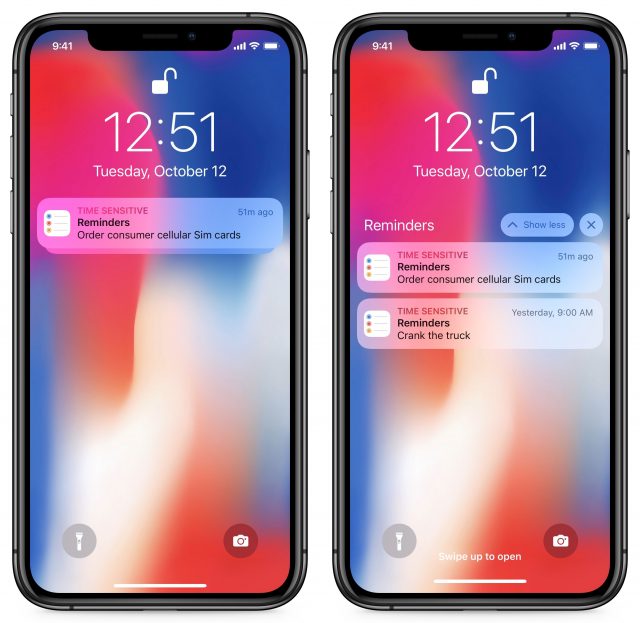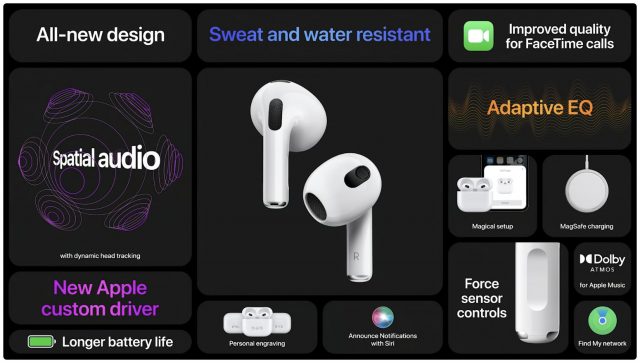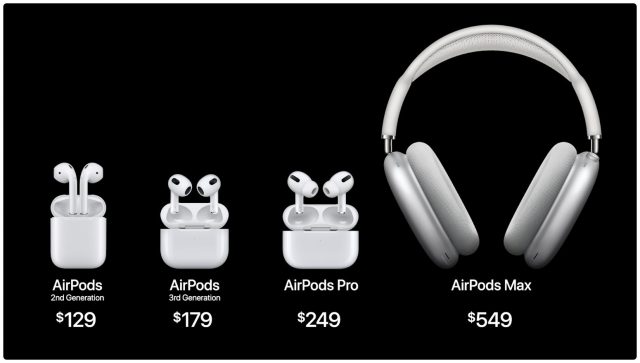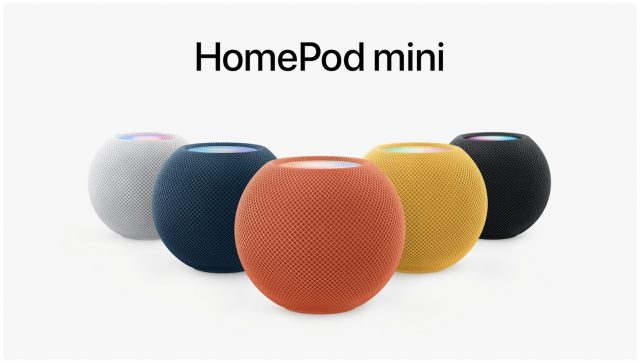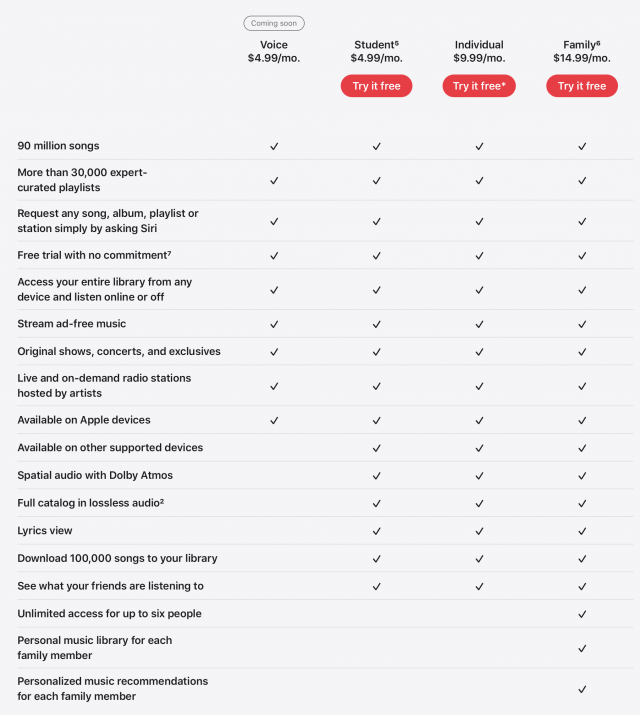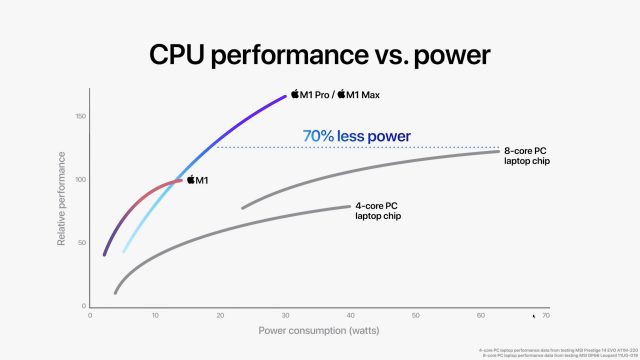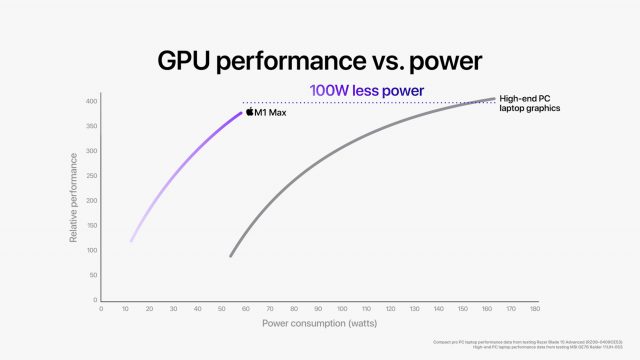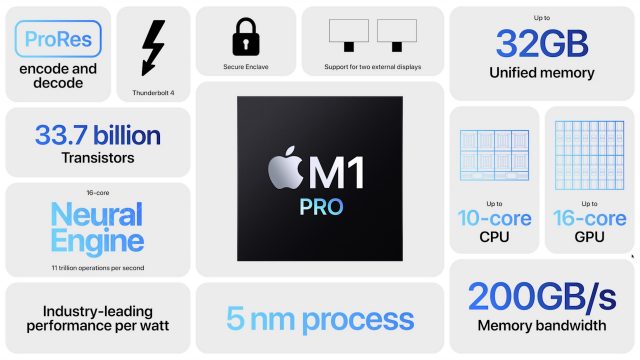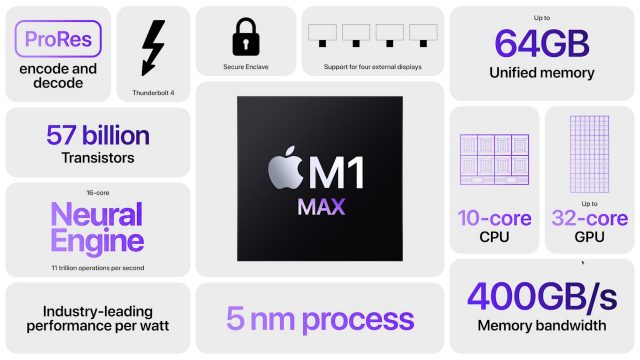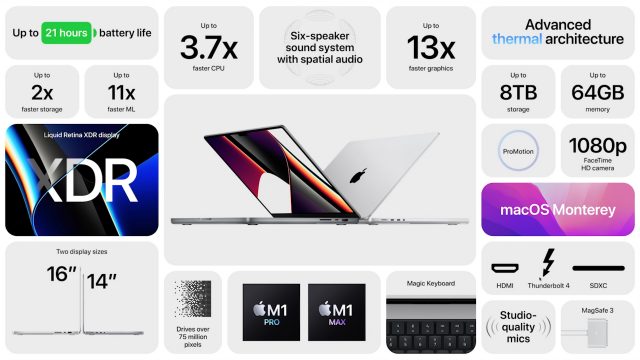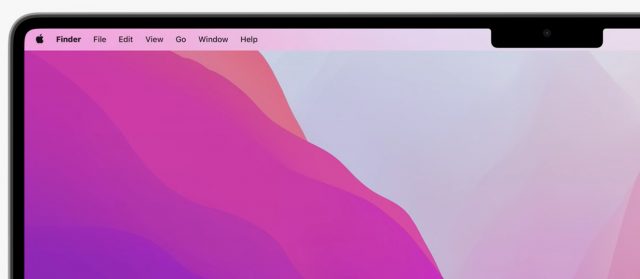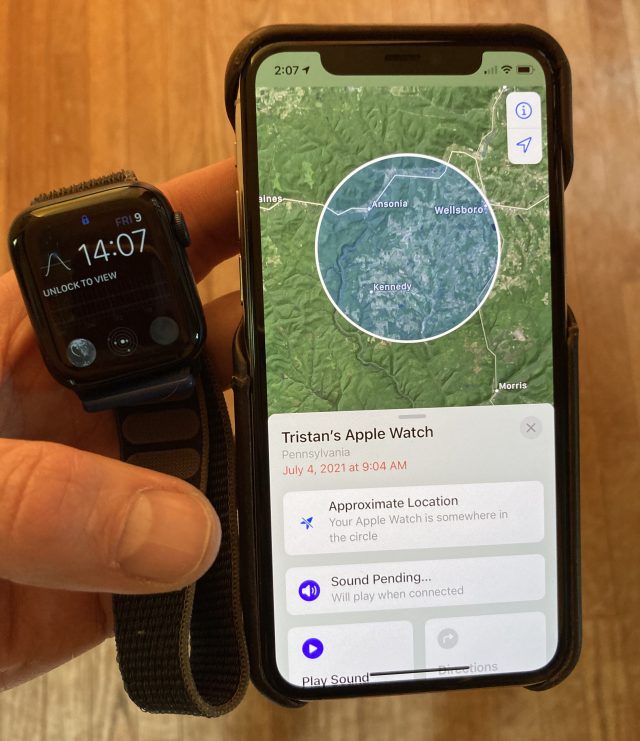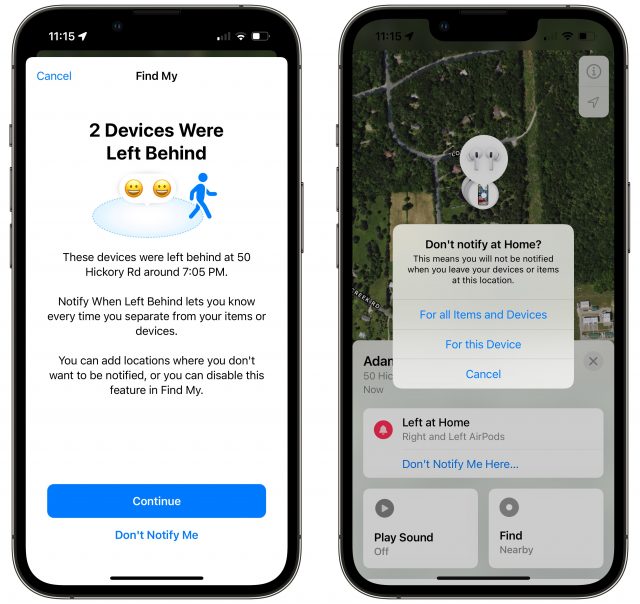#1584: New MacBook Pros, new AirPods and HomePod mini colors, Monterey release date, notification grouping tip, Find My story
Our long national nightmare is over. Apple’s new MacBook Pro models—powered by impressive new M1 Pro and M1 Max chips—ditch the Touch Bar for F-keys, add more ports, and bring back MagSafe charging. Apple also unveiled third-generation AirPods, new HomePod mini colors, and an Apple Music Voice Plan that we’re still trying to figure out. macOS 12 Monterey, along with updates to its other operating systems, will appear next Monday. We wrap up the issue with a tip on ungrouping notifications so you don’t miss them and Adam Engst’s tale of helping an elderly neighbor recover a missing iPad with Find My. Notable Mac app releases this week include TextExpander 7.0, Bookends 14.0.1, Default Folder X 5.6, SpamSieve 2.9.46, Transmit 5.8, Audio Hijack 3.8.8, Alfred 4.6, VMware Fusion 12.2, and Microsoft Office for Mac 16.54.![]()
macOS 12 Monterey, iOS 15.1, iPadOS 15.1, watchOS 8.1, and tvOS 15.1 Arriving Next Week
Buried in the press release for the third-generation AirPods, Apple dropped this little nugget: “AirPods require Apple devices running iOS 15.1, iPadOS 15.1, watchOS 8.1, tvOS 15.1, or macOS Monterey, all available as free software updates next week.” The announcement for the new MacBook Pro narrows it down further: “macOS Monterey will be available as a free software update on Monday, October 25.” So mark your calendars!
The marquee feature shared between Monterey, iOS 15.1, and iPadOS 15.1 is SharePlay, Apple’s delayed option for watching movies or listening to music with others over FaceTime. SharePlay also provides built-in screen sharing in FaceTime.
Overall, macOS 12 Monterey is a less radical update than macOS 11 Big Sur, but it includes some nice features, Live Text (see “Digitize Any Text with Live Text in iOS 15 and iPadOS 15,” 4 October 2021), Hide My Email for iCloud+ users, and new Notes features like tags and Quick Note, which I cover in Take Control of Notes. Unfortunately, it seems that Universal Control, which will let you use the same keyboard and pointer between Macs and iPads, will be delayed.
The HomePod Software 15.1 update, which should also ship next week, will add support for Lossless Audio and Dolby Atmos, which should provide an audio quality upgrade for compatible Apple Music tracks.
TipBITS: Stop Grouping Reminders Notifications
When I want to remind myself of something I need to do, I pick up my iPhone and tell Siri to nudge me at an appropriate moment. (“Hey Siri, remind me to crank the truck at 9 AM.”) When the clock strikes that time, the iPhone pings me with a notification, which also remains on the Lock screen until I complete or clear it.
(If some task needs to happen soon, but not at a specific time, I still schedule it for some time, like 9 AM, on the day I’m most likely to complete it. That way, the Lock screen notification reminds me of the task’s existence until I deal with it. If you don’t ask to be reminded at a particular time, you have to remember to find the task in Reminders itself, defeating the purpose of asking for a reminder.)
But lately, I’ve been missing a lot of important notifications.
The culprit was notification grouping, a feature introduced in iOS 12 to stack notifications in Notification Center so more apps’ notifications could fit onscreen. Before that, a chatty Messages thread or Slack conversation could dominate the Lock screen, hiding more important notifications from Reminders and Calendar. That’s a worthy goal, but if I had more than one Reminders notification on a given day, I would have to tap the stack to see anything beyond the top one. That’s not difficult, but the stack prevented the Reminders notifications from serving their purpose of continuing to remind me of what I needed to accomplish.
Thankfully, you can turn off this feature for any app, including Reminders. Go to Settings > Notifications > Reminders > Notification Grouping (at the bottom of the screen) and choose Off. That prevents iOS from stacking your Reminders notifications, so you see each one individually.
Apple Unveils Third-Generation AirPods, Tweaks HomePod mini and Apple Music
New AirPods had been rumored for Apple’s “Unleashed” event, and that’s exactly what happened. But Apple expanded this initial portion of its presentation to focus more broadly on music, adding minor HomePod mini and Apple Music announcements.
Third-Generation AirPods
After releasing the AirPods Pro earbuds in October 2019 and the AirPods Max headphones in December 2020, Apple has turned its attention back to its humble, if insanely popular, AirPods, which last got an update in March 2019.
For the third-generation AirPods, Apple borrowed from the AirPods Pro design language. The new AirPods have shorter mic stalks and reshaped one-size-fits-all earpieces meant to be more comfortable than previous models. Their battery case is thus wider than the previous AirPods cases and similar to the AirPods Pro case.
The third-generation AirPods aren’t designed to accommodate silicone tips for ear canal sealing, like the AirPods Pro. However, ear tip providers are certain to find workarounds, as they have for the previous two AirPods generations.
These new AirPods incorporate a host of enhancements, some until now exclusive to higher-end AirPods models:
- Wireless charging with MagSafe: The AirPods Pro and second-generation AirPods can charge wirelessly on Qi-compatible pads. That’s also the case with the third-generation AirPods, but Apple has added MagSafe magnetic positioning when used with compatible MagSafe surfaces. (AirPods Pro purchasers will now also get MagSafe.)
- Updated dynamic driver: Apple says the new driver, powered by a custom amplifier, will offer everything from “deep, rich bass to crisp, clean highs.”
- Spatial audio: Found in the AirPods Pro and AirPods Max, spatial audio makes it seem like sound is coming from all directions, like in a movie theater. Plus, when paired with a compatible device, dynamic head tracking adjusts where the sound seems to be coming from as you move your head. For any of this to work, the audio must be in Dolby Atmos format, something Apple says is increasingly happening with new music.
- Adaptive EQ: Also found in the AirPods Pro and AirPods Max, adaptive EQ calibrates sound based on how the AirPods fit in the user’s ears.
- Sweat and water resistance: Those who exercise with their AirPods will appreciate the new IPX4 water resistance rating, which applies to both the earbuds and their battery case. Previously, only the AirPods Pro had sweat and water resistance.
- Force sensor: As with the AirPods Pro, the force sensor provides enhanced tactile control of music and calls.
The third-generation AirPods offer up to 6 hours of listening time on a single charge and up to 30 hours of total listening time with four recharges from the battery case. Five minutes of charging time yields an hour of listening time. These specs exceed those of both the AirPods Pro and the second-generation AirPods; get details in a chart I made in July to go with an audio-related article (see “The Ultimate Guide to Choosing Apple/Beats Audio Gear,” 19 July 2021).
Notable omissions in the third-generation AirPods are active noise cancellation and its related transparency mode, which seemingly remain reserved for the AirPods Pro and AirPods Max. That’s perhaps not surprising, given that they don’t fit into the ear canal or cover the entire ear.
The third-generation AirPods are priced at $179, with orders starting today in the United States and 26 other countries and regions. They’ll ship and be available in stores on 26 October 2021. The second-generation AirPods will remain available for $129, down from $159. An optional Qi-compatible charging case for the older AirPods remains a $79 separate purchase.
HomePod mini
Apple’s 4-inch HomePod mini speaker, the sibling to the larger and now-discontinued HomePod, was released in October 2020. Apple has now announced cosmetic enhancements.
The HomePod mini is now available in new and livelier colors—yellow, orange, and blue—to complement the original white and black (or space gray) options. This addition brings the HomePod mini in line with rival products, such as Amazon’s Echo Dot and Google’s Nest mini, which are available in multiple colors.
The HomePod mini remains priced at $99, with the new colors becoming available in November.
In a related and curious HomePod-related twist, Apple appears to have purged its site of any mention of its original and now-defunct speaker.
Apple Music Voice Plan
For those who often use the Siri voice assistant, Apple has built an Apple Music subscription tier accessible solely via spoken commands on Macs, iOS devices, and the HomePod mini, or when using CarPlay. It’s aimed at HomePod mini users who want an inexpensive alternative for a streaming music service. Nevertheless, it still provides access to the Apple Music catalog of 90 million songs, plus its playlists library, genre stations, and radio offerings.
Although signing up using the Music app is probably most comfortable, you can even subscribe to the Apple Music Voice Plan by saying, “Hey Siri, start my Apple Music Voice trial.” Once subscribed, you can make music requests on all of Apple’s Siri-enabled devices. Third-party integrations, such as Apple Music for Amazon Echo or Samsung Smart TVs (one of which I own), aren’t compatible with Apple Music Voice Plan.
Even though the Apple Music Voice Plan nominally works only via voice commands, users can still use the Music app. Apple says users will get a simplified app interface with suggestions based on their music preferences and a queue of music recently played via Siri. An app section called “Just Ask Siri” gives users tips on addressing the voice assistant for Apple Music use. Subscribers cannot download music to their libraries.
The Apple Music Voice Plan costs $4.99 a month and will be available later this year in the United States and 16 other countries and regions. A free trial will be available.
For access to Apple Music’s premium offerings, including full app access along with spatial audio, lossless audio, lyrics, music videos, and more, subscribers can switch to Apple Music’s Individual plan for $9.99 per month or its Family plan with up to six users for $14.99 per month.
Apple Music itself is getting minor improvements. Users will find hundreds of new mood and activity playlists that, Apple claims, “are fully optimized just for voice.” It’s hard to imagine these playlists being appropriate for a broad swath of users with radically different tastes in music.
Frankly, we found Apple’s highly abbreviated announcement of the Voice Plan difficult to parse and hard to understand, though more may become clear once it ships and can easily be compared to the existing plans. It may primarily be a way that Apple can introduce a less-expensive Apple Music plan to attract subscribers who may otherwise be happy with ad-supported listening on Spotify or YouTube.
New 14-inch and 16-inch MacBook Pros Powered by M1 Pro and M1 Max Chips
Despite the astonishing performance of the M1 chip, Apple’s first foray into powering Macs with Apple silicon, the initial Macs to use it clustered on the low end of the product line: the MacBook Air, 13-inch MacBook Pro, Mac mini, and 24-inch iMac. How would Apple extend its custom system-on-a-chip to the more powerful Macs in the product line?
Now we know. At today’s “Unleashed” event, Apple unveiled the M1 Pro and M1 Max, a pair of chips that provide significantly more power than the M1 to a pair of new MacBook Pro models. Disappointingly for those who rely on desktop Macs for their work, Apple made no mention of the 27-inch iMac or Mac Pro, nor was there any talk of a beefier Mac mini. The company is undoubtedly working on upgrades to those models, but they may be a lower priority than the popular MacBook Pro. Plus, supply chain limitations may be causing Apple to focus on fewer models for now.
Regardless, right now, we can’t separate the M1 Pro and M1 Max from the new 14-inch and 16-inch MacBook Pro models they power, so let’s look first at the chips and then examine the rest of the MacBook Pro changes.
M1 Pro and M1 Max
Apple says that the M1 Pro and M1 Max offer up to 70% faster CPU performance than the M1. Plus, the GPU performance of the M1 Pro is up to twice as fast as the M1, and the M1 Max’s GPU performance is up to four times faster than the M1. Here’s how Apple achieves those performance gains:
- 8-core or 10-core CPU with more performance cores: The M1 chip has an 8-core CPU, with four performance cores and four efficiency cores. In contrast, the M1 Max and the standard M1 Pro have a 10-core CPU with a more powerful mix: eight performance and two efficiency cores. There’s also a less-expensive version of the M1 Pro with an 8-core CPU that has six performance and two efficiency cores—it’s undoubtedly a way of using chips for which performance cores failed testing, a strategy called “chip binning.”
- 14-core, 16-core, 24-core, or 32-core GPU: The standard version of the M1 has an 8-core GPU, with a binned 7-core option available for a lower cost. The M1 Pro doubles those numbers (and thus the performance) with a 16-core GPU standard, along with a binned 14-core GPU option. The M1 Max increases the number of GPU cores again, providing either a 24-core or 32-core GPU.
- 200 GBps or 400 GBps memory bandwidth: The M1 chip relies on “unified memory” built into the chip and shared between the CPU and GPU to increase performance. The M1 Pro increases the memory bandwidth by nearly three times to 200 gigabytes per second (GBps). The M1 Max doubles the memory bandwidth to 400 GBps—nearly six times the memory bandwidth of the M1.
- 16 GB, 32 GB, or 64 GB of memory: Where the M1 is limited to 8 GB or 16 GB of memory, the M1 Pro provides either 16 GB or 32 GB of memory, and the M1 Max offers either 32 GB or 64 GB of memory.
- Media engine: Here’s where Apple’s ability to focus its custom silicon shines. The M1 Pro has a media engine that provides hardware acceleration for video and graphics formats like H.264, HEVC, ProRes, and ProRes RAW. It also has dedicated engines for video encoding and decoding, and for ProRes encoding and decoding. The M1 Max has the same hardware acceleration and video decode engine, but it provides two video encode engines and two ProRes engines.
- 16-core Neural Engine: Apple’s machine-learning processor is the one thing that doesn’t seem to have changed between the M1 and the two new chips—it remains locked at 16 cores.
It’s important to remember that with CPU power comes responsibility for battery life. macOS’s intelligent allocation of tasks between the performance and efficiency cores provides the M1 with excellent performance per watt. The M1 Pro and M1 Max increase that CPU performance while retaining a similar level of power efficiency. Apple says the M1 Pro and M1 Max can provide equivalent performance to an 8-core PC laptop chip with 70% less power consumption. And they can increase that performance even further.
Looking at GPU performance per watt is also interesting. Apple compared the M1 Max to the GPUs in the largest PC laptops (the ones that beggar the definition of “laptop”) and claims that it matches their performance while using an astonishing 100 watts less power.
To give you a sense of how complex these chips are, the M1 Pro has 33.7 billion transistors, more than twice as many as in the M1. And the M1 Max has 57 billion transistors, making it the largest chip Apple has ever built. Apple’s keynote cards summarize the specs well.
14-inch and 16-inch MacBook Pro
It’s good to see Apple listening to feedback, however long it may take (<cough> butterfly keyboard <cough>). In these significant revisions to the MacBook Pro, Apple increased the number of ports and brought back MagSafe charging, eliminating the need for hacks (see “Are Cheap MagSafe-Like Adapters for USB-C Worthwhile?,” 4 March 2021). Where the previous MacBook Pro models were limited to four Thunderbolt 3 ports and a headphone jack, the new models offer the following:
- MagSafe 3 charging port, which looks thinner than the previous version
- HDMI for connecting a display
- SDXC card slot for reading media from cameras
- Headphone jack
- Three Thunderbolt 4 ports (two on the left, one on the right) with support for charging, DisplayPort, Thunderbolt 4, and USB 4
In one final bit of listening to users, Apple dropped the much-maligned (or at least poorly leveraged) Touch Bar in favor of traditional F-keys. The new MacBook Pro models retain a Touch ID sensor like the M1-based MacBook Air. If you like the Touch Bar, you can still get it in the M1-based 13-inch MacBook Pro, which remains available, although the Intel-based models are no more.
Nevertheless, the big news is the performance provided by the M1 Pro and M1 Max. Benchmarks will undoubtedly start to appear soon, but given the promised increases over the already zippy M1 chip, we anticipate that these laptops will be shockingly fast. Apple says that the 16-inch MacBook Pro CPU performance is twice as fast as the previous Intel Core i9 MacBook Pro, and GPU performance is either 2.5 times (M1 Pro) or 4 times (M1 Max) faster than that previous model. Indeed, nearly all of Apple’s examples during its announcement revolved around performance-intensive audio and video work. It was a little sad not to see any science or engineering examples, but today’s Apple focuses on the creative professional market.
Industrial Design and Longer Battery Life
Although I’m not sure that I agree with Apple that these new MacBook Pro models were “completely reimagined,” they do offer a somewhat updated industrial design that retains rounded edges but seems a little more squared-off. Although they’re the same thickness as the previous 13-inch and 16-inch models, they’re heavier, weighing 0.4 pounds (0.18 kg) more: 3.5 pounds (1.6 kg) for the 14-inch model and 4.7 or 4.8 pounds (2.1 or 2.2 kg) for the 16-inch model—the M1 Max configurations are a bit heavier.
For the 14-inch MacBook Pro, that weight increase likely comes in part from a larger battery—70 watt-hours, up from 58.2 watt-hours in the previous 13-inch model. The 16-inch MacBook Pro, however, retains the previous model’s 100 watt-hour battery. Regardless, both models feature improved battery life, with up to 11 hours (14-inch) or 14 hours (16-inch) of wireless Web use. The Apple TV app movie playback spec is much higher (17 and 21 hours, respectively), probably because of the efficiencies provided by the video decode engine in the M1 Pro and M1 Max chips. Regardless, battery life estimates are fantasy in my experience—just assume they’ll do a little better than the previous models.
The 14-inch model comes with either a 67-watt USB-C power adapter (with the M1 Pro 8-core CPU) or a 96-watt USB-C charger (with the M1 Pro and M1 Max 10-core CPUs), and the low-end model can upgrade to the 96-watt charger for $20. That’s worthwhile since it enables fast charging. The 16-inch model comes standard with a 140-watt charger that also provides fast charging. Each comes with a USB-C to MagSafe 3 cable, though you can also charge with a normal USB-C or Thunderbolt cable.
Improved Displays and Audio
Some battery life improvements may come from the new Liquid Retina XDR screens that use the mini-LED backlighting technology from the iPad Pro. These screens are significantly brighter than those on the previous models, which were rated at 500 nits of brightness. The new displays can sustain 1000 nits of full-screen brightness and hit a peak of 1600 nits. They also support ProMotion, which adjusts the screen refresh rate (and thus power consumption) to match the needs of the onscreen content.
Apple expanded the screens physically, bringing them significantly closer to the edges, so much so that the FaceTime HD camera lives in an iPhone-like notch that cuts the Mac menu bar in half and may be annoying in Light mode (see “The Dark Side of Dark Mode,” 31 May 2019). Judging from Apple’s screenshots, full-screen apps don’t use the menu bar real estate so the notch never hides aspects of an app’s interface. The FaceTime HD Camera is now 1080p, although it apparently doesn’t support Center Stage (see “Center Stage Keeps You in the Video Chat Frame,” 23 September 2021).
The notch may be disconcerting, but even the 14-inch screen has a higher native resolution (3024-by-1964 at 254 pixels per inch) than the previous 16-inch model (3072‑by‑1920 at 226 pixels per inch). The new 16-inch screen ups that to a 3456-by-2234 native resolution at 254 pixels per inch. Remember that you’ll use a lower-scaled resolution that relies on the extra pixels for a sharper look because native resolution pixels are too small—we don’t know what the scaled resolutions will be.
M1 Pro-equipped models support two external displays, and M1 Max-equipped models can run up to four external displays. Sadly, there was no mention of Apple releasing a display for the rest of us who can’t afford a $5000 Pro Display XDR monitor.
Apple also made a big deal about how it improved the audio output and input in the new MacBook Pros. They feature a six-speaker sound system with two tweeters and four woofers, and they support both wide stereo sound and spatial audio when playing audio with Dolby Atmos. When using third-generation AirPods (see “Apple Unveils Third-Generation AirPods, Tweaks HomePod mini and Apple Music,” 18 October 2021), AirPods Pro, or AirPod Max, they also support spatial audio with dynamic head tracking. For input, they have a three-mic array with directional beamforming. I don’t doubt that Apple has improved things, but everything I hear from people who work with audio is that you’ll still use external speakers and microphones for anything serious.
CPU, Memory, and Storage Options
Although Apple provides two pre-configured options for the 14-inch MacBook Pro and three for the 16-inch MacBook Pro, it doesn’t look like the company is playing any games during configuration. In other words, you can start with the base-level configuration in either size and choose options to end up at the maxed-out configurations. The 14-inch starts at $1999 and the 16-inch starts at $2499, although the price difference between comparably specced 14-inch and 16-inch models is a mere $200.
Apple offers five options for the chip:
- M1 Pro with 8-core CPU and 14-core GPU
- M1 Pro with 10-core CPU and 14-core GPU (+$200)
- M1 Pro with 10-core CPU and 16-core GPU (+$300)
- M1 Max with 10-core CPU and 24-core GPU (+$500)
- M1 Max with 10-core CPU and 32-core GPU (+$700)
With unified memory, there are three options:
- 16 GB (M1 Pro only)
- 32 GB (M1 Pro or M1 Max, +$400)
- 64 GB (M1 Max only, +$800)
Apple says the SSD-based storage hits 7.4 GBps for read speeds and is more than twice as fast as previous SSDs. The options here are impressive, if pricey:
- 512 GB
- 1 TB (+$200)
- 2 TB (+$600)
- 4 TB (+1200)
- 8 TB (+$2400)
It’s difficult for us to make recommendations here because no one has any experience with just how fast the M1 Pro and M1 Max chips actually are. In addition, the M1 family uses its unified memory so much more quickly and efficiently that it’s hard to make suggestions for how much memory is enough. Our advice for the moment is to let your budget be the guide—a maxed-out 16-inch MacBook Pro costs $6099, so unless you’re happy to spend that much, play with the configurator to keep the cost out of the stratosphere.
If you’re interested, you can place an order now. How long it will take to arrive depends on the configuration. From what I’m seeing at the moment, you can get a 14-inch MacBook Pro in a week if you get the lowest-level M1 Pro and only 512 GB of storage; bumping to any other configuration moves delivery into the first week in November. For the 16-inch MacBook Pro, only the M1 Pro configurations will ship in early November; choose an M1 Max and you’re looking at the first week in December. And, of course, as people order, those dates may get further out until Apple’s production is fully up to speed, supply chain constraints permitting.
In the end, these are impressive laptops, and those who need massive power in a portable package won’t go wrong with them. The only downsides are the extra weight and the notch, and I’m sure that some people would have liked a USB-A port to avoid needing a dongle. These aren’t reasons to delay a purchase, but they give Apple room to improve in future updates. Just don’t hold out for USB-A.
The Case of the Missing iPad Pro: Find My for the Win
In a situation that may be familiar to many TidBITS readers, I’ve recently found myself providing technical assistance to an elderly neighbor—call her Beverly. I suspect that she’s in her 80s, and while she claims otherwise, everything I’ve observed suggests that she’s plenty sharp mentally. What she’s not, however, is expert in the use of her Apple devices: an iPhone 12, a 12-inch iPad Pro, and an Apple Watch Series 6. And she does lose things—on my second visit a few weeks ago, I helped her order a new sport loop-style Apple Watch band so she would be less likely to take the watch off and forget where she’d put it. At the time, I didn’t realize this might be a trend.
Nevertheless, it’s rewarding to help her solve problems and show her what her gear can do for her, partly because doing so gives me insight into places where Apple’s interfaces are confusing or overwhelming for someone like her. And because she thanks me with pie. You can’t go wrong with pie.
Beverly called me Monday in a panic. Over the weekend, she had been at a dog obedience competition with her poodles on the other side of the state, staying overnight at a small hotel. When she got home, she couldn’t find her iPad Pro anywhere, so she assumed that she had left it in the hotel. When she called the hotel, the people at the desk weren’t helpful or reassuring. Hence her phone call to me.
Most of the time, when someone calls me with a problem, they’re overreacting, but there were two facts about her iPad that caused me to worry for real. I hadn’t previously internalized that she traveled with it or I would have said something on my previous visit.
- The iPad’s passcode was 1234, which is so common that the very first person who heard this story interrupted, “And let me guess, her passcode was 1234.” If you or anyone you know has a passcode that’s sequential numbers or all the same number, encourage them to change it immediately—those are way too easy for anyone to guess.
- On the inside flap of her iPad case, she had taped a piece of paper that listed all her passwords. Writing down passwords is far from ideal, but as long as the paper is securely stored, it’s not the end of the world. Attaching it to a portable device is a serious mistake, and I’ll be having a chat with another neighbor who reportedly recommended this approach to her.
In other words, she had left behind a device that could be unlocked trivially, along with a list of all her important passwords. The whole situation screamed, “Hack me!” Even worse, when I asked, she said that yes, her email address was also written on that piece of paper. My heart fell. I was going to have to help her erase her iPad remotely and change passwords to all the accounts she could remember.
Monday was already shaping up to be an insanely busy day for me, so I asked her to come over. After she arrived, I opened the Find My app on her iPhone and tapped Devices at the bottom. It listed two iPads, and she said one was an older model that her husband used. It was showing up at her house, as it should.
The other iPad, though, the one we thought might have been near Buffalo, listed my address as its location. It took me a few seconds to realize what that meant since I was expecting either “No location found” or a spot somewhere on the western side of New York State. “Find My says it’s here at my house,” I told her. “Could you have lost it in the car?” I tapped Find My’s Play Sound button but was told that the sound would play once the iPad connected next—had we been at her house instead of mine, it might have worked.
So we rushed outside and tore her big SUV apart, looking under the dog rugs and usual detritus that accumulates in a rural vehicle. Nothing. I had searched the passenger side, and she’d looked on the driver side, but just to be complete, I suggested we switch sides so each had a fresh pair of eyes. Meanwhile, I was telling her about how we’d once lost a Garmin Forerunner watch for weeks between the front seat and center console in our Subaru Outback and how our son Tristan’s Apple Watch had similarly disappeared earlier in the year. And then, lo and behold, when I leaned far enough over the driver’s seat and peered down into those cracks, I saw the edge of the iPad case.
You can imagine her relief at not having to replace the iPad Pro, change passwords, and worry about online identity theft. (And my relief at not having to help her with all that on what was turning into one of those days.) It was a huge win for Find My, and the first time I’ve had the opportunity to use it to recover a truly missing item.
In fact, my previous usage of Find My was a complete fail. In July, Tristan had borrowed our Subaru to go camping with friends at a state park in Pennsylvania. For complicated reasons involving not enough charging cables among young adults with too many devices, he had removed his Apple Watch at some point on the way home. He realized this a day after returning the Subaru, so he asked us to look in the car.
Since he’s in our Family Sharing group, I could also see that Find My thought his watch was still somewhere in Pennsylvania, although he was sure he’d had it after packing up the car. Rooting through the car did indeed uncover it on the floor outside of the driver’s seat, but even though it had power, it refused to update its location with Find My until he unlocked it. That seems to be missing the point, and it certainly should have known about our Wi-Fi network.
Needless to say, I sent Beverly home with instructions to change her passcode to something reasonable and to store her password list deep within a file cabinet. I also turned on iCloud Keychain on her iPhone and iPad so stored passwords would sync. I hope that will, over time, ensure that she doesn’t need to refer to the password list.
I didn’t have time that day to get her started with upgrading to iOS 15, iPadOS 15, and watchOS 8, but I’m planning to do that soon. The reason is a welcome new feature of Find My—Notify When Left Behind. I first tried it with my AirPods Pro (see “Apple Updates AirPods Pro and AirPods Max to Support Find My,” 6 October 2021), and it worked like a charm, alerting me that I’d left home without them later that day (I had to override the default so it would notice that I’d left the AirPods at home).
Two days later, we went out again, and again I got a notification that I’d left devices behind. Of course, leaving devices at home isn’t generally a problem, so I reset that option. However, several times when I’ve gone running since, I’ve gotten a notification on my Apple Watch that I’ve left my iPhone behind—absolutely true since I always leave it in the car.
I suspect that the Notify When Left Behind feature may not be completely reliable, but if it helps even some of the time, it’s worth using. It wouldn’t have helped Beverly because she didn’t actually leave her iPad behind, but if she had done so, her iPhone and Apple Watch would have alerted her before she’d gone far. That might happen next time.
Amusingly, in the excitement of finding her iPad Pro, she accidentally left her purse hanging on our dining room chair. I sent her an email suggesting that perhaps an AirTag should be in her future. Regardless, I suspect there will be more pie in mine.