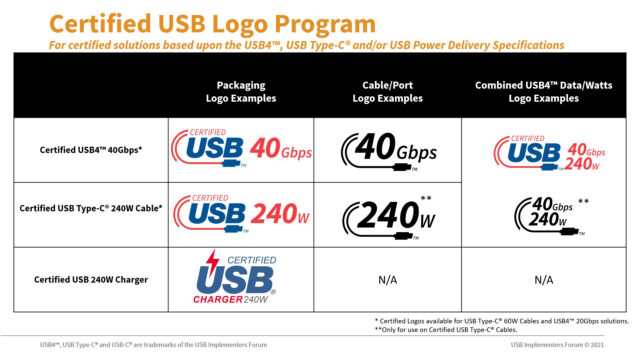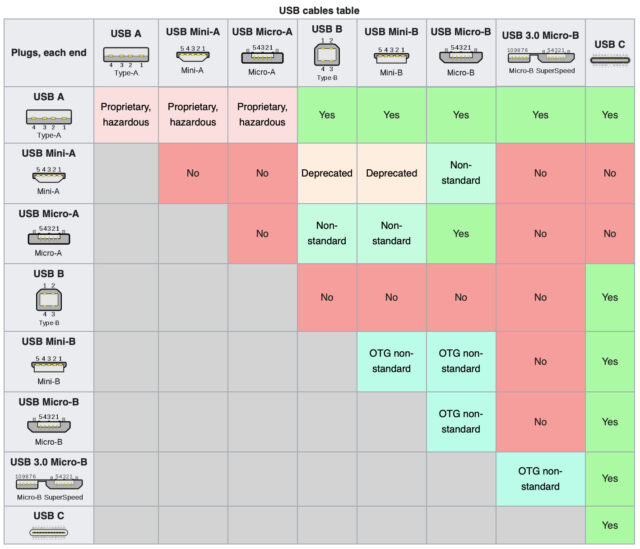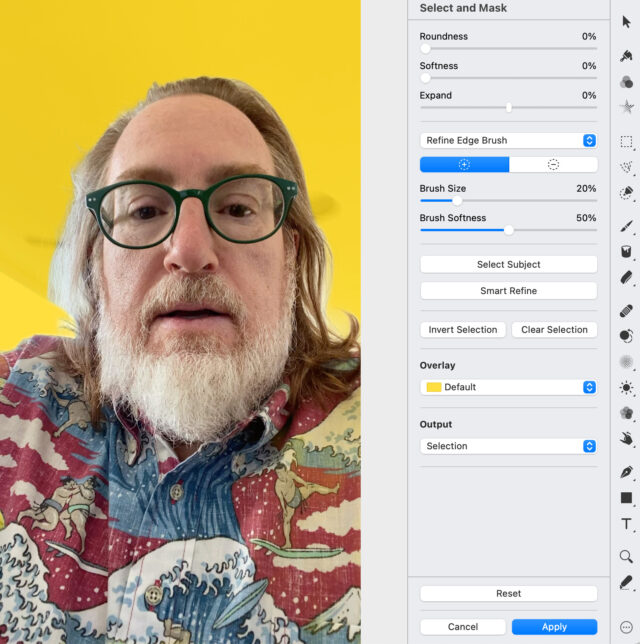#1590: Demystifying USB-C cables, Apple sues spyware firm, Manifesto for Ubiquitous Linking, printer driver quirks, support TidBITS!
2022 is around the corner, and we need your help to keep bringing you TidBITS. Will you join over 3600 other TidBITS members in supporting the practical Apple content you read here every week? Confused by USB-C? It was meant to be the one connector to rule them all, but things haven’t worked out that way. Cables with USB-C connectors support all sorts of different technologies that don’t always work well together. Glenn Fleishman does his best to clear up the confusion in what has already become one of our most popular articles of the year. Glenn also covers how Apple is fighting back against iPhone spyware by taking the Israeli company NSO Group to court and providing financial and technical support to independent security research groups. Have you been frustrated by how much time you spend browsing and searching instead of just following links? Adam Engst would encourage you to read the Manifesto for Ubiquitous Linking and start evangelizing Apple and your favorite developers to support more linking. Finally, Adam’s next installment of LittleBITS discusses Apple Watch birthday messages and quirks related to printer drivers. Notable Mac app releases this week include Pixelmator Pro 2.3, Mimestream 0.31.1, Zoom 5.8.6, BBEdit 14.0.3, Fantastical 3.5.1, and Parallels Desktop 17.1.1.![]()
TidBITS Needs Your Continued Support in 2022
With November in the rear-view mirror, many TidBITS members will be seeing renewal notices arriving in their email. If you’re among them, thank you in advance for renewing—your continued support is essential! If you have trouble, contact Lauri Reinhardt at [email protected] for help. Since TidBITS memberships run on a rolling annual basis, if you don’t get a renewal reminder, it’s likely because you joined at another point in the year. You can check your membership expiration date on your account page; if it’s blank, your membership auto-renews.
We started the TidBITS membership program back in 2011, and it has been a lifesaver. Since then, it has generated the bulk of the revenue we need to pay for managing editor Josh Centers and regular contributors like Agen Schmitz, Glenn Fleishman, and Julio Ojeda-Zapata, along with Web hosting, email distribution, and ongoing maintenance.
However, the boost we got in April 2020 from over 700 readers joining as part of our 30th-anniversary membership drive has faded (see “TidBITS Marks Its 30th Anniversary in a Time of Pandemic,” 13 April 2020, and “TidBITS Memberships Increase—Thank You!,” 20 April 2020). I should have made another call for new members a few months back, but I was hoping things would pick up organically as vaccination rates climbed and the economy soared in response. Alas, that proved overly optimistic, and memberships are down about 4% from last year.
Don’t get me wrong; we’re still on firmer financial footing than many. As I said last year, while I encourage everyone to start or renew a TidBITS membership—even $20 is a help—please don’t let a contribution to TidBITS detract from any help you’d provide to people close to you, worthy nonprofits struggling to make a difference or local small businesses in dire straits.
We’re here to help you learn more about your Apple devices, work more efficiently and productively, and enjoy the magic that modern-day technology provides. We do that through our articles, of course, but also the vibrant, helpful, and fast-growing TidBITS Talk community, where our writers answer questions about their articles and expert TidBITS readers share their knowledge and real-world experience.
So if you aren’t yet part of the TidBITS membership program, would you consider joining the more than 3600 readers who help keep TidBITS running? You know we focus on content that’s practical, timely, and free of the fabricated drama prevalent elsewhere on the Internet. How worthwhile is our work to you?
A TidBITS membership comes with a few special perks:
- Discounts of 15% to 50% on 90+ Mac products worth over $1100
- A 30% discount on all Take Control books
- The option to receive new articles in email as they’re published
- A full-text RSS feed (non-members get a summary-only feed)
- A version of the TidBITS Web site free of paid banner ads
- Optional acknowledgment on our public TidBITS Members page
Be sure to scroll through our Membership Benefits page, which lists all the Mac apps on which members receive discounts. Among them, you’ll find essential apps that we use and recommend, like 1Password, Audio Hijack, Default Folder X, DEVONthink, Keyboard Maestro, LaunchBar, Nisus Writer Pro, PopChar X, Scrivener, SpamSieve, TextExpander, and more. (Contact me if you’d like to add your company’s product to the list.)
You can choose from different levels of support: $20, $50, $100, and $1000, or set your own monthly or yearly amount. There’s also a Boost TidBITS button at the bottom of that page if you want to use PayPal or make an extra out-of-cycle donation. The membership perks are the same at each level, with one exception: the $1000 TidBITS Angel level is a lifetime membership that includes dinner with Tonya and me if you’re in Ithaca or we’re in your city, once recreational travel feels feasible again. Special thanks to the people who joined at the TidBITS Angel level back in September!
So if you find TidBITS valuable or have received personal help from one of us simply because you asked, please become a TidBITS member to help us continue publishing the kind of articles you’ve become accustomed to reading each week. You’ll have our undying gratitude, and more importantly, you can rest assured that every article you read was made possible in part by your generosity. Thank you!
LittleBITS: watchOS 8 Birthday Wishes, Printer Predicaments
After a quick observation about how Apple is making our devices ever more personal, it’s time to delve into a topic I find irritatingly opaque—variability in drivers for the same printer. A reader had trouble with color saturation with AirPrint drivers, and I’ve had issues with jobs using an AirPrint driver failing to print.
watchOS Birthday Wishes
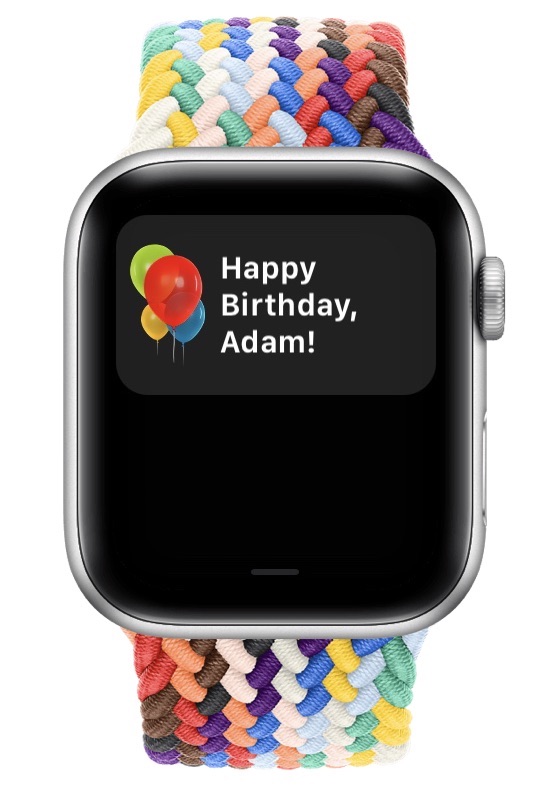 My birthday rolled around recently, and I was tickled to get celebratory balloons on my Apple Watch that morning. I can’t say for sure that this feature is new to watchOS 8, but I don’t remember my Apple Watch ever wishing me a happy birthday before. It was a nice touch, and it was somehow appropriate that it appeared only on my wrist, given that the Apple Watch is the Apple device that’s closest to my body throughout the day.
My birthday rolled around recently, and I was tickled to get celebratory balloons on my Apple Watch that morning. I can’t say for sure that this feature is new to watchOS 8, but I don’t remember my Apple Watch ever wishing me a happy birthday before. It was a nice touch, and it was somehow appropriate that it appeared only on my wrist, given that the Apple Watch is the Apple device that’s closest to my body throughout the day.
Thanks, Apple!
AirPrint Drivers Can Cause Reduced Print Saturation
TidBITS reader Charles Reeves wrote to me recently with an interesting solution to an annoying problem. He uses a Canon imagePROGRAF PRO-1000 printer designed for professional photos and fine art—this is a serious printer. After a recent upgrade odyssey from Mojave to Catalina to Big Sur, Charles started seeing problems with his printouts lacking sufficient color saturation when printing from Photoshop. His research turned up a helpful page by color management consultant Phil Cruse that points the finger at Apple’s AirPrint drivers. (Printouts made from Preview—which can open Photoshop files—were fine, suggesting this is an Adobe/Apple conflict.) Charles followed the instructions and thought he had removed the AirPrint drivers, but the problem persisted. After some discussions with Phil Cruse, Charles realized that he had set up the printer again as a Bonjour printer, which evidently uses AirPrint. Since the printer sits on his Ethernet network, he was able to set it up again as an IP printer with a static IP address, after which the saturation in his prints finally returned to normal.
Color management is a dark art that I don’t understand in the slightest. For giggles, however, I tried using Photoshop to print the same photo using different printer drivers while having Photoshop do color management using the same color profile. I can’t confirm the fix that Charles found, but I can say that the prints were quite different. Anyway, make of this what you will, and I hope it can help some people down the troubleshooting path with other color-related issues.
Consider Swapping Printer Drivers to Avoid Failed Print Jobs
Charles’s question reminded me of a similar printer problem I’ve struggled with for years. I have an HP Color LaserJet MFP M477fdw that works pretty well on the whole. However, both Tonya and I have often tried to print seemingly innocuous documents that the printer refuses to print. The workaround that we came up with is to create a new printer in System Preferences > Printers & Scanners that uses the Generic Postscript Printer driver instead of AirPrint or Secure AirPrint (the Auto Select option always chooses Secure AirPrint).
I haven’t written about this workaround before because I have no idea why it works; I’m not certain that it resolves the problem for every document; and I’m unsure if there’s a downside to using the Generic PostScript Printer driver. Now I’m wondering if using this driver might hurt the quality of printed photos. Most of what we print is straightforward text and graphics, so it’s not something we would necessarily notice. I also haven’t been able to develop a test suite of documents that might shed some light on the situation—when we have problems, we’re usually more focused on getting the printout quickly rather than troubleshooting.
Regardless, if you struggle with your printer refusing to print some documents, try different drivers. Follow these steps to add one using the Generic PostScript Printer driver:
- In System Preferences > Printers & Scanners, click the + button.
- In the Add Printer window, select your printer in the list.
- Edit the Name field to include “(PostScript)” or the like so you can identify it easily.
- From the Use pop-up menu, choose Generic PostScript Printer.
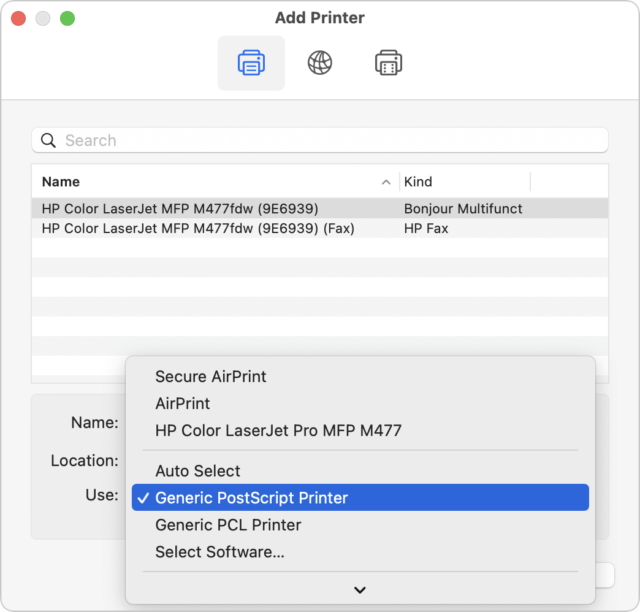
- Click the Add button (hidden under the pop-up menu above).
It might be worth creating several virtual printers with various drivers so you can try others if one doesn’t work or doesn’t print as you’d like. I’ll note that the Generic PCL Printer driver doesn’t support printing in color and may cause flashbacks to the 1990s, when we apparently voluntarily wore clothes that were way too big for us.
Apple Lawsuit Goes After Spyware Firm NSO Group
Apple has sued NSO Group, a firm accused of selling weaponized exploits of Apple’s operating systems and Google’s Android that enable governments to surveil human-rights activists, dissidents, reporters, and others via their phones and computers. Apple wants NSO Group permanently barred from using Apple products and services and developing exploits for them.
Apple isn’t being shy about this action, which the company announced on its site. Normally tight-lipped on strategy, Apple also allowed Ivan Krstic, its head of security engineering and architecture, to speak to the New York Times. He told the paper:
This is Apple saying: If you do this, if you weaponize our software against innocent users, researchers, dissidents, activists or journalists, Apple will give you no quarter.
The Cupertino giant also says it will give $10 million to further the work of two prominent independent research groups, Citizen Lab and Amnesty Tech. Citizen Lab, part of a public policy school at the University of Toronto, and Amnesty Tech, a group within Amnesty International, have uncovered or assisted in revealing many hijackings of devices used by those targeted by governments.
Such discoveries typically lead to extensive patching of iOS, iPadOS, macOS, Android, and Windows, as well as apps developed by Apple, Google, Microsoft, and other firms, often within days of researchers alerting the affected companies.
In its lawsuit, Apple alleges that:
NSO Group and its clients devote the immense resources and capabilities of nation-states to conduct highly targeted cyberattacks, allowing them to access the microphone, camera, and other sensitive data on Apple and Android devices.
The lawsuit asks the US District Court to bar NSO Group permanently from using “any Apple servers, devices, hardware, software, applications, or other Apple products or services.” Apple also wants a permanent injunction against NSO Group creating intrusion software for anything in the Apple ecosystem. Apple didn’t specify the amount it wants for damages as direct compensation and as a penalty. One can imagine it would be quite a large number given the scope of affected devices and Apple’s costs in responding to malware attributed to NSO Group.
Whatever those damages may be, Apple plans to donate them to Citizen Lab and Amnesty Tech. Apple also promises to provide the groups with technical support, engineering help, and other insights, and says it will do the same for similar research groups “where appropriate” that may require help.
The Israel-based NSO Group develops a spyware package called Pegasus, a set of surveillance tools that, once surreptitiously installed on a target’s device, enable governments to intercept messages, monitor data in real time, exfiltrate information, silently operate the device’s camera and microphone, and more. To deploy Pegasus, NSO Group relies on zero-day exploits, attacks that rely on previously unknown errors in apps or operating systems.
Among other incidents, intrusions attributed to NSO Group’s Pegasus include an attack in 2016 that targeted a single human-rights activist, Ahmed Mansoor, with three interlocked zero-days; the surveillance of a large number of Mexican journalists, human-rights lawyers, and activists by the Mexican government from at least 2011 to 2016; and infiltration of Catalan independence leaders’ phones by the Spanish government in 2019. Pegasus may even have been used for personal reasons: the UK’s High Court concluded in October 2021 that Dubai’s leader, Sheikh Mohammed bin Rashid al-Maktoum, used Pegasus against his ex-wife, her lawyers, and others in her circle.
Aside from the alleged incident in Mexico, governments usually target only a small number of people with Pegasus, partly to reduce the likelihood of discovery by the likes of Citizen Lab. That doesn’t detract from the impact of these attacks since the activists and journalists in question are often engaged in investigating or revealing human rights abuses or instances of government corruption. In some cases, targeted people merely oppose a government or leaders within one—anathema to repressive regimes. And, of course, the information that Pegasus reveals may lead to the victims being arrested or even executed. Plus, as soon as zero-days become known, Apple and other companies must patch them, as they would typically allow exploitation on a massive scale that could affect any of hundreds of millions of users if uncovered by the general malware world.
While Apple had many incidents to choose from, its lawsuit sticks to events in 2021, calling out specifically the use of a Pegasus-driven attack that Citizen Lab tied to NSO Group. Citizen Lab labeled the zero-click exploit FORCEDENTRY, and Apple stated it was in the wild from February 2021 to September 2021, when Apple released patches to existing operating systems.
NSO Group doesn’t deny it provides technology that allows undisclosed access to electronic gear, but it has stated variations on this response on many occasions:
NSO sells it[sic] technologies solely to law enforcement and intelligence agencies of vetted governments for the sole purpose of saving lives through preventing crime and terror acts. NSO does not operate the system and has no visibility to the data.
In that case, NSO Group was denying the details in an article at Forbidden Stories that linked Pegasus software to Saudi Arabia monitoring communications by journalist Jamal Khashoggi and those around him. The Saudi government murdered Khashoggi in 2018 in Turkey.
While eliding mentions of less savory uses, NSO Group claims its tech is used “every day to break up pedophilia rings, sex and drug-trafficking rings, locate missing and kidnapped children, locate survivors trapped under collapsed buildings, and protect airspace against disruptive penetration by dangerous drones.” The company, citing privacy issues, has provided no documentation of any of these uses or the scope of “every day.”
While receiving some scrutiny in the press, NSO Group and a handful of similar companies have previously escaped consequences for their products’ usage across the spectrum of democratic to totalitarian nations. That’s changing.
Facebook began a lawsuit against NSO Group in 2019 based on that company’s alleged use of the WhatsApp network to install Pegasus on devices owned by targets. Cisco, Google, Microsoft, and VMWare filed an amicus brief supporting Facebook (now Meta Platforms) in December 2020.
However, the lawsuit was delayed because NSO Group tried to make the case that it was protected by sovereign immunity, arguing that it sold software to government entities, which then used it. The trial judge rejected that argument, and NSO Group appealed—an appeal it lost just two weeks ago, on 8 November 2021. The lawsuit will now eventually be heard unless settled.
Just before that appeals decision, in early November, the US Department of Commerce added NSO Group and another Israel-based firm, Candiru, to its so-called Entity List, which allows the agency to bar American companies from licensing technology to them. The Commerce Department also recently imposed a general rule that prohibits US companies from selling software for electronic intrusion to other countries.
Despite the Israeli government’s often strong defense of Israeli businesses in international markets, the only public comment so far has come from Foreign Minister Yair Lapid, who said, “NSO is a private company, it is not a governmental project and therefore even if it is designated, it has nothing to do with the policies of the Israeli government.” Israel’s Defense Ministry has begun its own investigation into NSO Group, according to The Hill. That’s particularly embarrassing, given that the news organization Haaretz of Israel reported in 2020 that the government forced NSO Group to sell its software to Saudi Arabia and United Arab Emirates’ governments and leaders as part of a diplomatic thaw between Israel and Gulf nations.
Adding to its troubles, NSO Group may default on $500 million worth of loans. The Times of Israel noted the amount and wrote that, on 22 November 2021, the debt-rating agency Moody’s dropped NSO Group’s rating to “poor quality and very high credit risk.” This news followed the reported resignation days earlier of one of its co-presidents, Isaac Benbenisti, after the Commerce Department blacklisted the company. Benbenisti was slated to become CEO.
Along with the Commerce Department’s action and the Facebook lawsuit, Apple bringing its substantial weight to a lawsuit and bolstering the significant research already in the field could produce the pressure necessary to break the back of the quasi-legitimate spyware industry.
Hamstringing spyware companies won’t suppress the lust of countries to buy and create exploits for surveillance and data extraction. Superpowers like the United States, China, and Russia possess Pegasus-like software and discover and purchase zero-days; that won’t change significantly. However, the new illegitimacy of such companies will make it substantially harder for them to produce a shrinkwrap-style product that less technically capable nations can purchase and deploy.
Well-Known Apple Developers Support Manifesto for Ubiquitous Linking
In his 1974 double book Computer Lib/Dream Machines, Ted Nelson wrote: “Everything is deeply intertwingled.” Nelson was, of course, the progenitor of Project Xanadu, the pioneering hypertext system that predated the Web but never saw significant instantiation in a mainstream product.
Without delving into the many and varied issues surrounding the failure of Project Xanadu to fulfill its lofty ambitions, it’s undeniable that it had a tremendous influence on a generation of writers, thinkers, and developers, including yours truly. And while what I’m about to share with you doesn’t attempt anything near the scope of Project Xanadu, it has a similar conceptual underpinning—the desire to encourage connected knowledge and enhance cognitive productivity.
The Manifesto for Ubiquitous Linking, released today and signed by a collection of well-known developers, podcasters, and professors, says:
To help people benefit from the information they process with software, we advocate ubiquitous support for linking of information resources.
That wouldn’t seem like a radical call to action—after all, the Web would seem to offer precisely that. But much of what we do on a daily basis revolves around information resources that are local to our Macs, iPhones, and iPads, where it’s often difficult or even impossible to link information resources. And even on the Web, it’s all too common to encounter sites and apps that maintain a single URL in the address bar even as you switch among email messages, calendar events, tasks, and other discrete objects that should be independently accessible.
Keep in mind, this is a manifesto, not a technology, standard, spec, or product. The Manifesto for Ubiquitous Linking is meant to encourage developers to add linking capabilities to their apps such that every distinct information resource within the app can be accessed via a link. And it encourages users who want to reap the cognitive benefits to request such support from the developers of the apps they use.
A brief aside about those cognitive benefits. We navigate digital information systems in three basic ways: browsing, searching, and linking:
- Browsing is an information-gathering method that’s essential when you don’t know what you’re looking for, but you’re pretty sure you’ll know it when you see it. However, it’s by far the slowest of these navigational methods, and worse, it’s easy to become sidetracked onto other topics (Squirrel!).
- Searching is more directed than browsing, at least assuming your search is well-formed for finding the desired resource. In practice, the accuracy of search terms is essential—a poor search drops you back to browsing through the search results, whereas a really good search displays the desired resource at the top of the results. (My favorite systems support what I’d call “one-hit searches,” where your search switches to or displays the desired item, without an intermediate results list. LaunchBar works that way, as did Google’s now-defunct Browse By Name feature; see “Surf Faster in Google Chrome and Safari 5 with Browse By Name,” 6 April 2011.)
- Linking is by far the fastest navigational method because a single click or tap provides direct access to the resource you want without the need to browse randomly or even scan through search results. But of course, some person or app must create those links and make them accessible in the appropriate context.
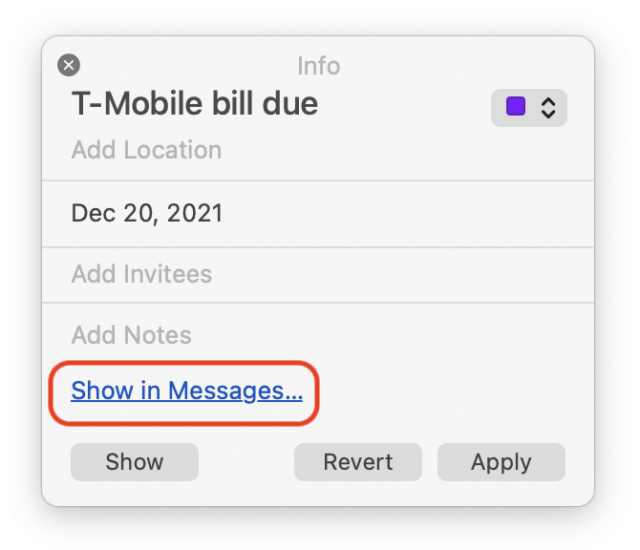 All three navigational methods have their place, but macOS and iOS default to browsing, allow for searching, and pay only lip service to linking. There are just a few examples of linking in macOS, such as the way you can click a relationship header in Contacts and choose Show Contact to display the linked contact. Apple has some private linking capabilities, too: if you click a date in a Messages conversation and create an event in Calendar, it will have a link that opens the original item in Messages. Neat, but Apple doesn’t provide an API other developers could use to get such message links or an interface users could employ for copying them. Overall, however, Apple could do much more to help us create links between information resources.
All three navigational methods have their place, but macOS and iOS default to browsing, allow for searching, and pay only lip service to linking. There are just a few examples of linking in macOS, such as the way you can click a relationship header in Contacts and choose Show Contact to display the linked contact. Apple has some private linking capabilities, too: if you click a date in a Messages conversation and create an event in Calendar, it will have a link that opens the original item in Messages. Neat, but Apple doesn’t provide an API other developers could use to get such message links or an interface users could employ for copying them. Overall, however, Apple could do much more to help us create links between information resources.
With better support for linking within Apple’s operating system and bundled apps, you could create links to individual items in Notes or specific email messages in Mail. Wouldn’t it be helpful while working on a document to have a collection of links to supporting reference materials in Notes and Mail? What about linking to a particular spot in a PDF in Preview, to a certain page in an ebook in Books, or to a timestamp in a video in QuickTime Player? And with the necessary servers or services in place, you could even share such links with others.
Third-party developers already provide many examples of this kind of linking—this list of apps compatible with the Hook linking utility gives a sense of what’s possible now. Independent—but not yet particularly coordinated—support also explains why a number of the original signatories to the Manifesto for Ubiquitous Linking are developers like Rich Siegel and Patrick Woolsey of Bare Bones (BBEdit), Ken Case of the Omni Group (OmniFocus), Eric Böhnisch-Volkmann of DEVONtechnologies (DEVONthink), Mark Bernstein of Eastgate Systems (Tinderbox), Michael Tsai (EagleFiler), Frank Blome of ProjectWizards (Merlin Project), Brett Terpstra (Marked 2), Angel Vu of Nitro Software (PDFpen), and Brian Shi of CogSci Apps (Hook). Support for linking is a rising tide that lifts all boats.
So what should you do?
- Read the manifesto and its associated pages. Beyond the technical requirements for what constitutes ubiquitous linking, the motivation behind the manifesto is particularly worthwhile. If you support its goals, you can sign the manifesto as well.
- Think about your workflow. How often do you browse or search when you could follow a link that you had made or that was made for you? If it’s a lot, perhaps there are ways you could use links to work more efficiently and avoid distractions.
- Consider the apps you use. Which of them might benefit from linking, both outbound links to data in other apps and inbound links to internal data? Some apps may already have such features for you to explore; if not, file feature requests with the developers and send feedback to Apple.
- Spread the word about the Manifesto for Ubiquitous Linking to others who might find it a compelling call to arms and benefit from thinking about linking or evangelizing it to others.
Now I need to do my own pondering about how I might include more linking in my life.
USBefuddled: Untangling the Rat’s Nest of USB-C Standards and Cables
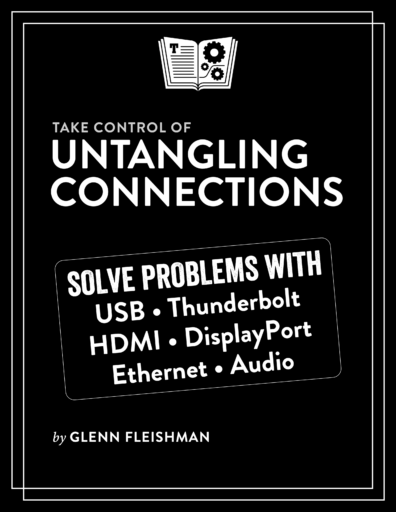 For more help with cables, check out Glenn Fleishman’s new book, Take Control of Untangling Connections. It answers common questions and aids in troubleshooting problems. You’ll learn how to recognize ports, identify cables you own, and buy the best cable for USB, Thunderbolt, Ethernet, DisplayPort, HDMI, and audio at the fastest, best, or highest-fidelity method available.
For more help with cables, check out Glenn Fleishman’s new book, Take Control of Untangling Connections. It answers common questions and aids in troubleshooting problems. You’ll learn how to recognize ports, identify cables you own, and buy the best cable for USB, Thunderbolt, Ethernet, DisplayPort, HDMI, and audio at the fastest, best, or highest-fidelity method available.
It USB’d to be easy. Pardon the pun, but you know what I mean. USB used to mean one kind of connector for a computer: Type-A, which was flat, rectangular, and had one correct orientation. A peripheral either had a directly wired cord or sported a Type-B USB port: blocky, nearly square, and with only one correct orientation as well.
Along the way, though, we accumulated others: Mini-B, a thick trapezoid used by Texas Instruments graphing calculators, early Amazon Kindles, and other devices; and Micro-B, a slim trapezoid that became the de-facto charging shape for mobile devices, headphones, and other battery-powered hardware. More obscure connectors also appeared, like the wide and oddly shaped USB 3.0 Micro-B, which is most commonly seen on external hard drives.
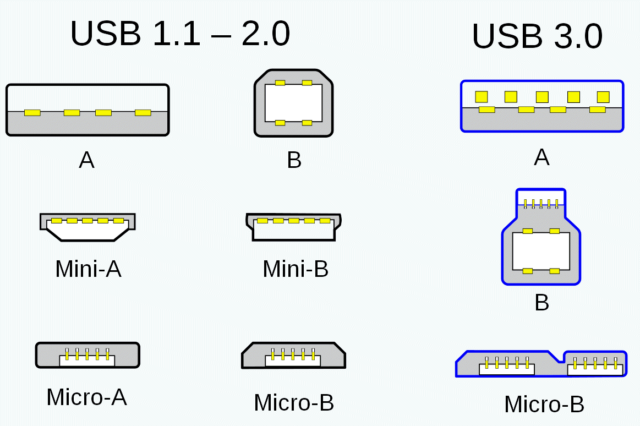
The evolution to USB-C connectors just after the release of the USB 3.1 standard promised simplicity. Instead of host device Type-A and peripheral Type-B, Mini-B, Micro-B, and others, a single connector works for both ends of a connection and carries both power and data. Power can flow either way with the same cable: a computer charging a battery or phone; a battery charging a computer. It’s also reversible across its long axis, so it’s impossible to insert it in the wrong orientation.
USB-C was supposed to be the last cable you would ever need. It hasn’t worked out that way.

The USB-Confusion
The hardware side works terrifically: a USB-C plug fits into any USB-C jack. But perhaps the USB Implementers Forum (USB-IF), the group that manages the development of the USB standard, didn’t fully think through the complexity of what has to go over the USB wiring and how to communicate that effectively: power and video coupled with several different standards for data.
The problem is that USB-C has become a connector for distinctly different purposes and glancing at a port or cable rarely tells you enough to know what will happen when you plug in the cable. The USB-C connector is supported (but not required) by USB 3.1 and 3.2 and required by USB 4 (and Thunderbolt 3 and 4), even though until version 4 of each specification, they were distinct standards that intertwined.
Plugging in a USB-C cable can raise all sorts of questions. Will you get the maximum speed between two devices? Will you get the wattage you need to power a computer or recharge a USB battery? Will nothing happen at all, with no clue as to why? There’s often no way to know, even if the cable’s long-ago-discarded packaging actually contained all those answers, because you have to know about the ports on both ends, too.
Much of the confusion that we all face stems from the fact that all the action happens deep within the innards of a computer, mobile device, or peripheral. Whatever data or power capabilities a USB-C port can offer over a cable to another device depend on the host or peripheral controller, a set of chips and power-management circuitry implementing USB, Thunderbolt, and other standards in hardware. A controller can range from a standalone module added to a motherboard to deep integration into a system-on-a-chip like Apple’s M1.
The cable is the external mediator between two devices; it knows only about carrying data, not encoding or decoding it. The cable’s tips inform the devices on either end about what kinds of data it can carry from one end to the other. This relies on a tiny chip built into every USB-C plug. (Many other kinds of plugs, such as USB 3.1 Type-A and Lightning, also contain chips, which is one reason cables are more expensive than they used to be.) Controllers can transfer different standards over the same “line,” and they rely on cables to help them negotiate the best common method of speaking to each other.
The trouble is that we often don’t know offhand the set of protocols each device speaks and, even if we do, we may be unsure if the cable will let them talk at the fastest rate—or in rare cases, at all. For instance, Apple still ships what it calls a USB-C Charge Cable—designed in the early days of USB-C—with several models of its laptops. It’s fully compatible with the USB-C specification and can carry power at up to 100 watts, yet it doesn’t support video and passes data at only 480 Mbps (USB 2.0)! A Thunderbolt 3 cable from Apple can carry the same maximum power, plus video and 40 Gbps of data for Thunderbolt 3 and 10 Gbps for USB 3.1.
What we want is to look at a port and cable and know what they do. That shouldn’t be so hard, but it apparently is, judging from a graphic released in late September 2021 by the USB-IF showing new labeling for power-cabling standards. This simple chart revealed way too much about the profusion of confusion than the organization could possibly have intended, along with the challenges past and present.
Goodness gracious. Let me help sort out USB-C confusion: how we got here, where we’re at, and what to expect in the future.
USB Seizes All
USB Type-C, almost universally called USB-C for short, tried to solve multiple problems plaguing USB hardware connections for decades, as the USB data standard proceeded merrily along from 1.5 Mbps and 12 Mbps (1.0 and 1.1) to 480 Mbps (2.0) in one direction (less in the other) to symmetrical 5 Gbps data transfer (3.0).
As you can see in the below chart, via Wikipedia, all connectors that came before USB-C had significant limitations surrounding what the connector on the other end could be. Type-A was the closest match, but note Wikipedia’s “Proprietary, hazardous” label for a USB Type-A to Type-A cable, defined as “not inter-operable with USB-IF compliant equipment and possibly damaging to both devices when plugged in.”
A cable or adapter with Type-A on one end could have one of four other types of connectors on the other end before USB-C, but you can’t have a Type-A to Type-A cable. In contrast, USB-C works on both ends of a connection, and it supports five other plug types: Type-A and the four Type-B connectors.
The USB-IF first introduced USB 3.1 in 2013, which bumped the top rate from 5 Gbps to 10 Gbps over Type-A, and paved the way for the introduction in 2014 of the USB-C connector. The connector type premiered in a limited set of devices in 2015, including the now-discontinued 12-inch MacBook, which sported only a USB 3.1 controller and required a USB 3.1 video adapter to attach an external display.
It’s best to preface what comes next with these concise, wise words from Wikipedia: “The Type-C connector is common to several technologies while mandating only a few of them.”
A USB-C connector initially worked only with USB 3.1, which came in Gen 1 and Gen 2 flavors, known respectively as SuperSpeed (5 Gbps) and SuperSpeed+ (10 Gbps). The 3.1 standard appeared shortly before USB-C, and its 5 Gbps and 10 Gbps rates didn’t require USB-C: they work over Type-A, Type-B, and Micro-B, as well as USB-C.
In 2017, the USB-IF released a 3.2 specification that, with a USB 3.2 controller in a computer or mobile device, allows for 10 Gbps over USB-C and earlier connectors, and 20 Gbps only over USB-C. Dropping some of the earlier naming conventions, the trade group suggested catchy names like “SuperSpeed USB 5Gbps,” “SuperSpeed USB 10Gbps,” and “SuperSpeed USB 20 Gbps.”
The group’s language usage guidelines note (helpfully?), “USB 3.2 is not USB Type-C, USB Standard-A, Micro-USB, or any other USB cable or connector.”
But wait, it quickly gets worse.
USB and Thunderbolt Converge on 4
Thunderbolt was also in the mix. Apple adopted Intel’s Thunderbolt standard early as the successor to FireWire, but Thunderbolt’s first two versions never gained widespread adoption. Reasons for this weak showing include USB being far more prevalent, USB 3.0 supporting 5 Gbps early enough, and Apple remaining the only monolithic computer maker that didn’t race to the bottom on pricing and commoditization. Purchasing higher-speed bus cards or particular PC or server computer configurations that support Thunderbolt might make sense to specific users or market segments, but not to the non-Mac industry as a whole.
But Intel made a key move, likely in cooperation with Apple: along with doubling the data rate to 40 Gbps, Thunderbolt 3 would sport a USB-C connection, relying on something the USB-IF trade group calls Alternate Mode. Instead of carrying USB 3.1 or 3.2 data over USB-C, Alternate Mode allows the encapsulation of other standards. It’s a kind of a second language for USB: a USB 3 controller passing Thunderbolt 3 in Alternate Mode can talk to a native Thunderbolt 3 controller using a Thunderbolt 3-compatible cable. They don’t even have to know they’re speaking different languages. (Intel’s Thunderbolt 3 controllers also have backward compatibility with USB 3 and earlier versions, too, using a similar approach, but a Thunderbolt 3 cable remains a requirement.)
There’s an Alternate Mode for DisplayPort and one for HDMI to pass video: that’s how the 12-inch MacBook could pass video over USB-C. Another enabled PCI Express for high-speed data transfer, enabling external GPUs for computers that support it, and a final one provided for Thunderbolt 3.
One more thing: the USB-IF released USB 4 in 2019, and Intel released Thunderbolt 4 in 2020. USB 4 offers an optional implementation of Thunderbolt 3 inside the USB spec, while Thunderbolt 4 has a mandatory requirement for USB support through USB 4. A device that explicitly supports USB 4/Thunderbolt 4, like Apple’s 14-inch and 16-inch M1 Pro and M1 Max MacBook Pro models, can handle every flavor of Thunderbolt and every flavor of USB with nearly every existing cable and adapter. (USB 4 support for Thunderbolt 3 is optional for host controllers, but mandatory for USB 4 hubs, just to make things a little more confusing. However, I expect that major computer and device makers include either USB 4/Thunderbolt 3 or USB 4/Thunderbolt 4 for compatibility.)
Thunderbolt 4 also requires all certified controllers to allow Thunderbolt hubs to add USB-C ports supporting up to 40 Gbps, external displays, and more via any Thunderbolt port on a computer. With Thunderbolt 3, hubs were optional, and some operating systems and computers ultimately allowed for them. You can plug a Thunderbolt hub into a device that supports it using Thunderbolt 3 (Apple added this in macOS 11.1 Big Sur for all Intel and M1 Macs) or Thunderbolt 4. Thunderbolt 4 also allows for display resolutions above 8K.
USB 4 requires USB-C for all connections and a minimum 20 Gbps data throughput, though it can also support the full 40 Gbps of Thunderbolt 3 and 4.
Cable length plays a role too. Thunderbolt 3 and 4 cables come in passive and active varieties: passive cables can carry 40 Gbps only up to 0.5 meters and 20 Gbps up to 2 meters; active cables can carry 40 Gbps to the maximum 2 meters. USB 3 and 4 cables can carry 10 Gbps up to 2 meters and 20 Gbps at up to 1 meter, but the 40 Gbps flavor works only with cables no longer than 0.8 meters.
(Don’t stress too much about those cable lengths unless you need the maximum throughput. It’s okay for a USB 4/Thunderbolt 4 controller to communicate at speeds below 20 Gbps or 40 Gbps with cables that are too long or aren’t designed for those speeds: these version 4 standards are backward compatible with USB 2.0 and Thunderbolt 1.)
USB 4 also mandates support for Power Delivery. As the USB 3.2 guidelines drily noted, “USB 3.2 is not USB Power Delivery or USB Battery Charging.” Power Delivery? Battery Charging? These are two other USB standards that caused the USB-IF to arrive at the labeling chart that introduced this article.
I Have the Power
Power over USB dates back to its earliest days, but wattage has typically been limited without the involvement of proprietary controllers and protocols. USB-C marked the first wide-scale availability of high-wattage cables that worked across many devices interoperably. The standard that allows this is called Power Delivery.
USB-C cables that support Power Delivery 2.0 and 3.0 are supposed to be capable of passing at least 60 watts (3 amps at 20 volts) but can optionally be designed for 100 watts (5A at 20V). USB-C ports on hosts and peripherals can be designed to draw far less—as little as 7.5W (1.5A at 5V) or 15W (3A at 5V). Power Delivery 3.1 added higher voltages alongside 5A, allowing up to 240W (5A at 48V). A 240W cable requires a new Extended Power Range (EPR) cable type.
Despite the cable requirement, you may see cables for sale that seem to promise only up to 15W. Those might be 60W cables sold with devices that draw 15W of power, like the Belkin USB-C charger, or they may simply be out of compliance.
Power Delivery 3.1 also enables fast charging, something that doesn’t yet have a trademark or particular label. Proprietary versions exist, including the one Apple added to the latest MacBook Pro models. Fast charging requires the 96W charger for a 14-inch MacBook Pro or the 140W charger that comes with all 16-inch MacBook Pro models. (The 14-inch MacBook Pro’s entry-level model comes with a 67W charger that buyers can upgrade to 96W for $20.)
With those chargers, macOS automatically charges over MagSafe 3 (both 14- and 16-inch MacBook Pro models) or USB 4 (14-inch only) at the highest available wattage, allowing a depleted Mac to add 50% of its battery’s charge in 30 minutes. Using a 67W charger with a 14-inch MacBook Pro or a USB 4 port with a 16-inch MacBook Pro limits charging to the “regular” speed, which is somewhat slower. (Also, all devices with lithium-ion batteries throttle charging speeds above 80% to prevent overheating.)
Finally, the USB Battery Charging spec enables a weirdly missing feature: a device plugged into a battery pack had no standard USB command it could issue that simply asked, “How much current can I draw?” Instead, different manufacturers came up with solutions that were not always compatible, limiting charging among certain devices.
With all this talk about charging, you might wonder: can I fry my expensive device by plugging in the wrong cable? The answer should be no, and it almost always is. USB-C ports and connectors negotiate rates they all agree on. Previous USB-C and Power Delivery specs were designed to avoid passing more power than a device could accept, and the Battery Charging upgrade improves on that. (In the early days of USB-C, Google engineer Benson Leung used his spare time to test and document cables because he found many cheap ones were poorly made, some of which could even fry a computer or start smoking. Those days now seem long past.)
Now let’s get on to the meat of this article. What cables do what? What can you achieve now? What will the future bring?
What a Tangled Web We Weave 4.0
Here’s a partial list of the possible data and power support you could find in a cable with USB-C connectors on both ends:
- USB 3.2: up to 20 Gbps and 15W (not in compliance with standards!)
- USB 3.2: up to 20 Gbps and 60W
- USB 3.2: up to 20 Gbps and 100W
- Thunderbolt 3, passive, less than 0.5m: up to 40 Gbps and 100W (power delivery)
- Thunderbolt 3, passive, 1 to 2m: up to 20 Gbps and 100W (power delivery)
- Thunderbolt 3, active, up to 2m: up to 40 Gbps and 100W (power delivery)
- USB 4.0: up to 20 Gbps and 60W
- USB 4.0: up to 20 Gbps and 100W
- USB 4.0: up to 20 Gbps and 240W
- USB 4.0/Thunderbolt 4: up to 40 Gbps and 60W
- USB 4.0/Thunderbolt 4: up to 40 Gbps and 100W
- USB 4.0/Thunderbolt 4: up to 40 Gbps and 240W
If that’s not boggling enough, other, less common combinations are available, too; this list could be two, maybe three times longer. It also excludes proprietary cables, like Apple’s MagSafe 3 to USB-C cables. How can you tell all these USB-C cables apart? It depends on whether computer and other device makers, cable creators, and peripheral manufacturers have marked their parts, manuals, and cable heads correctly and in accordance with the various specs that they allege to conform to.
- A USB 3.1 Gen 1 SuperSpeed port or cable should have an (unfortunately chosen) SS logo.
- A USB 3.1 Gen 2 SuperSpeed+ cable should show an SS+
- USB 3.2 cables use the labels “SuperSpeed USB” or “SS” plus “5Gbps,” “10Gbps,” or “20Gbps.”
- Thunderbolt cables should be labeled with the lightning bolt logo and a 3 or a 4.
- USB 4 cables deprecate the SS and SuperSpeed logos, and should be marked using labels from the chart at the start of the article: “Certified” (optional) plus “USB” along with “40Gbps” and “240W,” separately or together.
- A 240W charger (not cable) will have the “Certified USB Charger 240W” logo, with no simpler alternative.
I’ve collected some examples below, culled from photos across the Internet, that show a breadth of how and where cables are marked. Notably, Thunderbolt 3 cables that are marked appear fairly similar—unless you’re a type snob like me who notices the many different sans serif fonts used.
These Thunderbolt 3 cables below are generally accurately marked: they sport both the Thunderbolt icon and the numeral 3. Most I found are like these, where the icon and number appear on both cable ends. However, none of these cables reveal whether they’re active or passive, or give any clue as to their supported wattage.
It’s easy enough to find Thunderbolt cables that are improperly marked or entirely unmarked. At least the Apple one (below left) and the generic one (below middle) have a lightning bolt—but no 3. So you know it’s almost certainly Thunderbolt 3. The StarTech.com cable may have markings on the other side, but all the photos for that cable show only the logo.
USB 3.1 and 3.2 cables have their tips marked surprisingly well when they support 10 Gbps or faster flavors, though the numeral is tiny relative to the SS. And I don’t even have to channel my inner type snob to complain that the numerals are sometimes printed in light grey on black or even grey on a different shade of grey.
Watt’s the Matter? Isn’t 20 Gbps Enough?
All you hear regular users and techies talking about—and complaining about—is that the same simple connector can mean so many different things, and there’s little visual way to determine what’s possible by looking at a port or cable.
Even when you can find the necessary logos and symbols, you have to look up the interactions between port and cable, data rates, and power. You might even need a magnifying lens to read printed markings on the length of a cable to determine amperage or wattage.
How could the USB-IF improve on this, particularly in cooperation with Intel’s Thunderbolt group? The labeling I mocked at the outset is actually the right direction. With the convergence of USB and Thunderbolt on cross-compatible, backward-compatible standards, there may be a chance for clarity in the future.
Ideally, the USB-IF would also propagate such labels backward, requiring manufacturers to print the maximum speed and wattage in legible letters. It would also be great to see an agreement with Intel to require manufacturers to mark Thunderbolt cables with both the version number and either 20 Gbps (long and passive) or 40 Gbps (short and active). This is the strategy the Wi-Fi Alliance took up to reduce confusion with 802.11n, 802.11ac, and 802.11ax, which were all “Wi-Fi”: they rebranded those as Wi-Fi 4, 5, and 6.
In general practice, your best bet might be using old-fashioned sticky labels after purchasing a cable that fits your need or opening up a cable included with a product. Try a label maker to put flags on your cables or use zip ties that have a place to write on with a permanent marker. Future cables may provide clearer direction, but given how many cables we all have kicking around, we’re still somewhat on our own.