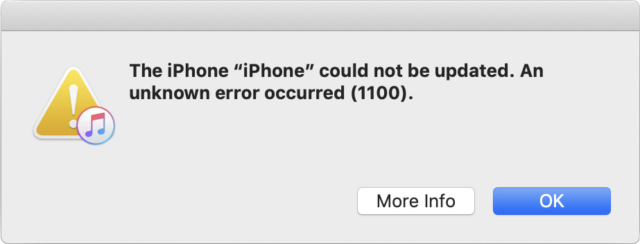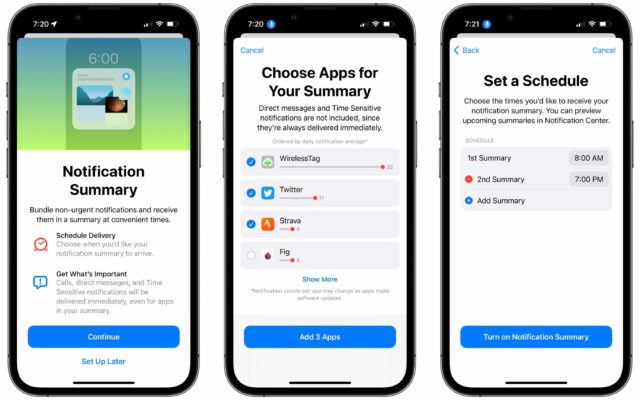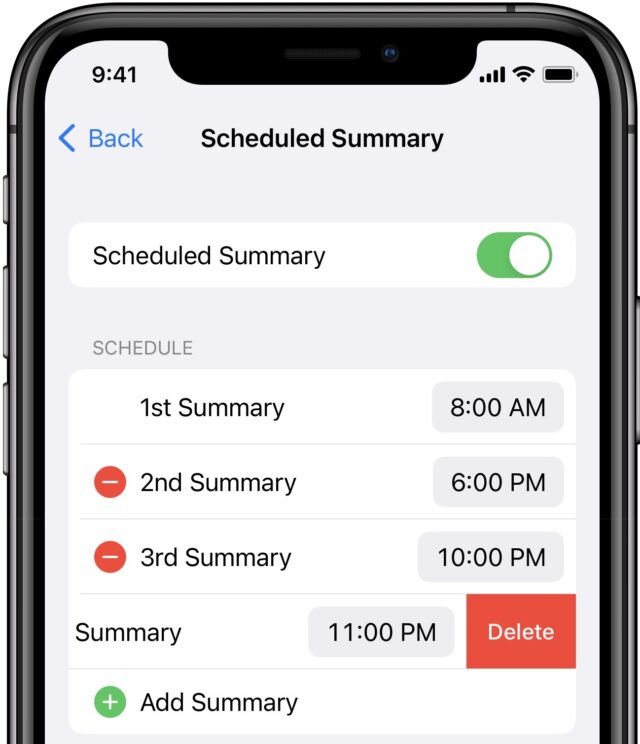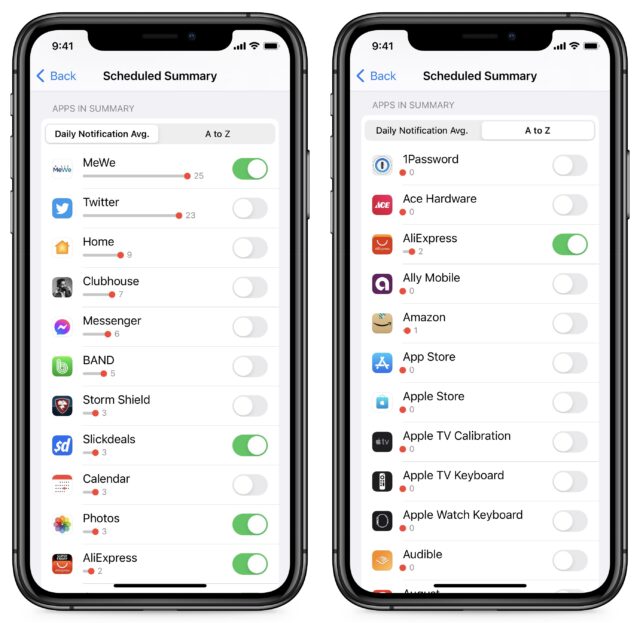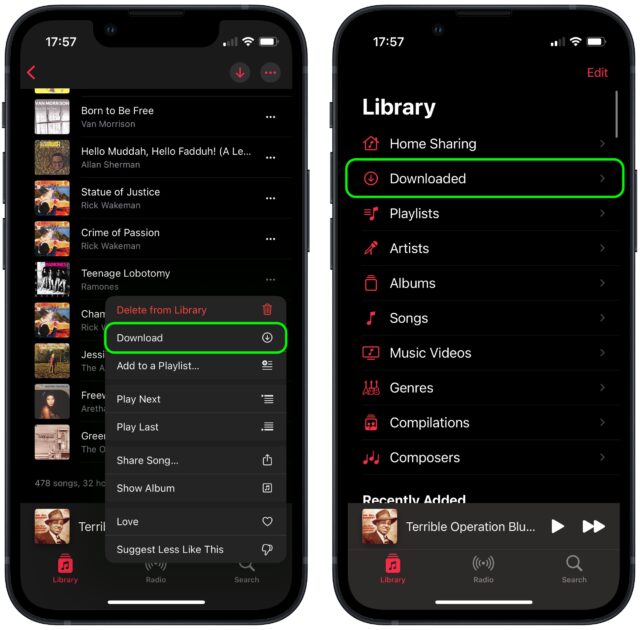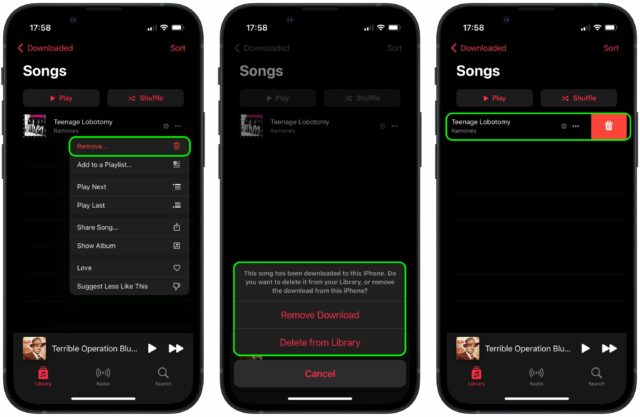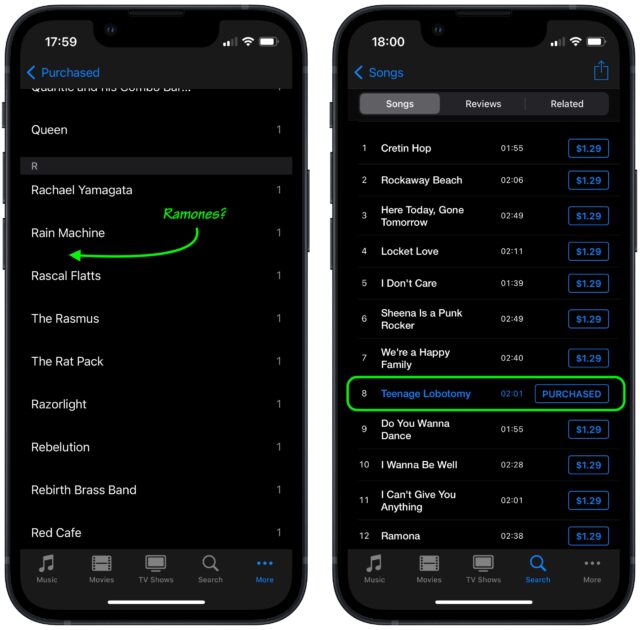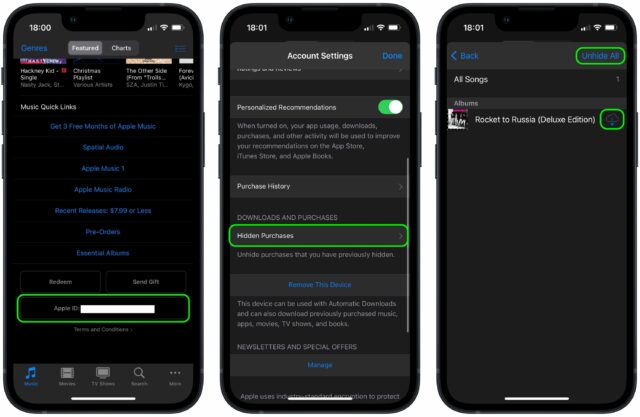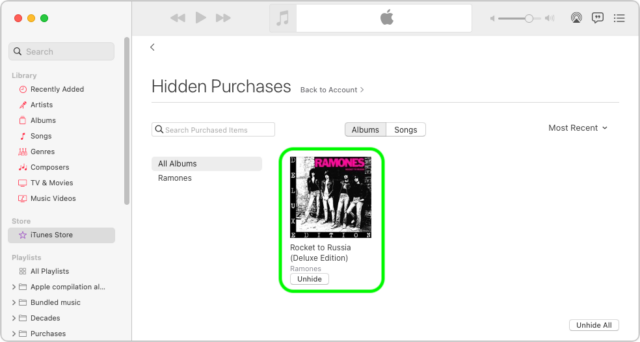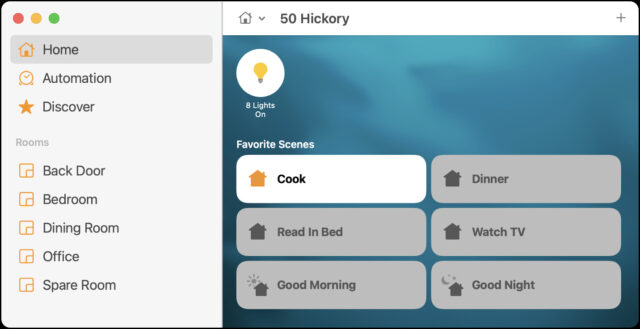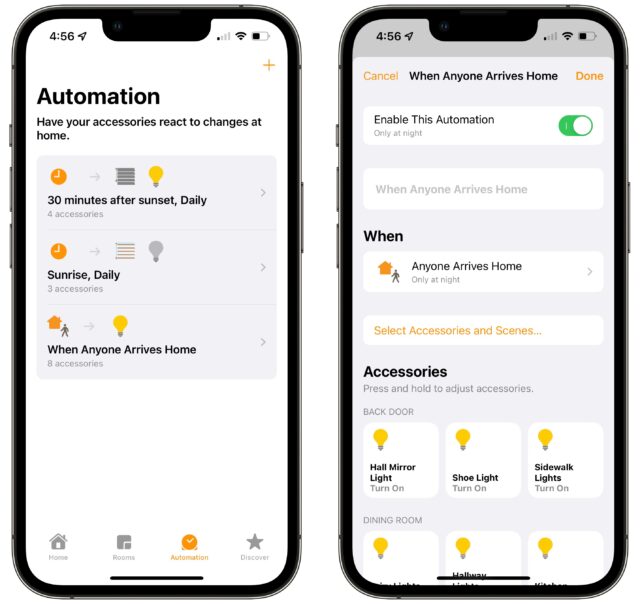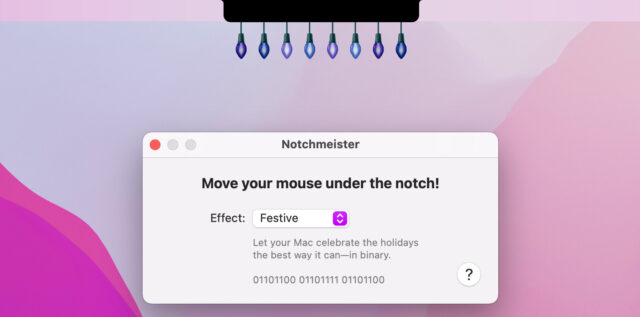#1592: Life with HomeKit, notification summaries, Music/iTunes Store oddity, inadvertent Mail deletion, iOS update error, holiday hiatus
The holidays are here again, and we’re taking a two-week break from email issues—see you next on 10 January 2022! For those annoyed by excessive iPhone notifications, Josh Centers looks at iOS 15’s new Notification Summary feature, which groups notifications from selected apps and delivers them en masse at selected times. Those who have had trouble deleting downloaded tracks in the iOS Music app will appreciate TidBITS Talk star David C. making his first foray to TidBITS proper to explain what might be confusing you. In this week’s LittleBITS, Adam Engst shares a few tips (beware Control-H in Mail and avoid USB hubs for iOS updates) and a story about a Pakistani security researcher. Then Adam discusses how he has integrated HomeKit into his life over the past year and muses about the true benefits of home automation (hint: it’s not about making life physically easier). Notable Mac app releases to wrap up the year include (deep breath) LaunchBar 6.15, Logic Pro 10.7.2, TextExpander 7.1, Tinderbox 9.1, Safari 15.2, Pixelmator Pro 2.3.3, Bookends 14.0.3, BusyCal 2021.4.3 and BusyContacts 1.6.3, Typinator 8.11, Photos Search 3.0, Fission 2.8, BBEdit 14.0.4, Acorn 7.1.2, and Lightroom Classic 11.1.
TidBITS 2021 Holiday Hiatus—See You in 2022!
It is time to see out 2021 with our final email issue of TidBITS for the year. We’ll keep an eye on the industry for the rest of the week, covering anything that merits your attention on our site, but I sincerely hope nothing will—I encourage everyone to shut down and take a break. The next issue of TidBITS will appear on 10 January 2022, when we’ll start another year of helping you keep up with your ever-changing Apple devices, work more efficiently and productively, and revel in the magic of our modern-day technologies.
We’re already slipping into holiday hibernation. This year is proving more jolly than last, thanks to our son Tristan braving airplanes and airports to visit from his PhD program at Simon Fraser University in Vancouver. His travel was stressful for all of us, but he went into it fully vaccinated (and got his booster shot here today), double-masked the entire time, avoided people who somehow remain unclear on the masking concept, got a required negative test before leaving, and has had two more negative antigen tests and a PCR test since arriving (see “Ellume COVID-19 Home Test Goes High Tech,” 28 June 2021). Even still, given the massive spikes in COVID-19 cases due to the Omicron variant, he might not have come had his flight been scheduled for this week. Boosted vaccinations, mask-wearing, cautious behavior, and testing will mean that we can spend time with our parents over the holiday as well.
It’s easy to obsess about what might have been, wallow in today’s depressing numbers, and wish for a world without the constraints that hobble our best efforts to move past this pandemic. But it’s more constructive to recognize, be grateful for, and support the extraordinary scientific, logistical, and cooperative efforts that have resulted in this unprecedented vaccination program. Without it, the death toll in the US alone might have been three times higher, and we might have seen five times as many hospitalizations that would have overwhelmed our already-strained healthcare systems.
More specifically, we are also grateful to the people who make TidBITS possible:
- TidBITS members: Thank you to the nearly 3700 people who support us through the TidBITS membership program! TidBITS could not survive without you. It means more than we can say that you value our efforts to bring you practical, useful information every week.
- TidBITS sponsors: We remain ever grateful for our long-term corporate sponsor Smile, makers of TextExpander, for their ongoing support. Thanks too for sponsorship support this year from our friends at Rogue Amoeba, whose stable of audio apps set the standard in the Mac world, from Global Delight and its Boom 3D audio enhancement utility, from device management firm Jamf, and from hearing-aid company Eargo.
- Staff and contributing editors: Tonya and I are always thankful for the highly competent and amiable assistance of Josh Centers, Agen Schmitz, Julio Ojeda-Zapata, Glenn Fleishman, Michael Cohen, Rich Mogull, Jeff Carlson, Jeff Porten, and Lauri Reinhardt. You’re all terrific, and while we try to express our appreciation regularly, you deserve public acclaim as well.
- Guest authors: Funding from TidBITS members enabled us to commission some outside articles again this year, and we appreciate the authors who brought new voices to TidBITS: Dave Kitabjian, TJ Luoma, Sharon Zardetto, and David C. We look forward to more articles from these fine folks and others.
- Translators: Our gratitude goes out to the diligent volunteers who translate TidBITS into Dutch and Japanese each week and distribute their translations to several thousand people who prefer reading in their native tongue. (Both teams are always looking for new volunteers, so if you’re looking for a new hobby with new friends, see “New Dutch and Japanese Translators Wanted!,” 13 November 2020.)
- The TidBITS community: Our burgeoning TidBITS Talk forum has become a great place to bring your Apple questions and contribute answers from your own experience and expertise. While our SlackBITS chat group doesn’t see as much regular traffic, we enjoy having hundreds of TidBITS readers join us to watch and comment on live Apple events.
- Readers like you: Finally, even if you haven’t become a TidBITS member, left a comment, or participated in TidBITS Talk, we very much appreciate that you’ve made the time to read what we write. That’s what’s most important.
Thank you, one and all, and here’s hoping that you and your loved ones stay safe and healthy throughout 2022!
LittleBITS: Inadvertent Mail Deletion, TidBITS Security Vulnerability, and iOS Update Error 1100
In this week’s installment of LittleBITS, I point to a fascinating discussion in TidBITS Talk that could explain why messages sometimes go missing in Apple’s Mail on the Mac, share an email interaction with a Pakistani security researcher, and pass on a tip from a reader that supports my general distrust of USB hubs.
Beware Control-H in Mail
Over in TidBITS Talk, user Tall Trees has contributed another entry in the “I Didn’t Know That!” category. It turns out that in Apple’s Mail app on the Mac, pressing Control-H deletes a message, which could be surprising or even problematic. Jeffrey Jones suggested that the reason was probably related to the fact that Control-H generates the standard ASCII control character for Backspace, which generally maps to the key labeled Delete on modern keyboards. Although David C. pointed out that such ASCII control characters should work only in apps running in an ASCII-like terminal session, Apple’s developers must have explicitly decided to code that keyboard mapping for Mail as well.
It may have started back in Unix. Most people probably don’t know that Cocoa apps on the Mac have built-in support for keybindings from the Emacs text editor. Apple documents some of these, including Control-H, on its Mac Keyboard Shortcuts page. That means pressing Control-H deletes the character to the left of the insertion point when editing text, just like Backspace. So perhaps a Mail developer wanted to extend the delete shortcut they were accustomed to in Emacs beyond the Mail text-editing environment to managing messages or was a devotee of a Unix mail app that relied on Control-H to delete messages. Whatever the reason, inadvertent presses of Control-H could explain why messages disappear occasionally. Now you know.
Fixing a Security Vulnerability on Our WordPress Site
A few weeks ago, I received an email from a Pakistani security researcher named Mahad Ali, alerting me to a clickjacking vulnerability on our WordPress site that could theoretically have been exploited to capture usernames and passwords from users logging in. I initially thought the message might have been some sort of phishing attempt, but I was able to replicate Mahad’s proof of concept. While my developer wasn’t sure how common such attacks were, he too was able to confirm the vulnerability, and it was trivially easy for him to tweak our site to block such attacks.
The aspect of the exchange that I hadn’t previously experienced was that Mahad said in the original message that he was hoping for a bounty reward for responsibly disclosing the vulnerability. That felt awkward, but there was no implied threat, and when I replied that we had no budget for such bounties, he politely asked if I’d write a LinkedIn endorsement. I’m hesitant to do that based on such a brief contact, especially given the extent to which I and others in the TidBITS world help those in need with no expectation of direct acknowledgment. That said, I can also imagine that being a self-employed tech guy just out of college in Pakistan might lend itself to some alternative ways of trying to get ahead in the tech world.
So in lieu of a LinkedIn endorsement, I’m mentioning Mahad here in TidBITS. I hope that will be even more valuable to him, in that anyone searching for his name will be more likely to run across this account of our interaction.
Avoid USB Hubs with iOS Updates
Here’s another potentially helpful tip from a TidBITS reader. Charles Reeves, Jr. wrote to tell me that he had problems using his Mac to update his iPhone 8 to iOS 15.1 and then to iOS 15.2. Both times, the update stalled, throwing an unknown error 1100. Although Apple has a page listing iOS update and restore errors, 1100 isn’t among them (it may be numbered, but it’s apparently still unknown).
Charles poked around on the Internet and finally found a suggestion that the problem might be related to connecting the iPhone to the Mac via a USB hub, which he was doing. When he switched to a USB port on his external monitor, he was able to update to iOS 15.1. That didn’t work with iOS 15.2, but connecting it directly to his Mac with a different cable resolved the problem.
In fact, one of the categories of errors that Apple discusses suggests trying different USB cables, different USB ports, and a USB port on a different computer, so avoiding a USB hub (which the monitor is) makes a lot of sense. Personally, I’ve never trusted USB hubs with important connections like backup drives, so Charles’s report offers another data point in support of my distrust. Now that I examine my rationale for directly updating all my iPhones and iPads using Settings > General > Software Update instead of my Mac, the desire to remove potentially dodgy cables and USB ports from the equation plays a significant role.
Reduce Distractions with Notification Summaries
Do you find yourself continually pinged and buzzed by iPhone apps that just have to notify you of something? If that annoys you—but you do want to see most notifications eventually—iOS 15 and iPadOS 15 have introduced new features to help tame the constant stream. One of those features is Notification Summary, which bundles notifications into summaries so you are not bothered throughout the day and don’t miss any.
Here are some examples of what notification summaries look like, which can change depending on how many notifications are in the summary. Apple also tweaked the design a bit in iOS 15.2 (see “Apple Releases iOS 15.2, iPadOS 15.2, macOS 12.1 Monterey, watchOS 8.3, and tvOS 15.2,” 13 December 2021). If there are too many notifications in a summary, iOS shrinks it down to the size of a standard notification, and you can expand it with a tap.
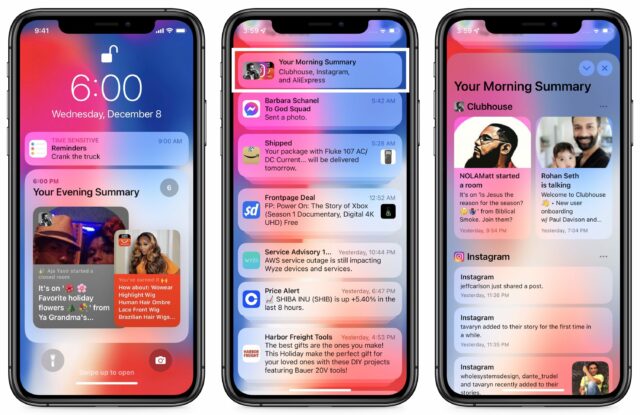
Be sure to read “A Quick Primer on Time Sensitive Notifications” (13 December 2021) if you haven’t already because it’s a foundational concept for notification summaries. Time Sensitive notifications appear immediately and won’t be included in a notification summary. However, not every app supports Time Sensitive notifications.
How to Create Notification Summaries
You create and manage notification summaries in Settings > Notifications > Scheduled Summary. The first time you turn on the Scheduled Summary switch, it will walk you through screens that help you pick apps to include and when to display the summaries. If you skip the initial setup or want to tweak things later, return to Settings > Notifications > Scheduled Summary.
The notification summary settings are simple. The Scheduled Summary switch lets you turn the entire feature on or off. So if you decide you don’t like notification summaries at all, you can turn off that one setting instead of having to delete each scheduled summary individually. Underneath are two sections: Schedule and Apps In Summary.
Under the Schedule heading, you can add or remove notification summaries throughout the day. If you followed the setup prompts, you likely have summaries scheduled for 8 AM and 6 PM. Tap the red minus button and Delete to remove one, or tap Add Summary to add another one. Tap the time to change it.
Set as many or as few summaries as you want, although it’s best to start with one or two and add more once you’ve become accustomed to them. When the appointed time arrives, the summary appears in Notification Center.
Under Apps in Summary, you can select the apps whose notifications should be included in the summary. Two views are available here: apps sorted by the average number of notifications you receive per day from them and apps sorted alphabetically. I find the average notifications per day view more useful—there’s no reason to add an app to a notification summary if you seldom get notifications from it. In fact, I’d like to see Apple offer the daily average statistics in the main list of apps in Settings > Notifications so it would be easier to see which apps are chatty and quiet them entirely.
Which apps should you put in a notification summary? The best apps to include are those that notify you often but never need an immediate reaction.
A great example in the screenshot above is MeWe (a Facebook competitor). I subscribe to a cryptocurrency group on MeWe that sends me several notifications per day. I want some notifications, but not many, and none are urgent. So it’s perfect for a summary. Another good candidate is the podcast app Overcast. I like to know when new podcast episodes appear, but I don’t need to know immediately.
Don’t include apps whose notifications may require immediate action. Twitter might be a good candidate for many people, but I like to respond quickly to people who communicate with me through direct messages. Similarly, I use Storm Shield to warn me of tornadoes and other nasty weather, so I want those notifications immediately.
Ideally, every developer whose apps generate a lot of notifications would let you specify granularly which notifications should be time-sensitive (such as Twitter direct messages rather than every like, retweet, and @-reply) so you could move their apps to a notification summary while still being notified of important happenings. Until that happens, though, it’s worth going through your apps and customizing your notification summaries so unnecessarily chatty apps don’t distract you throughout the day.
iOS Music and iTunes Store Apps Stumble over Deleted Tracks
Call me unusual, but I don’t keep any music on my iPhone—I have an iPod touch for that. In the not-too-distant past, the Music app on my iPhone would show no music, which is exactly what I want.
But with my current iPhone running iOS 15.1.1, it’s not that straightforward. When I launch Music, it shows me all of the tracks I’ve purchased from the iTunes Store over the years. If I play one, it streams the music over the Internet. I would prefer that Music didn’t even show these tracks, but that’s another topic. What I want to share with you today is an interface oddity in Apple’s Music app for iOS.
If I show one of these songs (that has not yet been downloaded to the iPhone) and tap the ••• button next to the track, there is a Download item, which downloads the song to my device. There’s also a down-pointing arrow button at the top-right corner of screens that list songs (playlists and albums) which will download everything on the list. After downloading a track, the root level of the Music app now shows a Downloaded category that contains the tracks that I’ve downloaded. So far, no problem—this all makes perfect sense and works as expected.
Here’s where the issue starts. There are two different ways to delete a downloaded song:
- I can tap the ••• button and choose Remove. That presents two options: Remove Download and Delete from Library.
- Remove Download does what I want. It removes the downloaded file, leaving the song behind on the main library list. This is the state I was seeing before downloading the track—I can re-download it or play it via streaming.
- Delete from Library removes the download and deletes the entry from the library. It is no longer available anywhere.
- I can also swipe left on the track and tap the trash icon. This is the equivalent of Delete from Library but doesn’t give you any warning or confirmation request. This is nuts. Remember that I’m on the Downloaded screen. If I swipe to delete a track while on this screen, I would expect iOS to remove the download, not delete it from my library.
What if I want to put the deleted song back in my library? This is the crux of the issue. There doesn’t seem to be any mechanism in the Music app to show me these deleted tracks so I can return them to my library.
If I use the iTunes Store app to review my purchase history, the song isn’t there. If I search for it, I can find it (if it’s still available for purchase) with a Purchased tag where the price would have been, but tapping that tag does nothing.
The tracks still exist on my Mac, so this Delete from Library action on the iPhone didn’t actually delete anything from my real library. Who knows what would have happened if I’d had iTunes Match running?
I eventually figured out the problem. When the Music app does a Delete from Library, it actually hides the purchase in your iTunes Store purchase history. To make it reappear, you need to connect to the iTunes Store, go to your account settings, locate the list of hidden purchases, and unhide it. This should work in either iOS or macOS, but a bug in the iOS iTunes Store app means you need to do this from a Mac.
If you use the iTunes Store app in iOS to view hidden purchases on the iPhone (disconcertingly difficult—from the Music screen, scroll all the way to the bottom, tap your Apple ID and then tap View Apple ID > Hidden Purchases > Music > All Songs > Artist > Album), there is no button for Unhide associated with the tracks. The hidden purchases all have individual Download buttons, and there is a top-level Unhide All button for the album. If you tap Unhide All, the Music app downloads all the hidden tracks, but—as I later found out—they remain hidden in your iTunes Store purchase history.
Additionally, at least in my testing, it is not possible to remove the song’s downloaded audio from the iOS Music app without re-deleting the song from your library. If you tap the ••• button next to the song, you will see that the Remove menu item has been replaced with Delete from Library, which deletes the song from your library again.
If, however, you use Music or iTunes on the Mac to view your account and its hidden purchases, you’ll see an Unhide button associated with each hidden purchase. (To get to this spot, select iTunes Store in the sidebar—which may require making it visible in Music > Preferences > General > Show > iTunes Store—click the small gray Account link on the right side, and click the small blue Manage link under the Downloads and Purchases / Hidden Purchases section.)
If you click that Unhide button, the track will reappear in the iOS Music library (and disappear from the iOS iTunes Store app’s Hidden Purchases list). If you had previously downloaded the track (perhaps as a part of trying to unhide it using the iOS iTunes Store app), it will once again have the Remove menu item, enabling you to either remove the download or delete the song from your library.
While I’m sure most people aren’t encountering this behavior in Music, I’m sure I’m not the only one who has been confused by it. Hopefully, this article will help those searching for a solution.
Perhaps we shouldn’t be surprised that the Music app in iOS has less flexibility than its macOS counterpart, but it’s still disappointing that the easy swipe-to-delete gesture in iOS Music leads the user into a situation that’s impossible to reverse without switching platforms.
David C. is a professional software developer with over 30 years of experience developing application and system software for a wide variety of different computing platforms, including PCs, workstations, and embedded devices. He has been using Macs since the 1990s.
Reflections on a Year with HomeKit
Last year, I added more devices to our HomeKit setup with the Meross Smart WiFi Plug Mini outlets (as cheap as $10 each at Amazon, with a $5-off coupon if you click a checkbox), a Velux gateway for controlling some shades, and some Flic 2 buttons (see “HomeKit for the Holidays (And Home Troubleshooting Tips),” 15 January 2021). Since then, I’ve spent quite a few weekend hours replacing 16 light switches for our in-ceiling and track lighting with either Meross’s Smart WiFi Single Pole Switches (about $21 at Amazon, with a $3-off coupon) or Smart WiFi 3 Way Switches (about $25 at Amazon, with a $5-off coupon). When buying anything from Meross, be sure to get the HomeKit versions since the company also has versions that aren’t HomeKit-compatible.
I won’t pretend that this was easy or for the faint of heart. Having grown up on a farm and watched my parents build their house, I’m pretty comfortable with tools and wiring and whatnot, but I’ve only dabbled with electrical work. Figuring out exactly how the switches were wired required experimentation in our somewhat interpretive circuit breaker box, a lot of staring at the cables in the switch boxes, reading Josh Centers’s Take Control of Apple Home Automation, and consulting Internet explanations that never looked like my wires. And while it’s easy to remove a switch, my old switches were smaller and had fewer wires than the Meross switches, so I always had to figure out how to integrate the extra ground and neutral wires into the thick bundles of copper in the switch box. I got good at cutting out crimp sleeves, stripping insulation, and putting it all back together with electrical wire nuts. The hardest part was getting everything to fit back into the box at the end.
But oh, was it worth it! We now have five HomeKit “rooms” of lights that we can control individually, together, and via scenes and automations. Because I put the effort into the switches rather than the smart light bulbs, it’s still easy to control all the lights from physical switches, ensuring that anyone who visits won’t be confused or find themselves incapable of controlling the lights. We direct most of our commands to a HomePod—we have original HomePods in the bedroom and dining room, and Tonya has a HomePod mini in her office—but of course, an Apple Watch or iPhone is also always ready to help.
For us, controlling lights via Siri has become the standard. It’s not always successful—at times, talking to Siri is like giving directions to a toddler. Siri sometimes interprets “Turn on the wall lights” as “Turn on all lights,” which is a bit shocking, as every light in the house goes on. It took us a few tries to come up with unique names that made sense to us and didn’t confuse Siri. Plus, we have to be careful about how we speak: “It’s time to eat dinner” generates restaurant recommendations from the HomePod, whereas “It’s time for dinner” adjusts the lighting so we can eat.
Let me explain what we’ve done. If you’ve been on the fence about home automation—I was for many years despite Josh’s urging—perhaps my experiences will convince you to give it a try.
Scenes
We have six HomeKit scenes—collections of light and outlet states that we enable manually throughout the day, usually prefixed in a Siri command with “It’s time to…” so it feels conversational. In chronological order:
- Good Morning: This suggestion from Apple is actually our least-used scene because all it does is raise the shades in the bedroom and quietly play Ray Lynch’s Deep Breakfast, our favorite morning music. More often, we just tell Siri to raise the shades directly.
- Cook: I added this scene in the late fall, when the shorter days mean that the house is pitch black when I leave my office to make dinner. Instead of fumbling for light switches and turning multiple lights on and then off again as I make my way downstairs, this scene turns on the necessary stairway light plus the kitchen and pantry lights I’ll need to cook.
- Dinner: Tonya doesn’t like to eat dinner with unnecessary lights left on throughout the house. Instead of having to make the rounds to turn them all off before sitting down, the Dinner scene makes sure the light over the table is on and everything else is off.
- Watch TV: After dinner, we turn on various lights to clean up and then settle down to watch TV, so once again, we want to make sure only the light behind the couch is on and everything else (particularly the stairway light that shines in our eyes) is off.
- Good Night: This Apple suggestion was the first scene we configured way back when, so it’s what we use when going upstairs to bed. It turns off all the downstairs lights except those we need to navigate the stairs and turns on the bedroom and bathroom lights so we don’t have to fumble with switches in the dark. It also turns on the electric mattress pad to warm up the bed—more on that in a bit.
- Read in Bed: Finally, after we’ve brushed our teeth and gotten in bed to read, this scene turns off all the lights we’ve relied on to get upstairs and get ready for bed, leaving just the reading lights above the bed. It also turns off the electric mattress pad so we don’t overheat.
Automations
We don’t rely heavily on HomeKit automations, collections of light and outlet states that trigger based on time or some other variable. Instead, we usually activate accessories and scenes manually with voice commands. In part, that’s because we spend most of our time at home, so we seldom leave and return, much less do so on a schedule. Plus, the one problem we’ve never resolved is that we can’t add Tonya’s iCloud account to the “home,” which prevents us from creating automations that trigger when both of us leave the house, for instance. (Apple’s best guess, after much troubleshooting last year, was that she has too many devices associated with her iCloud account.) We do use three automations:
- Sunrise: When the sun rises, the motorized shades in two of our three south-facing skylights go up so those rooms get light. The shades in the bedroom stay down so we get to decide when it should get bright as we’re waking up.
- 30 Minutes after Sunset: A half-hour after sunset, this automation closes all the shades for extra insulation and turns on some tiny LED fairy lights we have in our dining room for ambiance.
- Arrive Home at Night: This is our favorite automation. When I’m out and return home after dark, this automation automatically turns on all the lights necessary to get from the garage into the house, making it easy to come in with hands full without having to fumble for light switches. Now and then, HomeKit doesn’t realize I’ve arrived home right away, but most of the time, it’s cause for minor smugness.
Electric Mattress Pad
Here in upstate New York, it gets pretty cold in the winter, and since we heat our house with geothermal, which can’t raise the temperature of the old baseboard radiators upstairs as high as the previous propane-fired boiler could, our bedroom can be on the cool side. Flannel sheets and a down quilt make sleeping comfortable, but getting into a cold bed is never fun, and Tonya particularly dislikes it. For her birthday, I decided to solve that problem with an electric mattress pad and a Meross Smart Wi-Fi Plug Mini outlet.
I did some research and found that many electric mattress pads aren’t compatible with smart outlets. It seems that they don’t activate at all or remember their temperature settings when they’re turned on by supplying power—as opposed to pressing their built-in power switch. The electric mattress pad I grew up with in the 1980s had a physical switch and a dial for temperature, but such simple controllers aren’t generally available. The best option I found was the Beautyrest Black Dual Zone Heated Mattress Pad, which advertises itself as compatible with smart outlets. Unfortunately, it’s hard to find—the Amazon link above doesn’t have any available to order now, and while I was able to buy it at Costco back in September, it’s entirely unavailable there now.
The Beautyrest Black Dual Zone Heated Mattress Pad works as advertised, providing a mode where it remembers its temperature settings whenever a smart outlet turns it on. (The only downside is the hard connectors that your feet can feel at the bottom of the bed.) As I mentioned, our Good Night scene turns it on automatically, but Tonya gleefully tells Siri to “Turn on the mattress” most nights when we finish watching TV. That adds a few more minutes of heating time and makes sure the sheets are toasty warm. Talk about a birthday present that keeps on giving!
Two Siri Tips
We occasionally come across new ways of using Siri, and since Apple doesn’t deign to share all the phrases that Siri knows, I figured this is as good a way to spread the word as any.
- Tonya often sets an alarm on her iPhone when she needs to get up by a particular time in the morning. Turning such an alarm off can be a pain, though, and the other day I tested a hunch and told Siri to “Stop the alarm.” Siri on the HomePod asked if it should stop the alarm on “Big X,” which is the name of Tonya’s iPhone, and when I said yes, it did so. I was surprised, particularly since Tonya isn’t in our “home.” This hasn’t worked every time—sometimes Siri tells us to finish on the iPhone, but it’s worth a try to see if it works well for you.
- In Apple’s latest operating systems, Siri can perform HomeKit actions at scheduled times or when you leave or arrive at home. We haven’t used these features yet, but I can think of several real-world examples. For instance, if we know Tristan is getting home from visiting friends after we’ve gone to bed, all the lights we would normally leave on for him would have been turned off by our Read in Bed scene. It would be easy to tell Siri to turn certain lights on at some time after we’ve gone to sleep but before he has arrived home. Plus, when we leave the house after dark, it would be nice to tell Siri to turn off all the lights after we’ve left. Note that scheduling actions actually creates a HomeKit automation, so you may need to clear out old ones periodically.
How Do You Reset a Switch?
A few months ago, we had a power outage. Nothing particularly out of the ordinary, but after the power came back on, three of the Meross smart switches I had installed were seemingly dead, ignoring both Siri commands and manual presses. I was quite worried that the power outage had been accompanied by a surge that had damaged them, and I wasn’t looking forward to having to fuss with the wiring again.
Acting on another hunch, I went to my circuit breaker box and toggled the power to those circuits off and back on. Happily, that restored the dead switches to normal functioning. Keep that in mind if you ever run into a similar situation.
The Real Benefit of Home Automation
For many years, I was something of a home automation skeptic. It just didn’t seem like that much of a win to schedule lights turning on and off. Even after an iPhone became my constant companion, I couldn’t see how pulling it out of my pocket was easier than just flipping a light switch. The real key to making home automation work has been the HomePod. Being able to issue a command wherever I am in the house and as I’m walking from room to room has made all the difference—it really is easier than walking over to a light switch and flipping it.
There’s an important point to be made here. Home automation isn’t mostly about making tasks physically easier. The goal is not to end up like the people in the animated film WALL-E, who have, as Wikipedia notes, “degenerated into corpulence due to laziness and microgravity, their every whim catered to by machinery.” (Fun fact from that article: the AUTO artificial intelligence in WALL-E was voiced by MacInTalk.) We’re happy to exercise in significant ways throughout the day, and turning off lights before sitting down to dinner is a meaningless addition.
The real win of home automation is eliminating cognitive distractions. When it’s time for dinner, it’s time to eat—the food is hot, one of us is likely already sitting down, and it’s disruptive if the other person has to traipse around the house, shutting off lights. Similarly, when we want to watch TV, getting all the lights set right wastes time and distracts from the focus of the activity. These might be self-imposed distractions—we could just leave all the lights on unnecessarily—but they’re no less annoying than unwanted notifications or spam phone calls. It’s quite similar to using Keyboard Maestro to automate a repetitive task on your Mac to save time and mental energy.
Finally, I can’t say if this will be true for you, but we’re actively gleeful when we control our house with voice commands. It truly is magic, in the sense of Arthur C. Clarke’s Third Law: “Any sufficiently advanced technology is indistinguishable from magic.” It’s also another example of living in the future, just like using Apple Pay on the Apple Watch. Not just any future, but a good one, like that of the original Star Trek, which was the first instance I remember of people talking to computers. Perhaps turning lights on and off with our voices and having things happen automatically will eventually become commonplace, but we haven’t gotten the slightest bit jaded so far.
HomeKit isn’t for everyone. It’s still fussy to install and configure the necessary hardware, and you have to be willing to laugh at Siri’s occasional lapses rather than getting offended that voice recognition isn’t perfect. And we’re still early in the home automation game. I imagine we’ll eventually have technology with room-level awareness of our locations, for instance, which will enable our houses to configure themselves for us, rather than us having to manage everything manually.
Now, if you’ll excuse me, I need to set up another Meross smart outlet so I can include the Christmas tree lights in our various scenes and automations rather than having to reach behind the particularly prickly tree we got this year to turn them on and off multiple times per day.