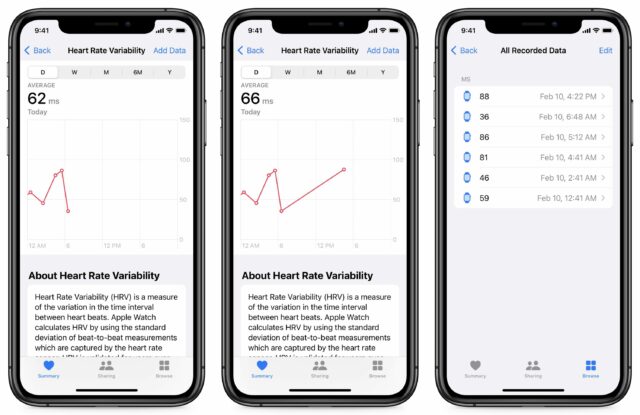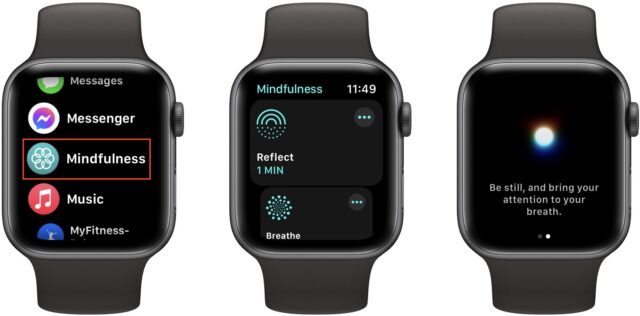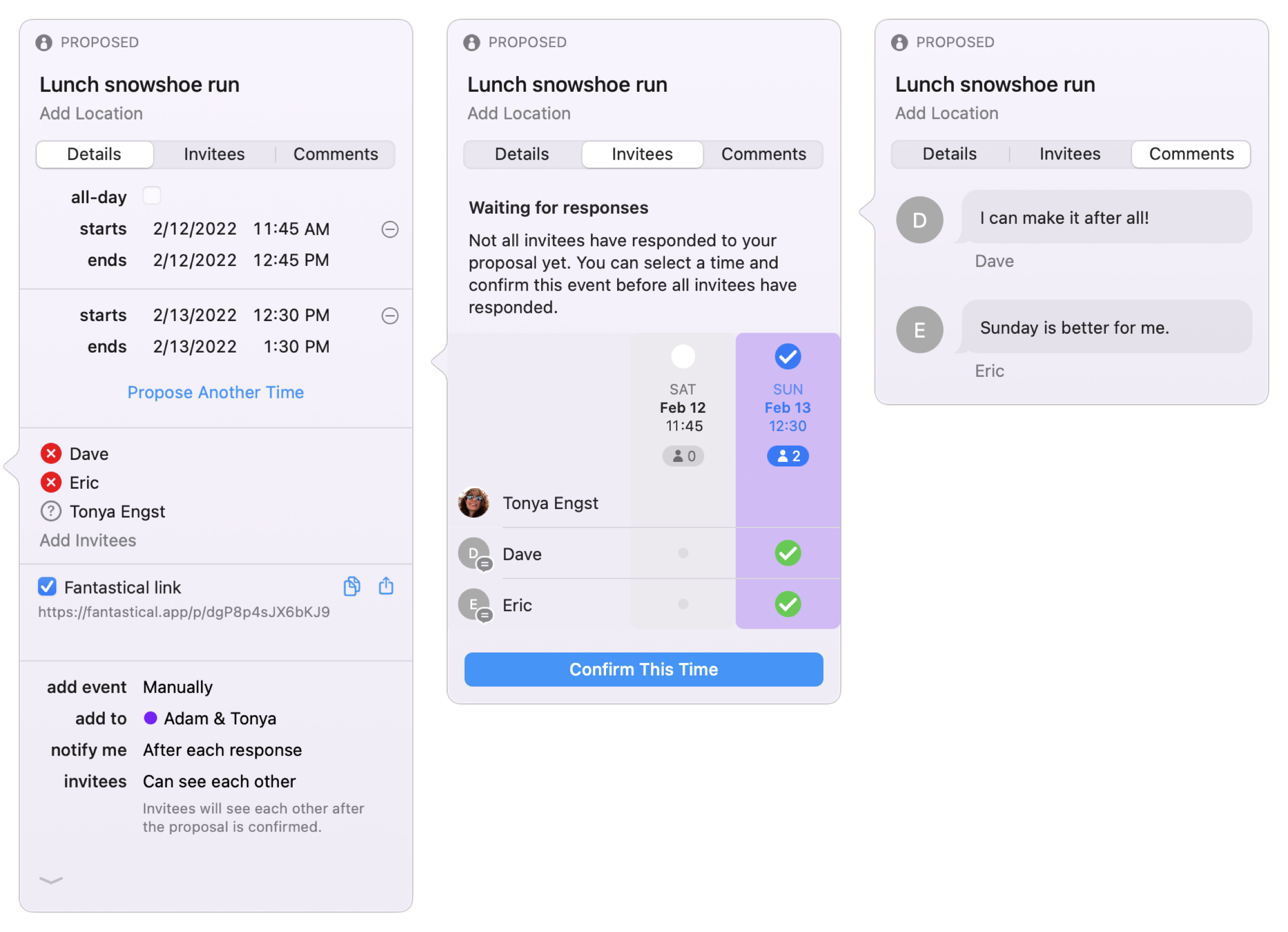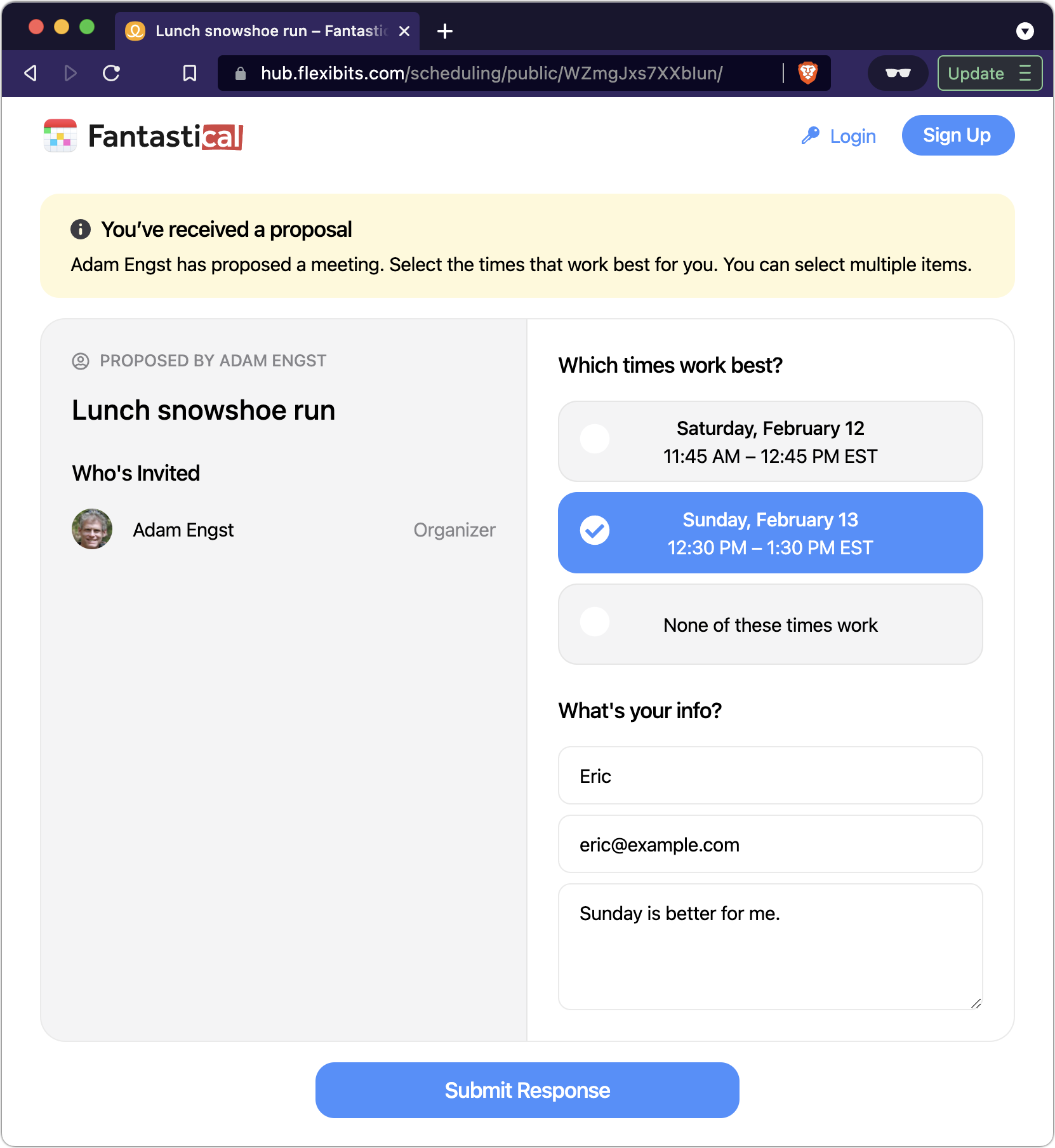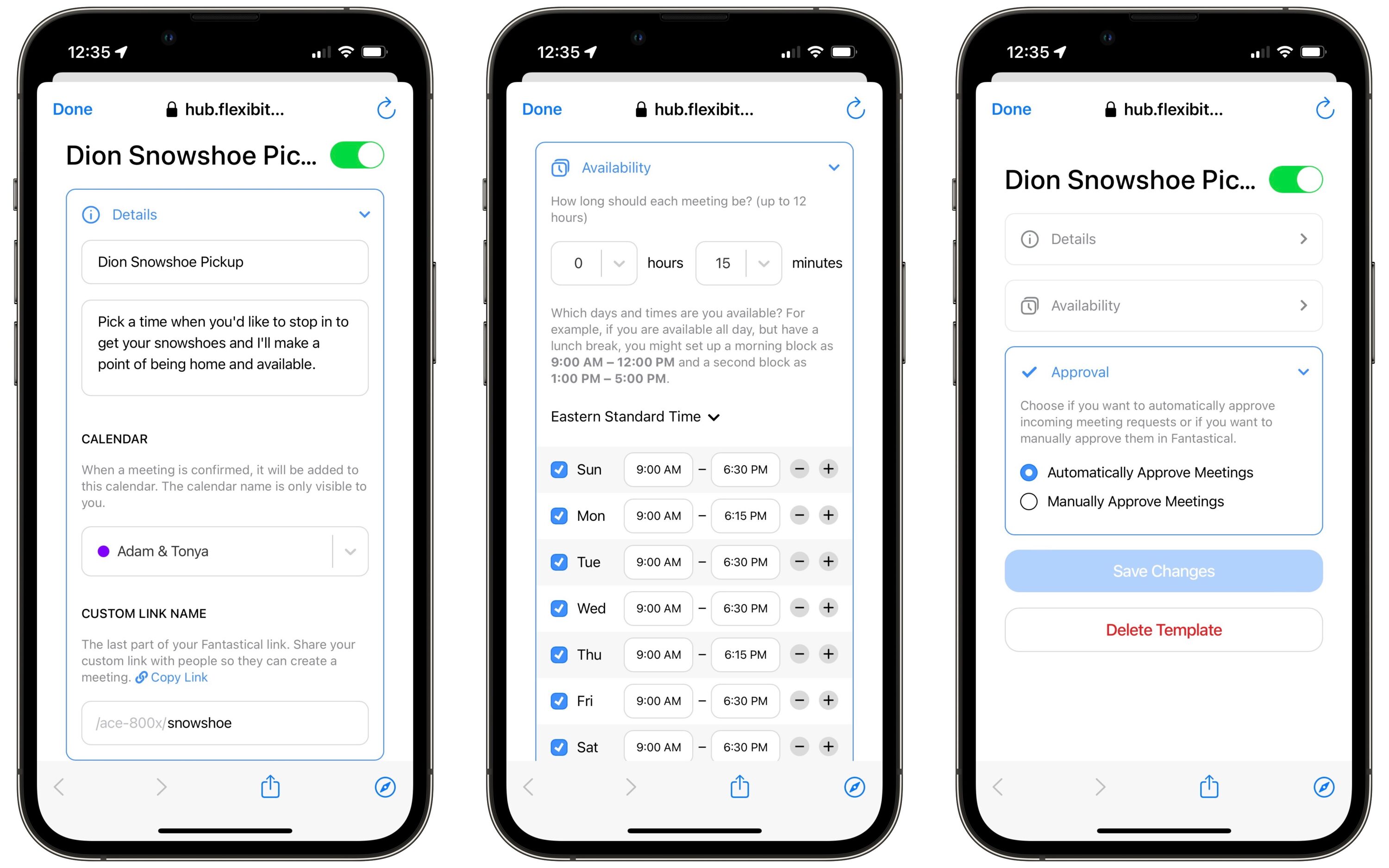#1598: OS updates, Fantastical 3.6 self-scheduling, Mindfulness measures HRV, Monterey on too-old Macs, TidBITS list gremlins
Last week, Apple released another collection of updates for its main operating systems, fixing a few bugs and blocking an actively exploited security vulnerability in macOS 12 Monterey, iOS 15, and iPadOS 15. Do you ever get annoyed by the Apple Watch’s Mindfulness app reminding you to breathe? Josh Centers found it has a secret function: measuring your heart rate variability, a key health metric. Those who need to schedule group meetings should read Adam Engst’s review of Fantastical 3.6’s new Openings self-scheduling feature and its enhanced Proposals feature for offering additional meeting time options. In the latest edition of LittleBITS, Adam provides an update on our latest list management gremlins and explains how you can run macOS 12 Monterey on an older unsupported Mac for free. Notable Mac app releases this week include SpamSieve 2.9.48, Acorn 7.1.3, Transmit 5.8.3, and Ulysses 25.
LittleBITS: Unsubscribe Bug Reversed and Virtualizing Monterey on an Old Mac
I have two quick bits to share this week: the restoration of several hundred TidBITS subscribers who were inexplicably unsubscribed on 6 December 2021 and a tip for how you can run a newer version of macOS than your older Mac supports.
Inexplicable Unsubscribe Event Reversed
It’s always something. Last week, Lauri Reinhardt was poking around in Sendy while trying to help a reader who wasn’t receiving TidBITS issues when she happened to notice that on 6 December 2021, a whopping 201 people unsubscribed from TidBITS. Most days see no unsubscribes at all, and when there are some, it’s usually one or two at most. So 201 was utterly anomalous. Even weirder, they all happened between 6:52 PM and 7:34 PM, presumably in direct response to the TidBITS issue being sent during that time. Subsequent weeks have seen just the usual handful of unsubscribes, so whatever happened, it was a one-time event.
When I checked with a small subset of readers, none had intended to unsubscribe or remembered having done anything that would trigger an unsubscribe. Although there was a higher proportion of .edu and .gov and .org addresses among the list of addresses that were unsubscribed, no one I asked—including a consultant friend who’s completely aware of his technology stack—could think of any common anti-spam or filtering tools that might have initiated an unsubscribe action in the background.
I’ve resubscribed everyone, so if you were among that group, our apologies! Everything should work again now. And if you see this on our website but haven’t been receiving TidBITS in email as you should, check with Lauri at [email protected], and she’ll get you sorted out.
Virtualize a Newer macOS Version on an Older Mac
Let’s say you have an older Mac that can’t be upgraded to macOS 12 Monterey—like a 2014 27-inch iMac with 5K Retina display—but you would still like to run Monterey for testing or documentation purposes. You’re seemingly stuck. Or are you?
On TidBITS Talk, user jk2gs shared a workaround that took me by surprise—you can use VMware Fusion to virtualize Monterey even on Macs that don’t support Monterey. This trick presumably also works with any other virtualization app that’s compatible with your Mac’s current version of macOS. Once you have VMware Fusion, which you can get for free after creating an account, you can install Monterey or an older version of macOS.
I haven’t tried using VMware Fusion in this way, and I’ll bet there are various gotchas, but it’s worth investigating if you want to run a newer version of macOS than will install on your Mac.![]()
Apple Releases macOS 12.2.1 Monterey, iOS 15.3.1, iPadOS 15.3.1, and watchOS 8.4.2
Apple has released focused bug and security updates for macOS Monterey, iOS 15, iPadOS 15, and watchOS 8:
- macOS 12.2.1 Monterey: Apple says the update fixes battery drain on Intel-based Mac laptops when connected to Bluetooth peripherals. It also addresses a WebKit security vulnerability that could let an attacker execute code on your Mac with a malicious Web page—Apple says the vulnerability may have been actively exploited. Install it using System Preferences > Software Update.
- iOS 15.3.1 and iPadOS 15.3.1: These updates fix Braille displays and the previously mentioned vulnerability. Install them in Settings > General > Software Update.
- watchOS 8.4.2: Apple’s release notes specify “security updates and bug fixes” but don’t offer any details. Install the update from your iPhone’s Watch app in General > Software Update.
Given the serious nature of the security vulnerability, we recommend updating soon if you’re already staying abreast of the current versions of Apple’s operating systems.
The Secret of the Apple Watch’s Mindfulness App
The Apple Watch’s Mindfulness app (formerly called Breathe) has always been something of an enigma. While the benefits of meditation and controlled breathing are well known, the evidence surrounding mindfulness apps is murkier—particularly one that defaults to 1-minute sessions. The app also reminds you to breathe at odd times, which is why I wrote “How to Manage Breathe Notifications on the Apple Watch” (8 February 2021).
But my recent adventures in health tracking have uncovered another use for the Mindfulness app (see “How I Finally Embraced the Apple Watch as a Fitness Tracker,” 7 February 2022). During Mindfulness sessions, the Apple Watch takes the opportunity to measure your heart rate variability (HRV).
What Is Heart Rate Variability?
HRV is an important measure of overall health, especially if you exercise. HRV tells you how many milliseconds of fluctuation there are in your heart rate, and believe it or not, higher is better.
Think of your HRV like your car’s engine and transmission (assuming your car is still burning liquid dinosaurs). When you pass someone on the interstate, you want to see higher RPMs and hear the engine roar. But if your engine is roaring while parked, you can be pretty sure something major is wrong and you’re probably due for a visit to a mechanic to fix the idle.
The same goes for your heart. It’s normal for your heart rate to hover around 120 beats per minute while jogging down the road. But if it’s at 120 bpm while you’re sitting on the couch watching Get Back, that’s a sign something may be wrong. Either that, or you still get really excited about the Beatles.
Just like your car engine, you want your heart rate to shift up and down in response to stimuli. If your heart rate is 50 bpm at rest and can go up to 200 bpm during strenuous exercise, you’re in excellent shape. And probably fairly young.
Things that can negatively impact your HRV include inactivity and anxiety, as well as anything else that can affect your heart rate, like stimulants or lack of sleep. If you’re on pins and needles, your heart rate may be higher than normal while resting, which can cause you to feel tired, which is why it’s an important metric for athletes, whose heart rates are usually very low when at rest. (That’s why the old saw about avoiding exercise to conserve heartbeats is completely backward; the better condition you’re in, the lower your resting heart rate for the majority of the day and the fewer beats it will make over your lifetime.)
Heart Rate Variability and Training
If you don’t already exercise regularly, HRV can clue you in on the best days to train. Apps like Athlytic analyze this data and present it to you in context, in plain language.
You don’t need a third-party app to see your HRV measurements over time. You can view it in Apple’s Health app. Go to Browse > Heart > Heart Rate Variability.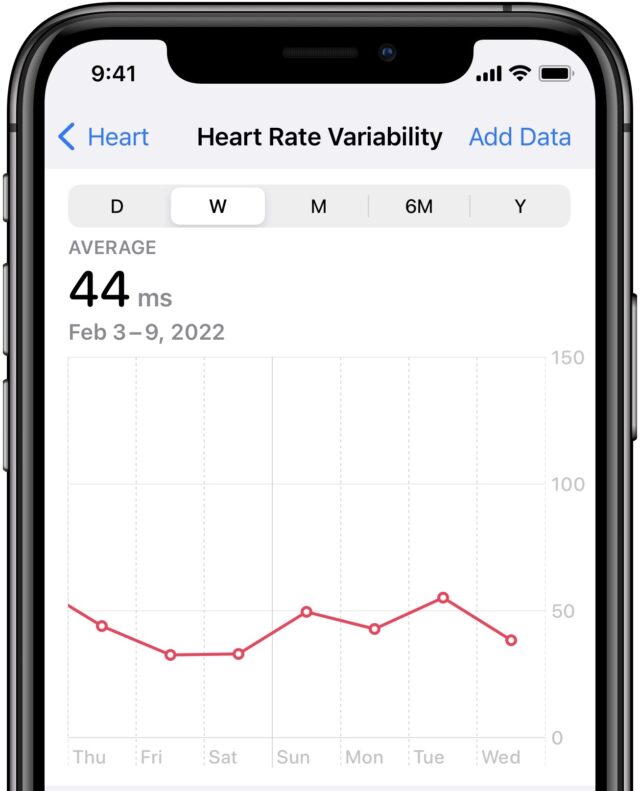
It’s important that you don’t read too much into the actual number in milliseconds. HRV is highly individualized. There are some commonalities: it tends to be higher in men and athletes and lower in women and older folks. But what’s more important is to take note of the trend. In the screenshot, I’m viewing my HRV graph by week, and my HRV was higher on Tuesday, which is usually the day I work out.
Above the graph is an average for the selected time period. Swipe right on the graph to go back in time and see how your HRV is progressing. My latest average is 48 ms, but if I scroll back, I see averages in the low 30s or even upper 20s, which suggests a correlation between joining a gym in December and my HRV increasing, which is encouraging.
What triggers an HRV measurement? If you wear your Apple Watch to bed, it will calculate HRV while you sleep. But what if you want to update it manually?
Using Mindfulness to Measure Heart Rate Variability
The developers of Athlytic (and the developers of many other fitness apps) recommend starting a Mindfulness session as soon as you wake up in the morning before you get out of bed or look at your phone so no external factors skew the reading. Athlytic’s developers say that Mindfulness usually, but not always, triggers an HRV reading.
We decided to test this claim for ourselves. I checked my HRV at 4:21 PM and saw that it was 62 ms. I performed a 1-minute Mindfulness session and checked my HRV again at 4:22 PM to find that it had climbed to 66 ms. I then examined the raw data in the Health app under Browse > Heart > Heart Rate Variability > Show All Data > Current Date and found a reading had indeed taken place at 4:22 PM. You can dig through your raw data to see how many data points Health is recording for you every day—if it’s only one or two, you might want to add more manually.
To start a Mindfulness session, press the Digital Crown, select Mindfulness from the app menu, and choose either Reflect or Breathe. It doesn’t matter which. The default time is 1 minute, but you can increase it to 5 minutes by tapping the ellipsis button. Although most mindfulness advice suggests longer times for the overall benefits, 1 minute should be enough to trigger an HRV reading.
When using Mindfulness to measure HRV, ignore the app’s prompts and breathe normally. According to Athlytic’s developer, the deep breathing Mindfulness encourages could cause a skewed HRV reading.
To remind yourself to perform Mindfulness in the morning, open the Watch app on your iPhone and go to Mindfulness. Select Allow Notifications, and then, under Mindfulness Reminders, enable Start of Day. You can also tap Add Reminder to set a custom time.
I found this useful the other day. I checked Athlytic as soon as I woke up, and it told me I was overtrained. I hadn’t hit the gym in a few days, and I had just slept for 8 hours, so I should have been plenty ready for a workout. I initiated a Mindfulness session to capture more HRV data, after which Athlytic gave me a recovery rating of 100%. And I had a great workout that day.
Even if you’re not into app-guided controlled breathing and meditation, it might be worth using the Mindfulness app on your Apple Watch in the morning to add to your HRV data.
Fantastical 3.6 Adds Self-Scheduling Service
Fantastical is a poster child for how third-party developers can improve on Apple’s bare-bones bundled apps. The full-featured calendar app from Flexibits has long offered features that Apple’s Calendar lacks, such as an easily accessible menu bar app, thoughtful design with numerous helpful views, easy adding and joining of conference calls, calendar sets with automatic switching, weather forecasts, and more.
The marquee addition of the just-released Fantastical 3.6 is Fantastical Scheduling, a two-part feature that makes it easier to schedule meetings, but there are a few other changes. Version 3.6 also includes a new Quarter View that shows 3 months at a time for big-picture planning, along with a stair-step line to make the splits between months in multi-month views more obvious. Another nice tweak is the new Up Next toggle. Before this, when you pressed Command-T to see the current day in the Day Ticker sidebar or menu bar app, it showed you all your tasks before the day’s timed events, which could be annoying. Now, when you press Command-T a second time right away, Fantastical jumps past the current day’s tasks to focus on timed events. Finally, if you click a day in the Day Ticker with no events, the list will initially show “No Events” but then remove it when you scroll.
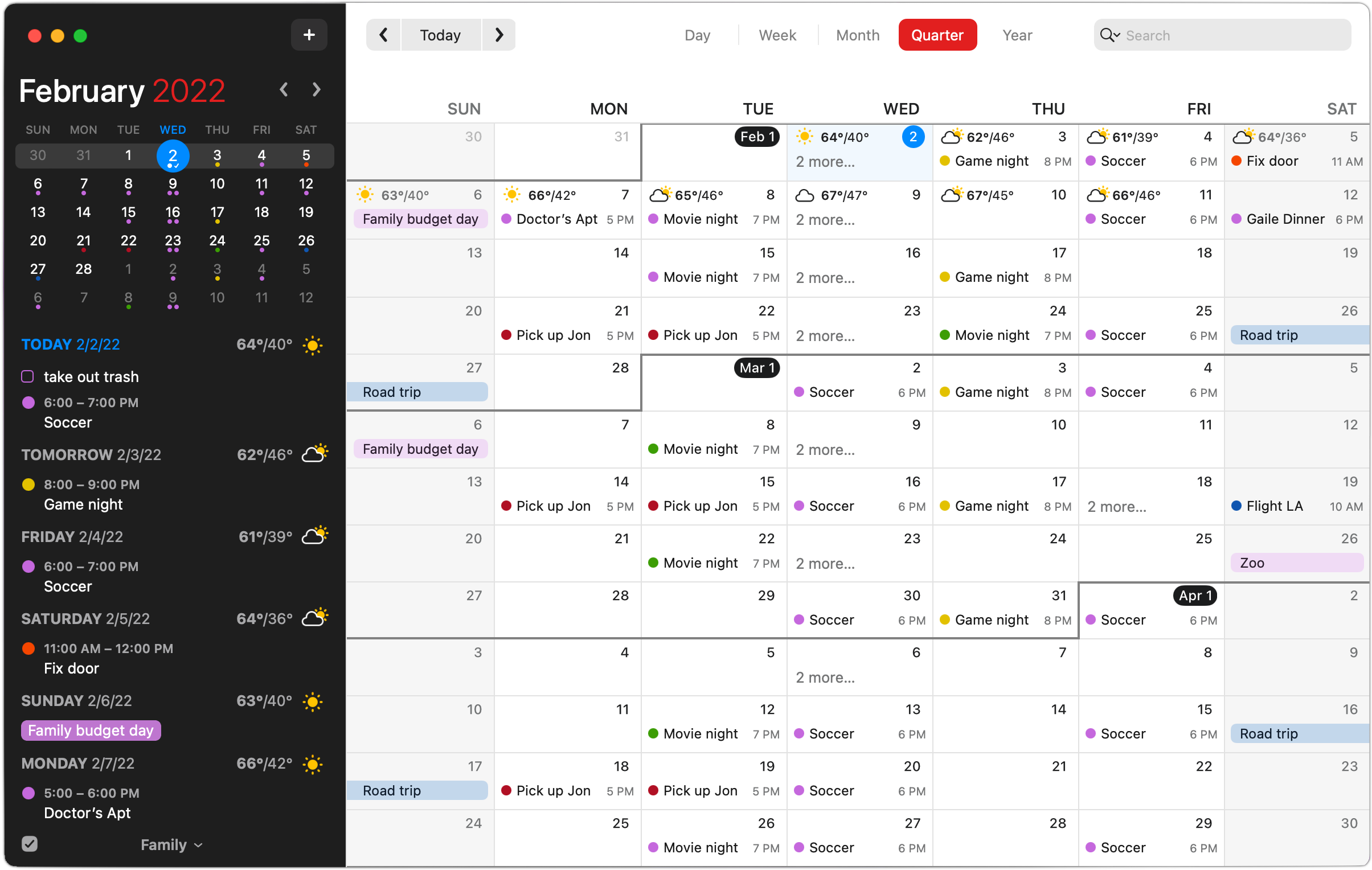
But let’s focus on the marquee aspects of Fantastical Scheduling: Proposals and Openings.
Have I Got a Proposal for You
Fantastical’s Proposals feature isn’t new but has received significant enhancements. With it, you can create an event and then add other possible times, allowing invitees to specify which of the choices work for them so you can pick the most mutually appropriate time. The enhancements include a grid view of invitees and proposal times to zero in on the best positive responses, an indicator that shows invitees which proposed times conflict with existing meetings, and a dedicated comment view for conveying additional information (“I can make it at 3 PM, but I’ll have to bring my dog.”)
It’s important to note that people coming to your meeting don’t need to be using Fantastical, a Mac, or even any calendaring program at all as long as you create and share a Fantastical link for your proposed meeting. Anyone can load that link in their Web browser.
The Proposals feature is sort of an integrated version of Doodle (see “Doodle Helps You Schedule Meetings,” 28 May 2015). As much as Doodle-like group scheduling features are useful, I’m now using When2Meet for nearly all group scheduling instead (see “When2Meet: An Easier Way to Settle on a Meeting Time,” 6 January 2021). It would be great to see a future version of Fantastical integrate a When2Meet-like method of helping a group zero in on the best time to get together—it’s easier than making a few suggestions that may not work for everyone.
See If You Can Find an Opening
The big news in Fantastical 3.6 is the Openings feature, which lets you publish available times during which people can book meetings with you. This isn’t a new idea—self-booking apps and services abound, with Calendly being perhaps the most well-known. We wrote about another in “WhenWorks Offers Self-Service Scheduling for Appointments or Office Hours” (2 July 2018), but WhenWorks seems to have changed hands and hasn’t been updated in a year.
What sets Fantastical’s Openings apart is that it’s deeply integrated into Fantastical and it takes a strong stance toward protecting your privacy. It’s disabled by default, and once you turn it on, it uploads to the Fantastical Scheduling server only your available time slots within the specified ranges—you’re not sharing your complete calendar with event titles, times, locations, and invitees as you might be with another service that just links to your calendar. Also, when you set it up, you can specify which calendar set it uses to identify available times, letting you keep certain calendars entirely outside the system.
Happily, the same day that Fantastical 3.6 shipped, I had a perfect real-world test case. Last month, I coordinated a group purchase of Dion racing snowshoes for members of the local running community. The shipment had just arrived, creating a situation where 24 people needed to stop by my house to pick up their snowshoes. Rather than negotiating a pickup time individually with each person, I used Fantastical’s Openings.
Choosing View > Openings let me get started creating a template on the Fantastical Scheduling website, where I entered a name, description, calendar to accept the events, and custom link name in the Details section. Then, in the Availability section, I specified the hours during which people could book 15-minute pickup times—it would automatically exclude times when I already had events scheduled—and allowed the pickups only 7 days in advance. Finally, in the Approval section, I set it to approve meetings automatically; if I wanted more control, I could have retained manual approval.
I later replicated the same task on my iPhone, and I was impressed at how Fantastical on the iPhone was functionally identical to its sibling on the Mac.
Then I sent the custom link via email to all the people who needed to schedule pickups. As with Proposals, they didn’t need to use Fantastical, a Mac, or even a calendaring system. It’s a three-screen process on a website:
- You pick a day and a time. Move between weeks using the arrows at the top or by clicking a date in the monthly calendar on the right.
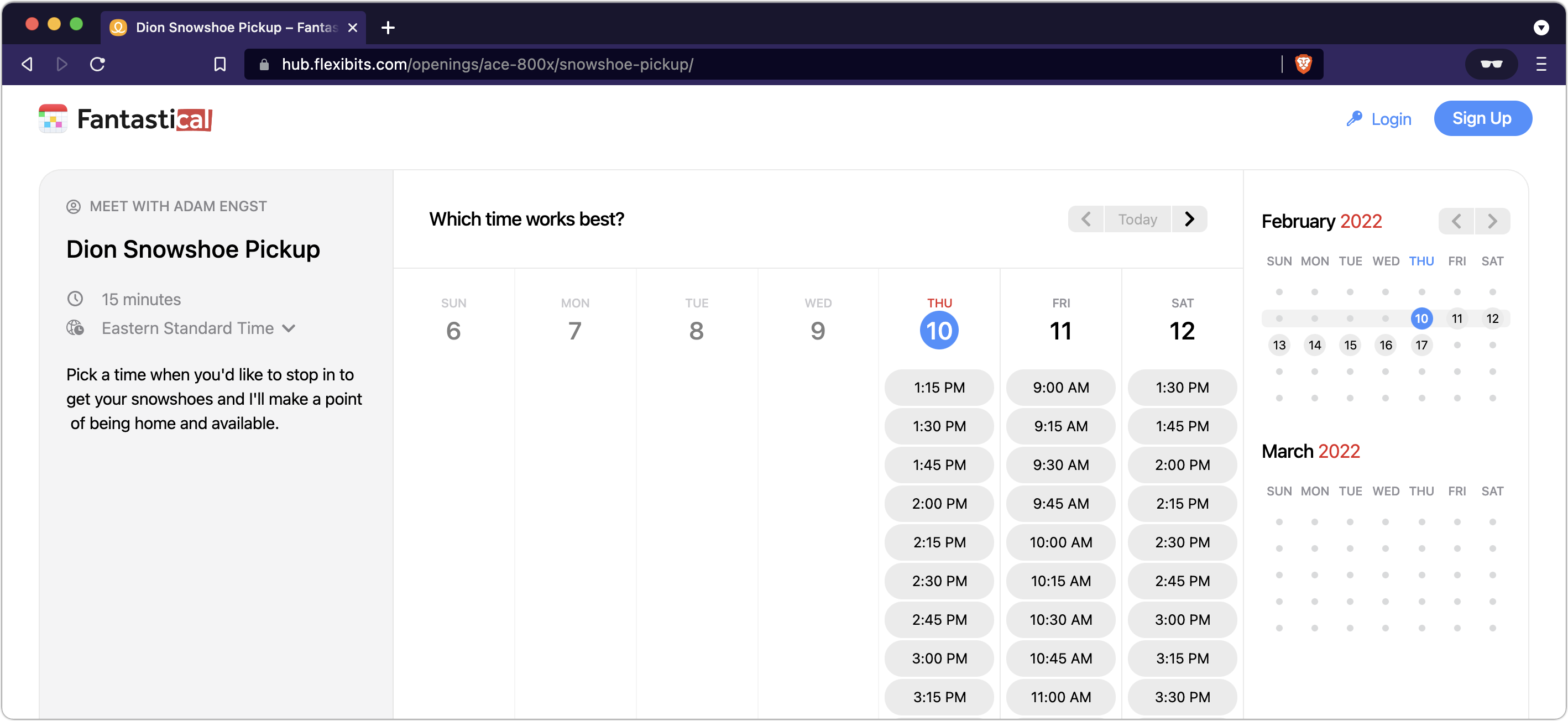
- You enter your name, email address, and any comment for the organizer.
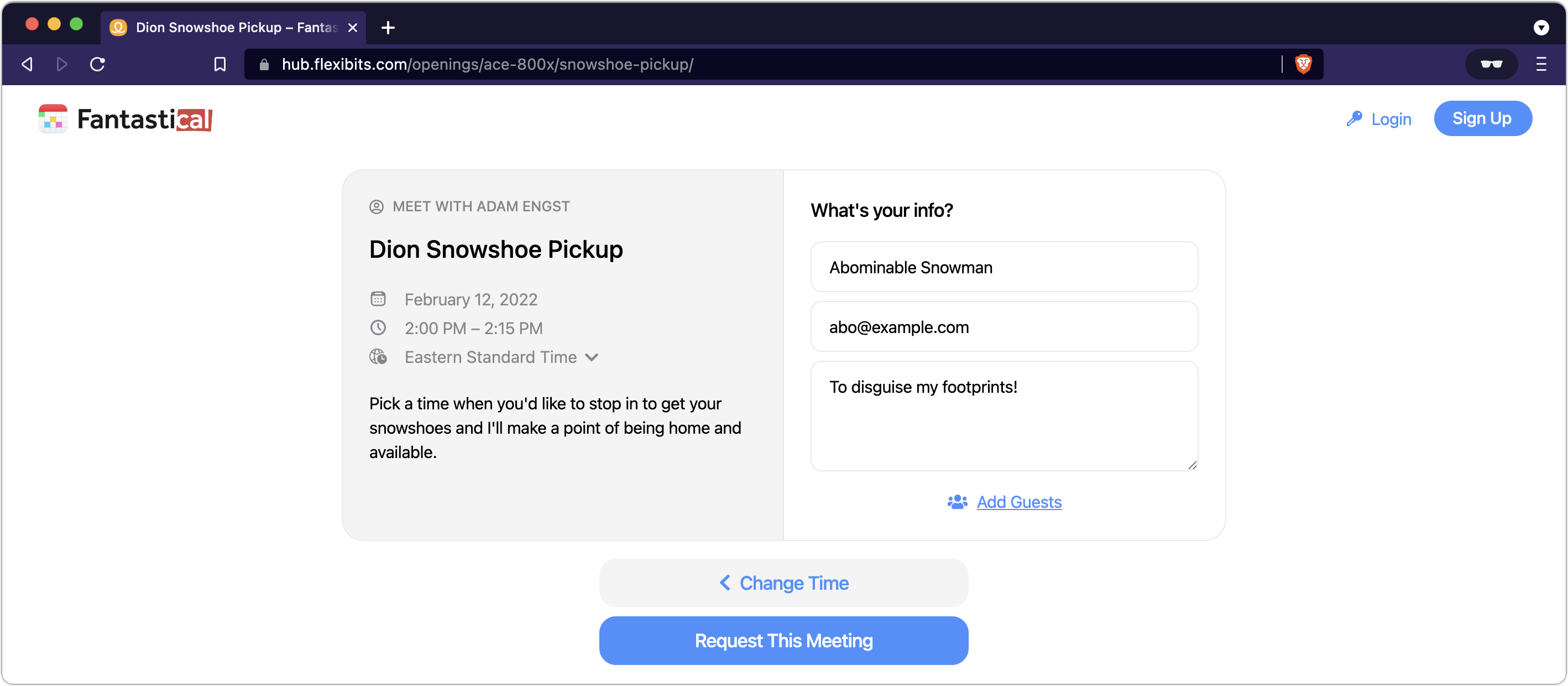
- Fantastical Scheduling presents you with a confirmation and sends you a calendar invite via email.
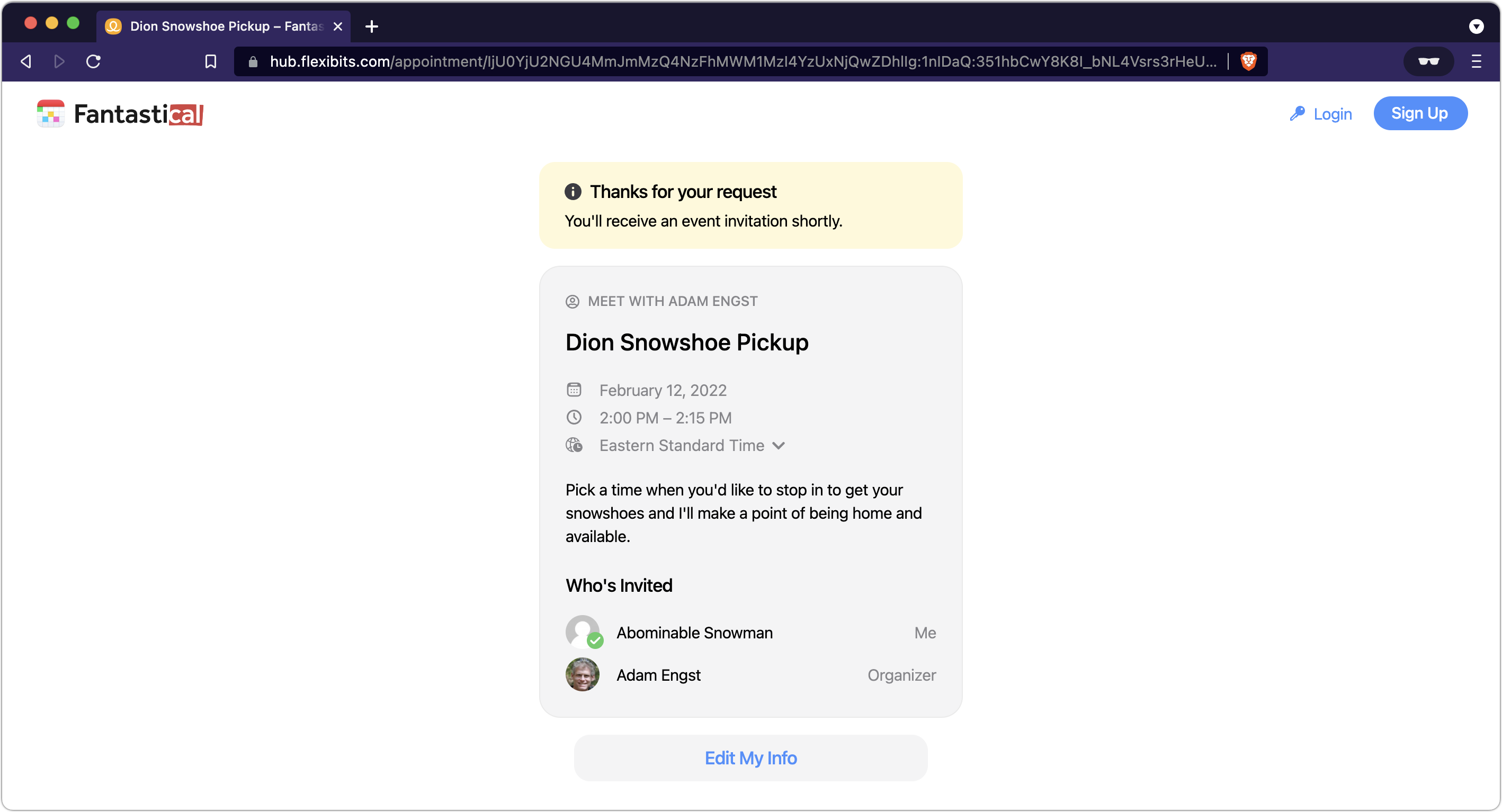
As people started to book times, I received emails from Fantastical Scheduling, and because I had set up automatic approval, events began to appear on my calendar.
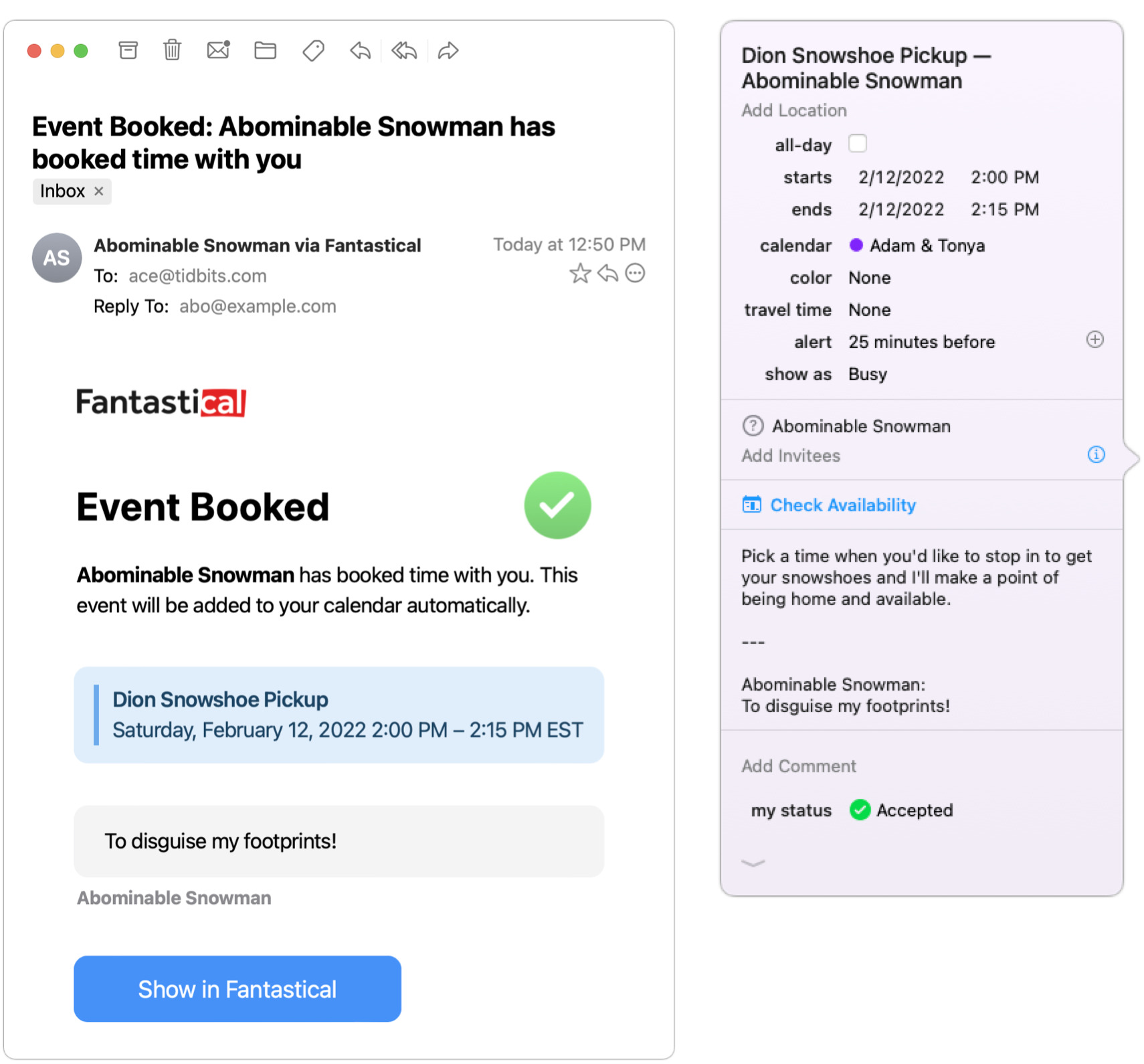
Overall, Fantastical Scheduling worked well. One person got an error when she tried to load the scheduling page in Safari, but it worked a few minutes later in Chrome. Flexibits said that was a day-one hiccup that has now been fixed—I subsequently had no trouble using Safari. Everyone who has picked up their snowshoes so far said the process was extremely easy, and I thoroughly enjoyed how it made so many friends show up at my house throughout the day.
There are a few quirks and omissions to note:
- Although Fantastical Scheduling is good about excluding your scheduled appointments from the times available for others to book, you’ll need to do a little extra work if you want to exclude travel time as well. Say you have a physical therapy appointment at 10 AM, but it will take you 20 minutes to get there. You don’t want anyone to book in the 30 minutes before your appointment, but you also don’t want to change the appointment time to 9:30 AM for fear that you might get confused and arrive 30 minutes early. The trick is to expand Fantastical’s event window by clicking the down-pointing arrow at the bottom and then choose a time from the Travel Time pop-up menu that appears. If you’ve defined a location, as I have here, Fantastical will even calculate travel time and offer a precise option. Also, make sure that the Show As pop-up menu is set to Busy.
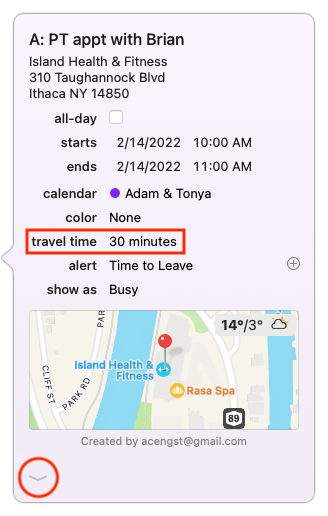
- Although you can create multiple templates with different details for different sorts of meetings, there’s currently no way to specify a range of dates, as you might want to do if you’re accepting meetings only for the next week, say. Flexibits plans to add that capability. For the moment, the workaround is to restrict how far in the future people can book times.
- Another feature that’s currently missing but in the works is the capability for someone who has booked a meeting to change its time on their own. Flexibits is also working on this, and until the feature appears, the person should just book another time slot and let you know to delete the original one.
Notably, the addition of the Fantastical Scheduling feature, which involves significant server-side functionality, is free with a Flexibits Premium subscription. That subscription allows Flexibits to offer both Fantastical and Cardhop with limited features for free; if you pay $4.99 per month or $39.99 per year (a 33% discount), you get access to the full feature set of both apps (see “Cardhop 2.0 Bundled with Fantastical in Flexibits Premium,” 27 May 2021). There’s also a Flexibits Premium for Families, which costs $7.99 per month or $64.99 per year (a 32% discount) and lets up to five family members use Fantastical and Cardhop on all available platforms: Mac, iPhone, iPad, and Apple Watch. Fantastical requires macOS High Sierra 10.13.2 or later, iOS 13 or later, iPadOS 13 or later, and watchOS 6 or later. There’s a 14-day free trial of Flexibits Premium, and the company has reset the trial option for anyone who had previously tried it.