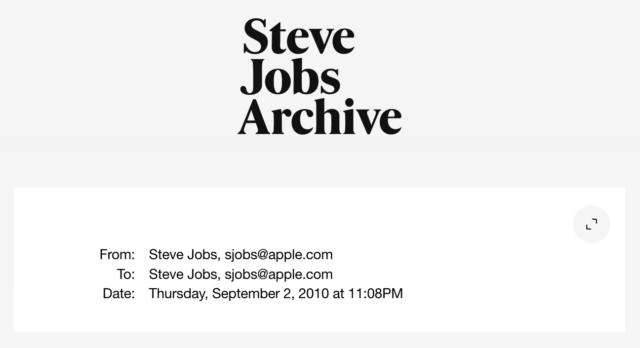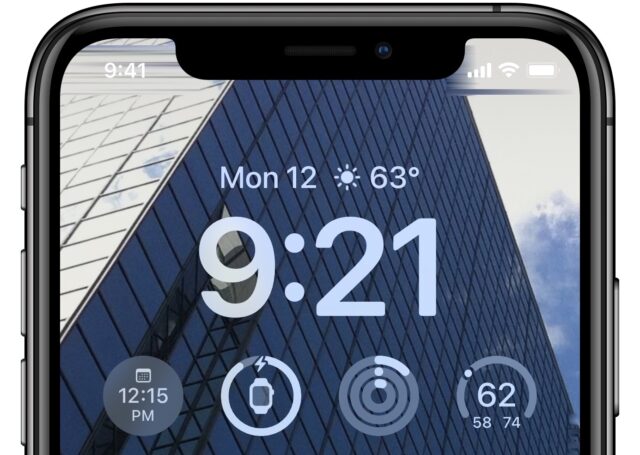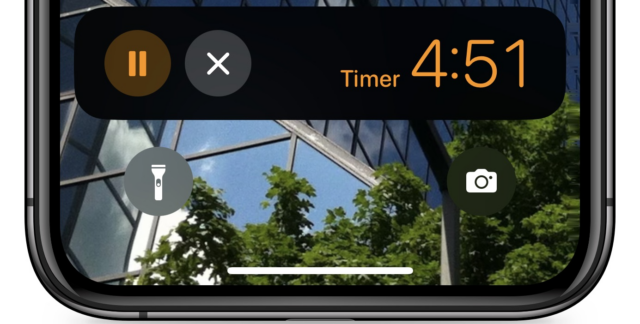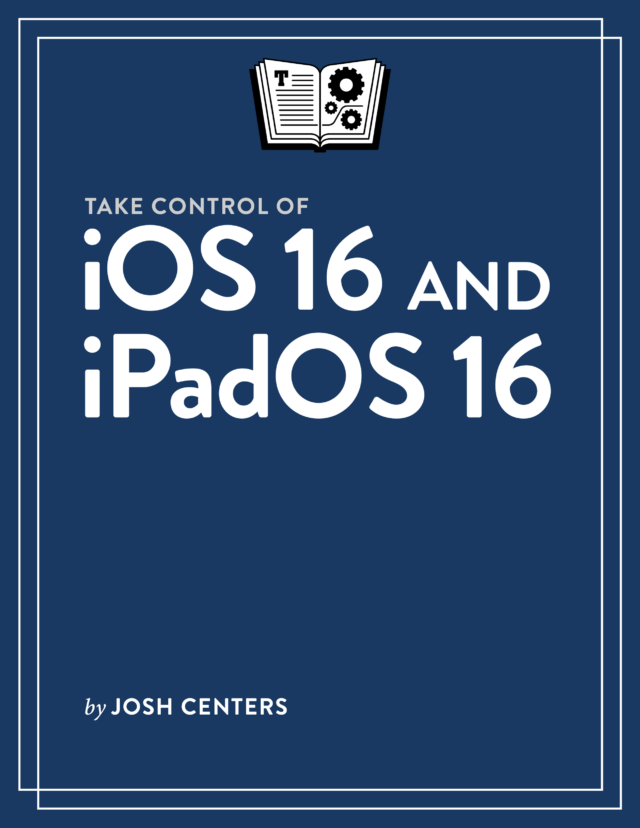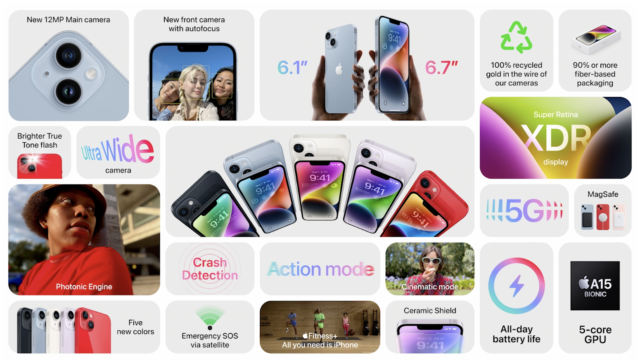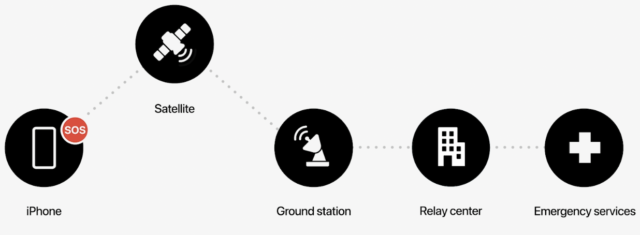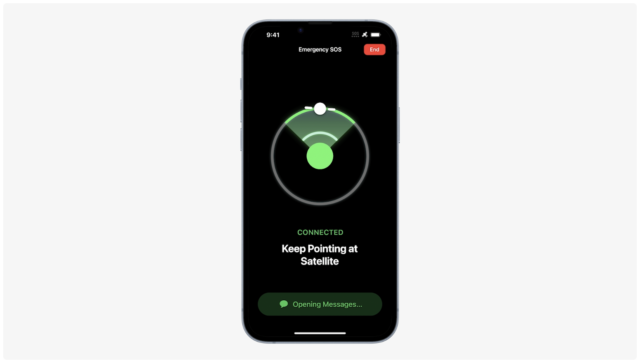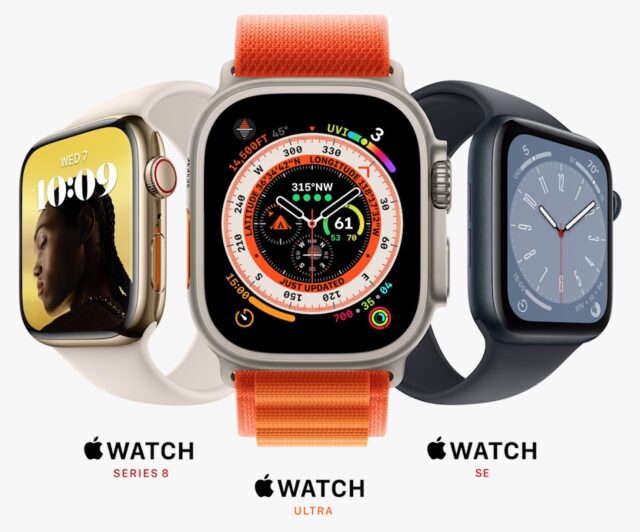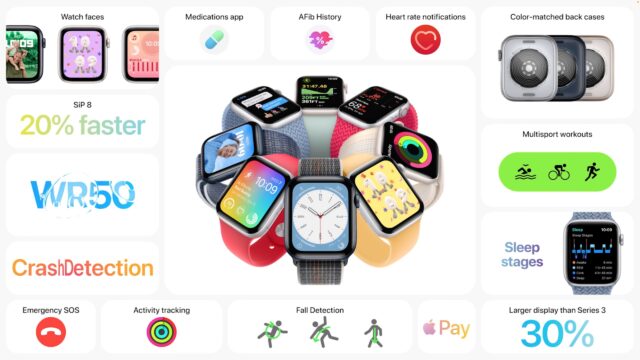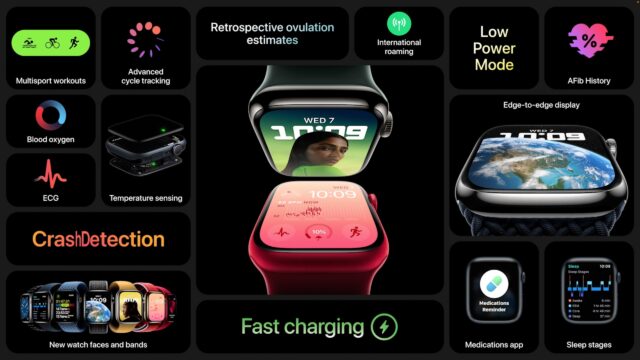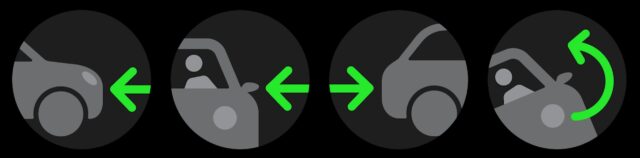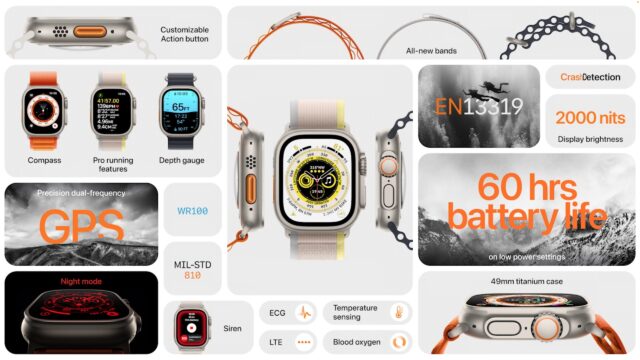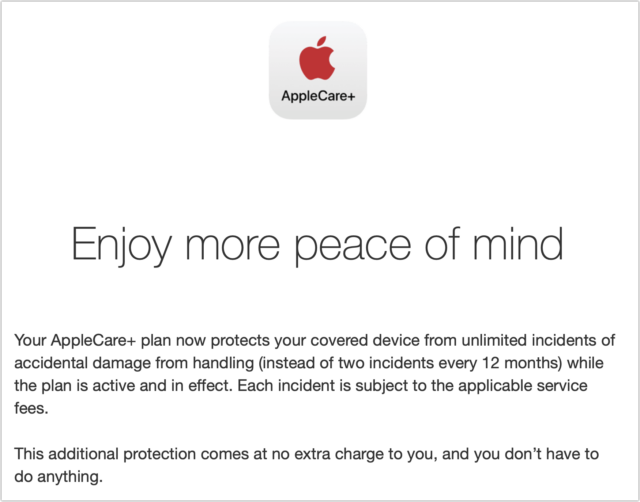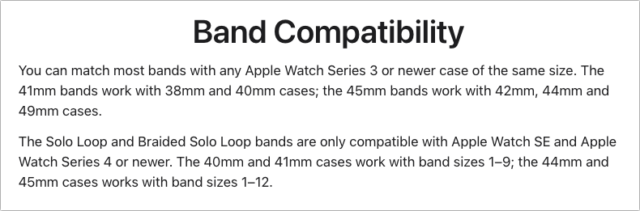#1627: iPhone 14 lineup, Apple Watch SE/Series 8/Ultra, new AirPods Pro, iOS 16 and watchOS 9 released, Steve Jobs Archive
What a week! Apple has just released iOS 16, watchOS 9, tvOS 16, and HomePod Software 16, with iPadOS 16 and macOS 13 Ventura due next month. At last week’s Far Out event, Apple unveiled the iPhone 14 and iPhone 14 Plus with new emergency features like satellite communications and car crash detection, and the iPhone 14 Pro and iPhone 14 Pro Max with an Always-On display and new Dynamic Island feature for notifications. Apple also rolled out the second-generation Apple Watch SE, Apple Watch Series 8, and new Apple Watch Ultra—a larger, rugged model for endurance athletes and outdoor enthusiasts. And if you’re looking for new AirPods, the second-generation AirPods Pro boast better audio and longer battery life. Adam Engst muses on the barriers he hurdled while ordering a new iPhone 14 Pro and deciding to hold off on an Apple Watch Ultra. Finally, we cover the launch of the Steve Jobs Archive, a website dedicated to looking back at a man who seldom looked back. Notable Mac app releases this week include Pixelmator Pro 2.4.7, BusyCal 2022.3.2, Keyboard Maestro 10.2, 1Password 8.9.4, Safari 16, and macOS Monterey 12.6 and Big Sur 11.7.
Steve Jobs Archive
While we were focused on covering Apple’s announcements from the Far Out event on 7 September 2022, Steve Jobs’s widow Laurene Powell Jobs, Tim Cook, and Jony Ive took the stage at the Code conference to announce the Steve Jobs Archive. It’s a spare, elegantly designed website that leads with an email Jobs sent himself stating his core ideals and goes on to highlight selected Jobs quotes, supplemented with longer audio and video clips.
The site suggests that we’ll see more from it and be able to contribute as well:
With respect for the past and excitement for the future, the Steve Jobs Archive offers people the tools and opportunities to make their own contribution.
We are building programs, fellowships, collections, and partnerships that reflect Steve’s values and carry his sense of possibility forward.
There is undoubtedly a treasure trove of materials and personal stories surrounding Steve Jobs, and it will be interesting to see how the Steve Jobs Archive grows and evolves. Jobs himself was famously uninterested in revisiting the past, which is by definition the focus of an archive, so we’ll also be curious to see how the people behind the Steve Jobs Archive implement their balance of “respect for the past and excitement for the future.”
iOS 16, watchOS 9, tvOS 16, and HomePod Software 16 Now Available
Apple has released iOS 16, watchOS 9, and tvOS 16. To see if your devices can upgrade, read “The Real System Requirements for Apple’s 2022 Operating Systems” (9 June 2022). While the betas have been remarkably stable this year, we recommend that most people delay a few days before updating in case of serious problems. Plus, that lets you avoid any confusion if Apple’s update servers are overwhelmed at first. And again, iPadOS 16 and macOS 13 Ventura aren’t due until next month.
If you’re staying on iOS 15 for now, be advised that Apple has released iOS 15.7 and iPadOS 15.7 to address 11 security vulnerabilities, including a concerning kernel vulnerability that “may have been actively exploited.”
Two quick pieces of advice before you update to iOS 16:
- Make sure you have plenty of free space in Settings > General > iPhone Storage. On my iPhone 11 Pro, the release candidate was 4.84 GB, so you’ll need more than that.
- Back up your iPhone to iCloud (Settings > Your Name > iCloud > iCloud Backup) or to your Mac using the Finder (click your iPhone name in a Finder window sidebar and then click Back Up Now).
Let’s take a look at each update.
iOS 16
By far the most significant update of the trio, iOS 16 boasts a slew of new features, most notably the customizable Lock screen. You can create multiple Lock screens, each with a different wallpaper. Additionally, you can add up to five Lock screen widgets, one above the time and up to four below the time. Their small size makes them feel more like Apple Watch complications than the iPhone’s Home screen widgets.
Another significant update to the Lock screen is Live Activities, a new type of notification that updates in real-time, though Apple is now saying that the feature has been delayed until later this year. Examples of Live Activities include sports scores, shipment tracking, and food delivery updates. Live Activities may be particularly compelling on the iPhone 14 Pro thanks to the Dynamic Island, which displays them on either side of the Face ID and TrueDepth camera sensor package (see “Apple Unveils Four Models of the iPhone 14,” 7 September 2022). For now, the easiest way to see Live Activities in action is to set a timer, but developers will quickly take advantage of this new functionality.
You can also tie a custom Lock screen to a Focus, so switching to that Focus changes the Lock screen and vice-versa. Apple also improved Focus. Previously, you had to select each app or contact whose notifications could break through the Focus. Now you can instead set a Focus to allow all notifications except those from specific apps and contacts. Apple has also introduced Focus Filters, which let you hide things like email and calendar notifications, which could be useful if you have clear delineations between your work and personal life on your iPhone.
The much-touted iCloud Shared Photo Library feature has been delayed, except for those who installed the beta. We believe the delay stems from the need for compatibility with the upcoming iPadOS 16 and Ventura, not anything wrong with the feature.
Other significant features added in iOS 16 include:
- Options to edit, undo sending, and mark conversations as unread in Messages
- The capability to undo sending some messages, and to schedule sending email in Mail
- Support for passkeys, which let you log into sites without a password. A few sites, most notably eBay, already support them (see “Why Passkeys Will Be Simpler and More Secure Than Passwords,” 27 June 2022).
- A rewritten Home app that supports the upcoming Matter home automation alliance (see “Home Automation Standard Gets an Official Name,” 17 May 2021). Don’t worry, it’s not radically different from the Home app in iOS 15.
- Significantly improved dictation that lets you dictate and use the onscreen keyboard at the same time
- Medication tracking in the Health app
- A redesigned Books app that you may find confusing at first
iOS 16 also offers lots of small new features. We’ll be covering them in more detail in the coming weeks, but for now, here are three quick things to try:
- Keyboard haptic feedback: Go to Settings > Sounds & Haptics > Keyboard Feedback and turn on Haptic. When you type, you get a tiny bit of haptic feedback with every virtual keystroke.
- Lifting subjects out of photos: If you have a recent iPhone with at least an A12 processor, try touching, holding, and dragging the subject of a photo in apps like Photos and Safari. You can then switch to another app and drop in the subject. The feature has a lot of rough edges (literally) but is fun to play with.
- Merge duplicates: Photos has a new library that automatically detects duplicate photos and movies. In Albums > Duplicates, you can tap Merge to pick the higher-quality item and combine relevant metadata.
If you can’t wait for our coverage in TidBITS, check out my comprehensive book Take Control of iOS 16 and iPadOS 16 to learn about all these new features and more.
Install iOS 16 in Settings > General > Software Update.
watchOS 9
watchOS 9 is a much more modest update than iOS 16. The main difference I’ve noticed in daily use is how notifications are now displayed as banners instead of taking over the entire screen when you’re using the watch. When your wrist is down, they still display fullscreen. Here are some of the other improvements:
- A Low Power Mode that disables certain sensors and features while maintaining core features like activity tracking and fall detection
- Four new watch faces to try and likely discard in favor of the one you use now: Lunar, Playtime, Metropolitan, and Astronomy
- Workout improvements, including new workout views, heart rate zones, customized workouts, and new metrics like running power, stride length, ground contact time, and vertical oscillation
- Integration with the Medication tracking feature in Health
- Improved sleep tracking that identifies REM, Core, and Deep sleep stages
- A redesigned Compass app with more information and zoomable views, plus a view including latitude, longitude, elevation, and incline, and an orienteering view with waypoints and backtracking capabilities
- AFib history that tracks how often the user’s heart rhythm shows signs of AFib
- Background applications now prioritized in the Dock
- The capability to create events from the Calendar app
I see no reason to delay upgrading to watchOS 9 once you’ve upgraded your iPhone to iOS 16. You can install watchOS 9 in the Watch app in General > Software Update. Your watch must be on the charger, charged to at least 50%, and be near your iPhone.
tvOS 16
Every year, Apple seems less interested in the Apple TV platform as its cross-platform Apple TV+ service grows. As far as I know, here is everything new in tvOS 16:
- Support for Nintendo Switch controllers (also in Apple’s other new operating systems)
- Support for HDR10+
- Rich video previews in the Apple TV+ tab of the TV app—basically ads for Apple TV+ shows
- Intensity Metrics notifications in Apple Fitness+
- Support for the upcoming Matter alliance
Whether the platform has simply matured or is being neglected, there isn’t much else to say. You can install the update in Settings > System > Software Updates or just let it update automatically sometime soon.
HomePod Software 16
I have no idea what HomePod Software 16 does. Apple’s release notes only mention “general performance and stability improvements,” the waffling language generally reserved for small updates. HomePod Software 16 should install automatically, or you can force the issue by opening the Home app in iOS 15 or iPadOS 15, tapping the Home icon in the upper-left corner, scrolling down and tapping Home Settings, and then Software Update. In iOS 16, touch and hold the HomePod’s accessory tile and choose Accessory Details. Scroll down and tap the gear, and then tap Update.
Apple Unveils Four Models of the iPhone 14
At its Far Out event, Apple unveiled the expected iPhone 14 lineup, introducing the iPhone 14, iPhone 14 Plus, iPhone 14 Pro, and iPhone 14 Pro Max. For those who aren’t interested in the latest and greatest, Apple is keeping both the iPhone 12 and iPhone 13 in the lineup alongside the inexpensive iPhone SE. The iPhone 13 mini also remains available for those who want a smaller iPhone.
The new iPhones became available to pre-order on 9 September 2022 and will ship and arrive in stores on 16 September 2022, except for the iPhone 14 Plus, which arrives on 7 October 2022.
iPhone 14 and iPhone 14 Plus Core Improvements
If you’re looking for exciting technological innovations, keep scrolling. There are a handful of new features in the iPhone 14, but for the most part, it’s a warmed-over iPhone 13 with the same A15 Bionic chip as last year. Here’s a quick rundown of its improvements:
- In addition to the 6.1-inch iPhone 14, Apple has given us an iPhone 14 Plus with a 6.7-inch screen. Apparently, the iPhone mini didn’t sell well, so Apple decided to try the opposite approach. This move offers a more affordable alternative to the iPhone 14 Pro Max for those who prefer a larger iPhone. The iPhone 14 starts at $799, while the iPhone 14 Plus starts at $899.
- As usual, the main improvements are in the camera. The iPhone 14 features a new 12-megapixel main camera (same as the iPhone 13) with 49% better low-light performance and Night Mode exposures that are twice as fast thanks to a larger ƒ/1.5 aperture and the new hardware/software Photonic Engine.
- The new front-facing TrueDepth camera boasts autofocus for the first time and performs better in low light.
- Deep Fusion now kicks in earlier and combines multiple uncompressed images to create a single high-detail image.
- For video, there’s a new Action mode with advanced stabilization for smoother action videos, and Cinematic mode now supports 4K at 24 fps and 30 fps.
- At least in the US, the iPhone is going eSIM only. The US iPhone 14 lineup will not have SIM slots. Overall, that’s a win because it eliminates a hole in the case and physical tray that can break, plus SIM cards can be finicky. eSIM should simplify switching carriers, but it may make picking up pre-paid SIMs while traveling more difficult until eSIM support becomes ubiquitous.
The iPhone 14 is available in midnight, blue, starlight, purple, and Product(RED). Storage starts at 128 GB and goes up to 512 GB.
Now let’s talk about the two most innovative features of the lineup.
Emergency SOS via Satellite and Crash Detection
By far, the coolest new feature of the iPhone 14 is Emergency SOS via satellite, which taps into the new iPhone 14’s long-rumored satellite capability. But don’t get too excited, as the iPhone 14 is still not a full satellite phone, which would require a big antenna. That’s just physical reality. Instead, Apple figured out how to leverage the iPhone 14’s normal antennas with custom components to connect directly—if minimally—to satellites without additional antennas.
Emergency SOS via satellite is, as it says, for emergencies. It’s intended for contacting emergency services when you’re lost in the wilderness and can’t access a cellular tower. Since satellites are moving targets with very low bandwidth, it can take minutes for even minimal text messages to get through. The Emergency SOS process asks the user vital questions to distill the information for emergency responders and uses a special compression algorithm to shrink the messages.
There’s another hitch: you need to point the iPhone at the satellite to send or receive a message, ideally on a tall hill. The ham radio operators among you may be instantly familiar with this, as receiving or transmitting radio signals via satellite requires pointing a directional antenna like a yagi at a fast-moving satellite. Since satellites are seldom visible to the naked eye, you need a good sense of the satellite’s location and direction of travel. I use an app called ISS Detector for this.
Fortunately, the iPhone’s Emergency SOS mode will show you where to point to hook up with the satellite. I’ll be curious to see how good the coverage is since satellites tend to remain over a section of the sky for only a few minutes. Working with a satellite like the International Space Station or SO-50 requires speed and dexterity.
Most people will never have occasion to test Emergency SOS via satellite (we’re hesitant to test Emergency SOS even when it’s just going to call a local 911 number), but you can also use the satellite capabilities to manually share your location over satellite with Apple’s Find My system when there’s no cellular or Wi-Fi connection. Apple’s imagery revolved around remote mountaintops deep in the wilderness, but it’s easy to end up without cell service in rural areas.
Apple mentioned that the Emergency SOS feature would be free for 2 years but said nothing about how much it will cost after that or what the other details will be. We’d like to see it remain free for emergency use—it would be both tragic and terrible optics for Apple if someone died because they hadn’t thought to resubscribe before leaving for a hike with a 2-year-old iPhone 14. Alternatively, Apple could bill people who use the service after the fact. It’ll be a bit longer before we find out: Emergency SOS via satellite won’t arrive until November.
The other new emergency service is Crash Detection, the same as in the new Apple Watch models (see “Apple Watch Series 8 and Apple Watch Ultra Expand Health, Safety, and Connectivity Features,” 7 September 2022). The iPhone 14 uses the built-in accelerometer, barometer, and microphone to detect changes in g-force and air pressure, as well as loud crashing sounds, to determine if there’s been a crash. In the event of a crash, the iPhone will offer to call emergency services automatically and notify your emergency contacts.
iPhone 14 Pro and iPhone 14 Pro Max Innovations
Apple poured most of its new ideas into the high-end iPhone 14 Pro models. Let’s start with Dynamic Island.
No, Dynamic Island is not a short-lived reality show on Fox in the 2000s, a comedy troupe known for hilarious raps, or a literal island. It’s the small, pill-shaped sensor package near the top of the screen that replaces the notch. It’s the biggest change in iPhone design since the iPhone X.
Instead of just letting the Dynamic Island sit there soaking up screen real estate, Apple decided to take advantage of the area to display various alerts, notifications, and Live Activities—a new dynamic notification type being introduced in iOS 16. The Dynamic Island can display the currently playing track in music, how long you’ve been on a phone call, a popup when your team scores, where your Lyft ride is, and many other things. Cleverly, even though the iPhone can’t display anything over the sensor package, it can use some screen real estate below and alongside to make the black pill-shaped area seem to be part of the notification.
The other big iPhone 14 Pro innovation is an Always-On display, much like in recent Apple Watch models. It slows the display refresh rate to 1 Hz and intelligently dims the wallpaper to conserve power. The screen is also the brightest ever in an iPhone, ramping up to 2000 nits outdoors.
Unlike the basic iPhone 14, the iPhone 14 Pro models get a new chip: the A16 Bionic, which Apple predictably claims is the fastest smartphone chip ever—40% faster than the competition! That’s probably true, and no one is complaining about getting a faster chip, but it’s probably relevant mostly in terms of behind-the-scenes processing, such as with the iPhone’s extensive computational photography capabilities. When was the last time you said to yourself, “I need a faster iPhone.”?
As is often the case now, Apple put significant effort into improving the iPhone 14 Pro’s cameras. The Photonic Engine technology from the iPhone 14 is here as well, improving mid- to low-light performance in photos across all cameras by two or three times. The iPhone 14 Pro’s main camera now features a 48-megapixel, quad-pixel sensor that combines four pixels into one for most photos, improving low-light capture and reducing file size to the equivalent of a 12-megapixel camera. However, the iPhone 14 Pro can also shoot ProRAW photos with a full 48 megapixels for an unprecedented amount of detail. It also features an improved telephoto camera with 3x optical zoom, an improved macro mode, and a redesigned Adaptive True Tone flash that changes pattern based on focal length and is twice as bright as previously.
The 6.1-inch iPhone 14 Pro starts at $999, and the 6.7-inch iPhone 14 Pro Max starts at $1099. Both models are available in space black, silver, gold, and deep purple, with storage starting at 128 GB and going up to 1 TB.
Upgrade Decisions
It’s hard to recommend upgrading from an iPhone 12 or iPhone 13 to an iPhone 14. The changes aren’t that significant, particularly if you’re already using a Pro model. Welcome as the new safety features are, I can’t see most people upgrading to get crash detection or Emergency SOS via satellite. That said, the iPhone 14 is enough better than the iPhone 12 and iPhone 13 that plenty of people will choose it when upgrading from a much older iPhone or switching from Android.
The iPhone 14 Pro is a different story. The Always-On display, Dynamic Island, and improved camera system make it an easier upgrade decision for those who like to have the latest and greatest. Particularly for those who have enrolled in the iPhone Upgrade Program.
How about you? Are you tempted by one of these models, and if so, why?
Second-Generation AirPods Pro Add H2 Chip, Touch Control, Enhanced Case
The AirPods Pro earbuds have been well-reviewed and highly successful, so if you’re Apple, where do you go for the second generation? At its Far Out event, Apple unveiled an update to the AirPods Pro that keeps the basics the same while improving the audio performance, adding the new Touch control interaction mechanism, and revamping the charging case.
Apple built a new H2 chip into the second-generation AirPods Pro to give the earbuds additional audio processing capabilities. When coupled with a new low-distortion audio driver and custom amplifier, the H2 chip provides an even better audio experience. Aiding in the audio improvement is a new extra small ear tip that helps the AirPods Pro fit securely in more people’s ears.
The H2 chip enhances two other core AirPods Pro features. Apple says that the Active Noise Cancellation capability now cancels up to twice as much ambient noise, and the new Adaptive Transparency mode allows external sounds in through the passive ear canal seal while reducing more of the noise from harsh environmental sounds.
With iOS 16, you’ll be able to use Personalized Spatial Audio to customize your audio experience based on the size and shape of your head and ears. We’ll be curious to hear if users find it to be noticeably better.
Previously, you squeezed the stem of the first-generation AirPods Pro to control audio, with options for pause/play, skip forward or backward, and switching between noise cancellation and transparency mode. With the second-generation AirPods Pro, Apple has added Touch control, which lets you lightly swipe up or down on the stem to adjust the volume. You’ll continue to press the stem or use Siri for other actions.
Battery life has improved, with up to 6 hours of listening time with Active Noise Cancellation, an increase of 1.5 hours. The charging case provides four additional charges for a combined total of 30 hours of listening time, 6 hours more than the previous model. You can now charge the case from an Apple Watch charger, a MagSafe charger, a Qi charger, or a regular Lightning cable.
Beyond charging methods, the new case is sweat and water-resistant and includes a lanyard loop so you can more easily keep track of it. If you do misplace the case, you can find it more quickly thanks to support for Precision Finding in the Find My app when used with a U1-equipped iPhone. The case also features a built-in speaker to deliver louder tones when you’re looking for it. Finally, you can now personalize the case with a custom-posed Memoji, Animoji, and a curated list of stickers.
Pricing remains the same, with the second-generation AirPods Pro at $249. You can order starting 9 September 2022, and they’ll arrive starting 23 September 2022.
Apple Watch Series 8 and Apple Watch Ultra Expand Health, Safety, and Connectivity Features
At its Far Out event, Apple introduced three new Apple Watch models, a modestly enhanced Apple Watch SE that holds down the low end of the line, a solidly upgraded Apple Watch Series 8, and the massively capable—and physically massive—Apple Watch Ultra. All are available to order now and will ship on 16 September 2022 (for the Apple Watch SE and Apple Watch Series 8) or 23 September 2022 (for the Apple Watch Ultra).
Apple Watch SE
In 2020, Apple introduced the first Apple Watch SE as a lower-cost Apple Watch model that relied primarily on the guts of the previous year’s Apple Watch Series 5. It wasn’t the cheapest model, but it was significantly more capable than the Apple Watch Series 3, whose price had fallen to $199. With watchOS 9 dropping support for the Series 3, Apple has removed it from the lineup and focused the low end on the second-generation Apple Watch SE.
Improvements from the first-generation Apple Watch SE are few but welcome. Most notably, although it retains the 40mm or 44mm case sizes, the screen is reportedly 30% larger than the previous generation. Apple also upgraded it from the S5 chip that powered the Series 5 to the S8 chip that’s in this year’s Series 8 and Apple Watch Ultra. The company claims performance improvements of 20% from that switch. It gains the enhanced motion sensors that enable the other two new models to detect car crashes—more on that shortly. Finally, Apple said that the back case now uses a nylon composite material instead of ceramic—the change probably helps Apple keep the cost of materials down.
Other compromises to keep the cost low remain the same. The Apple Watch SE still lacks the more-capable models’ Always-On display, blood oxygen sensor, ECG capability, and fast charging, and it continues to rely on Apple’s second-generation heart rate sensor rather than the current third-generation model. Nor does it gain the new temperature sensor and IP6X dust resistance.
Don’t take that as dismissive—the Apple Watch SE is an excellent deal and all that most people need. It costs $249 for a GPS-only model or $299 for the GPS+Cellular model. The case is aluminum, and you can choose from midnight, starlight, and silver colors.
Apple Watch Series 8
Where the second-generation Apple Watch SE is mostly a minor spec bump, the new Apple Watch Series 8 introduces a few legitimately exciting new features. Apple’s focus for its flagship Apple Watch model revolved around health, safety, and connectivity.
On the health side, the Series 8 introduces a new temperature sensor, which Apple leverages to enhance the Apple Watch’s Cycle Tracking capabilities. (There are actually two sensors, one on the back of the case and another under the screen, to help the Series 8 cancel out environmental temperature changes.) It tracks temperature changes during sleep, sampling every 5 seconds with a 0.1ºC sensitivity. For family planning purposes, the Cycle Tracking app analyzes this data to provide a retrospective estimate of when ovulation was likely, and it can also provide improved period predictions, along with notifications of possible cycle deviations.
Apropos of the US Supreme Court’s recent overturning of Roe v. Wade and subsequent concerns surrounding data privacy related to period-tracking apps, Apple emphasized its privacy protections for Cycle Tracking data, which is encrypted on your devices and synced with end-to-end encryption via iCloud, so not even Apple can access it.
While I applaud Apple for putting so much work and attention into improving Cycle Tracking with the temperature sensor data, I’m surprised the company isn’t also using that data for broader purposes. Perhaps other apps will fill this gap, but I’d like to see an app that could combine temperature and heart rate data to warn you that you might be falling ill—wouldn’t you like to know in advance if you had caught COVID-19? FDA approval is likely the stumbling block.
The big news on the safety front is that Apple has new and improved motion sensors that enable the Series 8—and the new Apple Watch SE and Apple Watch Ultra—to detect car crashes. The feature works only when you’re driving and triggers only in the time surrounding a crash, after which it asks you if you want it to activate Emergency SOS, just like the fall detection feature.
The sensors send a variety of data—deceleration, pressure, sound, etc.—to a machine-learning algorithm that Apple said had 1 million hours of training to detect crashes. Honestly, Apple made it sound very impressive, but it would seem that car crashes would be extreme enough to be easy to detect. And no, we’re not going to test this feature, though I’ll be curious how quickly we see false positives reported on the Internet.
The connectivity story is less compelling for most people, though jet-setters will appreciate it. With Apple Watch Series 8, you’ll be able to add your Apple Watch to an iPhone’s international roaming plan—likely for an additional fee—so your watch can maintain its cellular connectivity in other countries. Carriers will have to provide such plans, and I’m a bit dubious that it will be sufficiently easy and inexpensive to be worthwhile in most cases.
Apple also noted that a new Low Power Mode provides up to 36 hours of battery life on a full charge by disabling certain features. However, the company also said that Low Power Mode would be available on the Apple Watch Series 4 and later, meaning that it’s a watchOS 9 feature and not specific to the Series 8.
The Apple Watch Series 8 aluminum case comes in four colors—midnight, starlight, silver, and Product(RED)—and starts at $399 for GPS-only and $499 for GPS+Cellular. The more expensive stainless steel case comes in silver, gold, and graphite and starts at $699. There are a variety of new bands from Apple, Nike, and Hermés.
Apple Watch Ultra
The big news—in many ways—in the Apple Watch world is the company’s new Apple Watch Ultra. Moving on from the high-end fashion watch world, Apple has now set its sights on the high-end sports and adventure watch market with the Apple Watch Ultra.
Described as “a watch that pushes boundaries,” the Apple Watch Ultra is a completely redesigned Apple Watch with a 49mm titanium case and a flat sapphire front crystal embedded in the case to prevent side impacts from breaking the screen. It’s the largest Apple Watch display ever and the largest Apple Watch ever, so you’d better have a thick wrist or want to wear it over a wetsuit. It’s thick, at 14.4mm versus the 10.7mm of the Apple Watch Series 8 and Apple Watch SE. And it’s heavy, at 61.3 grams, more than twice the weight of a 40mm Apple Watch SE at 26.4 grams. (A stainless steel 45mm Series 8 is much closer at 51.5 grams.)
Featurewise, the Apple Watch Ultra is a superset of the Apple Watch Series 8, so it includes all the same sensors and base capabilities, and cellular connectivity is standard. But it goes much further. Most notably, the Apple Watch Ultra features a new orange Action button that apps can customize for their own purposes. Finally, an Apple Watch where you can start and stop a workout by pressing a button instead of trying to swipe on a screen with sweaty, trembling fingers! You’ll also be able to attach any shortcut you want to the Action button. The Digital Crown is larger, and the side button stands out from the case, both of which make the Apple Watch Ultra easier to control while wearing gloves, something that’s nearly impossible now.
The Apple Watch Ultra’s Action Button is powered by some awesome new App Intents APIs. You will be able to build your own apps to integrate with it, like a hockey app that uses the button to record goals! And for users, the button can kick off any Shortcut you want!
— Michael Gorbach (@mgorbach) September 7, 2022
Other new hardware capabilities include a brighter Always-On display that Apple says is readable even in direct sunlight and a precision dual-frequency (L1 plus L5) GPS that works better in certain conditions—steep gorges, urban canyons—that often stymie GPS signals. It features an 86-decibel siren that can be heard up to 600 feet (180 meters) away and includes dual speakers and a three-mic array with beamforming for better audio output and input, even in windy conditions. There’s also a depth gauge and water temperature sensor.
That’s right—with the Oceanic+ app coming in a few months, the Apple Watch Ultra can double as a dive computer, meeting the European EN13319 standard for diving accessories. It’s water-resistant to 100 meters, though Apple qualifies that with “swimproof and recreational dive to 40m.” If the desert or tundra is more your thing, it’s certified to be IP6X dust resistant and tested to the US military standard MIL-STD 810H for altitude, high and low temperature, temperature shock, immersion, freeze/thaw, and vibration.
Apple is targeting extreme athletes, adventurers, and wannabes everywhere with the Apple Watch Ultra. It has twice the battery life of an Apple Watch Series 8 with up to 36 hours in normal usage and up to 60 hours with an extended battery optimization mode that Apple is promising for the future. You can see exactly who Apple thinks will buy the Apple Watch Ultra by the names of its bands: Alpine (nylon with a hook clasp), Ocean (a stretch elastomer with extensions to fit over wetsuits), and Trail (a nylon sport loop with a tab for easier adjusting).
It also includes a new Wayfinder watch face that displays a compass and has a Night mode that switches to red on black for easier reading in the dark. A redesigned Compass app provides multiple views, a backtrack capability to retrace your steps, and waypoints for easier navigation.
Frankly, it’s an impressive product, and I’m looking forward to seeing what app developers do to take advantage of the Apple Watch Ultra’s new capabilities, particularly the Action button. Rumors suggested that Apple might price it as high as $999, so it was a welcome surprise when the company announced that it would be only $799. That’s more than Garmin’s running/triathlon Forerunner series but less than Garmin’s adventure watches, though they boast 16 to 28 days of battery life.
The main thing that will give many people pause, particularly those who are smaller, is the raw size of the Apple Watch Ultra. If you’ve worn a 40mm Apple Watch SE so far, jumping to a 49mm Apple Watch Ultra that could be half again as thick is going to look ungainly. And I say this as someone who used to wear a goofy Garmin Forerunner 305.
Regardless of whether it’s ideal for everyone, the Apple Watch Ultra is a welcome addition to the Apple Watch line, and I’m sure many people have already placed their orders.
iPhone 14 Pro and Apple Watch Ultra Ordering Observations
I was so focused on writing about the new iPhone 14 and Apple Watch models for TidBITS and our TidBITS Content Network subscribers that I haven’t had much time to figure out what I wanted to do concerning upgrades from my current iPhone 13 Pro and Apple Watch Series 5. If a friend whose job didn’t revolve around covering Apple products had asked my advice, I’d recommend sitting tight. On the other hand, I benefit from having access to the latest and greatest Apple gear, and it can be helpful for coverage to get it as soon as possible—September 16th for the iPhone 14 and September 23rd for the Apple Watch Ultra.
After some pondering, I decided to upgrade to the iPhone 14 Pro so I’ll be able to evaluate the Always-On display and the Dynamic Island, plus take advantage of the improved cameras. I’m still on the fence about the Apple Watch Ultra. As a competitive runner, I’ve long criticized the Apple Watch’s physical design, and to this day, I usually strap a Garmin Forerunner 645 on my other wrist when I head out for a run, relying on the much-clumsier Apple Watch only when I forget the Garmin.
However, the Apple Watch Ultra promises to address my usability and screen readability complaints with its new Action button and a much brighter screen. Coupled with an app like WorkOutDoors, which sounds like it would enable an even more customizable interface than my Forerunner 645, an Apple Watch Ultra could eliminate my desire for a dedicated running watch. But $799 is a lot to pay to replace a functional Apple Watch Series 5 and the Garmin Forerunner 645 that cost me less than $300 (including the optional running dynamics pod) two years ago. Plus, the Apple Watch Ultra’s beefy size makes me want to try one on before buying, so I decided to hold off for now.
But getting to the point of making those decisions and ordering the iPhone 14 Pro wasn’t entirely smooth.
iPhone Upgrade Program Quirks
In the past, I’ve always purchased iPhones outright because Tonya and I would usually alternate years, handing the newest extra iPhone down to Tristan. Now that he’s buying his own iPhones and Tonya refuses to use anything larger than an iPhone SE, there’s no reason for me to hold onto my previous iPhone when upgrading. That made me think it was time to join the iPhone Upgrade Program, which splits the cost of an iPhone (plus AppleCare) over 24 months and lets you upgrade to the next model if you’ve paid at least 12 months, closing out the old loan and starting a new one.
However, after several trips through the purchase process, I failed to join the iPhone Upgrade Program. I ran into four obstacles along the way:
- Incorrect city lookup: I caught this error on Apple’s part on my second pass, and I’d encourage you to be careful. When I entered the ZIP code for Ithaca in Apple’s address form, it gave me a pop-up menu with three choices, defaulting to “Ithaca College” but also offering the abbreviation “Ithaca Clg” and the correct “Ithaca.” No other address form I’ve ever used had made that mistake (or even suggested Ithaca College), so I almost missed it. Who knows what that would have done to the eventual delivery?
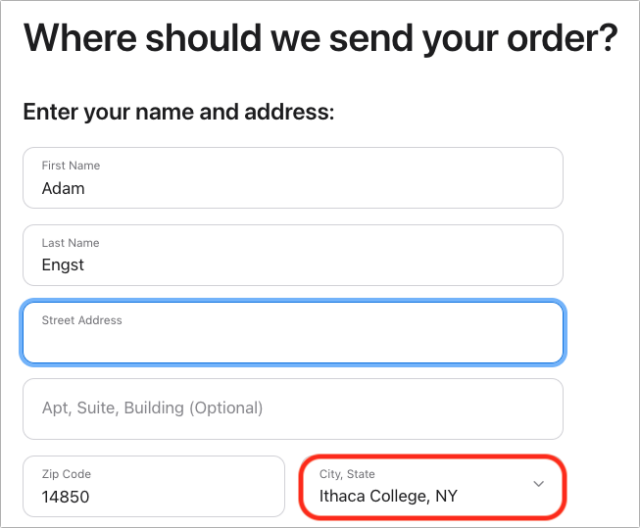
- Prices not reflecting trade-in: Apple provides a nice calculator that shows you how much you’ll pay for a new iPhone with or without a trade-in, using all the different approaches. The only problem is that when I chose the iPhone 13 Pro from the Your Trade-In Device menu, the iPhone Upgrade Program row disappeared. And indeed, when I got to the point of seeing a price for the iPhone Upgrade Program, it was $54.08 per month, which didn’t reflect the trade-in. I believe I could have just used the Apple Trade In program to trade in the iPhone 13 Pro separately for credit toward my next purchase or an Apple Gift Card, but it was still a confusing lapse in an otherwise well-designed process.
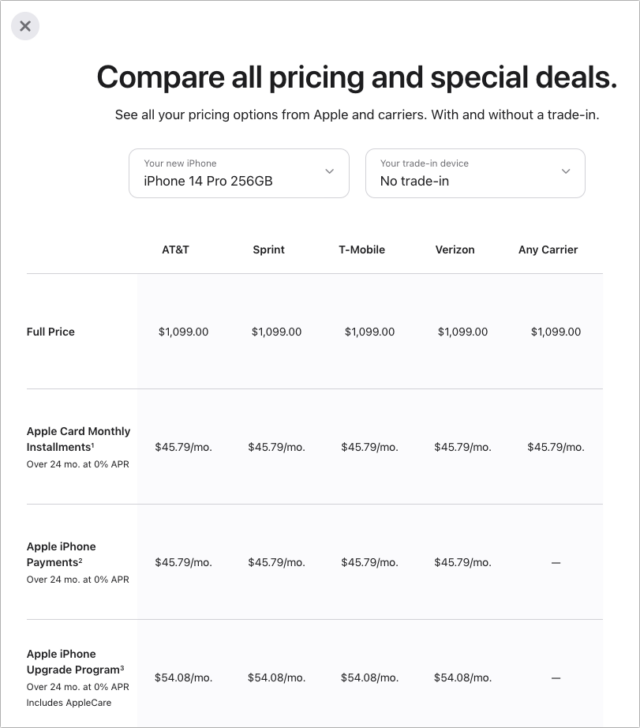
- Credit report frozen: We always keep our credit reports at Equifax, TransUnion, and Experian frozen to ensure that they can’t be used for identity theft. (And you should too!) However, because the iPhone Upgrade Program is essentially a loan with a 0% interest rate, Apple’s financing partner, Citizens One, needs to do a credit check. I didn’t think of that beforehand, so I was surprised to be rejected from the iPhone Upgrade Program on my first attempt. Apple’s website didn’t provide details about the rejection but said Citizens One would be in touch with the reason within 24 hours. I correctly guessed that the problem revolved around the credit report freeze, so I wasn’t surprised when Citizens One sent email 2 hours later confirming the problem.
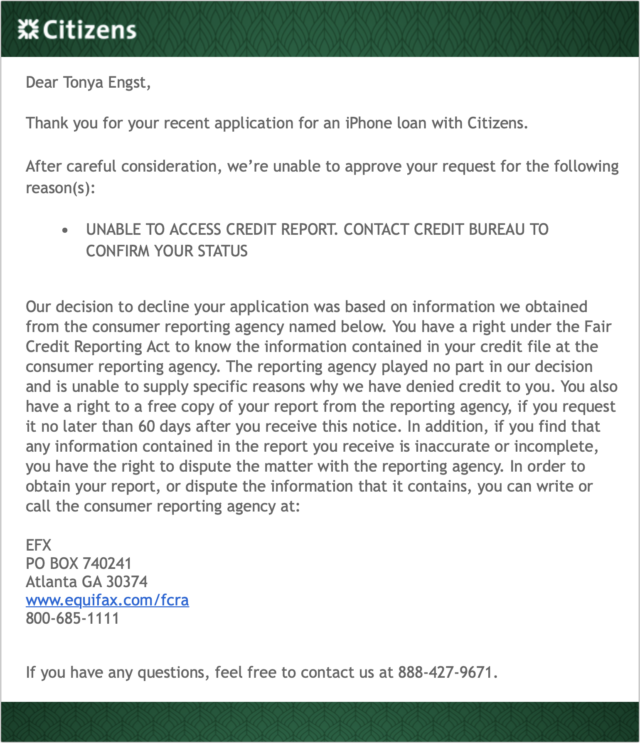
- Credit card name mismatch: Temporarily unfreezing (thawing?) both Tonya’s and my credit reports at Equifax resolved the previous problem, but my next pass through the iPhone Upgrade Program application failed again, generating a complaint about an information mismatch. I suspect the trigger may have been the fact that our business credit card is in Tonya’s name, but the purchase was in my name, which confused the link to the credit report. The email error that arrived 2 hours later didn’t help more, but note that this one uses my name rather than Tonya’s.
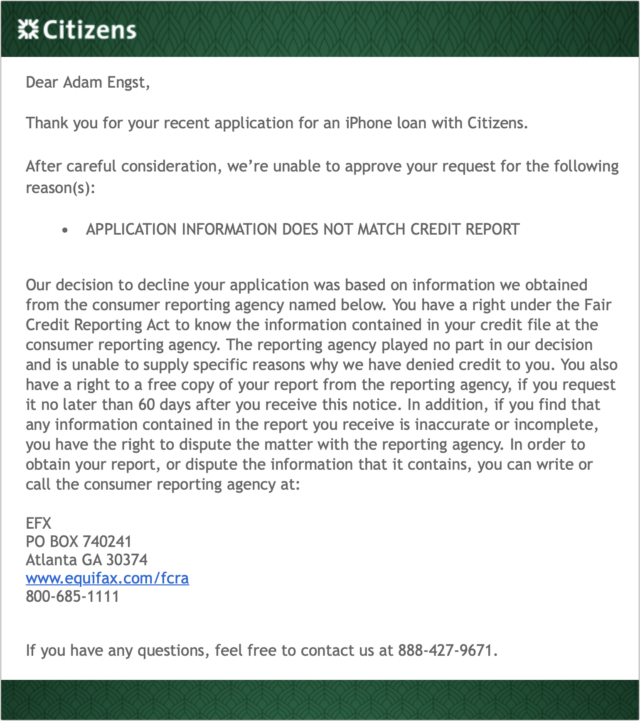
After the second rejection, I threw up my hands in frustration and decided to buy the iPhone 14 Pro outright and trade in my iPhone 13 Pro as part of that process.
Dealing with AppleCare During an Upgrade
Although I didn’t sit down with a spreadsheet to compare how the prices worked out with the myriad purchasing options, my quick estimates suggested that the result is nearly the same. Pay upfront for an iPhone, finance it over 24 months, use the iPhone Upgrade Program, whatever—you’ll pay the same amount.
Almost, that is. The main variable is AppleCare, which is optional for every approach other than the iPhone Upgrade Program. Take the AppleCare price—$199 for the iPhone 14 Pro—into account, and everything falls into line once again.
As I worked through the purchase, I realized that wasn’t quite true. I always recommend AppleCare for iPhone purchases, and I buy it myself. Previously, when I was keeping iPhones for 2 years, 2 years of AppleCare coverage matched perfectly. That’s what I bought with my iPhone 13 Pro last year. Since AppleCare goes with the device, trading in my iPhone 13 Pro would mean leaving a year of AppleCare coverage unused—roughly $100.
Luckily, it turns out that Apple offers pro-rated refunds of unused AppleCare coverage, saying:
If you cancel your AppleCare plan more than 30 days after your purchase, you’ll get a refund based on the percentage of unexpired AppleCare plan coverage, minus the value of any service already provided.
It looks like that requires contacting Apple support, so I’ve left myself a reminder to cancel after I return the iPhone 13 Pro to Apple. If you need to check your AppleCare status, look in Settings > General > About > AppleCare+.
For the iPhone 14 Pro, I decided to try the $9.99-per-month approach, though now that I’m not caught up in the rest of the purchasing decision, I realize that it will end up costing $20 more if I replace the iPhone 14 Pro next year or $40 more if I wait another year yet. Perhaps the capability to cancel an AppleCare subscription from the iPhone itself rather than calling Apple support will feel worth the difference. And, of course, if I decide to keep the iPhone 14 Pro for longer than 2 years, the monthly AppleCare+ plan might be welcome later on.
Two other AppleCare notes. First, Apple just improved the AppleCare+ coverage to include unlimited incidents of accidental damage protection. You’ll still have to pay something for each incident ($29 for screen or back glass damage, or $99 for other accidental damage), but you’re no longer limited to two incidents per year.
Second, Apple now offers another level called AppleCare+ with Theft and Loss, which costs $70 more than AppleCare+. It includes everything in AppleCare+, plus up to two incidents of theft or loss every year, with a $149 deductible. Paying $298 to replace a stolen $429 iPhone SE might not make sense, but shelling out $418 to recover from a loaded $1599 iPhone 14 Pro Max slipping out of your pocket in a cab feels more worthwhile.
Apple Watch Ultra Less Popular with Smaller People and Divers
Finally, while poring over the Apple Watch Ultra purchasing options, I noticed something interesting about the delivery dates. There are 18 possible configurations of the Apple Watch Ultra. The Alpine Loop comes in three colors and three sizes; the Trail Loop comes in three colors and two sizes; and the Ocean Band comes in three colors and one size. When I was writing this on 11 September 2022, there were four possible delivery dates:
- September 23: Small Green Alpine Loop, Yellow Ocean Band
- October 11–18: All other Alpine Loops and Ocean Bands
- October 25–November 1: S/M Black/Gray Trail Loop, Blue/Gray Trail Loop, Yellow/Beige Trail Loop
- November 1–8: M/L Black/Gray Trail Loop
I don’t know if Apple produced the same number of each of the bands or can produce more at the same rate. If those conditions were true, two bits of speculation would suggest themselves:
- On the unsupported assumption that people buy the Apple Watch Ultra band that goes with their sport, the later delivery dates could indicate that the Apple Watch Ultra is more popular with runners (Trail Loop) than adventurers (Alpine Loop) or divers and watersports aficionados (Ocean Band). Or perhaps there are just more runners. (The White Ocean Band was also promising earlier September 23rd delivery when I first looked two days ago.)
- People with smaller wrists, which would include more women, are less interested in the beefy Apple Watch Ultra, at least until they can try it on in person. Support for that comes from the Small Green Alpine Loop still being available for September 23rd delivery and the S/M Black/Gray Trail Loop being available sooner than the M/L Black/Gray Trail Loop.
Don’t read too much into that speculation—there are way too many unknowns—but it matches up with my overall opinions, so I’m going with it. And if my Apple Watch Series 5 gives up the ghost or starts to suffer from problematic battery life, I’ll see what Apple Watch Ultra Trail Loop combos are available then.
One final point. If you want to order an Apple Watch Ultra now and get it as soon as possible, buy whatever combination will arrive first and pair it with a different band, perhaps an inexpensive knock-off (see “In Praise of the Knock-Off Nylon Sport Loop,” 19 March 2021). Apple says that 45mm bands will work with the Apple Watch Ultra’s 49mm case, although it’s slightly unclear from Apple’s compatibility information if the Solo Loop and Braided Solo Loop will work. Similarly, the Apple Watch Ultra bands can be used with the 44m and 45mm Apple Watch case sizes.