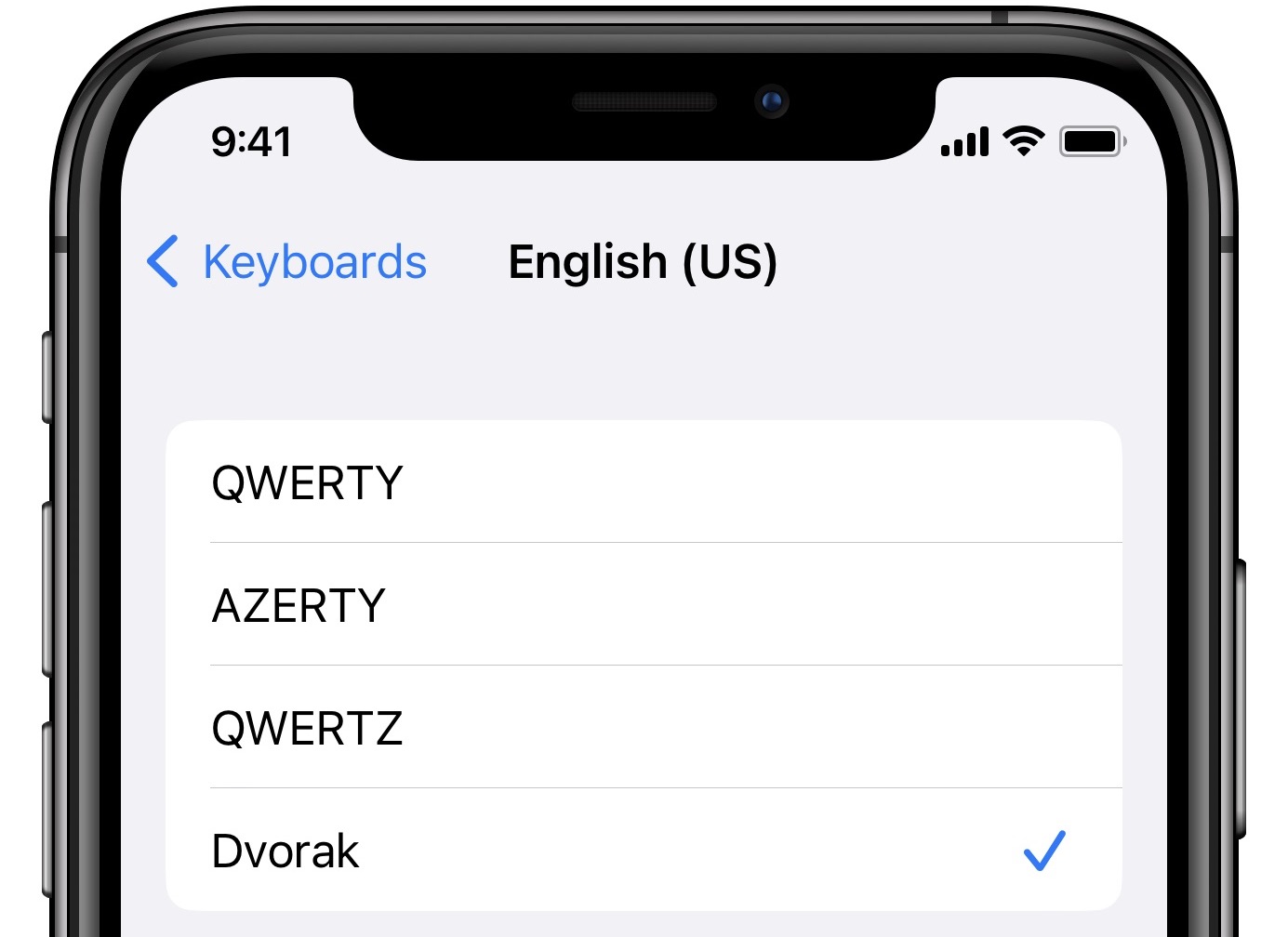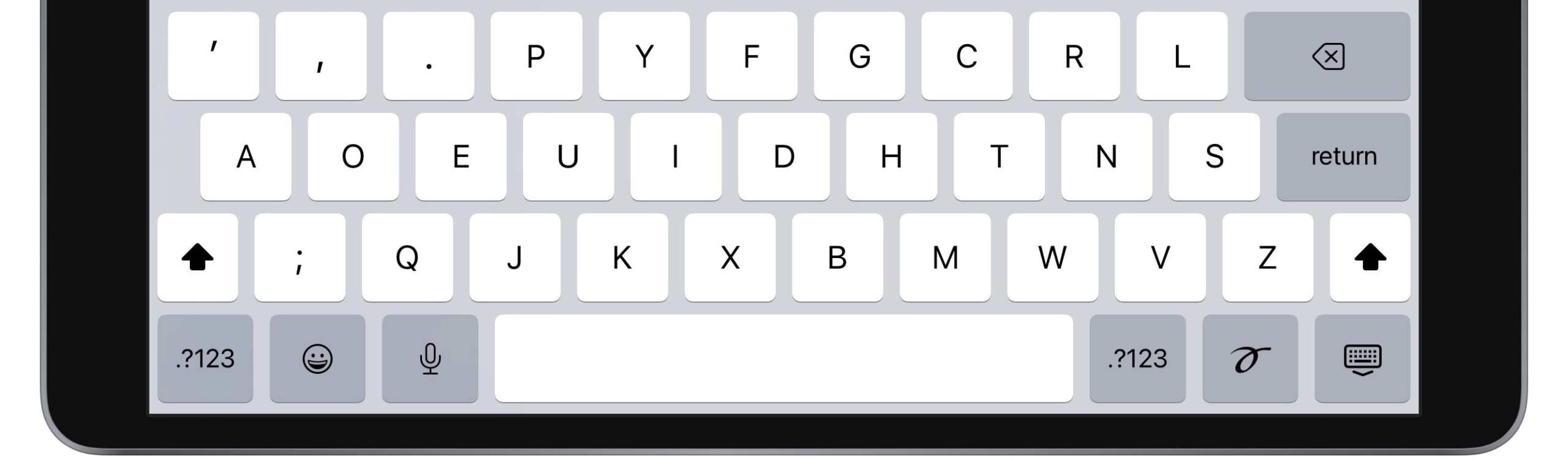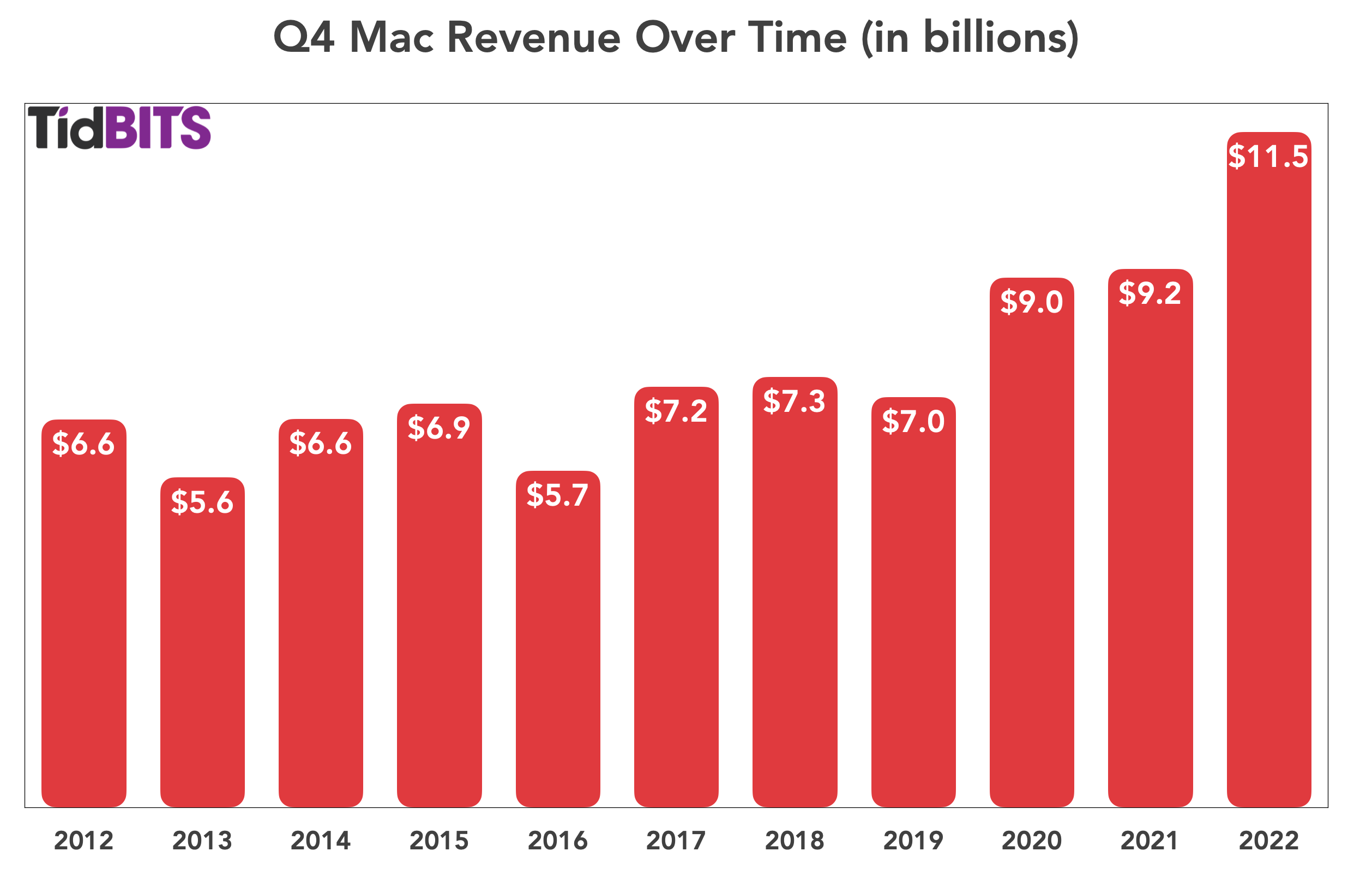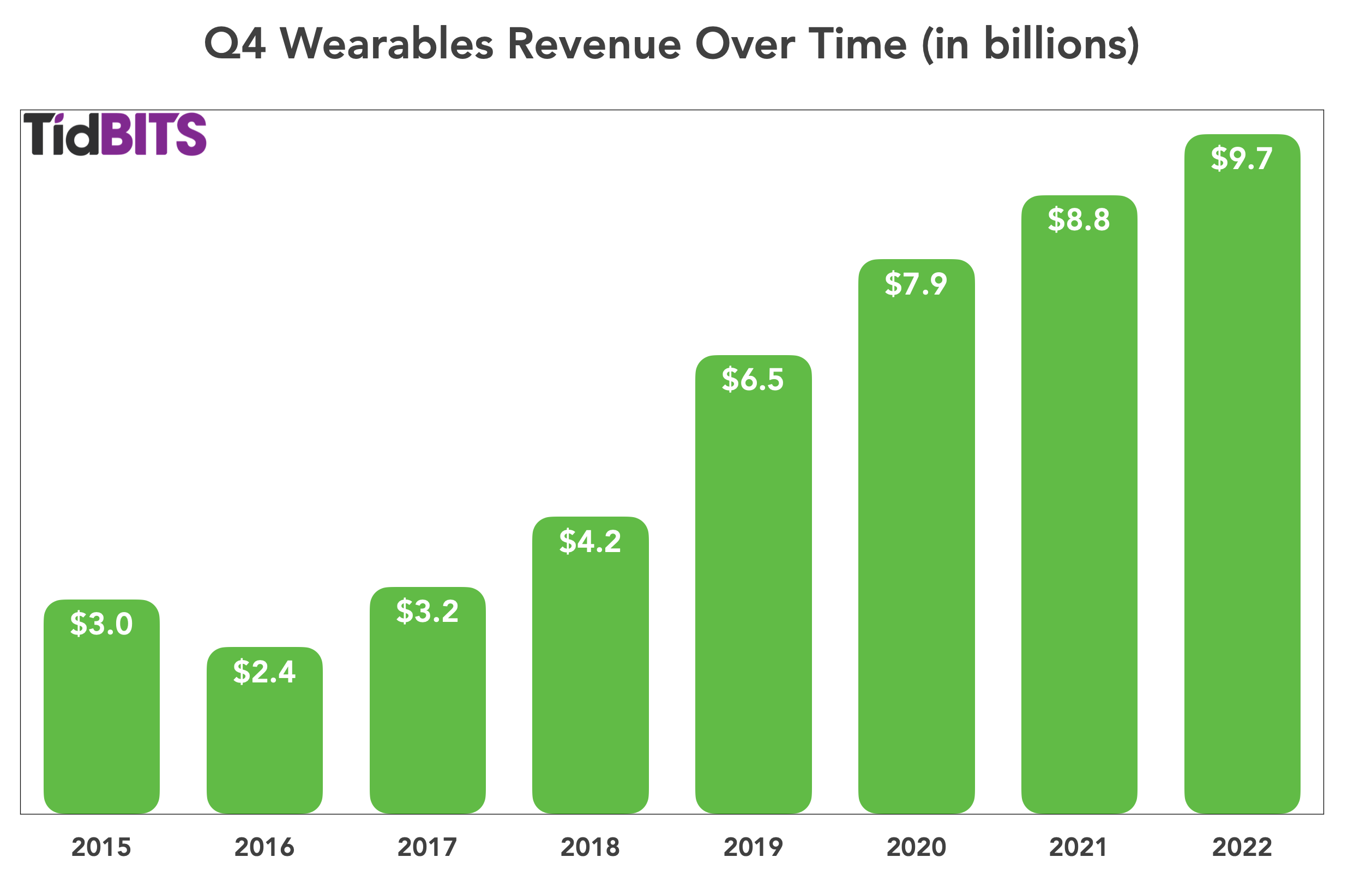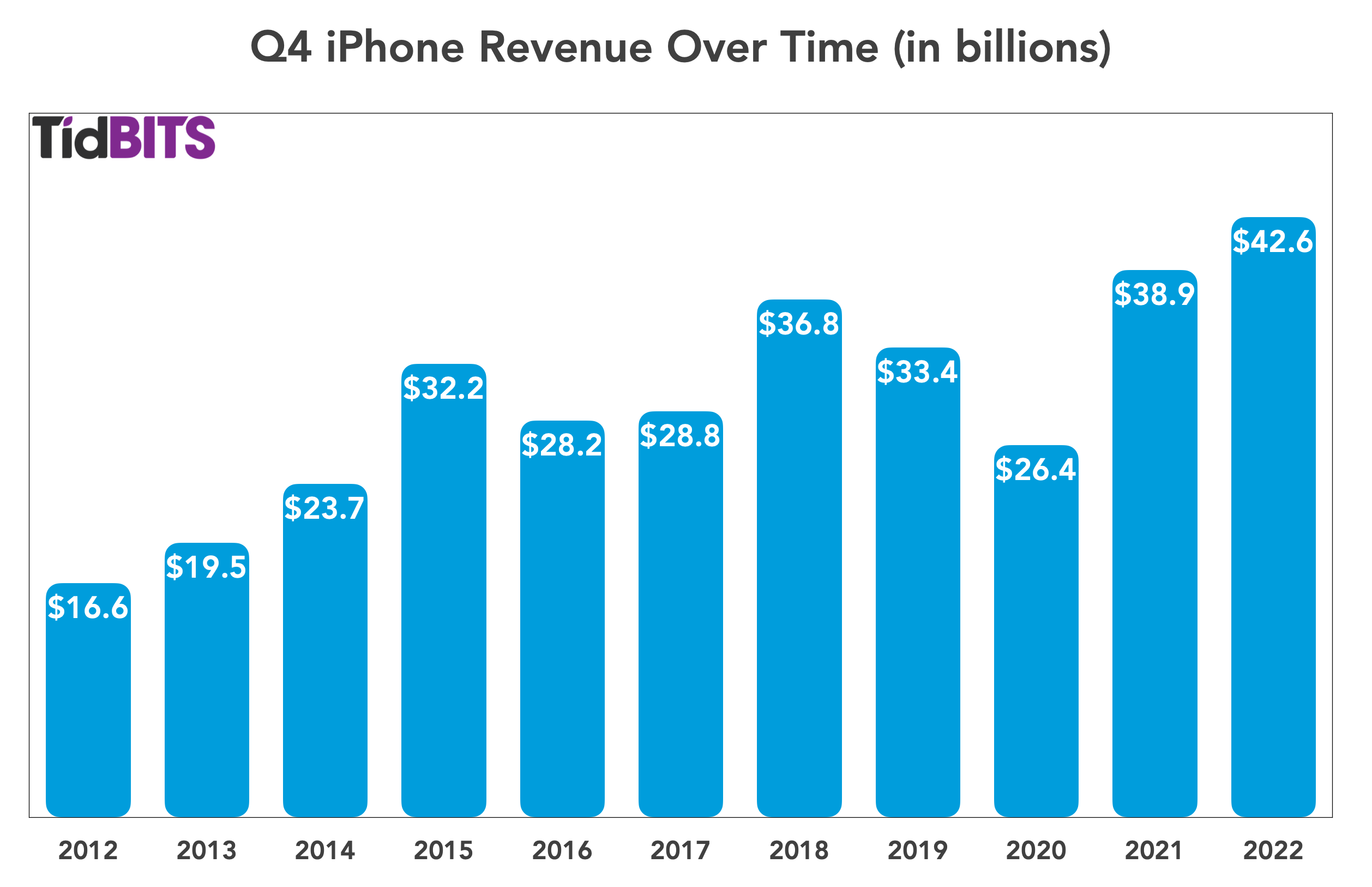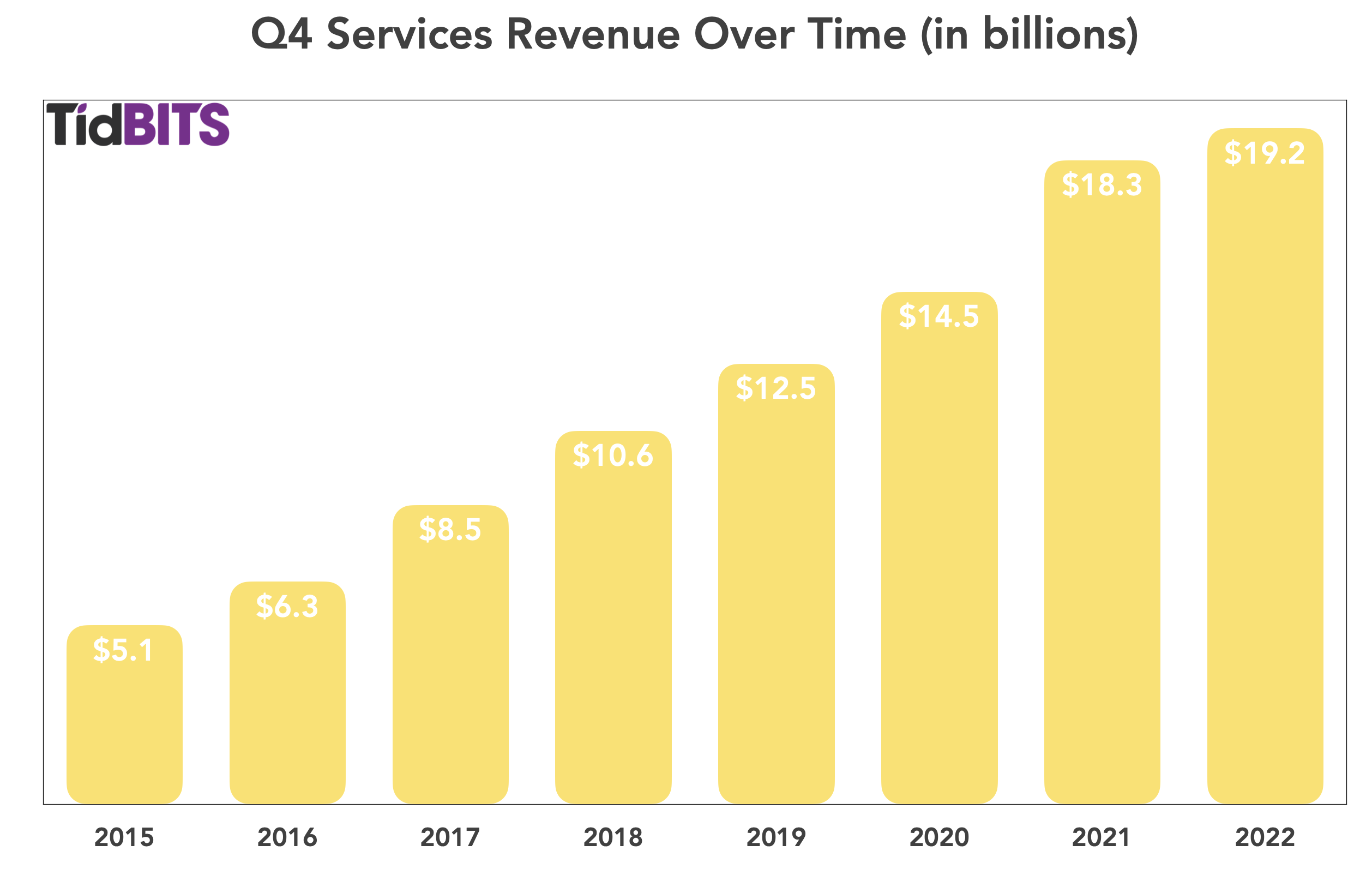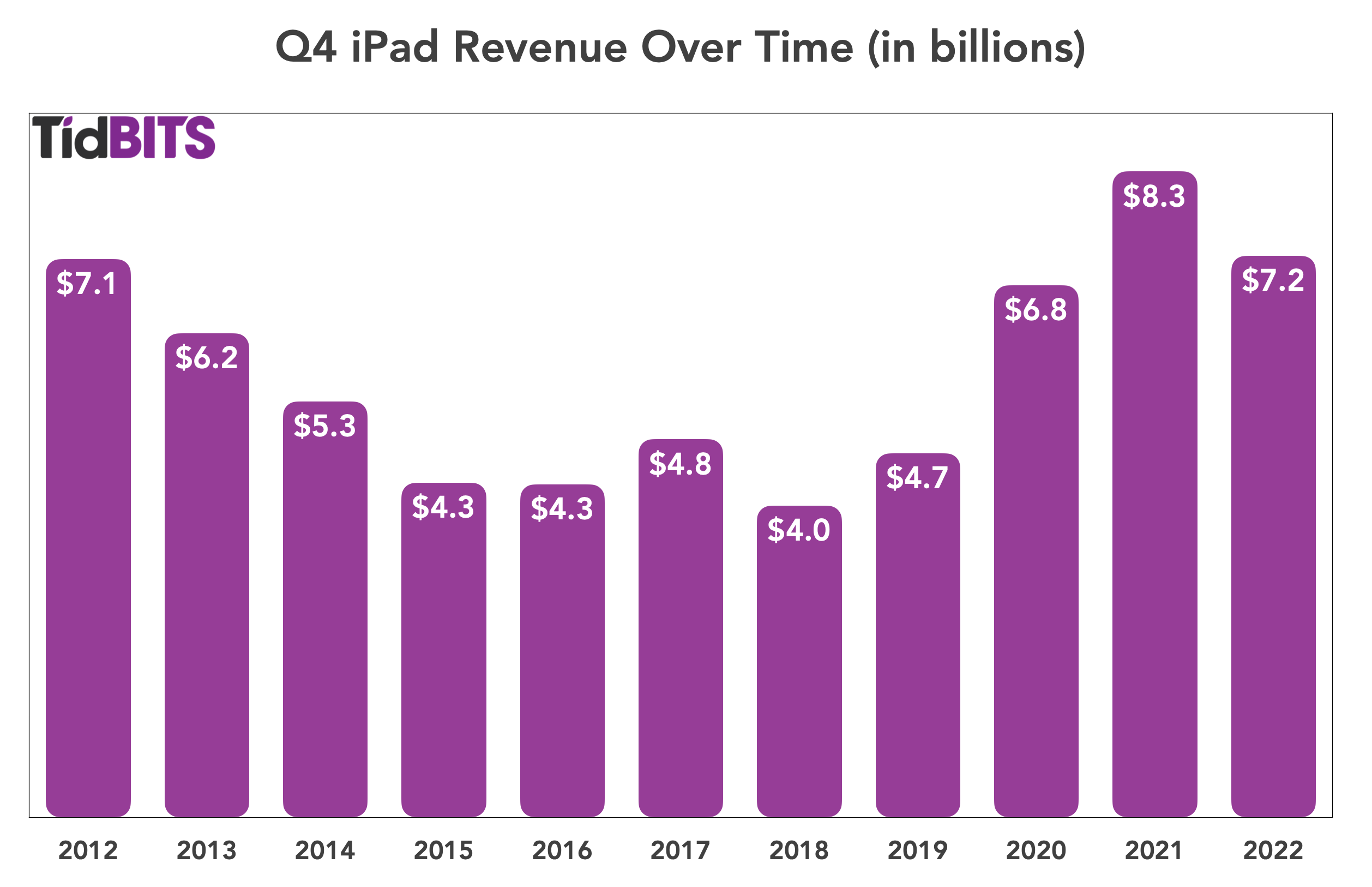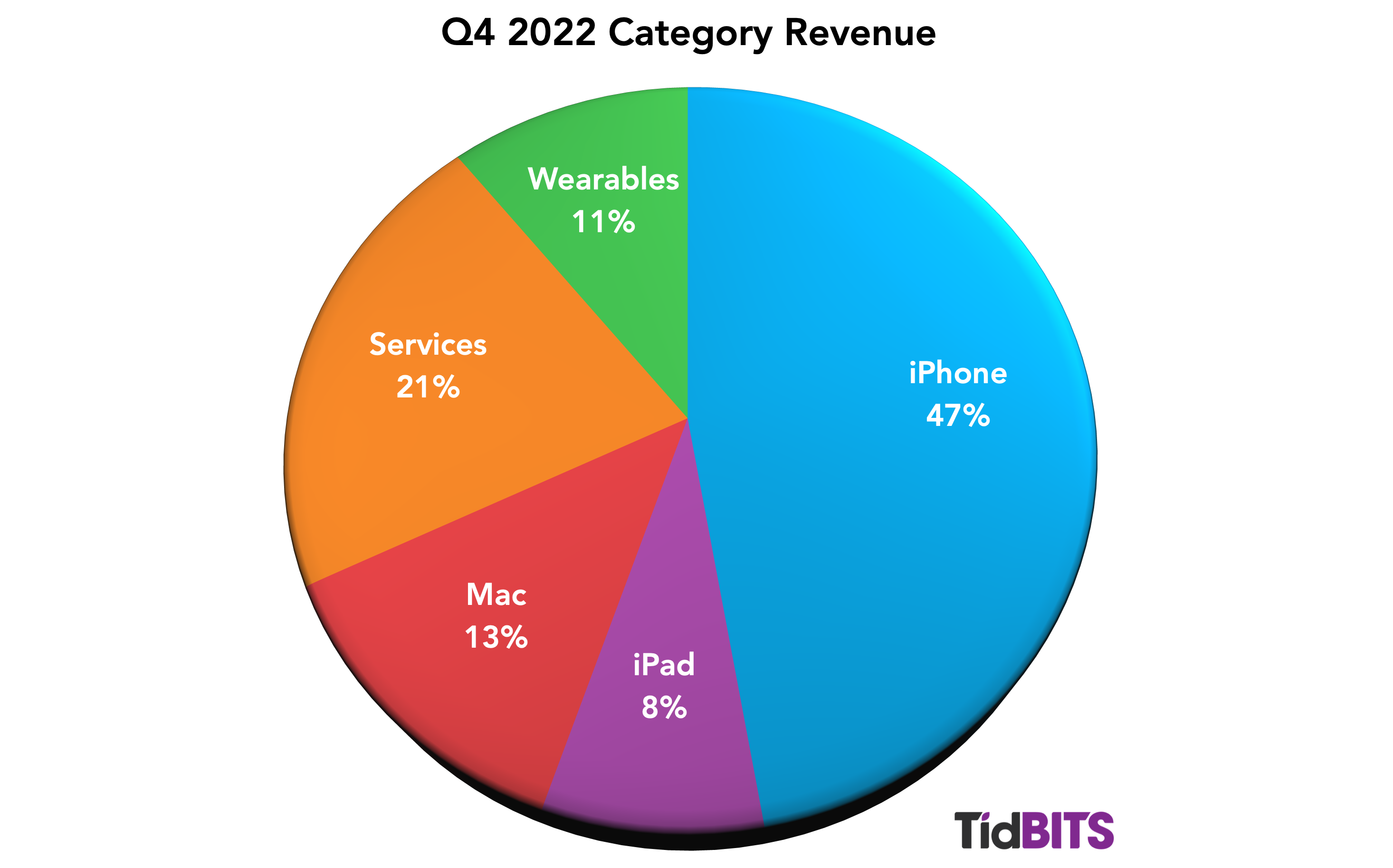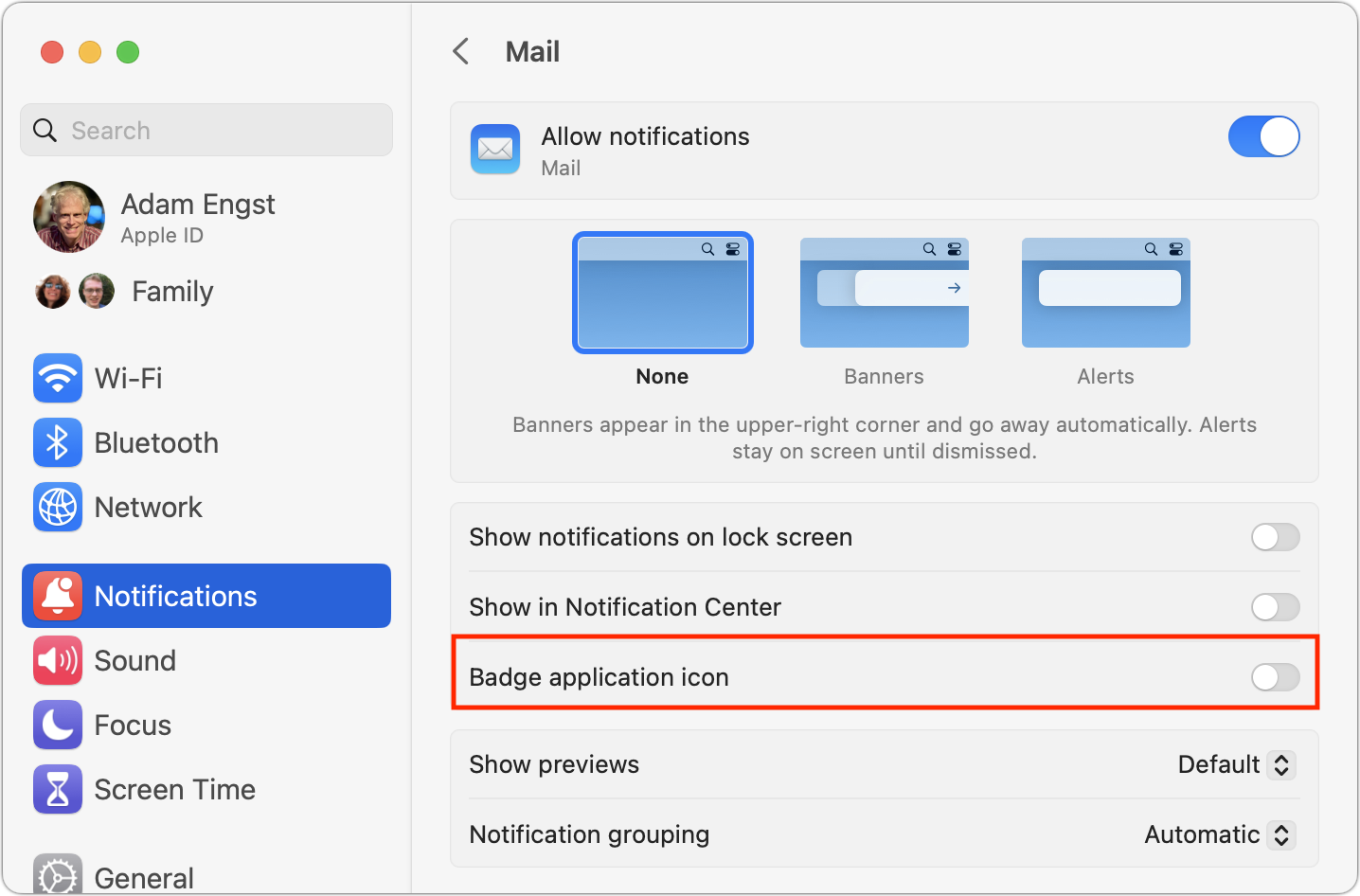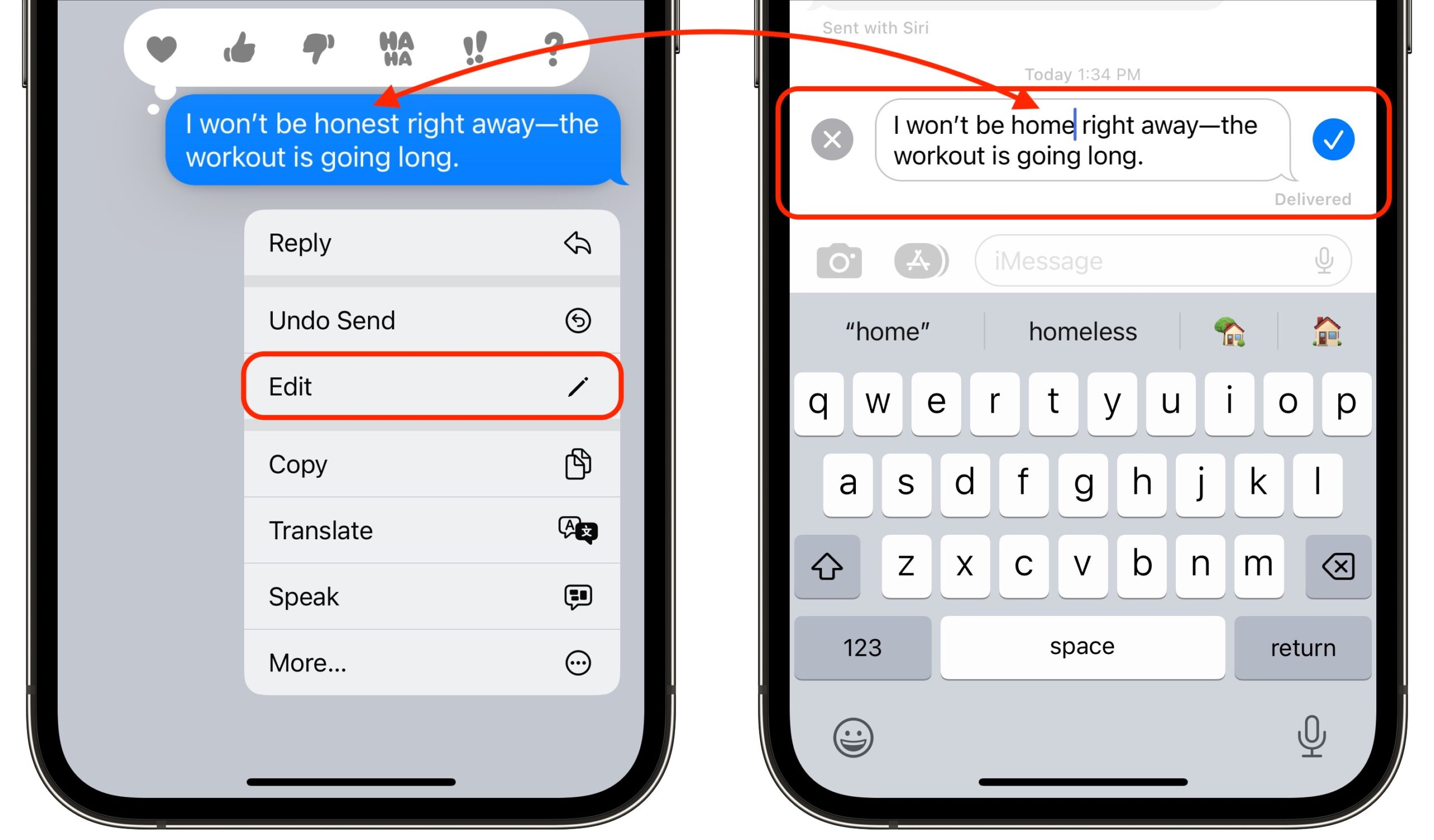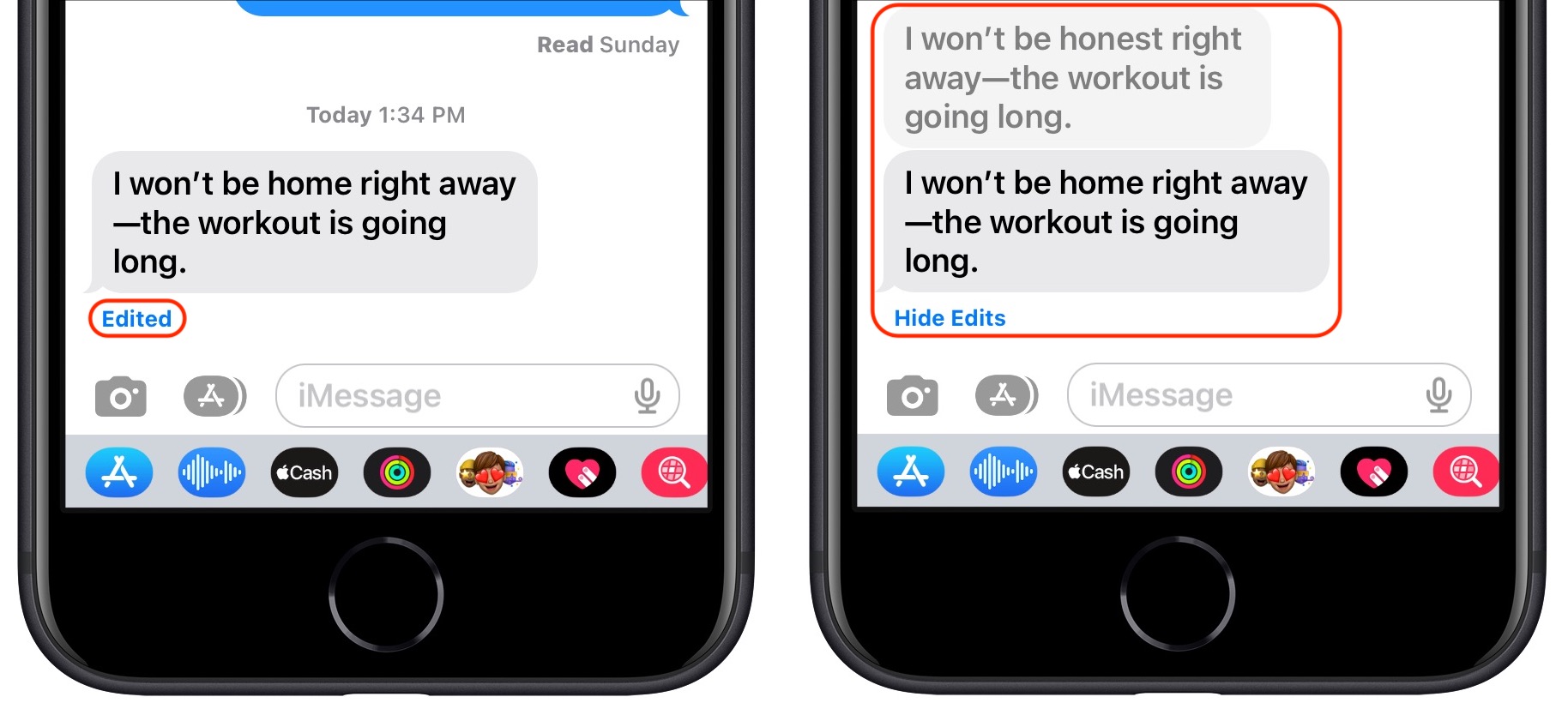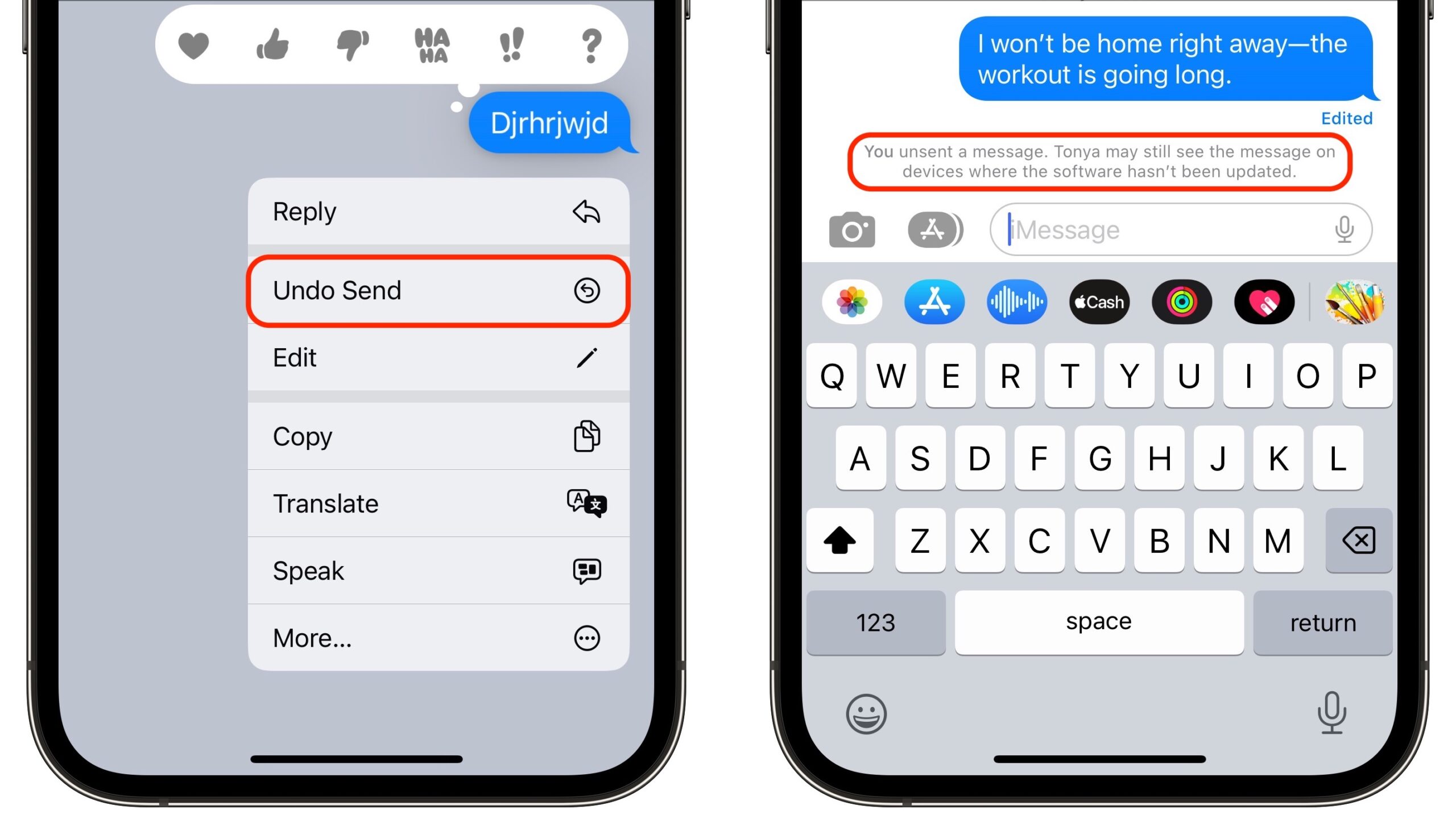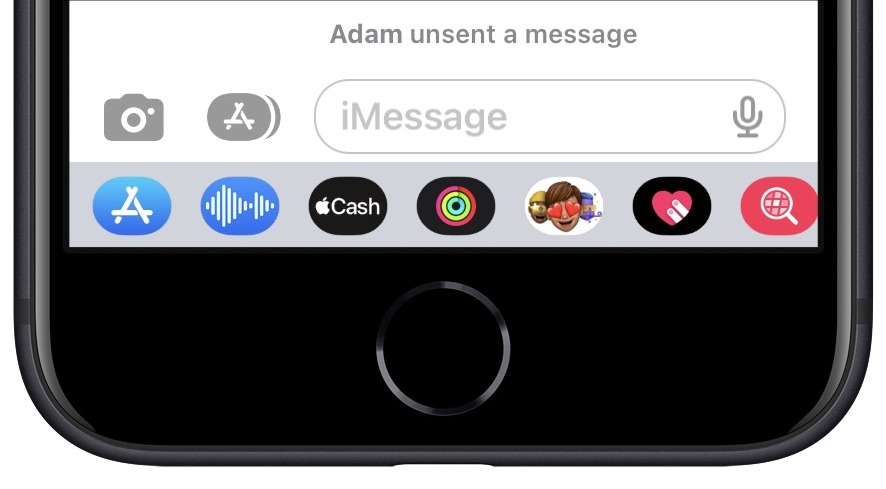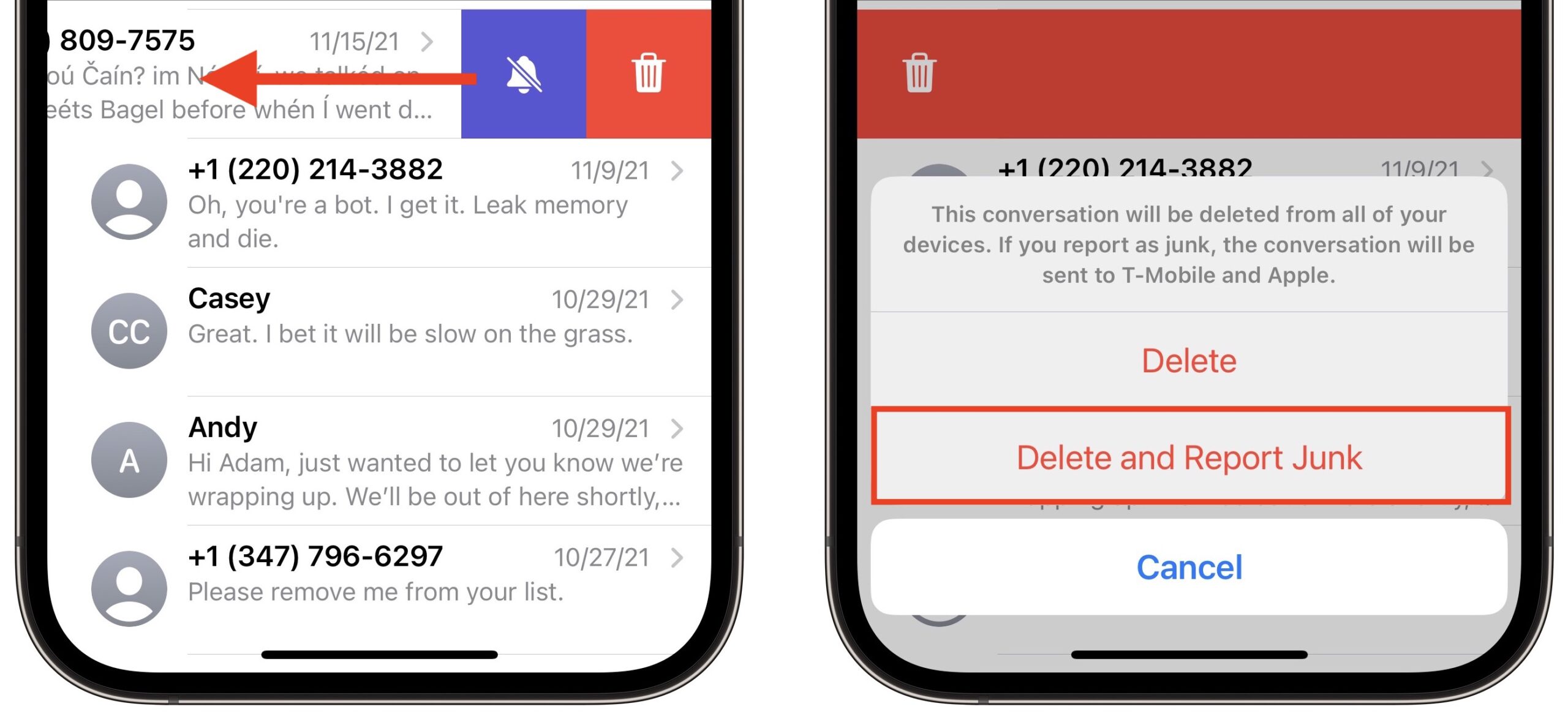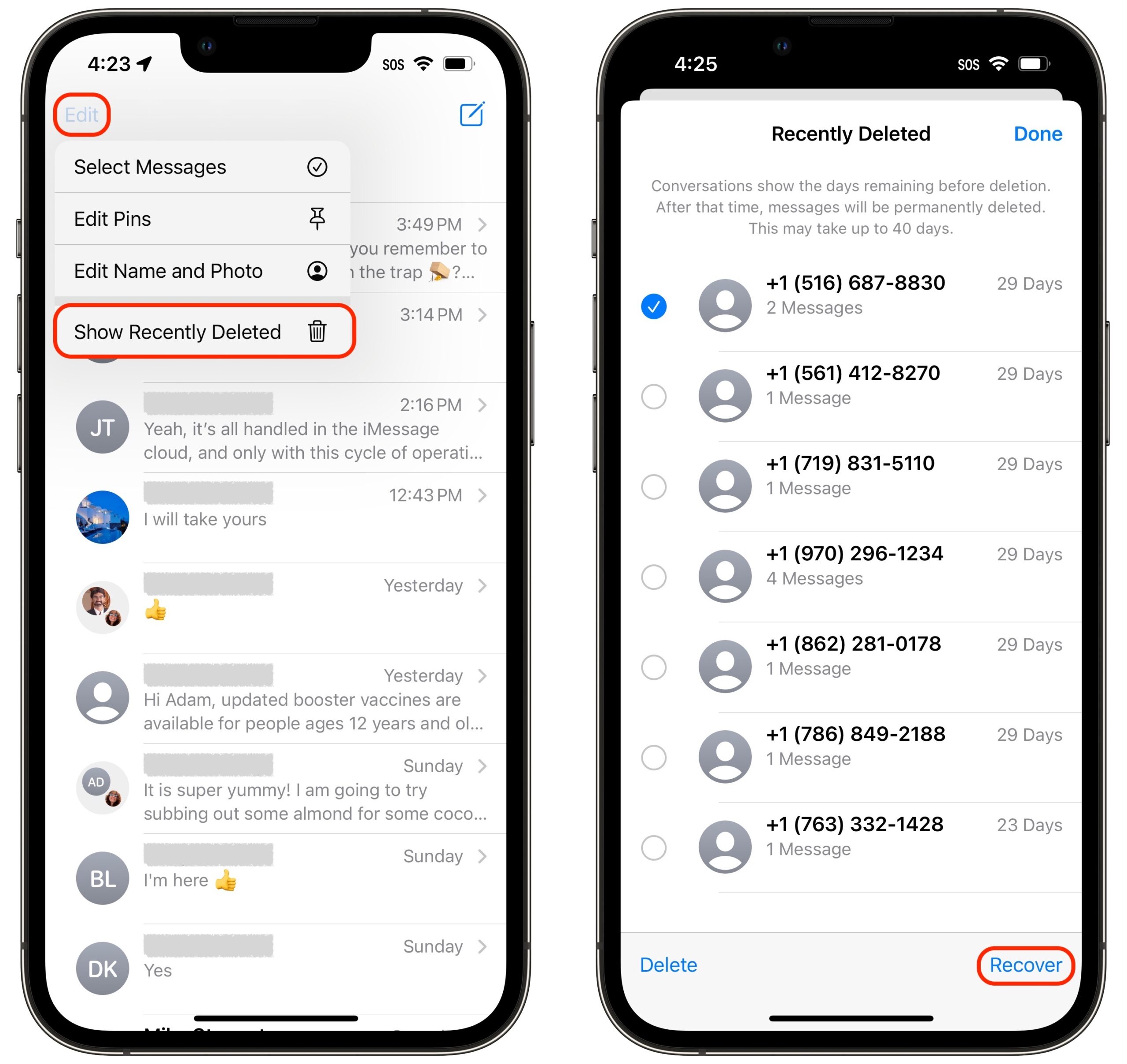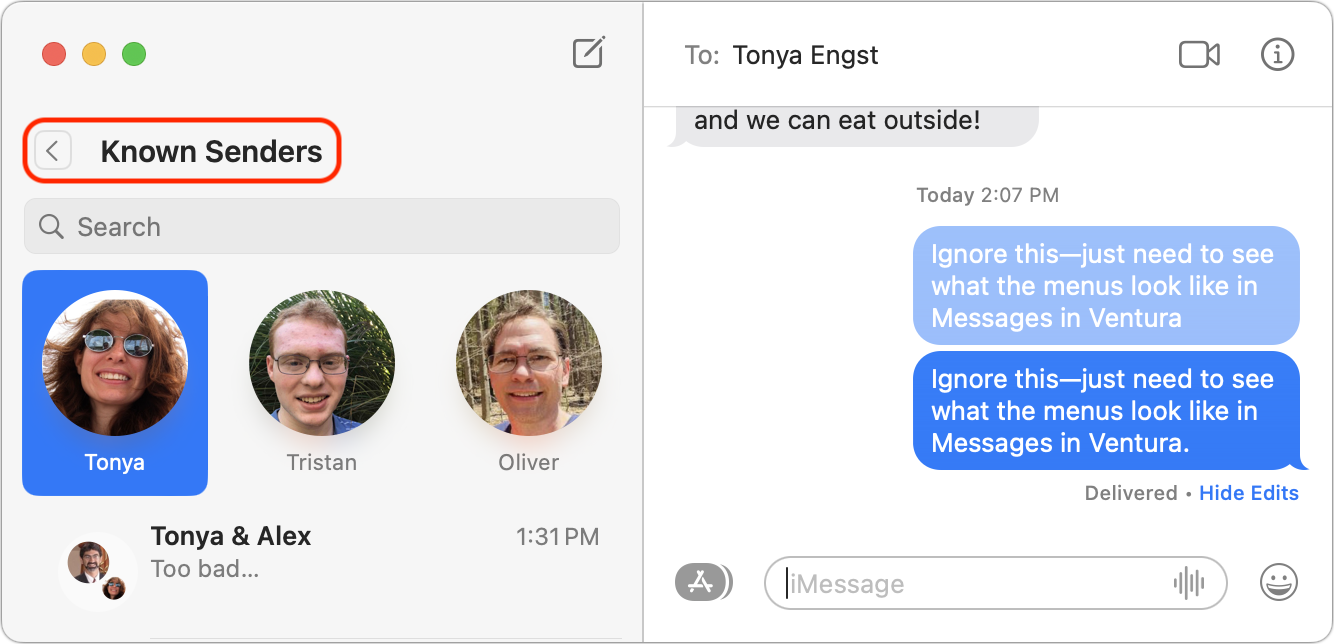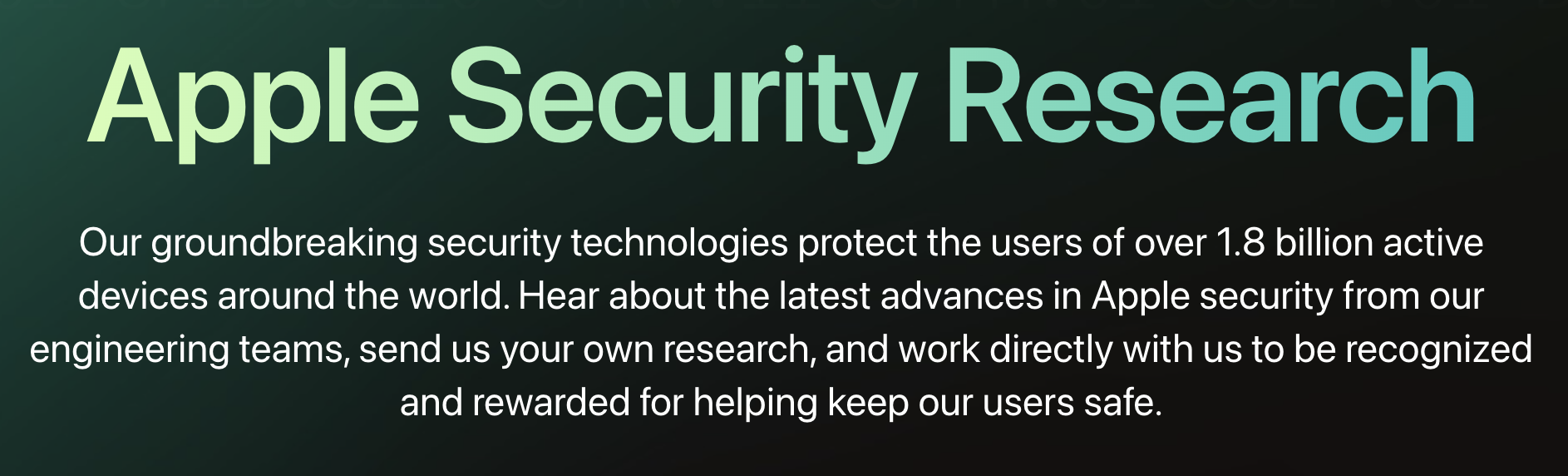#1634: New Messages features, Apple Q4 2022 results, Preview drops PostScript, iOS/iPadOS 15.7.1, Dvorak on iPhone and iPad
Last week, Apple released iOS 15.7.1 and iPadOS 15.7.1 with important security updates. The company also announced its Q4 2022 results, which revealed some interesting patterns: the iPad is again in decline, but the Mac has never been stronger. Rounding out the issue, we explore working around Apple’s elimination of PostScript support in macOS 13 Ventura’s version of Preview, the addition of the Dvorak keyboard in iOS 16 and iPadOS 16, and new features in Messages across Apple’s operating systems. Notable Mac app releases this week include ScreenFlow 10.0.7, GraphicConverter 11.7, OmniFocus 3.14, OmniOutliner Essentials and Pro 5.11, Fantastical 3.7.2, Audio Hijack 4.0.5 and Piezo 1.7.10, Acorn 7.3, SuperDuper 3.7, Agenda 16, Cardhop 2.2.2, Final Cut Pro 10.6.5, Compressor 4.6.3, and Motion 5.6.3, BusyCal 2022.4.4 and BusyContacts 2022.4.2, and Pages 12.2, Numbers 12.2, and Keynote 12.2.
Apple Releases iOS 15.7.1 and iPadOS 15.7.1 to Fix Security Vulnerabilities on Older Devices
Apple has released iOS 15.7.1 and iPadOS 15.7.1 to fix 17 security vulnerabilities on older devices that either aren’t yet running or don’t support iOS 16 and iPadOS 16. The new versions have no new features or other bug fixes but address vulnerabilities…
- …in the Apple Neural Engine, graphics driver, image processing code, and kernel that allowed arbitrary code execution with kernel privileges.
- …that allowed a maliciously crafted audio or USD file to leak private information.
- …in Safari that let attackers steal personal information.
- …that enabled a malicious Wi-Fi network to initiate a denial-of-service attack.
Since Apple says that one of the fixed vulnerabilities is actively being exploited in the wild, if you haven’t yet upgraded to iOS 16 or iPadOS 16, or you’re using older devices that can’t upgrade, you should install these updates as soon as possible from Settings > General > Software Update.
Preview in Ventura Drops Support for PostScript and Encapsulated PostScript Files
In a somewhat disappointing development, Apple has dropped support for PostScript and Encapsulated PostScript files in macOS 13 Ventura’s version of Preview. The company did not offer a reason why, although it’s not inconceivable that it was for security reasons. In 2017, Microsoft turned off support for EPS in the Windows versions of Office apps due to vulnerabilities in the EPS format.
PostScript is a page description language for print publishing, first developed by Adobe in 1982, and it was a key part of the rise of desktop publishing. Because PostScript programs could be processor-intensive, actually rendering the page was beyond the capabilities of many computers of the time. (When it shipped, Apple’s PostScript-capable LaserWriter, with its 12 MHz 68000 processor, was more powerful than the Macs of the time, which had only 8 MHz 68000 processors.) To make working with PostScript files easier, Adobe and Aldus, makers of PageMaker, developed the Encapsulated PostScript file format in 1987, combining a PostScript program with a low-resolution preview of the content. EPS was a popular format for the print industry for some years, until PDF supplanted it in the 1990s.
Neither PostScript nor EPS is used much today, but if you still need to view and convert files in either format, Apple suggests that apps that can work with .ps and .eps files are available “in the App Store and elsewhere.”
Happily, you don’t need to resort to the slim and dubious pickings in the Mac App Store (the apps we found had 2.7 and 2.8 stars). Adobe Illustrator can open both .ps and .eps files, as can the venerable GraphicConverter. Developer Michael Tsai also recommends two apps: EagleFiler and Skim, the latter of which is the most similar to Preview.
If you just need to convert an occasional file, there are numerous Web-based conversion tools, including CloudConvert, which handles both formats (among many others) and provides up to 25 conversions per day for free.
So although it’s too bad that Apple chose to drop support for these files in Preview in Ventura, it shouldn’t be difficult for those who still work with the formats to develop alternative workflows.
iOS 16 and iPadOS 16 Virtual Keyboards Now Support Dvorak
Almost every computer keyboard in the English-speaking world uses the 19th-century QWERTY layout. You may not know that there’s an alternative: the Dvorak layout, which August Dvorak developed in 1936 (it has nothing to do with tech curmudgeon John C. Dvorak). The Dvorak layout is not nearly as popular as QWERTY, but its adherents claim that it requires less finger movement and is thus more efficient and ergonomic.
I’ve never bothered with Dvorak, largely because it would require fighting muscle memory when using any other keyboard. However, if you long ago made the switch to Dvorak but are frustrated by the QWERTY layout of the iOS and iPadOS onscreen keyboard, I have good news: you can now use Dvorak on your iPhone and iPad.
Go to Settings > General > Keyboard > Keyboards > English (US) (or whichever keyboard you use) and choose Dvorak.
The next time you display the onscreen keyboard, it will be in the Dvorak layout.
This setting won’t affect the layout of a physical keyboard attached to your device. To change the layout of a physical keyboard, go to Settings > General > Hardware Keyboard > English (US) and choose Dvorak. (Changing or ignoring the keycaps is up to you.)
I’m skeptical of whether a virtual Dvorak keyboard will provide the same benefits as a physical one, seeing how Dvorak was designed for touch-typing efficiency. It’s also debatable whether Dvorak is all that superior to QWERTY. However, after trying Dvorak on my iPhone, I understand how frustrating it is to switch between layouts.
Apple Weathers Stormy Seas in Q4 2022
Reporting on its financial results for its fourth fiscal quarter of 2022, Apple announced profits of $20.7 billion ($1.29 per diluted share) on revenues of $90.1 billion. The company’s revenues were up 8% compared to the year-ago quarter, with net results up by 4% (see “Apple Q4 2021 Results Smash Revenue Records but Could Have Been Even Better,” 28 October 2021).
This quarter’s numbers are fascinating. This time, the Mac led in terms of revenue growth, while Services remained flat, and the iPad suffered a double-digit year-over-year decline. Apple CEO Tim Cook explained that much of the iPad decline is due to continuing supply constraints in some areas and not a drop in demand, so in the long run, these numbers may be statistical noise, though it will be at least another year before we know for sure.
Much as it did during the height of the pandemic, Apple is again refusing to offer future guidance due to the uncertain economy. CFO Luca Maestri noted that strong foreign exchange “headwinds” adversely affected revenues in all of the company’s sales categories.
Mac
Let’s start with the Mac, which saw a phenomenal 25.4% year-over-year revenue increase, marking an all-time revenue record for Macs. Thanks to Apple silicon, the Mac has never been stronger, bringing in $11.5 billion in revenue in Q4. The release of a new M2-based MacBook Air during the quarter no doubt helped boost the sales numbers for the Mac. Maestri also attributed some of the strong demand for Macs to companies like Cisco offering Macs to their employees. In addition, Cook said that Apple was able to satisfy the backlog of Mac demand stemming from Q3 production woes, helping to enhance the Mac sales numbers this quarter.
Wearables
In second place in Apple’s revenue growth race was the Wearables, Home, and Accessories category, which includes the Apple Watch, AirPods, Beats, and devices like the Apple TV and HomePod mini. That category saw 9.8% revenue growth over the past year, bringing in $9.7 billion. Maestri noted that two-thirds of Apple Watch purchasers during the quarter were new to the device. It was likely aided by the release of three new Apple Watch models in early September.
iPhone
The iPhone realized 9.7% growth over the past year, amounting to $42.6 billion in revenue. That level of growth was still sufficient for a September quarter revenue record. The emergence of new iPhone models near the end of the quarter may have helped bolster iPhone revenues, although there’s talk that the regular iPhone 14 models haven’t sold as well as Apple expected.
Services
For years, Services has fueled Apple’s continued growth, but that wasn’t the case this quarter: revenues increased by just 5% over the past year, bringing in $19.2 billion. As with other sales categories, Maestri blamed the strong dollar and weaker foreign currencies for the relatively small increase in Services revenue. However, Services revenue still broke its Q4 record, and Maestri mentioned that Apple has over 900 million paying subscribers now, implying a revenue stream that is both sizable and stable. When asked, Cook refused to link the decline in revenue growth to Apple’s recent service price hikes. Instead, he repeated the company’s previous explanation of increased music licensing costs and costs related to the growth of the Apple TV+ library (see “Apple Raises the Price of Apple Music, Apple TV+, and Apple One,” 24 October 2022).
iPad
iPad revenues slumped once again after years of growth, with Q4 revenue declining by 13.1% year-over-year; nonetheless, Apple’s tablet offerings still hauled in $7.2 billion in revenue. The lack of new iPad model releases until after the September quarter undoubtedly helped depress the iPad sales numbers, with customers delaying purchases in anticipation of the imminent arrival of new iPads. In contrast, last year saw a new iPad Pro release just before the quarter started, fueling its revenue gains compared to this year.
Overall Mix and Geographic Regions
Much as it’s fun to look at the winners (and losers) in terms of growth percentages, it’s important to keep them in perspective when viewing Apple’s total revenue picture. Make no mistake, the iPhone is still the king of Apple’s income statement, accounting for just under half of Apple’s Q4 revenue (47%), while Services is in a strong second place with 21%.
Other interesting numbers appear when looking abroad. While Greater China has been one of Apple’s fastest-growing areas in recent years, revenues there only rose 6.2% year-over-year. Instead, the Asia/Pacific sector saw explosive growth this quarter, with a whopping 22.7% increase. Apple also recorded solid 9.6% growth in Europe and 8.1% growth in the Americas. On the downside, Japan continues to be a trouble spot, with year-over-year revenue declining 4.9% in Q4. Both Cook and Maestri noted that Apple sales in emerging markets were strong, auguring well for the future.
Apple continues to prosper even in today’s chaotic economic times, and this quarter’s numbers prove the value of the company’s focus on product diversity. By having such a wide range of products in its lineup, Apple has offerings for every market. For years, iPhone sales boomed while Mac sales lagged, but now the Mac is starting to become Apple’s fastest-growing category. Contrast Apple’s upbeat results with troubled earnings reports from fellow tech giants Alphabet, Amazon, and Meta (Facebook). In fact, Meta may no longer qualify as a giant after significant drops in advertising revenue caused the company’s stock price to tank. Meta CEO Mark Zuckerberg has famously bet the company’s future on the ill-defined “metaverse” concept, about which Tim Cook has expressed skepticism.
It remains to be seen if the iPad’s slump can be resolved with new models and iPadOS 16 (see “Apple Reimagines the Basic iPad for 2022” and “New iPad Pro Models Gain M2 Processor, Faster Wi-Fi, and Apple Pencil Hover,” 18 October 2022). The all-important holiday season is upon us, and how well Apple does, between significant new product releases late in the year and continuing foreign exchange challenges, will decide whether the company’s days will be merry and bright or festooned with lumps of coal.
Messages Becomes More Flexible and Forgiving of Mistakes
For an app that’s so heavily used, Messages has long lacked some features commonplace in competing apps. No longer! In the latest versions of Apple’s operating systems—iOS 16, iPadOS 16, and macOS 13 Ventura—Messages gains three major features and a few minor ones.
The major features include the capability to mark conversations as unread, edit sent messages, and unsend messages entirely. Unfortunately, editing and unsending messages work properly only if the recipients are also running iOS 16, iPadOS 16, or macOS 13 Ventura.
Smaller features include easier reporting of junk messages, a new Recently Deleted collection and conversation filters, and better display of tapbacks sent to SMS messages.
Mark As Unread
App icon badges are one of the core notification methods in Apple’s operating systems. When an app wants to indicate that it contains unseen activity, it adds a circular red badge to its icon, usually with a number inside reflecting the number of changed items or messages. Apps also often internally mark collections of data—a Messages conversation or Mail thread—with a blue dot to indicate that they contain unread items.
The utility of these unread indications depends on your working style. I’m on one end of the spectrum in that I almost always open badged apps to see what’s new and clear the badge. The badge works well to nudge me into that behavior. On the other hand, Tonya pays little attention to clearing the badges, with the result being that their numbers are meaningless to her. I understand that mindset, too, although when I get irritated with a red badge that I can never clear (Mail reports thousands of unread messages), I turn off the option in the app’s notification settings.
Until now, reading a message in Messages caused the conversation to lose its unread status, clearing both the blue dot and the red badge (or at least decrementing the badge’s number by one). That’s correct behavior, of course, but what if you want to imbue that red badge or blue dot with the additional meaning of “I need to deal with this later”? That too is entirely reasonable—just because you quickly glanced at a message doesn’t mean you’ve had an opportunity to act on its contents. Marking the conversation as unread lets you reset its status until you can return to it at a later time.
To mark a conversation as unread after looking at it, return to the message list and swipe all the way right on the conversation. For a pinned conversation on an iPhone or iPad, touch and hold the conversation and tap Mark as Unread; on the Mac in Ventura, Control-click the conversation and choose Mark as Unread. (These commands reverse for conversations containing unread messages, should you instead want to mark a conversation as read without actually reading it.)
Edit Sent Messages
Some people, including yours truly, are allergic to typos. I abhor sending messages that include mistakes, but it’s all too easy to do, especially on the iPhone keyboard. Auto-correct presents a related problem—you may send a properly spelled word, but it may not be the word you intended. Worse, it may radically change the meaning of your message.
You can now edit previously sent messages within 15 minutes, and you can do so up to five times. That may be excessive, but in Slack, I’ve found myself editing messages multiple times to get them right, usually because I make a mistake, introduce another mistake by fixing it too quickly, and have to edit once again.
On an iPhone or iPad, touch and hold the message, then tap Edit. In Ventura, Control-click the message and choose Edit. Your message opens for editing. Make your changes and tap the blue checkmark; if you change your mind, tap the gray X.
Do not assume you can edit your way out of an embarrassing situation! First, the recipient may have seen the message before you edited it. Even if they didn’t, such messages are marked with Edited in the conversation. If the recipient taps or clicks Edited, they see previous versions of the message.
Worse, if a recipient is using a device that’s not running iOS 16, iPadOS 16, or Ventura, they’ll receive a new message for each edit. That shouldn’t be too confusing, but it’s not as elegant of an experience.
Unsend Messages
We’ve all inadvertently sent messages to the wrong person, causing confusion at best and bad TV drama plots at worst. Thankfully, Messages now allow us to take back such errant messages within 2 minutes of sending. I usually realize I sent a message to the wrong conversation within a few seconds.
To unsend a message on an iPhone or iPad, touch and hold it, then tap Undo Send. In Ventura, Control-click the message and choose Undo Send. The message disappears instantly, and you see a warning about how the feature works only with compatible devices.
That’s really important. If a recipient isn’t using an iPhone or has any Apple device logged into iMessage that’s not running iOS 16, iPadOS 16, or macOS 13 Ventura, the message will not be deleted on that device, with no indication that you tried to recall it.
Even if the recipient is running a compatible operating system, they still could have read the message before you unsent it, and if they didn’t see it, they would still see a message saying that you unsent it. In short, you must still think before you send!
Report Junk on Delete
If you’ve been unlucky enough to receive junk text messages on your iPhone, you’ve probably noticed a Report Junk link that Messages adds to the bottom of messages from senders who aren’t in your contact list. (The Report Junk link appears only when conversations are viewed on the iPhone, not on an iPad or Mac.) Apple is coy about what it does with reported numbers, saying only:
When you use iMessage, you can report spam messages to Apple. Depending on your carrier and country or region, you can also report spam you receive with SMS and MMS. The sender’s information and the message are sent to Apple, and the message is permanently deleted from your device. Note: Reporting junk or spam doesn’t prevent the sender from sending messages, but you can block the number to stop receiving them.
iOS 16 brings a minor change to the junk reporting mechanism. Instead of tapping Report Junk and then Delete and Report Junk, you can now swipe left on the conversation and then tap Delete and Report Junk. Personally, I want a Nuke Spammer from Space option.
Recently Deleted and View Filters
Don’t worry if you make a mistake and delete the wrong conversation in Messages because now it’s easy to get it back. Messages now has a Recently Deleted collection that holds deleted conversations for up to 40 days. As long as you’re syncing Messages to iCloud, freshly deleted messages should appear in Recently Deleted on all your devices.
To view Recently Deleted on an iPhone or iPad, tap Filters, the sidebar button, or Edit in the upper-left corner and then tap Show Recently Deleted. On a Mac in Ventura, choose View > Recently Deleted. You can select one or more conversations and either delete or recover them.
Messages also sports additional filters. On the Mac, they appear in its View menu. On the iPhone, Filters appears in the upper-left corner as long as Settings > Messages > Filter Unknown Senders is enabled; on the iPad, you see a sidebar button instead of Filters. You can choose to view:
- All Messages
- Known Senders
- Unknown Senders
- Unread Messages
If you choose Known Senders, Unknown Senders, or All Messages, a heading appears at the top of the conversation list to remind you that you’re not seeing everything. Clicking the back arrow next to it returns to showing All Messages.
Tapback for SMS Messages
It took me some time to learn to appreciate the Tapback feature in Messages. It’s useful for a subtle acknowledgment of a message—you can send one of six emoji-like symbols: a heart, thumbs up, thumbs down, Haha, double exclamation points, and a question mark.
What I like about the Tapback icons is that they’re so constrained and clear in their meaning, and they don’t create a new message in the conversation. In contrast, I’m often paralyzed by the vast number of emoji, particularly when I try to imagine how someone might interpret a given choice.
Until now, the Tapback feature worked only within iMessage (blue bubble friends). When used in a conversation that included an SMS user (green bubble friends), a tapback generated a text response (“Liked ‘Be there in 15’”) instead of putting an icon next to the message bubble. Messy, but in my experience, people quickly learned not to use tapbacks with SMS conversations.
With the current version of Messages, you can send a tapback to a message in an SMS conversation, and Messages will display the proper icon rather than devolving to the text version. It’s a small but welcome improvement.
Anything Else?
Apple mentions a few other new features in Messages, such as the capability to filter conversations in Messages by each SIM on dual-SIM iPhones, and fast-forward and rewind in audio messages. I’ve never run across anyone who sends audio messages regularly or uses Messages heavily on a dual-SIM iPhone, but among the many millions of iPhone users, I’m sure such people exist.
Other features are largely infrastructural or associated with other apps, such as collaboration invitations generating activity updates at the top of a Messages thread and a Messages Collaboration API. Those capabilities seem aspirational to me—all the teams I know who collaborate do so in either Google or Microsoft ecosystems and communicate in apps like Slack or Microsoft Teams. But again, there must be some people out there in Apple-only shops who will use these features.
Have you noticed any other features? Apple’s feature lists aren’t comprehensive—the company never said anything about the View menu filters in messages in Ventura—so there may be additional features left to discover.