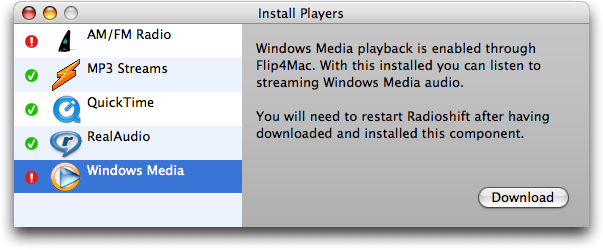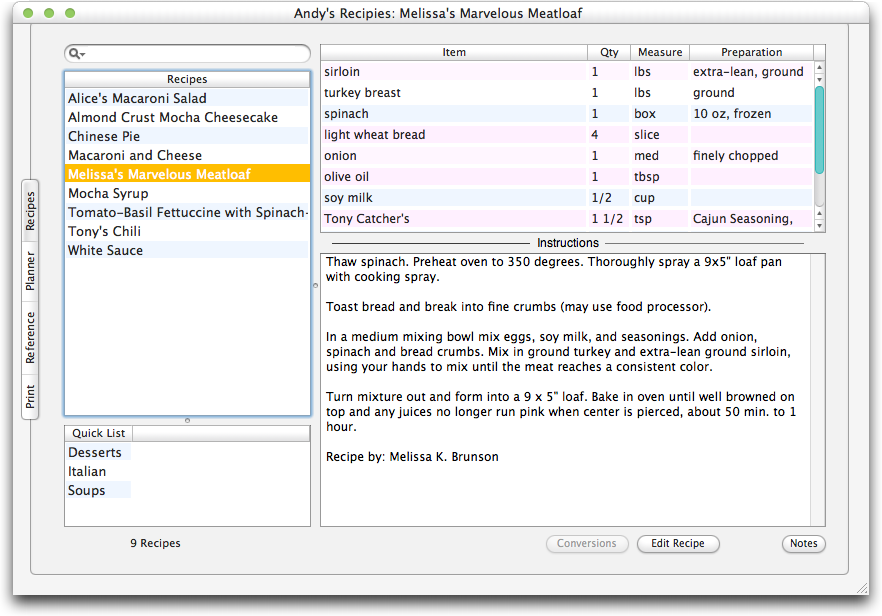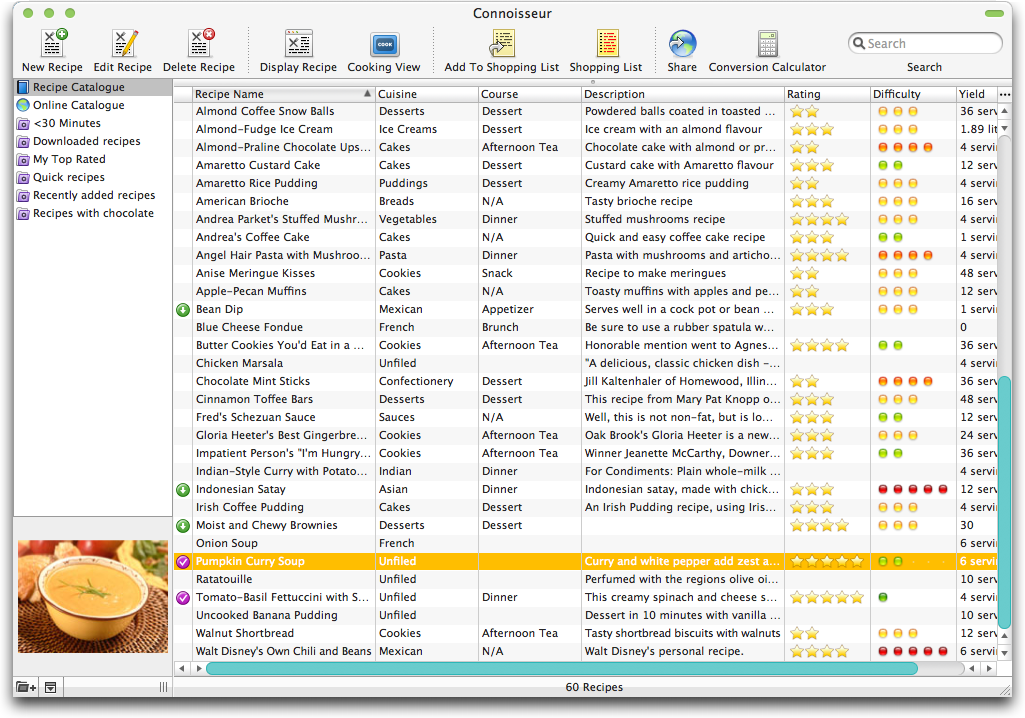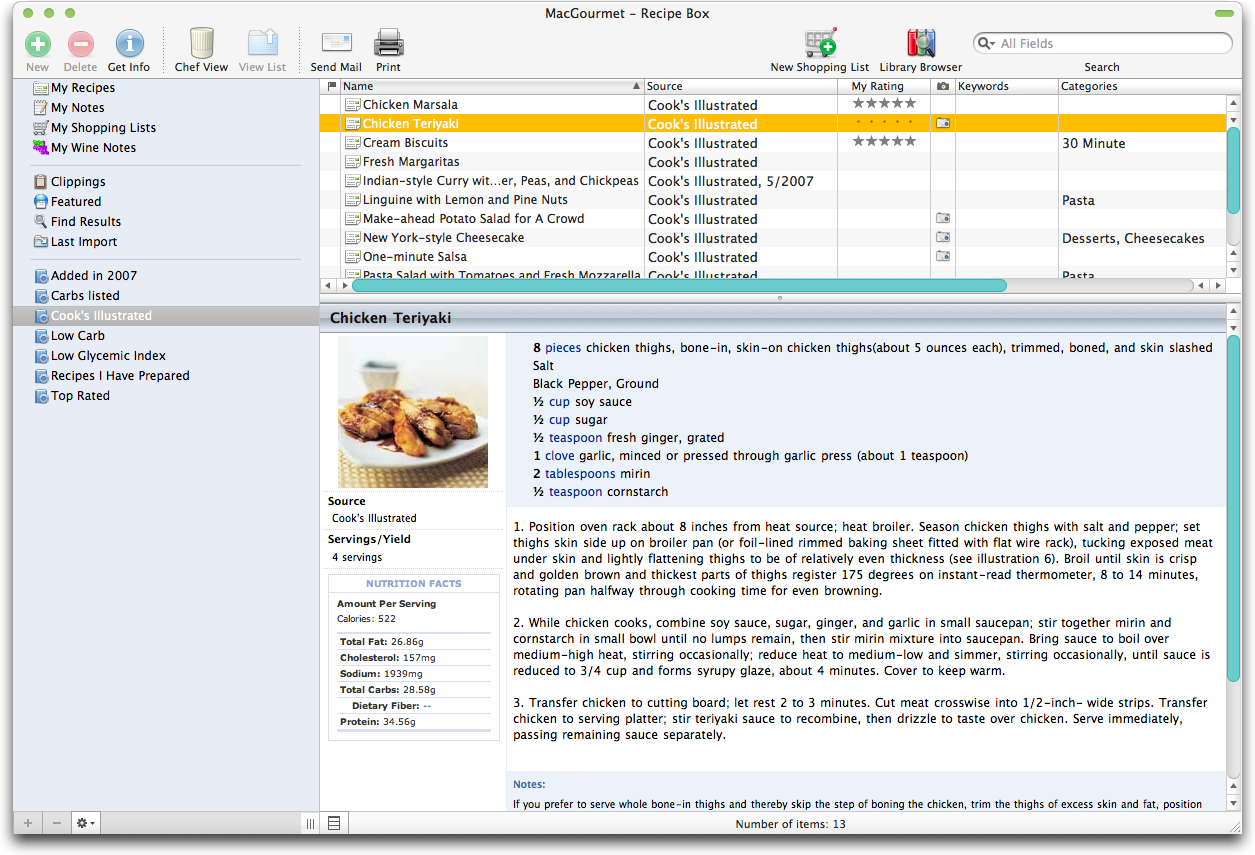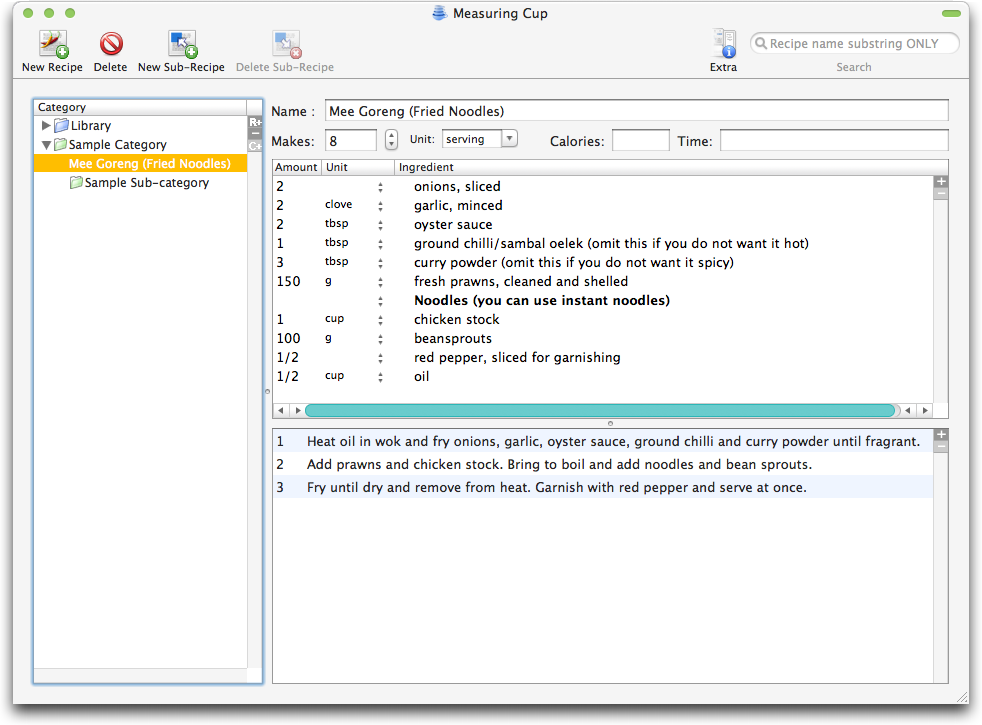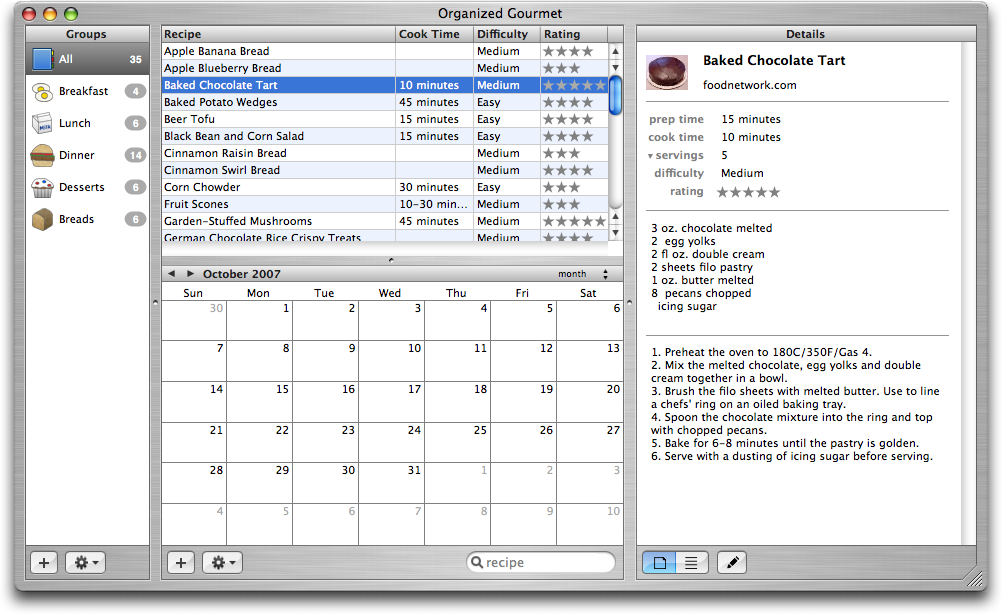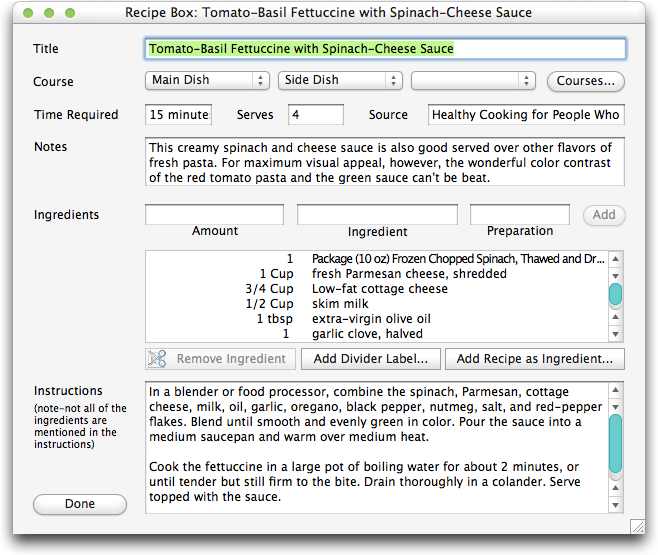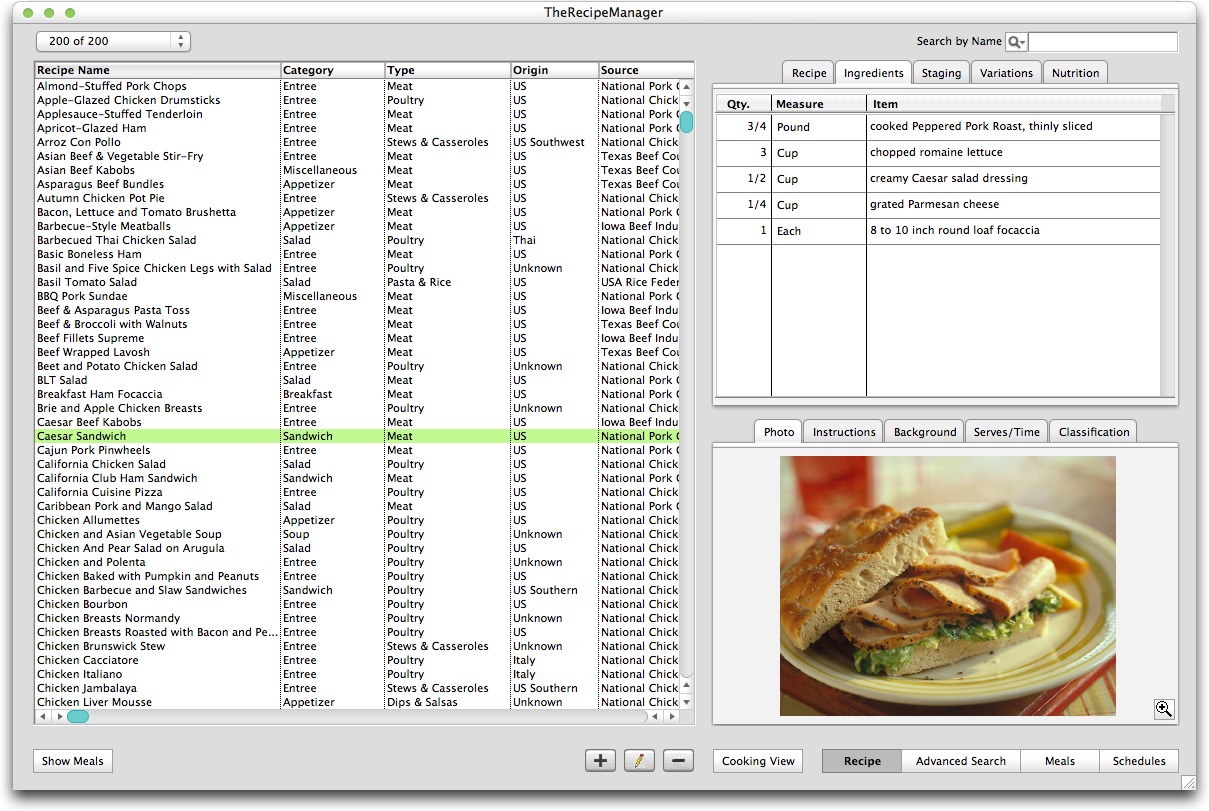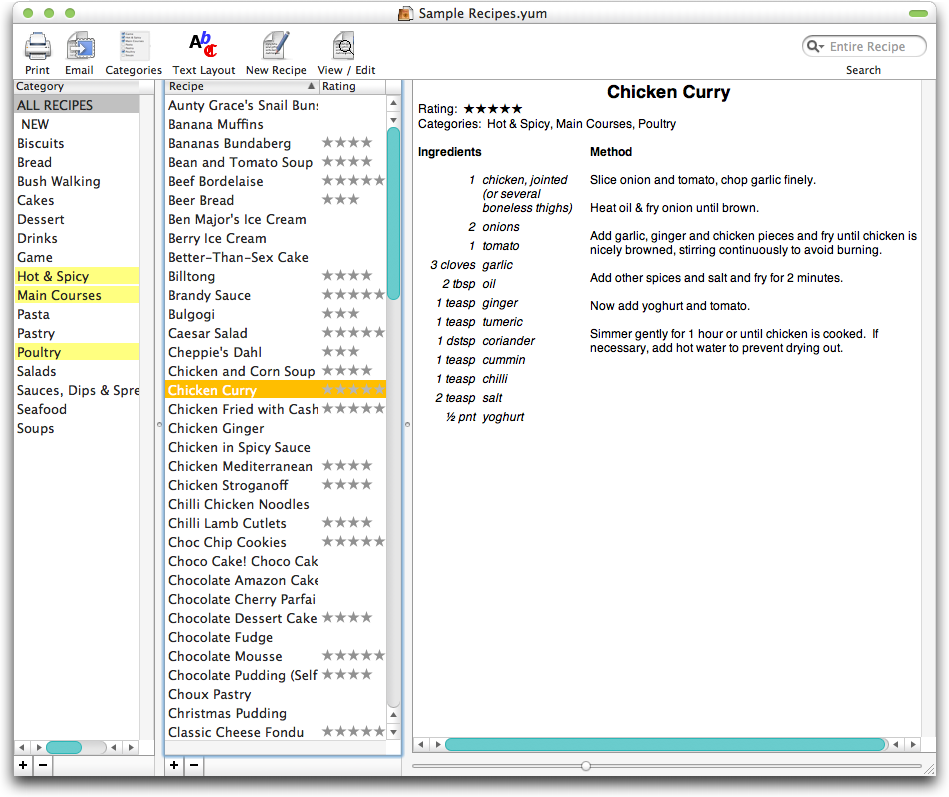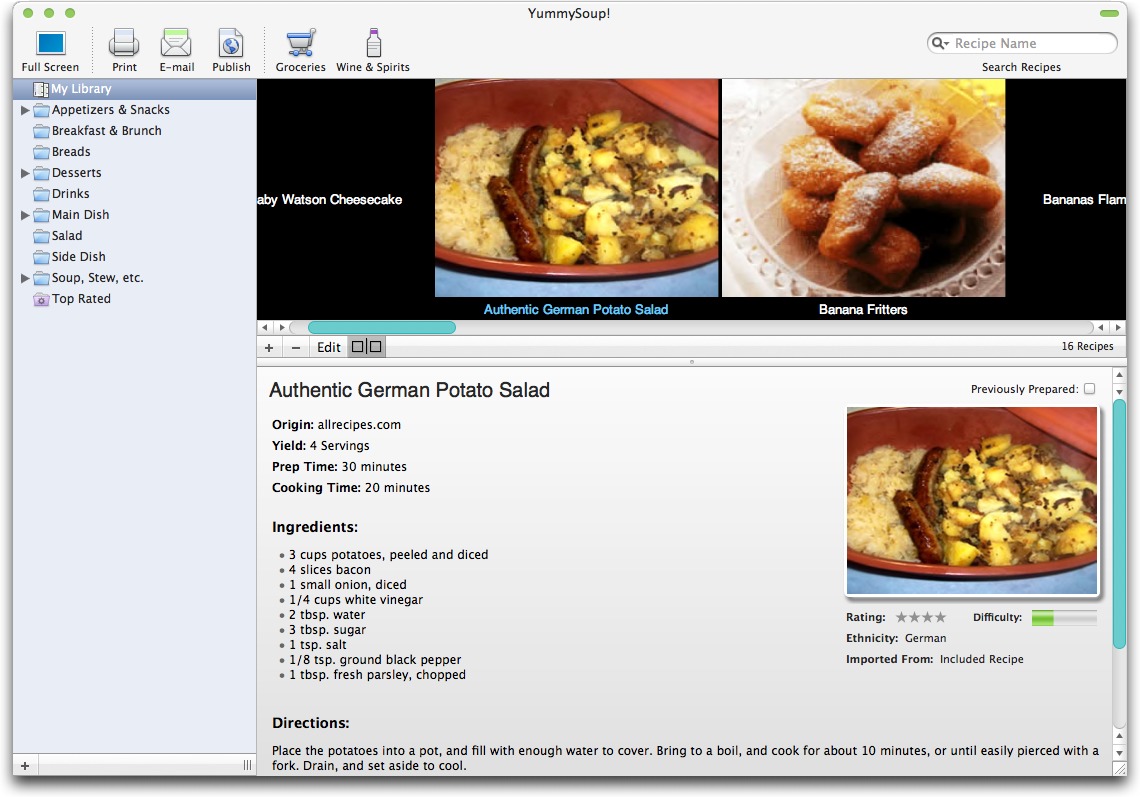TidBITS#899/08-Oct-07
October is here, and Mac users are scoping out the landscape for the arrival of Mac OS X 10.5 Leopard. Adam looks at past releases to come up with an appearance date for the next big cat. What else is cooking this week? Andy Affleck takes 10 recipe management programs into the kitchen – which program will reign supreme? Also, Adam reviews Rogue Amoeba’s Radioshift, which simplifies the task of recording radio shows from Internet radio streams; Joe takes a quick look at the latest virtualization updates from Parallels and VMware; Apple releases Battery Update 1.3 for 15-inch MacBook Pro models; and we note the release of three Take Control ebooks covering all you need to know about wireless network security, wireless networking with Apple’s 802.11n-capable AirPort Extreme base stations, and the latest iPods.
Leopard Slated for October 26th?
The first question I was asked last week when speaking to the Oneonta Macintosh Users Group was, “When is Leopard coming out?” After I finished explaining that I had no inside information and that the terms of my NDA would have prevented me from saying if I did, I revealed our internal speculation: October 26th, 2007.
When Apple missed its “first half of 2007” promised ship date for Leopard, reportedly due to shifting development resources to the iPhone, the date was reset for October (see “The Mystery of the Leopard Ship Date: Solved,” 2007-04-16). Obviously, we’re in October now, and if Apple remains true to form, they’ll release on a Friday night. That narrows it to the 12th, 18th, or 26th. But which Friday?
With Panther, which shipped on 24-Oct-03 (the same day we launched Take Control Books with “Take Control of Upgrading to Panther” – see “Do You Want to Take Control?,” 2003-10-20), Apple foreshadowed the release roughly two weeks before with an announcement on 08-Oct-03. In 2005, Apple announced Tiger on 12-Apr-05, and roughly two weeks later shipped it on 29-Apr-05. If Apple were to announce Leopard this week, probably on the 9th or 10th, that leaves roughly two weeks before the 26th, fitting the pattern perfectly.
Of course, this all assumes that Leopard is ready to be released from its Cupertino cage. No one can comment on that without violating NDA, but it’s important to remember that even after Apple declares a particular build the golden master and releases it to manufacturing (after which it must be distributed worldwide), Apple’s programmers will be hard at work stamping out bugs that weren’t considered show-stoppers. It’s almost certain that 10.5.1 will appear within a few weeks of Leopard’s eventual release. With Panther, 10.3.1 appeared on 10-Nov-03, a bit more than two weeks after the initial release. And Tiger’s 10.4.1 appeared on 16-May-05, again, just slightly over two weeks after Tiger was unveiled to the public. So I think we can
expect 10.5.1 in the middle of November, meaning that if you don’t want to be on the bleeding edge, just wait a couple of weeks.
Apple could also change gears entirely – we were all expecting iLife ’08 to appear at Macworld Expo SF in January 2007, and when it failed to materialize, the best guess was that it was tied to Leopard’s release in some key way. Given the August 2007 release of iLife ’08, that speculation didn’t pan out. Plus, Apple has taken to invitation-only press events for unveiling new products, so it’s conceivable that there’s a postcard in the mail right now.
But my bet is still on October 26th, and if you want to get Leopard as quickly as possible without actually waiting in line at an Apple Store, the easiest approach is probably to pre-order either a single-user copy for $129 or a five-user family pack for $199 from Amazon.com. Oh, and Amazon’s estimated ship date? October 31st. Spooky, eh?
Battery Update 1.3 Addresses MacBook Pro Power
Apple last week released Battery Update 1.3, a 480K download that addresses unspecified battery performance issues with 15-inch MacBook Pro models (that includes the original MacBook Pro, the 15-inch Glossy model, the Late 2006 model, and the Mid 2007 2.4/2.2 GHz revision). Once the update has been applied to the currently installed battery, other batteries will be updated when inserted, at startup, or after waking from sleep. The update requires Mac OS X 10.4.10 or later.
Parallels and VMware Continue Rivalry; World Peace Remains Elusive
A couple of weeks ago, during Apple Expo in Paris, VMware announced the first public beta release of a new version of Fusion, their virtualization software for running Windows on Intel-based Macs. As soon as I saw the announcement I downloaded the beta, and I briefly considered writing it up as a news item for TidBITS. But I decided against it, just as I’d decided against writing up Parallels’ announcement from a couple of weeks previously about their feature update to Parallels Desktop – build 5160, still officially called version 3.0 (as was the previous version). In both cases the new releases were moderately interesting
and useful, but having reported every new version from both sides for a while, I began to feel my personal threshold for newsworthiness rising. This competition between the two products will surely continue for a long time, and I fully expect that every month or so, one side or the other will tout their latest volley, even if only in a beta release. Major version updates (as opposed to betas or unnumbered feature updates) seem to be news, as do any revolutionary changes that are announced in intermediate versions. But all those releases in between – not so much.
Virtually News — Lest you think I’ve suddenly become blasé about virtualization, nothing could be further from the truth. I am delighted about both products, and I think the strong rivalry between these two giants can only be good for consumers – we’ll get better software, more choice, and maybe even lower prices. I also remain convinced that for most people, virtualization is a way better solution than using Boot Camp. All I’m saying is that Parallels Desktop and VMware Fusion are still, all things considered, pretty evenly matched, and until one or the other definitively pulls ahead, I’m not going to get terribly excited (or depressed, as the case may be) when I see small feature changes.
Some readers will surely take exception to my claim that the two products are evenly matched, and of those, some will insist that Parallels is better while others will insist, with equal fervor, that Fusion is superior. Which more or less proves my point. I’ve read comparisons of the two programs on various Web sites, and of course I’ve used them enough in writing “Take Control of Running Windows on a Mac” to form my own opinions. In a nutshell: Parallels currently has the edge in usability and convenience features; Fusion currently has somewhat better compatibility and raw performance. But these statements are only approximations of the truth. For example,
although Parallels may be measurably slower than Fusion in some tasks, it’s faster in others – and those others may be the ones you happen to care about. Benchmarks aren’t always as objective as they appear, and those I’ve seen so far don’t reflect the real-world tasks people most commonly use these programs to perform. Similarly, although at the moment Fusion lacks some of the spiffy user interface niceties of Parallels, those features may or may not turn out to affect your day-to-day work or play. Besides, every new release potentially changes the equation, so side-by-side testing is typically valid for only a few weeks.
Honestly, either program is a perfectly good and safe choice for almost anyone. (A couple of noteworthy exceptions: if you want to run the 64-bit version of Windows Vista, or if you must use a Windows application that requires direct access to more than one processor or core, Fusion is your only option for now.) You can bet that whichever one you buy now will pick up the features that currently make its rival seem appealing – more likely sooner than later. Likewise, either way, you’ll have a better user experience and a more powerful tool in six months or a year when the product has been updated a few more times.
But About Those New Releases — The latest versions of each program do, as I said, contain some useful changes, even if they don’t ultimately tip the scales one way or the other. Parallels Desktop build 5160 (released 11-Sep-07) added mirroring between the Mac and Windows Desktop, Documents, and media folders; the capability to switch audio devices without restarting Windows; iPhone sync support in Windows; improved visual effects for the Coherence mode; updates to Parallels Explorer and Parallels Image Tool; and a variety of bug fixes and performance improvements. VMware Fusion version 1.1 beta (released on 25-Sep-07) provides preliminary, “experimental” support for DirectX 9.0 3D graphics; iPhone syncing
with Outlook in Windows; several improvements to Unity mode; better recognition of Boot Camp partitions in some cases; improved support for running under Leopard; support for using the Eject key to eject optical media attached to the Windows virtual machine; several localizations in a single application package; and of course the obligatory assorted bug fixes and user interface tweaks. In short: all nice things, though almost certainly not the killer features you may have been waiting for from either side.
The Battle Rages Lightly On — I’ve had long talks with representatives from Parallels and VMware, and both companies tell me they couldn’t be happier to have the other as competition. During Apple Expo, I met with Serge Robe from VMware, and one of his colleagues showed me a cell phone picture taken the previous day – it showed Ben Rudolph (Parallels’ Director of Corporate Communications, with whom I met the following day) holding a bumper sticker reading “I (heart) VMware.” Good stuff.
Radioshift TiVos Internet Radio
Remember radio? You probably used to listen to it in the car before you had an iPod, or maybe there was a particular show on the local radio station on Sunday mornings that you enjoyed while eating a leisurely breakfast. But while the VCR and then digital video recorders like the TiVo enabled us to timeshift television, recording it and letting us play it back on our schedule, radio has long been rigid about its schedules. There have been cobbled-together ways of recording radio to cassette tape over the years, sometimes even in a semi-automated fashion, but for the most part, radio has been a real-time experience. And that in turn has meant that it fell by the wayside in favor of on-demand music, podcasts, and audiobooks.
Thanks to Radioshift, an utterly cool new product from the audio-focused Mac developer Rogue Amoeba, radio can once again become a part of your life. Radioshift combines the RadioTime database of Internet radio streams and shows with a slickly interfaced application for finding, recording, and managing Internet radio shows. And before you ask, no, most radio shows are not available in podcast format, although a podcast version of a radio show is probably easier to acquire in iTunes than via Radioshift.
Find Radio — Locating radio stations used to be a matter of rolling through the spectrum with your tuning dial, finessing the perfect spot for each station. With Radioshift, you can instead search for stations and shows, browse among popular shows ranging from NPR’s All Things Considered to Rush Limbaugh, jump directly to stations and shows you’ve set as your favorites, or explore by genre or geographical location (great for catching up on Australian radio).
Search for a station, such as Ithaca’s WVBR, and you find not only the station, but also a listing of any regularly scheduled shows that RadioTime knows about. Or just search for a term to find stations and shows that include that term in their descriptions. Sometimes you’ll find a show whose Listen Now and Subscribe buttons are disabled, which indicates that Radioshift can’t access the show for some reason – perhaps because it uses an unsupported Web-based player, or perhaps because it’s an AM/FM-only station – and isn’t yet properly filtering it out of the results. A Missing or Incorrect Info link in the upper right of the Radioshift view for any station or show lets you report problems to an automated tool at Rogue Amoeba’s Web site,
which will pass that information on to RadioTime.
Since Radioshift accesses the RadioTime database live, Rogue Amoeba can (and has, I can attest) improve search results without even requiring users to update the program.
Recording Radio — Once you’ve found a station or show you want to record, Radioshift makes the process as painless as possible. For shows, just click the Subscribe button and Radioshift will automatically record the next episode of the show to your preferred format (128 Kbps AAC by default). Unfortunately, you can’t tweak the recording format by show, which means you can’t record sports talk radio at 32 Kbps mono (to save space) and your favorite piano jazz show at 192 Kbps stereo (for higher audio quality). Subscriptions appear in an iTunes-like pane at the left of the window; numeric badges indicate when a particular subscription contains new shows.
Although the RadioTime database boasts over 50,000 shows, it doesn’t yet know about many shows on smaller radio stations or those that don’t promote their Internet streams. For instance, the Ithaca College station WICB has been running Breakfast with the Beatles on Sundays from noon to 2 PM (we’re talking college student breakfast time here) for over 20 years, and although RadioTime knows about WICB’s Internet stream, it doesn’t know about Breakfast with the Beatles. Radioshift makes it easy to add a custom show, called a “station subscription.” Find the station, click Subscribe, and set the On, From, To, Title, Artist, and Genre fields as desired to cause Radioshift to record the specified stream at the appropriate times. Click the
Finished button to save your changes and it’s set.
Radioshift can record MP3, QuickTime, Real Audio, and Windows Media streams (the latter two may require installing additional software if you don’t already have RealPlayer and Flip4Mac installed, something that Radioshift simplifies). As a result, Radioshift should be able to record nearly anything you throw at it. It even supports Griffin Technology’s RadioShark USB radio, which enables recording of local AM/FM radio to a computer. So if there’s a local station that doesn’t have an Internet stream, you can still record its shows with the combination of a RadioShark and Radioshift. Show episodes are stored in a Radioshift folder in your Music folder.
Needless to say, your Mac must be turned on, awake, and connected to the Internet to record these Internet streams. Radioshift itself doesn’t need to be running because a background application called Radioshift Helper does all the heavy lifting. The Automatically Wake/Power-On checkbox in the Preferences window will cause Radioshift to wake or start up your Mac in time to record scheduled shows. Radioshift won’t wake or power up a closed laptop; even if possible, it’s a bad idea.
Managing Radio — Once recorded, show episodes appear in the subscription view, from which you can play them, send them to iTunes, edit their audio files, or delete them. Radioshift 1.0’s playback capabilities are minimal – you can only start and stop. There’s no navigation within an episode, no way to skip over ads or chatter, nor much of anything else. For additional playback controls, send the episode to iTunes, where it can also be synced to an iPod, iPhone, or Apple TV.
If you have the time and interest, you can also edit episodes using an external editor like Rogue Amoeba’s $32 Fission, which would enable you to trim unnecessary bits, split a show into multiple files, and so on. Honestly, that’s more effort than I care to devote to my radio listening, though I’m sure there are people out there who will happily spend the time to create a perfectly edited archive of a particular show.
Dealing with recorded episodes is an entirely manual process. There’s no way, for instance, to record an episode and have it automatically sent to iTunes and then deleted (the latter of which might be important if you prefer to copy music into your iTunes Music folder when adding to the iTunes Library). Be a bit careful, since a several-hour radio show could easily chew up 100 MB to 200 MB of disk space, and although hard disks are much larger than they used to be, Radioshift could easily fill up a large percentage of one if you didn’t pay attention to a large collection of subscriptions for a few weeks. I could easily imagine the next major release of Radioshift adding an Automator-like workflow interface that would let you specify
what Radioshift should do with each episode after it’s recorded.
Aside from the refinements I’ve suggested above, which I suspect are relatively easily implemented, my only real criticism of Radioshift is that it opens up a whole new world of high quality, free content (sounds terrible, doesn’t it?). That actually scares me a little, since I’m already inundated with more interesting articles, music, podcasts, audiobooks, YouTube videos, TV shows, and movies than I can possibly absorb during my waking hours. Perhaps young people are better at it, but for those of us who grew up in an age of information scarcity, learning how to pick and choose among an infinity of content is a non-trivial task that’s aided only by the finiteness of free time. But just as I’ve settled on just a few podcasts that fit
into the time I spend driving and doing yard work with the iPod, I imagine that Radioshift will enable me to select just those few radio shows that I most enjoy. Overall, Radioshift is smooth, attractive, and compelling, and it makes easy something that was previously either difficult or impossible.
Radioshift 1.0.1 costs $32, requires Mac OS X 10.4 or later, is a universal binary, and is available as a fully functional trial version (13.4 MB download) that degrades audio quality after 20 minutes of playback or recording.
Cook from Your Mac: 10 Recipe Tools Compared
In the beginning, there was Mangia. For many Mac-using cooks, Upstill Software’s Mangia was the gold standard for recipe software. We compared everything to it and all were found wanting. For a time, we chefs and chef-wannabes were happy and peace reigned in our kitchens. But Upstill Software became no more and Mangia was soon discontinued. If that were the end of the story, it would be a sad story indeed. Thankfully, it is not the end, and there are new programs for managing our recipe collections, some of them truly wonderful. And, believe it or not, we need not mourn the loss of Mangia. We have everything we need right here, right now.
I am a long-time home cook and collector of cookbooks. I learned the hard way (I still wince thinking about the time I cooked pesto for a woman I was trying to impress and used dried basil as it was all I had on hand). I learned through experimentation (what happens if I put apple slices with feta cheese on pizza?). I learned by taking classes. I wrote most of this article with that background and from the perspective of a cooking hobbyist, looking at what tools fit my own personal needs.
Then, early this summer, I was diagnosed with Type 2 Diabetes. After the shock wore off and I began to take stock of my new reality, my perspective changed. My cooking hobby is both a curse (I have many favorites I should no longer eat) and a blessing (I have the interest in learning new recipes that are healthy for me). I merged my cooking hobby with my new diabetes hobby (for, truly, that is what it has become for me) and began learning even more about food and nutrition than I had before. Then I turned back to this article, largely done but forgotten in the changes I was making in my life this summer. I saw that there was a whole new perspective I brought to these tools, and I went back and re-evaluated each one. I believe that this
new perspective will benefit anyone with an interest in eating healthier.
Ingredients — For this article, I have put 10 different recipe packages through a series of tests. The tools are as follows:
- A Cook’s Books ($39.95)
- Connoisseur ($20)
- iCuistot ($29)
- MacGourmet ($24.95)
- Measuring Cup (Free)
- Organized Gourmet ($20)
- Recipe Box ($24)
- TheRecipeManager ($39.95)
- Yum (Free)
- YummySoup! ($20)
Steps — I put these programs through a series of tests that fall into six major categories.
- First Impressions. I played around with each program, clicking buttons, checking preferences, playing with various features simply to get a feel for each. I wanted to see what was immediately intuitive and what required a trip to the online help or the user’s guide for explanation. Some programs immediately impressed me with their clean, elegant interfaces. Others confounded me with strange, non-standard approaches to even the simplest of tasks.
- Entering Recipes from Cookbooks and Notes. I pulled a few select recipes from my library of cookbooks, and I used recipes with both imperial and metric measurements. As before, some programs impressed me with how easy they made it to add ingredients and directions. Some of the programs require extra precision as they want to ensure that all ingredients and measurements fit their internal databases of ingredients, measures, and quantities. While this makes unit conversion or nutrition calculations simple for the program, it made entering large quantities of recipes a daunting task. Since unit conversion was not a priority for me and since I found my nutritional needs more modest than I’d expected, I found myself gravitating towards
those programs that make data entry fast and easy. - Importing Recipes from Web sites. While I love cookbooks, I get most of my recipes from the Web. I am a member of CooksIllustrated.com, and a regular surfer of Epicurious.com, AllRecipes.com, WilliamsSonoma.com, and many others. For me, a critical feature had to be easy importing of recipes from these sites so I could capture what I needed quickly and easily. Up to this point, my preferred method had been capturing a given Web page into my DEVONthink Pro Recipes library. While this has worked well for my needs, having a single recipe program that could provide
consistent storage of my recipes would be wonderful. Most programs lacked Web importing capabilities, requiring instead manual entry. A few provided Mac OS X Services-based importing. And one has been able to import recipes nearly flawlessly from every Web page I threw at it. - Planning and Shopping. One of Mangia’s strongest features was the pantry where you could define what food you already owned (and could even have it search for those recipes which could be made with whatever you had on hand); Mangia also had the capability to create intelligent shopping lists based on your menus and pantry items. Some of the programs I examined were only recipe managers and provided no shopping or planning features. A few were geared more towards the planning angle where you could define meals and assign them to dates, planning weekly or even monthly menus with the help of iCal integration. Others provided varying levels of support for creation of shopping lists. My own demands were high. I generally shop for food in a
number of locations. Basics come from our local chain supermarket, Shaw’s; produce and organic foods come from Whole Foods; and specialty foods come from a variety of local markets including Italian markets in the Federal Hill neighborhood of Providence, Rhode Island. Each store has a different layout, and I like my shopping lists to arrange items in the order I’ll encounter them as I walk through the stores. Amazingly, two of the programs actually met my needs for such complicated shopping lists. - Cooking. This feature is fairly simple. I needed the ability either to have a large-screen view so I can cook with my laptop near – but not within – the splatter zone (I am an enthusiastic cook, which my wife says is another word for sloppy) or nice printouts I can tape to the cabinets at eye level where I work. Each program can print, and a few provided excellent large-screen capabilities. To be fair to those programs that eschew large-screen views, if you can’t see the entire recipe at once, you have to figure out some way to scroll the recipe with sticky, wet, or otherwise dirty hands.
- Nutrition. As a diabetic, I am on a reduced carbohydrate diet to keep my blood sugar down. In addition, I am restricting fat and calories in an attempt to lose weight and reduce my cholesterol, both of which will help improve my cardiovascular health. I wanted to see which tools helped me manage my recipes so I could work within my required ranges. A few include the USDA database of nutrition information, providing the capability to view the total nutrition for a given recipe, while others provided more free-form nutrition storage. One of the great difficulties in providing the USDA Nutrition database as an integrated feature is that the USDA lists food items in a way no one would ever want to use in their recipes. I have no desire to
list “Low-Fat Cottage Cheese” as “cheese, cottage, lowfat, 1% milkfat.” A few of the programs solved this in different ways. And yet, despite their providing this level of detail, I was surprised that I preferred something much simpler.
With these tests defined, I was ready to get to work. Without further ado, here are the 10 programs presented in alphabetical order.
A Cook’s Books — ($39.95)
Impressions: A Cook’s Books is a powerful, feature-rich tool, but I felt that the overall interface is non-standard. For example, the main four sections are reached via tabs on the left side of the window rather than the top where you would expect to find them. Aside from that, it is easy enough to use and understand.
Entering Recipes: Entering new recipes is reasonably smooth, but I found that its desire to have you enter ingredients before measurements strange since every recipe I have ever seen goes the other direction. (It’s just weird entering “Shredded Parmesan Cheese” followed by “1 cup”.) I found myself entering quantities and then backspacing to type the ingredient’s name instead. Also, when you create a new recipe, you are given an ingredient list with “New Ingredient” repeated many times over. After I entered the three ingredients for a sample recipe, I wondered if I had to delete all of the other “New Ingredient” entries manually or if it was smart enough to do it for me. It did remove them for me but this interface quirk
bothered me. I don’t like having to guess what I should or should not do.
Importing from Web Sites: A Cook’s Books can import recipes from recipe Web sites, but its results were hit-and-miss. Sometimes it did a fantastic job, and other times I had to clean up what was imported, especially when recipes grouped their ingredients into sub-groups.
Planning and Shopping: A Cook’s Books lets you plan out recipes for a single day or up to an entire month. The pantry and shopping list feature is robust and is a great way to avoid having three boxes of cornstarch in your cabinet (as I currently have) since shopping lists can be filtered against what you already have on hand. The pantry also lets you input the expiration date on various items, which can come in handy if you need molasses and are not sure how many holidays ago you bought the jar that’s currently stuck to the top shelf.
Cooking: Printing and onscreen display cannot be customized. Nor is there a large-screen display to allow you to use your laptop at a safe distance from your preparation area. The default printing view is simple, and nothing you would use to print a nice cookbook for a holiday present.
Nutrition: A Cook’s Books is one of only a few programs that can calculate nutrition information for a recipe. It works around the problem of naming ingredients oddly by letting you create your own ingredient aliases and matching them to the USDA database. It can also replace your ingredients with the actual wording from the USDA, using the “Fix Recipe Ingredients” command. The interface for this feature, however, is cumbersome. The program provides only a mammoth drop-down menu and doesn’t support type-to-select to, say, enter “che” to jump closer to “cheese, parmesan, shredded.” I lacked the patience to go through this for more than a few recipes.
Summary: The somewhat non-standard interface put me off a bit, and certain tasks could benefit from greater keyboard control. Overall, A Cook’s Books is a nice program and a particularly good choice if nutrition tracking is a priority and you have the patience to utilize its features fully.
Connoisseur — ($20)
Impressions: I was immediately struck by how clean and well laid-out Connoisseur is. It has an iTunes-like interface that makes recipe organization a snap. Following the iTunes playlist example, you can create your own recipe lists and drag recipes into them. You can also create smart recipe lists that are populated based on the search criteria you establish (so you can list every recipe that has basil as an ingredient, or is labeled “Breakfast,” or is made in under 30 minutes.) Connoisseur is one of the easiest programs to learn.
Entering Recipes: Adding recipes is smooth, but I disliked having to click a + icon or type Command-Shift-A to add a new ingredient. I prefer those programs that automatically create a new ingredient to fill in when you press Tab or Return at the end of the previous ingredient (much the same way Microsoft Word extends tables with a new row when you type a tab in the final cell of table). Connoisseur can do unit conversions on the fly during data entry, but it insists incorrectly that 1 liter equals 4 6/25 gallons. (Luckily, it got everything else I tried right.) Connoisseur provides an online library of recipes that you can browse from within the program. When I found items I liked, I was able to download them to my local
library. In theory, you can also submit your own recipes for inclusion in that online library, though in the months I’ve been playing around with it, I haven’t seen the online collection grow, so I’m unsure if submissions are being added at present.
Importing from Web Sites: Importing from Web sites was easy and worked well in many cases. However, it didn’t work in every case, requiring manual correction or sometimes entering the recipe by hand.
Planning and Shopping: Connoisseur provides a simple shopping list, but since it lacks a pantry feature, you must manually remove from any shopping list those items you already possess. You can export shopping lists to an iPod, or to a Palm OS handheld or PocketPC-based smartphone using the shopping list tools HandyShopper and SplashShopper.
Cooking: Connoisseur has the best large-screen cooking view of all the programs (just ahead of YummySoup). Although the defaults are quite nice, there is no way to customize the onscreen or print display of recipes.
Nutrition: Connoisseur provides no capability to track the nutrition for a given recipe. If you wanted to enter such information, you would have to place it in the Notes field for a given recipe. You could then create a smart recipe list to capture recipes whose notes contain words like “Low Carb.”
Summary: Connoisseur is one of my top picks as long as you don’t need to track specific nutrition information for your recipes, and if importing from Web sites isn’t a priority (although importing from Connoisseur’s own online library mitigates its limited importing capabilities).
iCuistot — ($29)
Impressions: iCuistot is a good, simple program for managing recipes, but it’s hampered by a somewhat confusing interface. There are a number of Collections listed, including the complete USDA Nutrition database, unit conversion calculators, a page on fighting bacterial infections in your cooking, a list of themes to customize your recipes, and, almost as an after-thought, your actual library of recipes. Pop-up menus then break your library into categories, keywords, smart-lists, and so forth. As a result, just getting to my recipes requires a lot of clicking. Plus, making the key Library collection the fifth item seems an odd decision.
Entering Recipes: The recipe creation interface is obvious, but it requires use of the mouse and can’t be done entirely from the keyboard. Most irritatingly, I had to click a + button for each new ingredient. It is possible to add more detail about a given recipe than in any other program, but the majority of this information is kept in a Get Info window much like the inspector windows in iLife and iWork.
Importing from Web Sites: iCuistot cannot import recipes from the Web or from other tools.
Cooking: Recipe display and printing is highly customizable, more so than in virtually every other program reviewed. iCuistot provides a nice full-screen display which is essentially a larger version of the main recipe display (and therefore just as customizable).
Nutrition: You can enter complete nutritional information for any recipe in fields for Calories, Fat, etc., but you must calculate this information on your own.
Summary: There appears to be a lot of power under the hood but iCuistot’s interface held me at arm’s length. It is certainly worth a look if micromanaging your nutrition information is important, or if you want to customize how recipes are presented and printed.
MacGourmet — ($24.95)
Impressions: MacGourmet has a beautiful, intuitive interface that made learning my way around easy and fast. Like others, it provides an iTunes-like interface with folders (and smart folders) and other top-level categories on the left, lists of recipes on the right, and, below them, the full recipe view. MacGourmet also provides extra sections for storing cooking notes and wine selections, giving you a place to jot down those things you usually stuff into a recipe box on scraps of paper. The wine note section is especially interesting if you are working to cultivate a taste in wine and want to keep track of what you liked and didn’t like.
Entering Recipes: MacGourmet’s clean, simple editor took no time at all to learn, thanks largely to being unconcerned with your meeting the format of some internal database. It allows you to add ingredients quickly, and, if you wish, entirely from the keyboard. I was able to enter new recipes faster in this program than in almost any of the others.
Importing from Web Sites: Of all the programs tested, MacGourmet fared the best at importing recipes from the Web. Every recipe I tried from a wide variety of Web sites and email messages imported nearly flawlessly. From some sites (with more coming all the time), MacGourmet can import recipes directly, which provides the complete recipe and a picture. When working with a recipe from email or text from an unsupported Web site, you can import a text clipping and convert it to a recipe by dragging the imported text into the right fields. The process is clear and concise and has allowed me to increase the size of my library in a short period of time.
Planning and Shopping: MacGourmet provides no meal planning features, but it can organize shopping lists by store and, within stores, by category or aisle. This lets me walk through my lists sequentially and check things off in order as I go. And, as with Connoisseur, you can export shopping lists to the iPod or to the PDA applications HandyShopper and SplashShopper.
Cooking: MacGourmet comes with built-in themes for modifying the onscreen display and printing. It also provides an easy way to export your entire recipe collection to .Mac (or another Web-hosting service) in a number of nice templates.
Nutrition: Before the release of 2.2 (the current version as of this writing), MacGourmet provided a free-form text entry field for nutrition information, which I found that I actually prefer to the new approach. I don’t need to search for all recipes with less than 25 grams of carbohydrates or anything like that. I just need to know if a recipe is low-carb or low-glycemic-index. And for that, I can use MacGourmet’s keywords. I created two new keywords, “Low-Carb” and “Low GI” that I can check off as needed for each recipe. Then I created smart lists searching for recipes with those keywords. This approach lets me manage my recipes without a lot of administrative overhead and, ultimately, that is far more useful to me than
knowing in exacting detail every milligram of carbohydrate in each recipe.
With the release of 2.2, MacGourmet adds a new plug-in architecture and the first plug-in they released, for $11.95, was Nutrition, which adds the USDA nutrition database and a way to map your ingredient names to the arcane versions in the database. This provides the capability to calculate nutrition information for a given recipe once you’ve done the name mapping legwork. Unfortunately, as nice as it is, the Nutrition plug-in suffers from a major implementation flaw. When you are editing a recipe and bring up the nutrition information, it helpfully tells you which ingredients it could not map to USDA items. But you have no way of fixing them at this juncture. Instead, you must go
to a separate Nutrition window, find the USDA version of the ingredient, add your mapping to match your recipe, switch back to the recipe editor, click a different tab than the Nutrition tab, and then click back to the recipe editor. That’s somewhat clumsy and combined with the fact that you cannot add your own ingredients to the nutrition list, I’ll probably use it only when I am curious about a given recipe, otherwise sticking to my simpler method described above.
Summary: MacGourmet is my top pick, and it’s the program I found myself using on a daily basis. I recommend it for anyone, especially people who want to import recipes from Web sites.
Measuring Cup — (Free)
Impressions: Measuring Cup is a wonderful example of the Keep It Simple Stupid (KISS) principle. It does only a few things, but it does them very well. In essence, Measuring Cup provides basic recipe management, enabling you to group recipes into folders and sub-folders as you see fit.
Entering Recipes: Entering new recipes is easy, although it does require the mouse to click a very small + button for each new ingredient and cooking step.
Importing from Web Sites: Measuring Cup does not import from Web sites.
Planning and Shopping: The program has no planning features, nor does it support shopping lists.
Cooking: There is no large-screen cooking display. In fact, there is no real display of any kind. The edit view is the display view. It’s that simple. Printing is basic.
Nutrition: There are no nutritional databases but it does provide the capability to record nutrition information for each recipe in a simple table where you specify the item (Carbohydrate, Fat, Calories, etc.), the amount, and the unit (milligrams, grams, kcals, etc.).
Summary: Measuring Cup is a good choice for people who just want to manage their recipes and nothing else. If you feel all of the other features are just noise getting in your way, then this program deserves a look. And of course, you can’t beat the price.
Organized Gourmet — ($20)
Impressions: Organized Gourmet takes a completely different approach. Instead of a recipe list being the most prominent feature in the main window, a calendar occupies the central position. This threw me off at first, since it never occurred to me to look at my recipe collection by time instead of by cuisine or course.
Entering Recipes: Adding recipes to Organized Gourmet worked fine, but alas, it isn’t keyboard friendly, requiring you to click a + button for each new ingredient.
Importing from Web sites: Organized Gourmet’s text import worked pretty well with many of the Web sites and email messages I tried it on. The only problem I had with the interface was that the + button to add a new recipe was located under the calendar rather than under the recipe list (which is above the calendar). I thought the + had to do with the calendar and became frustrated trying to figure out how to add a new recipe.
Planning and Shopping: As mentioned above, the central metaphor of Organized Gourmet is the calendar rather than the recipe list. You can drag recipes to any day in the calendar or even to any time in the day view to set when you will begin cooking. The calendar integrates with iCal, enabling you to view your planned meals in the context of your normal life. It provides support for organized shopping lists (grouping ingredients by category such as “Dairy”).
Cooking: There is no large screen display, and printing is basic.
Nutrition: Organized Gourmet provides no features to track nutritional information.
Summary: In general, Organized Gourmet worked fine, and I can see where it would be a powerful tool for caterers and other people for whom meal planning is a central activity. However, its calendar-centered interface didn’t do much for me.
Recipe Box — ($24)
Impressions: Recipe Box, like Measuring Cup, aims for simplicity. The main window is a simple list of recipes, along with buttons to create a new recipe, edit a selected recipe, or view a selected recipe along with a pop-up menu to filter the list by course. Recipes themselves are viewed or edited in a separate window.
Entering Recipes: Adding recipes is somewhat cumbersome because the program insists that all ingredients, measurements (cup, tbsp, etc.), and preparations (minced, shredded, etc.) be added to its own internal lists. Thus, the first time you type anything it hasn’t seen before, Recipe Box asks for additional information such as the singular and plural of the term, the proper name of the ingredient, and the proper name of the preparation method. After the first few recipes, this got old fast and I began wishing it would stop asking me. A few more recipes past that and it didn’t ask as much anymore. I was entering fewer new items, and it began auto-completing my entries, which was quite helpful. Still, it takes a great many
recipes before auto-completion becomes commonplace, and I think most people would give up in frustration before that point.
Importing from Web Sites: Recipe Box provides no importing of Web site recipes.
Planning and Shopping: Recipe Box provides a simple menu planner that lets you collect groups of recipes together to form a menu, and from those menus, you can create simple shopping lists.
Cooking: Recipe Box provides a nice, if somewhat uninspired, full-screen view that’s simply a larger version of its default view. Printing is basic, matching the onscreen display.
Nutrition: Recipe Box provides no features to track nutritional information, although you could enter comments in its Notes field.
Summary: Overall, Recipe Box is a fine simple program. Although the lack of import capabilities and the awkward terminology training phase are annoying, it will work well for anyone who puts in the effort up front.
TheRecipeManager — ($39.95)
Impressions: TheRecipeManager packs a great many features into a single heavily tabbed window. The entire left side of the screen is one giant list of recipes while the right side provides the information about the selected recipe in two sections. The top right includes tabs for Recipe (metadata about the recipe), Ingredients, Staging, Variations, and Nutrition. The bottom right includes tabs for Photo, Instructions, Background, Serves/Time, and Classification. You can display only one tab from each section at any given moment, which provides a less-cluttered screen. On the downside, you can’t view the full recipe at once, you must click around a lot to read through the entire recipe.
Entering Recipes: Recipe addition in TheRecipeManager is simple enough and is keyboard friendly. My main criticism is that the area in which you do your editing is rather small, and you have to move through each of the 10 tabs to enter all your data.
Importing from Web Sites: You cannot import directly from Web sites, although you can import from text files. Thus, by copying the text of a recipe from a Web page and pasting it into a text file, you can bring Web-based recipes into your library.
Planning and Shopping: TheRecipeManager provides a comprehensive suite of tools for planning meals using a calendar. You can drag any recipes to any date, have all items from that day’s meals added to a shopping list, and then arrange that list according to the layout of the stores you frequent (including multiple stores) so that you have highly organized shopping lists when you walk in. It also has a pantry option so you can track food (and tools) you already have on hand.
Cooking: TheRecipeManager’s cooking view is customizable, but it’s also the least attractive of all programs reviewed. That’s not to say it isn’t useful, just not easy on the eyes. You can also print to regular size paper or 4- by 6-inch index cards. Both look quite nice but cannot be customized.
Nutrition: TheRecipeManager has the best support for nutrition information. When you have all your ingredients entered, you can go to a screen that lists each one above the USDA list of nutrition information. For each item you select in your list, TheRecipeManager attempts to winnow the huge list to a given word in the ingredient you selected. In my case, it took “low-fat cottage cheese” and attempted to search for “lowfat.” When I replaced that by typing “cottage cheese” I was able to locate and select the correct item. Then, with the click of a button, I associated the “low-fat cottage cheese” in my recipe with “cheese, cottage, lowfat, 1% milkfat” and the nutrition details were added to the cumulative total for my recipe.
This interface was the cleanest I’ve yet seen for managing nutrition information. TheRecipeManager also supports entering American Diabetes Association food exchanges, though you must calculate these yourself.
Summary: TheRecipeManager’s interface feels less elegant than others. The default view, for example, is of recipe metadata and a picture, rather than the more important ingredients and steps. It’s a cross-platform tool, and I can’t shake the feeling that this is more of a port of the Windows version than something designed for the Mac. Those interface complaints aside, TheRecipeManager is undeniably a feature-rich program that provides the best shopping list support out there, along with the best approach for handling detailed nutrition information. For raw power, it’s right up there with MacGourmet and Connoisseur, though it lacks their elegance.
Yum — (Free)
Impressions: Yum is a simple program that provides a basic set of features for recipe management and shopping lists. It divides recipes into categories (which you can edit) and provides automatic smart lists for filtering the main display. It does have some interface oddities, most notably a slider at the bottom of the recipe view that lets you change the width of the ingredient and steps columns instead of the usual divider handle.
Entering Recipes: Recipe entry is simple and worked well, although there were a few times when I found myself unable to rely entirely on the keyboard, even though keyboard-only entry worked fine at other times. Despite that strangeness, Yum otherwise provides a clean interface for entering recipes.
Importing from Web Sites: Yum cannot import recipes from Web sites.
Planning and Shopping: Unlike its free competition Measuring Cup, Yum provides a pantry to track food you already own and the ability to generate a shopping list filtering out items on hand. Oddly, the main access to its pantry is through the Preferences window. Perhaps Yum’s programmer is used to a strangely laid-out kitchen too.
Cooking: Yum provides a full-screen step-by-step view with some of the largest text I have seen. I could read it from across the kitchen, but I’m not sure how I could advance to the next step with flour-covered hands, making it of limited use. Onscreen display and printing are controlled by a layout editor that lets you customize both. But in the end, both are pretty basic.
Nutrition: Yum provides no support for tracking nutritional information.
Summary: In the free category, Yum offers more features than Measuring Cup (most notably shopping lists with a pantry feature), and is certainly worth a look if you need something simple and easy to use.
YummySoup! — ($20)
Impressions: YummySoup is the last – but hardly the least – of the programs I looked at. It’s my second favorite after MacGourmet due in large part to its clean, elegant interface. The most striking feature is the Recipe Browser, which behaves similarly to CoverFlow in iTunes. Each recipe appears as a picture (if you’ve added one, otherwise just the name is displayed), enabling you to scroll sideways through all the items in your library. YummySoup also provides the capability to create smart lists to group your library items any way you see fit.
Entering Recipes: Adding new recipes to YummySoup is simple enough, and supports mouse-less editing using a keyboard shortcut to add new ingredients.
Importing from Web Sites: YummySoup supports importing from a rapidly growing list of Web sites, and it also provides an online library of recipes that you can easily add to your collection. In turn, you can publish your recipes back to this library to make your creations available to other users of the program. It appears that numerous users of the program are participating in this approach to recipe sharing.
Planning and Shopping: YummySoup provides a shopping list feature but no pantry or grouping of items by category or aisle. You can create multiple shopping lists, so you could create a different list for each store you visit.
Cooking: Large-screen display is among the most useful of all the tools I reviewed, allowing for some immediate customization to get the look just right and the default printing templates were nice.
Nutrition: YummySoup does not provide any way to manage nutrition information.
Summary: YummySoup is an excellent program for people who are looking for more than the basics, but who don’t need the full raft of features provided by TheRecipeManager or MacGourmet. If you want a clean user interface (and an infectiously cute icon), YummySoup deserves your attention.
What about Mangia? If you are, like me, an old Mangia fanatic from days gone by, there is a way to convert your old Mangia recipe books to many of the programs listed above. However, the technique requires that you install old Classic software, still have a working copy of Mangia around, and have a lot of patience. Unfortunately, I wasn’t able to get this technique to work, and while my copy of Mangia still functions just fine under Classic, I have no way to convert those recipes except by retyping them.
Doing the Dishes — I’ve only scraped the surface of many of the programs covered here, so I encourage you to try out each one that looks interesting. All of them provide trial versions, and in most cases, the people who make them are responsive to their customers either through direct email or via support forums.
I hope this overview proved helpful in giving you the information you need to start looking for the tool that works the best for your needs. Please share what you find on TidBITS Talk. Happy cooking!
[Andy Affleck (formerly Williams) has been cooking with and alarmingly close to his various Macs for years. Author of “Take Control of Podcasting on the Mac,” Andy is also a Senior Project Manager by day and blogger (since 1994) by… whenever.]
Take Control News: New iPods Covered in Updated Take Control Ebook
Keeping up with iPod product announcements has become difficult, what with the new iPod nano, the iPod classic, and the iPod touch. But only a month after they were released, we have a free minor update to the second edition of Steve Sande’s “Take Control of Your iPod: Beyond the Music.” Version 2.0.1 includes coverage of all these new iPods throughout the book’s discussion of the many things you can do with an iPod besides listen to music. If you own the second edition, access this update for free by clicking the Check for Update link on the first page of your copy; if you have the first edition, clicking Check for Updates gives you a half-off
discount.
Steve gets you started by helping you figure out which iPod model you have, just in case you have a hand-me-down, or didn’t realize that your first iPod is now considered a “2G.” He briefly provides basic startup details, like how to charge and sync an iPod, and then he gets into the heart of the book – how to do all sorts of cool things with an iPod, including running and swimming, falling asleep, reading books and RSS feeds, viewing maps and movies, playing games and slideshows, making backups, and much, much more.
Take Control News: All About 802.11n AirPort Extreme Networking
We have one last announcement for you before we turn our attention to Leopard – free updates to both “Take Control of Your 802.11n AirPort Extreme Network” 1.1 and “Take Control of Your Wi-Fi Security” 1.5. These aren’t piddly little updates either; Glenn added 17 pages to the former, and we bumped the latter all the way to version 1.5 because of the many subtle changes throughout.
The AirPort Extreme Base Station may lack the pop-culture cachet of the iPod, but we’ve heard rumblings that it’s the best-selling 802.11n-savvy wireless gateway on the market. Good though it is, setting up an 802.11n network has challenges: integrating legacy devices, attaching hard drives and printers, configuring Internet connections, and so on. Glenn Fleishman, widely acknowledged as the Mac world’s Wi-Fi expert, tackles all these topics and more in “Take Control of Your 802.11n AirPort Extreme Network,” making this book essential for anyone relying on either of Apple’s two 802.11n-capable AirPort Extreme base stations. Glenn even added a section explaining how to build a network with two or more base stations, along with discussion
of all the latest happenings in the wireless world.
Glenn has also been busy helping me update our book about one of the trickiest and most important aspects of wireless networking: security. Our “Take Control of Your Wi-Fi Security,” in its first update since 2005, adds discussion of the iPhone throughout, looks at the sidejacking exploit, drives a few more nails in WEP’s coffin, looks at easier security with Wi-Fi Protected Setup (WPS), talks about how to use an SSH proxy for security and anonymity, and explains how IPv6 eliminates NAT (which may or may not be good for security).
If you own the 1.0 version of either book, click Check for Updates on the cover to access your free update. And if you’ve just purchased one of Apple’s new 802.11n-capable AirPort Extreme base stations, or if you’ve started to worry about your security, you can buy either book for $10, or both together for $17.50.
Hot Topics in TidBITS Talk/08-Oct-07
Internet Slow OverNight? What could be causing a significant performance drop during late-night Internet access? (6 messages)
iPhone bricks can be revived — Unlocked iPhones that were killed by the iPhone 1.1.1 update might not be permanent doorstops after all. (1 message)
Recommendation on Project Management Software? — We all have projects; is there a preferred program for managing them? (1 message)
Installing Timeslips 2007 in Parallels 3.0 — A reader looks for advice installing software in a Parallels virtual disk; other items can be read from the CD drive, so why won’t the installer run? (2 messages)
Getting a cell phone for use in Europe — When traveling for business, a reader needs easy phone access without incurring high roaming charges. What’s the best approach? (5 messages)
Need assistance with GoLive — Sometimes it’s easiest to stick with a software version that works. After GoLive 6 died on a reader’s computer, and the installation discs disappeared over the years, he’s looking to buy a new copy. (3 messages)
Radioshift TiVos Internet Radio — Adam’s review of this new utility prompts a reader to share his negative experience. Is Radioshift at fault, or did installing it just happen to coincide with other problems on the user’s Mac? (2 messages)
A recommendation for White Label Webhosting? If you’re looking for information on Web hosting, this is the place to go: not only are there suggested companies, but also a very good history of the hosting business in general from Chuck Goolsbee of digital.forest. (4 messages)
Mac Market Share Rising at Cornell University — Cornell isn’t the only university seeing a rise in Mac use, with impressive gains at Boston University and Princeton also showing the same trend. (8 messages)
Address book software — Apple’s Address Book is centrally located for being the main contact storage on the Mac, but its shortcomings can be significant if you’re coming from something more robust (but outdated). (3 messages)
Another Eudora->Mail switch question — A few annoyances came up after a reader switched to Mail, prompting questions such as how to edit and mark incoming messages. (4 messages)