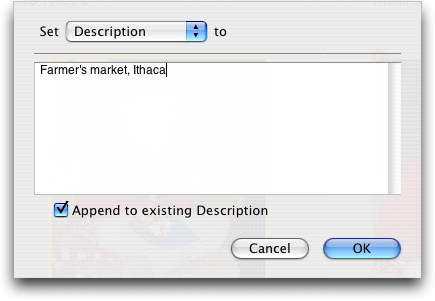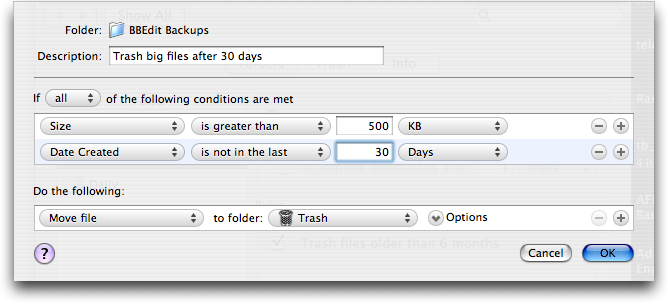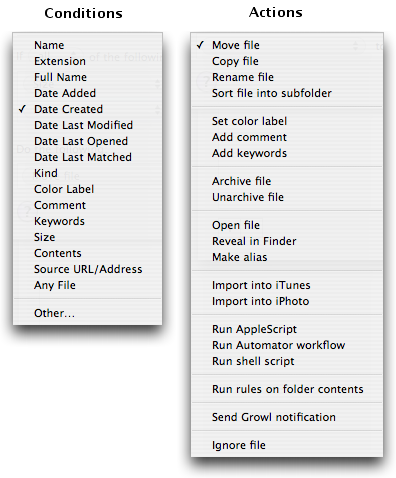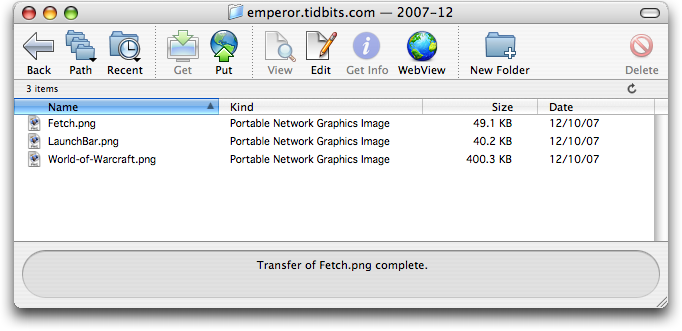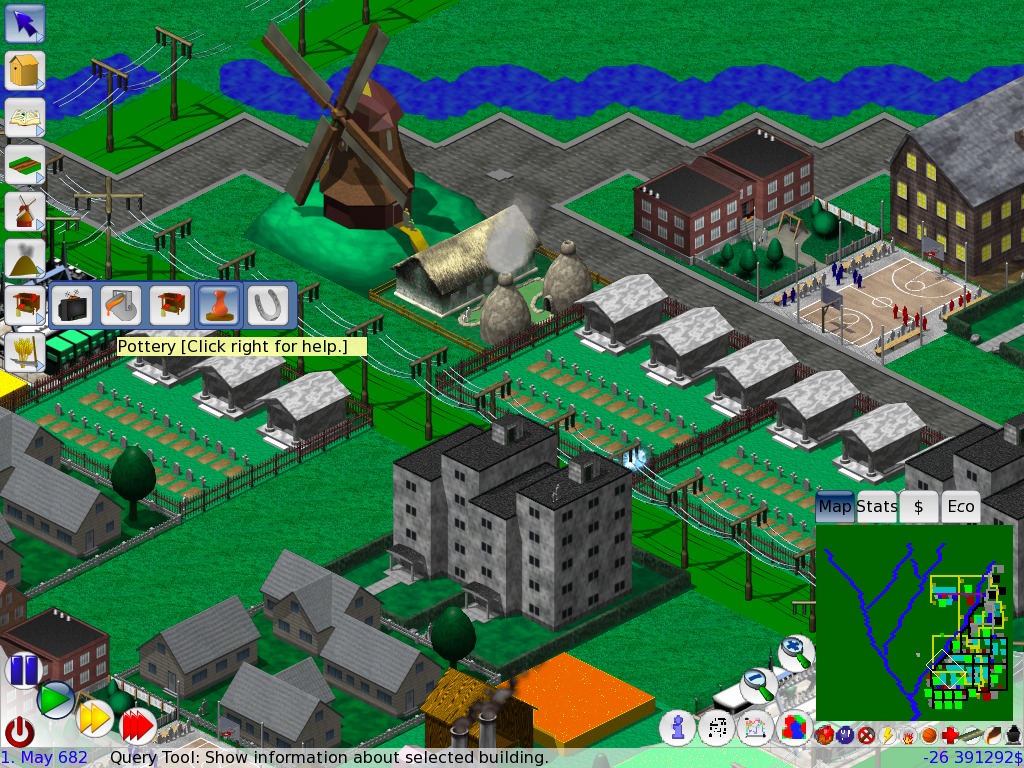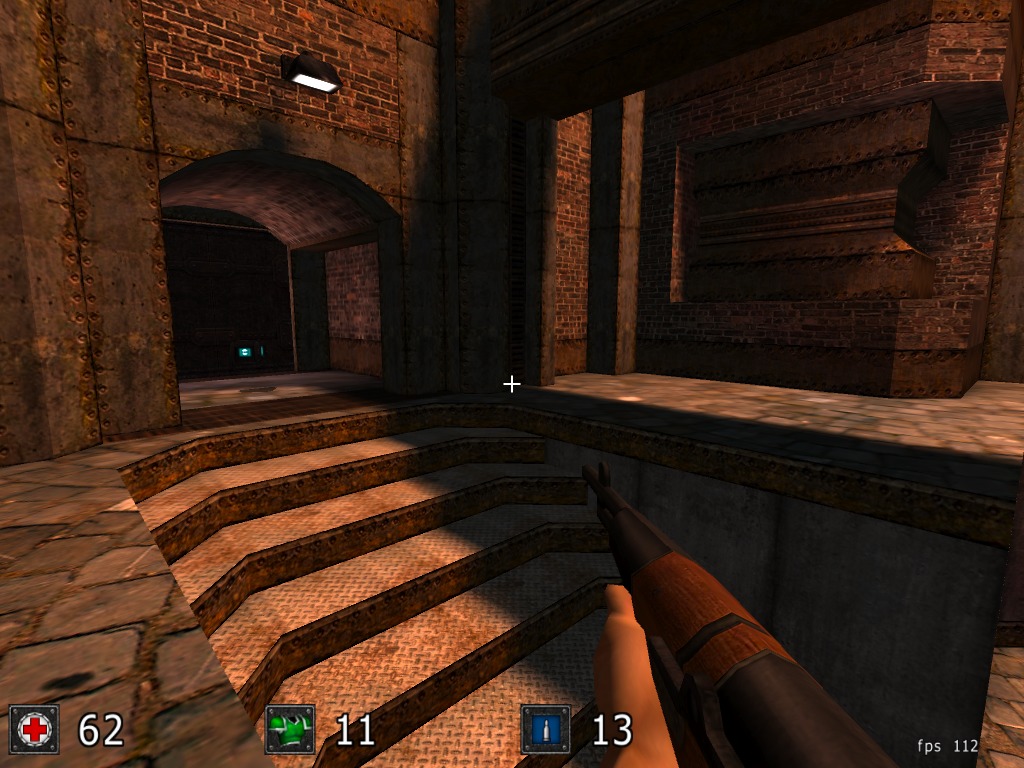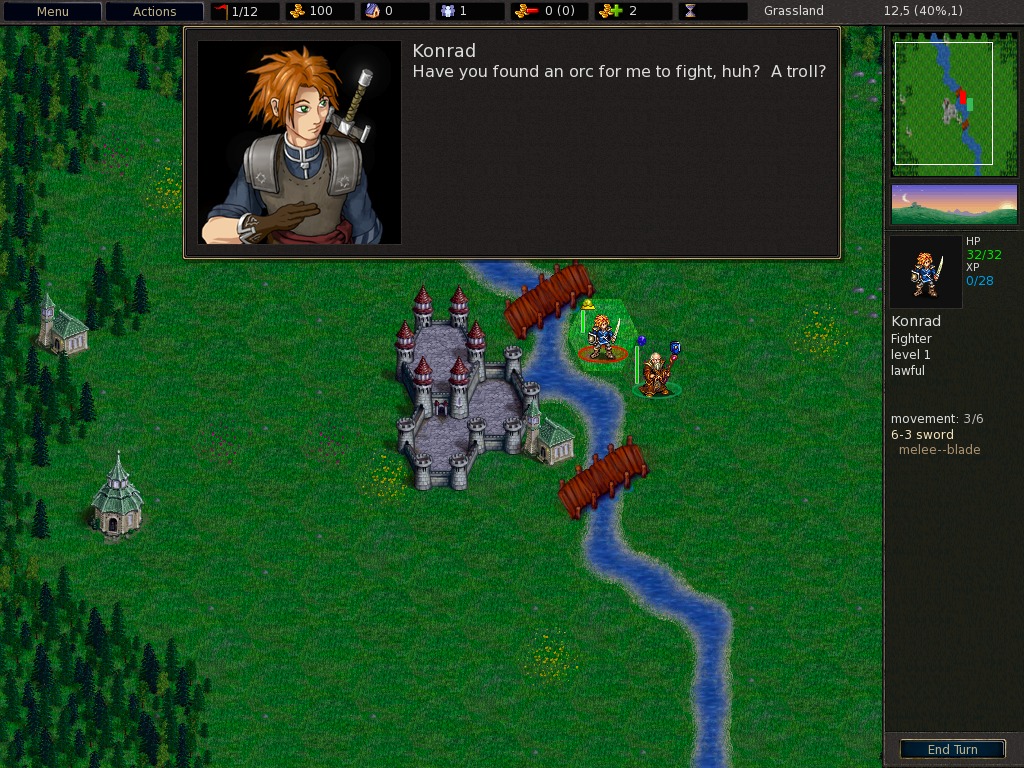TidBITS#907/10-Dec-07
We’re sliding into the holiday season, leading off with our 2007 TidBITS Gift Guide to help you with your shopping. Neale Monks joins us with an overview of the world of open source Mac games that comes just in time for vacation downtime if your presents don’t include the top game picks from our gift guide. With the new year approaching, Adam looks at Hazel, a utility that will help you with a New Year’s resolution to keep your Mac clean, and Joe Kissell explains exactly what Apple means when they say the Boot Camp beta will “expire” at the end of the year. Glenn Fleishman passes on the news that even Apple agrees that Back to My Mac doesn’t work for everyone, and he also looks at the releases of LogMeIn for Mac and Yojimbo 1.5. In Take Control news, we have three new ebooks about digital photography and a free update to “Take Control of Upgrading to Leopard.” Lastly, bonus stories this week largely look at solutions to common Leopard annoyances.
Yojimbo 1.5 Released
Bare Bones Software has released Yojimbo 1.5, an update of its portmanteau organization program that’s free for all registered users. Yojimbo 1.5 adds the capability to archive images within the program’s database. Yojimbo can also store text and PDFs, and create Web archives, as well as provide fielded entries for passwords, serial numbers, and bookmarks. We first reviewed Yojimbo 1.0 in “Let Yojimbo Guard Your Information Castle” (2006-01-30), and the program has gradually increased its functionality – but not changed its fundamental nature – over the last two years.
Version 1.5 includes several fixes to improve performance in Leopard, has a new software update feature, and now feeds tags and and Yojimbo data types (like serial numbers) to Spotlight to be indexed. The company also says that searching and filtering speed has been greatly improved.
In the usual spirit of Bare Bones products, the release notes admonish users against attempting to use Yojimbo as a substitute for a photo-organizing program because “You’ll make us cry.”
Apple Tells Back to My Mac Users to Be Patient
It’s no secret that Leopard’s Back to My Mac feature doesn’t work for everyone (see “Punching a Hole for Back to My Mac,” 2007-11-17). The service that lets you securely connect to multiple machines that you register with your .Mac account for file and screen sharing is nifty, but can require more effort to configure than is possible for the average user. In email from dozens of users, I’m finding that even generic installations with non-firewalled broadband and AirPort Extreme and AirPort Express base stations don’t necessarily work properly.
Apple agrees, apparently. A reader sent me the email (with a link to Apple’s Knowledge Base article on the topic) he received from Apple’s technical support when he wrote in with some configuration questions about his setup:
"Thank you for asking about Back to My Mac. In the coming weeks, Apple will improve compatibility with home-based routers and various network environments. So if you find that you cannot access your remote Mac right away, please be patient as we work to improve the service.
"For instructions and troubleshooting information for Back to my Mac, please see: Back to My Mac: Frequently asked questions (Mac OS X 10.5)."
It’s extremely rare for Apple (or any firm) to admit that a feature doesn’t work as advertised. And it’s even more rare to request patience from users. But it’s nice to know that Apple knows there are problems and is working on it.
I expect that Back to My Mac can become much more resilient and consistent simply because Skype’s voice, video, and chat system can tunnel through all manner of networks, even those designed to prevent such tunneling. Skype plays a lot of games to make that happen behind the scenes, and Apple may have to learn more of Skype’s tricks.
Boot Camp and Tiger: One Last Warning
A couple of months ago, Mark Anbinder mentioned in “Boot Camp Beta on the Chopping Block” (2007-10-14) that, per Apple’s repeated statements, the beta period for Boot Camp would officially come to an end once Mac OS X 10.5 Leopard was released. Apple’s plan had always been to beta-test Boot Camp under Tiger, but then – once the feature was built into Leopard – discontinue support of the beta. On 28-Nov-07, Apple sent an email message to all those who had provided their addresses when downloading the Boot Camp beta, with a gentle reminder: If you haven’t already upgraded to Leopard and want to continue using Boot Camp, you’d better get with it now, because the beta version will officially
expire on 31-Dec-07.
If you’ve already upgraded to Leopard, or plan to do so before the end of the month, you have nothing to worry about; Boot Camp should continue working seamlessly after you transition to 10.5. If, however, you’re still using Boot Camp and Leopard isn’t in your immediate future, you should understand what Apple means by the word “expire.”
If your Mac’s clock ticks over to 01-Jan-08 and you still have Windows installed under the Boot Camp beta in Tiger, it won’t suddenly stop working. Your files won’t disappear, and you’ll still be able to boot into Windows. What will change is that the Boot Camp Assistant utility will no longer run. That means you won’t be able to create new Boot Camp installations, but it also means you won’t be able to remove your existing Boot Camp partition without mucking around in Disk Utility or Terminal and, in all probability, erasing everything on your disk.
This situation mirrors what Apple previously did with early beta versions of Boot Camp: If you had version 1.2 or earlier installed, it expired on 30-Sep-07, requiring an upgrade either to version 1.3 or 1.4 (neither of which remains available now) or an upgrade to Leopard. If you happened to fall through the cracks by not upgrading to a newer beta before the old version expired, however, Apple provided instructions for removing a Windows partition – basically, set your Mac’s clock back to a time before the beta expired, run Boot Camp Assistant to remove the Windows partition, and then reset your clock
to the current time. I presume the same procedure will work with beta versions 1.3 and 1.4 after 31-Dec-07, but I still recommend upgrading to Leopard or removing your Windows partition before then, if possible.
For those who have decided to switch from Boot Camp to virtualization software, it is possible (though not necessarily easy) to migrate your installation of Windows from Boot Camp to a virtual machine. In Parallels Desktop, use the included Parallels Transporter utility; instructions are found in the Parallels Transporter User Guide on pages 37-38. VMware Fusion users will need the separate (free) VMware Converter utility, which runs under Windows. After installing it, you’ll need to turn on Windows File Sharing in Mac OS X, open your Boot Camp partition in Fusion, and then run the converter, saving a copy of your Windows installation to a new disk image on your shared Mac
volume.
LogMeIn for Mac Released
The remote control tool LogMeIn Free for Mac was released last week after a few months of beta testing. I wrote about the beta version, which is substantially unchanged in its release, in “LogMeIn Adds Remote Control for Mac” (2007-06-11). The program enables you to connect to any of a group of computers that you have set up or that others have given you access to after the installation of a lightweight client. Minimal configuration is needed once you’ve registered the software and set up groups of machines.
The software is a little clunky working within a browser window, but it can traverse NAT gateways, a feature that lets you connect to otherwise unreachable computers. Leopard’s Screen Sharing feature can tunnel (with inconsistent success), too, via Back to My Mac and iChat AV 4. (Back to My Mac works among a set of computers you register with a single .Mac account; iChat Screen Sharing requires you to grant or request permission for a buddy to see your screen or vice-versa.) For a run-down of other options, see the TidBITS article noted above.
The company, eponymously named LogMeIn, also announced a beta of LogMeIn Rescue with Mac OS X support, extending their existing support for Windows. This tool, designed for remote technical support, lets a customer install a tiny applet with zero configuration to allow remote control; the beta includes Mac OS X remote control. The software costs $99 per month per technician, paid as a lump sum of $1,188 for a year’s subscription, or $129 per month per support person for a single month’s service at a time.
Both products require Mac OS X 10.4 or 10.5.
Three Handy Tips for iPhoto Organization
Organizing my photos in iPhoto always seems like a good idea, but my efforts often fall short of my ideals. However, I’ve recently been playing around in the new iPhoto 7 that comes with iLife ’08, and I’ve learned three useful photo-organizing tips that are either new in this version or that had previously eluded me. I can’t promise that these tips will help you whip out your holiday cards from iPhoto while you bake cookies and realize that Chanukah is way before Christmas this year, but they certainly won’t hurt.
Rate Photos with Keyboard Shortcuts — You can rate a selected photo, in nearly any view, including a slideshow, from the keyboard. Command-5 rates your photo as 5 stars, Command-4 as 4 stars, and so forth, down to Command-0 (zero), which removes all stars. Once photos are rated, you can then, for instance, set up a smart album to find photos that have more than a certain number of stars, making it easy to view only your favorites.
Describe Photos in Batches — Titling, describing, and keywording photos goes faster if you do it in batches. To do this, select a bunch of photos and then choose Photos > Batch Change. From the Batch Change dialog, you can change the title or description of all the selected photos at once. And, the description option can be applied to the end of any existing descriptions, so, for instance, for a trip to the Farmers Market, you could enter individual descriptions for any photos that needed special commentary (Huge Turnips!”), but then append something like “Farmers Market, Ithaca” to each description.
You add keywords via a different interface, but you can still add them to multiple shots at once. Choose Window > Show Keywords to open the Keywords palette, select a bunch of photos, and then click any keyword button in the palette to apply that keyword to all selected photos. In that same Keywords palette, you can click Edit to manage your keywords and assign single-letter keyboard shortcuts to them. The single letter shortcuts are especially handy for applying keywords quickly, since with them you can select a bunch of photos and, as long as the Keywords window is open, press a key to apply its associated keyword to all the selected photos.
Flag Photos — As you go through a bunch of photos, you may want to single some out – maybe you’re considering them for an order of prints or you want to show them to your spouse – you could create a separate album, but if you are like me, this results in your having about 20 miscellaneous albums that you aren’t sure if you need any longer. It might be better to create a more temporary “album” that could later, possibly, be converted to a more formal project like a calendar or book. You can do this with the new Flag command in iPhoto 7.
To flag selected photos, click the Flag icon in the toolbar or press Command-Period (yes, that’s an odd keyboard shortcut for those of us who remember it being the universal “Stop everything!” shortcut). To view all your flagged photos quickly, select the Flagged item in the Source pane (in the Recent category). Now that you’ve flagged photos, you can drag them from the Flagged category to an album, or you can make them into a new event via the Events menu.
The screenshot shows an unflagged photo at left and a flagged photo at right. The flagged photo has an orange flag in its upper left corner.
That’s all for the tips, and I hope they give you the extra productivity push to work with your photos more meaningfully. I’ll be using them to sort through my family’s photos from 2007 to identify, title, describe, and keyword those that I want to include in my holiday greeting card this year – I’m already planning to use iPhoto 7’s new Year in Review card template.
Clean Up Messy Folders with Hazel
I recently wrote about how keeping backups in BBEdit saved my bacon during a recent server crash (see “BBEdit 8.7.1 Adds Features, Fixes Bugs, Saves Data,” 2007-11-08). I ended the piece by commenting that I hadn’t realized I was storing over 17,000 files in that BBEdit Backups folder, so I trashed everything from before 2007.
After reading about my situation, Chris Owen of Hubris Communications wrote to tell me about a short cron script he runs every night on his BBEdit backups directory to delete all files older than six months, plus files older than 30 days that are also greater than 500K in size. For those who are or wish to become cron-savvy, here’s what Chris sent me. (Modifying this script to work on machines other than Chris’s is left as an exercise to the reader.)
#!/bin/bash
find /Temp/Backups/ -mtime +180 -exec rm {} \;
find /Temp/Backups/ -size +500 -mtime +30 -exec rm {} \;
I thought Chris’s point was brilliant, but I didn’t have time to wade through the Unix man pages to figure out how to set up a cron script. Besides, I’ve been looking for uses for Noodlesoft’s Hazel, a snazzy little utility that watches specified folders and does things with the contents when your criteria are matched.
After 30 seconds of work in the Hazel preference pane to implement both of Chris’s rules, my BBEdit Backups folder was cleaner than ever. And thanks to Hazel’s constant lookout, I don’t have to worry about that folder’s contents growing out of control any more.
Needless to say, Hazel can match files on a wide variety of conditions, and it can do a lot more than just move files to the Trash. See the screenshot for the conditions and actions menus, which list all the possibilities.
For anyone who finds themselves needing to manage a regular influx of files – whether that management involves deleting, renaming, importing into iPhoto, or whatnot – Hazel is the easiest method I know about. Hazel 2.1.1 costs $21.95 and is available for 14-day trial; it’s a 1.6 MB download and requires Mac OS X 10.4 Tiger or Mac OS X 10.5 Leopard.
2007 TidBITS Gift Guide
Last week we posted the 2007 TidBITS Gift Guide Survey and asked you to rate the items that the TidBITS community had recommended as the top gifts to give during the holiday season. After much tabulation and analysis, which required tapping a supercomputing cluster to borrow processing time because it’s that important, we’re now ready to present the results.
After you’ve read this year’s top picks as chosen in the survey, be sure to check out the full TidBITS Talk threads: Hardware, Software, Games, Computer Miscellaneous, and For the Macintosh-Minded. The discussions are still active, so be sure to check them out to find more details about items that didn’t quite make the cut in the survey, along with a number of gift ideas that came in too late to be included in the survey.
Apple Software — No one will be surprised to learn that the top item in the Apple Software category was Mac OS X 10.5 Leopard, followed by iLife ’08 and iWork ’08. What was a bit surprising was to see .Mac in the bottom spot; apparently Apple’s online service isn’t universally appreciated among portions of the Mac community. We’re sure every TidBITS reader is familiar with Leopard, iLife, and iWork, so we won’t waste your time with further descriptions or accolades.
Game and Entertainment Software — In a race that was too close to call, not one, not two, but four games bubbled to the top of the Game and Entertainment category: World of Warcraft, Bejeweled 2 Deluxe, Lego Star Wars I and II, and Super Mario Galaxy for the Nintendo Wii.
World of Warcraft from Blizzard Entertainment: Andy Affleck wrote, “In my nearly non-existent downtime this year, I play a fair amount of World of Warcraft. This massively multiplayer online role-playing game (MMORPG) has been around for some years now, but it keeps getting better and the game remains fun. Along with the sheer joy of hack-and-slash fun, there’s also the interaction with other people through online organizations called guilds. In addition to adventuring together, we have hosted dueling tournaments, online parties, and even a wedding. World of Warcraft is not for everyone, and it can be dauntingly expensive over the long term. But I feel I get more enjoyment out of my $15 per
month subscription than from my more-expensive cable TV bill.”
Bejeweled 2 Deluxe from PopCap Games: Andy also suggested this one, writing, “Another family favorite has been Bejeweled 2 Deluxe. Like Sudoku, it’s good for mindless puzzle fun which, in our busy lives, is often very needed and welcome. I especially like the hidden mode (unlocked after your score is sufficiently high) in which gravity reverses itself every time you remove gems from the board.”
Lego Star Wars I and II from Aspyr: This recommendation comes from a second-hand, but unimpeachable, source: a 10-year-old boy. “Ayoub” wrote: “My 10-year-old son suggests Lego Star Wars I and II as two of the best games in the universe. I do know that he enjoys playing these, and that the Star Wars theme is consistently carried out in the game. He also has enjoyed introducing some of his friends to this game and they seem to all enjoy it heartily.”
Super Mario Galaxy for the Wii from Nintendo: Lewis Butler raved, “The game I’m most interested in seeing is Super Mario Galaxy. Yes, the 897th sequel to Donkey Kong is coming out for the Nintendo Wii and if you believe the buzz, it leaves the previous 896 games in the dust. Okay, 897th might be a slight exaggeration. It is over 100 though. This is a fully 3D game with a variety of physics models as Mario once more tries to rescue the princess, this time whilst traveling through space. Amazingly enough, Nintendo has managed to take the barrel-dodging Mario through over 25 years of mostly decent and even innovative games. The look and play of Super Mario Galaxy has gotten rave
reviews (there’s even a Wikipedia entry) and although I haven’t been able to play it yet, it’s on my ‘I really want’ list for this year. Along with a Wii to play it on.”
Lukas Mathis seconded the suggestion for Super Mario Galaxy, noting, “It really is an amazing game. GameRankings.com, a site which aggregates game review scores from several publications, currently lists it as the second highest rated game of all time, beating out such classics as ‘The Legend of Zelda: Ocarina of Time’ and ‘Metroid Prime.’ The site is a great resource for people who don’t usually buy games, by the way. Instead of getting your nephew some random movie license game (which is probably rather bad), go to GameRankings.com and find a game that is actually good.”
Software That Improves Your Mac Experience — We’re not talking about getting warm socks for your Mac here. Sometimes the best gifts are the most useful, and these programs will make anyone’s Mac experience smoother and more productive. Two programs stood out from the pack in this category, both long-standing utilities that have proven their worth for years: LaunchBar and Fetch.
LaunchBar from Objective Development: Lewis Butler waxed eloquent about LaunchBar’s many virtues. “There’s only one piece of software that I automatically install on any Macintosh I am going to be using for more than a few minutes. Sure, there are a lot of useful doodads and gewgaws that are nice to have, but there’s only one that has become absolutely essential to how I use the computer. So much so that I find myself truly annoyed when it’s not installed. LaunchBar. It does everything, it does it well, it never causes me problems (unlike some of the knockoffs I’ve tried), and it just works every time without issue. LaunchBar allows me to ignore the Dock, launch any application in a
couple of keystrokes, queue up music, and open files with a specific app. It also does a lot of other things I don’t know about; I use only about a third of its functionality, and even that makes it indispensable to me.”
Fetch from Fetch Softworks: While LaunchBar has so many features that even rabid users admit they’re using only a subset, the FTP program Fetch, from Fetch Softworks, goes in the other direction, focusing on ease-of-use and background capabilities such as support for secure FTP variants. There are plenty of other thoroughly capable FTP clients these days, but Fetch gets the job done quickly and easily.
Software with which You Make Things — Many people see computers purely as communication and entertainment devices, but we know better – Macs make things, and with these programs anyone can create a Web site, plot out a book, redesign your living room, and much more. Despite votes for MacRabbit’s CSSEdit, Panic’s Coda, BeLight’s Live Interior 3D, and others, the runaway favorite in the polling was the jack-of-all-graphic-trades GraphicConverter, from Lemkesoft. Kevin van Haaren wrote “GraphicConverter has been around forever for good reason. I’m not fond of its actual image editing tools, but for conversion, stretching, resizing, and especially batching these
operations, it’s a great product. I even prefer its slideshows to iPhoto’s.”
Other Software — Some applications resist easy categorization, but there’s no arguing with their success or their utility. Two products stood out in this grab-bag category as perhaps the most talked-about independent Mac programs of the year, and as usual, they end up being mentioned in the same breath: the virtualization packages VMware Fusion and Parallels Desktop. VMware is offering a “buy one, get another half off” holiday promotion, and Parallels has a number of holiday specials,
including one that bundles several key Windows utilities for backup and virus protection). We’ve written lots about the pair, both here in TidBITS and in Joe Kissell’s “Take Control of Running Windows on a Mac.” But I think Joe summed it up best in “Parallels and VMware Continue Rivalry; World Peace Remains Elusive” (2007-10-07), when he said:
“All I’m saying is that Parallels Desktop and VMware Fusion are still, all things considered, pretty evenly matched….Some readers will surely take exception to my claim, and of those, some will insist that Parallels is better while others will insist, with equal fervor, that Fusion is superior. Which more or less proves my point. I’ve read comparisons of the two programs on various Web sites, and of course I’ve used them enough in writing ‘Take Control of Running Windows on a Mac’ to form my own opinions. In a nutshell: Parallels currently has the edge in usability and convenience features; Fusion currently has somewhat better compatibility and raw performance. But these statements are only approximations of the truth.”
Apple Hardware — As with Apple software, no TidBITS reader needs a description of the various pieces of Apple hardware that appeared in our survey, but we thought the order in which the devices were ranked was quite interesting. The MacBook was solidly in the lead, with the iMac in second, well ahead of the iPhone in third. Most notable in some ways was the Apple TV, which brought up the bottom of the list, behind even the iPod shuffle. Perhaps the problem is that the Apple TV still can’t produce sufficient television worth watching?
- MacBook
- iMac
- iPhone
- iPod touch
- iPod nano
- AirPort Extreme with 802.11n
- iPod classic
- AirPort Express
- iPod shuffle
- Apple TV
Hardware from Other Companies — Apple may control the vertical and the horizontal, but that leaves plenty of diagonal breathing room for other companies to create innovative hardware devices. One product, or, rather, one type of product, stood head and shoulders above the rest in this category: the external hard disk drive for backup. The first recommendation came from Peter Sichel, who wrote: “At the risk of seeming obvious, I’d like to suggest an external FireWire drive for use with Time Machine. I recently picked up a LaCie d2 Quadra Hard Drive – 500GB which looks good and handles the job nicely. Having space for both a bootable
backup and Time Machine volume offers some great peace of mind.” The suggestion was supported by the near-simultaneous posting from Jonathan Ploudre, who said, “How about an external hard drive for your Leopard-enabled family members? Finally you can set up a backup solution that might be relatively foolproof.”
But then the controversy started, with “Paul” immediately warning against the d2 specifically. “I bought that identical drive, and so did a friend. We both sent them back after repeated failures involving extended ‘freezes’ – his on a PC, mine with my (previous) iMac. Never did find out why we experienced this issue.” Another person sent private email to express concern with that drive model too, and Jim Schaff wrote, “As an alternative to the LaCie drive, there is a new system called Drobo that is very easy to use, offers data protection and is expandable. Watch the video on the home page to get a feel for how it works.” The Drobo, cool as it is, placed only in the middle of the rankings, perhaps due
to an understandable wariness with a device that doesn’t yet have a long track record.
We have had no problems with the LaCie d2, but regardless of which brand or model you choose, we can certainly stand behind the recommendation of an external hard drive of some sort to help family members back up more regularly than they would be likely to do otherwise.
Computer Miscellaneous — Some products don’t plug into our Macs or extend their capabilities directly, but that doesn’t mean they’re not useful. This category’s stand-out winner was crystal clear: KlearScreen wipes. “Fcchuan” wrote, “Flat screens are getting larger and cheaper. As evidenced by the popularity of LCDs, plasmas, and Apple’s computer product line. Keep them clean with KlearScreen wipes. There is no way computer users will leave these gifts unused.”
iPod/iPhone Products — The iPod and the iPhone are generating an entire ecosystem of products, even though neither is so far open for software development (that’s changing in February 2008 for at least the iPhone and iPod touch). The voting was too close to decide among the top three products, so we present them all for you here.
iGo Power Adapters for iPod and iPhone from iGo: “TheFoodGeek” suggested this item via Twitter, and it’s a great one for anyone who needs to charge a slew of different devices. Especially if you travel frequently, keeping your devices charged typically means hauling multiple power bricks. The iGo system provides one power source and adapters for different devices. Starting in January 2008, iGo will also start carrying adapters for Apple’s magnetic MagSafe connector used on the MacBook and MacBook Pro; currently, MagSafe power adapters can be purchased only from Apple.
Apple Composite AV Cable from Apple: Thanks to Stefan Seiz for this last-minute recommendation via Twitter. This little cable is handy for connecting your iPod or iPhone to a TV, for those times when you want to watch your stored video on a screen that’s a lot larger than the built-in screen.
ToughSkin cases for iPod, iPhone, and more from Speck: Jean MacDonald said, “I love my Speck ToughSkin iPhone case. The belt clip doubles as the perfect stand for video viewing on the airplane. Worth the $29.95 I paid for it at the Apple Store, but I see lots of great deals on it online.” Mark Delfs concurred via Twitter, saying, “The Toughskin by Speck Products is the best case for both the iPod and iPhone.”
For the Macintosh-Minded — Every year, our readers come up with ideas that have, well, almost nothing to do with the Mac or even computers. By far the top vote getter in this category were the TomTom Go GPS navigators from TomTom International. We haven’t been able to work with TomTom’s revolving door of PR people to get a review unit at a time when we could test their devices, but overall, we’re big fans of these GPS car navigation devices, whether from TomTom, Garmin, or Magellan. See Adam’s series of reviews in “Find Yourself with GPS” for looks at some older models that are still
available and for a discussion of desired features.
Reading Material — Video may have killed the radio star, but plain old text is still going strong. We added this category after a number of magazines and books made it into other categories, and we’re a bit red-faced – happy but embarrassed – to say that our Take Control ebooks were the top choice. Thanks everyone – we appreciate the support!
But a close second was a subscription to Macworld, still the flagship magazine of the Macintosh industry, and an interesting third place went to NetNewsWire, perhaps the most popular Macintosh RSS reader and thus a conduit with which any lucky recipient could find more to read than the hours in the day permit.
Finally, we’d like to note that Andy Ihnatko’s latest book, “iPhone Fully Loaded,” finished in the middle of the voting, undoubtedly largely because it’s so new that almost no one could have seen it yet, but our copy arrived just a few days ago. Although we haven’t had time to read much, the full-color design and layout is gorgeous, and Andy is clearly being his hilariously inimitable self within. If only there was an ebook version so we could bundle it with Ted Landau’s “Take Control of Your iPhone” (which has expanded from its initial focus on troubleshooting),
due out within days.
Open Source Mac Gaming: 10 Free Games Reviewed
These are interesting times for Mac gamers. Thanks to the healthy state of the Macintosh marketplace, the economics of porting Windows games to the Mac are more favourable now than they have ever been. A number of Mac-focused developers are putting out high-quality games too, and most notably for this article, the open-source world now provides a number of excellent games for Mac users. But before we look at the wide world of free open source games, here’s a brief overview of commercial gaming on the Mac.
State of the Gaming Mac — Things weren’t quite so rosy ten years ago, when one of the largest porting houses at the time, MacPlay, essentially shut up shop as its parent company, Interplay, abandoned the Mac platform.
But that was then, and this is now. Two companies that endured the 1990s were Aspyr and MacSoft, and they now boast impressive portfolios of blockbuster games. Feral Interactive appeared on the scene in 1996, and quickly grew into a major porting house. Even MacPlay eventually returned to life in 2000. So while not every best-selling PC game makes it to the Macintosh, a lot of them do, even if you don’t see them on sale at your local computer superstore.
A further upswing was brought on by the switch from PowerPC to Intel processors, something that makes porting PC games to the Mac significantly easier to do. TransGaming has developed a product called Cider that enables PC game code to run on an Intel-based Mac without significant modification.
Besides the companies that port PC games to the Macintosh, the Mac enjoys good support from companies that create original games just for the Mac. Ambrosia Software and Freeverse are two of the best known and most respected. Ambrosia has been around since 1993, producing both games and utility software, but unlike the porting houses, most of their sales are done through shareware. Demo versions of their games can be downloaded from the Internet or found on the cover discs supplied with Mac magazines. This way you get to try out the game, and if you like it, you can pay the shareware fee to get an activation code that converts the demo into the
full version of the game. Freeverse is another purveyor of fine shareware games, as well as some legendary freeware “toys” that serve absolutely no purpose at all but are well worth downloading nonetheless (I’m looking at you, Jared the Butcher of Song).
GameHouse is a new kid on the block. Initially a developer of board, puzzle, and arcade games for the PC, GameHouse was acquired by RealNetworks in 2004 and has quickly expanded its product range to include a huge number of Macintosh games as well.
But even putting aside the relative abundance of commercial and shareware Mac games, the Mac gamer has two other sources of computer games. First, there’s the option of running Windows versions via Boot Camp or virtualization technology such as Parallels Desktop or VMware Fusion. On the plus side, this approach lets you play new games straight away without having to wait the months or even years it takes for a PC game to be ported to the Mac (if it happens at all). The downside though is you’ll need to install Windows onto your Mac (with most of the usability and security issues
that involves). So besides the game itself, you’ll need to factor in the non-trivial cost of a copy of Microsoft Windows as well. Plus, new copies of Boot Camp are available only for people running Mac OS X 10.5 Leopard (though existing copies continue to work in Tiger). If you go the virtualization route, then you’ll need to pony up for a copy of Parallels Desktop or VMware Fusion. So while playing Windows versions of Mac games can be worthwhile, it’s an expensive approach and not without a significant hassle factor.
The second source of computer games is that collection of developers and testers collectively known as the open source movement. While the value of open-source software for productivity programs and even operating systems is well known, most Mac users don’t think of open source when looking for games. That’s an oversight, since the open source community has developed a wide variety of games for the Mac.
Updating the Classics — Open source works particularly well with older games that have been placed in the public domain or released under the GNU General Public License by their original developers. Among the companies that have done this are id Software and Bungie. In 1999, id Software released the Quake engine source code under the terms of the GPL. The Quake II engine source code was released two years later. It’s important to note that id Software didn’t give the full games away, just the engines. All the data files, including the maps and monsters, remain the property of id Software.
In practice this means that while you can download a number of Mac OS X versions of Quake and Quake II from sites like MacGLQuake and Fruitz of Dojo, you will still need to obtain the original game CDs to actually play the games.
Gamers with PowerPC-based Macs can use either the Macintosh or DOS/Windows Quake and Quake 2 CD-ROMs. If you have a Mac game disk and the Classic environment, the supplied installer will put all the files where you need them. Because the installer is a Classic application, Mac users with Intel-based machines or without Classic installed will have to use the DOS/Windows disks instead. This isn’t difficult: all you need to do is create a Quake or Quake 2 application folder, copy the relevant folders from the CD, and then install the open-source Quake or Quake 2 applications as instructed. For Quake, copy the folder that’s called ID1 and lurks inside the Data folder on the CD; for Quake 2 the folders you need are in a similar location but
are called baseq2, ctf, rogue, and xatrix.
Like id Software, Bungie initially released only the Marathon engine source code in 2000. An open-source version of the game called Aleph One followed shortly afterwards and remains in active development. In 2005 Bungie put the data files for all three versions of Marathon online for free distribution, so that unlike the situation with Quake, gamers can play the Marathon trilogy without having to buy any of the original CDs.
The Sincerest Form of Flattery — The open source community has also actively created clones of many popular games. To no small degree this was driven by the fact that Linux users didn’t have access to the best-selling commercial games of the time. The results, though variable in terms of fidelity and quality, did at least plug some gaps.
Lincity started out as a Linux equivalent of SimCity, a strategy game that has the player developing a city by constructing buildings and adjusting finances. The original version of Lincity had a simple two-dimensional, top-down interface but in its latest incarnation, LinCity-NG, the game is pseudo-three-dimensional. It also has improved graphics and sounds, and the overall look and feel is similar to SimCity 2000. Betraying its Linux origins somewhat, the Mac version runs in X11.
Freeciv is an open-source alternative to Civilization, a turn-based strategy game of exploration, resource management, and world domination. As with Lincity, there’s a bit of a retro feel to Freeciv because it looks and works a lot like Civilization II. That said, Freeciv is much more modifiable, so the rules can be adjusted to create a much different game. Again, Freeciv has its heart in the Linux world, but thanks to Apple’s X11 it runs nicely on the Macintosh.
Simutrans Transport Simulator is another strategy game. It’s not so much based on one particular game as an entire gaming genre, that of the “transportation tycoon” where the player builds networks of roads, rail, and other modes of transportation to make money and achieve certain goals. Yet again, the graphics are relatively old fashioned compared with modern games, but attractive nonetheless. A special version is required for Intel-based Macs.
Sauerbraten is a shoot ’em up rather like Quake III in terms of performance and gameplay. It’s definitely a step up from the open source versions of Quake and Quake II, having much more realistic and dramatic visuals. But Sauerbraten shines brightest when used for death-match play rather than single-player use. In single-player mode, the monsters don’t form a particularly coherent or impressive assembly, and the artificial intelligence behind them is fairly basic, so that if they frag you it’s most likely due to overwhelming numbers rather than cunning strategy. The single player maps also tend to be rather simple, lacking the atmosphere and story lines that made the original Quake games so
compelling. Still, it’s a good-looking game offering plenty of explosive fun.
Finally, there’s The Battle for Wesnoth, a Myth-like game of strategy where the player gradually builds up an army through a succession of battles until some particular goal is achieved. The game is set in a fantasy-type realm with elves, archers, knights, orcs, and so on, meaning that there’s a nice range of melee and magical attacks available. The graphics are relatively cartoonish but beautifully drawn, and combined with a nicely balanced tutorial, it’s an extremely pleasant game to explore.
Come Fly with Me — Although Microsoft Flight Simulator 4.0 was the last version produced for the Macintosh, the Mac has been reasonably well served with flight sims over the years, most recently by the excellent cross-platform simulator X-Plane. There’s an interesting open source flight simulator as well, called Flight Gear. Compared with X-Plane, Flight Gear has more moderate demands in terms of hardware, and while it might lack some of the bells and whistles, it’s still pretty realistic and a lot of fun to play. At first glance, you’ll be impressed by the quality of the aircraft models but likely a little underwhelmed by the
scenery. In Microsoft terms, the look and feel is somewhere between Flight Simulator 98 and Flight Simulator 2002. To download, visit the page of pre-built Mac binaries.
An entirely different sort of simulator is Beyond the Red Line, a game that puts you in the world of the re-imagined Battlestar Galactica. Beyond the Red Line is a combat simulator, with the accent more on having fun blowing things up than real flight simulation. Like the Quake and Marathon games mentioned earlier, Beyond the Red Line has been built upon a commercial game engine that was placed in the public domain, the FreeSpace engine developed by Volition. It’s an impressive game, not just in terms of the spaceships and action, but also in the general look and feel.
Bottom line: Do you get what you pay for? It’s likely that the open source movement will become an increasingly important source of gaming software for many Mac users. The diversity of games already out there is considerable, and in many cases the games are polished, sophisticated, very playable, and lots of fun.
Let’s review the pros and cons. On the plus side of the equation there’s obviously price. It’s hard to fault a game like Flight Gear that delivers most of what you’d get with a commercial Macintosh flight simulator at zero cost. Then there’s the steady improvement in open-source software. The projects behind each game work through the bugs, releasing new versions of the game at frequent intervals. Compare this with commercial games that can be left in a bug-infested state if the developer decides to focus on a successor game instead.
But on the downside, many of these games feel “old” relative to the latest commercial games in the same genre. Some games also lack polish. Games like Quake sold well not just because the game mechanics were good, but because the story lines and atmosphere were solid and engaging. This isn’t always the case with open-source games, though in some cases it is (most notably the rich in-universe feel of Beyond the Red Line).
Open-source games aren’t really a threat to the commercial Mac game developers. No one considering SimCity 4 is going to switch to Lincity simply because it’s free; the difference in quality is just too great. But open source games do improve the variety of games available, and that can’t be a bad thing.
[Neale Monks is a writer, journalist, and educator who has been using Macs since 1990. He is a regular feature writer for the two major Macintosh magazines in the UK, Macworld UK and MacFormat, as well as a number of Mac-oriented Web sites including MyMac, AppleLust, and Informit. Among his book credits are “Astronomy with a Home Computer” and an ebook all about used and vintage Macs, “Buying Used Macs.” Neale lives in a quaint little market town in Hertfordshire, England.]
Take Control News: Three New Digital Photography Ebooks
Worldwide, over 50 billion digital photos were taken in 2007, and over 11 percent of Americans (including me!) have accumulated more than 10,000 digital photos. The ease of taking digital photos has caused the popularity of photography to skyrocket, but that doesn’t mean everything is easier than it was with film cameras. Whether it’s picking the right digital camera for your needs, managing your massive photo collection, or getting the most out of iPhoto, we have three just-updated ebooks that can help: “iPhoto ’08: Visual QuickStart Guide,” “Take Control of Buying a Digital Camera,” and “Macworld Digital Photography Superguide.” They’re available separately, bundled together at significant discounts, and as free or discounted upgrades
for existing owners.
- “iPhoto ’08: Visual QuickStart Guide” is the sixth edition of my thorough set of step-by-step instructions for every aspect of using iPhoto ’08. In 220 pages, the book covers getting started, importing and managing photos, organizing and editing photos, creating slideshows and Web galleries, printing photos in many different ways, sharing photos with other people, and troubleshooting. A pair of appendices explain important photo concepts and provide key tips for taking better photos. The ebook costs $15, and upgrades are available for 20 percent off; click the Check for Updates button in your copy to access the discount.
- “Take Control of Buying a Digital Camera” version 3.1 helps you sort out the latest digital camera trends and marketing jargon in order to find a camera that matches your budget, needs, and style, whether you want an inexpensive snapshot camera or a professional digital SLR camera system. Larry Chen’s new version brings you up-to-date info on camera pricing, megapixel ranges, and models. It costs $10 and is a free update for existing owners of the third edition – click the Check for Updates button in your copy to access it.
- “Macworld Digital Photography Superguide, Second Edition” has been revamped and updated since its initial release two years ago. It helps you improve your camera skills, touches on scanning prints and negatives, offers advice on managing your photo collection, shows you how to create fun photo projects, addresses printing problems, and makes sure you have a solid photo backup strategy. It costs $12.95, and there is an upgrade discount for those who bought the previous edition.
If you’re interested in a bundle discount on the above titles, click one of the links here and look in the left column of the book’s Web page to see the various options.
Take Control News: Take Control of Upgrading to Leopard Updated
If you haven’t yet upgraded your Mac to Mac OS X 10.5 Leopard because you’re worried about choosing the wrong options in the installer or wasting time over unexpected problems or incompatibilities, help is at hand with the 1.1 update to Joe Kissell’s “Take Control of Upgrading to Leopard.” This ebook has already walked thousands of Mac users through every step required to upgrade to Leopard successfully, and the 1.1 version is better than ever with the latest details on how to avoid upgrade problems, eliminate incompatibilities with older software or hardware, and generally enjoy a smooth upgrade.
“Take Control of Upgrading to Leopard” costs $10, and anyone who has the 1.0 version can get the update for free by clicking Check for Updates in their copy of the ebook. The book is also available in print for anyone who wants a paper copy to refer to during the upgrade process; we recommend purchasing the ebook and ordering a print copy from the Print link in the ebook.
Bonus Stories for 10-Dec-07
Our bonus stories this week focus largely on fixing some of the irritations with Mac OS X 10.5 Leopard’s transparent menu bar and Stacks feature.
Adam, Tonya, and Andy Ihnatko on MacNotables — After a long hiatus, Tonya and I and Andy Ihnatko connect with Chuck Joiner to record a two-part MacNotables podcast that ranges widely, as they always seem to. (Adam C. Engst, 2007-12-10)
Leopard Compatibility List Updated — Curious about what programs have been updated for Leopard? Look inside for a list of the important or interesting programs that specifically claim Leopard compatibility. (TidBITS Staff, 2007-12-06)
Quay Sticks It to Stacks — First the Dock lost its silly reflectiveness, then we blocked the menu bar’s transparency. Now a new utility, Quay, lets you replace Stacks in the Leopard Dock with folders that have hierarchical menus – just like on, uh, Tiger, Panther, and every iteration of Mac OS X. Except Leopard. Except that Quay’s hierarchical menus are cooler. (Matt Neuburg, 2007-11-27)
Accessing My Home Music Library with Simplify Media — Frustrated by not being able to listen to your music across an Internet connection because of limitations in iTunes? Simplify Media has the answer. (Jeff Carlson, 2007-11-16)
Transparent Menu Bar, Die Die Die! — The transparent menu bar has fallen, a victim of hackers’ ingenuity. Users, rejoice! (Matt Neuburg, 2007-11-16)
A Simple Hack To Fix Leopard’s Stacks — Frustrated by how Spaces uses meaningless document icons in the Dock? Rich Mogull points you to the solution. (Rich Mogull, 2007-11-15)
Hot Topics in TidBITS Talk/10-Dec-07
Spaces: A First (and Very Happy) Look — Readers share their opinions and experiences with the Spaces feature in Leopard following Matt Neuburg’s article. (20 messages)
Evaluating the Leopard Installation Process — Why is the AirPort menu active during the Leopard installation process? (2 messages)
Leopard Envy and Tiger Inertia — Glenn’s blog post about deciding on whether to switch to Leopard on his main Mac leads to an issue one reader is having with Leopard’s firewall. (2 messages)
Myvu Personal Media Viewer…? How far have devices such as this, which project video onto glasses, progressed in the past few years? Is the resolution good enough to do things other than watch movies? (3 messages)
Reading PDFs, Exls & Docs on iPhone — How effective is it to view common office documents on the iPhone? (3 messages)
Using Back to My Mac — A reader offers tips on making Leopard’s Back to My Mac feature work. (2 messages)
Question regarding iTunes and iPod Photo — Does the iPod photo not properly recognize the Sound Check feature to normalize the volume of tracks, or does something need to be set in iTunes to carry the setting over to the iPod? (1 message)