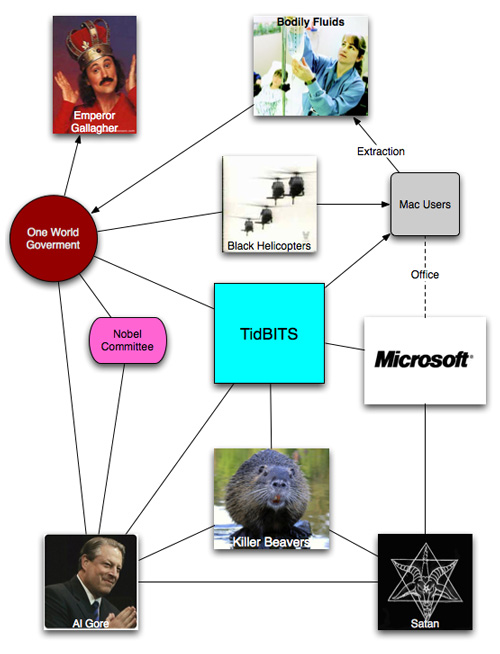TidBITS#913/04-Feb-08
The big news this week is Microsoft’s $44.6 billion bid to buy Yahoo, so Adam looks at what’s involved and comes away unconvinced that it’s a good idea. Back in the Macintosh world, Apple released updates to iWork and iWeb, but draws ire for remaining almost entirely mum on what changed. Glenn laments the loss of the Crazy Apple Rumors Site, Joe explains how to work around the disconcerting way that video chats make eye contact nearly impossible, Adam weighs in on the Direct Marketing Association’s move against the Catalog Choice service, and Mark relates his woes in dealing with warranty repairs. This issue brings a number of practical tips, such as how to avoid mysterious crashes on launch in Word 2008, ways of working around an infinite Setup Assistant loop at startup, and what to do when your Mac starts typing in the wrong language. We also welcome a new sponsor – CS Odessa, makers of ConceptDraw – and open a DealBITS drawing to give away copies of Sound Studio 3. Lastly, check out our latest Leopard ebooks on backing up, maintaining your Mac, and more!
iWork and iWeb Updated, Apple Restricts Release Notes
Apple has released updates to the components of the iWork suite via Software Update and as standalone downloads, bumping Keynote to version 4.0.2 (32 MB download), Pages to 3.0.2 (27.8 MB download), and Numbers to 1.0.2 (26.2 MB download). Separately, iWeb was revved to 2.0.3 (17.2 MB download). The release notes for these updates set a new low even for Apple, noting for Pages, Numbers, and iWeb that “This update addresses compatibility with Mac OS X” and expounding only
more slightly for Keynote that “This update primarily addresses performance issues while playing or exporting presentations.”
I’m becoming increasingly fed up with Apple’s reluctance to admit that they might have fixed a bug when releasing an update to one of their programs. I can see an argument that average users may not care what specifically changed, but release notes that say merely “This update addresses compatibility with Mac OS X” are just patronizing. Some people actually use these programs for real work and care deeply about changes. Describing what’s new in a program gives the interested user the necessary information to determine if an update is likely to solve a particular problem. And since some updates actually cause new problems to crop up, release notes that could be summarized with a grunt and “Update good” verge on the negligent.
Come on, Apple, acknowledge that you have professional users whose livelihoods depend on your programs and the information you publish about them. I’m not saying you have to overwhelm Software Update users with detail that most people couldn’t possibly understand, but somewhere on your Web site, how about providing real release notes that actually document what has changed? It’s all about trust – you want us to trust your updates without question, but if you can’t trust us to make our own informed decisions, why should we trust your software to work in mission-critical situations? If you need a role model, check out the release notes from Bare Bones Software, which lay out
clearly exactly what has been added, changed, and fixed.
Microsoft Bids $44.6 Billion for Yahoo
The New York Times is reporting that Microsoft has made an apparently unsolicited offer to buy Yahoo for about $44.6 billion, in a mix of cash and stock. That price values Yahoo at $31 per share, a 62 percent premium over Yahoo’s $19.18 closing price on 31-Jan-08.
The move is clearly aimed at Google, which has continued to cement its dominance even as both Microsoft and Yahoo have invested millions in competing with Google Search and Google’s online advertising programs. According to market research firm comScore, in December 2007 Google handled 58.4 percent of Web searches, with Yahoo in second at 22.9 percent and Microsoft a distant third at 9.8 percent.
The real question is what benefit Microsoft sees to buying Yahoo. In the letter to Yahoo’s board of directors, Microsoft reportedly said that the merger would provide economies of scale and allow combined research and development efforts. But the Internet world doesn’t hinge on economies of scale as do manufacturing industries where being able to buy in larger quantities results in lower per-unit costs. Combined R&D operations don’t seem like a huge win either, unless Microsoft believes that Yahoo has some truly astonishing technology in the works that it can’t duplicate.
On the even more obvious downside, Yahoo and Microsoft have very different corporate cultures that might not meld well, and more importantly, the companies have numerous overlapping services, including search, email, instant messaging, advertising, news, travel, and finance. It’s unclear if there’s any particular benefit to one company owning multiple competing services, and forcing users to switch to a combined service could cause them to jump ship entirely to Google or another site.
As such, it’s hard to see Yahoo wanting to merge with Microsoft from a strategic standpoint. However, from the financial side, Yahoo has been having trouble of late, announcing plans last week to lay off 1,000 employees and giving a 2008 revenue forecast that disappointed Wall Street analysts (and Apple watchers know what punishment comes to a stock’s price when analysts are disappointed!). But Yahoo remains profitable, posting a $660 million profit in 2007.
Still, I remain unconvinced that this is a good idea. And more importantly, it doesn’t seem likely that Yahoo’s board of directors will approve the offer unless they feel that it’s simply too much money to pass up.
CS Odessa Sponsoring TidBITS
We’re pleased to welcome as our latest long-term sponsor the Ukrainian company CS Odessa, makers of a suite of programs based on their flagship business and technical drawing application ConceptDraw. You likely wouldn’t use ConceptDraw for a figure drawing class, but if you need to draw an org chart, diagram your network, plan out a Web site, lay out an office floor plan, or map your business processes, ConceptDraw’s vector drawing tools, layers, smart connectors, and presentation mode make it ideal for business graphics. CS Odessa has taken some of the more popular uses of the general ConceptDraw program and created versions tweaked for specific uses, such as Concept Draw MINDMAP for
brainstorming, ConceptDraw Project for project management, ConceptDraw WebWave for mocking up Web sites, and ConceptDraw NetDiagrammer for visualizing networks. For people coming over from Windows, ConceptDraw works well as an alternative to Microsoft Visio, and ConceptDraw can import Visio documents in XML format (the company also provides a free service for anyone who wants to convert Visio’s VSD documents into Visio XML (VDX) files).
We go way back with CS Odessa – they first sponsored TidBITS in 2001, and for a time they were even helping revitalize our Russian translation, so it’s good to see that they’ve prospered over the last seven years. Thanks to CS Odessa for their support of TidBITS and the Mac community!
DealBITS Drawing: Win a Copy of Sound Studio 3
The Mac has numerous audio recording and editing programs, but one long-time standout has been Sound Studio 3, created by Felt Tip Software and published by Freeverse. Sound Studio lets you capture audio by recording a live performance, digitizing from an analog source like an LP, or using any other Core Audio-based device like a USB microphone. Once captured, you can use Sound Studio’s easy-to-use tools for editing and manipulating your audio, including the capability to apply numerous built-in and Audio Unit filters, analyze the audio content, and even generate tones and noise from scratch. The program can import and export common audio formats, and, for those who find themselves
applying filters or adding intro and outro audio to numerous files, Sound Studio supports AppleScript and Automator.
In this week’s DealBITS drawing, you can enter to win one of two copies of Sound Studio 3. Entrants who aren’t among our lucky winners will receive a discount on Sound Studio 3, so be sure to enter at the DealBITS page. All information gathered is covered by our comprehensive privacy policy. Remember too, that if someone you refer to this drawing wins, you’ll receive the same prize as a reward for spreading the word.
Crazy Apple Rumors Site Kills Self, Collapses Mineshaft
In a rare public appearance, Crazy Apple Rumors Site (CARS) was seen ingesting massive quantities of fluid extracted from the pineal gland of an iguana, before shouting, “iPod socks forever!”, pulling out a fake banana, and plunging it repeatedly into its own midriff. That failing, it pulled the supports out of the mineshaft in which it had been trapped for eight days, killing itself, and destroying the only known sexbots on the planet.
In more rational news, we bid a fond and hopefully temporary farewell to the only Macintosh rumors site honest enough to reveal that it makes up all, not just some, of its news. John Moltz’s CARS brought us lesbian ninja sexbots, of course, let’s not forget that, but also an account of IDG’s Macworld Expo Extended Edition, a DVD including:
"Shocking footage of how Macworld's Jason Snell, Philip Michaels, and Dan Moren really spent their week: a cocaine-fueled blur of hookers and violence ending in a shootout with police (a PC World neighbor notes: 'They seemed like such nice fellas. Quiet. Kept to themselves.')"
Or news of Apple dropping all DRM from its music and videos:
"According to Jobs, Apple is scrapping its FairPlay DRM system and replacing it with the Aunt Ethel system. Instead of software restrictions on copying files to unauthorized users, your Aunt Ethel will call you periodically and ask if you've been file sharing."
TidBITS wasn’t immune to CARS ribbing, including the premature revelation of our plans for world domination.
We’ll miss the insanity and humor, especially Moltz’s alter ego Phil Schiller. Like Andy Kaufman and his unleashed id Tony Clifton, Moltz would regularly make himself up as Schiller, and appear in Apple keynotes with Steve Jobs (Moltz’s godfather and drinking buddy). The Schiller face make-up alone took four hours, an indication of Moltz’s commitment to Apple.
In honor of John Moltz, I present the Worst Unboxing Photos Ever, shot from my iPhone while opening up a MacBook Air that Apple lent me for review purposes. Shawn King of Your Mac Life called these pictures, “spectacularly crappy.” Author Tom Negrino noted, “Those…just…suck! Well done!” I can hear Moltz’s angelic voice whispering down from the heavenly choir – rather, Twitter – “Oh, sure, post photos of a 19th century bootblack unboxing a MacBook Air THE DAY I’M QUITTING.”
Fix for Mysterious Word 2008 Crash
Here’s a tip for any of you early installers of Office 2008 for Mac: If you’re experiencing a crash on launching Word 2008, try throwing out its settings file. Look in your home directory for Microsoft’s preferences folder at ~/Library/Preferences/Microsoft. Move the Word Settings (10) file to the Desktop and relaunch Word 2008. That did the trick (with some help from Microsoft tech support) for me under Leopard on an older PowerBook G4. If moving Word Settings (10) out of the way solves your problem, trash the file.
For Want of a File, an Operating System Was Lost
I had to reinstall Leopard on my home computer, and it was among the most frustrating experiences in my 24-year history as a Mac user. The re-installation was required because of a problem with a single tiny file that caused Setup Assistant to demand registration again and again – on a computer that has long been registered – no matter what else was tried.
The problem started with RAM. I was upgrading my 1.33 GHz PowerBook G4 (September 2003) from 1.25 GB to 2.25 GB. (Never mind that it can only address 2 GB; the machine has 256 MB on the motherboard, and two slots; it’s an odd problem.) After installing the RAM and starting up, Setup Assistant ran. I couldn’t escape and return to my account, so I assumed it was a problem with the RAM. After several attempts, I powered down, removed the power supply and battery again, and reinstalled the old RAM. Another boot; same problem.
I started researching the matter via my wife’s computer, and found that Apple has a technical note on this precise topic for Leopard: “Setup Assistant appears after every restart.” In forums, I discovered similar advice, which appeared to be required when a QuickTime update or other software upgrade for Leopard had gone awry.
I followed the brief instructions, which are, quite simply: start up with the Shift key held down (to trigger Safe Mode), and then click the Restart button on the account login screen. (Safe Mode startup took nearly 10 minutes on my computer, but I found after a few tries, I didn’t have to keep the Shift key held down after the progress circle appeared under the Apple logo at startup.)
The advice didn’t help. I turned to colleagues, who noted that the problem appears to lie in a file located in the /var/db directory called .AppleSetupDone. The file indicates that, you know, the Apple setup is done. The file was present; usually its absence is a problem. I mounted my computer in FireWire target disk mode to my wife’s MacBook, and examined the file. I wound up trying several tactics, including replacing the file with hers, and deleting it. Nothing seemed to help. (In retrospect, it may have been a permissions problem with the file or its parent directory, but Disk Utility’s Repair Permissions found nothing wrong with files or the disk.)
I had to give up at last and use the Leopard installer’s Archive and Install option. With this option, described in depth among other strategies in Joe Kissell’s “Take Control of Upgrading to Leopard” book, you preserve applications, user accounts, and other information, but the installer puts in place a clean copy of the operating system.
This, of course, worked perfectly. After the installation was complete, my system was back to normal. The .AppleSetupDone file is now at zero bytes (with an odd set of permissions: user writable, world readable). And I had to download about 200 MB of updates to get myself back into sync.
After those updates were complete, I ran a Time Machine backup to ensure that if it happened again, I’d be in a little better shape; my previous backup was a few days old, and I wouldn’t have lost anything critical. It’s just that an Archive and Install seemed less painful than a system restore because I could retain my precise current state. Had that failed, a Time Machine restore would have been next up.
A TidBITS reader, Dave Dykes, wrote in with the link to an alternate solution that avoids reinstallation but requires a bit more technical finesse. The article he recommends explains how to boot a Mac into Unix single-user mode, and then carry out a short sequence of commands that removes two files I was unaware of – .SoftwareUpdateAtLogout and .SoftwareUpdateOptions – to disable Setup Assistant’s loop. Thanks, Dave!
Have you encountered this problem? Did you find a better solution? Let me know, and I’ll add the details to this article. I suspect, based on searches on Google, that this problem is not common, but it’s not exceedingly rare, either.
Quick Fix for a Mac Typing in the Wrong Language
If you find that your Mac unexpectedly starts typing in a different character set, such as Greek or Arabic, the explanation may be simple.
Solving this problem became a top priority for me shortly after I upgraded to Leopard. It first showed up in Safari under Leopard: when I typed in the URL field, I got a few Greek characters. I tried to solve the problem in Safari’s preferences, and that seemed to help after I quit and relaunched Safari.
But, a few days later, the problem came back, and after fiddling with a few things and restarting, I noticed that somehow my International menu bar item had become enabled, and it had a Greek flag icon, indicating that I had the Greek language chosen. Weird! But easily fixed. I opened my International preference pane, clicked Input Menu, and disabled Greek.
It wasn’t until I mentioned the problem in a Twitter post that I figured out how this had come about, thanks to Matt Deatherage from MacJournals.com, who noted a conflict between the default keyboard shortcut for switching the keyboard input language and the one for showing the Spotlight Search field (Command-Space in both cases). You can have one or the other, but if you want keyboard shortcuts for both options, you should open the Keyboard & Mouse pane in System Preferences and modify one of the shortcuts. Or, if you want only one, you should be sure the other is disabled.
This conflict can also occur in Mac OS X 10.4 Tiger, so why did I encounter it now, years after Tiger’s release? When Tiger came out, Spotlight was new, and Spotlight’s Command-Space keyboard shortcut conflicted with the default trigger for LaunchBar, a great $39 utility from Objective Development. LaunchBar beats the pants off Spotlight as a keyboard-activated application launcher, calculator, Google searcher, iTunes controller, and so forth. Unwilling to change my habits for Tiger, I turned off Spotlight’s keyboard shortcut and stuck with LaunchBar.
But in Leopard I decided to rewire my nervous system to use Command-Space for Spotlight and switch to Control-Space for LaunchBar. I somehow also turned on the Greek language in the International preferences pane – the jury is still out on how I did that. As a result, Command-Space for switching to Greek took over for Command-Space for opening Spotlight. And, since it took a few days to remember to press a different trigger for LaunchBar, I kept accidentally pressing Command-Space. Spotlight didn’t activate in the menu bar, but since I was trying to activate LaunchBar instead, I didn’t notice.
It seems odd that Apple would make the default – to change the Mac’s typing language – override the far less intrusive action of activating the Spotlight search field.
A Google search about this problem turned up little assistance, so I hope that this piece will help others who have inadvertently activated a second input language. If something along these lines happens to you, the solution may be as simple as changing a keyboard shortcut or turning off all extra languages in the International preference pane, on the Input Menu screen. In fact, if you don’t select any extra languages, you won’t even see Input Menu listed in the Keyboard & Mouse preference pane.
Catalog Choice Slammed by Direct Marketing Association
According to an article in Business Week, the Catalog Choice service I wrote about last year has caused a bit of a scare in the direct marketing world (see “Stop the Catalog Madness with Catalog Choice,” 2007-12-03). With over 500,000 members having declined more than 6.3 million catalogs, even the Direct Marketing Association is concerned, and is encouraging its members to ignore requests from Catalog Choice users to be removed from catalog mailing lists. Business Week says that the DMA will be removing the $1 fee from its service and letting users decline
individual catalogs, but it’s too little, too late, especially since a credit card will reportedly be required for proof of identity. That’s a privacy nightmare waiting to happen.
If your business wants to endorse Catalog Choice’s work, they’ve set up an Endorsements page for that now. I’ve added TidBITS Publishing Inc. to that page – we love what Catalog Choice has done so far. We’ve declined a total of 68 catalogs, 13 of which have been confirmed by the merchants. Only one – Title Nine (a sports clothing retailer for women) – has refused our request; we’ll be calling them to request more firmly that they stop inundating us with unwanted paper.
What’s especially nice about the Catalog Choice site is that you have a record of which catalogs you’ve declined, and they provide links to those companies’ Web sites. Just because I don’t want a catalog doesn’t mean I don’t want to shop with that merchant again. But catalogs have given way to the Web for many of us, and it’s high time retailers acknowledged that not everyone wants paper catalogs. They could redirect the saved money to creating better and more compelling Web sites; there’s no site out there that doesn’t have room for improvement.
New Leopard Ebooks Help with Backups, Maintenance, and More
Leopard has been out for three months now, giving us time to explore its quirks and figure out where Leopard users need help. Whether you want help with Time Machine, need to put your Mac on a regular maintenance schedule to avoid problems, or could use some guidance on how to use Leopard’s marquee features, we have new ebooks for you.
Take Control of Easy Backups in Leopard — Written by Joe Kissell, author of the massively popular “Take Control of Mac OS X Backups,” this concise ebook explains how to create a complete Leopard backup system with archives, a bootable duplicate, and offsite backups, but without significant effort. If you’d like to know how buy and prepare a backup drive, if you want to make (and recover data from) reliable backups in Leopard, then this ebook is for you. “Take Control of Easy Backups in Leopard” covers the ins and outs of Time Machine, and it also looks at seven cases where Time Machine doesn’t cut the mustard. (We’re giving
this ebook away for free to owners of the second edition of “Take Control of Mac OS X Backups;” click that book’s Check for Updates link to download your free copy.) $10, 83 pages.
Take Control of Maintaining Your Mac — The best way to avoid problems with your Mac is through regular maintenance, and we’re not talking a cursory clearing of your Desktop and swipe at the dust on your screen. In the latest version of “Take Control of Maintaining Your Mac,” best-selling author Joe Kissell has returned to the topic of how to keep your Mac – whether it’s running Tiger or Leopard – running at peak performance. All of his recommendations have now been updated to account for changes in Leopard and for the latest helpful utility software. Joe provides daily, weekly, monthly, and yearly schedules for how to best do
preventative maintenance under Leopard or Tiger, helping you keep your Mac running smoothly and efficiently. The ebook also helps you monitor your Mac’s health, find and remove unnecessary large files from your disk, keep your software updated, clear your caches, and much more. The update is free for the thousands of people who benefited from the original version; click the Check for Updates button to download it. $10, 87 pages.
Macworld Total Leopard Superguide — This visually appealing new ebook from our friends at Macworld provides an overview of a huge collection of new features in Leopard, teaching you how to be more productive and have more fun along the way. In the “Macworld Total Leopard Superguide,” you’ll find a compendium of savvy information about getting the most out of what’s new in Leopard, whether you want to navigate the Finder faster, search Spotlight more effectively, automate your applications with Automator, share screens with others, or use core applications like Safari, iChat, Mail, and iCal. Contributors include several Take
Control authors: Glenn Fleishman, Ted Landau, Joe Kissell, and Kirk McElhearn, along with a who’s-who of other well-known writers. $12.95, 92 pages.
Looking Video Chat Problems in the Eye
Several years ago I wrote an article on Interesting Thing of the Day about eye-to-eye video, the problem of making eye contact when videoconferencing. If you’ve ever used the video capabilities of iChat or Skype, you know what I’m talking about: the person on the other end appears to be looking at your navel (or the person next to you) rather than your face, and you appear the same way on the other person’s screen. I’ve always found this to be weird and uncomfortable, but chalked it up to the limits of technology – the camera has to be above, below, or to the side of the screen, so if you’re looking at the image you are not, by definition, looking at the camera and therefore
give the impression of not looking at the person you’re communicating with.
As anyone who has watched Star Trek knows, this problem no longer exists in the 23rd century. Somehow flat-panel video displays in the future also magically act as cameras too, and you can look directly into the eyes of the person on the screen. As a matter of fact, the secret to this trick may already have been discovered, at least in Apple’s labs. A patent the company received in 2006 describes a device in which minuscule sensors and lenses are embedded in a monitor’s individual display elements. So instead of having one big sensor and one lens, you have thousands of tiny sensors, each with its own lens; digital processing magic combines all of the incoming data into a single image. Of course, a
description in a patent application and a working prototype are two different things, and there’s no telling if or when this technology will make its way into consumer products.
Meanwhile, numerous researchers are toying with other clever solutions to the problem. For example, in an experimental system called gaze correction, digital processing alters the appearance of your face in real time to make it look as though your eyes are pointed in a different direction than what the camera is actually capturing. Some implementations of gaze correction use just one camera, while others interpolate the images from multiple cameras. Microsoft Research Cambridge has a Web site that demonstrates a variety of image-manipulation techniques that rely on a pair of cameras.
Of course, I’m leaving out the obvious, low-tech solution, which newscasters and other television performers have been using since the 1950s: the teleprompter. Just stick a piece of glass, or a semitransparent mirror, in front of a camera at a 45-degree angle, and it will reflect whatever is beneath it (a computer screen, a mechanical scroll, or whatever) so that the subject can read it while looking directly into the camera’s lens, while the camera sees nothing but the subject. If, instead of a script, the teleprompter’s screen shows a video image of someone else, there’s your eye-to-eye videoconferencing. Sure enough, several high-end videoconferencing systems use exactly this
arrangement.
For your run-of-the-mill computer user, systems that use the teleprompter design have the distinct disadvantage of being outrageously bulky. My MacBook Pro, for example, has an iSight camera built into the case, which despite the limitations inherent in its placement makes for a pleasantly compact arrangement.
Just before moving to France last year, though, I picked up a gadget from Bodelin Technologies called See Eye 2 Eye (or SE2E for short). It’s a periscope-like device that uses two mirrors (the top one of which is semitransparent) to turn a portion of my Mac’s screen into a teleprompter. The idea is that you clip it to the top of your display and then position the video window from iChat or Skype behind the bottom mirror; it’s reflected in the top, semitransparent mirror, which is right in front of your iSight camera. And presto: eye-to-eye videoconferencing in a relatively compact package (9 by 6 by 4 inches, or about 23 x 15 x 10 cm) and at a modest price (around $60).
I bought the SE2E not primarily for video chats, but for remote presentations. Travel costs being what they are, I can’t often appear in person at user group meetings in the United States, but I’ve had several requests to give live, interactive video presentations. I wanted to be able to see my notes while speaking without seeming to look down the entire time, and the SE2E has enabled me to do just that. Combined with the version of iChat in Leopard, I can now even run my own Keynote presentation or demo software on my computer, with a video image of my face in the corner on the remote screen. Although I haven’t yet ventured into the world of video podcasts, I could use exactly the same arrangement to do so, perhaps with the addition of
teleprompter software such as Bodelin’s ProPrompter LCD Software ($125), the new dvcPrompt from DVcreators.net ($60), Vara Software’s Videocue 2 ($39.99), or the free, Web-based FreePrompter.
Although the SE2E has worked adequately for me (and is certainly reasonably priced for what it is), it does have some potential gotchas. First, Bodelin’s Web site advertises two models: the SE2E FOR $49.99 and the SE2E-N for $10 more. The lower-cost model is designed to work with displays that have an external camera mounted on top (such as Apple’s discontinued and much-missed iSight), while the SE2E-N is for laptops with cameras built into the display bezel. I ordered the latter model, but what I got was a cross between the two – an apparently new design with removable tabs that allow the device to work on either display configuration. However, I’ve seen no mention or picture of this design on Bodelin’s site or any other – even though
I bought my SE2E more than six months ago – and it’s not clear why they continue to maintain two separate SKUs when a single design covers all the bases.
Then again, “all the bases” turns out to be an exaggeration, in that none of the SE2E designs works on an iMac with a built-in iSight camera – neither the older, thicker plastic models nor the newer, thinner aluminum ones. The notches that let the SE2E slip over a laptop screen are too narrow to accommodate the iMac’s case, which means that the camera would end up beneath, rather than behind, the top mirror. If one were disposed to perform some surgery on the device, it might be made to fit, but I couldn’t guarantee it.
Another issue is that the semitransparent mirror sitting in front of the camera darkens the image a bit. Rather than buy extra lamps to shine in my own face while giving video presentations, I’ve been using Ecamm’s $10 iGlasses utility, which lets me digitally brighten my iSight’s image to my liking. (iGlasses does lots of other nifty things too, but the low-light image enhancement by itself makes it well worth the price in my book.)
Then there’s the size. The SE2E is far too bulky to carry around in a laptop case; I’d only ever use it at home. And because it obscures so much of the display, it’s not like I can leave it attached all the time – it goes on the screen only when I need it. So I wish that somehow it were much smaller, perhaps even collapsible. On the other hand, I also dislike having to keep video chat windows scaled down to 4 inches square; that’s just too small for comfortable conversations, and when you’re using the SE2E as a teleprompter, you have to choose between displaying a very small amount of text or using a small font. So I wish that somehow it were much larger too!
What I truly wish for is a thin screen that can see me as well as I can see it, just like the ones on the Enterprise. With any luck, Apple will make that a reality before the 23rd century.
When Is a Warranty Not a Warranty?
Remember when Apple’s warranty on Macintosh computers was a mere 90 days, and the change to a full one-year warranty was big news? Or when on-site desktop computer and mail-in laptop warranty repairs became the norm? Big changes like that are generally the only time the average consumer stops to think about product warranties beyond the simplest “How long is the warranty?” level. Unfortunately, that’s not all we need to know when considering a purchase.
The hidden variation of what warranties can mean to different vendors was brought into sharp relief last month when the high-capacity internal hard drive I’d bought for my MacBook died, and I discovered that the three-year warranty I thought I had didn’t necessarily mean I’d be back up and running any time soon.
Our story begins in July 2006, when I wanted to purchase a larger internal hard drive than Apple had available in their MacBooks. The selection process, as with most hardware purchases these days, required balancing reasonable price against a reasonable expectation of reliability and post-sales support. The $279 Hitachi drive from Other World Computing (OWC, also known as macsales.com) I picked wasn’t the cheapest option, but I felt I was investing in a computer component I’d be heavily relying on. The peace of mind of a known vendor and known manufacturer seemed worth a slight price premium.
Where in the World is Mark’s Hard Drive? — Unfortunately, the level of warranty information provided by OWC (and, to be fair, most vendors) ends at the length of the manufacturer’s warranty. What they leave out, and what I’ve learned the consumer needs to seek out independently, is any idea of the specific warranty policies of the manufacturer, including likely turnaround time.
I’ve discovered this in the worst manner possible, by finding out that Hitachi’s standard operating procedure for warranty replacement is, literally, a “slow boat from Asia” approach. A replacement hard drive had to make its way from Singapore to California, taking an estimated 7-10 “business days” (in December, that was extended thanks to the holidays), after which it could be sent across the United States to me in Ithaca.
The problem was compounded by Hitachi’s customer service rep misleading me into believing that the drive was being sent to me via second-day air; despite my skepticism, I gave him the benefit of the doubt and allowed for the possibility that he had no idea the drive had to take a two-week trip from Singapore first. He helpfully took my credit card number for their advance-exchange option, a reasonable provision that allowed them to start the process now, rather than waiting for me to get the defective drive to them.
My happy illusion that my conversation with Hitachi on a mid-December Monday meant I’d have a replacement drive on Wednesday or Thursday evaporated when I plugged my RMA number into Hitachi’s Web site that Tuesday to see whether the replacement drive had yet shipped. Hitachi’s RMA tracker doesn’t understand advance-exchange returns, so it gave me incorrect info, which prompted me to call the company again. This time, I was given the word that the drive was on its way from Singapore.
The Hitachi rep I spoke to that Tuesday said that if the drive hadn’t already been dispatched from Singapore, he could have looked to see if a warehouse in the United States (one that isn’t generally used for warranty fulfillment) had a drive they could send me, but since Monday’s misleading (or confused) rep had started the slow-boat process, they were unwilling to change anything. I should expect my replacement 2-3 weeks after requesting it, and I’d be without a working laptop for that time. This just doesn’t reflect modern computer-user expectations, and if their hope is that customers who can’t wait that long will give up and buy a brand new device rather than seek warranty replacement, it’s pretty shady.
That’s when I tried calling Other World Computing again, in hopes that my reputable vendor of choice would stand behind the sale and take care of the customer after learning how poor a job the manufacturer was doing. While I’ve spoken to some friendly and sympathetic folks at OWC, their policy and their stance is that their responsibility to the customer ends thirty days after the sale, and that warranty fulfillment past that time is solely the responsibility of the manufacturer. (The folks I talked to at OWC allowed that they can, and do, stretch the thirty-day limit, but not this long.)
What’s a Buyer to Do? Obviously, the old “caveat emptor” advice, “Let the buyer beware,” applies here. But this experience has made it clear that the buyer can’t stop at selecting a seemingly reputable vendor and a name brand product with a reasonable warranty period. If I had to do it all over again (and I’m sure someday I will), I’d take the additional steps of ensuring the manufacturer offers advance-exchange service (this means they will send you the replacement before the old equipment reaches them) and finding out what kind of turnaround time I could expect.
For example, Seagate, which now offers a five-year warranty on hard drives, offers both ground and two-day air shipping for replacement drives; the latter is available for a fee, or is included with the company’s $20 advance exchange option. Western Digital also offers advance replacement, and, like Hitachi, asks for a credit card number to secure the return of the original unit, but doesn’t charge a fee. They quote a 3-5 business day turnaround.
Ideally, resellers like OWC would provide this sort of information, upon request if not right on their Web site. OWC, Amazon.com, Small Dog Electronics, and most other online resellers already tell customers how long a product’s warranty lasts, as a matter of course. Why not provide typical warranty turnaround time? A customer relations manager at OWC says they’d never be able to keep up with frequent changes to such info, and publishing it would expose them to liability if it made a manufacturer unhappy. I’d prefer they focused on keeping the customer happy.
The situation is complicated when a “house brand” from an online reseller is really a standard manufacturer product that’s been relabeled with the reseller’s name, such as similar hard drives manufactured by Hitachi, and offered for sale without identifying Hitachi. One such vendor tells us that the manufacturer is responsible for warranty fulfillment on these drives, but a buyer who doesn’t do a little digging beyond the provided information won’t know that.
Is this Normal? Of course, I’m kicking myself for not having figured out before this happened that not all warranties are created equal. I wish I’d looked into Hitachi and OWC a year and a half ago, before making the purchase, to see what I could expect from them. One of OWC’s folks tried to convince me that two-week turnaround wasn’t that bad, based on the fact that a couple of their Macs had taken two months to be repaired under warranty.
Two months does make two weeks look better, but misses the point that two weeks is normal (and, really, the bare minimum) for Hitachi’s warranty fulfillment turnaround, whereas it’s extremely unusual for Apple, whose typical repair turnaround is under a week. If Hitachi had unexpectedly run out of a U.S. supply, and as a result needed to do something unusual by getting my drive from Singapore via surface ship, it would still be frustrating, but more understandable.
What Could OWC Have Done Better? — For starters, I’d have been more impressed if the customer service rep I spoke to on that Tuesday had offered more than sympathy and a recitation of their policies. It wasn’t until I gave a PR rep from whom we get OWC press releases a heads-up that I was working on a “caveat emptor” article featuring one of her clients that anyone at OWC tried to get in touch with Hitachi to intervene on my behalf.
OWC couldn’t get anyone at Hitachi to come up with a better resolution, though they did extract something I hadn’t been able to – a delivery ETA of December 31st. That’s right, the replacement was being sent to my employer’s office while my employer was closed, which Hitachi knew; I’d given them my work address with the specific caveat that the office would be closed from that Friday through January 2nd, so they should ship there only if it was certain to arrive that week. Hitachi refused to arrange for a change in the delivery address, though they said I was welcome to try that with DHL myself.
While I feel that warranty fulfillment after over a year shouldn’t be OWC’s problem, I’ll admit I was hoping their sympathy would extend to standing behind their customer by replacing the product in a timely manner when it became clear that Hitachi wasn’t going to do so. Everyone at OWC seems dismayed that Hitachi’s standard procedure involves shipping a replacement from Singapore, and they’re now (understandably) wondering whether they should drop Hitachi drives from their product selection; but even if they do that, it doesn’t help me.
Ironically, OWC’s published policies would have allowed me to purchase a new laptop hard drive, use it for a couple of weeks until my warranty replacement arrived, and then return it for a full credit or a refund minus a restocking fee. (Luckily for them, I don’t feel it’s right to take advantage of a liberal return policy, and even if I did, I wouldn’t have felt like laying out my cash to make up for this gross lapse in customer satisfaction. Instead, I waited – with my laptop down for the count – until my replacement finally reached me, last week.)
I can’t help but think that someone – at Hitachi or OWC – really should have said, “You know? This is unacceptable. We took your money and if we can’t get you a warranty replacement unit without making you wait two or more weeks for it, we should pull a drive off the shelf and send it to you.” Instead, they’ve created a customer who will never again buy a Hitachi product, and will have to think long and hard before ever again buying from OWC.
Hot Topics in TidBITS Talk/04-Feb-08
Migrating from Now Contact — A reader trying to synchronize information from Now Contact to a Palm Treo runs into trouble. (2 messages)
Non-English unicode fonts in Safari — A custom Tibetan font is required to read a Web site, but the font isn’t one that ships with Mac OS X. (5 messages)
Prosoft Drive Genius vs. Alsoft DiskWarrior — Does Drive Genius unseat long-time Mac drive campion DiskWarrior? (6 messages)
What is a “Server Grade Hard Drive”? Apple touts its new Time Capsule device as having a “server grade hard drive,” but what does that mean exactly? (1 message)
External disk — The low cost of hard drives these days makes it possible to toss an old, low-capacity drive and replace it with a new internal drive, rather than trying to boot from a small external one. (15 messages)
“Mac Users Think They’re Superior” — Yes, it’s the title of an article in Advertising Age. Yes, we think we’re superior compared to someone who would print a ridiculous article. (8 messages)
iWork and iWeb Updated, Apple Restricts Release Notes — Apple’s lack of release notes is increasingly infuriating, especially for the reader who lost hours reinstalling Leopard after the latest iWork update. (5 messages)
comparing older mac speeds — A Web site lists a complete history of Apple hardware and specifications, leading one reader to note that browsing the Web on an older PowerBook is comparable to a newer MacBook Pro. (5 messages)
Screen shots disabled while DVD player is running… — How do you get around the limitation when this message appears? A few options are available. (2 messages)