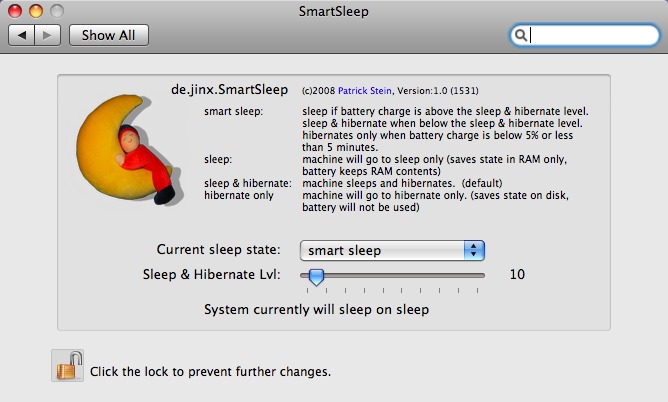TidBITS#919/17-Mar-08
You’ve seen the commercials and read the early reviews, but how does the MacBook Air perform in real-world usage? And by “real-world,” contributor Angus Wong means, how well does it work from bed on a lazy weekend morning (among other places and times)? On that note, Joe Kissell reconsiders sleep – the sleep feature of his laptop, that is – with the utility SmartSleep. Jeff Carlson meets a new sultry text-to-speech voice being used by Apple, and Glenn takes a quick look at Apple’s new 802.11n-savvy AirPort Express Base Station. This week also includes plenty of update news, as we look at important updates for Microsoft Office 2008 and Office 2004, a standalone AirPort Utility update, a new AppleScript solution for pasting plain text into Word 2008, and a new version of the ebook “Take Control of Switching to the Mac,” plus a quick list of other notable updates. Lastly, we note an unlimited AT&T voice plan for iPhone owners, give away several copies of the IPNetMonitorX network utility, and peek at email messages expressing dissatisfaction with Windows Vista system requirements, as written by Microsoft execs.
Apple Releases 802.11n AirPort Express
The venerable AirPort Express now sports 802.11n, the fastest flavor of Wi-Fi, while weighing in at a light-on-the-pockets $99 in the United States. Apple released its revised compact base station today. The AirPort Express can also stream music from iTunes over a network through a built-in combo analog and digital optical audio port using AirTunes, a protocol that Rogue Amoeba’s Airfoil extends to allow any streaming audio output from a Mac or Windows system (see “Airfoil Plays Home Audio Wirelessly,” 2008-03-10).
The AirPort Express was introduced in 2004 as a cheaper alternative – at $129 – to the then-pricey AirPort Extreme Base Station (introduced the previous year at $299), while adding the audio streaming option. When the 802.11n AirPort Extreme was released in February 2007 at the current $179, the AirPort Express remained in the catalog with no changes, except a drop in price to $99.
The 802.11n draft standard, currently certified by industry trade group The Wi-Fi Alliance, has reached enough equilibrium that you should be able to mix and match so-called “Draft N” devices with the certified label from different manufacturers. Increased range is a key advantage of 802.11n: multiple internal antennas can extend the distance by which you can get a useful signal by a factor of two to four (Apple is claiming just “up to…twice the range”).
The AirPort Express is among the cheapest devices to handle both the 2.4 and 5 GHz frequency bands. The 5 GHz band is notably useful because of the relatively low usage by consumers; the 2.4 GHz band is in heavy use by Wi-Fi networks, shares its space with other purposes, and has less spectrum allotted to it than the 5 GHz band.
The new version of the AirPort Express still has the same limitations as the old: the built-in USB port handles just a single printer that you can share over a network. This 802.11n model can’t share hard drives or multiple printers; for that, you still need the $179 AirPort Extreme or a $299 (500 GB) or $499 (1 TB) Time Capsule. Apple promises that up to 10 users can access the base station at the same time; 50 can ostensibly simultaneously use an AirPort Extreme or Time Capsule.
The AirPort Express also includes just 10/100 Mbps Ethernet, which will shave off the top possible speeds available with 802.11n. In my testing of the AirPort Extreme and Time Capsule with gigabit Ethernet, I found that using 100 Mbps Ethernet could shave as much as 50 percent off the the top rate and impose other internal speed limitations among Ethernet and Wi-Fi devices.
AT&T Offers Unlimited Voice Use iPhone Plan
Ars Technica helped clear up some confusion related to the new unlimited voice calling plans offered by the four major cellular carriers in the United States (see “Three Cell Carriers Offer Unlimited Minutes for $100 per Month,” 2008-02-19, and “Sprint Nextel Adds $90 and $100 Unlimited Monthly Plans,” 2008-02-28). Initially, it seemed as if iPhone purchasers wouldn’t be eligible for the $100-per-month rate AT&T was offering (exclusive of data and text messaging).
David Chartier at Ars Technica heard from AT&T that there was a delay of more than two weeks between the general AT&T offer and its appearance on the Apple pricing page for the iPhone. A new $120 per month plan includes unlimited voice minutes, unlimited EDGE data, and a paltry 200 text messages. Another $20 per month gets you unlimited text messages. Chartier reports that customers with current AT&T plans or those that signed up during that period can call the carrier for a no-charge switch to the unlimited voice plan. Additional lines cost another
$120 per month in a family plan. (Alaskans, sadly, can’t get unlimited voice service from AT&T.)
Apple Releases Updated AirPort Utility for Tiger, Leopard, Windows
AirPort Utility 5.3.1 is now available for Mac OS X 10.4 Tiger, Mac OS X 10.5 Leopard, and Windows XP and Vista. This is the first time that Tiger and Windows users can simply download the utility and install it. Up to now, you had to use an installer CD from supported hardware to obtain AirPort Utility, or install Leopard. AirPort Utility can configure any AirPort Extreme Base Station, AirPort Express Base Station, or Time Capsule. (The update was unavailable for several hours after
it was initially posted, reappearing by Wednesday morning.)
The software first appeared with the 802.11n AirPort Extreme Base Station model released in February 2007, and the AirPort Express retail packaging was updated by mid-2007 to include it as well. AirPort Utility shipped as part of Leopard and comes with Time Capsule as well. The software is more neatly designed than its predecessor, AirPort Admin Utility, and reveals more configuration options even on older models.
AirPort Utility can optionally install a software agent that runs in the background and monitors the network for the addition of USB drives connected to an AirPort Extreme Base Station or Time Capsule and for problems with base stations on the local network. It can also check automatically for updates to itself and firmware updates. AirPort Utility makes it much simpler to roll back to earlier versions of base station firmware when you encounter troubles.
The most notable change starting with AirPort Utility 5.3 is the ability to set the Bonjour name of a base station separately from its descriptive name: choose the AirPort pane and in the Base Station or Time Capsule tab click Edit beneath the Name field. Formerly, you could set just one name that was used for both purposes. The descriptive name is used to identify the base station within AirPort Utility, but also to name its attached volumes.
The Bonjour name is used to advertise the base station across the network and could be changed to something short and sweet or long and more technical. Wide-area Bonjour configuration is now found in the same place that you modify the device’s Bonjour name. Wide-area Bonjour is ironically not yet widely supported; it’s a way of publishing local networking information to a DNS server.
I discuss AirPort Utility, wide-area Bonjour, and other AirPort-related subjects fairly extensively in my book, Take Control of Your 802.11n AirPort Extreme Network.
DealBITS Drawing: Win a Copy of IPNetMonitorX
Networking is one of those topics that generates a vast number of questions. How fast is my Internet connection? What IP addresses are in use on my network? How can I improve the performance of my wireless network by adjusting the position and orientation of my AirPort base station? Is my ISP on a DNS blacklist that’s preventing my mail from getting through? Are there any services running on my Mac (and creating a security vulnerability) that I didn’t realize were active? Is my server crashing regularly in the middle of the night?
There are a variety of tools that can answer some of these questions, particularly if you’re extremely comfortable at the Unix command line, but if you’re a Mac user who prefers a graphical interface, a better option is Sustainable Softworks’ IPNetMonitorX. Run by networking guru Peter Sichel, Sustainable Softworks has built up a reputation for creating networking tools that look deep into the guts of the Mac OS to answer all the above questions and many more.
In this week’s DealBITS drawing, you can enter to win one of two copies of IPNetMonitorX. Entrants who aren’t among our lucky winners will receive a discount on IPNetMonitorX, so be sure to enter at the DealBITS page. All information gathered is covered by our comprehensive privacy policy. Remember too, that if someone you refer to this drawing wins, you’ll receive the same prize as a reward for spreading the word.
Updated Paste Plain Text AppleScript for Word 2008
In “Word 2008 and the Paste Plain Text Dance” (2008-01-19), I described a tiny AppleScript I use in Word 2008 to paste text without style information, so that the pasted text adopts the style of whatever is around it. From the feedback I’ve received, the lack of a built-in command to do this with one click had irritated quite a few people. Since then, I’ve found that very occasionally – I can’t quite discern a pattern to why or when – text pasted with my script takes on the default font of Word’s Normal template (Cambria), rather than the actual font of the surrounding text.
So I experimented further, and I’ve come up with a revised script that not only solves this problem but takes an entirely different approach that results in a shorter and more elegant solution. Thus far I haven’t seen any occasions in which the new script fails. As before, you can either paste this into Script Editor or download the completed script, unzip it, and put it in ~/Documents/Microsoft User Data/Word Script Menu Items. Here’s the script:
tell application "Microsoft Word"
tell selection
try
set theClip to Unicode text of (the clipboard as record)
type text text theClip
end try
end tell
end tell
Now, instead of counting the number of characters on the clipboard and moving the insertion point, the script uses the “type text” command to simulate typing, which automatically puts the insertion point in the right place.
SmartSleep Solves Safe Sleep Situation
Several months ago I complained in “Stewing Over Safe Sleep” (2007-07-30) that my laptop took far too long to go to sleep, thanks to Apple’s default Safe Sleep settings; I also shared a shell script that I used to disable Safe Sleep and return my computer to a more sane state. After quite a bit of reader feedback, I followed that up a month later with “Safe Sleep Revisited” (2007-08-20), in which I presented a more sophisticated script that turns Safe Sleep on or off dynamically based on your current battery level. But I still felt it was a shame that it required command-line fiddling to achieve the sort of behavior I wanted.
Now, thanks to a free preference pane by Patrick Stein called SmartSleep, those of us with Mac laptops that sleep in what we regard as the “wrong” way can tailor sleep settings to our liking with just a couple of clicks. SmartSleep lets you choose exactly what happens when you put your computer to sleep. The default behavior (“sleep & hibernate”) is to save your computer’s RAM to disk before sleeping – that’s what I dislike because it takes too long, though it lets your Mac recover almost instantly from a complete loss of power. You can also choose “sleep” (the default on earlier Mac laptops) which sleeps immediately without copying RAM to disk; “hibernate,” which saves the RAM and then
powers down completely when the computer sleeps; and my favorite, “smart sleep,” which dynamically turns “hibernate and sleep” mode on or off depending on your battery’s current charge (the threshold is adjustable with a slider), and goes straight to “hibernate” only when your battery’s charge is less than 5 percent. In other words, the “smart sleep” setting goes a step further than my script did, and with a lot less effort. There’s even a button to delete your sleepimage file, if any.
One tip: if you double-click the preference pane file to install it, Mac OS X asks whether you want to install it for all users, or just the current user. You must select Install for All Users of This Computer, which puts the file in /Library/PreferencePanes – the only location in which it works properly.
Automating Text-to-Speech Video Narration
In last week’s article about the Aperture 2.0.1 update and its improved AppleScript support, I mentioned in passing that the narration used in some accompanying demonstration videos was artificial – the product of Mac OS X text-to-speech technology instead of a human voiceover (see “Aperture 2.0.1 Update Enhanced by AppleScript,” 2007-09-07).
However, I made one mistake, for which I must apologize to the women living inside my computer: the voice used in the video is not Victoria. I made a guess based on listening to the ladies in the Speech preference pane, but Sal Soghoian, product manager for automation technologies at Apple, set me straight. She’s Lucy, the female British English voice from Acapela (and available in AssistiveWare’s Infovox iVox; see “Macs Speak Clearly with Infovox iVox,” 2007-09-07).
Soghoian noted that his training podcasts all employ non-human voices. To learn how he’s making it work, check out the “Rendered Narrations” video at Automator.us.
Vista Woes Aired in Internal Microsoft Email
Early in my mother’s email career at Cornell University, someone accidentally sent a rather embarrassing personal reply to a mailing list she was on. She was quite taken with the situation, and since then, whenever a story of misdirected email is told, she comes out with one of her favorite sayings: “Never put anything into email that you wouldn’t want to appear on the front page of the New York Times.”
It turns out that you don’t even have to make an addressing mistake for this to be true, as is amusingly related in Randall Stross’s New York Times article “They Criticized Vista. And They Should Know.” Stross relates quotes from users unhappy because their new PCs, advertised as being “Windows Vista Capable” via Microsoft stickers, can’t actually run all versions of Vista and have numerous other problems with the latest version of Windows. But the catch is, these complaints aren’t random Internet users moaning into the ether of a public discussion forum. Instead, they’re written by Microsoft executives and are internal email discussions that have been subpoenaed as
part of a class-action lawsuit complaining that those “Windows Vista Capable” stickers were misleading.
At least one of the Microsoft executives had an opportunity to learn from my mother’s favorite saying. Steven Sinofsky, Microsoft’s senior vice president responsible for Windows, was a student at Cornell in the 1980s. And how do I know this? He was Tonya’s dorm resident adviser during her freshman year. Yes, it’s a small world.
Ironically, my mother is now Cornell University Archivist, and I expect that contributions to the Cornell Archives will increasingly include email and other digital communications, just as they have for many years included personal letters. So consider the implications of what you write in email not only ending up in the New York Times, but also being preserved for posterity if the recipient donates his or her email to a digital archive.
Take Control News: Updated Help for Switching to the Mac
Author Scott Knaster and editor Caroline Rose, who have collectively written and edited for Apple, NeXT, Microsoft, and Google, have been hard at work on a major update to “Take Control of Switching to a Mac,” and the fruits of their labors are now available for us all to enjoy.
What’s to enjoy about switching if you already use a Mac? If you’ve switched only recently, you may still be having withdrawal symptoms that Scott and Caroline can assuage. Or, if you’re anything like us, you periodically hear from far-flung friends and relatives who are considering switching and who would like to pick your brain on the best way to go about it. Instead of spending hours going over the basics, simply point them to this ebook, which is packed with advice that will take them every step of the way. Like all Take Control ebooks, it works fine on either a PC or a Mac, and it’s easy to tote it around on a laptop, unlike the print tomes on the topic. The ebook covers what’s cool (and what’s not – we’re not whitewashing anything
here) about the Mac, setting up a new Mac, moving Windows files to the Mac, learning Mac basics from the perspective of someone who is already knows Windows, using networks and printers, five key Mac features no one should live without, and five especially useful tips. There’s also a glossary of Macintosh terms that should help any switcher feel more comfortable with unfamiliar jargon.
“Take Control of Switching to the Mac” 1.5 now covers switching from Windows XP or Vista to Mac OS X 10.4 Tiger or 10.5 Leopard. The differences in the various operating systems were sufficiently minor that Scott was able to wrap them all into one book without turning it into a cumbersome reading experience.
Important Updates Released for Office 2008 and 2004
Two months after the initial release of Microsoft Office 2008 for Mac, Microsoft’s Macintosh Business Unit has pushed out the first update to the software suite, fixing a wide variety of bugs. Refreshingly, Microsoft described the changes in an entirely reasonable amount of detail. The Microsoft Office 2008 12.0.1 Update requires Mac OS X 10.4.9 or later, and you can get it from the Microsoft AutoUpdate utility or download it from Microsoft’s Web site as a 114.1 MB download.
(Microsoft updated the Office 2008 Microsoft AutoUpdate utility itself to version 2.1.1 back in February 2008, and you must have that version to be able to download future updates, according to the Entourage Help Blog. The Office 2008 version of Microsoft AutoUpdate is located in /Library/Application Support/MAU2.0, and can either update itself, or can be updated if you choose Check for Updates in the Help menu of any Office application. Keep in mind that the Office 2004 version of Microsoft AutoUpdate, which you must keep if you want it to continue to update Office 2004 applications automatically, is located in the /Applications
folder.)
For Word 2008, Microsoft squashed the crash on first launch bug triggered when Word 2008 tried to import settings from previous versions of the program. Blank pages are no longer printed to certain printers, documents with Word 2007 for Windows equations open properly, citation deletion has been improved, and font substitution has been improved for people running on PowerPC-based Macs who are importing Word for Windows documents. And, in the “Mamma mia!” bug, Word 2008 no longer crashes when you try to check spelling and grammar when using an Italian keyboard.
Excel 2008 sees overall stability improvements, better support for a second monitor positioned above the primary display, improved handling of ledger sheets, proper formatting of rotated text after deleting columns, a fix for the bug that caused the formatting of empty cells to change unexpectedly in .xls files, and increased reliability when copying and pasting linked data and charts. But most important for working stiffs who rely on Excel, the WORKDAY function now calculates correctly when used on a sheet that uses the Mac’s default 1904 date system.
With PowerPoint 2008, Microsoft improved the launch time and fixed a bug that caused some characters to be spaced too close together. More critically, the update eliminates a problem that caused possible data loss under Mac OS X 10.5 when saving a PowerPoint file to a network volume using the SMB protocol. Competing for importance is another fix for a bug that could cause a .ppt PowerPoint file containing a link to a sound file such as an MP3 to become corrupted and unreadable.
Entourage 2008 features several enterprise-level improvements, including a fix for a problem that prevented Entourage from connecting to IBM Lotus Domino servers via IMAP, and improvements when synchronizing calendar events and contacts with Microsoft Exchange Server. All Entourage users will appreciate sounds working properly in Leopard, better import of rules and identities from Entourage 2004 (especially if you’re Swedish!), improved stability when syncing via Sync Services, and better reliability in the Database Utility when rebuilding a large database.
On the security side, Office 12.0.1 includes fixes for security vulnerabilities that could have allowed remote code execution if the user opened a specially crafted Excel file. This problem affects Windows versions of Excel as well, and for those using Excel 2000 SP3 on Windows, Microsoft considers it of critical severity.
Lastly, the update fixes a problem in the Office Installer that caused Office 2008 program files to be improperly installed using User ID 502. Since the first user on a Mac is generally UID 501, this could have given the second user unwarranted permissions. Dan Frakes covered this issue well over at Macworld. Although Microsoft’s otherwise-excellent release notes don’t state this explicitly, the update does go through and change all the Office program files so they are owned by UID 0 rather than UID 502. (If this doesn’t make much sense to you, either don’t worry about it or read Brian Tanaka’s “Take Control of Permissions in Leopard,” which is what I did to figure out how to verify the change.)
The Microsoft Office 2004 11.4.1 Update fixes the Excel vulnerability along with another security vulnerability that could enable remote code execution if the user opened a malformed file. It too can be retrieved from Microsoft either via Microsoft AutoUpdate or as a 13.2 MB standalone download. Mac OS X 10.4.9 or later is required, as is a completely up-to-date version of Office 11.4.0, which is most easily acquired by running Microsoft AutoUpdate and installing updates repeatedly until you have the latest version.
Bedding Down with a MacBook Air
I know, there must be a special place in hell for people who use an ultra-portable laptop in bed, but I don’t care: it’s like having Mac OS X served to you on a tray. The MacBook Air has a great feel to it, and its instant power on and sleep makes it easy to use in places where a longer startup or power down would be tedious. The MagSafe power adapter ingeniously mitigates dangers from a wayward blanket or pillow.
The real bonus? The Air could also be useful on the road, not just in bed.
I ordered my MacBook Air almost immediately after watching the Macworld Expo keynote in January. I’d been waiting ages for a lightweight computer that would lighten my backpack. I wasn’t happy with any of the super-portable alternatives I’d toyed with before – including trying to work on business documents using only a Treo and a full-sized Bluetooth keyboard.
I also hated the non-Macintosh sub-notebooks. These computers always seemed to waste cycles carrying out mysterious Windows tasks precisely when battery power was lowest and I most urgently needed to finish my work. And although I could run Linux on those tiny PCs, the operating system remains too rough around the edges for me to depend on. So, on the road, I’d been making do with a 12-inch iBook G4, my last PowerPC-based Mac before I bought my current main computer, a 17-inch MacBook Pro. The MacBook Pro is a fine machine, but I find it just too unwieldy to haul around town or work with in the compressed space of an airplane seat.
When I saw Steve Jobs demo the MacBook Air, my gut told me it would be in heavy demand. So after some furious scrambling to justify the purchase to my soon-to-be-wife (with the main rationale being, it’s mostly for her!), I quickly placed an order on Apple’s Web site, figuring that would be the fastest way to get in line.
It seemingly took ages for the MacBook Air to be delivered, almost as long as for the iPhone. While my fiancee was eager to embrace the sleek aesthetics, I was just as anxious for her to be rid of the previously sleek Sony Vaio so that I could break free of my role as in-house Windows technical support.
While waiting, I signed on to write a review for TidBITS, figuring I could give my early-adopter perspective and hopefully help others figure out if it’s the right machine for them. Eventually the Air came, and after we’d become familiar with it for a few weeks, I found myself faced with another challenge: the glut of reviews already out. I didn’t want to produce yet another MacBook Air review because it would be neither fun to write nor of service to readers who had already pored over the other reviews.
So, instead of trying to replicate what other reviewers have written, I’d suggest that if you’re considering a MacBook Air, it’s worthwhile not only to read the other reviews but also to consider the type of user you are, and whether a particular review addresses the points most salient to your use cases. The coverage I’d most recommend you start with is Gizmodo’s Review Matrix, which summarizes the opinions of Walt Mossberg of the Wall Street Journal, Steven Levy of Newsweek, Ed Baig of USA Today, and David Pogue of the New York Times. For more detail, you can read Gizmodo’s own review, as well as Jason Snell’s analysis for Macworld.
Having said that, allow me to present my take on the MacBook Air from the perspective of an owner with several weeks of real-world experience.
Primarily a Secondary — I don’t think the MacBook Air should be your sole Macintosh. If you already have another Mac, especially an Intel-based Mac, the Air can be a good second, a highly portable addition to your computing arsenal. But thanks to its relatively underpowered specifications, the MacBook Air may not deliver a satisfactory Macintosh experience, and even in comparison to Apple’s other laptops, it suffers. The MacBook Pro balances portability and power perfectly, while the MacBook reduces cost and size considerably by giving up some power-user features.
Trying to compose music in GarageBand or edit in iMovie on the MacBook Air could be quite frustrating due to the sluggish CPU speed. Large iPhoto and iTunes libraries will also be problematic, with the largest available internal storage maxing out at 80 GB. External storage options are constrained because of the absence of FireWire. No matter what the marketing folks say about USB 2.0, it is just not as fast as FireWire, and this is especially noticeable when the CPU is under heavy load.
Remote Disc, Apple’s wireless virtual optical disc access technology, is sweet but does not fully replicate the functionality of a true optical drive, making the physical SuperDrive a necessity if the MacBook Air is to be your only Macintosh. Only the SuperDrive can rip CDs and play DVDs on an Air.
If you’re vacillating between a MacBook Air and a non-Apple laptop, however, the MacBook Air is a better choice, even though it will be a constrained Macintosh experience. In terms of productivity, Mac OS X 10.5 Leopard is light-years ahead of any other operating system on the market – so much so that I can get more work done on my aging 1 GHz iBook G4 than on any top-of-the-line Windows or Linux PC. (Of course, that’s just me.) [Editor’s note: Several TidBITS staffers use laptops of similar vintage without complaint, too!]
But if you already have a Mac, even a PowerPC-based one, the MacBook Air could be an ideal second Mac. In my case, my primary work (and play) happens on my MacBook Pro. My fiancee uses the MacBook Air most of the time, largely for her email and a small iPhoto library.
We store our main photographic repository on a 500 GB FireWire drive shared via my MacBook Pro, which is our main home Mac. The MacBook Air views the larger collection via Wi-Fi using iPhoto sharing, and we also centralize our music, videos, and work documents on that computer. This reduces the need for local storage on the MacBook Air. The Air’s speedy 802.11n Wi-Fi combined with Mac OS X’s file sharing makes remote file access a cinch.
Leopard’s Screen Sharing also acts as a powerful enabler for the MacBook Air. Case in point: I am in bed, with the MacBook Air on the bedside table. It being a lazy Sunday, my fiancee and I want to watch a movie without getting up. The movie file is on my MacBook Pro in the other room, and although it’s turned on, iTunes isn’t running. I flip open the MacBook Air. The LED backlit display instantly comes up, and AirPort connects in about three seconds. I open a new Finder window and locate the MacBook Pro. Clicking its icon gives me the option either to share its screen or browse its file structure. I choose Screen Sharing and, after authenticating, see my MacBook Pro interface virtualized on the MacBook Air. I launch iTunes on the
MacBook Pro, make sure it’s sharing media over the network, launch iTunes on the MacBook Air, and start watching the movie. All without leaving bed! Screen sharing on a MacBook Air brings new meaning to the term “thin client.”
More and more, I find myself using the MacBook Air as a remote control panel to my MacBook Pro to manage tasks like ripping DVDs and downloading new podcasts that are processor-intensive, lengthy, or require significant amounts of disk space. And when I’m not using the MacBook Air, it is the perfect computer for my fiancee, who does not need to run Final Cut Studio.
Of course, any portable Mac could act as this sort of remote control (and you can share screens using free VNC tools if you don’t have Leopard), but the MacBook Air is super portable and great-looking, and those are in fact the primary reasons I would recommend one. The portability factor goes beyond just the 3.0 pound (1.36 kg) weight, encompassing the incredibly thin and sleek profile and, for those who order it, a 64 GB solid state drive. Although the solid state drive adds $999 to the price for a drive that is 16 GB smaller than the standard 80 GB drive, it offers at least somewhat better performance, possibly slightly lower power consumption, and most importantly, less susceptibility to knocks that could crash a hard drive head
against the disc platter. (No, I didn’t spring for the solid state drive; it may be a sign of the future, but it’s just not worth an extra grand.)
As for the MacBook Air’s appearance, spec-driven gear aficionados might scoff at such seemingly superficial factors, but many people are happy with any computer able to run standard applications and don’t mind paying more (or getting less) in exchange for a more aesthetically pleasing design. I’d go further – the MacBook Air’s design is a key aspect of the machine’s ergonomics, which you experience every moment you use it. It’s lightweight, making it easy to pick up and put down. It fits nicely on top of a stack of books, or inside a backpack, the way a small stack of paper does, and it’s easily stowed or relocated (so much so that Newsweek writer Steven Levy believes his lost MacBook Air may
have been recycled with the Sunday New York Times). The MagSafe connector makes recharging as easy as or even easier than recharging a cell phone or iPod. In fact, that’s exactly how we use the MacBook Air at home. We recharge it when we need to but otherwise bring it around wherever we happen to be so we can check email or read news in the living room, kitchen, or bathroom, on the dining table, or in bed.
Outside of the home, the story’s a tad less positive from me. The MacBook Air is still a highly portable device, but I am unhappy with the battery life, especially because it’s impossible to swap in another battery when one runs low. On average, I get about 3.5 hours of use between recharges, which is somewhat better than some reviewers have reported, but well less than the 5 hours Apple claims. With Wi-Fi off, I can watch two feature-length movies on the Air. With Wi-Fi on, I can rely on about 2 to 3 hours of computing time for important business tasks before I need to start thinking about rationing power consumption and recharging. As a result, I use the MacBook Air on the road as I did any other previous laptop. Consider the MacBook
Air a transportable computer that you can take between home, office, and hotel, with a couple of hours of usability between electrical outlets at the airport or on an airplane (unless you buy the MagSafe airline adapter and happen to get a seat with power). Plus, if you can’t fit all the files you need on the internal hard disk while traveling, you’ll need to bring a couple of flash drives or an external hard disk (or enable disk use on your iPod). Of course, there’s always just rolling the dice and betting you’ll be able to get remote broadband access to your files.
Here are a few other nits:
- I miss not having an Enter key on the right side of the Air’s spacebar.
- I have been told, but cannot confirm, that the built-in iSight is less than 1.3 megapixel. However, I’ve found it more than adequate for video conferencing.
- Physical access to the USB port is hit-and-miss. Some plugs might not fit into the tiny gap between the computer frame and the lip of the flip-out cover. You can solve this with a USB extension cord or a portable USB hub, but then you have to remember to carry it with you at all times.
- I strongly recommend that you get the wired Ethernet dongle for hotel use, in case Wi-Fi is not offered or badly received in your room. Plus, if you’re using the Remote Disc software, you’ll want the best network speeds possible.
One feature I’ve not yet talked about is the wonderful multi-touch trackpad. The Air has the biggest and best trackpad I’ve yet had the pleasure to use. While the multi-touch functions are cool, on a pragmatic level the only gestures I find myself using constantly are the two-fingered scrolling and two-fingered right-clicking. The three-fingered back/forward swipes seem to work only with Safari (I usually use Firefox because I need certain add-ons, such as those for Google Notebook and del.icio.us) and the pinch zooming is, for me, a bit hard to get hold of. I use the two-fingered rotate function occasionally, but our digital cameras seem to do well at advising iPhoto of the proper orientation for photos. But I don’t mean to
detract from the Air’s trackpad. It is absolutely a delight to use and the two-fingered scrolling feels even easier and smoother than on my pre-multi-touch MacBook Pro. I hope Apple makes this trackpad standard on the MacBook models going forward as well.
To wrap up, the MacBook Air is, like this review of it, not for everyone. If what I’ve written strikes a chord with you, and you can see yourself using the MacBook Air in similar ways, it may be the ideal machine for you. If my domestic antics with the new Mac seem frivolous, or if you’re not sold on paying extra for less storage, less processing power, and less connectivity, then you should stick with a MacBook or MacBook Pro, either of which offer more bang for the buck. In other words, the MacBook Air is a bit like a finely tailored suit – elegant, perfectly form-fitting, and even exotic, but by no means a cost-effective way to dress for all seasons or all eventualities.
As for my fiancee, she likes the new Mac. She enjoys using it and told me she hasn’t found it any different from her old Sony Vaio.
Being free of Windows headaches has never looked so good.
[Angus Wong is a long-time Apple user and technology business professional. To read more of his offbeat industry ramblings, please drop by his blog.]
TidBITS Watchlist: Notable Software Updates for 17-Mar-08
We’re overwhelmed with great software that we’d like to cover right away, but we’re simply running out of time in any given week. Rather than let these excellent programs go unnoticed or make you wait until we get around to more thorough coverage, we’re going to experiment with telling you about it in an article that we’ll update throughout the week, and then close and publish in the next week’s TidBITS issue. These articles won’t attempt to be comprehensive, but will instead focus on just those applications we think you’ll find most interesting. This week we’d like to present:
- Things 0.9 from Cultured Code adds recurring to-dos and projects to the task management utility, along with the capability to create and switch among multiple Things libraries.
- SubEthaEdit 3.1 from TheCodingMonkeys adds more collaborative features to the text editor, including automatic port forwarding (so you don’t need a static IP address to share a document), integration with iChat for collaboration invitations, and “friendcasting” that lets you connect with the friends of your friends.
- PopChar 3.4 from Ergonis Software offers an enhanced search feature for finding special characters by name, Unicode number, or example. Also, a new contextual menu simplifies copying characters to the clipboard in various formats, automatic update checking has been added, and compatibility with Leopard and various applications has been improved.
- WireTap Studio 1.0.5 from Ambrosia Software improves tagging support, supports up to 4 GB WAVE and AIFF files, and adds more bit rates to AIFF and AIFC.
- ScreenFlow 1.0.2 from Vara Software is a new program that looks to provide an excellent set of tools for recording, editing, and exporting screencasts, something that’s been difficult in the past.
- Enclose 1.0.1 from Gracion Software lets you give files to anyone by simplifying the task of uploading files to your Web server or .Mac iDisk and sending a download link to one or more recipients via email.
- Parallels Server Beta 2 from Parallels adds a full bare-metal hypervisor to run multiple virtual machines without relying on the host operating system, support for four-way symmetric multiprocessing, and experimental support for Intel VT-d for better hardware acceleration of virtual machines.
- The Missing Sync for Palm OS 6.0.3 from Mark/Space improves Palm synchronization with Bare Bones Software’s Yojimbo 1.5, enhances handling of recurring tasks, and offers better support for custom field synchronization with Entourage, along with deletion of individual or selected calls and text messages from the archive on your Mac.
Hot Topics in TidBITS Talk/17-Mar-08
Victoria voice for text to speech — A reader correctly points out that the voice of an Apple video mentioned in a recent article is not Victoria. That leads to pointers to other text-to-speech voices available for the Mac. (4 messages)
Grooming a Jobs replacement? During the recent Apple event to unveil the iPhone development roadmap, Steve Jobs shared the stage with other Apple employees. Does this signal an effort to find someone to step into the CEO’s shoes at some point? (And really, is Jobs actually a good presenter?) (11 messages)
Cox.net Will Not Send from iPhone — Sending email from a reader’s iPhone abruptly stopped working. Does the problem lie with his provider, or a technical glitch? (23 messages)
Forcing wireless to connect on 802.11a — The AirPort Extreme base station supports the 802.11a variation of wireless networking, but how do you actually take advantage of it? (2 messages)
Anyone has experience with Cisco VPN? A reader asks for help in configuring a Cisco virtual private network, and of course the TidBITS Talk community is able to provide suggestions. (7 messages)
iPod Touch as Palm Replacement — Not so long ago the idea of replacing a Palm organizer with an iPod would have been ridiculous. Now, the iPod touch may be a viable stand-in. (8 messages)
My “loaded” Mac Pro Intel Tower overheats — How hot is too hot? A Mac Pro with all of its expansion ports occupied starts to behave erratically, leading a reader to ask about cooling options. (1 message)
Can’t verify disk from boot volume — Early versions of Mac OS X 10.4 did not allow Disk Utility to perform a Verify Disk operation on the boot volume, but versions 10.4.5 and later do. (4 messages)