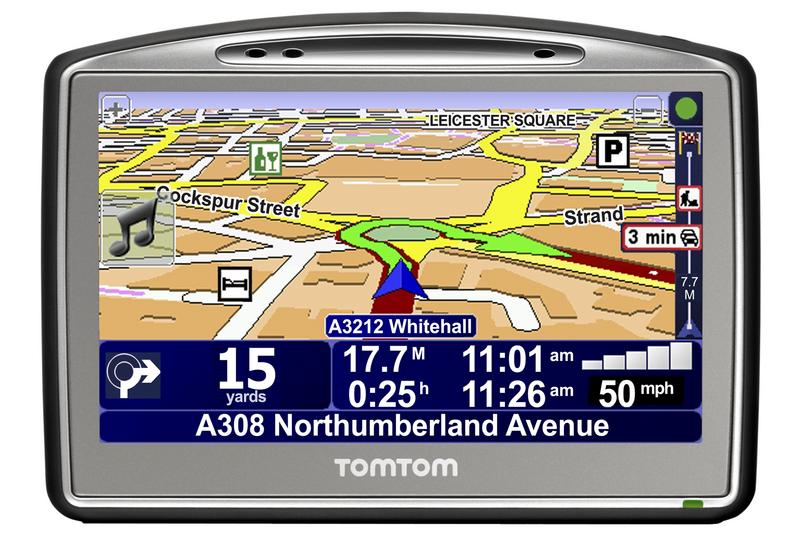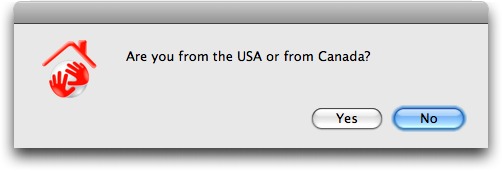TidBITS#931/02-Jun-08
Apple has released Mac OS X 10.5.3, fixing a wide variety of problems and addressing numerous security vulnerabilities. Figuring out exactly what has changed is nearly impossible, but Adam looks at what Apple claims (along with a report of a troubling Photoshop problem under 10.5.3), and Glenn focuses in on a notable improvement to Back to My Mac. Moving from news to rumor, we announce the release of the second edition of “Take Control of .Mac,” after which author Joe Kissell contemplates the rumors that Apple will be renaming the online service shortly. Adam also shares a useful tip for seeing dictionary definitions for words in documents as you point at them, and looks in detail at the TomTom Go 720 car navigation GPS. In the TidBITS Watchlist this week, we cover the releases of Delicious Library 2.0, Logic Express Update 8.0.2, the Digital Camera RAW Compatibility Update 2.1, and Keyboard Maestro 3.1.
Mac OS X 10.5.3 Update Resolves Numerous Issues
Apple has released Mac OS X 10.5.3 Update to fix a wide variety of problems in key Leopard features and to block numerous security vulnerabilities (see “Security Update 2008-003 / Mac OS X 10.5.3 Fix Flaws,” 2008-05-29). Although Apple does provide more detail about what was changed than is normal for the company, the release notes are still rather terse and seldom give any indication of the severity or frequency of the bugs that were fixed.
That said, it strikes me as important that 10.5.3:
- Addresses an issue with stuttering video and audio playback on certain USB devices.
- Fixes an issue in which certain attached hard drives may not show up in the Finder.
- Addresses reliability issues with screen sharing via iChat.
- Addresses stability issues when dragging large attachments into a message in Mail.
But honestly, the fixes that I’m most interested in seeing are those related to wireless networking and to Time Machine, because basic network reliability is essential in today’s world, and because backup software has to be rock solid or users will lose faith in it. Only two specific fixes are listed for AirPort, including improvements to 802.1X behavior and reliability, and improved reliability when using Time Capsule via AirPort. However, I’ve heard rumblings from users that 10.5.3 may also fix other problems that had caused network slowdowns and more.
10.5.3 includes a number of Time Machine-related fixes, including better compatibility with Time Capsule, issues related to backing up laptops running on battery power, compatibility problems with Aperture 2, reliability problems when performing a full restore, and reliable storage of Mail messages and attachments. I also gather that a problem that could cause a Time Machine sparse image file to become damaged has been fixed. In addition, the update eliminates a spurious alert message about a backup volume lacking enough free space and avoids disabling function keys after using Time Machine.
The closest I can find to a new feature in 10.5.3 is additional raw image support for several unspecified cameras; see Apple’s Raw Support page for Aperture for the current list. Apple historically adds support for new digital cameras in operating system updates, so this isn’t surprising. What is surprising is the subsequent appearance of Digital Camera RAW Compatibility Update 2.1, which adds support for new cameras such as the Canon EOS Digital Rebel XSi, a separate 2.4 MB update that appeared shortly after the 10.5.3 update.
As with any system update, we recommend making a backup of your startup hard drive before installation. When Apple applies changes to so many areas of the operating system, some incompatibilities are bound to crop up. For example, we received reports of file corruption in Photoshop CS2 and CS3 when saving image files stored on a network volume. (According to feedback in Adobe’s online support forums, a workaround to the problem is to choose Save As instead of Save when saving the file.) As is always the case, there are lots of complaints about unusual problems in Apple’s discussion forums, so if you’re seeing crashes or other troublesome behavior, it’s worth looking for fellow sufferers and possible solutions there.
Mac OS X 10.5.3 Update is available via Software Update and as both delta (420 MB, for updating from Mac OS 10.5.2) and combo (536 MB, for updating from any previous version of Mac OS X 10.5) standalone updaters. The size you see in Software Update may vary, but will likely be smaller; my MacBook reported that it needed to download only 198 MB. Note that you must have at least 1.5 GB of free space to install and optimize the update – you can usually free a lot of space in use by virtual memory swap files merely by restarting.
Shortly after the release of Mac OS X 10.5.3 Update, Apple also took the wraps off Mac OS X Server 10.5.3 Update, which fixes numerous issues specific to Leopard Server. Areas seeing improvements include file services, directory services, the Active Directory Plugin, client management, collaboration services, DHCP service, DNS service, mail service, Portable Home Directory synchronization, Server Assistant, System Image Utility, and Workgroup Manager.
Mac OS X Server 10.5.3 Update is available via Software Update or as either delta (489 MB) or combo (632 MB) standalone updates. Servers running Mac OS X Server 10.5.3 can be administered only with the 10.5.3 versions of Server Admin Tools, which are included in Mac OS X Server 10.5.3 Update and are also available as a standalone download.
Security Update 2008-003 / Mac OS X 10.5.3 Fix Flaws
Apple has released Security Update 2008-003 for Mac OS X 10.4.11 to extend the security fixes included in Mac OS X 10.5.3 and Mac OS X Server 10.5.3 to systems running Mac OS X 10.4 Tiger. Most notable among the fixes is one that blocks the iCal vulnerability publicized recently by Core Security Services (see “Unpatched iCal Security Flaws Present Low Risk,” 2008-05-22). The reason for Apple’s foot-dragging on the iCal vulnerabilities is now clear – if Security Update 2008-003 had been the only release necessary, it could likely have happened on the schedule Apple originally promised. But coordinating a full update to Mac OS X 10.5.3
simultaneously is a much taller order, and Apple undoubtedly wanted to avoid releasing Security Update 2008-003 separately from Mac OS X 10.5.3 Update.
A wide variety of other vulnerabilities have been eliminated in this release, including the following. I list these not because anyone is likely to have encountered them, nor to scare everyone into updating (although that’s a good idea). Instead, I’m providing the details to give a sense of just how many security vulnerabilities are found, reported, and patched on a regular basis. As much as there’s no need to become paranoid, security really is a big deal in our increasingly networked world.
- AFP Server now checks to make sure that a file or folder being served is inside a folder designated for sharing; previously a connected user could access files and folders for which permission was available, even if not contained within shared folders.
- The Apache Web server in Mac OS X 10.4.11 is updated to version 2.0.63 to fix several vulnerabilities, including one that could lead to cross-site scripting. (Mac OS X 10.5 and Mac OS X Server 10.5 both ship with Apache 2.2.x.)
- Applications like TextEdit that use AppKit are no longer vulnerable to arbitrary code execution from maliciously crafted files; this fix is necessary only for Mac OS X 10.4.11.
- Apple Type Services and CoreGraphics now prevent crashes or arbitrary code execution stemming from opening a maliciously crafted PDF, or printing one containing a maliciously crafted embedded font.
- Safari’s SSL handling has been updated to prompt the user before responding to client certificate requests from Web servers; previously Safari merely sent the first client certificate in the keychain, which could have led to disclosure of sensitive information.
- Mac OS X now alerts users to more potentially unsafe content types, including files used by Automator, Help, Safari, and Terminal.
- Flash Player Plug-in 9.0.124.0 resolves multiple issues, some of which could lead to arbitrary code execution.
- A fix in the International Components for Unicode prevents the disclosure of sensitive information caused by visiting a maliciously crafted Web site.
- Image Capture now prevents information disclosure via its embedded Web server through improved URL handling, and also prevents a local user from manipulating files with the privileges of another user.
- The Mac OS X kernel is no longer vulnerable to a remote system shutdown triggered by sending a maliciously crafted packet to a system configured to use IPsec or IPv6.
- In Mac OS X 10.4, when sending mail through an SMTP server over IPv6, Mail could disclose sensitive information to message recipients and mail server administrators. Mail’s uninitialized memory buffer could also have been exploited to cause crashes or arbitrary code execution.
- The Mongrel HTTP server for Ruby is updated to version 1.1.4 to block a bug that could allow a remote attacker to read arbitrary files.
Security Update 2008-003 is most easily installed via Software Update because otherwise you must pick the right version to download: for the desktop versions of Mac OS X 10.4, choose either PowerPC (72 MB) or Intel (111 MB), and for Mac OS X Server, choose either PowerPC (88.9 MB) or Universal (118 MB).
Back to My Mac Communicates Faults in 10.5.3
In Mac OS X 10.5.3, Apple added troubleshooting messages to its Back to My Mac remote access service. Back to My Mac requires one of two kinds of automated port mapping technologies to punch through typical home routers that create private networks typically unreachable from the rest of the Internet.
Often, Back to My Mac doesn’t work when activated – via the Back to My Mac view in the .Mac system preference pane – and previously had no way of offering diagnostics. You had to feel around somewhat blindly, like the allegorical visually impaired men and the elephant, trying to describe a problem through virtual protuberances.
The new feedback messages appear below the status line that notes whether Back to My Mac is turned on or off. Apple lists three warning notices and one failure notice that can now appear. If everything is working properly, a green dot appears; if the network is inactive and .Mac can’t be reached, a red dot appears; the troubleshooting messages appear alongside a yellow dot.
The three troubleshooting messages address three extremely common cases that otherwise could require a lot of sleuthing to sort out.
NAT-PMP or UPnP Is Not Enabled — These two port-mapping technologies allow a computer on a local network attached to a router to request public Internet ports from the router on its wide-area network port connected to the Internet. Back to My Mac uses this information to publish DNS records via .Mac that provide a roadmap for other Back to My Mac-enabled computers you control to find each other. (See “Punching a Hole for Back to My Mac,” 2007-11-17, and “Punch Through NAT with Port Map’s Port Forwarding,” 2008-04-16, for more background on automatic port mapping.)
Apple says that without one of these two protocols active on your router, you can’t make the Mac you’re examining remotely reachable, but if the Mac has a publicly routable IP address or if you use manual port mapping to expose its Back to My Mac ports, then it can be accessed from another computer.
Double NAT Configurations — The dreaded double NAT occurs when you or your ISP nests two private networks, one within the other. Some ISPs use network address translation (NAT) to prevent their users from running servers and as one component in a security plan to keep outsiders from reaching into their subscribers’ networks. If you attach a router to a broadband modem from an ISP that uses NAT, the computers on the router’s local network are double NATed, and Back to My Mac can’t punch through two layers.
This can also happen if you are casual about your networking configuration and extend a network by plugging a cable from the WAN (wide area network) port of one router into a LAN (local area network) port of another. You can avoid that problem by setting the router plugged into another router to bridge mode. (With any Apple Wi-Fi gear, launch AirPort Utility, select your router, click Manual Setup, click the Internet pane, and choose Off (Bridge Mode) from the Connection Sharing pop-up menu.)
.Mac Cannot Be Reached — This third troubleshooting message appears when there’s a live Internet connection, but Back to My Mac cannot contact the .Mac service in the way it needs to in order to set up Back to My Mac. Apple suggests two causes: a firewall (perhaps in a corporate setting) that blocks outbound queries to port 5354, and a DNS proxy (a rare thing for typical users) that blocks certain queries needed to make Back to My Mac function.
These troubleshooting messages should go a long way towards helping users with a starting point for making Back to My Mac work. In fact, it should reduce frustration because the first two troubleshooting messages described by Apple sometimes can’t be overcome – and it’s better to know when you can’t do something (and might need to switch ISPs to solve the problem) than to pound your head against a wall.
If you’ll excuse me, I need to go and revise my in-progress book, “Take Control of Back to Your Mac,” which was nearing its final production phase. Apple’s updates in 10.5.3 allow me to remove several pages of troubleshooting information that Mac OS X can now summarize for you. (The book should be out in a couple of weeks, along with a companion volume, “Take Control of Screen Sharing in Leopard.”)
Tip: See Dictionary Definitions in Real Time
I’ve just run across a useful little variant in how you can use Mac OS X’s built-in dictionary service to see definitions of words in your documents. You undoubtedly know that you can Control-click or right-click any word and choose Look Up in Dictionary to display a little pop-up definition (some applications instead launch the full Dictionary application). And you may know that if you press Command-Control-D, the little dictionary pop-up appears for the word currently under the pointer. But if you press Command-Control-D and keep holding the Command and Control keys down, in either Tiger or Leopard, that little dictionary pop-up stays on screen and changes to define whatever word is under it as you move the pointer around.
Try it yourself, or watch my brief screencast demonstrating the feature.
This feature works only in certain Mac OS X-native applications that support Apple’s built-in dictionary, so it definitely won’t work in Microsoft Word or Eudora, which use their own dictionaries, or in Firefox, which is barely a Macintosh app. However, it does work fine in the current versions of Mail, iChat, TextEdit, Safari, BBEdit, TextWrangler, iCab, NetNewsWire, Skype, Toast, and many others (thanks to folks on TidBITS Talk for testing).
Why might you want to use this trick? If you’re editing a document that contains a number of unfamiliar words, it could be a fast way to learn their definitions. Or imagine that you’re translating a document into another language, or learning a new language. I’d have been ecstatic to have a feature like this when I was learning Ancient Greek and Latin back in college, since looking up words in a separate dictionary slows down reading significantly.
Take Control News: Maximize Your .Mac Membership
We’ve just released the second edition of “Take Control of .Mac,” by Joe Kissell. When you think of Apple’s .Mac service, what probably comes to mind is having a mac.com email address or storing files on your iDisk. However, beyond those common uses, .Mac offers many other powerful features – Groups lets you set up mailing lists and members-only Web sites; .Mac Sync helps you coordinate bookmarks, calendars, contacts, keychains, and more among your Macs; Mail lets you read your mac.com account’s email in a Web browser; and HomePage lets you make a simple Web site. .Mac also integrates with the whizzy new photo/movie Web Galleries in iLife ’08 and Aperture 2,
facilitates iCal-based calendar sharing, and serves as a default host for Web sites you make with iWeb. In the 193-page second edition of “Take Control of .Mac,” Joe explains all of .Mac’s features, walking you through both getting started and going beyond the common features to get your money’s worth from your $99.95-per-year .Mac subscription. This second edition has been completely revised to take into account .Mac-related changes due to Leopard and iLife ’08.
Of course, our timing is impeccable, what with rumors swirling about how Apple may be planning to rename .Mac to (shudder) “Mobile Me” – see this post and its followup by Dmitry at Blogging Robots. But, there’s nothing to do about it until we know more, which probably won’t be until the keynote of Apple’s Worldwide Developers Conference on 09-Jun-08. It wouldn’t be at all surprising to see Apple add more iPhone integration with .Mac, and with Apple’s increasing focus on devices like the iPhone and iPod, the .Mac name may be heading the way of the
service’s previous moniker, iTools. Remember that?
Updated .Mac Book to Require Major Find-and-Replace?
Whenever we release a new Take Control book, we realize that it will eventually need an update (whether small or large), and that one day it will probably become obsolete. We always hope that we can enjoy at least a few months of sales before Apple sends us back to the drawing board to realign the manuscript with their latest reality – after all, we’re already busy working on the next set of titles.
Well, the second edition of my “Take Control of .Mac” was published last week – and if recent rumors prove to be true, the book might already be just days away from needing an update!
I’d been planning this major overhaul to one of my longest books for quite some time, largely to update it with information on iLife ’08 and Leopard. I didn’t notice anything significantly new relating to .Mac in Mac OS X 10.5.3, released just a day before my book, that seemed to warrant any last-minute changes.
But now comes a string of reports that Apple may be on the verge of renaming .Mac. Apparently the first hint came more than a week ago on the Russian-language site Deep Apple, on which there’s a screenshot of some strings buried in a pre-release version of iCal that imply .Mac is going to get a new name. This discovery was followed up, after the final release of 10.5.3, with a post on Blogging Robots providing similar information found in the new versions of Safari and Mail. As John Gruber reported in Daring Fireball, Apple has a trademark for
the name “Mobile Me,” and since Apple may want to extend aspects of .Mac to devices like the iPhone and iPod touch that are not Macs, perhaps that’s what they call the rebranded service.
Or maybe “Mobile Me” is just one face of a forthcoming Apple service. Apple has also registered the domain me.com as well as a series of domains ending in “.me” (nominally the top-level domain for Montenegro) – including apple.me, ipod.me, and itunes.me. So the new service could conceivably be called – shudder – “Me” or “.Me” or something similarly annoying.
My feelings about this matter are as follows:
- I’ve always thought that “.Mac” was a silly name, and would be glad to see it replaced with almost anything else, though changing the name to either “Me” or “.Me” would be, in my opinion, making a bad matter worse.
- “Mobile Me” is only very slightly less silly, and it reminds me worryingly of Windows Me, which even die-hard Windows fans thought was a ridiculous follow-up to Windows 98. (As noted in Wikipedia, “A PC World article dubbed Windows Me the “Mistake Edition” and listed it as the fourth ‘Worst Tech Product of All Time.'” Just saying.) Adam Engst mentioned that his thoughts about the name went in a different, but equally unfortunate direction. He said “Mobile Me” evoked an unholy marriage of the Mini-Me character from the Austin Powers movies and the saccharine My Little Pony
toys. Eww. - I would be slightly irritated to have to do a massive find-and-replace to update my book, especially if it messed up all the page breaks, which any name longer than four characters will do. I’d get over it, however.
- I would be more than slightly irritated to have to completely revise the book less than two weeks after its release, if it turns out that (as Gruber speculates) the impending change involves much more than just the name, but includes entirely new services. I’d be very glad for .Mac (or Mobile Me or whatever) to have more capabilities, of course, just not very glad to have to document them all right now.
Of course, as of today, we have nothing but rumor to go on. We don’t know if a change will occur, or of what sort, or when – though smart money is on something happening at Apple’s upcoming Worldwide Developers Conference, which begins 09-Jun-08.
If yet another update to “Take Control of .Mac” is indeed needed in a couple of weeks, needless to say, I’ll set aside my irritation and get right on it. But if the name changes to “Me,” I hereby preemptively forbid anyone to make fun of the title “Take Control of Me.”
Back in the Saddle with the TomTom Go 720 GPS
It has been about a year and a half since my last review of a car navigation GPS, a consumer electronics field of which I’m inordinately fond, because the little buggers are so darn useful when driving in unfamiliar environs. See our “Find Yourself with GPS” series for the full set of reviews of different devices.
Although I’m sure progress has been made by Garmin and Magellan, I’ve been wanting to check out devices from TomTom. TomTom’s GPSes are generally regarded as being as good as or better than those from the better-known Garmin and Magellan. But perhaps more important, TomTom has long provided Macintosh software for downloading new maps, voices, and other customizations to the device.
Until now in these reviews, I’ve barely mentioned the idea that you’d want to connect one of these devices to your Mac because, quite frankly, I don’t see much point in it beyond basic geekery. (And yes, I’m aware that it’s possible to come up with examples of such use, like sharing of trip routes or route planning on the computer, but I’ve never felt any desire for such things.) The attraction of the class of devices I’ve been reviewing is that they provide a simple-to-use and complete package, with all the maps you generally need stored internally, and with nearly everything the device can do accessible from its own touch-screen interface. The “nearly” comes into play should you wish to download updated maps, something that may be
worth doing every 12 to 18 months, depending on how quickly the roads change in the areas where you drive. Since map updates are often not free, useful only to a subset of users, and necessary only infrequently, the fact that you couldn’t connect the devices I have previously reviewed to the Mac (as opposed to Windows) didn’t seem like a major problem.
But readers disagreed, and took me to task for not making a bigger deal of the lack of Mac compatibility. So in choosing the $399.95 TomTom Go 720 to review, I am capitulating to reader wishes, and I can now say, from hard-won experience, that the capability to connect a standalone car navigation GPS to the Mac is indeed as annoying and distracting as I thought it would be. But before I get into that…
Drums in the Distance — Physically, the TomTom Go 720 is nice and simple, without extraneous buttons to get in the way during normal usage. In fact, it has only a single power button, although it takes some getting used to, since powering up the unit requires holding the button down for 4 to 6 seconds, whereas powering it down happens immediately. As a result, I would sometimes find myself thinking I hadn’t pressed the button properly to turn it on, then let up and press down again, only to discover that it was in fact powering up and my second press had turned it off. I presume the delay in turning on is aimed at preventing the unit from being turned on accidentally when in a pocket or suitcase.
That’s potentially important because the 720 has a lithium-ion battery, so you can use it outside the car while walking or biking. Although TomTom claims a 5 hour battery life, it lasted barely half that in my testing. Around town you might be able to get by on the battery, but for trips, you’ll certainly need to keep it plugged into your car’s power outlet via the included USB car charger. It also charges from its dock when connected to your Mac via USB, so you may be able to get away with treating it more like a cell phone if you don’t want to plug it in when in the car.
Normally, keeping a GPS plugged in while in the car isn’t a big deal, but the stubby suction cup mount that ships with the 720 has a sufficiently small range of motion that I was forced to mount it fairly high on the windshield, right under the rear view mirror, thus draping the power cable through my field of vision. With previous units, I’ve been able to mount the GPS much lower, so that it’s right above the dashboard. This is likely to affect only cars with slanted windshields, and if it bothers you, TomTom sells several alternative mounting options that provide for greater flexibility.
The TomTom Go 720 has a 4.3-inch widescreen (16:9) color LCD that shows 480 by 272 pixels. The display is clear and attractive, and you can choose from a wide variety of color schemes or even customize one to your liking. Although we don’t have another model with which to compare, both Tonya and I noticed independently that bright sunlight tended to wash out the screen, and the stubby window mount caused it to be closer to us, making it harder for Tonya to watch the display from the passenger seat than if it had been mounted lower and further away.
A variety of accessories extend the 720’s capabilities significantly, although I didn’t receive any of these to test. A Bluetooth-based remote control ($59.95) lets you control the device without reaching out to use the touch-screen. An iPod Connect & Audio Cable ($29.95) enables you to control your iPod through the 720’s touchscreen, and to play the audio through its internal speaker, automatically pausing the music for spoken directions. The RDS-TMC Traffic Receiver ($129.95) receives information about traffic incidents via FM (in cities with the appropriate service) and integrates them into its routing calculations. These last two accessories use the same jack on the 720, so they can’t be used simultaneously. After the first 12
months, getting traffic information requires a $59.95-per-year subscription.
Speaking of Bluetooth and FM, the 720 uses Bluetooth to enable hands-free calling via a Bluetooth-capable cell phone (it wouldn’t talk to the Mac via Bluetooth), and an integrated FM transmitter lets you route sounds through your car stereo. Since the 720 has its own player for MP3 music and audiobooks, that may be welcome.
Bang the Rocks Together, Guys — In basic usage, the TomTom Go 720 proved quick, accurate, and as useful as any of the previous devices I’ve used. Its main interface is based around a navigation screen with up to six buttons, one of which is an arrow to cycle forward through additional screens. The single arrow approach is entirely functional, but back and forward arrows might have made for faster navigation.
The only problem with this approach is that there are so many screens that it can take some time to find key functions, such as Clear Route (necessary if you change your mind about where you’re going and don’t need new directions). TomTom is clearly aware that this is a concern, and in fact, buried deep in the preferences (on the eighth and final preference screen) is an option for showing fewer options, shades of Microsoft Word’s Short Menus interface of yesteryear. There’s even a QuickMenu option that puts a permanent icon on the screen that lets you access the TomTom Jukebox, report a traffic enforcement camera, mark the location of a map error, add the position to
your favorites, call a phone number, and a number of other features.
Entering addresses and finding points of interest is extremely easy, with the 720 guessing at what you’re typing as you go. You can even switch between an ABCDE keyboard and a QWERTY keyboard, the latter of which I found much easier to use.
Once you start navigating, the 720 acts like all other GPSes, warning you about upcoming turns several times before the actual turn, and, if you’ve chosen a computer voice, speaking the street names as well. One particularly nice feature was that it tells you, when navigating complicated intersections, to keep left or keep right, which is often necessary for getting onto the right road.
I found the voices somewhat frustrating, since one of TomTom’s major selling points is that you can download and switch among different voices (some, such as John Cleese’s, cost a few dollars). You can even record your own voice and submit it to TomTom’s Web site for others to use. But these are all sampled voices, and as such cannot read street names to you, as can the synthesized computer voices. There’s nothing wrong with the computer voices, but it’s a crying shame that you can’t have John Cleese reading you most of the directions, with a computer voice co-anchor chiming in with street names. Interestingly, if you record your own voice, you can mix it with a computer voice for reading street names.
There was one other problem with the sampled voices. Because they don’t speak street names, I found it was easier, if I was having a conversation and not paying attention to the map, to miss an instruction. The 720 of course took my error in stride and rerouted me instantly, but had I been using a computer voice that alerted me to the street name, or if it had something like the tones that Magellan GPSes play when you’re supposed to turn, I might not have missed those turns. On the plus side, the 720 recalculated new routes nearly instantly, and without obscuring the main map, as did the Magellan RoadMate 6000T.
The map display is three-dimensional (you can switch to 2-D as well) and extremely easy to interpret, and you can set not only the color schemes, as I mentioned earlier, but also the level of detail, which points of interest are shown, and more. Similarly, the data displays that tell you how far to the next turn, how far you have left to go in the trip, how long you have left, the estimated arrival time, and your speed, are customizable. Two minor nits with the display. First, the time remaining is shown as “0:28 hrs” rather than “28 min” until the minutes are single digits. And second, although the distance remaining is shown in decimal miles (like “.5 miles”), short distances to the next turn are given in yards, and all the built-in
voices give their directions in yards as well. Perhaps it’s a British sensibility or something that’s easier for American football fans, but I found myself translating 800 yards into .5 miles each time I heard it, rather than just envisioning the distance in my head, something that didn’t trouble me with either decimal miles or, for shorter distances, feet.
In real-world usage on several trips to unfamiliar areas, the 720 navigated admirably, routing us accurately and without confusion. Only once did we take a local shortcut that it disagreed with initially, though it later admitted (via reduced distance and time estimates) that our route was better. We were also able to use its point-of-interest database to find restaurants and gas stations as necessary while on trips, and although its knowledge of the many fine Ithaca-area points of interest wasn’t impressive, it’s easy to add you own points of interest. Oddly, it lacks the trip computer feature of Garmin GPSes that tracks your total distance, travel time, and average speed. It’s not essential, but on long trips to visit relatives, the
question of how long it took and what route we took always comes up.
Spontaneous Combustion — Most of my initial usage came before I ever tried to connect the TomTom Go 720 to my Mac. Aside from a few quibbles here and there – I once tried playing an audiobook, and from then on, the 720 insisted on starting an audiobook every time I turned it on – it was a largely positive experience. Then I decided to see what the TomTom Home software would do for me.
The installation process was horrid. The CD’s Finder window displayed all sorts of inscrutably named files, and when I found and double-clicked Install TomTom Home, I was presented with this delightful dialog. Who knew being asked if you live in the United States or Canada was a Yes/No question?
Immediately after launch, TomTom Home informed me that an update to TomTom Home itself was available, but when I clicked the underlined text (it seemed to be mixing application and browser metaphors), TomTom Home opened a window that displayed the TomTom Web site’s user registration page. I dutifully registered, and was shown yet another pseudo-Web page from which I could theoretically download the update. Each time I tried, TomTom Home went into a tight loop and had to be force quit. Luckily, I was able to visit the TomTom Web site in a normal browser and download the update with no trouble.
Once launched, TomTom Home immediately displayed various map and GPS updates that I supposedly needed, so I let it download and install them. Once it was done, it told me to disconnect my device from the computer without giving any hint that this might be an action to perform carefully. This seemed wrong, and indeed, when I removed the 720 from its dock, Mac OS X promptly chided me for removing a device without ejecting it first. Oops! Such an improper eject has never actually caused a problem for me before, but in this case, the 720 refused to start up normally. I could put it back in the dock and use it via TomTom Home, but it would no longer work otherwise. This was indisputably my fault – I should have known better even if the
software didn’t make it clear and the fact isn’t mentioned in the PDF-based manual accessed via the Web. But if I can make this mistake, someone less familiar with Mac OS X would likely make it as well.
Some searches turned up discussions from other users who had experienced this problem too, but the steps for reviving the unit didn’t work for me (in essence, they suggested deleting the main application from the device, then reinstalling it, with each step punctuated with a 15-second pressing of the reset button with a paperclip). Finally, I called TomTom, and after the first guy lost me while researching the problem, I spoke to a woman who was sufficiently knowledgeable to walk me through the steps of copying the maps off the 720, reformatting its 2 GB flash drive using Disk Utility, reinstalling the software via TomTom Home, and copying the maps back on. (She actually had me run a TomTom ClearFlash utility first, which she said
solved all sorts of wacky problems, but it didn’t help me.)
Although I recovered basic functionality with this reformat-and-reinstall approach (and the problem that caused an audiobook to play every time I turned on the unit went away), it took me a while to find where to reload (one at a time) the computer voices and startup/shutdown screens via TomTom Home. TomTom Home also made it possible to download new voices, new car icons, new points of interest (including a list of all Apple Stores), and more. Most items were free, having been submitted by other TomTom users, but a few, such as the locations of traffic enforcement cameras in Europe and Australia, cost a few dollars.
But I’m getting ahead of myself. Although it is a Macintosh application, TomTom Home attempts to mimic the on-screen interface of the TomTom GPSes, with the same multiple screens of six navigation buttons, one of which is an arrow that takes you to the next screen. It’s easy to use, but clumsy – it’s basically a Web interface, with the main useful menu item being Device > Disconnect, which properly ejects the unit so you can disconnect it. Many of its functions involve connecting to the Web to download data, something that failed at least 10 percent of the time (the support technician said that TomTom had just released new maps, so their servers were overloaded). Sometimes it gives up on actually displaying information itself and
instead loads a page in your default Web browser, but what usually happened is that my Web browser would come to the front and load the page, and when I returned to TomTom Home, there would be a weird dialog telling me that it was going to load the page in my Web browser. The application itself crashed four times, although it didn’t seem to cause any problems when it did.
To give you a better feel for the TomTom Home application, I’ve created a 5-minute screencast about it.
Final Beats — I’m having trouble summarizing my thoughts about the TomTom Go 720. On the one hand, it performed admirably when used out of the box, and although I had a few quibbles with its interface, it was generally easy and enjoyable to use, particularly after I had spent some time going through all of the screens and setting a wide variety of preferences. And most important, it navigated with aplomb, guiding me to previously unknown destinations with no stress.
Where my stress level rose significantly was in connecting the 720 to my Mac and using TomTom Home. Although it was a frustrating experience, I freely admit that it was my mistake in disconnecting without dismounting that caused most of the trouble. Still, the application is clumsy and fussy, and not the sort of thing I would use regularly.
Where the TomTom Go 720 stands out from the crowd (and this is likely true of other models from TomTom as well) is in its customizability. No other GPS I’ve used provides anywhere near the same breadth of options (remember those eight screens of preferences?). But the marquee customization feature of TomTom’s GPSes is the capability to download new voices, and for that, along with map updates, regular GPS satellite location tweaks, and more, you need to run TomTom Home and treat your GPS like a computer peripheral.
And that’s where we come to the crux of the matter. The TomTom Go 720 offers a higher level of customization than any other GPS I’ve used so far, but for that, you must be willing to put up with lousy Mac software. If you just want your GPS to get you where you’re going, you will either want to ignore TomTom Home most of the time, or stick with a simpler unit.
TidBITS Watchlist: Notable Software Updates for 02-Jun-08
- Keyboard Maestro 3.1 from Stairways Software enhances the macro utility with a slew of new capabilities for working with the clipboard, most notably a new Clipboard History Switcher that lets users see and paste previous clipboard contents. Keyboard Maestro 3.1 can also now filter the contents of the clipboard before pasting, run clipboard contents through BBEdit Text Factories, and put specific text (including variables) on the clipboard. Other changes in 3.1 include full scripting support so any Keyboard Maestro action can be automated via AppleScript, a change in the way the clipboard is restored after using a
clipboard action, and support for simulated keystrokes in the Insert Text action. ($36 new, free upgrades for 3.0 users, 5.6 MB) - Digital Camera RAW Compatibility Update 2.1 from Apple extends raw file compatibility for Aperture 2 and iPhoto ’08 for the Canon EOS Digital Rebel XSi/Kiss Digital x2/450D, Epson R-D1, Leaf AFi 7, Leaf AFi 6, Leaf AFi 5, Pentax K200D, and Pentax K20D. The update requires Mac OS X 10.4.11 or 10.5.2 and later. (Free update, 2.4 MB)
- Logic Express Update 8.0.2 from Apple “addresses specific customer and compatibility issues of Logic Express 8.0.” We think that means that it fixes bugs, but you’re free to invent your own interpretation. ($199 new, free update, 73.7 MB)
- Delicious Library 2 from Delicious Monster has at long last made its appearance. The software provides a graphical look at your physical stuff – media, but now also tools, toys, and clothing – as well as iTunes music and software. Version 2 was delayed due to some major functional changes in version 1 midstream, and the company’s decision to go Leopard-only. The company provides an exhaustive list of new features, which includes a number of options to share one’s whole
library or selections thereof, including publishing to .Mac and Web sites. ($40 new, $20 upgrade if purchased before 01-Dec-07, free if purchased thereafter)
Hot Topics in TidBITS Talk/02-Jun-08
Reorder photos in iPhoto albums — Photos can be reordered in iPhoto, but they must be in an album rather than just in the library. (3 messages)
Migrating from Now Contact to Address Book — The way to transfer contact data would seem to be creating a vCard, but one reader can’t rely on that approach while retaining custom notes and fields in Now Contact. Any other ideas? (3 messages)
Reporting Vulnerabilities — Based on last week’s article by Rich Mogull, when should a security researcher report a software vulnerability? (1 message)
Tracking your laptop — People are still talking about the stolen Mac recovered thanks to Back to My Mac, including how to roll your own solution (3 messages)
Back in the Saddle with the TomTom Go 720 GPS — Readers get snarky after reading Adam’s review of this GPS device. (3 messages)
Switching iPhone’s sync home — How do you re-associate an iPhone so it syncs with a laptop on the road instead of the Mac at home or the office? (1 message)
Warning 10.5.3 vs. Time Capsule password — An ampersand in a Time Capsule password can cause trouble. (1 message)
Tip: See Dictionary Definitions in Real Time — Adam’s handy tip won’t work in all applications, but which ones? (10 messages)
Delicious Library 2 — Readers share their experiences with this highly anticipated software. (5 messages)
Mac OS 10.5.3 Update Resolves Numerous Issues — Apple may have solved many problems with 10.5.3, but did they also introduce new ones? A reader reports problems with the latest system update. (2 messages)
Back to My Mac Communicates Faults in 10.5.3 — Readers share their wireless networking configurations to ensure data is getting backup up regularly. (7 messages)