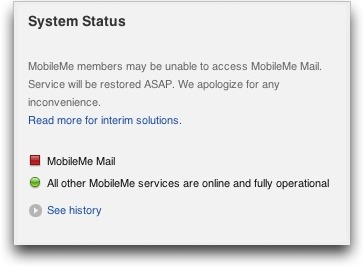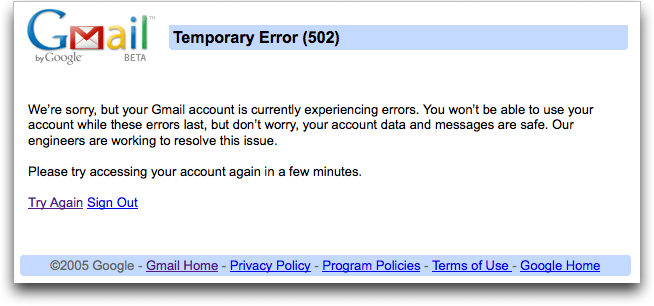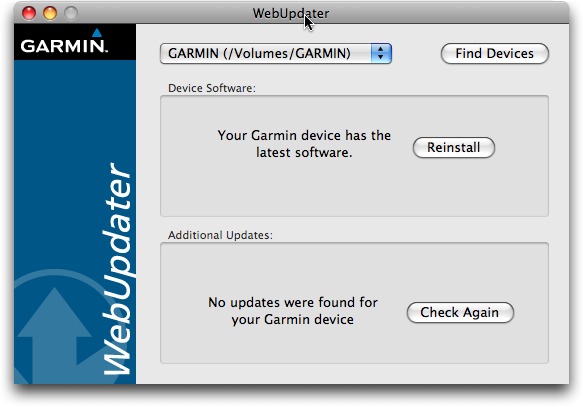TidBITS#940/11-Aug-08
After two weeks of vacation, Adam is still catching up, but he clears several items from his to-do list by reviewing the Garmin 255W car navigation GPS and writing about how he backed up 10 GB of photos while traveling. He also looks through the top 100 iPhone apps in the App Store to see how many are likely to be useful, rather than pure entertainment, and reports on the latest MobileMe Mail outage, which was shared by Google’s Gmail. Glenn Fleishman takes advantage of Sky Dayton stepping down from the board of EarthLink to look the companies Dayton has founded in the Internet, Wi-Fi hotspot, and cell phone industries. In the TidBITS Watchlist this week, we look briefly at the iPhone 2.0.1 software (Apple’s release notes hit a new low with “Bug fixes”) and Nisus Writer Express 3.1.
MobileMe Mail and Gmail Go Down Simultaneously
For a period of several hours on 11-Aug-08, both MobileMe Mail and Google’s Gmail were inaccessible for many users, although Gmail reportedly remained accessible for those retrieving email via IMAP and a standalone email client. MobileMe’s outage was not accompanied by any acknowledgment of the problem on the status blog, and after a few hours, access returned. If Apple is going to be serious about providing a status blog, they should at least put the effort into updating it promptly (see “MobileMe Status Page Promises Updates, But Tone Rings Flat,” 2008-07-26). We’ll see if Google provides any more explanation than Apple when the dust settles.
Other MobileMe and Google services were unaffected, as far as I’ve seen, but it’s distressing that MobileMe continues to suffer outages even after Apple claimed to have fixed the initial problems after the .Mac-to-MobileMe transition. Steve Jobs dissected the MobileMe launch in an internal email message, coming to essentially the same conclusions as Glenn Fleishman did in “Apple Claims MobileMe Mail Fully Restored” (2008-07-30).
I haven’t tracked Gmail outages separately, but for the most part, I haven’t heard complaints about frequent problems. Although there are no guarantees with any email service (heck, my server has been inaccessible for my few local users every so often too), people relying on email for mission-critical services would do well to maintain alternate accounts in case of trouble.
iPhone Apps That Go Beyond Entertainment
Not being someone with bits of extra time before meetings or while commuting or standing in line, I haven’t come wholeheartedly to the iPhone revolution, and in fact, I’ve had to make a conscious effort to find time to use my iPod touch. Until the release of the 2.0 software, that was nearly impossible, since there was nothing the iPod touch could do that one of my Macs couldn’t do better. But now that I can download software from the App Store, the iPod touch has become more useful.
However, I noticed something interesting recently, while browsing the lists of top paid and free applications: they’re nearly all games or in some way related to entertainment. Scanning through the list of the top 100 paid apps, I currently see about 36 that increase the functionality of the iPhone or in some way promise to make your life easier. But even that number may be deceptive, since that list includes at least four voice recorders, three conversion utilities, three programs that use the accelerometer to measure angles of incline, two password managers, a couple of calorie counters, and several location-aware apps that help you find nearby restaurants or other services. A few that would seem to provide unique capabilities
include:
- Teleport: This $24.99 app provides a VNC client for the iPhone or iPod touch that enables you to control any Mac or PC running a VNC server.
- TouchTerm: Talk about backwards compatibility! This $2.99 app gives you an SSH-savvy terminal program for logging into Unix machines (or the Unix underpinnings of your Mac).
- Files and FileMagnet: These two apps ($7.99 and $4.99, respectively) seem similar in that they let you copy files to your iPhone or iPod touch from your Mac (Files also works with Windows), and view (but not edit) common file types.
- Picoli: Although it’s not exactly Photoshop, the $4.99 Picoli lets you retouch photos on the iPhone itself (it also works with photos synced from your Mac, if you have only an iPod touch).
- MagicPad: This notebook app goes beyond the built-in one by adding rich-text editing with fonts, colors, and styles, and by adding perhaps the most-requested iPhone feature: copy and paste.
- Distance Meter: Like a full-fledged GPS, the $2.99 Distance Meter can tell you how far you’ve travelled and at what speed, and it provides GPS coordinates and altitude information as well. Works only with the iPhone 3G.
On the free side, only 28 of the top 100 apps would seem to be useful in some form or fashion, and once again, they tend to clump, with a few apps providing ad-supported views onto Web-based news, a couple of flashlight apps that turn the screen a single bright color, and a few more location-based service finders. Still, some that stand out from the crowd include:
- WritingPad: This notebook app offers an unusual text-entry approach where you trace word shapes on a keyboard, rather than tapping each key individually.
- YouNote: Another note-taking application, YouNote lets you record audio notes, make notes from photos, draw notes with your fingers, capture a Web page as a note, and even compose text with the keyboard.
- Flashlight: An app that just turns the screen a single bright color is silly, I know, but my teenage-girl-cell-phone from Virgin Mobile has a built-in LED flashlight, and I use it all the time.
- Epocrates Rx: This drug reference is probably useful primarily to healthcare professionals, but given that it’s free, I could see it being of interest to anyone taking a number of medications. (It requires that you set up a free account online.)
- WeatherBug: The default Weather app from Apple is pretty weak, but WeatherBug goes much further with more current weather conditions, full text forecasts, a zoomable radar map, and photos from nearby weather cameras.
Don’t get me wrong – I have nothing against playing games on the iPhone, or doing puzzles, or whatever, and I do all those things, on occasion. But for many of us, free time is sufficiently scarce (and the iPhone is sufficiently expensive) that iPhone apps need to help create leisure time rather consuming it.
Backing up Photos While Traveling
Our recent trip to Wales and England involved a lot of photos, taken not just by me, but also by Tristan, who, at 9, is old enough to use a real digital camera. He takes pretty good pictures too (scroll down to the end of the article for some snaps of us in castles!), and since I didn’t want to share my Canon PowerShot SD870 IS, we bought him a somewhat less expensive PowerShot SD850 IS for the trip. Our choice of models was extremely intentional, because both cameras could share the same USB cable, SD cards, extra battery, and battery charger, reducing packing weight and complexity. Plus, Tristan is already familiar with the Canon interface, and image stabilization is a big help for him. The end result was extremely positive, since he
was able to dash around the Welsh castles non-stop, taking pictures and telling us all about what we were seeing. He ended up with nearly 1,000 photos, even after we encouraged him to cull bad ones in the camera, and I took roughly the same number during the 10 days we were traveling.
But that’s nearly 10 GB of data, and while I didn’t know in advance how many photos we would take, I was pretty sure it would be a lot. In thinking about the possible problems, I decided the most important way to protect our photos was to have at least two copies of each photo in devices that were seldom, if ever, in the same physical location.
I first considered Internet backup, but after some thought, I decided – correctly, as it turned out – that it would be too troublesome to try to find Wi-Fi every day. Even when we did have Internet access, we didn’t necessarily have enough time to upload hundreds of megabytes of photos. (Remember that upload throughput is often much less than download throughput.) If you were certain you could find high-speed Internet access regularly and would have time to fuss with it every day, uploading to Flickr or to a server you control could be a decent backup strategy.
I then thought about storing photos on an iPod, but none of our iPods have much free space on them normally, and although one could certainly have been wiped for the trip, it didn’t seem as though it would be that easy to move photos from the cameras to the iPod. Apple’s iPod Camera Connector is only $29, but it’s reportedly slow, eats batteries for lunch, doesn’t support raw format photos, and is compatible with only a few iPod models. (Belkin used to make two products that would enable you to store photos on an iPod, but neither appears to be available any more.) Besides, I was planning to bring my MacBook anyway, so I didn’t see
any particular advantage of copying photos to an iPod instead of the MacBook. If you were traveling sans laptop and with a supported iPod, it might be worth a look.
What I really wanted, but was unable to find, is a very small device that would clone one SD card to another. Since SD cards are so small and inexpensive, it would be easy to have backups of each active card and to store those backups separately from the cards still in the cameras. But if such a device is available, I couldn’t find it among all the services that mass-duplicate flash cards.
So I settled on a simple scheme that you can replicate as long as you bring a laptop on your trip. Every night, Tristan and I would cull the obviously bad or duplicate photos from our cameras, and then I’d connect each one in turn to my MacBook, downloading photos into individual iPhoto libraries. (Remember, hold down the Option key when launching iPhoto to create a new library or switch to a different one.) Since I’m using iPhoto ’08, which has selective import and can hide already imported photos, I didn’t delete the photos after importing. I’d chosen 4 GB SD cards for both our cameras, and I had another 4 GB card for mine and a secondary 2 GB card for Tristan’s. Thanks to some large movies, I filled up my card about 7 days into the
trip, whereas Tristan never filled up his card.
The end result was that by backing up the photos to iPhoto every night, we had one copy of every picture on the MacBook, which was usually locked in our car or hotel room during the day, and another on our cameras, which we had with us whenever we were out and about. Once my first 4 GB card filled up, I gave it to Tonya to carry in her purse, which she wore around her waist the entire time.
Had the MacBook been stolen from our car or hotel room, we wouldn’t have lost any photos, and had one or both of our cameras been stolen or damaged during the day, we would have lost only the photos taken that day. The whole scheme took only a few extra minutes each night, which was extremely welcome while on vacation, and as an added bonus, it was easy to send a couple of images back to our families via email every few days using iPhoto’s email capabilities.
Here are a few photos of us on the trip (Tristan took the first three; I took the fourth):
Adam and Tonya in front of the portcullis at Castell Coch
Tonya on the walls of the medieval town of Conwy
Adam in the ruins of the castle at Rhuddlan (and be sure to check out our buddy Jeff Porten’s Photoshop riff on it too)
Tristan in a doorway on the walls of Conwy
Sky Dayton Steps Down from EarthLink
We at TidBITS have long known Sky Dayton, the founder of EarthLink – one of the earliest firms to grow large providing dial-up Internet access to the masses. EarthLink has announced that Sky will step down from his remaining role at the firm, as a member of its board of directors, 14 years after starting the company.
We thought we’d take a look at Sky’s and EarthLink’s history, as Sky has been involved in a number of pivotal events in connecting average people to the Internet through three separate revolutions: dial-up, Wi-Fi hotspots, and cellular networks.
SLIPping a Disk — A year before Sky founded EarthLink, TidBITS publisher Adam Engst wrote a massive tome, the “Internet Starter Kit for Macintosh” (see, aptly, “The Internet Starter Kit for Macintosh,” 1993-09-27). The book was among the first guides to using the Internet, and was certainly among the most popular.
For the book’s second edition in 1994, Adam included a 1.4 MB floppy disk, sporting a pile of Mac software that makes my heart ache to name: Anarchie, MacTCP, InterSLIP, MacPPP, and TurboGopher, among others (see “Internet Starter Kit for Macintosh, Second Edition,” 1994-10-24). EarthLink Network (its first name) is noted in the announcement article for having purchased a customized version of the book with an installer that configured a Mac for their network.
Adam later noted – in “EarthLink Network Sponsoring TidBITS,” 1996-03-25 – that he was partly responsible for Sky founding EarthLink, because he talked Sky out of starting a software firm to create an integrated program for accessing the Internet. A few companies were working on that at the time: America Online, CompuServe, Prodigy, and others had integrated software for their walled gardens; there was also The Pipeline, a New York City dial-up provider founded by writer James Gleick and a technical partner.
Sky opted to start EarthLink instead and began a pattern that persisted through three unique companies he founded. At EarthLink, he bucked the trend of installing banks of modems at telephone company points of presence and dealing with the insanity of maintaining a constantly failing and hard-to-manage infrastructure. Instead, he leased capacity on existing networks that were built to handle credit-card verification and other transactions.
That proved a wise move. Over time, except for a few large local ISPs, every dial-up firm moved to leasing space on one of a handful of national networks, or buying part of such a provider, such as Microsoft did with UUNET. (UUNET was the first commercial Internet provider in 1990; it was later purchased by MFS, which was in turn bought by Worldcom, which merged with MCI, became MCI Worldcom, bought CompuServe and AOL’s network divisions, collapsed amid fraud and mismanagement, was renamed MCI, and was then sold to Verizon.)
Aggregate, Don’t Build — In 2000, Sky quietly raised money and, independent of EarthLink, started Boingo Wireless, a firm that aggregated disparate hotspot networks for a seamless, single-account, single-price service. Boingo was initially more of a software company with a service attached, because the firm had to write an application that could deal with the myriad ways of logging into a Wi-Fi hotspot.
I first wrote about Boingo when they emerged from stealth mode in December 2001 at my nascent Wi-Fi Networking News site (then called 802.11b Networking News) in “Public Space Wi-Fi’s Transforming Event.” Boingo started with 750 U.S. hotspots; it now has 60,000 locations under contract in the United States, and 100,000 total worldwide, with flat-rate plans for just the United States or all locations.
Boingo introduced the concept of flat-rate hotspot pricing, was an early participant in the 24-hour, single-price network pass, and was the first hotspot aggregator of any scale that I’m aware of. Previous efforts to build bigger hotspot networks focused on roaming, in which one network allowed users of another to log in – for no fee in the United States, typically – using the same credentials that got them onto their home network. Aggregation is fundamentally different, with the aggregator taking on the burden of making deals to expand the network’s reach, all while packaging login as a simple act for a user to accomplish.
In 2006, Sky became the chief executive of a new venture, Helio, a so-called mobile virtual network operator (MVNO), since the company sold handsets and cell access but owned no network of its own. MVNOs – like Boingo and Wi-Fi aggregators – resell access to other networks to their customers. Sky wanted to bring advanced South Korean handsets to the United States to compete against the blander offerings in a pre-iPhone, pre-BlackBerry Pearl world.
Helio was a joint venture of SK Telecom and EarthLink, each contributing 50 percent of the seed capital, and that required Sky to leave his chairman role at EarthLink to avoid conflicts of interest over the direction of Helio – as a regular EarthLink director, he could step away when Helio was on the table – although he remained chairman at Boingo, a role he still occupies.
EarthLink’s Helio partnership and an effort to build metropolitan-area Wi-Fi networks that I covered extensively – many said relentlessly – on Wi-Fi Networking News both came to naught, unfortunately. The municipal division started up in 2005 and had the plug pulled in 2007 (with a graduated rolldown until August 2008) because of a combination of political, technical, and timing issues. Helio was recently sold to Virgin Mobile, the largest MVNO in the United States, after EarthLink substantially reduced its ownership stake.
EarthLink’s current business is in some trouble. Dial-up revenue is still a cash cow, but is in decline. The company’s efforts to move into DSL and cable hit roadblocks from judicial decisions, regulatory moves, and laws that kept independent firms from gaining non-discriminatory access to the final mile – phone company lines and cable connections into people’s homes. (EarthLink’s access varies, but DSL is typically wholesaled by telcos at a price above their discounted rates to retail customers.)
Without being able to sell an EarthLink-flavored Internet service over DSL or cable while paying a reasonable wholesale rate, EarthLink’s ability to keep its customers when they moved on from dial-up and gain new customers was limited. Hence, their moves into cell service and metro-scale Wi-Fi, neither of which caught fire, were critical bets.
It’s a shame, but EarthLink’s recent history is a kind of memorial to the notion that Ma Bell and the large cable operators could actually tolerate competition. Judges, regulators, and legislators all paid lip service to the notion of a level playing field while digging ruts and dropping stones.
Linked Up and Out — Adam and I have spoken and corresponded with Sky many times over the years, and we’ve both met him on occasion. He’s charismatic, technically savvy, and whip-sharp on the marketing side. I have no idea what his next move will be, but if past performance is any indication, it will be clever, appealing, and reliant on other firms running the backhoes and stringing the wire.
Garmin nuvi 255W Focuses on Navigation
As I’ve reviewed more car navigation GPS units (see our “Find Yourself with GPS” series), it has become clear that the manufacturers have succumbed to feature creep – just because you have a device with a color LCD screen and a speaker doesn’t mean you should shoehorn photo slideshow and MP3 player capabilities into the unit. And similarly, even though every GPS is essentially a tiny computer, giving the user the ability to customize nearly every option isn’t always desirable – geeks might like it, but many other people will be confused and simply stick with the defaults.
My latest test unit, Garmin’s $349.95 nuvi 255W, sits near the low end of the company’s product line but does a bang-up job of providing just the features necessary for a successful car navigation device, eschewing many inessential items on the feature checklists in favor of a lower price and simpler usage. As a result, this unit ranks highly among the units I’ve used so far.
Simple Hardware — The elegance of the 255W begins with its hardware, although such simple designs are more common now than some years ago, when physical buttons overwhelmed the case. There’s only a single slider on the top-left of the case, used for turning the unit on and off. Cleverly, it slides to the left to turn the unit on or off, and latches to the right to lock the unit off (or if it’s on, to lock the screen). This slider worked exactly as I expected, unlike the TomTom Go 720’s power switch, which constantly irritated me (see “Back in the Saddle with the TomTom Go 720 GPS,” 2008-05-27).
An SD card slot on the left edge offers the opportunity to add more maps (Garmin sent me a unit with maps of North America pre-loaded, along with an SD card that contained maps of Europe, since much of my testing took place in the UK). If an SD card contains JPEG images, the 255W can display them via its picture viewer application, though it’s sluggish with high-megapixel images. In theory, you can set any image to appear at startup, but a 2.7 MB photo flummoxed it entirely.
The only other thing on the case is a USB jack that you use to connect the 255W to the car power charger or to a computer (where it charges as well). Connecting it to my MacBook caused it to mount like any other external disk, and I was able to copy a 28K JPEG to the appropriate folder and set it as the startup image. When connected via USB, you can also use Garmin’s downloadable WebUpdater software to install updates and, I presume, new maps, though my unit’s maps were up to date. I did this successfully to update my unit’s firmware. WebUpdater was easy to use, although, as with the TomTom Home software, WebUpdater doesn’t tell you to eject the unit once it has finished updating;
instead it merely tells you to disconnect from the computer. It should be more explicit.
With so few physical controls, you use the 255W’s color touchscreen for everything. It’s a 4.3-inch widescreen display showing 480 by 272 pixels, and it’s quite readable in bright sunlight, which hasn’t universally been true with other units. The touchscreen was quite responsive, although I typed more quickly than the 255W’s audio feedback could keep up with, a trivial annoyance.
The 255W has a built-in lithium-ion battery. Although Garmin claims “up to 4 hours” of battery life, it achieved only about 3 hours in my real-world testing, similar to the TomTom Go 720. That’s fine for most uses, and since the 255W is thinner than many other GPS models, it’s easy to slide into your pocket or purse and carry with you while walking, something we did a few times when hiking around towns in Wales after parking the car.
Garmin also did a good job with the car hardware, providing a mount into which the 255W snaps, and a separate suction cup with a ball joint for the mount. I had no trouble attaching the suction cup wherever I wanted on the windshields of several different cars, and it was both adjustable and stable. You can easily snap the 255W out of its mount when you’re leaving the car; the only improvement (which would have added manufacturing complexity, of course), would have been to put the power jack on the mount, so you could leave the mount plugged in whenever you removed the 255W. Instead, I had to unplug the power cable whenever I left the car and plug it back in when I returned, a minor annoyance that I often avoided if the 255W’s battery
power was likely to be sufficient for the rest of the trip.
Focused Interface — Where the 255W really stood out from the TomTom Go 720, though, was in its focused interface. The TomTom’s interface has innumerable screens of controls and options, and a one-way method of navigation. In contrast, the 255W has only five notable screens: the main screen, the map, Where To?, Tools, and Settings.
The main screen provides big buttons for Where To? and View Map, and smaller buttons for the less-commonly used Tools and Volume (the latter of which does what you’d expect in adjusting the volume). The main screen also shows a graph of GPS signal strength, battery level, and the current time (which you can press for quick access to the Time settings screen). If you’re in the middle of navigating, the main screen also includes convenient Stop and Detour buttons. It’s hard to get lost in the interface, since Garmin always provides a Back button and up/down arrows for navigating between screens with multiple options.
The Tools button provides access to the Settings screens, along with a variety of utilities, such as a world clock, a calculator, and the picture viewer, though, thankfully, no MP3 player. Actually helpful was the unit converter that we used to convert liters into U.S. gallons when figuring out just how wildly expensive fuel was in the UK (roughly US$10 per U.S. gallon for diesel). But the most useful of the utilities is Where Am I?, which displays a screen showing your location, the nearest address, the nearest intersection, and three buttons for finding the closest hospitals, police stations, and gas stations – we used the latter option several times quite successfully. You can also save your current location to your favorites, making
it easy to set ad hoc destinations from places you visit.
Settings are what you’d expect, and Garmin does a good job of providing access to settings most people would want without going overboard. There are only seven settings screens, for the system, navigation, display, time, language, map, and security. Notable settings include the capability to switch among automobile, bicycle, and pedestrian modes (which seems primarily to change the arrival time estimates, although it can also provide different routes, albeit with a strange algorithm I couldn’t figure out), the choice of QWERTY or ABCDE keyboard layouts, and a wide variety of languages (including eight English voices with American, British, and Australian accents). In the UK, we of course chose the British Serena voice and found that we
preferred it even after returning home. Garmin’s main nod to the level of customizability that TomTom offers is that you can choose among seven icons for your car, and you can download more from Garmin’s Web site. You can also choose what sorts of roads (unpaved, highways, toll roads, carpool lanes, etc.) to avoid, although it still happily routed us on Welsh “roads” that, though paved, were so narrow as to beg the definition. The mattress at our first hotel competed with some of the nearby roads in width.
Navigating — The 255W’s Where To? screen provides ten different ways of starting navigation. You can navigate to your home location, to a specific address, points of interest, recently found locations, favorites, intersections, extras, cities, latitude/longitude coordinates, and graphically by browsing the map. If you’re not in your destination city, a Near button lets you change where the GPS starts searching for addresses and points of interest, and it remembers that location as long as you stay in the Where To? screen; once you leave, it resets to your current location.
As is common with these devices, the 255W ranged from brilliant to stupid in finding destinations, simply because its data isn’t always complete or doesn’t match with other sources. Sometimes an address would turn out to be in a nearby city instead of the one we anticipated, and we had trouble finding Salisbury in England until we realized that the 255W (correctly) thinks of Wales and England as different countries. Similarly, its point-of-interest database was either spot on or entirely useless, and since castles in Wales don’t always have addresses, per se, a few were slightly tricky to find. (It turns out that they’re nearly always on Castle Street, amusingly enough.) In the UK, the 255W can search not just by address, but also by
postal codes, which are much more specific than ZIP codes in the United States.
Once you start navigating to a location, the 255W displays its map screen, which you can switch from 3D to 2D; although I far prefer the 3D look where ahead of me is always up on the screen, people who have a lot of map reading familiarity seem to prefer the 2D view that keeps north up.
The map screen is relatively uncluttered, with a bar at the top showing the direction and name of the next turn, plus and minus buttons for zooming the view, and a little controller at the bottom that shows your current speed, a menu button, and the arrival time. Pressing the bar at the top reveals a turn-by-turn list of your route, and you can also see an overview map of the entire route from that screen. Pressing the current speed on the controller shows the trip computer, with average speed, time in motion, and other details. The menu button returns you to the main screen, and pressing the arrival time does nothing; it would be nice if it toggled between arrival time and time remaining to the destination.
Pressing anywhere else on the map provides a draggable view of the map in 2D mode so you can see your general locale. Pressing a spot on the map moves the cursor to that point, and pressing the Go button afterwards lets you change your destination or add the new location as a via point. It’s all very usable and quite intuitive. (You can also use the Where To? screen at any time to find locations and add them as via points that will be taken into account when calculating your route.)
Unique among the GPS units I’ve seen so far is a little icon on the left that shows you the speed limit of the road you’re driving on, making it easy to tell if you’re going too fast. It was mostly accurate in our testing in the United States, only occasionally failing to reflect a reduced speed limit in a town or on a back road (I presume this information is in its database, so it’s actually an error in the data). In the UK, however, it only knew the 70 mile-per-hour speed limit on “dual carriageways” (divided highways) and just hid the icon on 60 MPH “single carriageways” (two-lane roads) and in 30 MPH built-up areas. This was too bad, since speed limit signs are uncommon in the UK unless the speed limit deviates from one of those
three standards. Amusingly, before I realized the UK still uses miles instead of kilometers, I switched the 255W to kilometers, but the speed limit icon didn’t have room for the three-digit 110 KPH. Garmin fixed this bug in a firmware update.
Although the 255W performed very well – with no insanely incorrect routes in areas we know nor obviously incorrect directions – it wasn’t quite perfect. Most notably, because it lacks the ping that Magellan units have when you’re at a turn, it was possible to miss a turn if you weren’t paying sufficient attention at the correct moment. This was particularly true because the 255W seemed to be the least chatty of all the voice-based GPSes we’ve tested; it didn’t pipe up to tell you to go straight through confusing intersections or past freeway exits, for instance. Overall that was good, but sometimes a bit more reinforcement that we were driving correctly would have been nice.
A Choice Package — Although the Garmin nuvi 255W doesn’t offer every feature or customization option under the sun, I found that to be an advantage. I never got lost in its interface or found later that I’d been missing some important setting, and it was fast and fluid to work with while on the road. Its actual navigation was as good as or better than any other unit I’ve used, and its voices read turning directions and street names with aplomb. (Proper pronunciation is always an unknown, of course, though in Wales, we were happy to go with the 255W’s rendition of some street and town names, since it was likely to pronounce the Welsh words as well as we could. For a sense of how Welsh is pronounced, d is “d,” dd is “th,” f is “v,” ff is “f,” and w can be either a consonant or a vowel; when it’s a vowel, it’s pronounced either “uhh” or “ooo.” There will be a quiz.)
The main thing I keep wanting in a GPS is a community-supported points-of-interest database. All the GPS devices I’ve used do a fine job of finding nearby restaurants, for instance, but I’d like the unit to give more information, such as user reviews, that would help me differentiate between different eateries. Similarly, it would be nice to be able to add comments to points of interest so you could note, for instance, how expensive a particular museum might be to prevent people from being surprised when they arrive. We have so much of this information available via the Web now that it’s a shame not to have it embedded in a GPS on the road.
Actually, I do have one other minor request. When on a long trip, if you need gas, you can ask the GPS for the nearest gas stations. The 255W even lists them with arrows pointing in their general directions, and with how far away they are. But that’s not all I want to know. I’m mostly interested in gas stations that will add the least overall time to my trip, so even if a particular gas station is close, if it’s in the wrong direction, it’s of less interest to me than one that will be closer shortly, and that will require less of a detour to reach.
But these minor gripes and wishlist items aside, the Garmin nuvi 255W performed admirably, and with a list price of $349.95, is more the kind of thing I can recommend over units that have longer feature checklists and significantly higher prices. You might also compare it to the now-less-expensive nuvi 260W (about $250 at Amazon), which I believe is a slightly older model that lacks the 255W’s Where Am I? feature and the capability to switch between QWERTY and ABCDE keyboard
layouts (I can’t tell which it uses), and may take longer to acquire satellites.
TidBITS Watchlist: Notable Software Updates for 11-Aug-08
- Nisus Writer Express 3.1 from Nisus Software adds to the low-end word processor a Go To Page feature, an option to control the thickness of the caret pointer, a Page Borders palette, and an option to ignore rich text formatting when opening HTML files as plain text. Numerous bugs have also been fixed, a number of which should improve performance in Mac OS X 10.5 Leopard. ($45 new, free upgrade, 47.2 MB)
- iPhone 2.0.1 from Apple includes “bug fixes” – that’s the extent of the release notes, although a separate document in Apple’s KnowledgeBase describes the security vulnerabilities (mostly in Safari and WebKit) fixed by this update. It’s available via iTunes. (Free, 242 MB)
Hot Topics in TidBITS Talk/11-Aug-08
Accelerometer quirks — A message about holding the iPhone wrong looks like something added by a game developer, not the iPhone operating system. (2 messages)
Mail PDF in print dialog — Readers discover how to make the Mail PDF command in the Print dialog use Entourage instead of Apple Mail. (5 messages)
Backups self-destruct? A reader’s backup hard disk suddenly appears unformatted, but the data is most likely still there – just temporarily untouchable. (3 messages)
Google Maps Adds Walking Directions — A few other mapping utilities include walking or other directions (such as public transportation). (2 messages)
Phishing susceptibility — Following a Consumer Reports article recommending against using Safari for Web browsing, readers discuss how big a threat phishing is for Mac users. (6 messages)