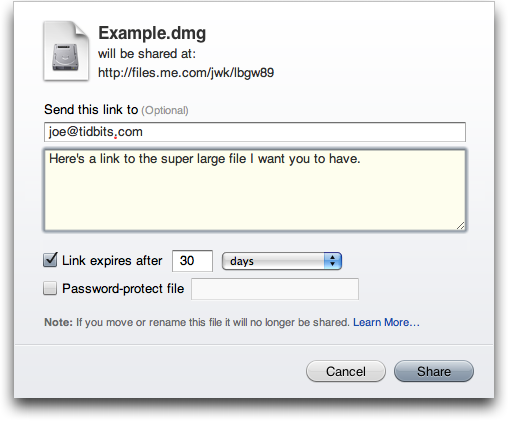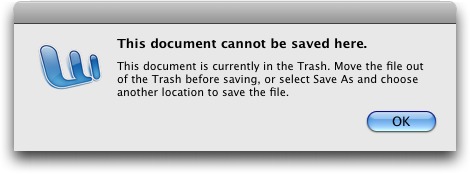TidBITS#965/16-Feb-09
When you go on vacation, don’t you wish you could leave your laptop at home? Oliver Habicht reviews the compact Photo Safe II, which stores photos and videos from your camera without a portable computer. Elsewhere in this issue, Rich Mogull looks at what has changed in Apple’s recent important security updates, Adam highlights a problem in the Finder that could lead to data loss and notes free POP3 Hotmail access in the United States, Glenn informs us about the new Web-based collaborative text editor EtherPad, and Joe Kissell examines the long-delayed capability to share files from one’s MobileMe iDisk. By the way, what were you doing on Friday the 13th? Adam has declared every Friday the 13th (another one is coming up in March) as International Verify Your Backups Day. We also note the release of Ted Landau’s “Take Control of Your iPhone, Second Edition” and a pair of new Macworld Superguides. This week’s TidBITS Watchlist includes Simon 2.5, PasswordWallet 4.4.4, VMware Fusion 2.0.2, Chax 2.2, and Nisus Writer Express 3.2.
Apple Releases Wide-Ranging Security Updates
Apple has released the first general Mac OS X security update of 2009, patching a series of serious vulnerabilities that could allow an attacker to take over your Mac. Security Update 2009-001 affects both Mac OS X client and server, and all users are advised to update their systems immediately. A complete list of changes is found in the official security note on Apple’s support site. Apple also released a separate security update for Java for Mac OS X, and a standalone update for Safari for Windows.
Safari RSS Fix — The most notable vulnerability patched (although not necessarily the most serious) is a flaw in how Safari handled links for RSS feeds that could allow an attacker to run arbitrary code on your system. Programmer Brian Mastenbrook initially disclosed the nature of this vulnerability on his blog without exposing the details (see my article “Protect Yourself from the Safari RSS Vulnerability,” 2009-01-14). Mastenbrook provided some initial workarounds to help users protect themselves that turned out to be ineffective, and then posted a more complex workaround that was both problematic for most users to implement, and sometimes resulted in
system problems.
Mastenbrook has now posted further information on his blog describing why he released his workaround before Apple issued a patch. Mastenbrook stated he notified Apple six months before making aspects of the flaw public, and revealed the information out of concern that Apple was not patching the flaw and that the vulnerability would be easy for someone else to discover and exploit. The nature of the flaw does appear to be straightforward, and his release of minimal information and a workaround likely resulted in reduced risk for Safari users.
The Safari fix is included in Security Update 2009-001 for Mac OS X users, and is available as a separate download for users of Safari on Windows.
Other Fixes — Security Update 2009-001 also patches a mix of other security issues, including a few that potentially allow an attacker to run any code on your system, or escalate their rights to an administrative user (circumventing an important security feature of Mac OS X). Some of these vulnerabilities are remotely exploitable over the Web should you visit a malicious Web site.
This update also includes some important fixes for users of Mac OS X Server. One vulnerability, in the ClamAV package used by Mac OS X to filter viruses out of email, could allow a remote attacker to execute arbitrary code on the server (which is security-speak for “take over your server”).
As with many Apple security updates, the fixes apply to a range of Apple software and open source tools that are included in Mac OS X, such as ClamAV, file sharing servers, and programming languages.
Getting the Update — There are three separate updates: one for Mac OS X, another for Java for Mac OS X, and a third for Safari 3.2 for Windows.
Security Update 2009-001 is available via Software Update or as a standalone download for Mac OS X 10.4.11 and Mac OS X 10.5.6 client and server. Separate downloads are available for Mac OS X Server 10.4.11 Universal (213 MB), Mac OS X Server 10.4.11 PowerPC (141.76 MB), Mac OS X Server 10.5.6 (46.54 MB), Mac OS X 10.4.11 PowerPC (74 MB) and Intel (164.23 MB), and Mac OS X 10.5.6 (43.4 MB).
The Java update is also available via Software Update or as downloads for Java for Mac OS X 10.4, Release 8 (1.6 MB) and Java for Mac OS X 10.5 Update 3 (3 MB).
Safari 3.2.2 for Windows is also available as a direct download.
Apple Adds iDisk Sharing Feature to MobileMe
Apple has announced, through their MobileMe News blog, a new iDisk feature that had been demonstrated, but then pulled, before the release of MobileMe in July 2008. You can now easily share any file on your iDisk with others, via email or the Web, with just a few clicks. I complained about the absence of this feature on page 80 of “Take Control of MobileMe,” so it’s nice to see that it has finally appeared.
The example Apple gives to explain why this feature is interesting is when you need to send a large file via email. If you want to send someone a file larger than a few megabytes, you have to determine whether both your email provider and the recipient’s provider can accommodate such large attachments – and even if they do, you might worry because some email programs choke on large files. (MobileMe limits email attachments to a maximum of 20 MB, and anything over 5 MB may have trouble getting through to other ISPs.) The old way of working around this problem using MobileMe was to put the file in your iDisk’s Public folder and then email the recipient instructions on how to access it there – a multi-step process even for Mac users, and
slightly more complicated on Windows. (Of course, there have always been other ways to accomplish this without MobileMe – for example, using the free Pando service or others of its ilk.)
With the new sharing feature, here’s what you do instead. First, put the file you want to share anywhere on your iDisk – it need not be in your Public folder. Next, log in to your account at www.me.com and click the iDisk icon to display all the files on your iDisk in your Web browser. Select the file you want to share and click the new Share File button. MobileMe generates a unique, private URL pointing to that file and displays it in a dialog. In this same dialog you can optionally fill in one or more email addresses and a message to send the URL to others; you can also choose whether the URL expires after a period of time (the default is 30 days) and add a password if you want. Click Share, and the
file becomes available at the new URL. (You can also, after the fact, modify the file’s expiration and password settings.) A Web-based tutorial walks you through the whole process, but it’s pretty self-explanatory.
If, during the sharing process, you opted to send an email announcement, the recipient gets a message showing the file’s name, icon, and size, with a large, friendly Download button that downloads the file in the user’s default Web browser.
As a number of commentators have already pointed out, with varying levels of cynicism, Dropbox already offers the same capability, only easier (see “Dropbox: A Collaborator’s Dream,” 2009-02-03), as does SugarSync (see “SugarSync Sweetens Online Syncing,” 2008-08-30). So one way of looking at Apple’s announcement is that they’re once again behind the curve in their online service offerings, only belatedly (and partially) catching up with competitors that have long since surpassed MobileMe in other respects.
What’s my take on it? I’m happy to see that Apple has finally made good on an earlier promise, and I hope this signals that the company is serious about expanding and enhancing MobileMe. For people who already use MobileMe – especially those who don’t want to bother signing up for yet another service or installing another piece of software – this new feature is huge. It will make a common activity easier, more reliable, and less of a hassle. Could it be easier still? Absolutely. (In particular, I sure wish I could do this sharing directly from the Finder, without having to log in to my account in a Web browser – and I wish I could share an entire folder in this way, not just individual files.) But I can say for sure that I’ll use this
feature often – in fact, it’s likely to become my default method for sending drafts of Take Control books to my editors.
International Verify Your Backups Day
This article was first published in TidBITS#965/16-Feb-2009.
I’m not a superstitious sort, though I admit to preferring a particular jersey and shorts when I’m racing. But for many people, Friday the 13th is an inauspicious day, long reputed to be unlucky.
So I propose that we fight back against both superstition and the forces of entropy that constantly tear down all those works we labor so hard at creating.
The best defense against entropy is a good backup strategy. To quote a long-ago ad campaign from backup software maker Dantz Development, “To go forward, you must back up.”
But as those of us who have had to rely on our backups in the past know, the act of backing up is only the first small step in the full equation — it’s being able to restore that really matters.
Some psychiatrist friends with their own practice once ran afoul of this in a serious way. Their bookkeeper had religiously been making backups of all their invoicing and billing records as she worked, but she had never tried restoring from those backups until her hard drive died. When she went to restore from her carefully prepared backups, she was aghast to discover that they hadn’t been working. Months of data was lost, and it was a huge problem both for the bookkeeper and for my friends.
Therefore, I humbly submit that Friday the 13th, whenever it rolls around, should be considered International Verify Your Backups Day. (The United Nations is welcome to make this official.) In 2021, we’ll be celebrating only in August. If you’re reading this article on some other day, I’d encourage you to verify your backups right away and then continue with the Friday the 13th schedule.
Take a few minutes to identify some critical files and see if you can restore them successfully from your backups. If a bootable backup is part of your backup strategy, make sure you can actually boot from it. (If you don’t have a good backup from which you can restore right now, allow me to recommend Joe Kissell’s Take Control of Backing Up Your Mac.)
That’s it. No costumes are necessary, there’s no obligatory greeting, and no one expects you to prepare a special meal. If you feel the need to honor your successful verification, a little celebratory imbibing of your favorite beverage is never inappropriate.
But do tell your friends, relatives, and colleagues about International Verify Your Backups Day. Because losing data is not a question of if, but of when, and good backups from which you can restore reliably will protect you from unexpected losses small and large alike.
Free Hotmail POP3 Access Now Available in U.S. Too
Thanks to Tech Night Owl Live host Gene Steinberg for alerting me to the fact that Hotmail (officially known as Windows Live Hotmail) is now offering POP3 access for free. That may seem oh-so-twentieth-century, but for the gazillions of Hotmail subscribers, it’s a welcome way to read messages sent to Hotmail in a desktop email client like Apple Mail, Microsoft Entourage, Mailsmith, PowerMail, or Eudora. More interestingly, POP3 access to Hotmail lets you combine multiple Webmail accounts (since you could have Gmail pick up email from Hotmail via POP, for instance), or it could let you access Hotmail via your iPhone’s or Blackberry’s native mail client.
Until recently, POP3 access was limited to paying Hotmail Plus subscribers. But on 14-Jan-09, Microsoft announced the phased rollout of free POP3 access for Hotmail users in the UK, Canada, Australia, France, Japan, Spain, Germany, Italy, and the Netherlands. Support for POP3 access in the United States and other countries was promised for future phases, but no dates were given.
Gene noticed that POP3 access worked in his U.S.-based Hotmail account, and when I signed up for a Hotmail account and tested it, it worked fine for me as well. It may not be universally available yet, but it’s also likely that Microsoft simply hasn’t pushed out an announcement. If POP3 access isn’t yet available for your account, you can reportedly fool Hotmail into enabling it by changing your country temporarily.
Two notes. I’m sure Microsoft’s Web services take an insane level of attack, but the CAPTCHA required to sign up for a Hotmail account is the least readable one I’ve ever seen. It took me multiple tries to get one I could even guess at correctly. Also, when I configured Apple Mail to pick up mail from Hotmail, it marked as spam the only two messages in the account – the welcome message from Hotmail and a simple test message I’d sent myself. I recommend additional attention to your spam filter while it learns about the kind of mail that comes in through Hotmail.
Although the basics of setting up POP3 access to Hotmail in your email client are easy, be careful when entering the settings. I couldn’t connect until I realized I was supposed to use the full Windows Live email address as my user name. The configuration details are:
- Incoming Mail Server: pop3.live.com (Port 995)
- POP SSL Required? Yes
- User Name: Your Windows Live ID, for example, [email protected]
- Password: The password you usually use to sign in to Hotmail or Windows Live
- Outgoing Mail Server: smtp.live.com (Port 25)
- Authentication Required? Yes (use your POP user name and password)
- SSL/TLS Required? Yes
Although Hotmail isn’t represented nearly as highly on the TidBITS subscription list as MobileMe (over 7,000 mac.com addresses, only about 150 me.com addresses), Gmail (over 2,700 entries), AOL (over 2,200), EarthLink (over 2,100), Yahoo (1,800), Comcast (1,700), or Road Runner (1,000), we still have over 800 Hotmail subscribers.
Oh, and before you ask, I tried setting up IMAP access and pointing my account at imap.live.com, but no luck.
‘Take Control of Your iPhone, Second Edition’ Offers Key Advice
It’s been a while since we’ve announced a new ebook, but we’ve been hard at work and are pleased to let you know that Ted Landau’s “Take Control of Your iPhone, Second Edition” is now available, and it is up-to-date for the latest iPhone 2.2.1 software release. Ted’s a writing machine, and he has pumped out a 183-page compendium (plus additional online resources) of the most useful information about the iPhone, with a particular focus on helping you work more effectively, avoid trouble, and fix any existing problems. The book normally costs $15, but as a limited time introductory discount, you can get it for $10 with this link (follow the link, click the Buy Ebook button, and your discount should appear in the first screen of the shopping cart).
Taking the Murphy’s Law approach that if something can go wrong, it probably will, Ted explains how your iPhone figures out where in the world it is, how it connects to the Internet and cellular data networks, and how it communicates with your Mac. You’ll learn key details of syncing with iTunes and via MobileMe, how to manage your apps, and ways you can share files with your Mac. The ebook helps you get the most life from your iPhone battery and connect a Bluetooth headset, and it provides tricks for typing more quickly and accurately. You’ll find a cornucopia of advice for making the most of the main built-in iPhone apps, including iPod, Phone, Mail, Maps, and Safari. But that’s not all – extensive problem-solving sections help you
solve network problems, resolve sync conflicts, avoid crashes, and, if necessary, restore an ailing iPhone from backup.
The ebook covers the iPhone from a Macintosh point of view, though most of the information is useful even if you connect your iPhone to a Windows PC. The ebook also covers the iPod touch; we just couldn’t figure out a clever way to work “iPod touch” into the title.
For those who have the preview version of the second edition “Take Control of Your iPhone,” click the Check for Updates button on the cover to access your free update. And if you own the first edition of the ebook, also use Check for Updates to look for a 50-percent-off discount on the upgrade. We’ve also sent email to these groups with details.
New Macworld Superguides Cover Mac Security and Mobile Computing
Keeping up with our own Take Control authors is hard enough, but with our friends at Macworld putting together Superguides too, well, we fell behind in the end-of-year crunch in 2008. We now have Macworld’s two most recent Superguides in our catalog. The “Macworld Mac Security Superguide” is particularly interesting, thanks to its real-world advice to help you maintain your privacy online, protect your sensitive data, and keep your Mac safe from both malicious software and intruders. The ebook also helps you lock down your home wireless network, set up a firewall, and secure your data when computing in public. $9.99
And for those who are ditching the desk chair for a coffeehouse-based office for the first time, taking that first laptop to college, or switching to a job that requires tons of travel, the “Macworld Mobile Mac Superguide” helps you pick the best laptop for your needs, find Internet connectivity wherever you go, share files with your Macs at home, keep your data backed up while on the road, and work through common problems when you can’t easily call anyone for help. $9.99
The author lists for these ebooks again include numerous TidBITS and Take Control contributors – yes, it’s a small industry, and we work with the best.
Finder Inconsistency Could Lead to Data Loss
Consultant Scott Rose has isolated a potentially dangerous problem in Mac OS X 10.5 Leopard that could cause data loss for people who rely on the Dock or the Apple menu’s Recent Items submenu as a launcher for in-progress documents. The steps to reproduce the problem aren’t likely to bite careful users, but it’s easy enough to see someone accidentally stumbling into the situation, as did one of Scott’s clients.
The Problem — Assume you drag frequently used documents to the Dock for quick access, and once in the Dock, you use those Dock aliases exclusively for opening documents. Or, imagine that you use the Apple menu’s Recent Items submenu or applications’ Open Recent submenus to access your in-progress documents. Further assume that for some reason, perhaps accidentally, you move one of these important files to the Trash.
Normally, if you double-click a file in the Trash, the Finder refuses to open it, telling you to remove it from the Trash first. The warning makes perfect sense, since it would be all too easy to empty the Trash while working and lose your file.
However, if you open a trashed document via the Dock, the Recent Items submenu, or an application’s Open Recent submenu, some applications allow you to open the document, make changes, and save your changes, all without the slightest warning. Were you to empty the Trash, your data would be lost, and you’d be left with no recourse short of a therapeutic bout of cursing. (And yes, this would definitely fall into the category of “user error,” but if Apple is going to prevent people from double-clicking files in the Trash, the least they can do is be consistent about other ways of opening files in the Trash.)
In a quick spot check of applications I use, programs that allowed editing of files in the Trash include Microsoft Word 2004 (but not 2008), Microsoft Excel 2008, and BBEdit 9.1.1. Scott Rose also tells me that he’s verified the problem in FileMaker Pro (any version), Quicken 2007, and Final Draft 7.
On the other side of the spectrum, Apple’s own TextEdit, Preview, Pages ’09, and Numbers ’09 alert you that the file is stored in the Trash and require you to save it elsewhere. Microsoft Word 2008 presents a clear dialog telling you to move the document out of the Trash or use Save As. Adobe Photoshop CS3 lets you open the file and make changes, but when you try to save, it forces a Save As without any explanation. On my first test with Adobe InDesign CS3, it crashed; subsequent tests merely closed the document without warning or explanation as soon as I opened it.
Testing would be required to determine how any given program will react to this situation, so if you rely on the Dock, Recent Items, or Open Recent as a launcher for in-progress documents, you may wish to check the applications you use. I haven’t tested Mac OS X 10.4 Tiger with regard to opening trashed documents, but I’d guess that the problem exists in that version as well.
Exacerbating the problem is the fact that Leopard’s Time Machine doesn’t back up files once they’re in the Trash. It may have a backup of the file before it was moved to the Trash, but that could be significantly out of date, were you to empty the Trash and then look to Time Machine to restore the most recent backup.
Who’s Responsible? From the varying results in my testing, it’s clear that responsibility currently lies with application developers to notice that an open file is located in the Trash and to prompt the user appropriately. Apple’s own programs appear to do that, and I strongly encourage developers to perform that check on either open or save, preferably open.
More generally, though, and the reason I think Apple should modify Mac OS X to eliminate this possibility of data loss, is that the Finder and the Dock behave differently in exactly the same situation, and the Finder itself displays inconsistent behavior. Double-click a file in the Trash, and the Finder forces you to move it before opening it. The Finder also warns you appropriately if you put a document in the sidebar or toolbar, trash the file, and then try to open it. But open a trashed file by clicking it in the Dock or from the Recent Items submenu, and… it just works (which is a bad thing, in this case).
For the sake of both consistency and safety, the Dock, the Recent Items submenu, and the Open Recent submenu in applications should refuse to open any file that’s stored in the Trash. And, ideally, the Finder should offer to move the offending file to the user’s Desktop, rather than just presenting an error dialog. That would just be polite.
Plus, although fixing this bug would address the issue of opening files in the Trash, I believe that Time Machine should back up the contents of the Trash, just like everything else, since it’s all too easy to create a file and trash it within the hour-long time frame that Time Machine operates, thus preventing Time Machine from ever seeing that file.
I’ve reported this problem to Apple, and with luck, it will be addressed in Snow Leopard.
[Thanks to reader Matt Strange for suggesting that I investigate the behavior of Recent Items and Open Recent as well. Based on those results, I recast the article so it doesn’t focus so much on the Dock, since the problem obviously exists in other areas of Mac OS X as well. -Adam]
Photo Safe II Offers Worry Free Travel Backups
Recently my family took a three-week vacation overseas, and having left my computer at home (hey, it was a family vacation!), I needed a convenient way to store all the photos and videos that we were taking. Adam had written about this topic a few months ago (see “Backing up Photos While Traveling”, 2008-08-11 and “More Photo Backup Options While Traveling”, 2008-08-12) and since he had received a Digital Foci Photo Safe II for review after those articles appeared, he asked me to give it a real-world test.
The Photo Safe II is a lightweight (0.6 lb/272 g) portable photo storage device and memory card reader, and it proved a welcome traveling companion. With it, I was able to back up all our photos and videos as the trip progressed, copying them from our camera’s memory card every few days. I even had enough storage space to back up all the photos taken by the relatives who were traveling with us. And, although I didn’t use it to add data in this way, it can also work as a normal USB external hard disk (that’s how you move data from it to your Mac).
The Photo Safe II offers nearly foolproof backups. This is due to a variety of features, and assisted by the excellent Quick Start Guide which provides well written instructions, useful diagrams, and anticipates many user questions. Perhaps the most important of its features is that you can only delete photos from the device when it’s connected to a computer, effectively eliminating the risk of accidentally wiping out your entire trip’s pictures with the push of a button.
Further lessening that risk is the fact the Photo Safe II has only two buttons. One turns it on or off when held down, or, when pressed and released, toggles between pre-selecting the copy and delete functions. The second button then executes either copying (all) files from memory card to the device, or deleting (all) files from the memory card. The latter action is somewhat safeguarded by requiring you to hold down the button for three seconds. And again, once photos are loaded onto the Photo Safe II, there’s no way to delete them using only the device’s controls.
Complicating things just a bit is the fact that the two buttons offer a few other context-dependent functions. These include recalculating the available space and displaying information (the number of files copying and the target folder number) following a copy. The former is clearly displayed, making it easy to know just how much room you have left. That said, depending on how you’re using the Photo Safe II, you may find you don’t need to check it often. With the (now-discontinued) 80 GB model, even after I copied several thousand photos and short videos to it, it still had over 56 GB available at the end of my trip. Of course, if you’re also using the device as an external hard disk, a more capacious model might be required.
It’s important to realize that each time you ask the Photo Safe II to copy a memory card, it does a complete copy of the card and puts the data in a completely new, top-level, sequentially numbered directory, prefaced with the card type. Also important to realize is that the copy action copies everything, not just photos and videos, but all directory structures as well.
If you have one memory card, and you choose to make backups during your trip without deleting files from the card, the last file copy will contain the entire contents of your card. You can then ignore all the previous copies.
However, if you’re copying more than one memory card of the same type, you need to compare the contents of the device’s sequentially numbered folders to make sure you get the correct data (since they’ll all have similar folder names). Apparently it’s possible to pre-create partitions on the device’s hard drive, thus permitting you to separate the data coming from different cards of the same type, though I didn’t try this.
However, I did successfully use the Photo Safe II with a wide variety of point-and-shoot and SLR cameras that utilized the following memory cards: SD (normal and HC), Sony Memory Stick Pro MagicGate (High-speed), xD, and Compact Flash. The Photo Safe II also has slots for many other types, such as CF Type I (including Sandisk Extreme III, IV), MMC, SD/HC, miniSD, MS, MS PRO, MS Duo, MS PRO Duo, and xD.
During the trip, I connected the Photo Safe II to a PC running Windows Vista (someone else’s, of course) and it performed admirably as an external hard drive. In fact, I even took the opportunity to make a full copy of all our card copies to create yet one more backup of everyone’s photos and videos!
The Photo Safe II can also copy data from MS/SD/MMC/xD memory cards to a Compact Flash card. This would allow the risk-averse to create yet another level of backup. One could perhaps then mail full Compact Flash cards back home, or simply have enough peace of mind to delete the photos on the camera’s primary memory card.
The Photo Safe II can be powered with its included rechargeable battery, via the included AC adapter (sporting a small and lightweight wall plug that’s compatible with 100 to 250 volt power mains), or via USB. Additionally, both the AC adapter and USB can be used to recharge the battery within the unit, something that’s lacking in most cameras (sorry, just a pet peeve there). Included in the package is an unusual forked USB cable. One end has a mini-USB connector for connecting to the Photo Safe II, and the other end has a both normal USB connector for transferring data to a computer, and a second USB connector for delivery of even more power to the device, presumably to speed charging. Ingenious!
After a lengthy opportunity to explore the Photo Safe II, I’m left with only a handful of quibbles: When the device was connected to my Mac, I couldn’t see the data within the inserted memory cards, only the data on the device’s hard drive itself. However, according to the documentation, it’s supposed to function as a memory card reader.
Also, when powered by AC, I couldn’t get it to recognize the memory card. I had to pull the AC, turn it on with battery power, insert the memory card which would be recognized, and only then could I plug the AC in again and be fine thereafter.
Finally, and perhaps this was just an anomaly, at one point the device’s power indicator showed a single flashing bar when I was using just the battery, indicating a low battery. When I turned it off, and then back on, it indicated a full charge for quite some time.
Despite these minor quirks or aberrations, I highly recommend the Photo Safe II as the worry free means of backing up on the go. The Photo Safe II is currently available in 160 GB ($149), and 250 GB ($199) models, and can be purchased from Digital Foci’s Web site.
[Oliver B. Habicht is an IT director in the Cornell University Library. He’s still looking for a tiny and quick point-and-shoot digital camera that can charge via USB.]
EtherPad Brings Simultaneous Writing to the Web
I like to write with others just about as much as I like to write by myself. SubEthaEdit has long been one of our primary tools at TidBITS for collaborating simultaneously among editors and writers. The program lets us write in the same virtual document while seeing each other type. We can quickly produce a lot of text and edit each other’s work, all the while checking in (sometimes through an iChat backchannel) on changes as we make them.
Simultaneous writing might seem like the authorial equivalent of the four-way intersection car crash in Steve Martin’s “L.A. Story.” Instead, we find it makes it possible for us to write faster (especially under deadline during real-time events) and to speed up editing, as well.
EtherPad treads on SubEthaEdit’s turf. The software, now available for general use, is a free, hosted Web application with many of SubEthaEdit’s key collaboration features, while also being freed from many of SubEthaEdit’s desktop application constraints. (EtherPad was originally released in a form of public beta, which went private due to so much use. It opened on 03-Feb-09 to all comers.)
Let’s take a look at the two.
Compare and Contrast, in Real Time — SubEthaEdit (from Coding Monkeys, 30-day trial, 29 euros or US$38) requires one writer to host a document and others to connect over the Internet or using Bonjour on a local network. Once the document has been announced and unlocked, other writers who have been given read/write permission are automatically assigned a unique color, and can begin editing at once. Text appears color-coded by author as soon as a character is typed or deleted on all participants’ open copies of the document. (Deletions aren’t shown or retained. You can use Undo to revert back through your own edits, however.)
EtherPad (from AppJet, free) does away with many of these constraints, although its first release is nowhere near as mature as SubEthaEdit. But let’s be fair: SubEthaEdit has been under development for years, and EtherPad is just as impressive as SubEthaEdit (then called Hydra, for obvious reasons) was when it first showed up as something close to a student programming project in 2003.
EtherPad opens up editing to any platform with support for one of several major browsers: Internet Explorer (version 6 or later), Safari (3 or later), and Firefox (2 or later). Other browsers may also work. This means that iPhone users can (tediously) participate as well as our friends suffering through Windows or enjoying their own unique blend of GNU/Linux.
Because the service is hosted as a Web application, EtherPad does away with the requirement for one user to have a publicly reachable IP address. This has bedeviled us many times, sometimes requiring us to open a SubEthaEdit document on a Mac OS X Server system to all who participate. Many features, like color coding of each participant’s changes, will be familiar to SubEthaEdit users.
EtherPad provides revision saving coupled with restoration from stored versions, something not found in SubEthaEdit. EtherPad also centralizes storage of the current document and revisions on AppJet’s servers. Both editors lack auto-save, a feature we’ve wanted for years, but EtherPad’s capability to save a version trumps SubEthaEdit’s simple Save command, which overwrites the previously stored version. (You can use third-party programs to add an automatic saving option and version tracking to SubEthaEdit, but this should be a piece of core functionality, especially considering that one of the authors of SubEthaEdit, Martin Ott, puts together the Mac OS X installer of the Subversion version control system.)
Centralized storage means that any participant always has access to the current state of the document or previous revisions. With SubEthaEdit, users other than the host can save a copy at any point, but aren’t assured of having the last version of the document unless they save and the host immediately closes before any other edits take place.
SubEthaEdit was designed, in part, for Extreme Programming, which includes the principle of pairing programmers to work on the same code at the same time. Some studies have shown that multi-person programming actually improves efficiency by reducing errors and producing more readable code in fewer lines.
As such, SubEthaEdit includes a long list of syntax coding options for popular programming languages, where code elements are colored for better recognition and to avoid making errors in spelling a name. Help in ensuring paired, nested parentheses and braces is also found in SubEthaEdit. (Nearly all non-collaborative SubEthaEdit features appear in BBEdit.)
Only JavaScript syntax coding appears in this first EtherPad release, which isn’t odd given the developers. The folks who wrote EtherPad developed AppJet, a JavaScript-driven Web application engine that they had to revise substantially to make EtherPad work.
EtherPad even throws in chat among participants in a document, providing chronological archived discussion alongside the live space in which everyone is editing. This works remarkably well, since there’s often backchannel discussion about what’s being written that doesn’t belong in the document itself.
Competition Improves Collaboration — I look forward both to more developments in EtherPad, and the response from Coding Monkeys. For many years, I’ve wanted to have a tool that’s a bit easier to use – especially freed from the storage and public IP requirement – for less-technical friends and colleagues. And Windows users have previously been left out in the cold.
Competition should help spark innovation, but EtherPad will certainly allow more unfettered communication. We know from history, more communication either leads to better understanding or a complete breakdown. I hope for the former.
TidBITS Watchlist: Notable Software Updates for 16-Feb-09
Simon 2.5 from Dejal Systems is a significant update to the Internet monitoring tool. Changes include an SMS notifier plugin that enables Simon notifications to be sent as text messages to your mobile phone. The update also adds SMART Status and Drive Status services that monitor the health of local hard disks. Minor bugs have also been repaired, including one that could cause new default services and notifiers to disappear after relaunching if no changes were made manually after updating. The full list of changes is available via Dejal’s Web site. ($29.95 to $195, free update, 11.7 MB)
PasswordWallet 4.4.4 from Selznick Scientific Software is a minor update to the longstanding password protection utility. The update “simplifies iPhone synchronization for new users, adds Japanese translation, and addresses some usability issues.” The company has also released Password Wallet 4.4.5 for the iPhone with a number of cosmetic and usability tweaks. ($20, free update, 5.0 MB)
VMware Fusion 2.0.2 from VMware is a maintenance update to the popular Windows virtualization software. New to this version is the capability to import Windows virtual machines from both Parallels Desktop 4.0 and Parallels Server for Mac, support for mounting unencrypted .dmg files as CD/DVD disk images, support for Mac OS X 10.5.6 as a host operating system, support for Ubuntu 8.10 as a guest operating system, and more. ($79.99, free update, 286 MB)
Chax 2.2 from Kent Sutherland is a minor update to the iChat enhancement and extension utility. Changes include a new Send Camera Snapshot feature that enables users to send pictures from their cameras as inline images, support for multi-touch gestures capable of switching chat tabs, an added option to confirm before ending AV chats, and improved display options for the Message History. The update also fixes several minor bugs. (Free, 1.3 MB)
Nisus Writer Express 3.2 from Nisus Software is the latest version of the streamlined word processor. The update features added backup options, editable document properties, and the capability to select the default file format for new documents. Also new is a Services menu that enables users to create a Nisus Writer document from selected content in another application. Numerous bugs have also been fixed, all of which are listed, along with other smaller changes and features, within the extensive release notes. ($45 new, free upgrade, 59 MB)
ExtraBITS for 16-Feb-09
10 Ways Microsoft’s Retail Stores Will Differ from Apple’s — PC World offers this tongue-in-cheek countdown of 10 ways that Microsoft’s forthcoming retail stores will differ from Apple’s. Our favorite: “Stores will be named Microsoft Live Retail Store with PC Services for Digital Lifestyle Enthusiasts.” (Posted 2009-02-13)
Jeff Carlson Talks iMovie ’09 with Macworld — Jeff Carlson chats with Chris Breen on this week’s Macworld Podcast to talk about what he likes and dislikes about iMovie ’09, and whether it’s worth upgrading or if people should jump to Final Cut Express instead. (Posted 2009-02-11)
John Siracusa Examines Past, Present, and Future of Ebooks — John Siracusa at Ars Technica turns his attention to ebooks in this lengthy piece, bemoaning the slow state of adoption at the mainstream level and making the oft-missed distinction between ebooks and ebook readers. (Posted 2009-02-11)
Hot Topics in TidBITS Talk for 16-Feb-09
Steve Wozniak — Fire up the TiVo, because Apple co-founder Steve Wozniak is going to be a contestant on “Dancing with the Stars”! (3 messages)
File Sharing — A reader wants to create a file that can be shared with multiple people but edited only by one. Is Google Docs the answer? (4 message)
More Ebooks Available for the iPhone/iPod touch — If Amazon were to sell ebooks for the iPhone, would that channel run counter to Apple’s developer guidelines? (4 messages)
Google Sync for the iPhone — Google announced the capability to sync contacts and events to the iPhone, but what’s the benefit of doing so? (1 message)
Dock Bug Could Lead to Data Loss — Readers debate the severity and likelihood that someone could fall prey to a bug in the Mac OS X 10.5 Leopard Dock. (10 messages)
The Phoenix Lander on Mars tweets — The Phoenix Lander (or, more accurately, someone at NASA who communicated in the first person) used Twitter to send out regular updates while it was active. (7 messages)
Mouse-click via AppleScript? It’s possible to use AppleScript to create a mouse click, though not straightforward. The question is, why? (11 messages)
Multiple boot versions of OS X? For testing purposes, a reader wants to know the best way to keep multiple versions of Mac OS X at hand. Separate hard drive partitions? Virtualization? (5 messages)
24″ iMac Solid Gray — A problematic external hard drive or bad RAM could be the cause for a new iMac to display only a solid gray screen. (5 messages)
Dropbox: A Collaborator — Should Apple buy Dropbox and incorporate it into MobileMe? Its features seem more advanced than Apple’s offerings. (3 messages)
Alternatives to iDisk — What other options exist for backing up critical data online? (13 messages)
Apple Adds iDisk Sharing Feature to MobileMe — Apple’s newest iDisk feature invites comparisons to Dropbox, and suffers from the fact that you can share only a file, not a folder. (2 messages)
Gmail Adds Move To and Label Menus to Toolbar — Want to know how to tell if your ISP is filled with incompetent monkeys? Read on. (2 messages)
Macs and AVCHD files — A reader wants information about HD camcorders that shoot AVCHD format, and how that’s edited on the Mac. (4 messages)