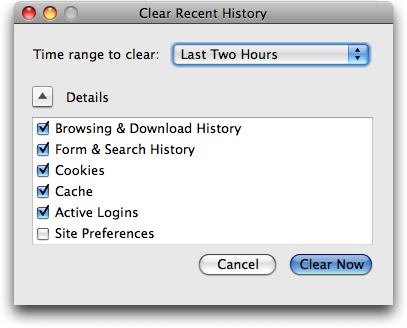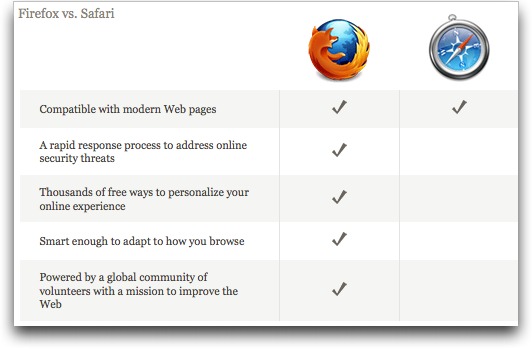TidBITS#985/06-Jul-09
We have three main articles for you this week. First, Adam peers at the new Firefox 3.5 to see how its new features stack up. Second, Jeff Carlson shares the step-by-step process of how he replaced the broken screen of his wife’s iPhone 3G. And third, Adam introduces the new TidBITS Commenting System, which makes it easy for readers to add comments directly to our articles. We also cover Steve Jobs’s return to work and an important update for a number of Garmin GPS models. Notable software releases this week include PasswordWallet 4.4.7, Cocktail 4.4, PDFpen 4.1.4, iPhoto 8.0.4 Update, Nisus Writer Pro 1.3, MacSpeech Dictate 1.5.2, Typinator 3.5, and MacBook Air SMC Firmware Update 1.2.
Take Control News: 50%-Off Sale Ending 07-Jul-09
It’s not uncommon for people to tell us that they’ve fallen slightly behind on reading their TidBITS issues, so we wanted to remind anyone who missed last week’s issue that our 50-percent-off sale on all Take Control ebooks and Macworld Superguides continues through the end of Tuesday, 07-Jul-09. For more information, see “Take Control Sale: 50% Off All Ebooks” (2009-06-29).
Apple: Jobs Back on the Job
Apple has informed a number of press outlets that CEO Steve Jobs has returned to work on schedule after his six month medical leave of absence (see “Steve Jobs Takes Medical Leave Until June,” 2009-01-14). According to spokesperson Katie Cotton, for the time being he will work several days a week at Apple’s Cupertino campus, and from his home office the remaining days. Apple’s COO Tim Cook has been handling day-to-day operations in Jobs’s absence.
Jobs’s medical leave was, according to him, necessary to deal with an unspecified hormone imbalance that left him physically gaunt. More recently, it has come to light that he received a liver transplant at the Methodist University Hospital Transplant Institute of Memphis, Tennessee. With Jobs’s permission, the hospital announced that the procedure had taken place, though they did not specify when it occurred.
We at TidBITS, though happy to see Jobs make a timely and hopefully healthy return to Apple, remain distressed at the incessant nattering over his health. While there’s no question that Jobs brings vision and marketing savvy to Apple, the company’s performance over the last six months shows that he is by no means indispensable. In that time, Apple posted the company’s best non-holiday-quarter revenue and earnings ever, shipped the iPhone 3GS and iPhone OS 3.0 plus significant updates to the entire Mac line, and saw its stock rise from under $80 per share to more than $140 per share. Those are not the actions of a company struggling with the absence of a charismatic leader.
Garmin Issues Software Update for Widespread Problem
Garmin, the GPS device giant, has issued a mandatory update targeted at correcting a widespread updating bug that renders them either useless or entirely inoperable. The bug causes affected GPS units to attempt to update their firmware repeatedly, and then either to shut down or lose their GPS satellite signal. Affected devices include the nuvi 7×5 series, nuvi 800 series, nuvi 8×5 series, zumo 660, GPSMAP 620 and GPSMAP 640.
If you own a Garmin nuvi 7×5 series device that is no longer able to receive a GPS satellite signal, you may download the firmware update immediately via Garmin’s WebUpdater. Owners of other affected Garmin devices will be able to access the update in the near future, also through the WebUpdater. Registered users will receive notification of the availability of these updates via email.
On the other hand, if your Garmin nuvi 7×5 series device is no longer able to power on, a return authorization is required so you can send the unit back to Garmin for repair under warranty. To request a return authorization, follow the steps listed on this page in Garmin’s Knowledge Base.
Introducing the TidBITS Commenting System
After weeks of discussion, design, and development, Glenn Fleishman and Jeff Carlson and I are pleased to unveil our new TidBITS Commenting System (TCS). For many years, we’ve had the TidBITS Talk mailing list for discussions of our articles. We’ve tried to integrate it more tightly with our articles, but it’s difficult to connect email and a Web-based content management system in a reliable and coherent fashion that doesn’t require constant intervention.
In the meantime, nearly every other publication and blog has added a commenting feature. But commenting systems have suffered their own growing pains, caused largely by the need to deal with spambots and trolls, and it’s become sufficiently onerous to use many commenting systems that we no longer bother. (Trolls are people who specifically pick fights to make others respond; they often have no stake in the opinion they’re stating.)
So we thought about what we wanted in a commenting system, and after many discussions and design tests, we’ve come up with one that we quite like. It has worked well in testing and in a quiet rollout last week, and we’ll see how it scales as more people start using it.
On the TidBITS home page and each of our section pages, each article summary now displays the number of comments in the metadata line beneath it, and each full article shows the number of comments at the top. In either case, clicking the word “Comments” takes you to the comments section at the bottom of the article.
Lightweight, Yet Secure — Our first goal with the TCS was that it be easy to use. Twitter has been successful largely because it’s so easy to post tweets. You don’t have to worry about writing much or formatting your text, and your tweet appears immediately. Since we’ve put untold hours of work into moderating our TidBITS Talk discussion list, we wanted a system where posts could appear immediately, without any intervention on our part. Moderation was good for stopping spam and keeping discussions on track, but forcing people to wait hours or days for their posts to appear isn’t ideal.
The problem with immediate posting, of course, is comment spam. Spammers have figured out how to write comment bots that do nothing but fill up commenting systems with link-filled posts as a way of attracting a few clicks and gaming search engine rankings. Most comment systems we saw dealt with this by either requiring users to type a CAPTCHA for each post or to set up an account before posting. CAPTCHAs have their place, as do accounts, but for a quick comment, both were more than we wanted to use for the TCS. (We use CAPTCHAs if you want to post a tip or send email to a TidBITS author.)
Instead, the first time you comment on an article by clicking the “Add a comment” link, it asks you for your name and your email address in addition to your comment. The TCS then generates an email message to you, asking you to click a link in the message to post your comment on the site. Clicking the link tells us that the email address you entered is valid and that it’s your address. That gives us enough confidence to allow your post to appear on the site. It won’t stop trolls, of course, but I’ll go into more detail on how we can deal with that problem shortly.
Confirming via email for each comment would be tedious, so the TCS also sets a cookie in your Web browser when you click that confirmation link. Thanks to that cookie, the TCS then knows who you are and doesn’t require confirmation of any subsequent posts, as long as you use the same browser and don’t delete your cookies. Posting comments becomes even easier, too, because identified users don’t have to enter their names and email addresses in the Post Comment dialog.
If you post a comment from another computer or another browser, you must confirm via email again, but as long as you use the same email address, the TCS will know that you’re the same person in multiple browsers. We have to store your email address in our database for this to work, but your address isn’t displayed in any way, so there’s no worry about it being harvested by spam trawlers. For information about how we treat private information, see our privacy policy.
Maintaining this lightweight identity is important because we give identified users the ability to edit their own posts. So, let’s say you submit a comment and notice as soon as it’s posted that it has a typo in it. Click the Edit button and you can make a change instantly and repost your edited comment. The ability to edit your own posts lasts for 7 days, after which the TCS locks the posts down.
There’s one other neat little trick that Glenn added toward the end. What if you enter your name incorrectly, or more or less formally than feels appropriate once you see it on the page? Just click your name (a subtle yellow highlight appears when you mouse over it) and enter a new one. Simple and unobtrusive.
Threaded Discussions — Another of our goals with the TCS was that it be threaded, but again in a lightweight way. Some commenting systems are entirely flat, which is fine when there are relatively few comments per article, and where the comments seldom refer to each other. But once there are a lot of comments and they start referencing one another (often with manual email-style quoting), it gets out of hand. Threaded systems are less common, probably because they’re harder to write, and they often suffer from design problems that make it difficult to group related messages in your head while reading.
We addressed these concerns in the TCS in several ways. To add a top-level comment, click the “Add a comment” link at the bottom of any article. But if you want to reply to a particular comment, click its Reply button instead, after which your comment will be indented under its parent and any previous replies; it also has a different background color.
Jeff’s design for this is intentionally minimal. He created two light background colors that match with the rest of the site color scheme, and each level of threading uses a different color. So the top-level comments always use the light purple, the second-level replies use a light blue, third-level replies go back to the light purple, and so on. This has the effect of subtly grouping replies to a particular comment and making it clear when levels are changing without hitting you over the head with an outline.
Although it’s not specifically related to the threading, we also implemented a 1,000-character limit on comments. The idea is not so much to prevent people from writing a lot (though it will have that effect), but to encourage people to keep comments concise and to the point. Instead of one long comment that addresses an issue in the article, and responds to several other comments, we’d prefer that you post a short comment for each topic, replying directly to other comments as necessary to maintain the structure.
Right now, there’s no way to collapse replies into their parent, but if threads start to grow long enough to need a way to condense them, we’ll look into adding it.
Preventing Abuse — The final design goal with the TCS was to keep it easy to use without opening ourselves up to comment spam or trolls. Our abuse-prevention features include:
- The email-based verification for the first time a person posts, which should stop most spambots.
- An AJAX-intensive interface that will hopefully resist being controlled through automation.
- Admin-level controls that allow us to edit a comment, delete a comment, prevent a user from posting new comments, and block a user (deleting that user’s posts) entirely. Although we don’t plan to use a heavy hand, we won’t put up with anything that’s abusive.
- Email notification for several staff members of the actual comments, so we can see what’s being posted quickly and act on it if need be.
- Automatic disabling of comments on articles older than 30 days, since few people are likely to see comments on old articles, and it lessens the risk to our massive article database if something does break through our safeguards.
- A master switch to turn comments off for the entire site. This is our “Oh no!” fallback if we see abuse happening and need time to figure out the best way to stop it technically.
Honestly, though, I believe the main thing that will help keep our comments clean is the TidBITS audience. I’ve been distressed by the behavior I see (and hear my colleagues complain about) at other sites, but we just don’t have those problems with TidBITS Talk and direct email responses from TidBITS readers. Universally, TidBITS readers are polite and thoughtful, even when they don’t agree with something we’ve written.
My hope is, therefore, that by having useful, considered comments by long-time TidBITS readers setting the tone, people who are new to TidBITS will respond in kind. And if we see comments that are abusive or wildly off topic or just plain icky, we’ll delete them as soon as we notice.
Whither TidBITS Talk? The release of the TCS raises the question of what will be happening with our TidBITS Talk mailing list. For the moment, all will continue as it has, although we’re hoping that the combination of some mail server changes and traffic diverted to the TCS will allow us to stop moderating posts from subscribed users. We’d still look at anything from someone who wasn’t on the list, mostly to prevent spam.
We anticipate that TidBITS Talk will remain useful as a place to have more-involved discussions about topics that are perhaps only peripherally related to an article, or that are about a topic about which we haven’t yet written an article. As such, we don’t have any plans to change it in the near future, and we’ll play it by ear going forward.
Future Plans — We’ve already started to keep a list of things we want to consider adding to the TCS in the future, such as including comment links in our email issues, optionally informing authors of comments on their articles, allowing user-level email notifications of new comments, and some sort of integration with Twitter. We’re not committing to any of these ideas, and we’re open to others, so if you have a particular suggestion, leave a comment!
Firefox 3.5 Improves Performance, Privacy, and Standards Support
Mozilla has thrown back the curtains on Firefox 3.5, a significant update to the most popular Web browser that’s independent of operating system makers. The tagline for the new browser is “Faster, Safer, Smarter, Better,” and in initial testing, its new and enhanced features indeed appear to improve an already good experience.
Faster — Firefox 3.5 includes a new JavaScript engine called TraceMonkey, which is supposed to provide up to twice the performance of Firefox 3.0, and over ten times the performance of Firefox 2. (I see hardly any visitors to TidBITS still using Firefox 2.)
Although Mozilla provides a chart comparing Firefox 3.5 with Safari 4, results on performance are not included. That leads me to believe that Safari 4 remains the current speed champ. Nonetheless, Firefox 3.5 does feel notably snappier when working with JavaScript-intensive sites like Google Docs. Even the TidBITS site feels faster, which makes sense, given our increasing use of JavaScript to add features and improve ease-of-use.
Page rendering in general is also faster, thanks to a new version of the Gecko engine with “speculative parsing” that can load resources (such as scripts) in parallel with the rest of the page. I wouldn’t trust rendering speed benchmarks, since there are so many real-world bottlenecks that change the standard user experience, but in my short usage of Firefox 3.5, it definitely feels faster.
Safer — Security is increasingly important on the Internet, and Firefox has long had a number of essential security features, including a pop-up blocker, a constantly updated database of phishing sites, automated updates to fix vulnerabilities, detailed site information (click the site’s favicon in the address bar), and more.
New in Firefox 3.5 is a private browsing mode (Tools > Start Private Browsing) that avoids recording Web history, form entries and searches, downloads, passwords, cookies, and cache files (though bookmarks you create in private browsing mode are retained). Since it’s easy to switch in and out of private browsing mode, there’s little downside to using it when you wish to keep nosy kids from seeing where you were shopping for birthday presents. (Yeah, I know what people will really use it for, but this is a family publication.)
If you forget to turn on private browsing, you can still at least ask Firefox to forget where you’ve been. This feature, also new in Firefox 3.5, is a bit tricky to find. Choose History > Show All History, and in the Library window that appears, search for the site you want Firefox to forget. Once you find it, Control-click it and choose Forget About This Site from the contextual menu that appears. That site will be erased from your browsing history, though cookies (and possibly other information, like form entries) remain.
Firefox 3.5 also converts the previous Clear Private Data dialog to a Clear Recent History dialog (Tools > Clear Recent History), adding the capability to control the time span over which data will be deleted, perfect for clearing out what you’ve been doing on a public computer for the last few hours.
Smarter, Better — It’s a little hard to know what Mozilla was getting at with these words, but Firefox 3.5 reportedly improved the “Awesome Bar” (the address field, into which you can type nearly anything and get back something useful), the way you can tag bookmarks, and the extremely helpful session restore capability. It’s unclear exactly what changes were made there. More concrete is the improvement to Firefox’s tabbed browsing. You can now drag a tab out of a window to create a new window with that tab’s contents, a notable omission in Firefox 3.0.
Firefox 3.5 also introduces location-aware browsing, an optional feature that allows Firefox to share information about your location with Web sites. Mozilla is riding on the coattails of Google, which developed the Geolocation API and submitted it to the W3C standards consortium. As with iPhone apps, you’re asked each time a Web site requests access to your location so it’s not a privacy concern.
Geolocation works both by checking your IP address and scanning for any wireless networks within range of your computer, so its accuracy will range from a few meters to a few miles (all it knows about me so far while I use a computer inside my home is that I’m in Ithaca, NY).
A Web site could request your location from your browser via JavaScript, but it’s unlikely that a Web site would ask for this when you load a page. More likely, you’ll click on a “Find stores” or “Where am I?” link. Firefox would then display the location request at the top of the page, much as it asks if you want a password to be saved.
I can’t really see location-aware browsing being all that important, given that when I want location-specific information, I’m usually using my iPhone somewhere other than at my desk. And even when I’m travelling with my MacBook, I imagine I’d turn to the iPhone first for location-specific information. For those without location-savvy phones, this feature could be useful when you’re using a coffee shop, library, or hotel network in an unfamiliar area.
Mozilla also put a lot of effort into Firefox’s support for modern Web standards. Firefox 3.5 now supports downloadable fonts, HTML 5’s audio and video elements, the HTML 5 offline resource spec, drag-and-drop within and between Web sites, CSS media queries for media-dependent style sheets, multi-threading for speeding up Web applications, and more. As usual, these improvements won’t mean much until they’re adopted by Web developers for sites you use, and such changes tend to happen slowly because of the large number of people who don’t (or can’t) upgrade from old browsers.
Comparing with Safari 4 — Since I’m using a Mac, Mozilla’s site showed me a comparison of Firefox 3.5 and Safari 4, rather than Firefox 3.5 and Internet Explorer 8. It acknowledges that Safari 4 does an excellent job with modern Web standards, but then gives Firefox the nod in speed of response to security vulnerabilities, number of add-ons, and adaptive capabilities.
That seems fair: security updates to Firefox do appear more quickly than updates to Safari; Firefox does have far more add-ons that extend its functionality; and Firefox’s “Awesome Bar” really is far better than Safari’s “Smart Address Field,” simply because you can enter anything in Firefox’s address field and it will do something intelligent (display bookmarks or recently visited sites, go directly to the correct site, or run a Google search). In contrast, typing in Safari 4’s address field can access only your bookmarks and history, and only those by URL, rather than by name or content.
Although I appreciate Safari 4’s speed, I stayed with Firefox 3.0 and am now happy to use 3.5. For my purposes, Firefox’s “Awesome Bar” (I just can’t bring myself to type those words outside of quotes) is the key differentiating factor. Being a writer, I think in words and I direct them through my fingers on the keyboard, so it’s important to me to be able to navigate the Web via text. Also important to me is Firefox’s capability to restore sessions automatically after relaunching. Safari offers a History > Reopen All Windows From Last Session command, but I don’t want to have to remember to do that after every restart.
I recommend you take a look at Firefox 3.5. If nothing else, it’s good to have multiple Web browsers around when dealing with badly coded sites. I also like using multiple browsers when testing how Web pages render and how a site behaves when I’m logged in versus when not.
But here’s one suggestion. The main drawback that kept me from switching among browsers in the past was my bookmarks – I don’t use a lot, but I rely heavily on those I do have. There’s a free utility called Xmarks (previously known as Foxmarks) that backs up and synchronizes your bookmarks between Firefox and Safari (it also works with Internet Explorer). Thanks to Xmarks, I can be certain that Firefox and Safari always have exactly the same set of bookmarks across all my Macs, which makes it easy to use any browser at any time. Although Xmarks doesn’t claim compatibility with Firefox 3.5 or Safari 4 yet, I was able to install it for Safari 4 on my MacBook and use it to sync bookmarks back and forth
with Firefox 3.5. Your mileage may vary until Xmarks announces official support.
Firefox 3.5 for Mac OS X requires Mac OS X 10.4 or later. Note that a number of add-ons will be disabled by the update; in the past, add-on developers have responded quickly with updates. It’s a 17.6 MB download.
How to Replace a Cracked iPhone 3G Screen
Since having a child last year, my wife and I often find ourselves confirming that gravity does, in fact, continue to function well. Our toddler trips, sits down abruptly, and drops things from all heights as one would expect from someone still figuring out how her body is working.
You can see where this is going.
One day recently, my daughter reached for something shiny and swiped the corner of my wife’s iPhone 3G, spinning it off the table and onto one of its corners against the floor. The top portion of the glass screen fractured, but the phone was still usable. To keep glass shards out of my wife’s ear when using the phone, I immediately applied an Artwizz ScratchStopper, a plastic film designed to protect the iPhone’s screen.
Next, I researched the options. Although the phone was still under its original warranty, according to Apple’s iPhone Service FAQ the “Limited Warranty for iPhone excludes coverage for damage resulting from accident, disassembly, unauthorized service and unauthorized modifications.” The other Apple option was to get Out-of-Warranty service, which costs $199 and results in a replacement (refurbished or new) iPhone. (According to Jim Dalrymple at The Loop, Apple is now offering screen-replacement services onsite at Apple retail stores, which also
costs $199, since it would be a non-warranty repair. That means the repair can be done without having to send it in or be given a replacement.) We could have also bought a new iPhone 3GS, but since this iPhone 3G wasn’t yet a year old, it didn’t qualify for AT&T’s least-expensive pricing.
Instead, I turned to the do-it-yourself-and-risk-destroying-the-whole-thing approach. A few minutes of searching Google led me to 3G Cracked Glass.com. Site owner Tim Dupree has put together links to companies other than Apple who can do the repair and where to get parts yourself, as well as a tutorial video on making the repair. Although the video lacks narration (which Dupree notes will be added later), I found it helpful to watch someone disassemble the iPhone. For about $80 and four hours of my time (working slowly and deliberately), I successfully fixed the screen myself.
(If you’re reading this article on the Web, click any image to view a larger version.)
The Parts — I purchased the iPhone 3G Digitizer and Front Glass with Adhesive Kit from Mission Repair for $59. Taking this route is more advanced than ordering a $119 kit that includes the digitizer, glass, and frame. In hindsight, the latter would have made for a much easier repair, but I was trying to do it myself without spending a lot of money. I had resigned myself to the likelihood that if I messed up and damaged the iPhone, I’d be paying $199 to replace it, so I wanted to reduce the cost of learning my limitations to $59.
I also bought a case opener tool from AX Micro Solutions (Directfix.com) for $3.99. Yes, it’s just a molded piece of plastic, and I also ended up paying $3.99 for shipping, and it’s silly that I had to go to a second merchant to get the part. However, I don’t have a lot of tools, and the thought of using a bare X-Acto knife to pry open the iPhone didn’t sound like a great idea. Within a week or so, I had the tools in hand.
I also assembled the other tools I’d need: the SIM removal tool that came with the iPhone, or a small paperclip; a small Phillips screwdriver; a pair of tweezers; a cup to hold the incredibly tiny screws; and a small knife (more on that later). The screwdriver turned out to be a sticking point, because none of mine were small enough. You need a size #000 Phillips head (the middle one in the photo below). I ended up purchasing one at Amazon for about $6 with free Amazon Prime shipping, because not even my local Radio Shack carried one that small.
Performing the screen replacement isn’t particularly difficult, as long as you’re patient and comfortable working with small electronics. Also keep in mind that doing so voids your warranty and introduces the possibility that you could damage other components if you’re not careful.
That said, here are the steps to replace a damaged screen on an iPhone 3G. Although I suspect that the steps are similar for an iPhone 3GS, I haven’t opened mine, so I can’t be sure. I’ve included photos where appropriate, but I also highly recommend that you watch the video at 3G Cracked Glass as you go along. You can find several other videos on YouTube, too.
Open the Case — Turn off the iPhone’s power and pull out the SIM card from the top of the device. Next, remove the two screws on the bottom, located on each side of the dock connector.
The iPhone is tightly built, so simply prying it open seems almost impossible. Furthermore, the case doesn’t come apart at the seam separating the metal frame and the plastic back. Instead, press the edge of the pry tool into the seam just below the Home button.
Gently pry the screen up, but don’t pull it off entirely yet, because three cables connect the screen to the lower section.
Using the pry tool or your fingers (if your fingers are small enough), remove connectors 1 and 2; for me, connector 1 lifted off by itself as I pulled the screen up, and connector 2 popped up when I placed the pry tool under its lip and gave it a little twist. Number 3 is actually a ribbon that’s anchored by a connector on the base. To disconnect it, use the pry tool to flip up the white latch and then pull the ribbon out. Set the base aside.
Remove the LCD Assembly — Next you need to separate the screen frame from the LCD assembly. Using tweezers, pull off the black strips of tape on the left and right edges of the frame.
That exposes five screws for you to remove. One other screw is located at the top of the LCD assembly near the connecting cables.
Use the pry tool to gently – so as not to damage it – remove the LCD assembly from the glass; it lifts slightly and then slides out. Set the LCD assembly aside.
Separate the Glass — The hardest part of the entire replacement process is pulling the screen frame from the glass. The two sections are held together by adhesive, and initially appear to be just one fused part. (This step is confusing in the 3G Cracked Glass video, because the narration is not yet in place.)
I slid a knife edge into the space behind the rubber seal where I originally pried the case apart. (An X-Acto knife will work, but I used a tiny Swiss Army knife.) Once I got some purchase, I gently twisted the knife blade to separate the pieces. Some tutorials on the Internet suggest using a hair dryer to heat and soften the adhesive, but I didn’t need to try that approach.
Due to the broken glass, the screen did not separate from the frame in one clean piece. I had to pick apart the top section to remove it. However, the adhesive is applied in sheets, so if you can get the knife edge under the adhesive layer, the broken glass may come up together like peeling a hard-boiled egg.
Once the glass and frame are separated, remove any remaining adhesive from the frame.
Attach the New Screen — With the old screen removed, it’s time to start rebuilding the iPhone. The new adhesive is double-sided, so apply it to the top and bottom sections of the frame and then remove the backing.
Insert the new screen into the new frame, making sure to pass the connecting cables on the replacement screen through the frame’s opening. Oh, and don’t forget to peel away the clear plastic that protects the inside of the screen.
Lastly, carefully press the new screen into place against the adhesive so you get a tight fit.
Reassemble the iPhone — After the replacement screen is attached to the frame, reverse the steps above for reassembling the phone: slide the LCD assembly into place, replace the screws, reconnect the cables, and seat the screen assembly into the iPhone’s body. Pay attention when reconnecting the cables: at one point I must have nudged connector 4, because the Home button didn’t work when I put everything back together. Opening the iPhone again to fasten the connector was much easier the second time around, however.
My wife’s iPhone 3G now looks as good as new, and I didn’t have to fall back on my alternate plan of paying Apple for a replacement. I hope I don’t have to put my new screen-fixing skills to work again, but if gravity should assert itself, I’ll be ready.
TidBITS Watchlist: Notable Software Updates for 06-Jul-09
PasswordWallet 4.4.7 from Selznick Scientific Software is a minor update to the longstanding password management utility. Changes include enhanced VoiceOver support for visually impaired users, compatibility with Palm Pre HTML exporting, the capability to share passwords between records, the closing of helper apps upon quitting PasswordWallet, and auto-typing support for JIS keyboards. The company has also released Password Wallet 4.4.7 for the iPhone with a number of new features and usability tweaks. ($20, free update, 5.1 MB)
Cocktail 4.4 from Maintain is a substantial update to the general purpose maintenance utility. The update adds the capability to reset Access Control lists and home directory permissions, greater control over Time Machine’s backup intervals and settings, improved support for additional network interfaces, compatibility with Safari 4, and the capability to disable Safari 4’s Web page previews. ($14.95, 1.9 MB)
PDFpen 4.1.4 and PDFpenPro 4.1.4 from SmileOnMyMac are the latest versions of the company’s PDF editing utilities. Both version updates have improved performance speeds for larger PDF documents and added an OCR AppleScript document property that enables users to write scripts for paperless workflows. Unspecified minor features and bug fixes are also included. ($49.95/$99.95, free updates, 12 MB/12.2 MB)
iPhoto 8.0.4 Update from Apple addresses an infrequent crashing bug related to photos imported into a previous version of the application. The update also fixes some incorrectly labeled names in the Places feature. The update is recommended for all users of iPhoto ’09 and is available for download via Software Update or from the Apple Support Downloads page. (Free update, 102.27 MB)
Nisus Writer Pro 1.3 from Nisus Software is a fairly major update to the increasingly powerful word processor. New features include a new Document Manager, a style library, a selection history that enables users to skip to previous editing spots, the capability to make any menu into a toolbar item, additions to the Nisus Macro Language, and the capability to attach an active document to a Mail or Entourage email message. For more detail on the huge number of other changes and bug fixes, see Nisus Writer Pro’s release notes. ($79 new, free update, 118 MB)
MacSpeech Dictate 1.5.2 from MacSpeech is a minor maintenance update for the speech recognition utility. The update mainly improves compatibility for Safari 4 by enabling versioned commands to appear for newer versions of the same application. ($199 new, free update)
Typinator 3.5 from Ergonis Software is a significant update to the auto-typing and auto-correcting utility, focusing on under-the-hood enhancements. Changes include a new expansion technique that increases replacement speed and improves compatibility with other applications (it requires Mac OS X 10.5.5 or later). Also new is improved cursor positioning speed, support for custom user sounds, and a handful of bug fixes, including one that would cause the program to freeze under Mac OS X 10.4.x. A full list of changes can be found on Ergonis’s Web site. (19.99 euros new, free update for purchases within 2 years, 2.7
MB)
MacBook Air SMC Firmware Update 1.2 from Apple “adds compatibility for the latest service replacement batteries.” SMC stands for System Management Controller, a micro-controller located on the logic board that’s responsible for the computer’s power functions. To install the update, follow the instructions in the updater application that automatically launches after the installer has closed (/Application/Utilities/MacBook Air SMC Firmware Update.app). (Free, 623 KB)
ExtraBITS for 06-Jul-09
Apple Patching Serious SMS Vulnerability on iPhone — Security researcher Charlie Miller has discovered a way to attack and control an iPhone using only SMS messages. Don’t worry, the details aren’t public yet, and Apple should have a patch soon. (Posted 2009-07-03)
Apple Provides MacBooks to Maine Students — Ars Technica is reporting on Apple’s deal with Maine’s Learning Technology Initiative to provide every middle- and high-schooler in the state with a MacBook. The arrangement is rooted in the success of an earlier initiative that gave every 7th and 8th grader in Maine an iBook. Apple will provide 64,000 MacBooks (adding to the 37,000 already in circulation), educational software, professional development for educators, and tech support for $100 million over four years. (Posted 2009-07-02)
iPhone Recording Studio — What’s a touring band to do when they’ve got a new song, but nowhere to record it? Use the iPhone! The Loop is reporting on pop band The 88 using an iPhone to record a new track while touring with the B-52s. The 88 mainly relied on Four Track, a $9.99 app that emulates a four track recorder with impressive results. The song, “Love is the Thing,” is available on iTunes. (Posted 2009-07-01)
Hot Topics in TidBITS Talk for 06-Jul-09
Why AT&T Has a Lock on the iPhone — Glenn Fleishman’s article on why you won’t see an iPhone on Verizon (or other networks in the United States) generates discussion of data capacity, coverage area, and hardware. (17 messages)
Persistent Safari problem – unable to enter text in form fields — Incompatible add-ons for Safari 4 may be the cause of someone not being able to enter text into fields. (2 messages)
iPhone Spyware — The way Apple has set up iPhone applications and the App Store makes it hard to believe a spyware app exists (unless your iPhone is jailbroken). However, a known vulnerability in SMS messaging does present an opportunity for attack. (9 messages)
3GS Upgrade Madness — A reader shares his infuriating story about trying to upgrade two iPhone 3G phones. (12 messages)
Which Mac would be the closest equivalent to the iPhone 3GS? — Is the iPhone 3GS akin to a PowerBook G4 in processing power? (4 messages)
New in-article TidBITS commenting system — TidBITS Talk readers wonder how the comments will impact the mailing list. (Why yes, this is a summary description of a discussion thread about a commenting system!) (13 messages)