Track Per-App Data Usage in iOS with DataMan Pro
For those just joining this story, ever since the release of iOS 6, some users have seen significantly increased cellular data usage even though their usage patterns haven’t changed. By “significantly increased,” I mean changes in the tens or hundreds of megabytes per month, and for fewer people, as much as gigabytes. Particularly for those who have been happily paying $15 for grandfathered-in 200 MB per month plans, this excessive data usage has come at a steep cost, at least in proportion to what the costs should be.
We’ve been writing about this issue for a while, starting with Glenn Fleishman’s “What’s Behind Mysterious Cellular Data Usage in iOS 6?” (29 September 2012). Next, Matt Neuburg gave the problem an even closer look in in “Mysterious iOS 6 Cellular Data Usage: A Deeper Look” (24 October 2012). Most recently, Glenn wrote about a bug that caused iOS 6.0 to consume excessive amounts of bandwidth (see “Public Radio Group Finds iOS 6.0 Streaming Bandwidth Bug,” 14 November 2012); although it was specific to iOS 6.0 and Wi-Fi, we believe it may be indicative of architectural problems within iOS 6.
Slowing down the sleuthing has been the lack of tools to identify which apps are consuming cellular data. Earlier this year, I was testing an app called DataMan Pro that offered exactly this functionality, but by the time this iOS 6 problem appeared, Apple had pulled DataMan Pro from the App Store, presumably because of the techniques it used to capture per-app usage data. I’ve been in contact with Johnny Ixe of XVision, the developer of DataMan Pro, the entire time, and after much back-and-forth, he has finally managed to get a new version of DataMan Pro through Apple’s approval process. (The first version to reappear in the App Store, version 6.0, lacked the per-app details; the current 6.1
version brings that feature back.)
DataMan Pro sports a utilitarian interface that could benefit from some graphic design enhancements, but it does what it claims to do, and it does so without requiring you to install a profile or send all your data through a proxy server, as some other apps do. Once you install it, the first step is to configure its settings, which you do by tapping the gear icon in the upper left of the Current Usage screen. In the main Settings screen, you set your bill date, and how much data you want to allot yourself each day, week, and month. You can choose how to divvy up your data by day and week, but the month number should generally match the cap on your data plan. You can also set alert thresholds that will fire real-time notifications
whenever your usage exceeds a threshold for any of the three data allowance settings. It’s important to make sure Precise Tracking is on, since that’s necessary for DataMan Pro to track usage on a per-app basis. Finally, if you care to track your usage by location, turn on geotagging and choose a level of accuracy; 3 kilometers is best for maintaining battery life. If you don’t care about location tracking, turning it off will save battery life somewhat, though I’ve never noticed DataMan Pro impacting my battery life in a significant way.
Once configured, there’s nothing more to do, apart from making sure that you don’t quit DataMan Pro from the multitasking bar. If you do, for whatever reason, just launch it again right away.
To evaluate your data usage, tap the Today, Week, or Month buttons on the Current Usage screen. Subsequent screens let you drill down further by day, hour, and ten-minute portions of an hour. In each case, the cellular data usage is listed first, in blue, and the Wi-Fi data usage is second, in grey.
At any level of data granularity you can tap the app button in the upper right corner to see a list of apps that used data during that time, sorted by the overall amount used. At the day level, a share button next to the app button lets you view your usage by location or export it as a comma-separated value file (which you retrieve via the Apps list in iTunes). Alas, the export file includes only time-based usage details, not per-app usage details. Once you’re into the hour or minute levels, you can only map your
data, not export it, so the share button changes to a map button.
So, if you’re experiencing unanticipated cellular data usage, or you’re just curious about which apps are consuming your data plan, give DataMan Pro a try. It’s far from the prettiest app out there, but for per-app usage tracking, it currently can’t be beat. I can’t promise it will give you data that you can act on; it’s entirely possible that the “apps” it reports as using excessive amounts of data may be parts of iOS over which you as the user have no control whatsoever. But at least we’ll all have more
data to report to Apple.
DataMan Pro costs $9.99. I’ve used only the iPhone version of the app; the separate iPad version that has per-app tracking hasn’t yet been approved by Apple, so although you can get it now, it won’t have the per-app tracking capabilities you need until it survives the dash through Apple’s approval gauntlet.

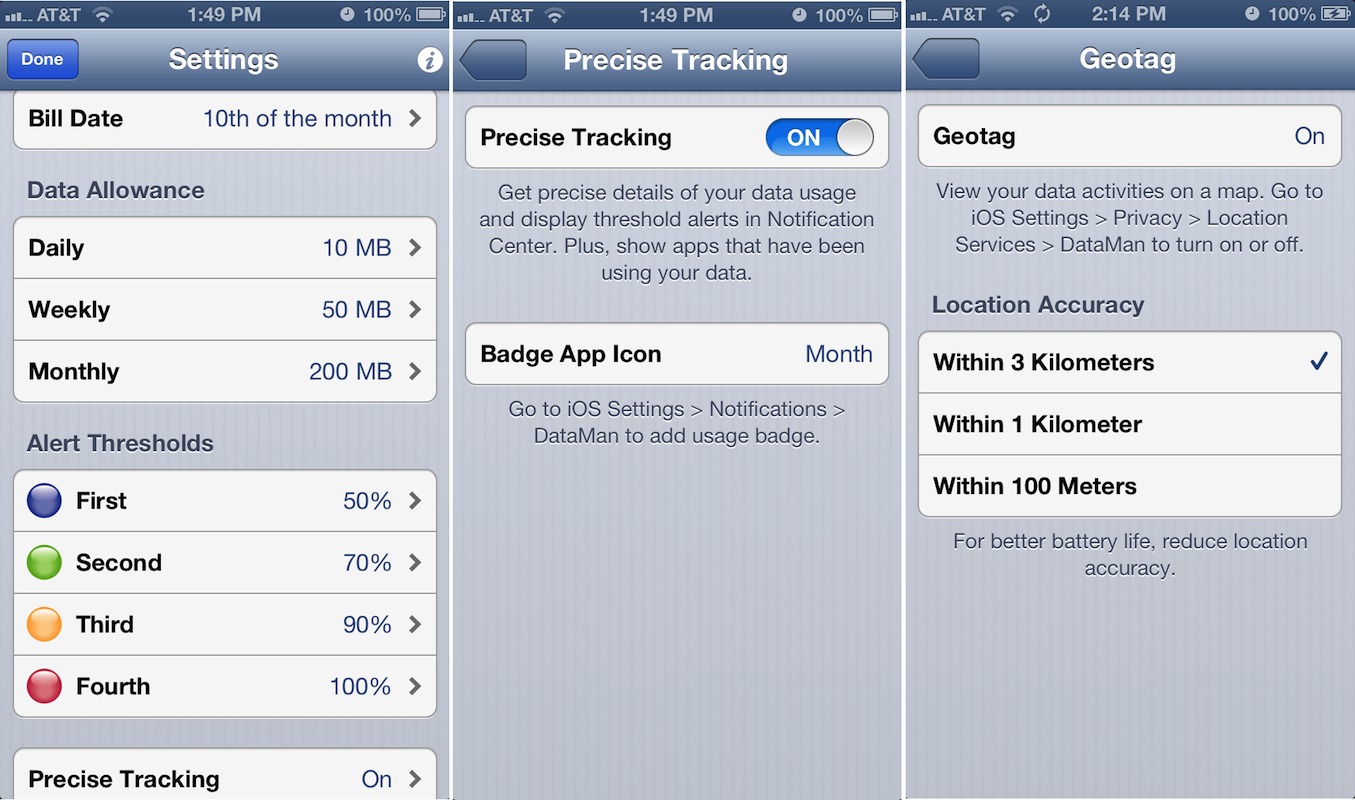

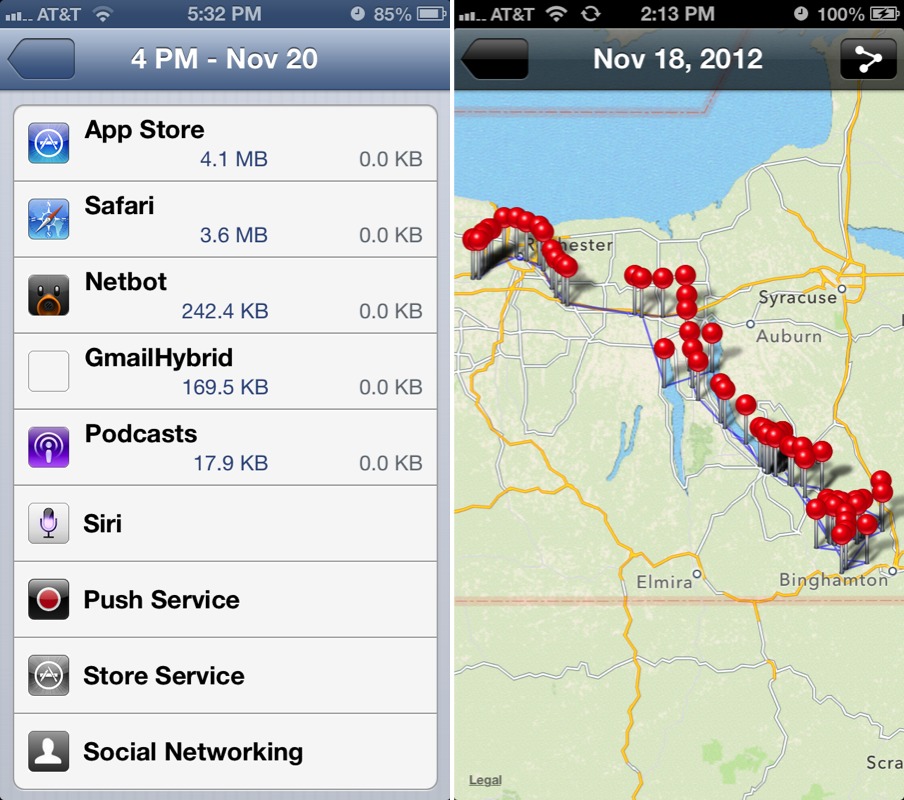
Great tool with flaws. Especially the key feature, tracking data usage on a per-app level, delivers unplausible results for me. Example: I downloaded a 19.3 MB podcasts via Apples Podcasts app and briefly launched Things which synchronizes itself with a corresponding cloud service. Result: DataMan Pro counts only 1.4 MB for the PodCasts App, but 14.7 MB for Things.
I contacted the developer who told me that DataMan Pro "masks" Apples services, and that the podcast download is therefore hidden in "Store Service". This still does not explain why the Things app consumed nearly 15 MB of cellular data.
I assume that Apple requires the developer to mask system services. Unfortunately, this fact makes the tool a lot less useful.
Anyone else with unplausible results?
I've never seen anything along those lines in my testing (where data would seemingly be applied to an entirely different app). What Johnny Ixe (the developer) is saying is that there are a lot of background processes, like Store Service, Media Server, and so on, that are actually used when the user is playing audio in Podcasts, which can make for more confusing results (which I noted in the article).
I also do think it's important to not get hung up on a small amounts here and there. The goal is not to have a perfect accounting of usage; the goal is to identify serious usage culprits.
I too have not seen wildly implausible results.
I am sorry that this new version of DataMan Pro that passed Apple's review has had to mask Apple's own iOS services. I have the old version of DataMan Pro that displayed the data usage for Apple's processes as well. Given that the strange data usage patterns seen in iOS 6.0 relate to native iOS processes, the new DataMan Pro doesn't help track down problems.
For my part, using the old version I have seen that the Siri process uses massive amounts of data at strange times. Even when I don't use Siri at all, I have seen it use 500MB and more over LTE. One time this seems to happen is just after downloading a large amount of music from iTunes Match. Immediately after doing so, the Siri process consumes huge amounts of data. I don't know if it maintains a database of song metadata so that it can do voice recognition for all the iPod related commands, but the amount of Siri data usage is often 40-60% of the size of the music files downloaded.
I use Downcast for podcasts, Dataman Pro seems to report that fine. It looks like the main users are Tweetbot, Downcast, NYTimes, Pulse and CheckThe Weather.
I try to avoid Apples apps.
Dataman Pro is still in the US App Store? I don't see it..
Are there any other apps that measure per-app data usage besides the VPN wacky Onavo Count?
Hmm, doesn't seem to be at the moment. I'll check into it with the developer.
They just wrote me back, simply saying that Apple suddenly pulled their Pro apps from the App Store and are now working hard to have them restored.
Adam, do you know of any other apps that measure per-app data use monitoring? Onavo is nicely presented, but using someone's VPN for everything is spooky - and when Onavo is active some things don't work (for instance, Facebook Poke is broken with Onavo enabled.)
thanks
Yes, so I heard from Johnny Ixe too... I can't believe Apple sometimes.
Onavo is the only other one I know of, but I agree, running all my traffic through someone else's VPN is not something I'm comfortable with either.
Well crud. Just ran into a data dispute with VZW and this looked like the solution, but Apple has nixed it!
Apple has once again allowed DataMan Pro back into the App Store, so anyone who wants to get it can again (and it's half-price for a while - only $4.99).
However, those who have it already may not want to update just yet. Although the interface is much prettier than in the past, version 6.3 lacks the daily and weekly stats of the 6.1 version, and can show per-app usage only at the monthly level. Johnny Ixe has said that he's trying to get those features back in, but it's really hard working with Apple, since there's no way to know what they'll allow without submitting it and seeing if it gets rejected.
I'll write more about this in TidBITS once I've had a chance to test the app.
It has been pulled again. :/
Really? I'm still seeing it in the U.S. store here:
https://itunes.apple.com/us/app/dataman-pro/id572431648?mt=8
It was home for a few hours. I checked several times, but yah it's back.
So how accurate do you feel the per app usage data is this far?
I haven't been out of the house since the new version came out, so I don't have a sense of it yet, unfortunately. The lack of daily and weekly stats does make it a lot less useful, though, since you have to be constantly tracking changes rather than having it just report them.