Mail in Mavericks Changes the Gmail Equation
[Note: Apple’s OS X 10.9.2 release fixes many (though not all) of the lingering problems with Mail; see “Mail Improvements in OS X 10.9.2,” 25 February 2014. This follows a special, separate update to Mail, which addressed some issues (as discussed in “Apple Updates Mail to Address Mavericks Bugs,” 7 November 2013) and the 10.9.1 update, which fixed others.]
Apple Mail in OS X 10.9 Mavericks treats Gmail accounts differently than any previous version of Mail did. Although some of the changes are quite clever and useful, the implementation is not without flaws. Your mileage may vary, of course, but based on my own experiences and those of hundreds of people who have commented online, Mail’s behavior with Gmail accounts — especially at first — leaves a lot to be desired. Here’s what I’ve observed and what you can (and can’t) do about it.
(The Joe Hulk drawing above is a snippet of an awesome Joy of Tech comic published in response to this article.)
Pseudo-IMAP Changes — Mail and Gmail were never a fantastic combination out of the box, because Gmail has a wacky, highly nonstandard way of using IMAP, and Mail always wanted to treat Gmail as though it were a conventional IMAP server. But, after much trial and error, I eventually found a combination of Mail settings and Gmail settings that, prior to Mavericks, resulted in a stable — and indeed largely pleasant — experience. As I documented in “Achieving Email Bliss with IMAP, Gmail, and Apple Mail,” 2 May 2009, you just do x, y, and z (well, 21 steps’ worth of x, y, and z), and it will all work
smoothly.
Well, forget about that under Mavericks. In fact, following those old directions now will lead you far from bliss. And if you followed them before upgrading to Mavericks, you’ll need to take some steps to undo some of the problems.
Before Mavericks, the approach that worked best with Gmail accounts in Mail was to go into Gmail’s settings and prevent the All Mail label from being exposed to IMAP clients. All Mail is exactly what it sounds like — all your saved and sent messages, regardless of whether or how they’re labeled — and having All Mail enabled, prior to Mavericks, meant that Mail would download at least two copies of every message (one in All Mail and one each in a mailbox corresponding to any labels you applied in Gmail). That led to lots of duplicate messages, wasted disk space and bandwidth, and reduced performance. But hiding All Mail prevented the problem.
Mail in Mavericks tries to meet Gmail on its own terms, more or less. As part of this approach, it now treats archiving Gmail messages essentially the way Gmail itself does — moving a message from the Inbox to Archive removes the Inbox label, which means it shows up only in Gmail’s All Mail list (unless you apply another label in Gmail or move it to another mailbox in Mail). Note that deleting a message in Mavericks Mail won’t archive it in All Mail; it (logically enough) moves it to the Trash. I’ve always counseled against using the Delete key to mean “save this forever,” but if you’re in the habit of pressing Delete to archive, that won’t work anymore in Mavericks.
Unfortunately, if you had hidden the All Mail label from Mail in Mavericks, then any messages you move from your Inbox (by filing or deleting) magically reappear back in the Inbox later — after you switch to another mailbox and switch back, or close and reopen Mail. That will, of course, drive anyone to distraction. I reported this to Apple as a bug, and it was marked as a duplicate, which means only that I wasn’t the first person to report it, not necessarily that Apple is planning to fix it. (A post on Pocket-lint suggests that the changes to Mail’s behavior with regard to All Mail were at Google’s behest, but
I don’t know the details.) The only way to “solve” this problem is to re-enable All Mail (which, by the way, affects all IMAP clients, not just Mail). Which I’ll now tell you how to do, but don’t do it until you read about the consequences.
To re-enable All Mail, log in to your Gmail account on Google’s Web site. Click the gear icon and choose Settings from the pop-up menu. Click Labels. Find All Mail (under System Labels, near the top) and select its Show in IMAP checkbox.
Now, here’s what’s going to happen. Mail — despite the fact that it has already cached all your Gmail messages — will download all of them again. For me, with about 321,000 messages totaling over 4 GB, that took nearly two full days, even with a super-fast Internet connection. That’s an unreasonably long period of time, and a crazy waste of bandwidth since I already had copies of all those messages! Mail actually does this in stages, and I won’t bore you with the details, but I will say that at a certain point in the process, your ~/Library/Mail folder could be twice as large as it should be, or even larger. Unless you’re running critically low on disk space, don’t
panic about that, because it’ll eventually settle down — but be aware that it could take Mail a very, very long time to purge all those duplicate messages and return your ~/Library/Mail folder to a reasonable size.
When that big download is done, the good news is that Mail will have only one copy of each message — the one in All Mail! Messages you had labeled in Gmail will still show up in mailboxes bearing the same name. (And, for the first time, Mail will have a copy of all your messages that didn’t have any label at all — ones you had archived without explicitly filing.) But those messages are not really in those mailboxes. What Mail does behind the scenes is to add a little invisible XML code to the end of each message telling it which other mailbox(es) it should be displayed in. And that’s an entirely reasonable strategy, as far as it goes. Arguably, Mail should have started doing this years ago.
However, this change has some unwelcome side effects, and it seems Apple didn’t entirely think through the implications. For one thing, Mail doesn’t alert you in any way to the fact that it now needs access to All Mail; it simply fails to operate correctly. It could pop up a little message saying, “Hey there! I noticed that you have a Gmail account and I’m not seeing All Mail. That’s going to be a problem from now on; here’s how you fix it and what you can expect afterward.” But this is something you just have to work out for yourself — a major architectural change that isn’t even mentioned when you choose Help > What’s New in Mail?, let alone addressed in a helpful error message.
Be that as it may, once you’ve figured out that you need to enable All Mail, you may encounter another hurdle. What I found, and what numerous other users reported, is that even after All Mail was enabled and enough time had gone by for Mail to re-download, re-cache, and re-index everything, Mail’s Inbox didn’t stay in sync with Gmail’s Inbox. That is, reading, moving, deleting, or otherwise operating on messages in the Inbox on the Gmail Web site, on an iPhone or iPad, or in another IMAP client, made no difference to what appeared in Mail’s Inbox, even after several hours. And, the usual fixes, such as quitting and restarting Mail, rebuilding the Inbox, and forcing a synchronization, had no effect.
For me, after experiencing this frustration for about four days (during which time I had to keep Gmail open in a Web browser to make sure I saw incoming messages when they arrived), the problem spontaneously disappeared and Mail’s Inbox resumed syncing immediately, just as it always had in the past. I don’t know what caused that change, but I was happy about it, as it suggested that this particular problem may go away for others, too, given sufficient patience. But then, about 12 hours later, my Inbox suddenly stopped syncing again — and as before, nothing I tried was able to bring it back to life. Since then, it’s been off and on — sometimes it works, sometimes it doesn’t. For what it’s worth, anecdotal evidence suggests
that those of us with extremely large numbers of messages in Gmail are likely to experience longer Inbox-out-of-sync times; those with only a few thousand messages often notice no misbehavior at all.
What if you never disabled All Mail for IMAP clients in the first place? I wish I could say that makes the upgrade smooth sailing — and for some people, it is. But I’ve also heard from users who never touched their default Gmail settings and, after upgrading to Mavericks, still found it took a ridiculously long time before Mail began displaying the contents of their Inbox and other mailboxes correctly.
Another problem is that with All Mail enabled, AppleScript breaks badly with Gmail accounts. If you have any AppleScripts that operate on messages in Gmail mailboxes (I have some that are crucial to my workflow), the scripts will report the mailboxes (except Inbox and All Mail) as being completely empty. Of course, they are empty in reality, but they don’t look empty in Mail because Mail does the right thing when interpreting Gmail’s labels. Unfortunately, AppleScript doesn’t know anything about this. (I also reported this as a bug, and it, too, was marked as a duplicate.) In the meantime, my workaround is to run 10.8 Mountain Lion in a VMware Fusion virtual machine so I can still use my old Mail
AppleScripts.
As I mentioned, turning on All Mail affects not just Mail but any other email client you may use on other devices, as well as older versions of Mail. So, “fixing” Gmail on my Mavericks system breaks it on other systems (including my Mountain Lion virtual machine!), forcing me to choose which set of problems I’m willing to cope with.
The whole “All Mail” thing (and the delays that result) may be the most obvious change in the way Mail works with Gmail, but there are other problems too:
- It’s no longer possible to rearrange Gmail mailboxes in Mail’s sidebar; those at the top level of your Gmail account are always in alphabetical order (although, strangely, mailboxes nested within another mailbox can still be reordered). Drag a top-level mailbox to a new location and it snaps right back to where it was. This isn’t a problem with other account types, or with local mailboxes.
- Mail now forces you to use the default locations for Gmail’s Sent and Trash mailboxes. (That is, if you choose another mailbox and choose Mailbox > Use This Mailbox For, the submenu listing special mailboxes like Sent and Trash will be dimmed. Previously remapped mailboxes may appear empty in Mail, giving you no obvious way to see those messages.) One of the implications of this change is that deleted Gmail messages will always be permanently removed in 30 days even if you set Mail to never delete them, because it’s no longer in Mail’s control; deletion is done on Gmail’s side.
-
Although you can uncheck “Store draft messages on the server” for Gmail accounts, the setting doesn’t stick, meaning drafts are always stored on the server.
-
The badges Mail uses to tell you how many unread messages are in each mailbox may be significantly off. For example, one user reported that even after a Mail rule successfully moved messages from the Inbox to another Gmail mailbox, the Inbox unread count still included those messages.
Further Issues — Lest you think that only Gmail users are having trouble with Mail in Mavericks, the list of problems that affect all providers is also long and growing. For example:
- In previous versions of Mail, you could choose, for IMAP accounts, whether to download and cache full messages including attachments, message text only, only messages you’d read, or none of the above. Unfortunately, in Mavericks, downloading the full text of every message is mandatory for IMAP accounts, including Gmail. You can opt to skip attachments, but that’s it. This change is sure to frustrate people with limited disk space, slow Internet connections, or both. Although Apple claims Mail must download all your messages in order to use all of Mail’s features, this was never necessary before, and it’s unclear what motivated that change.
-
A fascinating and disturbing post on the FastMail blog describes serious misbehavior with the Mavericks version of Mail and regular IMAP accounts, including endless duplication of messages in one’s Junk mailbox. Since FastMail is one of the biggest and most highly regarded IMAP providers out there, I’m confident that they know what they’re talking about, and that is not good news.
-
I don’t use Mail’s smart mailboxes much, but the word on the street is that Mail in Mavericks is having some trouble with those, even in non-Gmail accounts. As in, the mailbox has a badge indicating it contains unread messages, but when you look inside, there aren’t any. Kirk McElhearn found all his smart mailboxes empty, and was able to correct the problem by quitting Mail, deleting the three files beginning with “Envelope Index” in
~/Library/Mail/V2/MailData, reopening Mail, and letting it reindex his messages. -
I’ve heard that rules don’t work consistently, especially when applied after the fact (choose Message > Apply Rules) to incoming messages that were marked as read on another device. I haven’t seen this problem myself, but the report comes from numerous people, including a member of the TidBITS staff.
-
Although I’ve never understood the appeal of creating additional mailboxes inside one’s Inbox, if you’ve done that, Mail reportedly won’t display them at all.
And, I haven’t bothered to mention the fact that most third-party Mail plug-ins broke under Mavericks. That’s normal when OS X is updated – and most major plug-ins have already been updated to support Mavericks — but fixes for others are still in the works.
If you’ve noticed other wonky behavior with Mail in Mavericks (whether pertaining to Gmail or not), please tell us in the comments.
I’d like to think that an OS X 10.9.1 update will magically fix all this stuff, but I won’t hold my breath. I’m sorely tempted to look for a different email provider (something I was pondering anyway, for unrelated reasons), but it irks me that I should have to do so now just because Apple broke Mail in the very process of trying to improve the way it works with Gmail.
The alternative, of course, would be to switch email clients, but although I’ve tried many of them, I have yet to find one that offers all the crucial behaviors I get from Mail and my carefully chosen set of plug-ins. What I really want to do is continue liking both Mail and Gmail, but Mavericks makes that impossible at the moment.
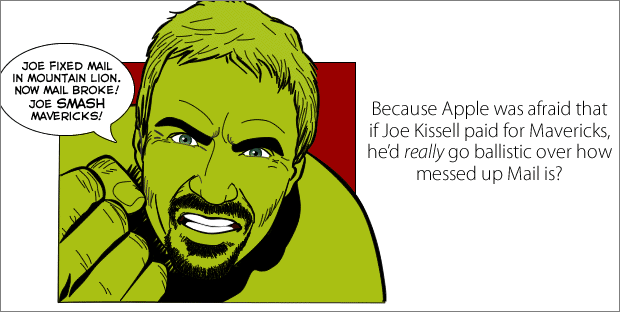
For all the reasons you mentioned in your article and other ones that i've ran into over weeks of trying to get Gmail to work they way i want in Mail, i've quit Mail long time ago and moved first to Sparrow and now to Airmail.
And am very happy with the way it behaves. The latter seems a little slower at syncing sometimes (slower than my Google Sync Gmail account in iOS for example) but it allows for a little more customization than Sparrow used to.
I must add i work in a small company where we all use Google Apps for Business.
Airmail doesn't support iCloud it seems. I use that for my personal email. Any other alternatives?
Doesn't support in what way? I use it for my @icloud.com account.
Thanks for the tip on Airmail. I bought it.
I've been using Thunderbird but it seems to miss showing new messages on GMail, probably due to the IMAP nonsense Joe explains above.
Airmail looks pretty good, although some messages were rendered in a huge font and the last few lines were hidden.
I've moved to Airmail, for my three main accounts; an iCloud account, a Gmail account and another Gmail for business account with an alias for yet another domain.
I use Boxer on iOS to mark emails as ToDos / Done and I remap Airmail's Todo/Done mailboxes to the Boxer ones which is very handy.
Airmail is worth a look if you're into Markdown as well. Lots to like in it and much more customisable than Sparrow which it superficially resembles.
Another good alternative is Inky (http://inky.com). It's free and supports multiple accounts, smart filters, etc. Still beta but worth checking out.
I use Inky too. Looks and works much better than apple mail.
Hey, great explanation! How do you explain this, though:
I've always had the All Mail showing via Gmail's IMAP settings, even in Mountain Lion. I had no idea that this would happen, so I charged into Mavericks. I can see the All Mail archive in Mail, now, and it reflects my online Gmail perfectly. However, if I either manually drag messages to that All Mail archive or Archive them using the menu Message > Archive, they don't move permanently! They reappear when I switch back to the inbox from somewhere else. So... there's no way to Archive them? They're permanently in my inbox now? So, so confused!
Best,
Ashley
I haven't seen that problem when All Mail is enabled, so I'm afraid I have no explanation or cure yet. But, as a general statement, the initial version of Mail in Mavericks seems to be quite buggy, and you might just be running into another bug.
This seems to be a known bug. Go to www.apple.com/feedback and let them know. It's the only way to get it fixed.
I re-enabled All Mail for my gmail accounts. Aside from screwing up my IOS mail clients, it did not fix the problem of reappearing messages after I've tried to archive them, as Ashley states whether by dragging or clicking. What seems to work, at least for now is to archive the message, wait for it to reappear in the inbox and then delete it. An incredibly clunky solution. So far, the message seems to stay in All Mail.
This crazy IMAP implementation is why I've been looking for alternatives to gmail for my company's email hosting. Unfortunately the typical email accounts you get when you host your domain aren't very good at spam protection and server space is limited. I looked at outlook.com, but there's no support for IMAP or Exchange for desktop clients. Go figure.
FYI, I believe outlook.com has support for IMAP now.
If it has always been visible, I found that temporarily turning 'All Mail' off in gmail settings, waiting a bit, then turning it back on again (sorry there's no exact science here) fixed the problem. Also restarting Mail after that may flush something out.
My solution was to disable the problematic gmail account in Mail and then reenable.
That cured the non-moving mail out of the inbox for me. It also cured a strange issue where the icons for the trash showed as junk in some accounts.
Thanks for this comment. Disabling my gmail account and then re-enabling it (under System Preferences -> Internet accounts) seems to have worked: I can now move messages out of the inbox, and they stay gone.
Same with me, so I abandoned Mail in favor of Gmail on the web. BUT, this returning of messages to my inbox (after deleting no less) is happening there too!
I switched my IMAP accounts to POP and the problem disappeared. All mails are within their respective folders, the inbox as empty as I want it. The main problem lies in the Account.plist within the ~Library/Mail/ Another problem is the communication with the Sys Preferences Internet Accounts. I deleted all accounts after placing all emails in a folder within mail. Then reset all accounts. Then fixed the system preferences. Made sure they are equal. After that the Welcome window was gone, the emails back to normal. Sadly no IMAP now. Google seemed to work well with no surprise. Not sure why.
Broken Mail Badge Counts, I have the Mail.app routing some mail from the inbox (Gmail) to another Mailbox folder (Gmail tags/label) via rules. Inbox shows the badge count, but the mail item is not in the Inbox ! It's been routed via rules to another Mailbox, which does not have a badge count! So, you know you have new mail you just don't know what folder it is actually in! Argh!!!
Sorry to hear that. Be sure to report it to Apple! (Mail > Provide Mail Feedback)
Cannot use Gmail mail on Mavericks as it stands now - do not want ever to see the All Mail folder and need to sort mail away from mailboxes to others without either loosing them or getting them stuck in the mailboxes I moved them from ... weird. It first looked as if I could move sent message from my iPhone to the Inbox in Mail and then remove the message from the Sent Messages, but first upon restart it was synced away also from the Inbox ... while I of course wanted to actually MOVE the message which is no longer possible.
I also receive the Welcome to Apple Mail - Continue message each time I start Mail.
Also battery life is down to 50% from before upgrading - I was expecting battery would last longer and not drastically shorter ... (running the latest MBA 13") - Numbers 3 & Safari 7 are reported as consuming a lot of power ... .
The power draining problem I had was apparently due to Numbers 3 getting in some kind of unresponsive state, upon force restart of Numbers the fans cooled down ... and energy consumption (that one could inspect now in Activity Monitor) was down to near zero.
With Gmail I guess one could "move" (i.e. change the tag/xml) messages if one first move them to a local mailbox and then move them back to another account mailbox ... eh.
For the welcome message every time you start Mail: check you're on build 13A603 (not 13A598). There was a second golden master which fixed this bug or one very similar. Apple menu > About this Mac, then click on the version number.
Actually I cleaned out some inactive accounts today (which unintuitively can only be done in System preferences now - they have to decide where to have the accounts one of these years) and then this welcome message finally went away. I think it wanted to connect one of the inactive accounts somehow ... . Thanks anyway!
Joe, great article! Here are some other things I've noticed (always have had All Mail showing with 90,000+ emails):
1. Reboot. After the initial Mavericks install and reboot, opened mail, mass hysteria, watched Activity as it buzzed but didn't seem to update, so reboot to hopefully flush caches etc.
2. Force Synchronization. Mail still wonky after reboot but at least had an inbox again, new messages still not updating quite right. Right click on mailbox and force sync.
3. Time. I suspect that there are processes going on (i.e. the re-tagging) that are not being reflected in the Activity Window
They big problem with Mail update is the changing of the metaphor with no explanation. It's a huge behind the scenes change with no clear UI to explain what's going on yet still using Mailbox as a term with less meaning (I thought All Mail folder was magically removed at first).
Love Mail, go to client but so critical for day to day that surprises are unwelcome. Good luck everyone!
Yep, I've seen all that too, and you're exactly right about the big problem.
It much more than that. Tags aint syncing. "All mail" is not syncing. Inbox is not syncing. If you work with mail as your primary tool its a huge problem
I have two Gmail accounts running. One is a generic "basic" gmail account which correctly deletes any email even after switching accounts or quitting and re-starting Mail. The other gmail account has several re-directions and email aliases associated with it and it fails to delete the emails as per the main story. Both were set to Not Show in IMAP in gmail settings (as the author suggested pre-Mavericks). I have now switched on Show in IMAP for the account that wouldn't delete (I only had 4500 emails to re-download) and left the other gmail account as is. Can't report any changes yet as it is still downloading emails.
A fun extra: when you download too much gmail (like if you set up mail, download, change something & re-download, google will freeze your account for a couple days.
Oh yes, there's that too. I've run into that a few times, although not this week. (In my experience, Gmail locks out access for only 12-24 hours, but still.)
While this all makes sense, if it were the case then why would applying filters in mail work (those messages are successfully moved to mailboxes and don't reappear in the inbox) but manually dragging messages to folders does not work?
Ah! You bring up an excellent point. In the case you're describing, the incoming messages never get the Inbox label in the first place—the rules just apply the destination label. Once something does appear in the Inbox, though, getting rid of that label isn't working.
Reading this, I am very happy with my decision to ditch Gmail for FastMail a few months ago. Speedy, standard-IMAP bliss.
I've been thinking about Fastmail myself (and a few other IMAP providers).
I think the writing is on the wall for Gmail's IMAP support. As Adam said, they lose money by keeping it enabled.
I think you're missing my point. If Google was in the least bit worried about losing money to IMAP, they never would have created it in the first place - they gain nothing by turning it off other than vast user discontent, particularly from organizations that pay for Google Apps and rely on Outlook.
I'm just annoyed that people seem to think Google has some nefarious motive in providing a useful add-on to Gmail users, just because it doesn't (and can't) map directly onto a 20-year-old standard.
I too switched to FastMail, and haven’t had any problems with Mavericks Mail.
I would not be surprised if Google drops IMAP support for non-paying customers, like they did with ActiveSync.
And no, I don’t think Google has a nefarious motive. The web UI is their main platform, and they have mobile apps, so why deal with the headache of mapping Gmail’s idiosyncrasies onto IMAP? Never attribute to malice that which is adequately explained by laziness.
Fastmail is great; I've never had a problem with it using a variety of clients and even old web browsers like omniweb. Even better, the original developers just bought it back from Opera, so it's now unlikely to get eaten by someone unpleasant like facebook (or google.)
Yeah! Using Fastmail since long time and never ever had any big problem. If so, they worked on it very fast. Truly recommended.
People need to complain about this problem to Apple at http://www.apple.com/feedback Perhaps if they hear from enough people, then Apple will revert back to how Mail operated in Mountain Lion.
The ideal solution would be for Mail to operate how it used to operate: Users should be able to delete messages from the Inbox, without having the “All Mail” folder visible in Apple Mail.
It is NOT OKAY that Mail can’t delete messages from the Inbox unless Google’s “All Mail” folder is visible in Apple Mail. By me enabling this folder, I lost almost 25 GB of hard drive space!! For duplicate messages that ALREADY APPEAR in other IMAP folders!
This is a disaster, Apple.
Yes, it is a disaster.
However, one comment—you and several other people have reported massively ballooning Mail folders, and that does happen, but it's temporary. Eventually, Mail prunes the duplicates, but for me, that process took a couple of days (and I have far less email than you have). It's apparently an attempt at a "do no harm" approach—don't delete existing messages until the new versions are all cached—but Apple could have been much, much smarter about how that was implemented.
Mail has been so bad with gmail that I stopped using it after a few weeks in mountain lion. I've used mail since panther and suffered all its bugs over the years. I had a nice workflow, lots of smart folders, rules, etc. But it became too annoying. I finally gave up and got Fluid and created an "app" called gmail , enabled keyboard shortcuts in gmail and have been using that for the past six months.
It's better than I had hoped and you get to use Google labs stuff.
The biggest drawback are:
-different shortcuts. (You have to relearn)
-can't drag and drop a file to the dock icon to start a message.
-can't use launch bar or similar to start a new mail
-no multiple windows or windows are contained in the fluid app, so like every other web app, cmd-tab doesn't really work.
-I don't like web apps for that reason. :)
Check out Mailplane for solutions to some of your Web app complaints... it's what I use to break Gmail out of a Web browser and retain many of the niceties of a standalone Mac app.
http://tidbits.com/article/12039
http://mailplaneapp.com/
Yeah, I've been a mailplaneapp user for a long time (I've know Ruben for a long time) but Mailplaneapp sometimes exhibits problems with gmail labs and that's why I went back to web gmail. The Gmail UI is so powerful :)
It appears that I have had All Mail present (and working perfectly) since at least 10.8, so the upgrade seems to have changed nothing and works fine.
It wasn't that Mail didn't display the contents of All Mail before (if you had it enabled); it did. But now it treats All Mail totally differently than it did before, and the new approach has problems.
Many people, including me, felt it necessary to disable All Mail before Mavericks to avoid a massive number of duplicated messages and performance problems. And for us, the new design of Mail is especially frustrating.
Great point, Joe. Apple could have been a bit more forthcoming with the change (though, to be honest, as a Seeder, I hadn't noticed an issue and have been using Mavericks exclusively since early September) and I hadn't noticed. Today, I checked, and happened to have All Mail checked (assuming it is default).
So the thing Apple did with Mav was to address a default issue (the old 80/20 rule). This, for most (non tech blog readers) reclaimed space. Google is unique in it's implementation, and Apple isn't likely to make special rules just for it, no matter how many people use it.
Fortunately, there are tons of alternatives. I, personally use Mailtab for Gmail. My wife, due to the limited nature she uses Gmail for (junk/mailing lists) has a super simple Gmail account, and Mail.app works great.
Just a long (and nearly to the limit) way to say I don't think that Apple will be making any changes. Additionally, what happens if Google changes what they do? Food for thought. Thanks.
I'm so upset that I didn't see this before upgrading to Mavericks. I have 6 Gmail accounts, all with thousands of messages and hundreds of folders. Not only are things just not moving correctly - all my folders are in reverse alphabetical order.
Actually, the Gmail/Google Apps email problems get worse in Mavericks. There is another major Mail bug when using a Gmail account or a Google Apps email account:
Apple Mail no longer recognizes custom-mapped folders for “Sent" or “Trash”. Apple Mail insists that all sent items must go into Gmail's “Sent” folder and all deleted items must go into Gmail's “Trash” folder.
Again, this is not desirable behavior, because Google permanently deletes Trashed mail after 30 days. By custom-mapping a Trash folder, you can keep your trashed mail around a lot longer.
Oof. That's not pretty. I'll update the article to mention that.
"Mail in Mavericks treats archiving Gmail messages essentially the way Gmail itself does — moving a message from the Inbox to Archive removes the Inbox label, which means it shows up only in Gmail’s All Mail list (unless you apply another label in Gmail or move it to another mailbox in Mail)."
This part of the article is VERY misleading, as Mail doesn't do that.
When you hit "Delete" it Trashes the message, it's not shown in "All mail", and will go forever in 30 days unless you move it to another folde.
You'll notice I didn't say "pressing the Delete key in Mail moves it to the archive." Mail does in fact behave exactly as I described.
I'm afraid I have little sympathy for the viewpoint that pressing a key labeled Delete should mean "Don't ever delete this." Even the Gmail Web site clearly distinguishes between deleting and archiving.
The problem is that it used to be the way it worked if you used All Mail as your Trash and now it doesn't. This was a very common suggestion for how to set up your gmail accounts in Mail by tech bloggers.
Changing this without any notice is a good way for a non-observant user to end up with lost mail...particularly someone like me or my wife who has relied on searching All Mail rather than tagging.
I have resorted to a Keyboard Maestro macro to have the delete key actually use the (stupid) archive key shortcut if the title of the front window on Mail contains Inbox or Flagged. This way it will still work as a delete key when typing a message but not end up trashing/deleting messages unlike before.
It would be nice if Mail, like on iOS, offered the option to just change using the delete key to an "archive key" for gmail accounts. Archiving was, after all, the raison d'être of gmail to begin with.
Another thing. Google informed me that someone in Brazil, then Turkey was trying to access my accounts and suggested that I do a 2 Step Verification for Gmail. I did and then found out that Mail does not work with 2SV, so I had to revert to the old 1 password method.
Martin, you can use S2V on your Google account and still use Apple Mail. Google allows you to create "app specific" passwords that are particularly long and meant to be entered into an external app only once. https://support.google.com/accounts/answer/185833?hl=en
I think I will wait to upgrade to Mavericks.. Downloading it now, but definitely not going to install it until this issue is addressed.
Excuse me, what am I missing? As stated above "because Gmail has a wacky, highly nonstandard way of using IMAP". This is clearly a Google Gmail issue not an APPLE issue. Maybe google should standardize to actual fully functioning IMAP as intended.
The problem is that for all these years, we've used methods (centered on hiding "all mail" from IMAP) to make Gmail work better with Apple Mail. Now, suddenly, Apple has decided to essentially implement full compatibility with Gmail, but in the process totally screws up those who have happily been using the well-established workarounds. Apple could have given better Gmail compatibility while also retaining the option of choosing to continue using it as before.
What happens with Mail in Mavericks if you turn off "archiving" in Gmail and just have Gmail treat a deletion as "trash"?
It's not just deleting messages that's problematic; it's moving them too. Basically Mail isn't removing the Inbox label if All Mail is hidden, and I suspect that changing Gmail's "When a message is marked as deleted and expunged from the last visible IMAP folder" setting wouldn't affect that. But it may cause other undesirable problems even if it did.
I've had All Mail set not to show on my gmail account (Gmail provides the service where I work) and I've upgraded to Mavericks but am not seeing any of the problems (e-mails not moving and reappearing in the inbox) described in the article. Gmail is already such a convoluted and confusing mess to me that I'd be loathe to enable All Mail when nothing appears to be wrong with my set up. I have confirmed that it is still disabled but nothing bad seems to be happening. Help! :-)
If nothing's going wrong, my professional advice is to count your blessings :-). I wish you continued good luck!
An update: within Mail.app I'm not finding any weirdness like that described in the article. I am finding that when I go into the gmail.com web interface, messages that I deleted in Mail are still in my gmail inbox. Given how little I use the web interface, that's only a minor annoyance.
That's really the worst part of it -- that the problems created by how Mail now handles Gmail accounts is not evident to most people upgrading at once .... .
The same goes for moving Sent items to Inbox. They remain in Sent (the Sent label isn't removed). If I delete a Sent message, then move it from Trash to Inbox then I get the behavior in two steps that I used to get in one step.
The old, preferred behavior still works in iOS 7.0.3. I can move a message directly from Sent to Inbox and the Sent label is removed from the message. Let's hope Apple doesn't "fix" iOS Mail to work like Apple Mail.
I'm just surprised so many people are willing to do workaround after workaround to use this supposedly wonderful gmail system. There are tons of free email providers out there... consider switching. Heck, even AOL works better with IMAP than gmail does...
It's actually not possible for Google to use standard IMAP and also retain all the labeling features and other goodies Gmail users depend on. It's always going to be a hack. But my real complaint is that prior to Mavericks, I could work around the weirdness with Mail, and now I can't.
It's not that simple. Gmail is a complete and internally consistent email system that uses labels instead of mailboxes - there's no need to duplicate a message in Gmail to have it appear in multiple places. Because of that, there can be no "standard" IMAP approach that would interoperate correctly with the way Gmail stores the actual messages on the server. In essence, Google was nice enough to tack on IMAP support to a system that was never designed to handle it, enabling people to use desktop email clients instead of Gmail's native Web interface.
Regardless, nothing changed with Gmail - these problems exist purely because Apple changed how Mail interoperates with Gmail.
Yeah, gmail is great if you use the web interface, and its understandable that standard IMAP just doesn't work with gmail's paradigm.
But the fact is, if you like to use a mail client its a poor choice. Gmail's nonstandard imap simply ends up causing too many annoying quirks with mail clients.
I switched to fastmail myself a while back, and its got a nice totally standard IMAP that's rock solid and works perfectly with every mail app I've used. its nice knowing I can use any mail client and can expect never to have to deal with bizarre IMAP quirk like you do with gmail. fastmail is a paid service, but I've heard from others there are a few good free options that have standard IMAP, such as aol, and recently outlook.com added IMAP support (I tried using outlook but for some reason I had a lot of issues with its IMAP too, it wouldn't move mail between folders in mail.app and there was occasional inbox sync wonkiness for me, but other people report it working fine so its worth trying).
Well, the worst part is that you can't even have a custom-mapped Trash folder anymore in Apple Mail. So now, Apple Mail forces all of your Mail to go into Google's Trash folder. This is completely undesirable, because Google will delete your Trash after 30 days. With a custom-mapped Trash folder, your messages can stay around forever.
Furthermore, if you DO try to use a custom-mapped folder in Mail, those folders will appear compeltely BLANK in Mail, even if they already have thousands of messages in them! So in Mavericks, you can't even go back and look at your previously-deleted messages, even though they actually are right there on the Gmail website.
I understand the frustration with Mail/Gmail (it's been around forever) but… if you delete your mail, why do you need it for more than 30 days? That's what Archive/Label is for. It's just a different concept. Don't delete stuff you want to keep around, archive it. Gmail (web) does this wonderfully. You delete stuff you don't care about, for example the email I'm going to get to confirm this comment, I click the link then delete it. I will NEVER need that email again. If I wanted to keep it around, I'd have archived it.
Just because that method works for you, doesn't mean that it works for everyone. We should be able to customize the folders the way that we want, just like we've always been able to do in Apple Mail.
Some people got used to behavior "Hit delete to remove message from inbox, but keep in in All mail if it's needed later", which supported the gmail philosophy of "why delete mail if you always have enough space".
Mavericks mail breaks this habit with no usable alternative (other than pulling the "Archive" button onto the top toolbar and clicking it instead of hitting keyboard key).
Mail has many faults, but as I said elsewhere in these comments, using the Delete key to mean "delete" isn't one of them. You want to archive a message, archive it—but that's a different operation. BTW, you can certainly assign a keyboard shortcut to Archive if you like!
As I mentioned above, I have resorted to a Keyboard Maestro macro to have the delete key actually use the (stupid) archive key shortcut if the title of the front window on Mail contains Inbox or Flagged. This way it will still work as a delete key when typing a message but not end up trashing/deleting messages unlike before.
That seems like a good solution, but I can't even find an Archive button-- where do I look? Thanks!
Simply turn off imap access to "trash" in GMail. After that, Apple Mail will place trashed items in a new imap folder (label) called "Deleted Mail".
It is astonishing that this problem exists and was released in the tenth (I think?) version of OS X with what is most likely the most commonly used email system on the planet. Very discouraging.
The automatic interval checking for new messages is causing emails to go undelivered to me for up to 10 minutes. Unacceptable.
You're lucky! It sometimes takes much longer than that for me.
And you're right, it's completely unacceptable.
Another side issue on Mail, the Cmd&I shortcut no longer works, access only via mail activity and Get Account info, and after accessing the Account info, l find all emails are stuck on size reference only. Clicking on the column headings fails to do anything.
Another Mavericks Mail problem - if I delete messages from my Fastmail accounts from Mail on Mountain Lion or IOS, Mail on Mavericks won't notice they're gone until I view some folder other than the Inbox and then switch back. Not catastrophic but really annoying.
I've also noticed that Mavericks Mail has changed which Sent folder it uses, as someone mentioned above. It's not just happening on Gmail accounts.
I use fastmail as well. the deleting issue you describe doesn't appear to happen to me, but I don't have another device running ios mail or apple mail. I have apple mail in mavericks on my MBA, the standard android mail client on my nexus 7, and em client on my windows desktop. I just deleted an email from my fastmail inbox on my nexus 7 via imap, and it disappeared like 30 seconds later from my inbox in mail.app on my MBA without switching folders. I tested it using a non-inbox folder too (selected the archive folder in mail.app, and then deleted a message from the fastmail archive folder on my nexus, then it disappeared a few seconds later mail.app as expected.)
The problem with deletion of messages (that is, when you delete from mail.app, messages go to Trash instead of being archived) is simple to fix: just customize mail.app toolbar and add the "Archive" button. I've confirmed this works properly (removes from inbox, keeps in "All Mail").
I agree with a message above. Gmail uses non-standard IMAP (for it's own reasons), so it's not Apple's fault there are problems. Yeah, it'd be nice if they were fixed, but what were you thinking when you chose a "free" email account? You get what you pay for. Standards, and official ways to change them, exist for a reason.
...and what of those of us who pay for google apps?
Google wants you to use a web browser, not another client. This maximizes advertising revenue for them. I'm surprised they're not more aggressive in breaking IMAP.
Google doesn't need to be aggressive in "breaking" IMAP - they could have just not implemented it in the first place if they were concerned about the loss of advertising revenue. The fact is, with Gmail, Google built a modern system that's more flexible than IMAP, which dates to 1986 and hasn't changed significantly in two decades, so any attempt to tack IMAP support on will require certain technical compromises.
Well, it's more flexible to a point…it lacks the flexibility to behave as conventional IMAP, which (cough) is a more functional model for some of us :-).
"[M]ore flexible than IMAP" is pure opinion not fact. Furthermore IMAP hasn't been around since 1986. The IMAP2 RFC (1064) is dated circa 88, and was obsoleted by the IMAP3 and IMAP4 in the mid 90's.
With regard to technical compromises, personally I don't care how the data is stored/represented on the backend. That's why we have protocols. The implementation details can vary so long as the interface is well defined. Any compromises that were made were engineering decisions that were driven from the original architecture of GMAIL itself. Regardless, if Google says they support IMAP you can't blame the clients that are engineered to use said protocol correctly.
As far as intent of providing IMAP support, my _opinion_ is that IMAP support was added to drive user/enterprise adoption of GMAIL. Many folks, myself included, would not use a service that was only available via a web interface.
I made a mistake like that once (but it involved a woman). Get out of it and cut your losses. How can Google even call it IMAP if it's so munged up? They should call it Google Exchange if they want to ignore existing standards. I still think the anger at Apple is totally misdirected; you should be complaining to Google.
At the risk of sounding like a broken record, Google didn't change anything yesterday. Before Mavericks, Gmail and Mail could be made to work well together. Now they can't, because Apple changed Mail in a way that broke something that previously worked. I can fault Google for many things, but not for messing up Mail.
It would be fruitless to complain to Google; as I said, it literally isn't possible to do standard IMAP given the constraints of Gmail. But Apple did a poor job of implementing the changes they introduced in Mavericks and inadequate testing.
Totally agree that Gmail IMAP is bad. But it is Apple's fault that things working before are broken now. Apple was clearly trying to make Mail in Mavericks work better with Gmail, but broke things in that process.
Oddly enough, my AppleMail seems to be working correctly for the 1st time in memory. I've had fits over the years and different OS's trying to make Mail not hog impressive chunks of memory. It wasn't unusual that it used up to a gig sometimes. I've lost count of how many fixes I've tried. Granted, it's only about 24 hours, but there is no activity... no downloading going on and the men is at 188MG which is just fine. Perhaps some of the hacking I've done meshed correctly but I have no idea how to duplicate it. It's working and that makes me happy. I'm on an early 2008 with 6 GB. I also installed the latest Parallels last night. With Parallels running 2 apps and Excel running I loaded 4 pages in Safari and the memory wasn't even a bit strained... highly unusual in my experience. They have done some excellent design work in the backend.
I'm very happy for you! And jealous. I wish I could say the same, but it may have to do with how many messages we have, how they're labeled, and who knows what other variables.
This news is most disturbing. We depend upon Gmail for our office using Google Apps for Business, and it has been working great with Mt Lion. I do have a copy of Airmail, but like you, Joe, I am highly dependent upon a number of Mail add ons (SpamSieve, ActOn, Universal Mailer, MsgFiler, etc.) with a whole raft of automatic rules. Just the idea of not having access to these is alarming to me. I ordered a new MBP which arrives on Friday and I thought transferring to the new machine was going to be fun. Now, I am not so sure!
I wouldn't panic just yet. If it's a new machine, you'd end up having to download all the new email anyway. You might need to change the way your Mail add-ons work for Mavericks anyway. I'd suggest contacting the creators of the Mail add-ons that you use and ask if they have tips or advice for gmail. As long as their apps are still in active development, I'm sure they can help.
I migrated to my new MBP last night. This morning all seems well after I updated all my plug ins. I am seeing some items which I have "moved" to folders use MsgFiler that remain in the inbox. I have use the Archive icon in the menu bar to remove from the Inbox. However, I have noticed in the past that when I review the webmail's Gmail the Inbox flag was still there on many items I had "moved" from the inbox. So, periodically, and because I am obsessive, I would select all the items in the Gmail web client that had labels other than Inbox and Archived them. At that time, I did not have to do this in Mac Mail. This leads me to believe there has always been this issue with Gmail, but now it is showing up in Mac Mail as well. Just a thought.
Otherwise, I am happy with the move to Mavericks and there is nothing happening so far in Mail v 9 that would force me to move to another client app.
I am thankful that I am not suffering like Joe! Oh, and, I do not have ALL Mail showing.
When I enable the "All Mail" show in IMAP setting, and then open Mail on Mavericks, all of my gmail mailboxes are empty.
Is this just temporary while it syncs, or am I doing something wrong?
For me, it was temporary (but not brief). Open Window > Activity to keep an eye on what it's doing.
Will do. Thanks for your quick response Joe.
I also had to show "All Mail" in IMAP settings, which caused all my folders to be empty. I had to go in to Mail preferences under "Advanced" and remove "[Gmail]" from the "IMAP Path Prefix" field. I then had to go into the Gmail settings under "Labels" and remove the "[Gmail]" that was in front of all my labels, then restart Mail on my Mac. It had to re-download all my mail again, which was annoying since it just finished downloading everything to "All Mail", but at least I had mail in all my folders again.
Edit: typos and grammar
That did the trick for me. Thanks for sharing. I thought I tried that already. But with all this hacking I probably forgot what I was doing ; ]
Thanks Matt, that (finally!) solved the last remaining big problem with Mavericks+Gmail for me. Like tschoepler above, I am also convinced that I had tried this before (during the very early days of 10.9) and it didn't work. Regardless, it appears to work now. So, thanks again!
Joe - I enabled "All Mail" last night and did Open Window > Activity to see what it was doing. Although I believe All Mail downloaded correctly, I still have no messages appearing in my Labels/Folder (as they did prior to Maverick). Plus, Open Window > Activity reflects no present activity. Is the re-tagging happening even though not reflected in activity? Do you think the messages will appear in time?
Based on what I and other people have seen, I strongly suspect the messages will eventually reappear. Try quitting and restarting Mail, and if nothing, let it churn overnight. Odds are the messages will appear.
Thanks, Joe. Before I saw your response I elected to delete my gmail account from Mail and just start over from scratch. Interestingly enough, the 50,000+ archive emails from All Mail were instantly present, but my folders are all still empty. When I go to Get Account Info > Quota Limits, I can see that Mail is acknowledging some (but certainly not all) messages in my folders, despite the fact that when I click on the folder no messages are visible. In addition to that continuing problem, I also now have this new problem: my folders now appear in reverse alphabetical order and it doesn't look like I can rearrange them.
I will do as you suggest and let it churn again overnight, but if that doesn't work what do you suggest for fixing my empty folders? And any fixes for getting them out of reverse chronological order? Much appreciated!
Typo in my last sentence...meant to write reverse alphabetical order.
And in an effort to trouble shoot, I've noticed that at gmail.com my folder/labels are listed, for example, as "[Gmail]/Family" whereas in mail they are listed just as "Family." Does that have something to do with my problem?
My apologies if these are stupid questions. I'm new to Macs!
It sounds like you might have the Gmail account's IMAP path prefix set to INBOX. It should be blank.
Look in Mail > Preferences > Accounts > Gmail > Advanced. After changing that, you might have to change some of your labels, not sure. But start there.
I checked that and it was blank, and still nothing appearing in my folders. However, I did notice that if I change the IMAP path prefix to "[Gmail]/" my folders do revert back to alphabetical (as opposed to reverse alphabetical) order. However, there is still nothing in the folders.
So frustrated!
Ack. I meant to say [Gmail] rather than INBOX but I guess that's a moot point!
All I can tell you is, on my Mac, my folders stayed empty for a long time, and eventually they showed their contents. Whether that will happen for you or how long it will take, I can't say.
Thanks, Joe, for your many replies tonight. I've set the IMAP prefix back to blank and am going to let it churn away overnight. Fingers crossed my folders will start showing content at some point!
Funny how every email EXCEPT Gmail works fine with Apple Mail, but everybody wants to dump Apple's Mail instead of Gmail. I have a gmail account that I use for a shared calendar only. I'm not a fan of "archiving" every email by default. I mean, I usually want to actually delete it!
The real reason Google archives instead of deleting your emails? So it can scrub your info to put the ads in front of you that you're most likely to click on. To me, this is a Gmail problem more than an Apple Mail problem.
The true customers of Google are the advertisers. Gmail is set up to bring in advertising revenue through their web interface. Is it any wonder that they use a non-standard mess of an IMAP implementation? They don't want you to use anything other than their web interface.
I'm increasingly sympathetic to your point of view. I had several reasons to consider ditching Gmail before, and now I have more.
Joe -- Would love to see an article about your reasons for considering jumping the Gmail ship and what alternatives you're considering with pros/cons.
Just talked to my editor at Macworld moments ago about writing that very article. May be a week or more before it's out, though.
Hey Joe, if you do write the article, please give some weight to buying your own domain name & hosting it at any of the inexpensive web/email hosts such as DreamHost. Cost is like $8 a month, and you can share an account (split the cost) with as many people & domain names as you want to. Plus you OWN the domain name, so you can pick it up & move to another email host anytime without any big fuss of notifying everybody that your email address had to change. Also note that some Mac User groups offer FREE personal web & email hosting to their paid members (about $35/year for MUG membership) For example sbamug.com does that.
I already own my own domain name and use Google to host the mail. :-) So, that's a great idea, but a separate issue from who's doing the hosting.
There are a million email hosts out there, and no way I can even begin to do justice to all of them. But I plan to focus on those that just do email.
Joe, I for one look forward to your mooted article on alternatives to Gmail. I followed your route to email bliss all those years ago, so you are my email über-guru.
On the issue of domain name hosting, I have a name registered with Wordpress, where my website is hosted (kevanpegley.com). Their system seems to require you to use Gmail as an email host, since they don't host emails themselves. I haven't checked since this Maverick issue cropped up, but I assume that there is another way for you to set up Wordpress email hosting. Does anyone know if this is the case?
Meanwhile, I am holding off from upgrading to Maverick — there is no workflow more central to my computer use than email.
I currently use DreamHost mail professionally & we are considering jumping ship to Google because Gmail, frankly, is far far far more reliable.
One of the reasons I'm thinking of making a change from Apple Mail is that I can no longer designate a default email account. nor a default signature.
Whoever rewrote Apple Mail clearly never used it.
I haven't noticed any changes in this respect in the Mavericks version of Mail—default accounts and signatures work for me the same as before.
Ditto.. The big problem with switching is all the accounts I have with a gmail address. Switching means changing all those accounts to a new email address.
Hey Ray, don't overlook that you can FWD all your Gmail to any other account & deal with it from there. So you don't necessarily have to tell anybody you changed your account, because you can still receive gmail.
Thanks, I will try that approach.
Another problem is for the SMBs (like us) that have been using Google Apps for years and have workflows based around it. Yes changeable but more complicated then just redirecting [email protected]. If iCloud was more stable (and business friendly) - it would be a no brainer to make the effort - especially with the upgrades to iWork.
Google makes little money from Gmail ads directly, which is why it's so easy, by using a desktop client via IMAP, or any one of a bazillion plugins, to avoid the ads entirely. Like many other companies, including Apple, Google's goal is to get users to rely heavily on a suite of Google services. With Apple, it's so you buy the next iPhone or Mac instead of an Android phone or Windows PC, with Google it's so you use Google Search more and click on more AdWords, which is where they actually make money, along with AdSense on other sites.
I have always had All Mail synched and only use labels for the iphone mailbox app labels under [Mailbox].
Has anyone working in this manner upgraded to Maverick and can report on success or failure of gmail?
(Joe and commenters, thanks for the heads up on this)
Does the new Mail app now fully support Google's two-factor authentication, or are we still required to use the (less secure) application-specific password scheme?
I am not aware of any changes in the Mavericks version of Mail regarding authentication for Gmail accounts. If anyone has seen anything different, I'd be interested to know.
For me, smart folders does not work, as others have said.
But, for me also some key mappings has changed. I specifically can not get Ctrl-UpArrow and Ctrl-DownArrow to work. Those have, when having a mail selected in the middle column, had the function to move email in the rightmost column up or down one email message at a time. Not "one screen full" as with fn-UpArrow and fn-DownArrow.
Found the solution, it has moved from Ctrl to Alt as the modfying key... :-P
Can you get around this temporarily by setting up your gmail account manually as a generic IMAP service? Would that be enough to get Mail to treat it the way it has in Mountain Lion and earlier, as a strange but predictable IMAP service without any clever new in Mavericks implementations?
I tried that, but Mail is too clever. It figures out that it's "really" Gmail (even with a custom domain) and enforces this new behavior.
Another big issue here is the fact that you can't "undo delete message" any more. Even if you do it right away. It's as if the email is expunged automatically even though I don't have that option checked in my Google Apps settings.
I have always preferred to have deleted messages stay visible (but grayed out) until I manually expunge them. I can't seem to do that now. So accidentally deleting a message is a real issue.
FYI from @mailbox:
"Good question! Seem to be two changes to Apple Mail on Mavericks: no more option for trash to mean archive, and no idling, which means there's a sync delay with actions on other platforms. Must manually refresh it to show recent changes.”
No Maverick upgrade for me until this is resolved.
And how do you rate the implementation of the Postbox client with Gmail as an Alternative for Mail.app?
It's been a while since I last tried Postbox, so I can't comment with any degree of conviction.
Definitely would recommend that you try Postbox which advertises its usefulness as a Gmail client. I wish I knew more though about what if anything they are working on.
I am also thinking of switching to Postbox - Roaring Apps has listed as "works fine" under Mavericks. But of course I will desperately miss my MailTags etc
My issue is that if I Trash an email, it will be moved correctly to Trash, however, it will still have the "Inbox" label attached to it. Anything we can do to fix this?
Probably not!
Do you have the same issue?
I do not see this problem, not since enabling All Mail.
I'm having the same issue, even with "All Mail" enabled. The email is moved to the trash, but still has the "Inbox" label attached to it. However, since it doesn't show up in the Inbox or All Mail folder, it doesn't seem to cause a problem.
I don't use GMail but I do have >10GB of mail in dozens of folders on a more traditional IMAP server. I prefer to keep my messages on the server, and none of them have ever been downloaded (in full) to any of my Macs. So I download Mavericks, fire up Mail and I am immediately confronted with a threat that if I want to use the new features in Mail I must download all my messages. WTF! I decline, Mail won't let me do anything else, and so my love affair ends. I'll be restoring Mountain Lion in the morning.
I have never seen this warning you mention. I would love to see a screenshot! And I'm very curious to know what features Mail thinks it needs to download messages to use.
I think he's referring to another "brand new feature" in Mail for Mavericks, which is that you can no longer download just the headers of your IMAP emails. Mail now requires you to download the FULL COPIES of all your IMAP messages, including FULL ATTACHMENTS as well. In previous versions of Mail (in the Account Preferences), you had the choice of downloading just the mail headers, or downloading just the mail without the attachments, or downloading the entire emails. Not anymore. These options have been removed, and you're required to download the entire messages to your local hard drive.
Aha! Yes, you are quite correct about that, and I will mention it the next time I update this article. What a pity.
Not QUITE true - under mail preferences->accounts, if you click an account and the Advanced tab, you can turn off "Automatically download all attachments". That way you DO NOT have to download full attachments. You may be right about having to download full copies of all your IMAP messages though.
I'm having nothing but problems with Apple Mail since upgrading to Mavericks. I have iCloud mail and my work email account is using IMAP. After upgrading everything was where it should be and it all looked OK. I received a few new emails and sent some. Later the Mail Activity showed Incoming Messages and it just kept going. When the first number reached the second number, the second number would jump higher and process repeated itself over and over. During this time it would not receive any new email. If I quit Mail and started it again it would get new mail and then go back to the Incoming Messages activity problem. I saw it get up to 16 million!! I restarted Mail and it started over again from 0. I left it on overnight and in the morning everything looked normal with new email showing in the window. Then it problem started over. Right now the Incoming Messages activity is up over 520,000. No new email is showing even though there is new email on my other Mac. What is going on?
What can I say? You're seeing the same problems I'm seeing. It's a design flaw, and I can only hope Apple fixes it.
I've been experiencing many of the above mentioned issues but may have resolved the Inbox issue (not removing the Inbox tag when attempting to move the message to another folder using the Apple Mail client) by disabling Google's Category style inbox feature.
I just looked up Sparrow to see if that would be more compatible with Gmail and low and behold, Sparrow is now owned by Google. Has anyone tried Sparrow recently? For $10 it might be a better solution than battling with Apple Mail. I have a lot of folders that I use to store emails. Is there a way to transition to Sparrow and not lose my current email organization? Sounds like another possible article, Joe.
Upon doing more research, I see that I am behind the times with the news about Sparrow and Google. What alternatives that play nice with Gmail does anyone have experience with? I would rather have a solution that doesn't involve a lot of work-arounds and that may break again in a future update.
The upgrade to Mavericks on my iMac (late 2009, 3.06 GHz Core 2 Duo, 12 GB RAM, 500 GB HD) went smoothly enough, but when starting up Mail it took forever to go through its database upgrade and email conversation upgrade processes.
So I went to sleep, and 7 hours later its still cleaning stuff up.
Friends on FaceBook have it worse - a few are reporting still being at the database upgrade step.
And the friendly link to "read about new features while waiting" leads to a page saying there is no information.
I know there were almost no new features touted for Mail in this upgrade, except for speed. But I am finding it slower. And I can't get read messages to get marked as read automatically as I read them.
And email I reply to no longer shows a "replied" curly arrow indicator. Is that gone now?
I have 6 accounts: 4 of them are Gmail and 2 are standard IMAP accounts with Hostgator.
I guess my questions are are other people having similar problems, and why does it take so long to upgrade, and why the unread message count doesn't go down after reading a message (I see a count and am looking for unread messages and can't find any!), and why the reply indicator is gone.
doug
Interesting. I've been using Gmail via Apple Mail for years, including now on Mavericks. I've never done any special setup (just set it up as a standard IMAP account), and I've never had any issues - including now. I can delete messages just fine (and I'd know pretty quickly if it wasn't, as I get a large volume on that account), I've never seen anything about "All Messages", etc - it just works, just like my other IMAP accounts. I fid it somewhat odd that so many people are having so much trouble with it, when for me it works perfectly. What did I do right?
I can't say for sure, but my guess is that you just didn't have very many messages in your Gmail account. The problem seems to get worse with quantity of messages.
About the time that gmail modified its web interface it became completely unusable in the *Android* browser (which I always prefered, because the app has always had serious flaws). So, ironically, I can't really use gmail on my Android phone any more (ironic, because it's all Google, except the phone itself - HTC mytouch). I was thinking of switching to the ipad so that I could continue to use gmail on my phone (oh, the irony) but have now decided against it. Thanks.
Ah, the problem is with Mac OS 10.9 which is used on the Apple Macintosh COMPUTERS. The iPad uses iOS, NOT Mac OS.
I just updated today to Mavericks, and ever since I can't send email out using the gmail smtp server.
I just went into Gmail settings and set it to forward all messages to my .me email address and so far that has allowed me to receive my Gmail messages in mail. Would that work for others by avoiding IMAP? I still have the old way on my first gen iPad and am receiving my messages in both places correctly. Maybe it is overly simplistic and I am missing some loss of features.
Well, for starters, you'd lose Gmail's filters if you use them (I do, rather heavily), and you won't be able to make replies that come from your iCloud account use your Gmail address. These may or may not be issues, depending on how you use Gmail.
I knew the .me return address could be a deal breaker for some. Being a non business user I can live with this work around until something better comes along. I only started using gmail originally just to prevent giving out my more personal email address to every business and to let it archive everything.
No real issues, except that now all the mail folders under my Gmail account are not long in alphabetical order....it turned everything 180....the A's are that the bottom.
Mine are arranged this way also.
Did you receive an answer or find a solution to reorder them in alphabetical order?
It appears that you can now no longer un-tick "Store Drafts on server". You can try and it appears to save the change but upon revisiting, it's ticked again
Joe, if you move to a different email provider, how will you move or archive all your mail?
I've done it before, and it's a bit tedious but ultimately not a big deal. You set up the new account, drag and drop all your mailboxes in Mail from the old one to the new one, wait a LONG time for them all to copy, and then turn off the old account. (Some providers offer shortcuts to this process too.)
Ah, yes, of course! Thanks. I look forward to hearing how you proceed.
Has anyone had this issue?
Since updating to Mavericks, my Apple Mail now only has emails dating back to 10/8/13.
When I log in via browser to Gmail, they're all there. But for some reason, nothing prior to that date is making it to Mail - even though they'd all been there previously.
I'd also love to know if there's a fix.
Ugh.
I reported this problem all the way along from DP4 until the GM build and it never got addressed or even acknowledged. My workaround that has led me well for the past 2 months has unfortunately been to use Airmail. There's a 1.99 one in the app store or a free one from the website. Its a pretty good client, I prefer Apple Mail but until this is fixed, its the best bet.
So I just want to know how "321,000 messages totaling over 4 GB" can be correct. Maybe 40GB? Just curious
It's correct. Plain text messages are pretty small, a few K each. Attachments are what make a mailbox balloon, and I remove most unneeded attachments. (If I had no attachments, the figure would be in the neighborhood of 1.5 GB.)
OK thanks.
Great article. Thanks for the heads up! I've downloaded Mavericks but haven't yet installed. A couple of questions:
1. Does the issue of incoming messages being delayed while Mail syncs with Gmail only happen with huge accounts? I would have nowhere near 300k messages – I think I have around 1GB of messages on Gmail.
2. Does this new Mail-Gmail way work on iOS 7? If I enable AllMail and then archive in Mavericks Mail will that cause problems with iOS Mail?
3. Do archived messages in Mavericks Mail, which go to the AllMail folder/label, also show up in the old Mail Archived folder? Or, once I've installed Mavericks, will I need to go to the Archive folder, select all, and archive to have things working consistently?
Many thanks in advance for any answers. I'm looking forward to the update to TC of Upgrading to Mavericks and I'm sensing a substantial revision to TC of Apple Mail.
Anecdotal evidence suggests that delayed syncing problems are more likely as accounts get larger, but that's difficult to test unambiguously.
iOS 7 Mail is fine. It still does the right thing.
Upgrading puts all the messages in their proper places and requires no manual pruning; it just takes a long time.
Joe, as a reader of your fine Take Control book, I'd like to be sure I get your evolving thoughts on how to deal with Gmail and Mavericks (reading this thread has caused me to hold off on upgrading.) Where is the best place to follow you -- this thread? Or where?
Thanks!
Not this thread—you'll never find anything :-).
Pretty much everything I write about Apple stuff appears either here on TidBITS or at Macworld.com. Those are always good places to look (and, of course, you can follow both via Twitter, RSS, etc.).
You can also follow ME via Twitter:
http://www.twitter.com/joekissell
Or sign up for joeMail (seriously), my personal mailing list:
http://bit.ly/15yiFZG
And, if you're really a glutton for punishment, you can find a list of virtually everything I've written here:
http://joekissell.com/publications
Thanks for asking!
I came across this article after realizing my Rules seems to be doing absolutely nothing. I have Mail.app checking 6 different accounts! I only actively use a couple, plus an exchange account for work, but this is really not a good thing. It's definitely GMAIL related too because the rules do seem to still work on the Exchange account, but not the gmail
Oh blech, in older versions I had noticed what Mail shows isn't identical to whats on the harddisk. But the Maverick version sounds exceptionally worse.
Thanks for the info!
Hello,
Since updating to Mavericks, I am disturbed to find that folders I previously had set up under Inbox in Mac Mail have literally disappeared. I cannot find where they are and they contain a significant number of catalogued and important emails.
How can I get my folders back under Mavericks? They still show on my iPhone, Ipad and Macbook I haven't updated.
GRRR
A few people have reported this. I've never understood the concept of putting mailboxes inside the Inbox—that's not what it's for—but in any case it's certainly a problem if Mail won't show them to you. At present, I'm afraid I have no solution other than to use a different email client (and report the bug to Apple).
Any opinions about Outlook?
I've used Outlook on one of my Windows machines for many years but have always used mail on my Macs. (Different computers in different locations).
Does anyone have any experience with Outlook in Office 2011 and gmail. I seem to recall that there was a problem with Outlook.
David
In my experience, Outlook 2011 is not bad at all. It has some odd idiosyncrasies, but it's highly functional. More so than Mail at the moment.
Don't let it "sync" with your contacts though. It is known to permanently corrupt your Contacts database. I've had it happen twice. iCloud (as janky as it is) saved me a load of pain in those situations.
The problem with Outlook 2011 is that it doesn't support any of the Google Calendar functions (AT ALL), though it should recognize .ics files. It may add entries to its own calendar but I don't believe there is any communication back to the GCal event.
At least with the Mail & Calendar combo, invites work pretty well (though maybe that also broke in Mavericks).
Outlook 2011 for Mac has a message duplication issue (at least mine does) with Gmail as well (apparently it's not just Apple Mail). I get duplicate messages showing up in the 'Sent' folder once the 'All Messages' folder gets synced. Otherwise, Outlook 2011 as a mail client is pretty solid under 10.9. The calendar still won't sync with anything other than an Exchange server, though.
This is really a great mess and I just wonder how come nobody noticed it during the beta testing, since gmail is so widespread. I am a google apps user and Mavericks completely disrupted my workflows, which were based on several smart folders.
As a temp fix, I just set up an all-mail forward from gmail to my iCloud account, eventually I guess I will quit gmail and google apps for business altogether, which are way too crappy for a business to run onto.
I will follow comments via rss, this is quiet an outage, still do not know who to blame between Apple and Google (I guess it's mostly Apple, since Google did not change anything of its particular system) but we are left without a decent service
Have a nice day.
Tiziano Solignani
Lots of people noticed and reported the problems during beta testing, but Apple, for whatever reason, hasn't fixed them (yet?).
Then it's Apple's fault. Or maybe they just did it on purpose. Some issue, though. I hope someone fills a class-action for this mess.
They broke other IMAP-based accounts too, not just Gmail.
Which ones? I am on the market for another IMAP service provider and would like to choose a compatible one. Thank you.
I gave up on using gmail with Apple Mail a long time ago and it's been smooth sailing since. Using iCloud everything just works smoothly. I have kept the gmail account and it is purely forwarding mail to the iCloud account now. Previous mail took a while to move across but once it's done you'll finally be free of the gmail tyranny ;)
Your posting really assisted me. Thank you. I was going a bit crazy, moving emails to mail lists and finding them still in the inbox, archived. i want to clear my inbox, and it feels as it the work done is a waste of time.
Thanks for the suggestion.
I installed Mavericks yesterday and, since then, have not been able to get ANY Gmail messages in Mail (I have five Gmail accounts) - except for five Gmail messages that arrived late yesterday afternoon and that I keep deleting, only to have them reappear whenever I close and reopen Mail. And, yes, I've had All Mail showing in IMAP for a long time (at least for the past several OS upgrades), so I don't think that's the problem.
All mail has always been on for me, my issue that I don't see you mentioned, is that I have several folders I've created, about 20 of them but all the mail inside those folders is gone. This is a real problem for me as even though those "folder emails" are in "all mail" I don't know what they all were, or why I saved them. I could never find them or at least not all of them. What a bummer. Btw, everything is in its right place when I go to my gmail account online just not in my mail folder on my mac.
Ok, update!!! It seems that it just takes awhile for mavericks to update mail accounts. Everything is magically coming back, yea :) When I first posted this morning, I only showed 7,000 messages in my in box, now 17,000. All mail showed 26,000 this morning. A simple "still updating" message would help everyone.
Pull down the Window menu and choose Activity. This will tell you when Mail is busy in the background. I keep this window open all the time, peeking out from behind the main Mail viewer.
All mail has always been on for me, my issue that I don't see you mentioned, is that I have several folders I've created, about 20 of them but all the mail inside those folders is gone. This is a real problem for me as even though those "folder emails" are in "all mail" I don't know what they all were, or why I saved them. I could never find them or at least not all of them. What a bummer. Btw, everything is in its right place when I go to my gmail account online just not in my mail folder on my mac.
Another person said the same thing. I don't have a solution to missing mailboxes in the Inbox, other than to use a different client (and, ideally, use that client to move those mailboxes somewhere else).
Ok, update!!! It seems that it just takes awhile, at least for me for mavericks to update mail accounts. Everything is magically coming back, yea :) When I first posted this morning, I only showed 7,000 messages in my in box, now 17,000. All mail showed 26,000 this morning.
A simple "still updating" message would help everyone.
I migrated my gmail messages to iCloud - took several hours. I thought I'd live with .me and forward all my gmail to iCloud.
However, for fun i migrated those messages back into Gmail and I have all my messages present on my computer. "All Mail" takes up a lot of room, but I'll give this a few days and see if it sticks before abandoning Mail.app.
My email needs may be simple, but I have all my Gmail forwarded to my ICloud address and have no problems. Things are simple like my needs.
Hi Joe - So many options!! Mine is so messed up, I am ready to delete all my Gmail accounts and start again from scratch. (assuming that everything does reset when you do that?)
Please please write a Step by Step "How to set up Gmail optimally in Mavericks" with
1. the optimum IMAP / Label setting on Google itself 2. the corret Account settings in Mail accounts including Maibox behaviousr and advanced tabs
3. the correct settings for "use folder as"
PS if this is in Take Control I'll buy it!
Well, the whole problem is that there is NO way to set up Gmail optimally in Mavericks! If there were, I'd have told you how to do that in this article. But it's simply impossible, because Mail is broken. Unless or until Apple fixes things, your choices are to live with the problems, or switch to a different email provider, or switch to a different email client.
I use the GMail IMAP preference to only show the most recent 10k messages over IMAP. This keeps my Archive folder from being too huge in Apple Mail -- perhaps as a result, I am not experiencing any huge pauses. And I use the GMail web interface when I need to go back further in time.
The most disturbing change, to me, is that Apple Mail unilaterally binds delete of a message to "move to trash on the server". You used to be able to effectively make delete be archive by disabling the storing of trash on the server. iOS has a much better solution with a preference (in Mail/Account/Advanced) that lets you choose whether a discarded message is moved to the deleted mailbox (Trash) or archive mailbox (All Mail).
One curiosity: I have two gmail accounts (for personal and work). For some reason, my work account got the full upgrade and (in the greyed out, unchangable) Preferences/Accounts/Mailbox Settings has "store deleted messages on server" checked, which causes my discarded messages to be trashed not archived; yet on my personal account, that box is _not_ checked, so for that account discarded messages _are_ being archived.
I wish I could figure out what caused that difference!
ALL MAIL workaround. You can delete a message and then move it to a folder in mac mail. It is unlabeled when deleted and therefor no longer in all mail so you can keep ALL MAIL imap off in gmail.
I don't understand the obsessive preoccupation of fu**ing around with Gmail IMAP in email clients, nor dealing with Google's insidious log-in-everywhere nags and the cumbersome webmail app. Just get a domain and pay a few bucks a month for hosting. Say adios to Google. I did. It feels good, every day.
Grey, you don't know what you're talking about. This problem also affects custom domains that are hosted with Google's email hosting packages. Millions of businesses in America use Google Apps for Business to host their own domain's email with Google. These Mavericks problems affect all of them as well.
I'm glad I read this before upgrading to Mavericks. I've always hid the "All Mail" label from Apple Mail. I also want to still be able to permanently delete gmail messages from within Apple Mail. I just like mail the way it is now on ML.
For now, I'm sticking with MountainLion.
Alright everyone, let's recap the issues:
1) have to allow Gmail to show the “all mail” label, otherwise you cannot drag things or delete things from the inbox without them reappearing there. To set up “all mail”, Mail.app/Apple Mail literally has to download hundreds of thousands of messages and takes 24+ hours for some people.
2) The “undo delete message” function does not work any more, which I personally use 100 times a day - you basically have to try and remember what that email said and then search it in spotlight with keywords that might have been in the email
3) there is not the ability to delete emails and then store them locally on your hard drive any more - a press of delete ALWAYS brings those emails to the Gmail trash folder and there is no more allowing you to map folders differently and send them to the “on my mac” trash folder
CONT'D:
4) loading emails is unbearably long - sometimes takes 10-30 second for an email to fully load and view for me - and I have the top of the line Macbook Pro machine with max ram and max SSD HD
5) emails are coming in erratically - not automatically any more - seems like they’re pulled rather than pushed to Mail.app/Apple Mail
6) things that you do on your iPhone or other email clients don’t reflect in Mail.app for 30+ minutes or sometime a full on closing and opening of Apple Mail is required
After looking at this laid out, it basically crippled my very efficient work eco-system. WHAT A DRAG! Come on Apple, let's fix this. My office is on Google Apps, so getting rid of the Gmail/Google situation isn't an option!
After the Mavericks upgrade, I'm seeing mail not properly updating new mail counts on mailboxes that are Gmail, IMAP, POP3 and iCloud. The count shows up in the toolbar but not the mailboxes themselves.
Further to this, I did a rebuild on my Inbox and it is updating things and I'm no seeing those new message indicators appear.
Gmail always appeared to work okay for me in Mail with no duplicates or missing emails that I was ever aware of, but my use case is very simple with just a single Gmail inbox and accompanying "sent" and "junk" mailboxes. I have never really used it at all via the web, just via Mail. I just installed Mavericks, and so far it looks okay.
However with Mavericks I have a peculiar bug in that the VIP mailbox (which I know is just a type of smart mailbox, but which I use extensively) refuses to show any emails except under the individual sender. I tried a work around by making my own smart mailbox where "sender is VIP" but it also shows no contents. Also setting the Dock unread mail count to VIPs always shows no unread messages.
I didn't read all comments: one issue more: some inboxes were empty after import ...
I imported 11 mailaccounts (Gmail) and only got 5 in Mavericks.
I imported 3 rss-feed-abos and got none in Mavericks.
Now I'm back to 10.6.8
There appears to be a thread on the Apple support forums (see the link below) started about the missing unread inbox count mentioned in this article. (Yes, I realize that there are many other issues mentioned here as well).
https://discussions.apple.com/thread/5477923
They didn't just break Gmail. I now have no access to my regular E-mail account under Mavericks, because Mail suddenly claims there's an SSL error but finds none in the "Connection Doctor."
Another system running 10.8.5 with all the same settings works fine.
@Joe, thanks for posting this. This bug where I could not move messages to folder has been driving my absolutely bonkers since the DP's. And no response from Apple on the dev forums either. Or any instructions on where to look.
Now that I have turned on All Mail for IMAP, it works again although I had to drop my accounts and remove the mail folder so it would re-download before it did.
Life is good. Or at least better.
Push doesn't seem to work anymore, while it did before. But I can live with that, since you can just tell Mail to check for mail every minute. Given the choice of push v moving message to folders, I'll take a working move.
Still, this information should be on the Apple site, not here.
I'm pretty sure Apple thinks they don't need to write documentation anymore, since they have us :-).
Anyway, glad you were able to get things working, more or less.
Hey Joe,
As a curiosity, did you try forwarding your gmail account to a an icloud account until Apple gets this issue sorted out? Is that a possibile short term solution?
Seems like it would work since the IMAP handling should now be cloud based and not on gmail’s servers.
Just a thought…
A couple people have mentioned that. Unfortunately, that won't work at all for the way I use email, but it might be a good solution for some people.
So.....I allowed "All Mail" to be viewed for awhile and gave it 24 hours. I noticed, that like someone else noted above, that push email seemed to be affected by doing so. I turned "All Mail" off again, and now the push email is much more effective. My theory is that I think that with the amount of activity and reconciling involved with the 250,000 emails that "All Mail" contains, it just creates an unbearable amount of activity and your actual inbox bears the brunt of late emails and the inability to push new emails. Could be wrong, but I see some correlation there.
It's definitely the case that it takes a while for Mail to update everything from a Gmail account after All Mail is enabled. However, even after that process finishes, my Mail Inbox doesn't stay in sync with my Gmail Inbox.
I do not have "All Mail" visible but can delete messages from my Gmail Inbox and delete them from my Trash with no issues whatsoever.
I am having an issue with Mavericks/Mail where my folders in Mail have rearranged themselves into a non logical order. They are not alphabetically, but rather they kind of split from S-P and from A-O with Junk, Drafts, and Sent in there for some reason. Does this make sense to anyone?
Am an amateur but upgraded to mavericks and now I cannot send out emails from mail. Have had my server check all my settings and all appear correct but can only send email if I go on the web and do it.
Joe The single tip about All Mail may have saved what little sanity I still possess; thank you!
I have six gmail accounts -- one personal and 5 for various companies I do work for via Google Apps -- and for me the switch to Mavericks was a nightmare. I have a ton of filters set up on my gmail accounts to help archive mail. In 10.8 I could just delete messages from my Inbox secure in the knowledge that a copy existed in the Mail folder corresponding to the label applied per the filter. After upgrade my Inbox showed only mail from All Mail, and deleting it deleted the message permanently, including the copy in the folder (iand trashed it, removing all labels, in Gmail). Obviously this freaked me out. Also, mail numbering was all screwed up -- all messages showed as total message count rather than their number in the folder. It appears that much of this was just a function of time -- after a while Inbox said Inbox for location again, but the lack of warning freaked me out. It also seems Mail is a much bigger resource hog now. Switched to Airmail and find it does what I need.
Do you think a clean instal of Mavericks might help as it would allow Mail to build its accounts from scratch rather than modifying/rebuilding from existing data?
Also, can we please have a pole or virtual show of hands to get an idea for how many people Mail is now working fine after having plenty of time to download, reorganise and sync? And by working fine I mean without bugs–things like the delete button deleting rather than archiving or drafts being saved on the server being features (however undesirable for some people), and messages reappearing or not showing up at all, faulty unread badges and push not working being bugs.
Nicholas, you can also remove the account from Mail and then using Terminal or Finder, remove everything from your ~/Library/Mail/V2 folder before adding your account again. That will give you a clean slate just like you would after initial configuration.
I did try setting up Mail from scratch on one of my Macs, and although the initial download of messages from Gmail was less painful, it still wouldn't stay in sync afterward.
Let's face it: google cannot change how gmail is structured (rather, in the future it could even dismiss (sort of) IMAP support) and we cannot know wether and when Apple would fix its Mail program.
This mean we have to trash gmail or Apple Mail.
I already decided to keep Apple Mail and trash gmail, together with the google apps stuff.
In the meantime, I am using a temp trick an all-mail forward from gmail to iCloud, but of course I have to choose a (small) business class mail service (we are 8 users) with full IMAP support.
What provider would you suggest me? Fastmail? Luxsci?
If you go with a hosted owncloud, do you get also an IMAP server?
Thank you and have a nice day.
I TRASHED Mail.app YEARS ago!
Thanks for the explanation Joe... much of it way over my head to be honest. All I want to add is that since I installed Mavericks, once I log onto gmail, I cannot log out. This is a separate issue to Apple mail. The icon usually used for logging out have become inactive. Any thoughts?
Thanks for the article Joe, so glad I'm not the only one with Mail issues!
I have a new problem I think...
Was out and about working today and received all my mail on my iPhone, reading and replying as normal. Got back to the office and there are 14 'unread' messages in my Inbox. Which of course had been read while I was out, and replied to! Didn't show my replies or that they had been read, and when I tried force syncing, restarting Mail, etc - no change. Very frustrating and I definitely can't continue to use Mail like this!
That's exactly what I'm seeing too. Wish I knew how to solve it, but I think it's Apple's problem to solve.
Same thing is happening to me too. I'll see new messages pop up on my iPhone and I'll see them in Gmail too (they're usually the 2 places I see new mail first now - Mail has become so unreliable for new messages), but they won't show up in Mail for what seems like hours sometimes. It does seem like they do eventually show up after a significant amount of time passes, but there's some major out of whack delayed syncing going on. Debating going to an Apple Genius Bar appointment to sort this out, but something tells me they really aren't going to know what's up either. Deleting one of my accounts and resetting it up in Mail doesn't seem like it'd fix the problem (something I heard a Genius Bar employee did with a friend who has been experiencing similar problems with Maverick), but I'd be curious to hear if anyone has found a fix so far. Thanks all!
Hitting on an address does not load it.In mail I pull down
my address book click on an address but it does not move into the 'To" space.
I don't understand what you're trying to do. Can you explain in more detail?
I believe you have to click the To button. I normally use autocomplete for adding names from my address book; I find it more efficient than opening the address panel.
Thanks for your info.
Hitting on an address does not load it .In mail I pull down
my address book click on an address but it does not move into the 'To" space.Why ?
As I said in another comment, you have to click the To button in the Address pane. Or skip the Address pane altogether and use autocomplete in the To field.
I use autocomplete all the time, but now even if I start a particular address for someone, it's substituting the alphabetically first email address Contacts has for them, which in some cases is their texting (phone) address. Have you seen this? It makes no sense to me.
Joe,
Terrific article. Mentioned in The Loop today. I am a longtime Gmail user and so wish that I could use Mail as my email solution. Close, but not close enough. I use MailPlane, but would so rather use Mail. If you ever turn your sights on iCal, would love to find a way to replace Entourage, but there are things I depend on.
Anyway, thanks Joe. Great job.
-- Dave Mark
Upgarded two Macs to Mavericks and both my personal and corporate Gmail accounts work a treat. Unfortunately, when I migrated to a fresh 10.9 system (late 2013 MacBook Pro) from a 10.8 time machine backup, I run into an issue with Mail where I do not see many of my previous mails (tens of thousands worth) in some folders - in fact, most folders are empty. I have a generic IMAP account configured and that works fine.
All my messages, however, show up under the All Mail archive folder.. but they don't show up in the folders that they should show up in. Again, this works fine on the other two Macs so I have no idea what I am doing wrong.
Oddly enough, with the -same- settings on the other two Macs, Mail is working just as before.
I'll see if I can grab my old 2012 system running 10.8, perform a Mavericks -upgrade- and then perform a settings transfer to see if that works.
Try forcing a re-indexing of your mail: (note these are in hidden folders, so Google that to show hidden folders)
•Quit Mail if it’s open.
•In ~/Library/Mail/V2/MailData, delete any file that begins with “Envelope Index,” such as Envelope Index or Envelope Index-shm.
•Your home Library folder is hidden by default. To display it, choose Finder > “Go to Folder” and then enter “~/Library.”
•Open Mail.
•Mail creates new Envelope Index files. This process may take a few minutes, depending on how many messages Mail is reindexing.
I gotta say, this is why I don't use gmail for anything important. I have seven "real" mail accounts (POP and IMAP) I use with Mail, and they work great. For gmail I stick to the web client and Google Notifier so I know when I have mail.
My problem with Mail and Mavericks is the constant prompt for keychain password every time it checks. Every few minutes it says Mail or Calendar or Safari wants to use the keychain. It is not "remembering" that I already entered it. It also prompts me for the gmail password at least once a day.
Try deleting the passwords for your email account from your Keychain (/Applications/Utilities/Keychain Access).
GMail settings under "Forwarding and POP/IMAP" let you limit the size of IMAP folders. That might save some time for fetching "All Mail".
Strange. I've looked and looked, and can't duplicate any of these problems. Mail in Mavericks seems to work as it always has with GMail for me, with All Mail turned off.
This is pretty obviously a bug with very large mailboxes, and I don't understand why everyone is yelling about Apple making a deliberate change in function.
Oh, and by the way, the problem with folders under the Inbox has been there for years. Not in the slightest bit new.
I'm having issues where hitting Get Mail will result in a full IMAP re-sync, pulling down fresh copies of all messages in all active IMAP accounts. This takes several hours (nearly a full day on a blazing fast network connection), and happens almost every time I hit Get Mail. I have de facto settings, nothing unique. Mail pegs my CPU and bandwidth with this unnecessary re-sync of everything it's already got locally.
I'm aghast at how Mavericks performs on my machine(2.8GHz C2Duo, 8GB RAM). Even with nothing but stock apps running, everything freezes and sometimes crashes or stalls for an hour or so. It really seems to be apps in the background or on another screen that cause problems, so maybe it's App Nap or some of the new memory handling freaking out.
I'm glad I found this article, as Mail is a huge pain point. Thanks for documenting things as well as you have.
I upgraded from Snow Leopard to Mavericks. When opening up mail for the first time, it spent a long time configuring (without asking me to adjust settings). It's been buggy like has been discussed above, but when I logged into my gmail account on the web, all my thousands of archived/labeled emails were completed gone. The labels are still there in gmail, but there are no emails anymore. In mail on my mac the folders are listed, with the corresponding label names, but the folders are empty. This is fairly devistating. I made a backup and hopefully will be able to upload mail back into Gmail, but I don't know yet...
I believe that I have found a workaround to this problem:
Moving and deleting Gmail messages using an iOS device appears to work and "stick" even without the All Mail folder being enabled on either device. I have been testing this all morning and it is functioning as it should.
A nuisance, to be sure, but at least it's functional.
I use another IMAP service - via Hostbaby - and it's got the same problems ... AND I can no longer see junk emails which I would periodically scan in case something has been wrongly moved in there. I"m afraid to start messing with it incase I lose all my saved mails ...
iCal is also changed and I'm not finding it easy to view.
Ah, I guess other people are having issues too. Thought there was just some temporary issue with Gmail.
I use Mailbox on my iPhone, which gets push notifications and lets me easily sift through my inbox with a few swipes. It was great with 10.8, as any changes I made on my iPhone would instantly appear in Mail.app on my MBP.
Now, I'll archive some messages in Mailbox, and when I come back to my laptop, Mail.app still shows all the messages I archived as still in the inbox!
Also, despite the "Use IDLE command" in the preferences being checked, it seems that something's preventing Gmail from pushing email to Mail. Maybe the new App Nap feature in 10.9 is affecting it...?
Me too!
1. rules absolutely do not work...I have 400 plus rules (all to move sent emails to customer folders)-worked great in 10.8. Now nothing. Apple engineers are 'working on it'.
2. if you want to SEND AGAIN an email...BE CAREFUL, RANDOMLY the person you want to send again to CHANGES.
3. If you have ANY of the Transformations or Substitutions checked off "in Edit", you can be in the middle of a spell check and the email will just automatically send. In fairness, this has been a problem for me for years. The various people I have spoken to at Apple said, even though they know it is a problem...they do not understand why.
So why do I keep using Apple Mail and not move to Outlook...because I cannot import my 400 rules into Outlook!
As previously mentioned above, the 2 biggest problems for us are:
#1. If you are using a Google-based email account, you can no longer map any IMAP folder of your choosing to become the Trash folder. You are forced to use Google's trash folder as your trash. The reason this is such a huge problem is because Google deletes all messages from its trash after 30 days. But if you choose your own folder as the trash, you can keep the mail forever. Custom mapping of folders worked perfectly in Mountain Lion, but it is now broken in Mavericks.
#2. Mavericks removed the ability to save drafts LOCALLY, instead of saving them on the Google server. We need this ability badly!! That's because Mail has a big bug that will continually duplicate your draft messages over & over again uncontrollably, whenever you try to save a draft on the IMAP Server. The only way to workaround this bug is to save all drafts locally.
Is there a trick when using the new Mail 7.0, under Mavericks, to getting it to accept a 'Group' as an address? Also, I can no longer go to the Address Panel and 'double click' a person's email address to get it into the 'To:' or 'Cc:' or 'Bcc:' address line. I have to click on the particular address line, then get a '+' sign and click on it, then select the person's name from the drop down menu, then finally select the person's email address. Is this progress? Is this user friendly? Or am I missing something?
Can you select the name and click the To button at the top of the Address Panel?
Joe,
The brief answer is yes. The long answer is:
For using a "Group" you select the group from inside of the "Address Panel" then go over to the exposed group members just to the right of the groups ( where the headers are "Name" and "Email") and select the 1st email address (not name), then do a command-A to select the remains of the entire group, then you can click on the "To:", "Cc:" or "Bcc:" button. This works, except when you have multiple address for a group member AND have selected the appropriate one to use in "Contacts", it won't necessarily use that one. Close, but no cigar!
You have to edit the distribution list in contacts. If one contact has many email addresses, you choose the one you want and it becomes bold. Then when using the group address it will use the selected email address for that group member.
emaven,
That's already covered in my reply to Joe. See the second from the last sentence (This works, except . . ) .
"Although I’ve never understood the appeal of creating additional mailboxes inside one’s Inbox, if you’ve done that, Mail won’t display them at all — a problem for which I know of no workaround other than using a different email client."
I think I just worked around this one. I am at CMU and the CMU IMAP server forces us to do this. My sub folders all vanished when I upgraded -- somewhat alarming -- but here's the deal. We have always had to set the Advanced preferences setting under the Andrew (CMU) IMAP Account for IMAP Path Prefix to inbox, but it was not case sensitive in the past. Now it is. The CMU IMAP server uses all caps, INBOX, for the inbox, and when I adjusted the prefix to be all caps the folders showed up again. Of course now they have to re sync, so I'll have to report back in the morning as to whether it is all good, but it looks like it.
So, I suspect that one can do something similar in gmail, though I haven't tested it yet. Just make sure to case match.
I'll be interested to know how this worked for you, and if it works for other people with the same problem.
I took your advice and deleted emails thankfully finally left my Inbox ... but now when I open Mail (from Desktop or iOS 7 iPad), it automatically REPLIES to my incoming emails with a BLANK MESSAGE. Terrible. I had work-related people ask me why I was sending them blank emails!
For whatever it's worth, I ran into the same issues and following Joe's instructions above seem to have resolved it. Previously my (custom domain) Gmail and Mountain Lion seemed to function perfectly together and now near as I can tell that is true again.
Hey Joe,
I think I may have stumbled upon a solution for the whole gmail and Mail in Mavericks problem. After about an hour trying to read as many forums and figure out this problem, I actually decided to deal with a pesky window that popped up every time I opened up my Mail app telling me that my version of Letter Opener by Creative in Austria was now incompatible. So, I upgraded to their latest version. And bam!
Would you know it?! I opened up Mail again, and all my gmail folders were populated with all of my emails like it was BEFORE I upgraded to Mavericks.
It's an expensive fix ($30), but I think it may be worth it. Not sure why it fixes it, but who cares?! LOL.
Hope this helps!
Hmmm. I wonder if it might just have been a coincidence? I wouldn't think Letter Opener would have any bearing on general Gmail/Mail behavior.
Here's my work around...
To permanently trash an email or a group of emails from Inbox.
Select the email or emails and drag them to On My Mac/Trash (you can also use a right click and Move To)
Once they have copied to On My Mac/Trash, select them again and this time drag or move them to Gmail Trash
They don't repopulate the Inbox
Many thanks for sharing this ingenious solution. Brilliant! Just in case anyone missed this I'll shout it out: THIS WORKS!
There's an interesting analysis from an email service provider of Mavericks' Mail performance here:
http://blog.fastmail.fm/2013/10/26/mac-os-10-9-infinity-times-your-spam/
For reasons explained, it probably doesn't apply to Gmail users. But I couldn't see any reason why it wouldn't also apply to other IMAP services run by other ESPs.
Whoa. That's seriously bad behavior, and the FastMail people would certainly know what they're talking about! Yikes. I hope they reported it as a bug to Apple.
Turns out to be user error (although an error that maybe Apple Mail could handle better):
http://blog.fastmail.fm/2013/10/29/apple-mail-bug-turns-out-to-be-user-script-after-all/
Thanks for taking the time to list out all these problems. I've submitted feedback to Apple to strengthen the cause to fix these issues.
I happened to be talking to an AppleCare senior technician who uses Gmail and Apple Mail. He didn't know about the issues and when I gave him the URL to this page he had a 'holy shi*' moment. He said he would check into it and get back to me. He did send me his email address, so we'll see.
Cool. Please keep us posted!
Have you heard back from him yet?
I upgraded to Mavericks. I can no longer send gmail emails from Mail. They stay stuck in drafts. I have no idea if there is a workaround, but I would very much like to be able to send emails again.
I've heard a few people saying they can't send mail, but I haven't encountered that problem myself and don't know what the cause or solution might be, sorry.
I'm in my 60's and admittedly understand about 2/3 of what you're saying. Therefore, the 1/3 is likely to get me into trouble. I'm not ready to tackle current trouble between Mavericks Mail and Gmail as I still experience residual trouble there with Mountain Lion. So, I think I'll hang back for a while and wait for (hopefully) Apple to fix these issues. Thanks for helping us out, Joe.
I'm surprised how few people are complaining about PUSH not working for Gmail in mail.app on OS 10.9. Is everyone who uses Gmail, mail.app, and 10.9 who tries to use push having problems, or is it just some of us?
Gmail seems to no longer push messages to mail.app in Mavericks—at least for me.
In OS 10.8 and before, enabling "Use IDLE command if the server supports it" caused Gmail to instantly push new emails to Apple Mail. No longer.
With the new "Check for new messages Automatically" option, new messages aren't coming in at all, or with severe delays (I don't recall which). When I change it to "Check for new messages Every minute," it checks every minute, which is okay, but not what I had in previous OSs: instant pushing of new messages.
Has anyone managed to solve this problem?
Or does anyone at least know what's causing the problem, and whether it's potentially fixable?
I'm sure it is fixable, since Airmail works perfectly with Gmail. Including push and proper handling of labels.
Wether or not Apple will, that is a different question since these problems have been around since the DP's and weren't fixed for the release.
My guess, and this is only a guess, is that Apple concluded checking once a minute was "enough" and just decided not to support IMAP IDLE anymore. I've heard hints that Google may have requested changes in Mail's behavior, though why this particular thing should change, I couldn't say.
With All Mail turned on I am quite happy with the changes. When deleting a message from the inbox it is removed from the Inbox and All Mail Årchive just as expected. If the Apple mail Archive button is used the message no longer appears in the inbox and is saved in All Mail folder. No more dragging messages from the Inbox to the account's Trash folder to delete them from All Mail. I check the syncing with Mail on my old system running Snow Leopard and everything is syncing just fine!
Hi everyone. Well, it looks like commenting has slowed down quite a bit (whew!), but now that some time has passed, I wanted to ask whether anyone is seeing a change in behavior as regards the Inbox staying in sync with Gmail's Web site and other IMAP clients (assuming All Mail is enabled).
For me, that behavior has improved markedly within the last day. Of course, my messages had finished syncing long before that, so I don't know what to ascribe the improvement to. Might Google have implemented some back-end change in response to public outcry or nudging from Apple? Might my current experience be a random and temporary anomaly?
I'd be very interested to hear reports on both sides, but especially from people who are still experiencing the Inbox syncing problem.
I'm definitely still seeing several issues. The most debilitating one is that labels still do not get removed so messages stay in the Inbox forever. Rebuilding, synchronizing, and restarting don't help.
The only thing that fixes it is deleting and rebuilding the Envelope Indexes, but that only updates the mailboxes — they still don't work for any new message changes.
I have filed several bug reports with Apple around labels and smart mailboxes.
Joe, for me, it's been like a roller coaster:
Some days/hours (like right now), it syncs terribly. For example, mail.app simply won't synchronize my inbox, no matter what I do (though it will *fetch* new messages every minute, as requested).
Other days/hours, it seems to sync quite well. For example, yesterday, the idle/push thing seemed to actually work, as I received new messages instantly, rather than having to wait for their once-per-minute fetching.
Note that I deleted and re-added my accounts, and re-downloaded all of my messages, and this did not help. The problems continue, even though mail.app is completely done downloading and caching.
The roller-coaster-like nature of this suggests to me that either (a) Google and/or Apple are futzing around, in the background, or (b) there's something about how Mavericks handles mail that's placing an unusually high load on Google's servers, causing their efficiency and reliability to wax and wane.
I've not upgraded to Mavericks, and all the problems with Mail in particular will probably keep me from doing so for a long time. That said, isn't there something wrong with any implementation of IMAP that doesn't allow you to keep your messages only on the server? It begins to sound like some kind of POP/IMAP graft. Why would Apple or Google find this desirable? I just don't get it.
I confirm the work-around proposed by somebody on this thread. First, drag a message from Gmail inbox to Trash, either on your account or On My Mac. This will remove the Inbox label from the message. Then, drag the message from Trash to your destination folder. Not very elegant, but I loath to enable All Mail, because it would take a very long time to download it. I hope to survive on this work-around until Apple releases an update.
Also, I highly recommend to keep Window>Activity open all time to monitor what's going on. Mail is busy synchronizing all mail folders (I have >1000), so it may be slow in executing your commands.
I experienced the 10.9 agony of Mail evolution throughout the beta. Some of the releases were unusable. However, in the end, it works well on my five Gmail accounts. Three simple tricks:
1. Reveal All Mail in IMAP.
2. LImit IMAP message per mailbox to something reasonable (I use 2000).
3. Either fresh install, or blow away all existing saved mail folders in the user /Library folder.
This last step is absolutely essential. For some reason, Mavericks Mail must create these files. It is unable to correctly handle existing files from a previous version.
Some may object to limiting the mailbox, but please! Downloading 300,000 messages? Are you serious?
Use Mailplane for mining that archive online. It's a perfect companion for Mail, providing smooth access to Gmail search in multiple accounts.
Thanks for your comments. There are things I do in Mail every single day that require Mail to be able to access my full Gmail archive, so limiting messages per mailbox would break my workflow badly, and Mailplane can't do what I need, either. I readily admit that my needs are very particular, and most people wouldn't have that problem.
However, I would never trust any IMAP server to be the sole location of my saved messages. My locally cached copy is a backup of sorts, and I back that cache up too. Not having a backup of my email that's under my control would be unthinkable.
The problem of the large Archive is not unique. I think many people have the same problem. Still, traversing so many messages over the Internet in a background process is a lot to ask. In fact, it is a lot to ask of Google, too. IMAP has very different network requirements compared to the Gmail web interface.
An iOS device limits the number of messages downloaded via IMAP automatically. This is because the average user can readily chew up a cellular data plan just checking e-mail. Limiting the All Mail folder to a few thousand messages accomplishes the same thing on your Mac. If you care about battery life, this setting is absolutely mandatory.
We both have unusual workflow needs. Mail does not address them exactly. But it can be made to work.
Postbox for the OSX also worked for me, but it too will choke on 300,000 messages in All Mail!
Be careful -- your Apple Mail "copy" of your IMAP messages is nothing but a dynamic copy. If the IMAP server (Google) decides that a mailbox should be empty, the next time you connect it will remove all of those messages from Apple Mail.
I do not know of a way to transfer your local Apple Mail "copy" of Google's IMAP messages to a new provider. All of the IMAP copy services I know refer to the server, not the client to move messages to a new host.
If you must have a local "backup" make sure you regularly copy your entire Apple Mail library to another place (while Mail is quit) - still not sure how you would recover with this 2nd generation copy - but at least Google can't remove everything from the 2nd generation copy.
Transferring messages to a new provider is easy: have both providers set up in Apple Mail, and drag the messages from the folder of one provider to the folder of another.
I've not tried this in a real-world situation, but my approach (assuming I wanted to keep a messed-up account from updating my local copy) would be to quit Mail, restore everything from Time Machine, disable all network access to prevent anything from happening, launch Mail, delete the IMAP password for the account in question, and then transfer the messages as desired.
Seems to work in a test - after deleting the password to my iCloud account, I can still see and move all the messages downloaded from it, but no communication is happening with iCloud.
I concur. I've used Apple Mail primarily for its backup ability (I used a browser for normal Gmail access).
Hence I can't upgrade to Mavericks until Mail is working again with Gmail.
Joe, please keep us updated as this evolves.
Jeff
One reason to download the entire mail archive is as a backup of Gmail - if something were to go wrong on the server, you'd have a local copy (and presumably a backup of that too).
All that said, I do find that Mail doesn't perform well with very large mail stores; it's one of the reasons I use Mailplane.
I've always used Gmail but after I downloaded Mavericks I decided (possibly foolishly) to have a "@icloud.com" email address as a backup/alternative. Since then, whilst I can still receive emails that use either my gmail or icloud addresses, I can no longer send emails using the gmail address. I can send emails using the @icloud.com address but if I disable this in Mail Preferences I can't send emails at all! If I use my gmail address to send an email it simply goes straight into "Outbox" and sits there doing nothing! I've tried everything to try to fix this but nothing works. Anybody any ideas, or is this something we are stuck with until Apple/Google come up with a solution?
> I would never trust any
> IMAP server to be the sole
> location of my saved
> messages.
No kidding. When the IMAP server decides it has no messages for you, IMAP then cheerfully removes all your local copies. CESMail (Spamcop) did that a year or so ago. It took them a few days to restore almost all of almost everyone's mail.
It led me to getting Windows so I could run MailArchive, to download everything and store it.
If there's a good way to do that under OSX, please say more.
And -- this comment thread's impossibly long. Can you put up a banner at the top of the Tidbits page to say "well, Mavericks is up to v 9.3 and we think it might be reasonable to update from OSX 8 now" -- please.
Waiting. Patiently. With trepidation.
We'll certainly write a new article and link to it from this one once these problems are resolved.
As far as MailArchive goes, there are quite a few Mac apps that will do the same thing. See my article about converting from Eudora, where I looked at a bunch.
http://tidbits.com/article/12382
Hi, after a clean install of Mavericks on Thursday last week, Mail was horrible. I stopped using it. Today, I launched it, and it seems to work again. Even my google apps work email account works which was totally empty on Thursday (my private gmail account was downloaded but I could not move messages from the inbox to the folders). As it seems issues have been fixed, but in my case I had no emails on my computer, but it downloaded everything from a scratch. That should make a difference I guess...
I was a seed tester and reported a gmail problem from DP4—deleting a gmail left 12 or more copies of the same deleted gmail in Trash. For me, it was a rare bug but it was obvious gmail was borked in some way. I am sure Apple/Google will fix it with some urgency.
Only problem for me is now my chats and hangouts are MIA. Anyone else notice this or know of a fix?
Haven't noticed any of the behavior you mentioned. It's all the same ole same ole with me. Even with a half dozen gmail accnts.
Additionally, since the installation of Maverick, the
gmail app on my Android phone started showing all Draft messages in conversation threads written (on a mac) since Maverick upgrade and long deleted elsewhere. Nothing helps to remove them! If anyone has any advice, would be appreciated!
I'm experiencing this same issue with no solution. :/
Found this solution to tons of drafts appearing under trash. I'm trying to see if it fixes the drafts appearing in Android issue.
https://discussions.apple.com/message/23500944#23500944
Maybe I'm just lucky, but I actually prefer the way Mail and Gmail play together in Mavericks. True, I had to enable All Mail, but since there's a limit of 1000 messages downloaded, that's no catastrophe. True as well, Apple Mail deprives you of the choices you had before re mailbox merges, but it makes all the right choices for you (for me, at least). Under ML, deleting a message in Apple Mail archived it in Gmail, and, to really delete a message, I had to drag it to the Trash. I could have configured it the opposite way, but either way I had to move messages to delete or archive them, as the case may be. Under Mavericks, deleting (in the Mail sense of the term) a message deletes it (in the Gmail sense), and archiving it (in the Mail sense) really archives it. I've now got two new buttons side-by-side in my Mail toolbar, Archive and Delete, and they do just that. So I'm closer than ever to bliss.
Thanks for the confirmation. I was in a process of ditching Apple Mail until Mavericks and this overdue to change to Mail as it relates to Gmail.
I take that back. I mean, everything I said still applies, but I've noticed that Apple Mail is wreaking havoc with my gmail folders. At least one such folder, which contains hundreds of messages, only shows about 15 in Apple Mail. I tried deleting the account, re-enabling after trashing the Mail folders, still have the same problem. I'm actively looking at alternative IMAP clients now.
pdf's can't scroll inline anymore.. this is also a big bug!
I have found that saving and removing attachments from messages doesn't work properly. Sometimes when trying to save an attachment the dialog box to choose the name and location doesn't appear. After an attachment is removed, the message suddenly disappears - haven't figured out where it goes.
Thanks for this very insightful commentary.
I am not sure that I have noticed all the things that you have discussed however the following are general irritants that I have noted with mail in Mavericks:
1. Mail randomly leaves messages in the Draft mailbox after it has actually sent the message - disconcerting.
2. All Gmail messages and Gmail based email are tagged as Archive -
3. After I delete mail from the Junk Mailbox, the badges say there is mail there even though there isn't any
4. In the Archive Gmail mailbox it still has all deleted and junk mail even though I have deleted it. Oddly these dont show up in the Mail Inbox Gmail subfolder
At the end of the day none of this hugely impacting - just irritating - as I rarely go past the the Mail Inbox and Mail Sent box.
I do now have considerably more mailboxes related to Gmail and Gmail based accounts than I ever did before mavericks. I don't understand any of them so they just exist there.
after fighting a lot here is what i did
I simply deleted the accounts in the "desktop" side and recreated them --- magically all the folders defined by [Gmail]/ show up and have content (they were empty before)
Everything seems to work as before.
I downloaded 10.9 without any real issues, but one. Evidently Mail does not think it has completed downloading as everyday when I start up the computer I get welcome to mail and after clicking it then downloads the mail. Any ideas what to do about it?
Looks like there ARE big advantages to waiting until all the bugs are worked out. I'm running Lion now, might go to Mountain Lion next year (figure most bugs are gone) and then maybe to Maverick a year or so down the road when IT'S bugs are gone.
I've never used Mail as it doesn't display/navigate the way I want to; I did use Thunderbird as it DOES display/navigate the my way, but I've actually pretty much stopped using it too. A few years ago my ISP contracted with GMail for email and I found that it is easiest to just use FireFox to access my email; every couple of months I launch T-bird and clear out the webmail Inbox of IMPORTANT things that I want to keep like TidBITS weekly issues!
Someone mentioned running Mountain Lion in VW Fusion as a virtual machine; I wonder if I could use a virtual machine for Maverick and keep Lion as my primary OS?
Oh, it'll be interesting the the following updates to Maverick are released: Bret, Bart, Beau, Ben, and (of course) Pappy!
Upgrading to Mavericks over the weekend I encountered nasty problems with Mail and GMail. It took several hours to get my 4 GMail accounts (a few G apiece) updated, and when Mail was finally "done" (as far as I could tell from the Activity window) the Mail app seemed pretty hosed. For one thing, messages moved from the Inbox didn't lose their Inbox label. Some accounts didn't show anything in the Inbox at all despite the web interface showing several messages. Note: I have always had All Mail enabled.
I installed AirMail at the suggestion of people in this thread. It worked well, and I was back up and running. However, after reading its support pages, I was concerned about its interaction with Time Machine.
I deleted my accounts from Mail in anticipation of plugging in my Time Machine disk. I began to wonder if Mail would work better with newly created accounts. So, I tried adding them in, one at a time. They seem to work well! I am 8 hour into the process, 3 accounts added!
Not using gMail...plain ol' Apple Mail, and I can no longer get addresses or groups from Contacts! Can't even drag in a single address, much less a group! Haven't seen much on this problem...am I unique? Otherwise, Maverick working fine...
Some of my gmail messages in folders were replaced with calendar alerts and even photos! HELP
I haven't heard of that problem and don't know what the cause might be. If it happened to me, I'd try removing my Gmail account (in the Internet Accounts pane of System Preferences) and adding it back. No guarantees, but it's worth a shot.
I initially had the refusal to delete or move problems referenced by others after installing Mavericks on my iMac. Over the past days I have made a few adjustments. I'm not sure the made an impact but gmail and Mail are now playing well together in the sand box. I adjusted gmail to no longer forward a bellsouth.net account, adding the account directly to Mail. I limited the downloads to 1,000. I left the ALL MAIL unchecked as it was prior to the new install. So far, so good.
This is an update to my previous post. Today the old problems are back: deleted messages returning and inability to file. Time to look for alternate solutions.
What about those of us that use POP instead of IMAP? Are there problems there too?
I have not heard of any problems with POP. But I don't use it myself, so I can't speak from experience.
I haven't used POP for years either - but it's architecture is such that ALL messages come into your in box and your local client deals with them so I suspect none of the able problems would apply. With POP they also tried to have the best of both worlds by allowing messages to stay on the server for xx number of days so you could download onto multiple devices. That probably works OK, too since everything stays only in your online in box.
I'm getting an unread mail count with Gmail's POP that I can't account for. There is nothing anywhere in Gmail. I've deleted everything. Yet I still get an Unread count in my smart filter of unread mail. There's no mail in the smart filter, just a count of 67. If I disable the Gmail POP account, the unread count disappears. Renable, it's back.
I'm still using 10.6.8 on a intel mac mini- so that I can still use Eudora POP for gmail and others. Does anyone know by remote chance that Maverik would have included the old code in 10.6.8 which allowed older programs like EUDORA to be used. Probably just a wild dream . . . ?
Sorry, that ship has sailed.
Group addresses in Maverick's Mail's To: email window show the Contact's Group name properly but often append another address on to it. It is weird.
Yow. I thought all of my syncing issues had settled down after a few days. But I just checked my Activity window after things were not updating again. First 2 lines: :
[Archive - Google IMAP] Fetching new mail
Received 1 of 18446744073709551608 headers…
Oy.
For the morbidly curious:
http://cl.ly/image/071A2z0J2j2u
Holy cow. That's outrageous!
To be fair, I quit mail and restarted it, and sanity was restored. That number is about 200x the total number of emails sent globally in 2012. :-)
I upgraded last week and at first Mail worked great. Next day started up my iMac again and now Mail just hangs, no app window, then after 30 seconds goes unresponsive and I have to force quit.
If I switch user and log in with a different user I'd Mail starts up fine.
Works fine in iCloud and on my iPad and iPhone
I have an iCloud account, 2 gmail and 2 yahoo mail accounts. Two months ago I switched the gmail from pop to imap - mistake. As noted 2 and 3 copies of everything. After reading Joe's comments and those on other forums I decided I had to do something. I did want to access all my mail on an iMac, MB and iPad.
Finally decided on an approach and it seems to be working. I forwarded the mail for both gmail accounts to my iCloud account and changed them to pop Also changed the passwords for the two gmail accounts. Now they cannot be accessed from Mail but all of the mail to those two accounts comes in via iCloud ONCE.
I can still reply with a gmail address to those emails that were sent to my gmail accounts. I do store emails on gmail even after deleted on my Macs. Now, I will end up deleting a lot of my gmail that comes through iCloud (to keep the iCloud use down to the 5GB - both gmail accounts are over 10GB now as I am a collector).
So far so good.
Hello,
Great article. Thanks heaps.
Is it just me or does the Archive tool bar button work for Gmail now in the way you might expect?
I haven't seen this toolbar button mentioned yet but it looks to me like using the Archive button does in mail the same thing that it does in Gmail. can others confirm this? I will be so excited if this is the case.
Thanks
Morgs
Yes, the Archive button works the way you'd expect. Please take a look at my submission yesterday. (It says 4:58 a.m., but that's because I'm in a different time zone.)
After dealing with this for several days I changed the setting in gmail to forward all incoming email (without saving it anywhere) to my AIM imap account which I've had, but never used since the days of AIM Instant Messaging launched. Would have happily sent it to an iCloud account (as it's sort of embarrassing to be associated with anything AOL...come on, you know I'm right...) but iCloud in Mail doesn't allow you tp specify a third party email address as a "From" address...since I only use/publicize my domain email I was happy just forwarding to the AIM IMAP account now has me working perfectly as before. If Apple fixes this I'll be happy to switch back...just to save the additional forward...but Mail is my mission critical app so just can't tolerate non-filing, non deleting, magically reappearing messages. A clean inbox, is a good inbox.
Strange. I can specify gmail as the sending account. See my note above. I can send from iCloud, gmail 1 & 2 and yahoo 1&2. I've tested it several times and have also used it live. No problem at all.
GR
Joe, thanks for the comprehensive update and having just come back from holiday to a packed inbox I was finding this very frustrating. We use Google Apps as a business so I've no option but to make the best of the situation and as a short-term fix I've upgraded to Airmail and it seems to be working well. Folders are all present and everything seems to synch between the different accounts and devices. Phew!
I went the route of deleting my account and having Mavericks set everything up from scratch. An issue that a situation I'm trying to understand is why google says I'm using 13.4G for everything (the largest portion is email) but Mavericks is using 18G. Anyone have similar experience and/or explanation?
I have been tearing my hair out over this too. Simply reenabling All Mail in IMAP was not enough in itself, even after everything downloaded again my mailbox labels were completely confused. Apple Mail seemed to create duplicates which then only showed any messages that were subsequently moved into them. Getting Mail to synchronise everything had no effect on this. Eventually I deleted everything in ~\Library\Mail\ to force a rebuild from scratch. This finally did the trick, then I could move everything in the duplicated mailboxes back to the original ones before deleting them, and now, finally, everything seems hunky dory again. Fingers crossed.
ever since the update I have had continuous, ongoing problems with mail. I have followed the steps outlined above for "All Mail". for a while I ended up with 2 Gmail accounts that were duplicates, I went through the hours of re-download of msgs. Next, I deleted and remade the account. But i ende up with only new email in them. I am going to try James advice and remove ~\Library\Mail\ to see if that does the trick.
That's essentially what worked for me, but I did it this way to preserve Mail on My Mac, signatures, etc.:
(1) Delete the accounts from Mail; Mail will take a few hours to clean up the disk for large accounts
(2) Quit Mail
(3) Delete the IMAP-* directories under ~/Library/V2/
(4) Launch Mail, and add the accounts back; wait several hours for things to settle down; mail will be added to the appropriate folders gradually, so don't panic
What worked for me: set labels in gmail so inbox, sent, drafts, all mail, spam and trash show in IMAP (all others hidden)
Make sure there are no other labels in use. (if you rely on labels, sorry, this won't work for you) In the past, Mail.app created various archive labels and other ways of notating such things. Get rid of them, and make sure anything assigned to these labels is assigned to the correct "standard" label. i.e. if it's in a label named "archive," move those messages to all mail.
Go to system settings in your mac and select internet accounts. Completely remove your gmail account. To double check, go into mail.app preferences as well and be sure the account has been deleted there as well.
In system preferences, re-add the google account. open mail, and in preferences > accounts > advanced, set prefix to [Gmail]
no problems since, not even sync issues.
Hi! In Google settings there are three sections in the LABEL tab: SYSTEM LABELS; CATEGORIES; and LABELS.
Under which heading do we check the "Show in IMAP" box? For eg. for the Draft folder.
I noticed that I have "Drafts" under SYSTEM LABELS and [Imap/Drafts] under LABELS. Both are checked to "Show in Imap".
The problem is I am not seeing any Drafts in Mac Mail after updating to Mavericks.
For some reason I have 2 folders for Drafts in the Google account on the Web. Drafts and [Imap]/Drafts. Any new draft I save on the web is saved n the Drafts folder on the Web. I though previously it was using the [Imap]/Drafts folder as that folder has old drafts where as the Draft folder has only one draft that I created today.
Any suggestions to clean this up to one folder, which will also show up on my Mac?
Thanks.
Each mailbox, including All Mail and Drafts, has only one Show in IMAP checkbox. Your [IMAP]/Drafts mailbox is a different mailbox. Not sure why it's there but it can probably be deleted.
A new experience for me was seeing the emails I'm writing being backed up in multiples. In the time it took me to write one email (in OS X Maverick -- mail) I had fifteen email back ups written all which ultimately got mysteriously deposited, finally in my "trash" basket. I don't know how to shut this off, I would if I could, but since I don't know what started this function I'm just frustrated since I'm not sure how to shut off this malfunction within "Maverick - Mail." I'd be thrilled with any ideas that anyone has telling me how to stop the program from acting in this manner.
Thanks for this post, it's been a big help. In the hopes that one more data point can help somebody...
I experienced the magically reappearing messages issue and reenabled All Mail...and then watched the activity window to see what Mail was doing... It updated labels for a while and then stopped, which seemed wrong given your description of what should happen. I have several Gb of mail on Gmail and a few times more than that locally, all stored in ~/Library/V2
Being unable to change my workflow easily, which requires tight inbox control, I switched to Airmail (very good!) but had to leave Mail open because I use Houdahspot to find stuff and Airmail can't open Mail-downloaded messages gracefully. So, the Mail inbox continued to fill up while I used Airmail and moved messages to their gmail folders as usual. This morning, a few days after giving up on Mail...Mail's inbox behavior is back to normal. So, perhaps the relabeling process took in chunks with lots of idle time?
Being IMAP users is there any reason why you wouldn't just delete the current Gmail account in Mail and set it up again? Especially if Mail is going to be re-downloading your email anyway.
Gmail Folder Sort Order - Has anyone seen the Gmail Folders in mail are sorted in descending order in Mail (Mavericks) but in ascending alphabetically on the web - how do you fix this?
I've decided to ditch Mail altogether and simply use Gmail's web interface for handling most of my mail. Once you memorize a few of the shortcuts, it's pretty efficient. No more zzzzzzz syncing messages, and one less app running on my desktop means more RAM for work.
The Gmail apps are nice on the iPhone and iPad, but I'm just using Safari to do the heavy lifting.
Both Sparrow and AirMail are nice looking applications (I'm a sucker for eye candy), and both work well with Gmail and my main mail address (on free.fr) except for two problems:
1. As a legacy from the POP days, I have many messages filed in mailboxes, both regular and smart. Obviously, the messages in regular mailboxes are stored only locally. But, neither AirMail nor Sparrow seem to support mailboxes. Is there a not-too-difficult way of exporting a mailbox from Mail and then importing it, with a label, into AirMail or Sparrow?
2. Neither AirMail nor Sparrow have junk filters. While Gmail does a reasonable job of filtering junk (although not close to perfect) free.fr is hopeless. Any suggestions?
Thanks to Joe I managed to arrive to as close to mail nirvana as is probably possible. I'm really pissed at Apple for changing the game so abruptly. Just as importantly, Joe is due many thanks for saving me from the new Mail - I am holding on Mavericks until I find a solution. And if it means ditching Mail, so be it.
Solutions to my two problems will be greatly appreciated.
TIA,
Gidi
Some things does not seem to be the way the article and comments claim ... or something is odd with my setup (not unlikely):
The Sent messages folder were NOT changed to the Gmail Sent Messages folder (which I use on my iPhone, but not previously and not now in Mail). Same goes for Drafts!
Trash and Spam were changed in Mail (and that's all fine with me).
I didn't have All Mail enable and still see no reason to enable it in Mavericks Mail as I do not Archive messages (and I guess most users do not really use that function at all, but rather Sort messages away into local folders in the classic way). So it is not really necessary for many people to go into the potentially time & disk (temporarily) consuming move to re-enable the All mail folder.
I do often see the need to restart Mail after sending/reading messages on my iPhone to quickly update Mail. Messages that I need to move to another Gmail mailbox, I temporarily land in a local mailbox and then move to the Gmail folder to clear flags on them. (-Like moving messages from Sent Messages on the iPhone to the Gmail Inbox, which is the only way to do it as there are no filters for this.)
Just to get some things clearer .... .
Iam still waiting to install mavericks, but as all my email accounts are forwarded to gmail, Iam very weary to install until the while issue is resolved.
Are you confident your system is now work satsfactorilu? Like you, I always file to folder via mail using msgfiler - which I could not live without. From iPhone/ipad I temporarily file to archive - to stay inbox zero, but file to folders immediately on return to mac.
Need to be very convinced before taking the mavericks journey??
Great article: the fix of enabling "All Mail" worked and eliminated operational problems. Thanks!
There's one annoying consequence of the fix. When I using the Mail search, it finds messages which match search criteria that are filed in folders, but gives their location only as "Archive -- (account name) All Mail". Search no longer gives the folder name! I guess that's because the mail message has two labels -- "All Mail" and "folder name" -- but it's frustrating. I can access a found message but I don't know where I filed it, unless by some miracle I remember its folder name. The Search results only list "All Mail" as the location.
If anyone knows of a way to have Search results show the folder in which a found message resides, I'd love to hear of it.
Thanks.
I enable Mailbox column in the message-list pane, and now it shows "All Mail" for every message everywhere, no matter what folder it's actually "in".
Yes, this does appear to be an issue: Enabling "All Mail" in Gmail solves the big problems, but then Mail believes everything is in "All Mail" no matter what folder you assign it to. Joe Kissel's explanation of how "All Mail" works does point out why this happens -- Mail adds a ".xml" code to say where a message should be displayed, but it's not actually stored that way. I assume that's why all the results in a search or a list of mail shows the location as "All Mail" (actually, "Archive - account name (All Mail)").
This of course eliminates the utility of mail folders based on subject or date, at least for searching. The same thing happens in Thunderbird, btw, so it's not an indexing thing, but clearly linked to the way Gmail is treated by these clients.
I hope we get useful folders back soon!
John
Something I have noticed is that when I press the delete button in the toolbar, the message gets deleted permanently. I cannot see it in the Trash folder or through the web interface (I am using Gmail and Mavericks Mail app). This doesn't make sense?!? Anyone else have the same issue?
another Mail 7 problem - NOT Gmail related....
Ours may be a somewhat unusual usage, but it's worked fine for us in the past: my wife and I share a user account on a desktop Mac, and have each of our verizon.net email accounts accessed by Mail.app. Since we upgraded to Mavericks, if someone sends us both the same message, and one of us reads it, it becomes marked as read in both accounts. This was not the case before Mavericks.
Also - using the Mail -> Message -> Mark menu to 'Mark as Unread' only works until you select the other email account - the same message is now selected, and therefore immediately is marked as read - and the instance of that message in the other account gets marked as read.
Anyone having a problem with multiple drafts of a composed message showing up in Trash? If I am composing a message in Mac Mail, then leave it open while I work on something else or walk away from my computer, I'll find 20 copies of it (in various stages of composition) in my Trash folder on Mac Mail.
I am having smart folder issues (and counter issues showing thousands of unread message when there were only 6). I did rebuild the indexes, but the smart folders "seem" to not be working. After a little help from Apple Customer Support (who are very responsive), he brought to my attention the "Window" "Activity" pane. There it showed a lot of activity between Mac Mail and Google Apps in syncing all of the folders and rebuilding. SO, I believe right now it is a CPU bandwidth issue. Once all folders are sync'ed, the smart folders should work. While thebackground activity is taking place, it is consuming all CPU cycles so that the smart folders appear not to be working (when they just don't have enough CPu cycles available to be fast enough). I will update if this doesn't work.
So hears my problem. I'm a freelancer. My company has a PDF template they have us use to fill out for our invoicing. Today i filled my invoice saved it and went to attach it in mail and the PDF is blank. Mail is doing this for every PDF i attach. Any ideas on how to fix it?
Had similar circs.
After you've filled in the active PDF form, try a print-to-pdf, and actually save-out the PDF doc to attach.
Regarding "Store draft messages on the server," I have three accounts in Mail.app -- Two Google Apps accounts and a standard IMAP account on fastmail.fm. Mail.app automatically resets this value to be checked on all three. You can watch it happen. So it's not limited to Google/Gmail accounts.
The solution by Kirk McElhearn under Further issues caused my Mail app to crabs and required a import of messages and then a rebuild of the boxes. Still trying to recover......
Followup, when all said and done the Smart Box errors were eliminated. So the process worked, with a little more effort.
I've followed the directions above to "show all mail", but now all of my Mail folders are completely empty. Is this a result of the mass duplicate download you mention or a different problem entirely?
This is NOT about Apple versus Gobble. Needs / marketplace has changed for both companies, particularly the commercial services now vended by Google. Does a rethink of the NEED for quite different customers offer the best of Apple Mail and Gmail?
As we know, the REAL questions / NEED have dramatically changed with the factors of cheap HDs x Spotlight, etc. x Search in OS X, even for a single Mac user. For me, it is about retaining priceless DATA received by email, stored in the context of Apple Mail as a DBMngr and accessed with the excellent Search function of Apple Mail. We delete the immediate ‘junk’ on the fly, but avoid the time intensive review and sorting required to avoid INBOX overload for the App. Google power for me is not the ~ 20 GB of storage, rather the savings in time with Google Search to avoid retrospective review for circa 19GB - - to avoid trashing ‘the priceless baby with the bathwater’. Even for large business related needs and travel, the 128GB memory cards are becoming cheaper than the time spent in G-fuss - - - - IF INDEXED FOR SEARCH. Smart Mailboxes, folders, etc., seem a waste of time when we can just Search for ‘JOE’, etc. The value of time has passed today’s cost of TB local storage with questionable need for indigestion re Gmail settings and Google free storage and compatibility with Apple Mail?.
How to effect a FLOW PATH?? One consideration is the ‘revised’ implementation of Apple Mail ‘Archive’ ?? I believe this is included in a current Apple Mail Search, thus routinely Indexed by Spotlight? IF so, ‘bulk’ transfer of the accumulated in the INBOX to Archive on a weekly or monthly basis would require only a few seconds with no loss in Search access? (Obviously, routine INBOX function would be aided.) Then, it should be possible to transfer the ‘Archive’ folder from the Library to an outboard GB Storage Drive - - - leaving an Alias Archive file behind? To avoid Spotlight seizure, is it feasible to create ‘Archive-2013’, ‘Archive-2012’, etc., with no need for repetitious Spotlight indexing all accessible via an Alias?
The above is a ‘concept’ which might also reduce the madness with the Gmail files on the web? As we all know, tinkering with ‘Mail’ files in the Library can elicit disaster. TB drives to serve as bulk Archive backup, etc., cost less than 2-3 mo of Cloud service fees (ibid for memory cards.) As Joe notes, Apple Mail has EARNED our respect with effective service through many generations of OS X, ibid for Gmail. Is there a refined version of the above flow path offering a better option midst this latest Gmail versus. Apple Mail to ‘have our cake and eat it also’? Perhaps someone has visited this logic?
Before Mavericks, I used to drop and drag contacts from "Contacts" to either the To or Bcc boxes in the email being composed. Now I can no longer do this - has anyone else experienced this?
Happy with Airmail - goodbye to AppleMail! So finally I have almost the same short-cuts for Gmail as the web-interface, even simple letters like S for 'star'. And finally a modern look for my mail-boxes which take less space. And my long list of nested Gmail labels now affords quick access in Airmail. And yes, I can now archive mails directly from Airmail.
And yet, I still let Gmail do all the initial handling - labeling, filtering spam etc. This implies occasionally taking the trouble going to the web-interface and telling the Gmail server what to do. Worth it 100% as all mails reach my iPad, iPod or OSX 'pretreated'.
I was also happy to pay € 1.79 for it, so I know it's supported.
How can any one be happy with Airmail?? You can't sort messages by anything other than Date...Not by Sender, not by subject. Also, no rules for message handling, Airmail is basically useless.
I've had a problem with mail not syncing with my iphone and imac. I've read email on my iphone and it's marked as read. I go to my imac and it still tells me it's not read and is new mail! I had it working fine with Mountain Lion, any ideas??
That's the problem many of us are seeing, at least sometimes—my biggest complaint about Mavericks Mail/Gmail (although apparently this sometimes happens with other servers too).
With Drafts stored on server (and no way to change that) I ended up with like 60 copies of a draft email and had to use Mailplane to clean those up.
To everyone having this problem, here's the solution:
1. Sign in to gmail in your web browser, click on the gear in the top right corner, click "Settings", then click "Labels". Under "System Labels", find "Drafts", and UNCHECK the box "Show in IMAP".
2. Open Apple Mail, go into your accounts preferences, locate your gmail account, click "Mailbox Behaviours" and UNCHECK "Store draft messages on the server". Save your changes. This might not have worked previously for you, but should work fine after doing step #1.
After you do these two steps, you will no longer have countless draft messages appearing in your gmail trash, and you will be able to store drafts locally. The only downside is that a draft composed on one machine won't automatically sync to another.
Here's an article on what I think is a working solution: http://christophersu.net/2013/fixing-gmail-archive-delete-key-apple-mail-mavericks/
I dumped Gmail IMAP ages ago because it was so bizarre and non-standard. Seeing how creepy Google has gotten over the years, I am migrating away from Gmail completely. I would suggest that blaming Mail because Gmail f'ed around with the IMAP protocol is like blaming the car company because there are potholes in the road.
What bothers me about Mail (in Lion) is how buggy the Exchange mode is (we have Office 365 at work) and how sloppy and seemingly incompetent the Mail team at Apple is. There are many threads on the Apple support forums about Mail's bugs (often crashing ones) with Exchange dating back years and Apple simply refuses to (or cannot) fix them. I really hate Outlook, but Mail is quickly often unusable. I hope that despite its many other failings, the Mail team has finally fixed the "checking flags" bug in Mail when accessing Office 365 Exchange mail.
For anyone who's interested, here's my article in Macworld about ditching Gmail:
http://www.macworld.com/article/2059230/why-and-how-im-saying-goodbye-to-gmail.html
Joe
Exactly. If they can't support IMAP properly, they shouldn't support it at all. The only thing that their broken "IMAP support" got me for all these years was frustration, annoyance, and eventually a lot of regret that I'd ever opened a Gmail account to begin with. Thankfully I've corrected that mistake now.
Ironically, the two big selling points of Gmail when it first came out were the huge storage pool (1 GB, when others were in the 100-250 MB range) and free IMAP "support".
Now both Yahoo and Outlook offer much more storage, and both have free IMAP support that actually works. Gmail has gone from best-in-class among the major providers to worst-in-class. Pathetic.
The big "selling" point of Gmail is that it's good, free email. If it doesn't meet your needs, that's fine, but other comments have already covered why Gmail can't support IMAP "properly" - it's an ancient standard that can't easily be shoehorned into modern database design. And it wasn't a major problem until Apple changed how Mail worked.
Plenty of us are very happy with Gmail, in part because we don't use Apple Mail or any IMAP client that can't represent Gmail's label-based structure. ;-)
If you like the web client, great. My point is that claiming IMAP support is misleading at best and outright false advertising at worst. I've struggled with it for years and it simply does not work properly. If they can't correctly support IMAP – and they obviously can't – then they shouldn't claim it as a feature.
If Apple claimed that the iPhone could run Win32 programs, and then after you bought it you discovered it couldn't, would your reaction be, "Well, it's not their fault for being unable to support the ancient Win32 API?" Or would it be, "Why the h*ll did they claim it could run Win32 programs when it can't do so properly??"
The IMAP support in Gmail has been there for many years, and has worked fine, apart from the unavoidable fact that Gmail labels are more flexible than IMAP mailboxes, forcing duplication of IMAP-downloaded messages that have multiple labels to mimic Gmail's inherent functionality. And anyone who wants to use Gmail solely in IMAP mode shouldn't run into this problem because they won't be assigning multiple labels to messages or archiving them by removing all labels.
The problem here lies with Apple Mail, which worked fine with Gmail until Mavericks, and which likely will again, once Apple fixes it.
I've used Gmail IMAP for years, and it's never worked fine. That's why I finally stopped. Sent messages and drafts don't go to the right folders – no matter how I change the settings – and when you "delete" a message it's never really clear whether it's gone. And don't even get me started on the "Too many simultaneous connections" error that Google acknowledges and never plans to fix.
Importantly, NONE of these problems has ever appeared with any of the other IMAP accounts I've ever used (my employer's email, my old university's email, iCloud, Yahoo, and AOL). The problem is unambiguously with Gmail.
If Gmail works well for your use case, great, but don't do others a disservice by publicly claiming that Gmail's IMAP support is all fine and dandy. I would NEVER recommend that a new user, particularly a non-tech savvy one, adopt Gmail unless they only plan to use the web client.
I recommend Gmail to people all the time, and as others have said you simply need to access using the web app or any app that supports Gmails labels properly. Such as Sparrow, Airmail, Postbox, and others. Actually Mail now properly supports the labels as well, the problem as this article discusses is there are bugs in their implementation which are causing issues for some users which Apple I'm sure will resolve in the next update.
I use Mail in the past and was able to get it to work but yes it takes a good deal of setup to make sure draft and sent folders and all mail are all set to the right settings which is why at that time I always recommend to people to simply use any imap app that supports gmail properly such as Airmail, Postbox, Sparrow (soon to be Mailbox for Mac), and many others new to the scene.
After I set up Gmail in Mail on Mavericks on my Macbook Pro, my Gmail account completely disppeared from the Mail app on my iPhone (although it still appears in Settings).
Any ideas on how to get Gmail back on my iPhone Mail app? I will probably just end up deleting it from the Mail app on Mavericks and use Outlook instead of Mail.
On the recommendation of a tech friend, I just installed and started using Thunderbird instead of Mac Mail on Mac. All of the aformentioned problems disappeared and sync with google/gmail is flawless and immediate.
ALL my 11 various email accounts work perfectly under Mavericks, Mt Lion, and iOS 7 @ the same time. The key is the IMAP Archive Settings. I have 5 Gmail Accounts 2 of 3 Gmail hosts for an Organization that I volunteer for as their IT guy. I have "How-To" wright ups with pictures that shows my settings. My theory is that I want to continue to have the ability to search past important emails, BUT I DO NOT NEED EVERYTHING and I really don't want Google to keep all my email either (I'll explain). Essentially, if an email was important enough to cause a Reply, or be Moved and organized into a Sub-Folder Label for future reference…then, all the original text or quoted text would always be either in the original email under a Sub-Folder Label or in a person's Reply responses under the Sent/Sent Mail folder. So, I had the All Mail OFF before Mav. & that is still the correct setting, as long as 'Auto-Expunge is OFF'...AND 'Move the message to the Trash' is selected. I'd be happy to share Joe :
Can you share the "How To"? Sounds like you have what I need.
Thanks,
Larry
Sure Larry...send me an email at [email protected] It works perfectly.
Another Maverick Mail problem: when I drag a folder of messages to my iCloud account, the folder is created in iCloud but the messages don't move over.
This is not good since I've always used Mail to transfer folders of messages from one IMAP account to another. This functionality no longer works in Mavericks Mail.
I suspect this is because the message is now 'tagged' with the corresponding gmail label instead of actually being in that folder. Aaargh!!
EDIT: I understand that I can select the messages and drag them into the corresponding folder... but if you have dozens or more folders, this is impractical.
Is apple fixing the right-click crashes in Word, Projects and Excel?
So Joe -- You've probably heard that the AppleSeed program has requested people to test some Apple Mail fixes in Mavericks. Does this fix look like it's on the right track?
I have heard that Apple is testing a new version of Mail, but I do not have access to that test version, so I can't say which problems it might fix or how well. Let's hope they get it right this time!
I've gotten in to this habit now of using my iOS devices to file Gmail messages to get them out of the inbox and haven't taken the step to turn on the All Mail folder and would prefer to forgo that step if 10.9.1 (or however they will push out the Mail update they are working on) will fix the issue. Look forward to your revised Mail/Gmail tweaks when Apple gets their fix implemented!
Well, looks like Apple heard all the complaining...
http://appleinsider.com/articles/13/10/31/apple-issues-mavericks-mail-update-build-to-appleseed-members-for-testing
Wow, SO glad I ditched the mess that is Gmail this summer and moved to iCloud + Yahoo. I use iCloud for most stuff, and Yahoo (1 TB storage) for sending and archiving large attachments. So far it's working great, far more reliable than Gmail, and none of the wonkiness either.
Must admit I'm fairly irritated by all this. I've just moved my main domain email from 1&1 (who are lousy in terms of support and price ), but it all worked to Gmail, because I though that was a nice easy option. All of a sudden, after a week learning imapsync, and getting everything moved (via a VPS!), Mavericks has messed it all up.
After upgrading to Mavericks I can no longer see the subfolder I created in my Archive folder. It is still visible if I open my Mail web based on iCloud. Also, if I search in the spotlight in Mail, the subfolder mailbox will be an option and all of those emails become visible...however, there is still no folder in the Mailbox view window, and there is no way of saving new emails to this mailbox.
Me too! My gmail won't stay in the trash! I Use Apple Mail but I send all my gmail to it.
Conspiracy Theory # 457
I think Apple is trying to sabotage Google or wait, maybe Google is trying to sabotage Apple! You pick!
Have a good day.
Never attribute to conspiracy what is much more likely the result of badly written and ill-tested code. :-) Apple will likely fix Mail soon - there's no indication that anything changed in Gmail, since it continues to work fine with previous versions of Mail.
Do these problems apply to me? I am still running 10.8.5. I have always had my gmail account set up as a POP account rather than IMAP. The account is shown in Mail as a POP account and behaves just like any other POP account.
Will I run into problems with Mail and gmail when I upgrade to 10.9?
In all likelihood, no, you won't have problems, since in POP mode you're downloading every message and working with it only locally. That said, unless you're just dying to upgrade for some other reason, I'd recommend waiting until a new version of Mail appears.
Since upgrading to Mavericks, the text of my Gmail messages are not being displayed in Mac Mail, apart from the header (To, From, Date). The left hand column (under Sort by Date) continues to give header info plus the first two lines. Clicking on this once or twice does not display the full message though. One way to actually be able to read the message is to hit Reply, then at least you can read the whole message but to get back to Mail you have to close via the red button. Any ideas anyone before I throw my Mac along with Mavericks out the window?
Gmail settings -> Forwarding and POP/IMAP -> Folder Size Limits -> Limit IMAP folders to contain no more than this many messages -> 1000 mails
This improves the speed with both, Mavericks and iOS 7.
I'm using Unibox now. Has none of these issues, and presents a new concept for managing mail that works pretty well.
I'm also using Mailbox on iOS for gmail. Hoping that Apple's iOS Mail doesn't have these problems?!
I have used Postbox for years with my personal Google Apps and my corporate Zimbra accounts. I gave Mail.app a try in Snow Leopard, but two things led me to Postbox instead: 1. Postbox supports google mail on its terms. 2. Mail has never supported IMAP folder subscriptions, and it shows a bunch of folders in Zimbra that ought to be hidden (unsubscribed). Postbox has been great, even with googles quirky and poorly performing IMAP implementation.
It's beyond me why anyone would choose gmail for their primary email anyway. Their web UI is bearable for a web app, but it's still clunky, difficult and slow and makes a complete mess of HTML content. Using it with multiple accounts is an utter disaster - error-prone, slow and unreliable. I don't know why anyone would use it out of choice. I use it only out of necessity, and never as a primary.
It is baffling. But when I ask a client what sort of email they use, they typically say “Gmail”. “OK” I say, “But do you use webmail, or a mail client, like Apple Mail?”. That usually prompts a moment of silence, and a look of puzzlement. “I just use Gmail.” And by that they usually mean webmail, but sometimes it means they're using Mail. They don't know the difference, and most of them don't want to know the difference, nor the advantages of using a client, and / or not relying on Gmail as their primary (and often only) email account. It's much like trying to get people to stop using Microsoft Word — a hopeless endeavor.
I switched from Entourage to Mail 3-4 years ago & have been quite happy until this Mavericks upgrade. I hate it now, and will not update my other computer until/if it is fixed.
Anyone know what might happen if I changed my gmail settings in Mail to POP rather than IMAP?
You are justified in hating it — and you must be using Office 2008 or 2004, because MS dropped Entourage in Office 2011. It's a bizarre and awful application anyway. I suggest you wait for 10.9.1 and hope Apple fixes the Gmail / Apple Mail issues. You can't convert an IMAP account to a POP account in Apple Mail, if that's what you're referring to when you say “Mail”. You would need to configure a new account using the POP protocol — but I don't know why you would want to do that.
Sorry, I initially misread your post, and thought you were still using Entourage *and* Mail.
My cursor doesn't show up on Mail. I can type in the search box (for example), but the letters aren't visible - though what's being typed seems to be... typed. I can't open emails or control what the invisible cursor actually does. And when I do manage to get an email started, there are ghost windows.
This problem concerns the MacBook. On the desktop, no problem. (The MacBook is also very sluggish overall.)
If anyone has a solution, I'd be very grateful.
Thanks to time machine, I was able to go back to mountain lion. Everything is back to normal, and the painful sluggishness is cured, too.
Hey. My Mail (Gmail account) in Mavericks works bad. Only one bad thing is happening to me: sent messages go immediately to my trash folder. So I have that mail in my Sent and in my Trash folder also. Any advice to solve this?
Notw: Gmail settings is "All Messages" is on. (Leaving it on IMAP server.)
Is there anything I need to do to the Mail app settings to get things back to normal? I remember making a few changes when I followed the old recipe.
If by "normal" you mean default settings, then no, I don't think you need to change anything. But remember that no combination of settings in Mail will produce _correct_ (or even pre-Mavericks) behavior. Apple is reportedly testing an updated version of Mail; time will tell whether or to what extent that solves these problems.
I tinkered with the settings when I was doing all the clever imap things in Mail so I could rephrase my question as "do I need to reset it all back to the default settings, or is that not worth worrying about?"
Like I say, I don't think you need to change anything in Mail, just on the Gmail side.
Ok Joe. I followed your advice in “Take Control of Mail on the iPad, iPhone, and iPod touch" and Streamline e-mail with Gmail. I'm using Sparrow on my Mac and iPhone, and Molto on my iPad. What is your recommendation for what I should do before upgrading to Mavericks?
If you're using Sparrow, and you're happy with it, then you don't need to do anything at all. Keep being happy. The problems I discuss here affect only Apple Mail on OS X.
Hi. I would appreciate help in clearing up my MacMail problems post upgrade to Mavericks.
I have both a Yahoo and Gmail account from which I download emails.
I am particularly having problems with the Sent folders for both my accounts.
Under Mailboxes under the Sent Folder I have Gmail and Yahoo listed. Below under each of the accounts I have "Sent Messages" in GMail and "Sent" under Yahoo.
I can't quite figure out what the Gmail Sent is doing. New messages I send out appears to show up in the Gmail folder under Sent under the Mailboxes. Where as for Yahoo the folder under the Sent under Mailboxes is storing only messages typed out of the Mac. All other messages sent from web site and phone are getting stored below under Yahoo under Sent.
I am not sure if there a fix to unify all my sent messages in one folder per account? Or do I need to redo from scratch?
Appreciate any tips and suggestions. Thanks. If you need more info let me know.
I don't have All Mail enabled and haven't experienced the problems described in the article. I think it could be because I had a folder called "Archive" in my Gmail account. It was treated specially by Mail.app, showing up in the "MAILBOXES" section at the top with a box as the icon instead of a folder. This is where All Mail shows up, too, if it's enabled in Gmail.
It's a convention I use for all my IMAP accounts so I have a collection of Archive folders for my accounts.
I also tried enabling All Mail to see how it worked. One problem I noticed was that smart mailboxes would show all matching messages as being located in All Mail, even though I put them in folders. I use smart mailboxes to make sure I file messages in their correct folders. This no longer works since I can't see which folder the message belongs to in the smart mailbox.
Mail.app for Mavericks (MM) and Mail for iOS 7 (M7) were under development at the same exact time. The primary problem discussed in this thread exists with MM, but no one has mentioned that M7 seems to work just fine. I hesitate to state that the iOS and MacOS development teams don't speak, but I have failed to come up with a better answer. Can anyone explain why these two Apple programs, released within days of each other, not use the same approach in the background (they obviously do not share front ends)?
Thanks to all for the great discussion!
I don't know all of the details, but it seems clear that Mail on iOS does not even attempt to maintain a local copy of more than a handful of messages. Mail on the Mac, however, retains a local copy of all of your Mail (when configured as usual), and a lot of the problems with Gmail seem to stem from the mismatch between the standard IMAP/Unix Mail/Apple Mail way of doing things (messages live in one folder, in a particular location) and the Gmail Way (messages can have many different tags, so the same message can look like it's living in several folders at once).
If you're not trying to keep a master copy of all of your Mail, like iOS, things are way simpler - as I understand it, iOS Mail just looks in one place at a time and reports what it sees there. It makes no attempt to keep a copy of your entire message store synchronized with a Gmail backend whose structure is fundamentally different from a message/folder setup.
Thanks, that all makes sense to me. The "searching server" messages confirm that M7 is restrained as you mention.
I used to routinely send a group email to our members, copying email addresses from a xls into Mail but it will not longer let me do this. It will allow me to enter each separate address form the contacts - not helpful and time consuming. Any ideas?
Popular thread 8-) Apple has now released Mail Update for Mavericks--check your Software Update.
I just noticed that all my deleted mail has returned to my inbox. Took a few days and I thought I was immune. I am using another email account and have forwarded all my gmail to that account for now. I just went into my all mail account online and now see that most of my deleted emails are now in both the deleted and in folders. This is nasty as do not want to see anything that I delete again. I know Google keeps all mail regardless of what you do with it in the all mail folder. Periodically I have pruned this out by manually deleting all the "deleted" emails. Does anyone know of a script or other way to bulk delete the mail that is marked delete?
I had the same problems listed above by Joe and others, the most annoying of which was not being able to move messages to label folders. But I downloaded the Mavericks Mail update today and everything seems to be working well again. I've been following Joe's advice on using Apple Mail with Gmail for years, to much success. So I just wanted to write and say thanks for that and this post.
Well, I installed the update today, and things are even worse. I have about 15 folders/labels in gmail, and, in Apple Mail, they all contain far fewer messages than there really are -- typically 3 or 4, whereas on the gmail site each has at least 50. Plus which, some of my preferences don't stick, revert to defaut every time I launch Mail. Any ideas how I can at least force it to synchronize correctly?
I installed the update and so far so good. I have NOT enabled All Mail which I don't want to do because of the problem with duplicates. So far when I file an email it disappears from the Inbox. I hope it stays this way. I have a mid 2010 MBP.
thanks for all the info! I about about to have a melt-down with Maverick.
I just want the old Mail format! Is there any way to run an older version of Mail on Maverick?
Nope, sorry.
Here is my current (successful) experience, copied from my comment on the Tidbits writeup of the new patch for Mavericks Mail:
I installed the new mail patch, and was still seeing some major performance issues regarding updating metadata for tens of thousands of messages at once. This was even after blowing away my Gmail account and having Mail download it again.
Last night, I did the following:
- Turned off "All Mail" in Gmail's IMAP settings.
- Deleted all email accounts, then deleted ~/Library/Mail and ~/Library/Containers/com.apple.mail
I then re-added my iCloud and Gmail accounts and let all my messages download overnight.
This morning, mail performance is back to what it was in Mountain Lion, at least so far. And I am not seeing any of the unpleasant Inbox or mail-deletion bugs that Joe Kissel wrote about in his original article.
I'm not sure whether turning off "All Mail" was responsible, or whether there was some metadata that I purged that had been causing trouble -- my suspicion is both. (I was getting some "Mail Assertion failure" errors referring to a mailbox that should have no longer existed, since it had been renamed on Gmail - I bet there was some envelope data or a cache that still referred to it.)
Anyway, this was somewhat drastic, but seems to have worked very well. Good luck to anyone who tries it, and definitely back up your mail directory first!
The delete key in Mavericks Mail now sends Gmail messages to the Trash. I was used to the delete key in prior versions of Mail archiving messages, so I created a simple plugin to get the old behaviour back. Here is a blog post I wrote with more details: http://akgungor.com/2013/11/11/delete2archive-archive-gmail-messages-using-delete-key-os-x-mavericks-mail/
Another thing that doesn't work in Mail for Mavericks, and has never worked in Apple Mail (I submitted a bug report for OSX 10.1).
Send email to a group, but with "Preferences...Composing...When sending to a group, show all member addresses" unchecked.
What should happen is that the To: header is populated with "Undisclosed-recipients:;" (without the quote marks). Even better would be to put the group name in there, like "Tidbits Mailing List:;" What actually happens is this "Undisclosed-recipients: <>;" The angle brackets make this an illegal address.
Apple have tried, and failed, to fix this a number of times over the years.
This year, they've done something slightly new. Previously, if you typed "Undisclosed-recipients:;" into the "to" header, you were told the address was invalid and weren't allowed to send the email. Now, you're given that same error message, but are permitted to send the email anyway. BUT: Mail then rewrites the header to read "". Again, those angle brackets make this an illegal format.
It's all terribly infuriating.
There's another irritation. The "Show All Headers" Toolbar button used to toggle between all headers, and default headers. It's no longer a toggle, and there isn't a button available to show default headers.
The keyboard shortcut, and menu commands are still toggles.
One more thing. There's a problem when replying to a message with multiple recipients. In the compose window, toggling between "Reply" and "Reply All" with the toolbar button doesn't always work. In fact, in my experience it usually doesn't work: it seems to have the best chance when the original message had only a few recipients.
Mail won't quit and has to be "forced" to quit. there are some long delays as per the article also. I never changes "All Mail" so it was on under Mountain Lion.
I have been struggling with Gmail and Mavericks for weeks as well. Hopefully you will have some suggestions for what I am wanting to do.
I am going through now and changing my sent mail, all mail, spam, and drafts, labels as you directed. Where I get confused is trash and archive. The way I did it before and the way I would like to continue to do is I created a label in Gmail called deleting messages. In Gmail I hid the trash label and unchecked show trash in imap as well. Then over in Apple mail selected my deleted messages label/folder and mapped apple mail to use that folder for trash.(Use this mailbox for trash). My goal was I never really wanted to delete anything. When you delete/trash something Gmail holds it for 30 days and then permanently delete it. The whole trash versus archive was just too confusing for me. In Apple Mail under mailbox behaviors I selected for sent messages, drafts, and trash to never delete. I was very happy with this solution. Basically when I deleted something in Apple Mail it put it in my special deleted messages folder which I mapped to the trash in Apple mail and all of my trash/deleted messages never actually got deleted. I was basically archiving all of my trash. It also was much easier to do it this way for my employees. I do not want for me or my employees to be able to delete anything. This away when we pushed delete it was actually archiving it. I tried doing it this way and it does not work. Now when I delete something it puts it and the Gmail trash. Even though I have the Gmail trash hidden and unchecked. Any ideas on how to accomplish what I'm after? Any help would be greatly appreciated. Thanks Johnny Wilde
Never had the 'All mail' IMAP checkbox disabled.
Have x3 google apps accounts with over 10gb of combined mail in Apple mail.
Had a few days of very unresponsive behaviour - imap changes not taking effect everywhere. Following the 10.9.1 update I had a week of very slow response times - mail taking 5-500 minutes to arrive in the app from the server.
Now seems to be fine. Apparently fixed itself, assuming after it finally re-downloaded and cached all that mail. Touch wood...
I've used Apple email for quite a long time but now went back to Gmail. I overheard a few weeks ago at work that there were apps to install for email. They reccomend me mxHero and i've been using it since then. It has an amazing feature called "self destruct". Great for those messages with important info that you need to remain secret!
I am experiencing what I thought was a similar problem to the one related by Grafux, but I haven't been able to resolve it. I've tried the folder (label) re-naming thing, and I've also deleted / re-added the gmail account to Mail, to no avail. Mavericks, Mail 7.0 (1822), using IMAP.
Within the browser-based interface to gmail, all is good, and my labels properly sort into a folder-looking hiearchy within gmail.
On my Mac, I have successfully added the gmail account, and the account's label (folder) hierarchy downloaded properly. That is, the folders appear in Mail as I would expect them to. However, none of "my" folders (that is, the non-canonical gmail folders) seem to work properly. Specifically, none of my labeled messages appear in the proper folders on the Mac. These messages are in "All Mail", however, so I know that they are on my machine (sync is complete). Now, the folders seem to "work" - for example, if on my Mac I drag an item from my gmail inbox into one of my folders, that change is reflected in the Mac inbox (mail not there any more) and on the browser view of gmail (message shows up in the folder, not in the inbox). However, the message does NOT show up in the Mac Mail folder to which I dragged it.
At wit's end. And the only reason I set up this google apps account on Mail was so that I could easily (!) migrate over my "folder-ized" email to Mail! Arrrrrgh!
Pressing CMD+# works as a shortcut to most of the folders in my favorites bar, but I have found that doesn't work for my Archive folder anymore. Strangely, if I remove the archive folder from my favorites, that position's shortcut is still broken.