Office for iPad: A Deep Look
Oft-rumored but never confirmed, Microsoft Office for the iPad seemed likely to join Bigfoot, the Abominable Snowman, and the Loch Ness Monster as the stuff of folklore.
After all, Apple’s tablet was nearing its fourth birthday with no sign of the productivity software that figures so prominently and importantly on other major computing platforms.
It was starting to get ridiculous, but the long wait is over.
Microsoft, at long last, has come through with an iPad version of Office, consisting of separate Word, Excel, and PowerPoint apps for word processing, number crunching and slide authoring.
The timing (27 March 2014) and setting (San Francisco) of the release were ideal, roughly coinciding with the Macworld/iWorld conference across town, though it does raise the question of why Microsoft didn’t take advantage of the massive audience provided by Macworld/iWorld to increase the splash.
Nonetheless, it was a landmark event for Microsoft, showcasing the first public appearance of its new CEO, Satya Nadella. Along with Office for iPad, Nadella seemed to be launching a new company that acknowledges the need to put its software on competing platforms, possibly even before Windows. Users of Microsoft’s own Surface PCs have to wait for a touch-friendly Office suite, which was shown only in crude form (and only the PowerPoint app) at another San Francisco tech event, Microsoft’s Build Developer Conference, earlier in the week.
Office for iPad became a hit upon its release, catapulting the apps — along with the previously released Microsoft OneNote for iPad — to the top of the App Store’s free iPad apps chart. And if you’re wondering what that means in real numbers, Microsoft tweeted that there have been more than 12 million downloads in the first week.
“Subscribing” to Microsoft Office — That’s right, Office for the iPad is free, after a fashion. This contributed to the download frenzy.
Once iPad users had the apps installed, however, they found themselves restricted in what they could do. They could open and view Word, Excel, and PowerPoint files, but not save changes in such files, or create new files — that is, unless they began paying for that functionality on a recurring basis.
This is a key point to explain before we dig into the apps themselves. You don’t buy Office for the iPad. You “subscribe” to Office. To be precise, you sign up for a Microsoft service dubbed Office 365, which charges monthly or yearly fees, and in return gives users the privilege of installing and using Microsoft Office on multiple computers and mobile devices. Office 365 subscriptions are available in a variety of versions for consumers and businesses.
When I signed up for Office 365 in order to write this article, Microsoft authorized me to install and use Office on up to five Macs or PCs, and on up to five iPads or Windows tablets. This costs $9.99 a month, or $99.99 a year. You can buy from within the apps themselves as an in-app purchase, but I’d recommend that you save yourself some money and buy it for about $67 on Amazon. An upcoming Office 365 version for individuals will cost $6.99 a month, and allow Office use on just one computer and one tablet. Students get a killer deal: four years of Office 365 for $79.99.
For small businesses, an Office 365 “seat” with the option to install Office desktop and mobile software costs $150 a year per user, for up to 25 users. A mid-sized company pays $15 a month per user, for up to 300 users.
Such an arrangement isn’t for everyone. Some will sputter with outrage at the notion of paying for software in perpetuity, instead of the more traditional arrangement where you pay for the software and choose whether or not to pay for upgrades, if and when they appear. (Office for Mac and Windows can still be purchased outright — Office 365 is not required for those platforms.) The people who may be the most annoyed are those who already purchased Office for a desktop computer and don’t wish to pay for Office 365 just to get the iPad version.
Many will stick with free options. Apple charges nothing (at least for purchasers of new devices) for Mac and iOS versions of its iWork apps — Pages, Numbers, and Keynote — which are approximately comparable to Word, Excel, and PowerPoint. Google charges nothing for entry-level versions of its Web-based Docs, Sheets, and Slides apps, accessed on the desktop via a browser, and on the iPad and iPhone via the Google Drive app.
But for many people, especially those in the corporate world, the arrival of Office for iPad is cause for celebration. Office has been the top productivity-software suite in the business world for decades. Apple’s iPad, meanwhile, has made big inroads into the business world since its inception. Now, at firms with Office 365 seats and iPad deployments, Office for iPad fills a notable gap and plays nicely with versions of Office on other platforms.
Office Transformed for Touch — As for the apps themselves, the news is mostly good. Microsoft has created clean-looking, nicely organized, and delightfully touch-friendly versions of Word, Excel, and PowerPoint for the iPad that join the existing free Office Mobile app for the iPhone.
These are productivity apps I want to use, something I can’t say about the overly cluttered and stodgy-looking Office for Mac apps I ditched for Google’s Web-based counterparts long ago. (Launching Word for the Mac last week, after all that time, was a bit of a shock.)
Microsoft faced a big challenge in coming up with worthy rivals to Apple’s Pages, Numbers, and Keynote, which are among the most attractive and easiest-to-use productivity apps on the iPad. The Redmond software titan didn’t disappoint. Even the Office apps’ icons are exquisite (just as nice as Apple’s iWork icons).
Glance over one of the Office apps, and you have a basic grasp of the others. Along the top of each, functions are split up into a series of tabs placed against an attractively colored background — blue for Word, green for Excel, orange for PowerPoint, and purple for OneNote.
Each tab has a corresponding toolbar immediately below. Word, for instance, has a Home tab with a text formatting toolbar, an Insert tab for adding imagery and tables, a Layout tab for setting document parameters, and so on. This all has a desktop vibe, true to Microsoft’s roots, yet adapted nicely for finger interaction despite sometimes-smallish touch targets.
Office for iPad apps do certain things differently than the iWork apps, such as rotating pictures. In Pages and Keynote, such an operation involves the thumb and index finger in a multi-touch twirling motion. The Office apps, on the other hand, offer a teeny touch handle for rotating the image with a single finger. Images can be resized by dragging a corner, and text wrapping works well.
Though Office for iPad is three standalone apps (unlike Office Mobile for the iPhone, which consolidates its functions within a single app), they can share information. Copying and pasting — more than just straight text — between apps works mostly as expected. I copied a chart from Excel and pasted it into Word, seeing only a few formatting glitches.
Office for iPad has a few problems out of the gate. It can’t print, for one thing. That isn’t something iPad users do a lot (though Office users in general probably do), but it’s a nice-to-have feature that other productivity apps take care to build in. Microsoft said support for printing is on the way, even as the company poo-pooed printing as passé. In the meantime, the $7.99 Print n Share from EuroSmartz can print Office files you save to OneDrive, without needing access to a computer or requiring AirPrint support in the printer.
Other Office oddities include the inability to save files in PDF (also solved by Print n Share); no access to the camera from within any of these apps; no Open In feature for handing content off to outside apps; document sharing limited to email (as a link or attachment); and the absence of familiar physical-keyboard shortcuts like Command-F, without which starting a search-and-replace operation is a ponderous, multi-tap affair.
The Office apps collectively take up at least 700 MB, so they’ll occupy a non-trivial amount of your iPad’s storage.
Office for iPad has only one Web-based file sharing and backup option, Microsoft’s OneDrive (previously called SkyDrive). This isn’t surprising; Google defaults to its own Drive service, while Apple pushes iCloud. It’s nice to have more than one backup and sync option (Dropbox!), but you’ll have to look elsewhere for that.
Word — As a writer, I felt instantly at home in Word for iPad, and experienced little friction while writing a large portion of this story in the app, as well as editing and formatting other documents. The experience is a bit like working in Pages, which also aims to be a reasonably full-featured word processor. It is far more advanced than Google Docs (via the Google Drive app), whose feature set pales in comparison to the two other apps. To be fair, Google Docs focuses on collaboration more than word processing niceties.
Word for iPad provides more than a dozen templates to get you started, far fewer (and, for the most part, less interesting) than those Pages offers up. But the Word templates — ranging from letters and proposals to newsletters and flyers — are attractive enough, and do the job.
Word’s all-important Track Changes feature has been adapted nicely for the iPad, too, with the usual options to insert comments, reply to them, accept or reject them, skip from comment to comment, and hide comments from view. This is all controlled via Word’s Review tab with its corresponding toolbar consisting of minimalist, iOS 7-styled icons.
I wish Word had better spelling and grammar tools. On the desktop, I’ve been able to run through a Word spell check in a manual, controlled fashion for decades, but the iPad app does not give me that option. At least potential misspellings are auto-flagged, and I can tap them to get replacement suggestions. The spelling feature can be turned off via a radio button. A handy (for journalists, anyway) word count popover can include or exclude the text in boxes, footnotes and endnotes. Find-and-replace is nicely executed.
Collaboration is half-baked, too. There’s a degree of multi-user support, but not the real-time kind, as in Google Docs or even Pages for iCloud, with multiple user cursors flitting hither and yon across a document. Be ready to save and refresh manually frequently to stay in sync with your collaborators.
To see how Word for iPad might fare in the trenches under heavy fire, I gave it a couple of challenges.
First, I dug up one of my old book manuscripts, “iPad Means Business,” as it existed during one of the back-and-forth polishing rounds with my editor. As a result, the Word file is jammed with comments as the editor and I sparred over grammar, wording choices, and the like.
Viewed in Word for iPad, all of this activity seems faithfully preserved. Aesthetically, there are a few differences. The garish comment bubbles in that old Word file, as viewed on the desktop, have been transformed into minimalist text boxes with subtle color cues to indicate who wrote what. Tracked changes were transplanted flawlessly, too.
I ran into a couple of minor stumbling blocks with that manuscript. Word warned me that “Text may look different, because this file uses fonts that aren’t available” on the iPad. The app also wouldn’t let me edit the document until I converted it to an updated Word format. Neither of these complaints are surprising or unreasonable.
I also threw at the app a variety of my office’s heavily formatted health-insurance enrollment documents, which also looked well preserved. They didn’t show up as nicely in Pages. Again, Word insisted on a file-format upgrade before allowing me to edit. It was smooth sailing after that, even when the files found their way back to the desktop. These documents used common fonts such as Arial, Georgia, and Times New Roman that made such “round-tripping” flawless. I found no difference between the originals and the round-tripped ones, either in typography or formatting. Your results might vary, especially if you use more obscure fonts or highly complex formatting.
Excel — Excel for iPad, like its Word sibling, is neatly and logically organized — it’s pretty much a dream spreadsheet app for touch.
From the Home tab, you can format text; switch from one number format to another; freeze panes; go nuts adding and deleting cells, rows, and columns; and sort and filter the contents of those rows and columns with ease.
Excel provides a vast selection of charts — ranging from the usual column, line, pie and bar, to surface and radar — via the Insert tab. You can select data, and then tap Recommended for a chart that is a good match. You even get a live preview with that data visible.
The Formulas tab has a vast array of choices, all neatly organized by category — financial, logical, math and trig, and so on — each with a minimalist, attractive icon in the iOS 7 style.
In a nice touch, Microsoft has supplemented a standard onscreen keyboard with a specialized numerical keyboard that includes an autosum button, navigation arrows, and more.
Viewing options are flexible, with the option to dismiss from view the formula bar, sheet tabs, headings, and gridlines by tapping the corresponding radio buttons via the View tab.
Getting around a massive spreadsheet can be a bit of a chore, though, with only limited zoom capability and the absence of scrollbars.
Going down a list of features in Excel for Mac or Windows, you find some supported on the iPad, but not others. Sparklines, the mini-charts residing within individual cells, are supported. Flash fill, so you don’t have to type the same text into cells repeatedly? Yep. Pivot tables? Nope.
I’ve stayed away from using work-related Excel spreadsheets on an iPad until now because they tend to get messed up in other apps. Pulling them into Numbers tends to be a disaster, at least in the formatting sense (the numerical underpinnings usually fare better).
Excel for iPad seems to fix that. I gave the iPad app a major challenge: opening the intricately formatted timesheet I have to fill out at work once a week. Numbers makes such an epic mess of it that I’m unable to fill it out at all. In Excel for iPad, on the other hand, it looks precisely as it does in Excel for Windows.
I threw a bunch of other spreadsheets at Excel for iPad, and at Numbers for iPad. One sheet with a chart and a graph looked good in both apps — except that graph was badly misaligned in Numbers. Not so in Excel. The Microsoft app handled other sheets nearly flawlessly as well.
PowerPoint — Apple’s Keynote is one native app I have continued to use (largely on the Mac, and to an extent, on the iPad) even though for most other productivity chores, such word processing and number crunching, I have long defaulted to Google’s Web apps.
Apple has raised the deck-app theme to an art form in comparison to Google’s alarmingly bland offerings (though I adore Google’s nerdy “Trek” theme). Likewise, theme choices in PowerPoint for the desktop can be snooze-inducing.
The iPad situation is much the same. PowerPoint for iPad, like its siblings, is a competent, if hardly flashy, app that will bring joy to those who use its desktop version, but will not ascend to Steve Jobs-like aesthetic heights.
The app looks clean and inviting, though, and works wonderfully.
You can create slides in about a dozen formats; insert images, text boxes, tables, and shapes with a tap; endlessly adjust shape and table styling; and avail yourself of a wide variety of transitions, all organized tidily and attractively via a popover.
Presentation mode lets you play from the start of a deck, or from the current position, and enables you to hide individual slides. A whiteboard mode lets you scribble comments on your slides. Press and hold to make a faux laser pointer dot appear. You can beam your slideshows to an Apple TV using AirPlay, too, but don’t look for an AirPlay button – you’ll have to set it up indirectly, via iOS screen mirroring, and it therefore doesn’t use the TV screen intelligently. Also missing is visual access to your speaker
notes while a slide show is running.
PowerPoint for iPad has other limitations. You have your choice of theme when creating a new deck, but you can’t modify the theme of a deck brought in from outside. Transitions are fair game in an imported deck, however, and you can also add slides to such a presentation.
One major deficiency in PowerPoint for iPad, and a key reason I’ll stick with Keynote, is that it won’t let you embed video. Seriously? Audio playback and still-image cropping also are missing.
Locking up the Office — Though I have Office 365 for a year (I queued up at the local Microsoft store for one of 50 free Office 365 Home Edition licenses they were handing out for the launch), I can’t imagine I’ll be using it a lot.
At one time in my press career, Word was my world. Using anything else was unthinkable. The Google siren, circling in the cloud, gradually peeled me away, and before I knew it Word and the rest of Office were all but forgotten.
I love the new iPad-based Office apps, but they don’t fit into my new work patterns. For most productivity tasks, Google’s Web apps are sufficient, particularly given their focus on collaboration, which is key in my job. When I need to fashion a killer slide deck, or make gorgeous documents, the free and sexy iWork is at my disposal. Even the Web-based iWork for iCloud on a Windows PC isn’t half bad, and it has just received an aesthetic overhaul to make it all the more pleasurable.
It’s not that I consider the recurring Office 365 payments to be outrageous. I’m happy to pay such fees… to Google, for a premium flavor of Google Apps that includes an uptime guarantee and great tech support.
Office, once so important to me, is simply irrelevant — a relic of a past time.
But Office for iPad’s berth at the top of the App Store’s free iPad app ranking (it hasn’t done shabbily in the top-grossing ranking, either) proves its time has not yet passed for a vast number of users. Build Office for iPad and they will come.
And the new apps are outstanding. Microsoft has spared no effort to make Office for iPad, at least for now, the finest mobile Office experience on any platform. That’s important because Office is important, critically so. As an editor I trust recently told me:
“Apple pundits like to knock Office and to call it irrelevant, but unless you work in the corporate world, you have no idea how essential it is. Absolutely nothing compares in power and features, and all in one easy-to-buy package. Especially Excel: normal folks can get by with Google Docs and Sheets, but empires are built on Excel.”
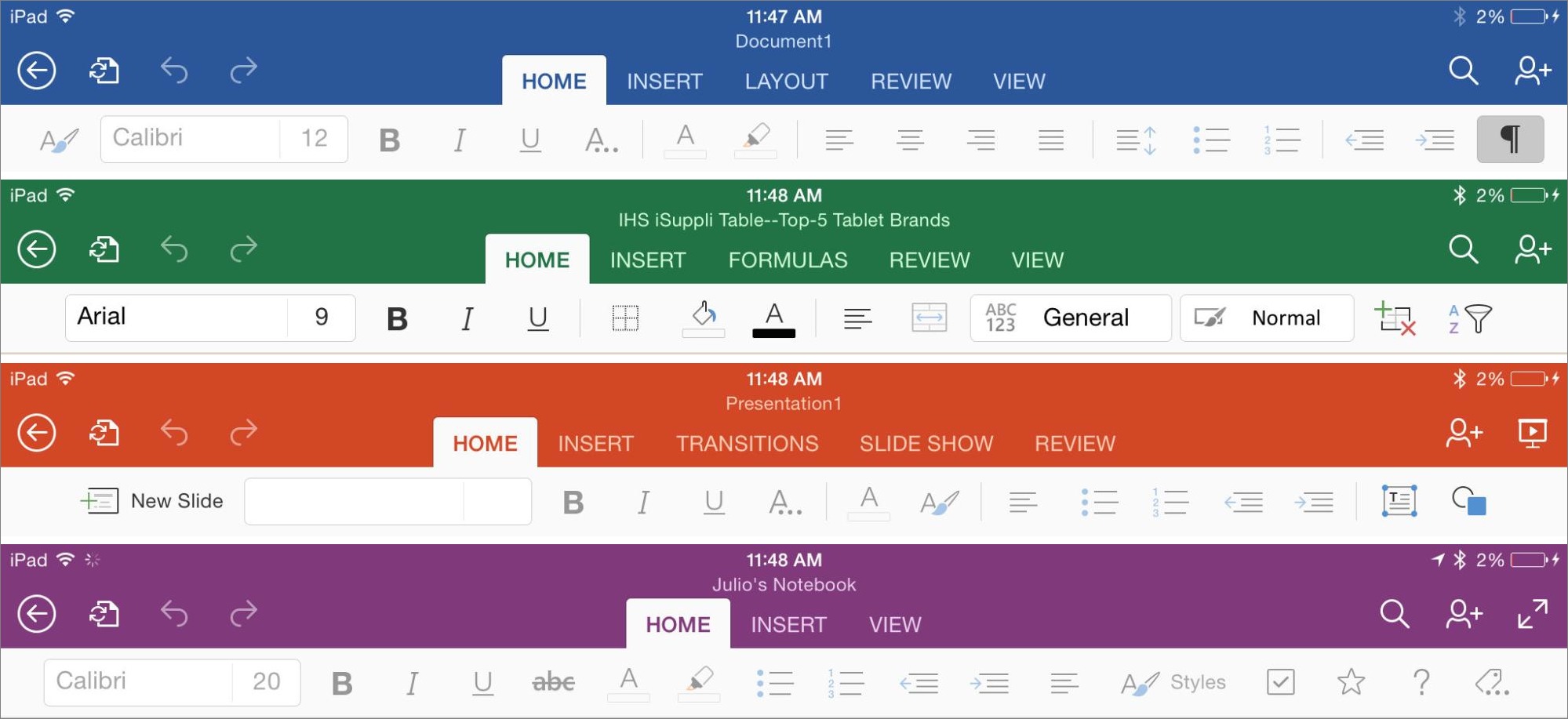
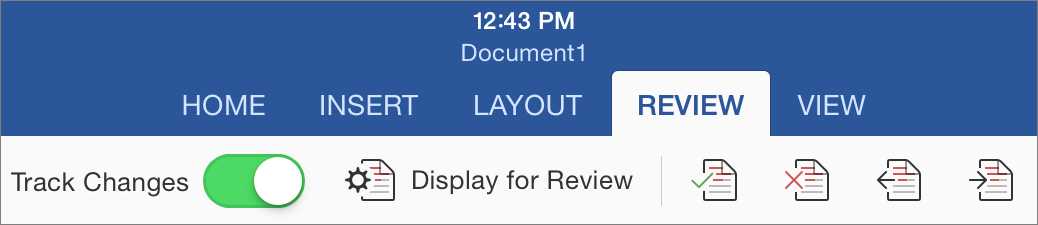

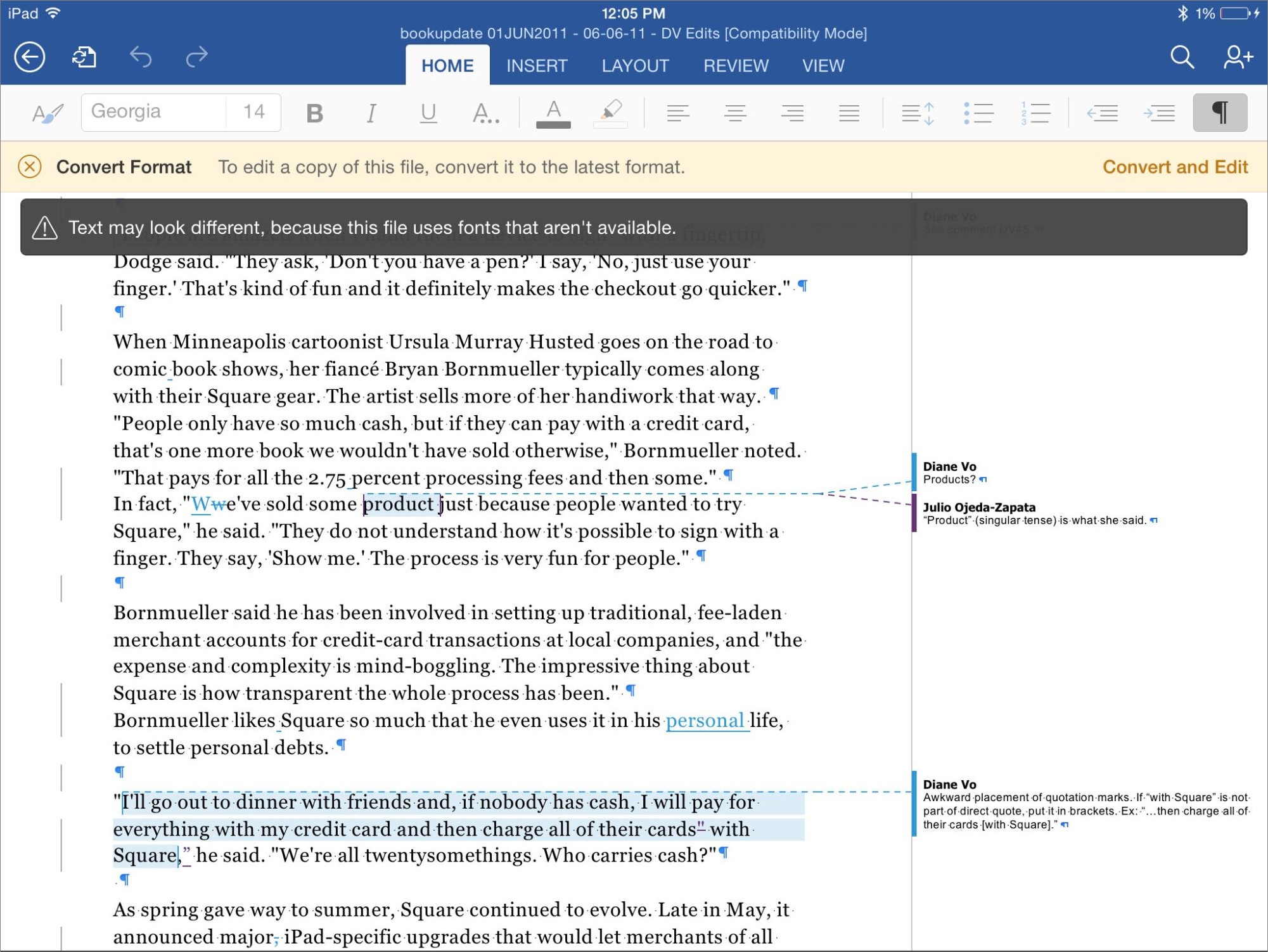
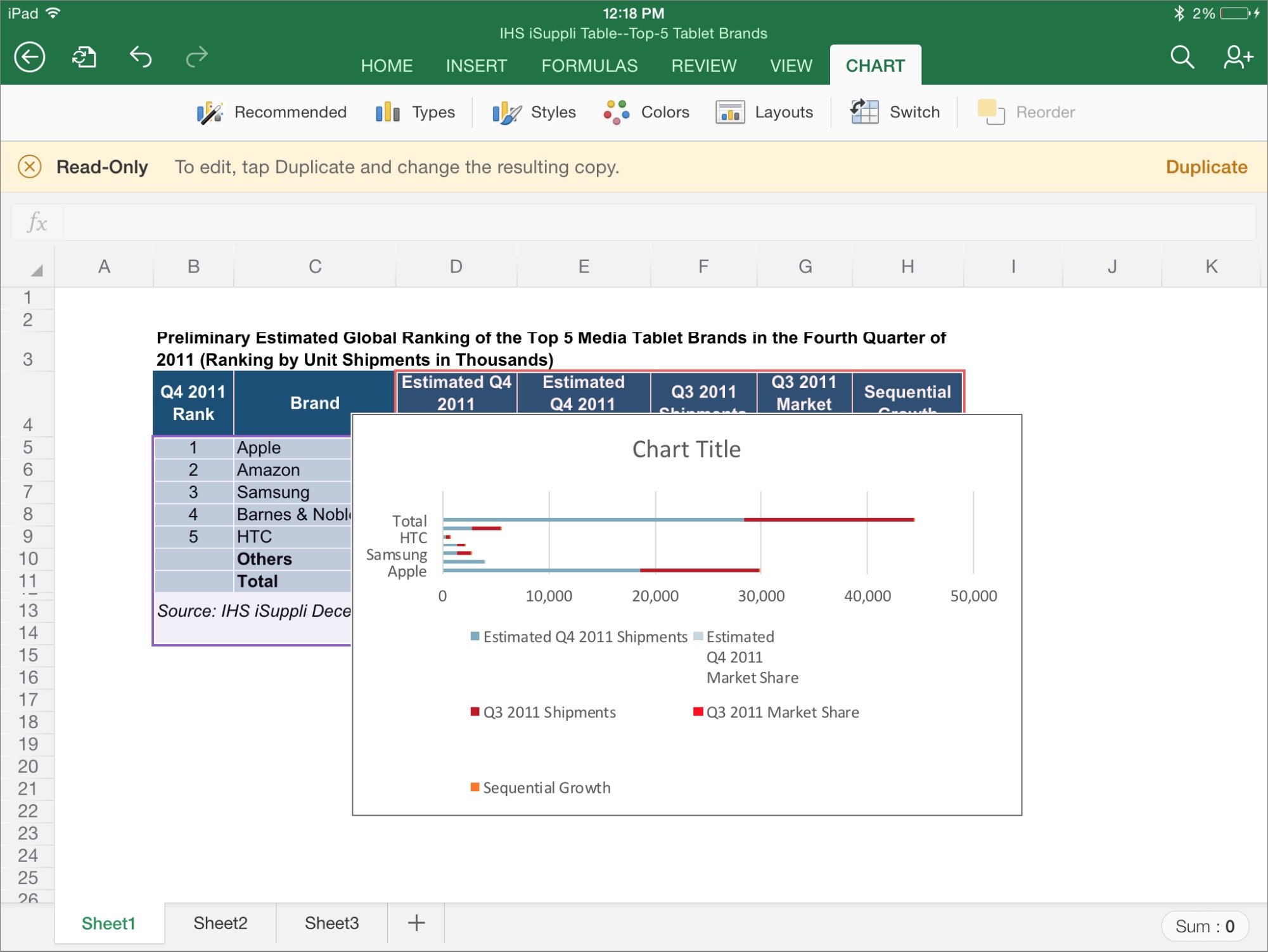

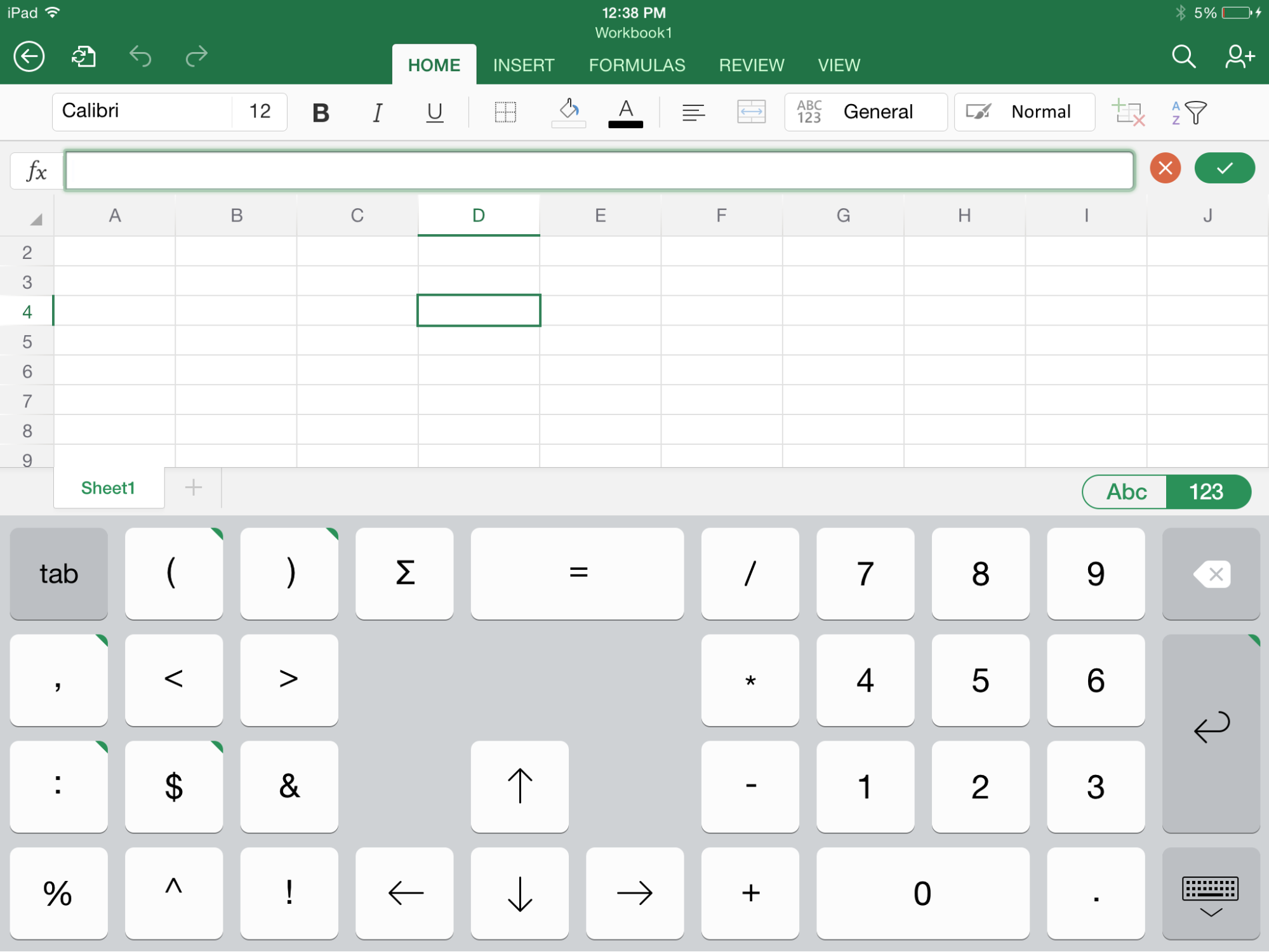
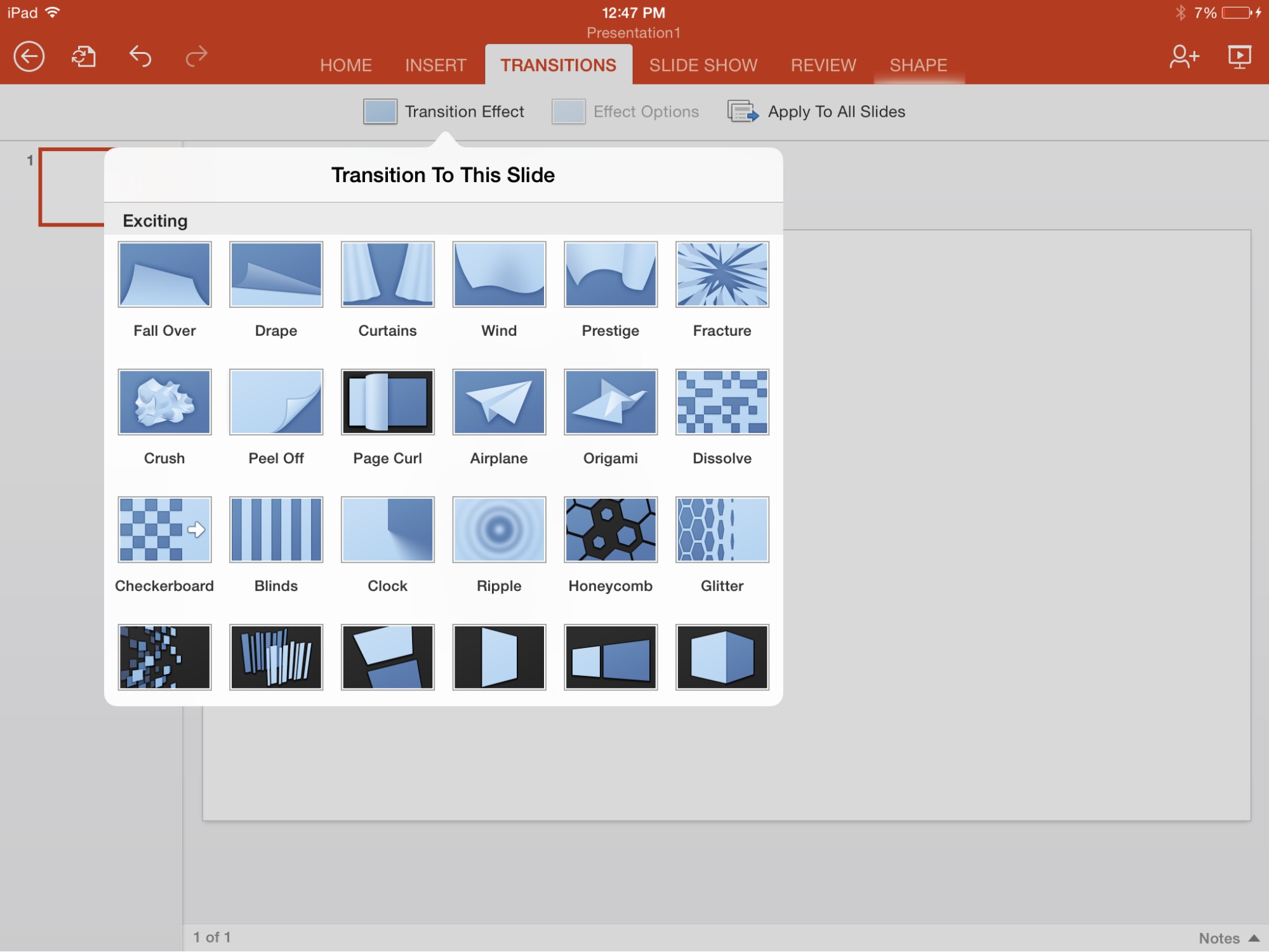
Well thought out, well written. Thanks.
Thank YOU.
I agree. Well done article.
While MS was entertaining Corporate Salesmen at "Tailhook Conventions" and entertaining itself with 'Scroogled' commercials. Real people with work to do 24/7 were learning to work around not having Office everywhere.
"Apple charges nothing (at least for purchasers of new devices) for Mac and iOS versions of its iWork apps – Pages, Numbers,"
Just tried Numbers iOS and it would not work properly with the file generated via Numbers Mac and stored in iCloud!
Neither was free BTW since my machines are not "new." I have a case opened with Apple asking for refunds.
Are you sure you have the latest version of Numbers on both the Mac and iOS? If you've found a file that can't be read everywhere, that's a notable bug.
Numbers iOS read the file (took a while - 64000 cells) but froze when I tried to type in the Find(search) window.
As to the up to date versions, I don't know. I did the test yesterday but Numbers on the computer was a month old or so.
It doesn't really matter anyway. iCloud is not going to match the file storage and backup methods I have developed in 20 years of use. That's more important.
The last paragraph is excellent!
Very good review. I've read a few reviews on other tech blogs and your's was the best.
I use Office 2010, 2011, and 2013. I save my stuff to Dropbox. I've used Dropbox since the beginning. I've signed up for accounts personal accounts with OneDrive, Google Drive (I am a personal Google Apps customer but I use that primarily for email purposes but I use it at work), Box, SugarSync, and a few others. I always come back to Dropbox. It's probably because it was the first major, reliable form of cloud storage.
When Office 2014 comes out I'll consider becoming an Office 365 subscriber but I'll only do it if Office for iPad apps goes through a few feature additions, especially the ability to access an iPad's camera roll (this only makes sense for Word and PowerPoint Presentations), export to PDF, and access Dropbox. Being able to access Dropbox is a MUST because I'm not switching to OneDrive.
Thank you!
I find it too expensive when I look at what we have paid for office student . 2003, 2009, 2011 today running on 3 Macs, then this deal is a factor of 3 more expensive. So no new office in our family.
Thanks for this analysis, Julio! I'm really excited about having Office on my iPad. So far I've been impressed with OneDrive/Skydrive - I can have the same file open in a web browser, on my iPad, AND on my computer, and see changes in real time! A few things you didn't mention about PowerPoint: First, there are no slide animations at all. Also, there are some new, really beautiful transitions like "Curtain" and "Origami", but they don't work at all on the desktop versions of the software! I'll be doing a webcast with a live demo of all the iPad apps including OneNote on Friday, April 11 from 2:30 to 4:00, http://cr8.lv/aliciamsoff. Please tune in and join the chat!
You mention, "Many will stick with free options. Apple charges nothing (at least for purchasers of new devices) for Mac and iOS versions of its iWork apps — Pages, Numbers, and Keynote — which are approximately comparable to Word, Excel, and PowerPoint. Google charges nothing for entry-level versions of its Web-based Docs, Sheets, and Slides apps, accessed on the desktop via a browser, and on the iPad and iPhone via the Google Drive app."
Lets not overlook Microsoft's Office.com. It is free as well, and allows you to create, share and collaborate in real-time on Word, Excel and PowerPoint documents via the web, with your files stored in your free OneDrive.
It surely is very much a competitor with Google Apps, don't you think?
You make an excellent point, and I am in complete agreement: The Office Online apps are excellent. I have a personal preference for Google Apps, but the Microsoft variants are just as good in their own way for people who like to live in the Microsoft ecosystem. Good comment.
Thank you for the great review. One huge consideration for me is that I've spent over a decade with MS Office on a PC and on my Macs. Outside of the corporate world, most of the people I am in contact with use MS Office to communicate and to work. There are less expensive alternatives out there but I really do not want to start over learning another productivity suite when is appears that Microsoft is rededicating itself to making MS Office relevant. I am also leery of alternatives that can disappear over night. Remember Hypercard?
I'd like to know, since Office 365 is subscription-based, whether I can use the apps normally in places where I have no Internet connection. How do the apps know whether my subscription is valid or not if they don't access Internet? On the other hand, there are plenty of places without Internet where I need to use Office 365.
I don't have an Office 365 subscription to test this, but I would assume that when you subscribe, the iPad apps would check only as often as was necessary to match the subscription (once per month, when Internet access was available, for instance). Otherwise, they wouldn't work when the iPad was in airplane mode, which would be a huge mistake.