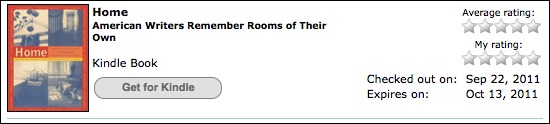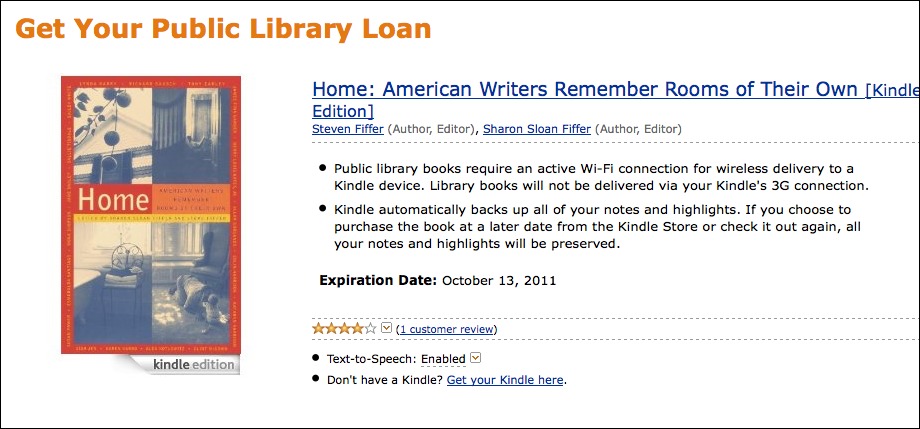TidBITS#1095/26-Sep-2011
We range from the theoretical to the practical this week, with Glenn Fleishman floating a proposal for why some otherwise smart people seem incapable of using computers effectively, before we move on to Michael Cohen’s story of helping a friend upgrade to a new iMac — hint, it wasn’t simple, but probably not for the reasons you’d expect. Also this week, Glenn covers the announcement that OverDrive will start making Kindle-format ebooks available for libraries to lend, Joe Kissell looks at the CrashPlan Mobile iOS app that provides access to your backed-up data on CrashPlan Central, and we publish followup information about personal finance programs that could replace Quicken. Notable software releases this week include Thunderbolt Software and Display Updates, and Final Cut Pro X 10.0.1.
CrashPlan Mobile Lets You Take Your Backups with You
Code 42 Software has released CrashPlan Mobile, a free iOS app that lets you access your CrashPlan Central backups with any iOS device. (A separate version for Android devices is also available.) If you back up your files in the way the app assumes, the effect can be almost magical: near-instant access to any backed-up file, from any of your computers that use CrashPlan, no matter where you are — and even if the computer itself is offline. I tested the app on my iPhone and iPad and it worked as advertised; I find it a highly useful addition to my existing methods for accessing data
remotely.
This being version 1.0, CrashPlan Mobile lacks some important features many people would like to see, so you should set your expectations accordingly. (We understand that the company is hoping to add at least some of these features to future versions.)
- This app is for CrashPlan+ users who back up their computers to CrashPlan Central, not for those who use only local or peer-to-peer backups.
- It works only if you secure your backups with your account password (the default method); if you use a private password or private key for greater security, the app does you no good at present. (This should be obvious, but since your account password protects all your backed-up data, make sure it’s a strong password!)
-
You can access only the most recent versions of backed up files; older versions, or files that were deleted from your computer before your most recent backup, don’t show up in the app.
-
Although you can download any file and view common file formats such as text, PDF, and graphics, some data formats (including audio and video) can’t be viewed within CrashPlan Mobile.
-
The app is only a one-way conduit; it doesn’t let you back up files from your iOS device to CrashPlan Central.
Even with these limitations, though, it’s hard to complain. After all, CrashPlan Mobile is free, and it adds a powerful capability to my favorite online backup system. With time, it’s bound to become more useful still.
More on Finding a Replacement for Quicken
In “Finding a Replacement for Quicken” (5 August 2011), we presented some of the questions that you should ask yourself about the features and capabilities that you need in a personal finance package to replace Quicken 2007 (and earlier) now that Mac OS X 10.7 Lion has made that software obsolete. In addition, we asked you to add to our list of questions in the comment section for that article. Many of you did just that, and we bundled your questions and ours into an email message that we sent to the 17 developers of the possible Quicken replacement packages that we listed in the article.
Eight of the developers responded, and we have collated their responses, which we present in “Follow-up to Finding a Replacement for Quicken” (20 September 2011). This article won’t appear in an email issue of TidBITS, since it’s just a big set of lists that may grow if we hear back from additional developers. But if you’re still looking for a personal finance program to take over your financial needs from Quicken, hopefully this information will help you narrow the list of candidates.
OverDrive Adds Kindle-Format Titles to Library Ebook Lending
American public and school libraries will now be able to lend digital copies of books via Amazon’s Kindle ecosystem of hardware ebook readers and software apps for desktop and mobile operating systems. But it’s not as marvelous as a quick read of the headlines might imply. Amazon isn’t opening up their catalog of Kindle titles. Rather, the Kindle connection is a deal between Amazon and OverDrive, the dominant digital book lending system used by over 11,000 public and school libraries in the United States. (The company doesn’t break library types out by category. There are over 9,000 discretely organized public library systems in America, but nearly 100,000 school libraries.)
Libraries contract with OverDrive, which in turn has negotiated licenses with publishers. OverDrive makes software for Mac OS X, Windows, and mobile platforms to provide limited-term use of checked-out items, much the same as a physical library loan. The firm started with locked WMA files for audiobooks, a format supported only under Windows. OverDrive added MP3 versions in 2008, long after the rise of the iPod, and, more recently, released iOS and other mobile apps to enable direct download and playback without syncing through iTunes. (In 2009, Matt Neuburg described his frustrations with OverDrive’s process of checking out audiobooks for Mac OS X in “A Silly Saga: How I Downloaded an
Audio Book from My Library.” Annoyingly, OverDrive hasn’t improved the process in the last several years.)
The company started offering ebooks for loan and online viewing in the early 2000s, providing secured forms of Adobe PDF that, as with audiobooks, could expire to enable short-term loans. It later added Adobe’s secured EPUB format. This was a boon for mobile reading, although OverDrive’s own readers leave much to be desired. (Earlier this year, Michael Cohen described avoiding OverDrive’s app for iOS, and using the free Bluefire EPUB and PDF viewer instead in “OverDrive, Bluefire, and the EPUBlic Library,” 18 February 2011.)
The Kindle announcement is essentially a format extension, not a new deal between libraries and Amazon that would add hundreds of thousands of books to OverDrive’s collection. In most cases, libraries can now offer their existing OverDrive ebook collections in Kindle format as well as PDF and EPUB.
It’s worth noting that OverDrive’s licenses cover an exact number of simultaneous loans. That is, if a library purchased three ebook licenses and three patrons have “checked out” an ebook, no additional loans may be made until the original ones expire. Publishers are now starting to demand a maximum number of loans per purchased license — 26 in the case of Harper Collins books. This is supposed to simulate a physical book wearing out over time, as ridiculous as that sounds.
My local library system, the Seattle Public Library, has over 25,000 unique digital items to lend, many of which are licensed for just a single copy at a time. Of those, 18,000 may be borrowed in PDF format, 24,000 in EPUB format, and over 25,000 in Kindle format. (Most items are available as EPUB and Kindle, while a small number are just PDF and EPUB.)
The process to borrow a book at the Seattle Public Library’s site involves searching the catalog, selecting an item, and adding the Kindle version to your “cart,” a truly awkward metaphor — as Matt describes in his 2009 article — for assembling what you want to borrow. When you’ve assembled your cart, you go through a checkout process, after which you can download the chosen format.
Clicking the “Get for Kindle” button opens a new browser window in which you log into your Kindle account to confirm the loan. The book is automatically transferred to your preferred Kindle device, or queued for the next sync for a mobile or desktop app. After the loan is processed, Amazon shows other Kindle items that may be purchased. Not disclosed is whether either OverDrive or the library that referred the loan receives an affiliate commission for additional items purchased.
The Kindle checkout is the easiest way to borrow an ebook. The capability to read Kindle titles across all of Amazon’s free software and hardware readers is a boon, too. But the trouble — beyond OverDrive’s obtuse interface — is the limited selection. This move expands the devices for which libraries can lend books to patrons, not the number of titles available. I spent a good 15 minutes trying to find something worth borrowing in order to try out the process, and the selection is ruled by vampire, zombie,
and self-help books. The next step to help libraries is to fund increases to their digital collections — and protest against publishers that are trying to require limited-loan licenses for their ebooks. Maybe we could enlist the help of the zombies.
Mirror, Mirror in Your Brain, Can You Help the Computer Explain?
For many years, I have tried to understand how otherwise smart people, including professionals who synthesize massive amounts of information in their day-to-day work, cannot seem to master a desktop user interface. In contrast, many of these folks seem to have no trouble with an iPad. The iPad is the first device I’ve seen that you can hand to nearly anyone and have that person master basic functions right away.
An older neighbor has an ancient dial-up mail appliance that has started to sputter. Her stepson attempted to move her to a Windows laptop, but she would have none of it. That’s not a critique of Windows: I wouldn’t have tried to get her on a Mac, either. But she became interested in the iPad, so her stepson took her to an Apple Store for a demo. I then sold her an original iPad I no longer needed — her stepson had already set up broadband and Wi-Fi in her house — and walked her through using it.
Though she made several written notes, and claimed she would never remember what did what, I was confident that the iOS experience would work for her. Sure enough, later in the day, she sent me an email from the iPad. But it wasn’t simplicity that allowed her to use an unfamiliar device so quickly. What’s the key? I think I finally have it, and would love your opinion, dear readers.
Daniel Goleman’s book, “Emotional Intelligence,” introduced me to the concept of mirror neurons — a specific kind of neuron that fires when you perform an action or when observing others performing the same action. It’s speculated, and some evidence has accrued, that these neurons enable us to build a model in our head of how other people act — a kind of internal simulation. This would explain how we have conversations (and arguments) with people we know in our head, and can anticipate others’ responses to our points. (There is some skepticism about mirror neurons, but I’ll run with
the most convenient current explanation.)
This led me to examine my own use of a computer. When I work with a program with a graphical interface, I anticipate and model the expected future behavior of the program while I’m interacting with it. I can imagine what the program’s response will be to nearly any action. It’s essentially a running simulation of the program’s user interface operating inside my head, at the very same time as I’m interacting with it. As I learn the interface better, much like getting to know a person better, my internal model adjusts itself to match the real interface more closely.
You can also liken this to how programmers think. I consider myself on the low end of professional programmer, despite thousands of hours — but not many thousands of hours — engaged in the task over the last 20 years. But the mark of a programmer is being able to run a program in her head. Such people have a built-in C or Java compiler or perl or PHP interpreter in there. They may not be able to perform loops with a million lines of unique input, of course, but they know how the loop will function and what manipulations will be performed on the inputs. After all, you can’t write code effectively by punching it into an editor and wondering what will happen.
The folks I know who can’t master the traditional graphical interface seem to lack this internal simulation of what the computer will do in response to input — they’re not using the skills on which they rely when interacting with people to anticipate future behavior. For them, it’s like playing a game of Whac-A-Mole where they don’t know where something will pop up next, but they’d better hit it. Or, it feels like a sort of perverse Skinner Box experiment. Without an internal model, every response from the interface is a surprise; the user can never anticipate and thus interact fluidly with the interface.
If you’ll accept this view so far, this would also explain why some interfaces drive us bonkers. I’m not naming any names. But it’s not just a different or more difficult way of doing things. Most modern operating systems, desktop or mobile, let you carry out the same kind of tasks with the same number of steps or ease — more or less. But if you move among interfaces, and don’t use an unfamiliar one much, it’s like the normal person you spend the day with, interacting via keyboard, has been replaced by some weirdo.
Think of it as if you came to work one day, and you had this conversation with a person who was sitting in the chair of a co-worker with whom you’d shared an office for years.
“Hi, Bill!”
“Who are you?”
“I’m John, your new officemate.”
“What happened to Justin?”
“He’s fine, but he’s out for a bit. I’ve been trained in all the same tasks, and I have all his manila folders right here, and I’ve been brought up to speed.”
“Well, okay. I’ll miss Justin a lot. Let’s get to work on the Wilson file.”
“OK, if you’ll just tell me which of these folders it’s in.”
“That one over there.”
“Which one? This one?”
“No, no, that one!”
“No need to get huffy. Now, if you’ll hand me a red pen, I can start to mark up the paperwork.”
“Justin always used a blue pen. And, anyway, I don’t understand those notations you’re using.”
“I can teach them to you. Almost everyone else in the office uses this kind of mark-up. Won’t take you more than a few days to get used to them, and maybe a few weeks to memorize them. Anyway, it’s time for lunch.”
“Sushi?”
“Never touch the stuff. But I know you’ll love a hoagie. In fact, I insist.”
Over time, one of two outcomes is likely. Either you’ll get used to John and his foibles (as you think of them), and you’ll figure out how to work as efficiently as you did before with him, and grow to love hoagies. Or you’ll find John so maddening and inscrutable that you threaten to quit unless he’s transferred to a new position.
Where does the iPad fit into this theory? The iPad is literally more of a blank slate than any desktop interface. It requires that you build less of a model, because it already conforms to many physical and real-world conventions, requiring less internal modeling to interact with.
Consider Apple’s use of gestures. They aren’t exactly intuitive, because although you don’t need to be taught to move your fingers, the specific actions aren’t the sort of thing we do every day. But they do mimic our expectations of a physical experience, relying on existing experiences as the base on which comfort with the interface is built.
The iPad’s insistence on full-screen apps shouldn’t be dismissed, either. There’s no management of items, but instead just a canvas on which activity occurs. We at TidBITS have talked before about how the iPad becomes the app you’re using. But that’s almost literally true in the mind. If you can play a game by using gestures, and don’t have to manage a keyboard, a file system, or a desktop on which you might accidentally click, that’s not just less to learn, it’s less to simulate.
This theory has just started to percolate through my fevered brain, and I wonder how you work. When you interact with a graphical interface is it your friend or foe? Can you anticipate your Mac’s or iOS device’s every move? I’m betting that’s true of those who read TidBITS, but if you get a chance to ask someone who has more trouble with traditional interfaces, see if you can determine if this inability to anticipate future behavior lies at the heart of the problem.
Moving to a New Mac: Lessons Learned
Recently, I helped a semi-retired friend (let’s call him Ishmael) replace his old Mac, a dual-processor Power Mac G4 running Mac OS X 10.4 Tiger. This friend is by no means a dummy — in fact, he’s a highly regarded professional in the entertainment industry — but he’s been too busy pursuing his craft to learn much computer lore. He can use a computer, of course, for basic stuff, like email and word processing, and even for some pretty advanced stuff, like high-end video editing, but when it comes to connecting and setting up a new computer, no: he has people to do that. People like me.
So one day Ishmael and I went to the local Apple Store to look at what he might want to purchase. We decided that a top-of-the-line 27-inch iMac would meet his needs. We also decided that Apple’s One-to-One service would be a good way to go, since it promised to migrate all of his data from the old machine to the new one, and would provide some training as well, to help Ishmael wrap his head around the differences between 10.4 Tiger and 10.7 Lion.
With that decided, a few days later I went to Ishmael’s house to disconnect his old machine and take both it and him to the Apple Store. So far so good.
Once in the store it only took a few minutes to find someone to help us and within half an hour we had purchased the new top-end iMac, a trackpad, AppleCare, and the One-to-One service. That’s when the “fun” started.
For Want of a Password — The Apple Store employee with whom we were working attempted to enroll Ishmael in One-to-One service, but that service requires an Apple ID. Ishmael did not have an Apple ID — he’s never used iTunes or anything else that required it. So the Apple Store employee tried to create one for him. In attempting to create the Apple ID, however, the employee ran into a snag. For some reason the Apple ID enrollment didn’t seem to take, and he surmised that perhaps we needed to check Ishmael’s email to respond to a verification message from Apple.
The second snag: Ishmael did not know his email password. Now don’t laugh: he hasn’t had to enter the email password since the day, years ago, when someone helped him set up his email account. He simply has never needed it: In all that time, his email software had been sending it automatically every time he checked his mail.
So, accessing Ishmael’s webmail provider from one of the Macs in the Apple Store, we clicked the “Forgot password” link. The third snag: in order to reset Ishmael’s password, we needed to respond to an email sent from the ISP to the email account.
This was a real Catch-22 and a case study in security stupidity: to reset a forgotten password from the ISP, we needed that very same forgotten password in order to access Ishmael’s email account to get the email with the new password in it. But if we had known the old password, we wouldn’t have needed to change it in the first place. We could have easily found the old password, of course, via Keychain Access — that is, if we hadn’t disconnected his old Mac and toted it to the Apple Store, where they were working on it in a back room where customers weren’t allowed (and there were neither appropriate monitors nor space to work out in front, where we could have helped).
Fortunately, I had my iPhone. Unfortunately, the noise level in an Apple Store is just slightly lower than that of a Boeing 767, so trying to navigate the ISP’s phone tree and then explain the issue was almost impossible. Eventually, after 20 minutes of shouted phone discussion, the ISP said that we would need to call back from Ishmael’s home phone so they could verify his identity via caller ID.
Fourth snag: the Apple Store could not let us leave the machines at the store while we drove back to Ishmael’s home, so we had to load both the old machine and Ishmael’s new iMac into the car before we could go back to Ishmael’s house.
Once at Ishmael’s house, we left the computers in the car, called the ISP back, and after a very amusing-in-retrospect sequence of transferred calls and unintentional disconnections, we eventually made contact with the right person, had the email password reset, and hopped back into the car to drive back to the Apple Store, where we unloaded Ishmael’s old and new computers and once more attempted to finish the One-to-One process.
Upon trying to create an Apple ID again, we discovered that the original Apple ID creation attempt had, in fact, worked. This was yet another snag: our second Apple ID creation attempt failed because there was already an existing Apple ID associated with Ishmael’s email address. This time, though, the Apple Store employee helping us was able to work around the problem easily, get the Apple ID set up properly, and finish the One-to-One enrollment.
Then the Apple Store employee returned to the back room to make sure that the old Power Mac G4 was capable of having its data migrated. Another snag: she needed the login password. Ishmael did not know that one either; he’d never had to use it in all the time since the machine had originally been set up! The Apple Store employee was nonplussed but said she would see what she could do.
After a few minutes she came back and told us that the Power Mac G4 had never had a password: it had been set up so Ishmael could log in and respond to all password requests from Mac OS X by simply hitting Return at the password prompt! (Yes, I know, this was a major security lapse, although, given that Ishmael’s machine resided in his home office behind a locked door, and the home itself was protected by a security system, the vulnerability was not quite as bad as it might have been. Still, it’s not how I would have set it up.)
Finally, everything seemingly was in order and we left the Power Mac G4 and the new iMac at the store so the technical staff could put the machines in their queue to do the migration.
The Value of a Good Backup — Alas, the sailing was still not destined to be smooth. A day or two later, the Apple Store called Ishmael to tell him that they had run into trouble migrating his data.
He and I went back to the store that evening to find out what the problem was. We were told that the Migration Assistant was unable to connect via FireWire, nor would it connect with Ethernet, nor with any other method. They said the Power Mac G4 seemed “deaf” to all attempts to communicate. This was odd, because it was both connecting to his external FireWire drives and using an Ethernet connection to his DSL modem before we took it to the store.
On the other hand, I also recalled my own struggles using the Migration Assistant with a new iMac that I had purchased for myself a month or two earlier: Migration Assistant was unable to maintain a connection with my 2006 Core Duo iMac with FireWire, nor could it do so with Ethernet. I eventually accomplished my migration using a Wi-Fi connection. It may be that the Migration Assistant has certain connectivity issues when running on the new iMacs. Whatever was actually the case, I suspected something else was the problem.
I asked the Apple Store technician if they had tried to make a disk image and migrate from that, but he told us that Apple’s policy was never to copy a user’s data to an external device. So, strike three and the Apple Store was out: we brought both machines back to Ishmael’s home and I agreed to come back the next day and try to see what could be done.
Luck was finally with us. Ishmael happened to have a couple of extra terabyte drives on hand, which he had used for various video projects. One of the drives had ample free space for me to make a disk image of his Power Mac G4’s system volume, so I did just that, using Carbon Copy Cloner, as I had learned from Joe Kissell’s “Take Control of Mac OS X Backups.”
A Matter of Accounts — With the clone image made, I unpacked the new iMac, set it up, attached the backup drive, and was almost ready to go. When I fired up the new iMac, however, I discovered that the Apple Store technicians had reached the point of setting up a user account for Ishmael on it, using the same account name as on his Power Mac G4. They even created it without a password, just like Ishmael’s original account was configured.
The account name was a problem: as Joe’s book points out, you can’t merge user accounts with Migration Assistant. I therefore created a new administrative account on the iMac (it’s always good to have two, anyway), logged in with that, deleted the original login account, and finally, at long last, was able to try the Migration Assistant again, migrating Ishmael’s data from the disk image to the new iMac.
And, glory be, it worked.
When the migration finished, I configured Ishmael’s migrated account to have a real password, and I made sure that he had a record of it stored in a safe place. I also showed him how to use Keychain Access to find out what his other passwords were. I then set his account to be the login account, cleaned up a few odds and ends, and went my merry way.
Lessons Learned — There’s a lot that I learned from this adventure, but two points stand out.
First, keep track of your passwords. Even if Keychain Access (or whatever password utility you use) eliminates your having to type them yourself, you have to know what they are when all your fine technology is unavailable.
Second, always have a good backup on hand. If Ishmael had made a complete backup to begin with, we could have taken that to the Apple Store and had them migrate his data from it, thus avoiding our having to carry his old machine to the Apple Store — twice.
If there is a third lesson, it’s this: don’t panic. There’s almost always another way around a seemingly insurmountable problem. Stop, take a deep breath, and think. Reflection and research can usually get you out of most sticky situations.
Finally, I must point out that I can’t blame the Apple Store for any of our problems. The employees were unfailingly kind, helpful, and encouraging, and they went as far as they were allowed to go on our behalf. It was a combination of bad luck, inflexible policies, and poor planning that led to our problems. I can’t do anything about luck or Apple’s in-store policies, but I’ll plan things better the next time I find myself helping a friend move to a new machine.
TidBITS Watchlist: Notable Software Updates for 26 September 2011
Thunderbolt Software and Display Updates — If you have a Thunderbolt-equipped Mac or a Thunderbolt Display, you’ll want to install Apple’s just-released Thunderbolt Software Update, available for both Mac OS X 10.7 Lion (60.3 MB) and 10.6 Snow Leopard (65.5 MB). Apple says it provides support for the Thunderbolt Display and bug fixes for Thunderbolt devices. Also new is the Thunderbolt Display Firmware Update (923 KB), which improves the stability of the Thunderbolt Display. This last update comes in the form of an updater
application that will be installed in /Applications/Utilities and will be launched automatically. (Free)
Read/post comments about Thunderbolt Software and Display Updates.
Final Cut Pro X 10.0.1 — Apple took a lot of fire from the professional video editing community when it released Final Cut Pro X. The software was a dramatic rewrite that introduced many improvements but lacked some core features that pros demanded from a high-end video application (see “Apple Starts Over with New Final Cut Pro X,” 22 June 2011). The latest update, Final Cut Pro X 10.0.1, may seem like a minor increment based on its version number, but it’s actually a hefty update that reveals Apple is listening — and prioritizing — based on that
feedback. Project and event information can be exported and imported using an XML interchange format. A new Roles tag enables editors to identify and export selected “stems” (media elements) from a project. Support for Xsan returns, too, enabling teams to work on assets stored on a shared server. A Camera Import SDK will make it easier for camera manufacturers to streamline import of media from several types of cameras. Apple also notes that two important feature omissions, multicam editing and broadcast-quality video mirroring, are coming in “early 2012.” Also significant: A 30-day trial version of Final Cut Pro X is now available from Apple’s Web site. The company also
released ProApps QuickTime Codecs 1.0.1 for users of Final Cut Pro X, Motion 5, and Compressor 4. (Free update from the Mac App Store, $299.99 new)
Read/post comments about Final Cut Pro X 10.0.1.
ExtraBITS for 26 September 2011
Those in California can meet up with TidBITS Senior Editor Jeff Carlson at the Mac Computer Expo next week, and if you can’t make the trip, check out Adam’s recent video presentation to the Portland Macintosh Users Group. We also have news of Sprint dropping unlimited data usage for mobile hotspots, Thunderbolt Display connection options, how to enable AirDrop on any Mac, and a Web-based tool that lets you find Macs by their specs.
Meet Your Favorite Mac Experts at MCE — We attend and write about the big Macworld Expo conference each year, but it’s not the only event to bring together some of the industry’s top Mac experts. Next week, join TidBITS Senior Editor Jeff Carlson and other Mac notables at the Mac Computer Expo (MCE) in Petaluma, CA for a free day of informative sessions and stimulating conversation. Jeff will be demonstrating how to edit video in iMovie for iOS (with a bunch of tips and workarounds), and joins speakers such as Jason Snell, Christopher Breen, Ted Landau, Tom Negrino, Jeff Gamet, and Derrick Story. The event will also
display Bert Monroy’s impressive Times Square digital illustration (measuring 5 feet high and 25 feet long, built using over 500,000 layers in Adobe Photoshop and Illustrator). If you attend, bring your electronic recycling — anyone turning in a hard drive to be recycled is entered into a drawing to win a new Mac mini. MCE is free to attend, and goes from 9 AM to 5 PM on Saturday, 1 October 2011.
Watch Adam’s PMUG Presentation about Jobs and Lion — A few weeks ago, Adam and MacVoices host Chuck Joiner did a joint iChat video presentation to the Portland Macintosh Users Group, talking about Apple in a post-Steve Jobs era, what’s interesting (and not) about Lion, converting email from Eudora, and how Star Trek technology now seems clunky.
Thunderbolt Display Connection Possibilities — Can a MacBook Pro run one Thunderbolt Display or two? How about a MacBook Air? A Mac mini? An iMac? The answers vary per model, as Macworld’s James Galbraith explains in this review of Apple’s new Thunderbolt Display.
Sprint Imposes Mobile Hotspot Data Limit — Sprint will start limiting mobile hotspot use, when a phone is turned into a Wi-Fi gateway, to 5 GB for both current and new subscribers starting 2 October 2011. Additional gigabytes cost $50 each, billed by the megabyte. Sprint is the last U.S. carrier to offer true unlimited 3G service, which remains available for on-phone data usage — for now!
Enable AirDrop for All Macs with Lion — Glenn Fleishman explains a tiny tweak you can make in Lion that enables AirDrop peer-to-peer file exchange to work over local area Ethernet and wireless networks. This enables AirDrop for older Macs that lack the right Wi-Fi chips to work with AirDrop out of the box, and it also adds wired LAN access for even those Macs that do have supported Wi-Fi chips.
EveryMac’s Ultimate Mac Sort Tool — Ever want to know which iMacs use the Intel Core i5 processor? Or which Mac models lack FireWire? EveryMac has created a very neat Web-based tool that lets you select from a wide variety of system specifications and see which Mac models match. It’s in beta, so if you see any errors or have suggestions for improvements, drop them a line.