Amazon Beats Apple at Ease of Media Access
The Amazon Kindle Fire is by no means an iPad killer or even precisely an iPad competitor. Based on specs and overall capabilities, the iPad easily comes out on top. If the Fire succeeds — and based on my early days with it, I believe it will — it will create a new intermediate niche for those who want a device with a bigger screen than a smartphone for reading, gaming, and watching video, without the iPad’s bulk or price tag. (You can read my brief review at The Economist.)
Where Amazon can compete with Apple, however, is with the interface you use to reach media you have either purchased or loaded manually. The Kindle Fire beats iOS hands down for finding what’s available and, wherever you are, letting you play it, read it, or watch it. In many ways, the Fire outpaces iOS even if you have subscribed to Apple’s just-released iTunes Match service. Apple still has the distinct upper hand in letting you sync your own content to a mobile device, and in providing rich access over a local network.
The difference between the two devices, without insulting the Fire, is that Amazon has made something more akin to a “dumb” media browser. The Fire has 8 GB of storage, with about 6 GB available for use, and has to lean on the cloud — that generic assemblage of Internet-accessible data — as interchangeable with local storage for purchased items and music you’ve uploaded. The Fire can run apps, launched and and managed in their own tab in the main interface, it’s more of a dumb end-point for media.
In contrast, iOS devices like the iPad are “smart” browsers. They can do so much that it’s seemingly hard for Apple to practice its typical laser-pinpoint simplicity that other firms are usually the ones to emulate. Apple’s media universe requires more management by the user to access media, because iOS devices are more capable of syncing, playing, and retrieving such content. Apple may need to consolidate, pare down, and simplify to meet the bar.
Let’s start with the Kindle Fire’s strengths.
Simplicity Everywhere versus Local Richness — On the Fire, the home screen has tabs all in a row for four types of media (Newsstand, Books, Music, and Video), as well as tabs for Docs, Apps, and Web. Tap any category other than Docs or Web, and two side-by-side buttons appear at the top of the screen: Cloud and Device. Tap Cloud, and every digital media item you’ve ever purchased from Amazon appears, ready for download (all types of media), or streaming (music and video only). Tap Device, and you can play, read, or open anything stored on your Fire. (There’s a necessary footnote on music that I’ll discuss below.)
This consistency is what struck me immediately, since it passes the mother-in-law test. I love my mother-in-law, but she is not a computer person. The Kindle Fire is designed for her, since it removes even more interface than Apple did in iOS. Hand her a Fire with some content on it and some in the cloud, and she need only poke for a moment or two. There’s very little to learn on the media consumption side. For someone who has previously purchased content from Amazon, so long as a Wi-Fi network is available, that person
doesn’t have to sort out any top-level setup or syncing tasks: it’s all there right in front of them.
Compare this to iOS 5, which suffers from the way Apple has added new kinds of media over time without rethinking how the approaches work…or don’t work. This is Apple at its most Microsoft-like, sadly, accreting features rather than reinventing them. On the desktop, iTunes is a bloated bag of barely related items bursting at the seams. But iOS doesn’t do much better by separating the different forms of media into the individual Music, Video, iBooks, and Newsstand apps in iOS 5.
Consider this scenario. I’ve purchased a movie on my Mac laptop that may be played only within a certain ecosystem, like Amazon’s or Apple’s — that is, it’s shackled by DRM. I want to continue watching this movie on a mobile device. With a movie purchased from Amazon and a Kindle Fire, my steps from zero to watching are, assuming an active Wi-Fi network to which it’s connected:
- Tap the Video tab.
- If your library isn’t showing, tap Library.
- If it’s not already selected, tap Cloud. Your personal library loads in a few seconds or is cached and appears.
- Tap the movie.
- Tap Play or Download.
If you tap Download, you have to wait for enough footage to buffer before it starts playing. Tapping Play uses a streaming mode that allows for faster startup, although it seems to trade off against quality — the ultimate amount of data transferred for streaming is likely less than for a download of the same video file.
With a movie purchased from iTunes and an iOS device, you can’t make the transfer using any on-board app. You have three options.
First, you can stream media via Home Sharing, assuming you’ve configured it in the copy of iTunes in question, although only if you’re on the same local network as the computer running iTunes. You’d follow these steps, assuming you’ve previously set up Home Sharing (Settings > Video > Home Sharing) using the same account as the copy of iTunes with the movie:
- Tap the Videos app.
- Wait for the Shared item to appear at the top and then tap Shared.
- Select the Shared system by name from the network.
- Wait for the remote library to load. (With my library and network, this can be from a few seconds to under a minute.)
- Scroll through the list of movies, and tap one to start playing. The media isn’t downloaded, but is streamed (at full quality and bandwidth) over the local network.
Second, if you want to copy the movie to your device, you’ll have to work with iTunes to update the iOS device’s local storage:
- Launch iTunes on the computer on which you manage purchased media for that iOS device.
- Select the iOS device in the sidebar’s Devices list. (Plug it in via USB if you’re not using Wi-Fi Sync.)
- Click the Movies tab.
- Scroll through the Movies list to find the item you purchased, and check the box next to it.
- Click Sync and wait for the synchronization to finish.
- Switch to the iOS device and tap the Videos app.
- Find the movie in the list and tap it to play.
Third and finally, you can enable automatic synchronization in iTunes, so that recent or unwatched movies and other media are copied automatically. Just plug your device into power (for automatic Wi-Fi Sync) or USB (which works whether you’re syncing via USB or via Wi-Fi Sync, as it powers the device), and wait for the synchronization to occur. Or, using Wi-Fi Sync, you can force a sync from the iOS device by visiting Settings > General > iTunes Wi-Fi Sync, and tapping Sync Now.
Perhaps those first two options don’t sound as tedious to you as they do to me. The third one, automatic synchronization from iTunes, is best, but you have to have enough storage and few enough unwatched videos on your iOS device for it to work without manual intervention. (Some iPhone and iPod touch models have only 8 GB of storage, but most iPhones and all iPads have from 16 GB to 64 GB. The Fire has just 8 GB to store purchased media.) And consider further: Amazon lets you perform its playback operation from any Wi-Fi network to which you can connect. All of Apple’s approaches for movies require USB or local Wi-Fi access to the iOS device’s host copy of iTunes. (There’s another option to sync purchased items from
everywhere to an iOS device, which I discuss later.)
Of course, if you’re trying to play an unlocked movie — one you ripped from a DVD or acquired from another source — Amazon can’t help you at all over Wi-Fi, where Apple treats anything iTunes and iOS can play back as available for synchronization or Home Sharing streaming. (More on copying items to a Kindle shortly.)
I said earlier that Amazon’s music setup requires a footnote, since Apple’s approach with iTunes Match is definitely better for music, apart from the inability to stream music without downloading on an iOS device. Amazon offers 5 GB of free storage in the Cloud Drive service that’s paired with your Amazon account, and music files aren’t currently counted against that total. You can store unlimited music at no cost, and play it via the Web (on the desktop or via mobile browsers), an Android app, and the Kindle Fire.
When you buy music from Amazon, you can choose to add those purchased items automatically into your Cloud Drive, but any music that you don’t purchase and choose to add in that fashion must be uploaded manually. There’s no match functionality, and no synchronization as you continue to add music from sources other than Amazon to your local music collection.
One App for Each Purpose — Movies in iOS are a particularly bad case for Apple, since they are handled differently than nearly all other purchased media, which can be restored directly from iCloud. But there’s still an interface hurdle for accessing other types of media for copying or streaming. Nearly every kind of media is split up among apps in iOS 5, a situation I expect Apple will remedy at some point. The Music app manages music (and podcasts and audiobooks) stored on an iOS device, and TV shows and movies live in the Videos app. But to download music you purchased from iTunes that’s not on the device, you launch the iTunes app, which is where TV shows may also
be downloaded. (As noted previously, you can’t download purchased movies in this fashion.)
More coherently than with audio and video, you buy, update, and download apps in the App Store app, and you use the iBooks app to buy new books and download already purchased titles. (A tip: If a book is ever updated, as Take Control ebooks often are, you must re-download the book from the iBookstore to get the new version; there’s no notification.) iOS 5’s new Newsstand app now holds most periodicals unless they have a separate app that hasn’t yet been integrated. The same is true on the Kindle Fire: Some
periodicals manage subscriptions and individual issue purchases through the Newsstand view; others, like The New Yorker, require use of a separate app.
Apple’s launch of the $24.99-per-year iTunes Match makes this situation both easier and more complicated, because iTunes Match works only with music, not with books or video, and it allows only downloading of your music to your iOS devices; you can’t stream music without also storing it on the device. (That storage happens automatically. Click an iCloud-available song in the desktop version of iTunes, and it starts streaming. You have to click an iCloud download icon to retrieve it into iTunes. In iOS, tapping a song found in the cloud both starts it playing — after buffering — and retrieves it into the iOS device’s media storage, at least temporarily, since iOS can delete the downloaded songs later if it wants to recover the
space.)
There is one way to simplify some of this complexity, taking advantage of the additional storage in most iOS devices in comparison to the Kindle Fire. In iOS, launch Settings and tap Store, then turn on Automatic Downloads for any or all of Music, Apps, and Books. (This is separate from a desktop copy of iTunes being set to push new downloads or unplayed media to an iOS device, which is controlled from the iTunes program.) TV Shows and Movies can’t be downloaded automatically, and Newsstand purchases exist only in iOS. But this means that every time you buy music, books, or apps from Apple on any device or computer, all your computers and devices will download the purchases at the next available opportunity. (If only it
included movies, too! But that would potentially consume too much bandwidth or conflicts with Apple’s current licensing deals.)
In contrast to Apple’s reliance on multiple apps, the entire Kindle Fire interface revolves around media, with the home screen providing top-level access to each media type and a consistent interface as you navigate in. In part, this is a testament to why the Fire isn’t even really designed to be competition for the iPad or other Android tablets — it’s aimed at media consumption above all else.
Fire Sputters with Non-Purchased Media — Books, audio, apps, and video acquired from sources other than Amazon are definitely a pain to manage on the Kindle Fire. Apple lets you drag all manner of things — so long as they are in a supported format and not wrapped in DRM — right into iTunes, after which they’re synced like anything you’ve purchased.
Amazon allows this, too, but there’s no management program. Instead, you must connect your Kindle Fire via USB to your Mac (or a Windows system), where it shows up as a volume on the Desktop, and then manage the media by dragging files in supported formats in and out of the appropriate folders in the Finder. You also have to figure out which kinds of media it handles, where iTunes won’t allow non-supported media to sync. (Adding Android apps from non-Amazon sources requires changing a setting, but it’s just a simple software switch.)
This is Amazon’s strength and weakness. By promoting how easy it is to use media purchased from Amazon everywhere — via the Web, apps, video devices (like the Roku and many Internet-enabled TVs), and its own Kindle readers — people are encouraged to buy media only from Amazon. Once you venture outside Amazon’s tent, the Fire loses its brightness. Its interface is still a guiding light, but using non-purchased media seems purposely made difficult.
Of course, Apple has exactly the same goal, but it tries to convince customers to purchase media from Apple by locking all other manufacturers out of the FairPlay tent — a movie rented from iTunes can’t play on any non-iOS device, for example. To Apple’s credit, though, it’s happy to let you access DRM-free media from other sources on Apple devices, so much so that simply copying items into iTunes makes them easily available to sync. Plus, iTunes Match, even though it requires an annual fee, doesn’t require nearly as much tedious uploading as competing services and automatically synchronizes any new music you acquire to your iCloud collection.
Learn from the Best — The Kindle Fire certainly has a lot of room to grow, and I like this first iteration. But I’m captivated by Amazon’s simplicity in making purchased media available wherever and whenever you want it. Apple may have enabled iOS devices to cut the USB cable when syncing, but for most people, media management involves four separate apps revolving around a desktop copy of iTunes. The Fire is far from perfect, but it shows how Apple could make it even easier to access purchased media — a rare challenge.
[Author’s note: Thanks to readers and TidBITS staffers for feedback after this article was initially posted, we updated and revised it, making it substantially longer. It is clearer and has more detail about what the differences between local Wi-Fi access and syncing, among other topics. As a result, some early comments may reflect earlier versions of the article.]
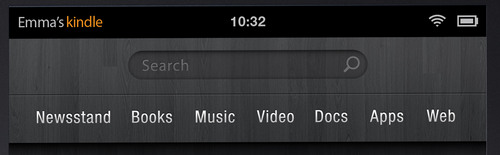
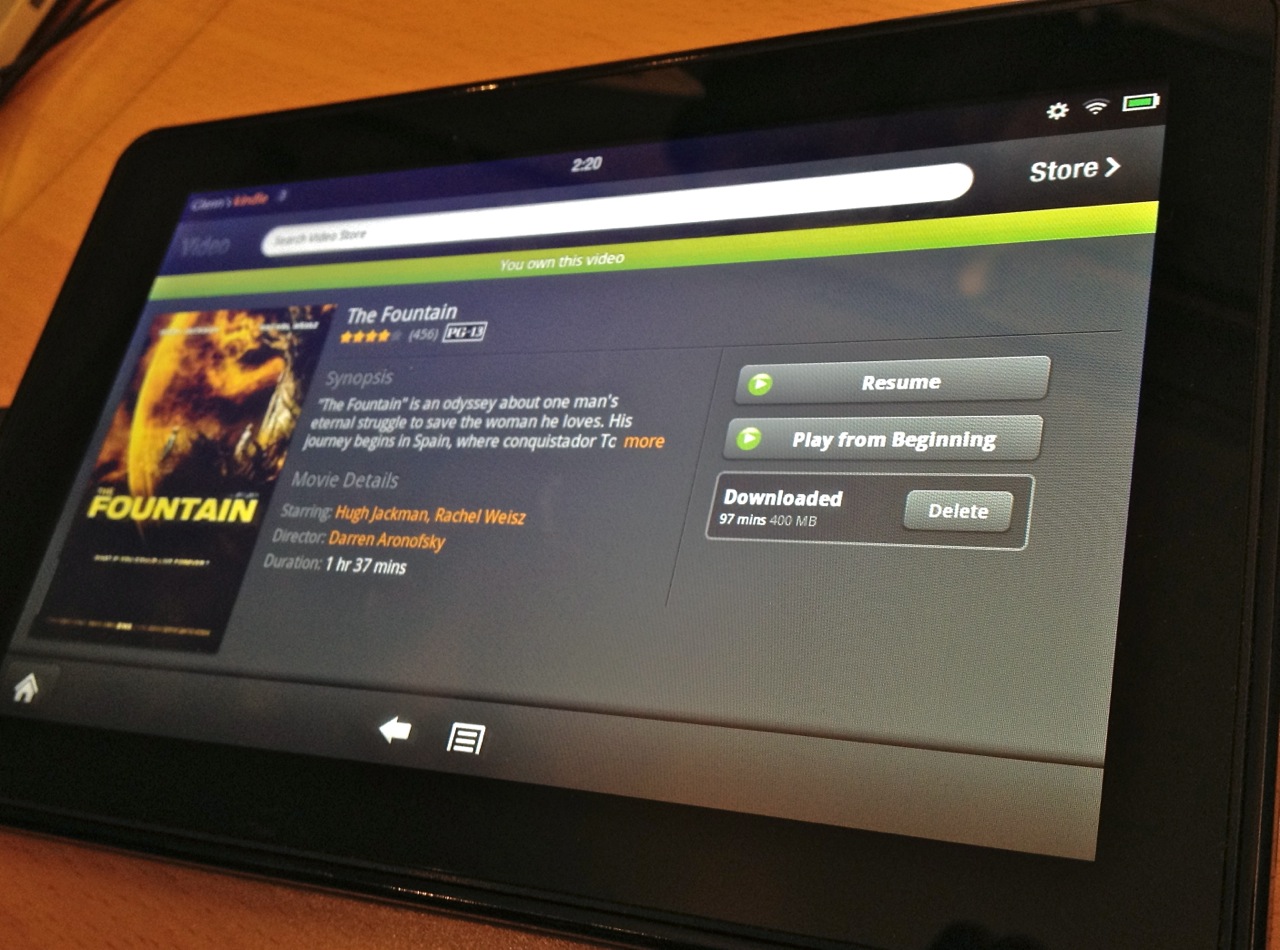

You could just go to the iTunes app, search your purchases, and then download your movie directly to your device or even progressive stream it.
But maybe that is just me.
Of course, and that's mentioned in the article. What I'm presenting is the very reasonable scenario of having a movie somewhere else.
Also "progressive streaming" isn't the accurate term here. It's a download, and Apple lets you start playing it when enough has downloaded.
Streaming, in contrast, optimizes for the connection (rather than sending all the data for a high-quality playback), and allows you to move to any position in the movie with a short delay.
Which is why I generally download things I want to watch when the fastest connection is available and view it with or without a connection at full quality.
I have to agree! Now its time for Apple to step up and shine. Competition will be good for All of us!
The iOS experience is so much worse than the Fire's
Step 2: "....if you haven’t enabled iTunes Wi-Fi Sync"
Gee, why *wouldn't* you enable it, if this bothers you?
Step 5: "Unless you have an automatic sync option turned on,"
As above.
Step 8: ...If you’re using USB
Well then, don't use USB!
Amazon's process is unquestionably simpler than Apple's, but you do go out of your way to make Apple's way sound worse than it is.
If you use Wi-Fi, you remove two steps, and make the process better. However, it's not ideal. USB is 5 to 20 times faster in practice, so for syncing multiple gigabytes, a far better arrangement.
Further, my wife's iPhone 4 will not work over Wi-Fi sync as she syncs music on one device and apps on another. Despite Apple's documentation saying this will work, we have been unable to get a reliable experience with two devices.
I don't think explaining the options, which are noted as such, makes it "sound worse" when both alternatives are presented.
The crux of the matter isn't USB. It's the fact that iTunes has to be involved in a situation.
Brett's exactly right. The presumed default scenario with which you saddle Apple, in asserting that Amazon does better, isn't the scenario a media-savvy user should be in. In most circumstances, if your devices are all in the same place, and syncing is properly configured, all the (compatible) media should be accessible from all the devices -- and they'll pick up where you left off.
You're picking at a small part of several larger points. Whether you like iTunes syncing or not (over Wi-Fi or USB), it only works in particular cases.
1. You have to be on the same network if you need media that's not on your device (whether ync or Home Sharing).
2. You have to have enough storage on your iOS device(s) or have configured iTunes so that automatic sync works and you have what you want.
3. The integration of what's available to you, with the new exception of iTunes Match, requires visiting iTunes on a desktop machine or using the Purchased option to re-download certain kinds of media, and visiting multiple apps for downloading and playback.
If we make the case that everyone has auto-sync on and uses iTunes Wi-Fi sync, those problems all remain.
The Fire has ZERO restrictions for purchasing content. That means, once your credit card is in, everything is OPEN. No way my kid is getting one until they fix that.
Mine arrived set to my account and ready to buy. Helpful, but a little disturbing. I haven't poked around the settings enough to know if you can require a password for every purchase.
Your not well informed.
Ever heard of Home Sharing?
Yes. Have you ever used Home Sharing?
Among other things, it works only over a local network on which a copy of iTunes on a computer is running.
I wouldn't have made the comment otherwise.
You do realize that this setup is ultra easy to use (much less hassle than the amazon tablet you describe), streaming and doesn't require any action on the computer that runs iTunes (wakeup from sleep mode is transparent also). It's a local cloud so to speek, with as an advantage local wifi speed.
J.
I was being a smart aleck because your comment addresses only a portion of the issues with iOS media management, and only in a particular way.
I've been using Home Sharing since it was introduced. It doesn't integrate the media that's available (unlike iTunes Match) with your library on an iOS device. Instead, you have to navigate to a sharing area and then navigate through a separate list of what's available.
It also requires that you have one or more copies of iTunes on your local network at which you've stored material, and you know which material is on which copy, or have synced those copies together.
When you're outside your local network, Home Sharing does no good, either.
So it's a neat solution that I regularly use when I'm at home. But it's not integrated well into the UI, it requires a desktop component, and it doesn't roam.
Your suggested scenario makes it a no brainer to know where you downloaded the data (it's the laptop of course) and doesn't say anything about being out of WiFi range, navigation of the media is super easy possibly only one touch away. So it's a perfect solution for me.
It's also perfect with Apple TV, I use it daily to watch movies and TV episodes. Navigation isn't a problem at all.
One important thing is needed to get everything to work smoothly: you need an airport express to be able to wakeup the computer that has iTunes on it. (This works via an bonjour proxy on the airport express that signals the computer via a wakeup network packet.)
If you don't have this you will not see the home shares on your iOS devices.
J.
And I use home sharing with iOS apps 'movies' and 'iTunes' so navigation is focused on specific content and easy to do.
Great article Glenn--in this media acess aspect, there seems to be real competition now and I hope Apple streamlines and steps up the ease factor in response.
Johannes, does the mac need to be hard connected to the Express (can it be an Extreme?) or simply on the same wireless network?
It should work with WiFi. But I didn't try that.
Its sometimes needed to disable and enable home sharing from iTunes (and possibly disable and enable 'wakeup from network access' in the settings pannel) because the proxy on the airport extreme seems to be gone. (A bug I suspect.)
And it works with an airport extreme (I ment to say extreme instead of express) and a Time Capsule.
Another thing to note is that all content you buy via an Apple store on any Apple device can be downloaded on any other device via the cloud. (This can be done via 'Purchased' and 'Not on this iOS device')
Also, not having WiFi because your not at home doesn't have to be a problem.
If you downloaded something on your Mac laptop you can create a WiFi network with your MacBook, join this with your iPhone (or what else iOS device you have) and use home sharing (but now on the road) to play the content on the iOS device.
J.
As noted in the article, you can't download movies purchased in iTunes to an iOS device. You may only transfer those from iTunes using Wi-Fi or USB sync.
You can redownload if you download on Apple tv. Zo this must be possible on other iOS devices: http://support.apple.com/kb/HT4448
(look for re-download)
Johannes
TV shows may be re-downloaded. Movies may not, whether on an Apple TV or iOS device. As noted in the article, TV shows that were purchased appear as an option in the iTunes app under Purchased. Movies must be synced from a desktop copy of iTunes (wherever they were purchased). Rented movies are even less flexible, as opposed to Amazon's infrastructure for renting movies and playing on any device/browser.
As far as I understand it Apple's problem with Movie re-downloads to iOS devices is to do with negotiations with the major movie studios - I think they're worried that Apple will dominate the way they do with music. The fact that the studios allow Amazon to do this is far from impartial and you can't blame Apple or praise Amazon over this - it's purely political.
Pardon my pedantry, but can we use the term "content" when we mean that which we wish to consume (songs, photos, podcasts, etc) and reserve "medium/media" when we refer to the method of delivery? I know the terms are shifting - this is English, after all, but there is an important distinction. We don't buy "media" as much as we used to, but we're buying more "content" than ever. "News" (and this article) is "content," which can be delivered by a variety of "media:" printed paper, TV, streaming audio, and far, far more channels. Remember, "Content is King."