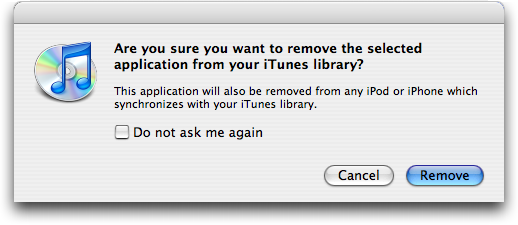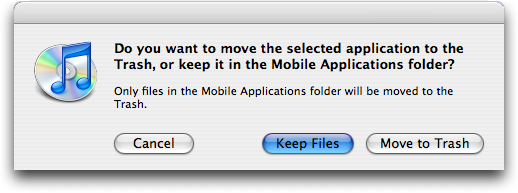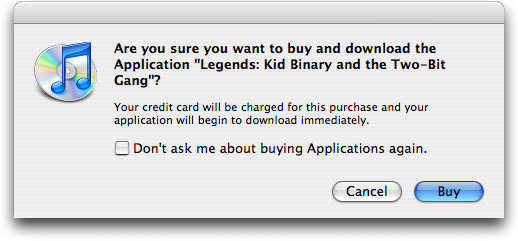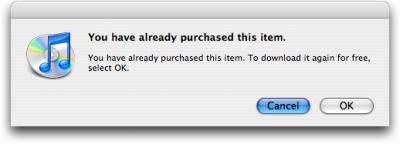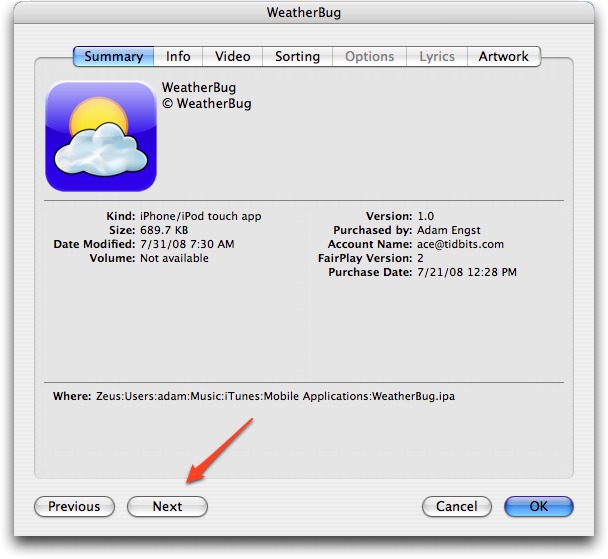Fix 5002 Error When Updating iPhone Apps
For the last week or so, some percentage of iPhone/iPod touch users have been experiencing an annoying App Store error when updating their apps in iTunes 8. The error message reads:
“We could not complete your iTunes Store request. An unknown error occurred. (5002)”
Whether the problem lies with iTunes 8, with the iPhone Software 2.1, or the App Store itself remains unclear, but users on Apple’s discussion boards have discovered several fixes for the problem. They include:
- The most popular fix is to look through your collection of apps in iTunes 8 for generic black-and-white icons and delete them. (iTunes prompts to make sure you want to remove the app from your library, and then to see if you want to delete the actual files – click Move to Trash to do that.) Next, “repurchase” the apps from the App Store to download them again – Apple won’t charge you. (You will see a dialog asking if you want to buy the app, but a subsequent one confirms that you can download for free.) After clearing and redownloading apps with generic icons, updating should work properly.
- If the idea of deleting and redownloading sounds like a pain, there is another option. Again, look for apps with generic icons, select them, and choose File > Get Info (Command-I). iTunes will complain that the app can’t be found, and will ask you if you want to find it. Click Yes, then direct it to the copy sitting in your ~Music/iTunes/Mobile Applications folder. This appears to fix some kind of broken alias and allows you to update successfully.
- In rare circumstances the offending app will not have a generic icon. In this case you need to find the app for which iTunes gives you the same ‘can’t find it’ message when you view the Get Info window for that app. Once you find the troublemaker, the steps are the same as described above. For a fast way to scan through your apps, select the first one, choose File > Get Info, and then click the Next button in the lower left of the Get Info window.
- Finally, you can also try starting the update process on the iPhone or iPod touch itself, rather than via iTunes 8 on the Mac. If that succeeds, the subsequent sync with iTunes 8 may clear up the problem. A smaller number of users have succeeded with this solution.
Hopefully, we’ll soon see an update – most likely to iTunes 8 or to iPhone Software 2.1 – that will solve this problem going forward.