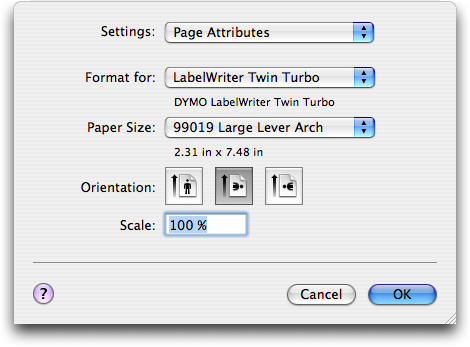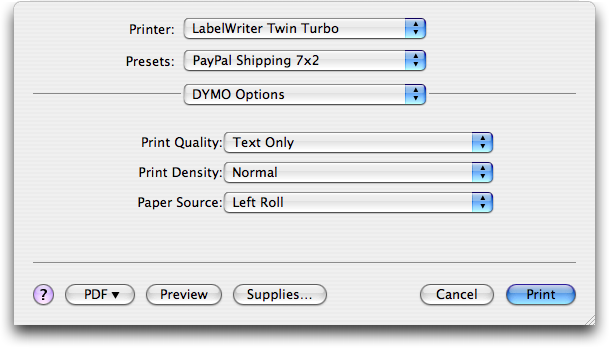Printing Shipping Labels from PayPal’s Shopping Cart
A client of mine recently set up a simple shopping cart from PayPal. He sells a small widget that he invented, and he handles the packing and shipping himself.
In general, PayPal makes it easy to print shipping labels that include a barcode for delivery confirmation and electronic postage. It’s a convenient way to save time at the post office for people like my client who do a lot of mailing.
PayPal’s Java-based label printing software – an applet embedded in a Web page – consists of a window that displays the label that it plans to print, along with three buttons. One button selects a printer, another prints a preview image with a watermark, and the last one prints the official label and deducts the postage amount from your PayPal balance.
I was optimistic about using a Dymo LabelWriter Twin Turbo for this purpose. But no matter what I tried, I couldn’t get the labels to print in the desired orientation. I wanted landscape but they would print only as portrait. Traditionally, a Mac user would solve this problem by adjusting the paper orientation in the Page Setup dialog. In this case, while doing so changed the way the browser would print the entire Web page, it had no effect upon the embedded Java applet.
Unfortunately, according to PayPal’s support pages, “label printers are not currently supported on Macintosh computers.” That is, if you want to print a shipping label from a Mac using a label printer you’re out of luck.
Fortunately, I discovered an effective workaround that mitigates that gloomy position. After a little bit of experimentation, we’re now printing shipping labels just fine using the Dymo LabelWriter Twin Turbo. Other Dymo units that support the “1-Part Internet Postage Label” (SKU 99019) should work just as well.
The trickiest part of the problem is that PayPal’s embedded Java applet doesn’t present a standard Print dialog. Once you click the Print Label button in the applet, the label printer immediately dispenses the label – incorrectly printed.
To wrestle control of the printing process, I needed to interrupt PayPal’s Java applet before it could communicate with the label printer. I reasoned that printing to an intermediate PDF file would be a good start.
However, this wasn’t as straightforward as it would be from a normal Macintosh application. Again, I didn’t have a standard Print dialog to work with. What I needed was a virtual printer that would take a print job and turn it into a PDF file. As long as PayPal’s applet would print to this virtual printer, I could do whatever I wanted with the result.
Although Adobe’s Acrobat Professional installs a virtual printer that can make PDFs, it costs $449 and is overkill for this particular need. After a little Googling, I found the free CUPS-PDF and followed its directions to create a virtual printer that prints directly to a PDF file. Then, I directed PayPal to print labels using this virtual printer. The first test worked perfectly, outputting a PDF file into a folder on the desktop.
After that, I opened the PDF file in Preview, where I was finally able to adjust the orientation to landscape in the Page Setup dialog and select the proper label from the Paper Size pop-up menu. Finally, I clicked the Print button in Preview’s Print dialog, and the Dymo LabelWriter Twin Turbo dutifully printed the label, just as I wanted it. Success!
Until PayPal updates their label printing applet to work properly with Mac-connected label printers, I suggest using this method. It requires an extra step, but any label at all is better than believing PayPal’s claim that it’s impossible.
[Dennis Wurster provides Mac-focused expertise to businesses in and around Rochester, NY. He has written for Ziff-Davis’s “Mac Administrator’s Journal” and presented at the User Group Leadership Conference. Dennis is a certified Apple Product Professional and currently blogs the solutions he discovers at Mac Smarts.]