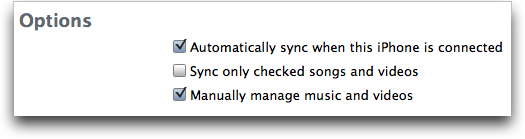In Search of iTunes 8.1’s Autofill
The recently released iTunes 8.1 makes Autofill available to all iPods, instead of just the iPod shuffle. Autofill makes filling your iPod with music easy, automatically selecting the amount of music that will fit so you don’t have to guess. While Autofill performs this task beautifully, it’s not at all obvious how to gain access to the feature for your iPod (or iPhone).
Here are the steps you must follow to take advantage of Autofill in iTunes 8.1:
- Connect your iPod to your computer.
- In the iTunes source list (that’s the sidebar on the left), click the icon of your iPod.
- At the top of the main iTunes pane, click the Summary tab.
- Near the bottom of the Summary info pane, enable the “Manually manage music and videos” checkbox.
- Return to the source list, click the triangle to the left of your iPod to reveal its contents, and then click the Music icon below it.
And there you have it: at the bottom of the iTunes window, a new pane appears with an Autofill button, a Settings button, and a menu from which you can choose a source for the Autofill operation.
Easy as pi – if you calculate pi on an abacus (which you may have found yourself with the inexplicable urge to do last Saturday, National Pi Day). Seriously, while the Autofill feature is most welcome, the method by which you access it is serpentine. Here are some things Apple should consider if they want to improve the user experience:
- Don’t require five steps to get access to an “ease of use” feature; that’s four more steps than is necessary.
- Don’t make the user click through three screens of iTunes Help to get to the Autofill instructions.
- Don’t require the user to set something to “manual” in order to access an “auto” feature.
- Don’t make the user click a Settings button just to see the feature’s current settings: there’s plenty of room in the Autofill pane to display them.
- Don’t make the feature’s settings ambiguous. For example, does “Replace all items when Autofilling” also mean photos will be replaced? What about TV shows? Podcasts?
Why do I get the feeling that this pie is not completely baked? Hopefully, Apple will take some of my advice and make it easier to access this otherwise handy feature.
[Being the author of “Take Control of Syncing Data in Leopard,” Michael E. Cohen cares very deeply about all topics related to synchronization.]