Google Docs Adds Shared Folders for Easier Collaboration
Google has updated Google Docs to include shared folders, a feature that has been requested by people who do a lot of collaboration on Google Docs. The problem is that although you can share any document in Google Docs with anyone whose email address you have, or even groups that you’ve created, you have to share every document intentionally and manually. In the real world, many documents are shared with the same set of people, over and over again, so it has been a bit clumsy to share each document in Google Docs individually.
With the new shared folder feature, you can create a folder and share it with one or more people, and from then on, any document that you put in that folder will be available to them. As far as I can tell, Google Docs does not notify those with whom the folder is shared when new documents are put in it, but presumably, if you’re sharing documents with the same people regularly, you undoubtedly have other channels of communication already in place.
To be clear, the new shared folder feature in Google Docs works only with word processing documents, spreadsheets, and presentations that you’ve created in, or imported into, the Google Docs Web interface. It is not a general purpose file sharing solution along the lines of Dropbox (which we use a lot for Take Control manuscripts; see “Dropbox: A Collaborator’s Dream,” 2009-02-03), SugarSync (see “SugarSync Sweetens Online Syncing,” 2008-08-30) or MobileMe’s iDisk.
Although this Google Docs feature has just arrived (so we don’t have a lot of experience with it yet), I’ve noticed two useful aspects of it that may not be obvious, and I have several wishlist items that remain.
Unusual Features — First, Google Docs implements folders much the way Gmail implements labels – they’re essentially tags, so a document can exist in multiple folders. (You can even set the color of each folder individually, just as you can with labels in Gmail, for easy differentiation.)
This is truly odd for those of us used to folders in Mac OS X, where files can exist only in a single folder (ignoring smart folders for the moment). But it’s also extremely interesting when it comes to sharing, since the same document can be in a folder you share with your primary workgroup, and also in a folder shared with a remote colleague.
The trick to making this work is that you must drag the file from one of the collections in the list above the folders in the Google Docs sidebar (All Items, Owned By Me, etc.) to one of your folders. Google Docs then assigns it to the destination folder, regardless of whether or not it is already in another folder, and it will appear in both.
However, if you instead view the files in a particular folder and drag one of them from that folder to another folder, Google Docs removes the document from the original folder and places it in the destination folder, just like you’re used to on the Mac.
The second non-obvious aspect of shared folders that’s worth noting is that just because you have a folder shared with a particular person or group doesn’t prevent you from also sharing any document in that folder with additional people.
So, for instance, I have a Take Control folder that I share with Tonya, since we always want to work on documents in it together, but we can share individual documents with particular Take Control authors when we need their input on something.
Wishlist Items — As last week’s debacle with Microsoft erasing cloud-based data for T-Mobile Sidekick users illustrates (see “Cloud Data Blown Away for Sidekick Users,” 2009-10-11), you really want a local copy of any data you have in the cloud, just in case the company maintaining that particular cloud does something mind-bogglingly stupid and loses your data.
In an ideal world, Google Docs would automatically sync your documents with a folder on your Mac, using its export and import functionality to let you work on them locally or in the cloud, whichever is most appropriate. In fact, the Macintosh beta of a file-sharing service called Syncplicity promised exactly that feature, but I was unable to get it to work at all, and the company pulled the Mac version entirely not long afterwards.
What Google Docs does have is offline access via Google Gears, which lets you view all your documents, spreadsheets, and presentations even when you aren’t connected to the Internet, and it also lets you edit your word-processing documents. Unfortunately, although you can install Google Gears in Firefox if you’re using Snow Leopard, the version for Safari isn’t yet compatible with Mac OS X 10.6 (see “How to Use Google Docs Offline in Safari,” 2008-09-01).
So, if you’re using Google Docs extensively, you might make a point of installing Google Gears in Firefox and accessing Google Docs in Firefox periodically as a way of making a backup. This is a little cumbersome for me, since I prefer to use Google Docs in a site-specific browser instance of Fluid, so Google Docs appears as its own application, rather than as tabs in Firefox.
There’s also an aspect of the way Google Docs handles shared folders that feels awkward: the distinction between “My folders” and “Folders shared with me.” Because I created the Take Control folder that Tonya also shares, it’s in “My folders” for me, and in “Folders shared with me” for her.
That seems like an unnecessary distinction, and potentially a confusing one, if you want to maintain a similar folder hierarchy of your own. In fact, Tonya already has her own Take Control folder, so one of us will be deleting our folder in favor of the other person’s shared folder.
The reason for the confusion is that documents in Google Docs generally appear to be “local” to each user with whom they’re shared, regardless of who created them. By distinguishing between these two types of folders, Google makes you think about who’s in charge of the folder – you or someone else – regardless of the fact that the owner of the documents within those folders makes very little difference in regular usage.
Despite my desire to have better local syncing of documents from Google Docs and the unnecessary distinction of whether folders are yours or shared, the addition of shared folders is something that’s extremely welcome in Google Docs, and we’ll be using it.
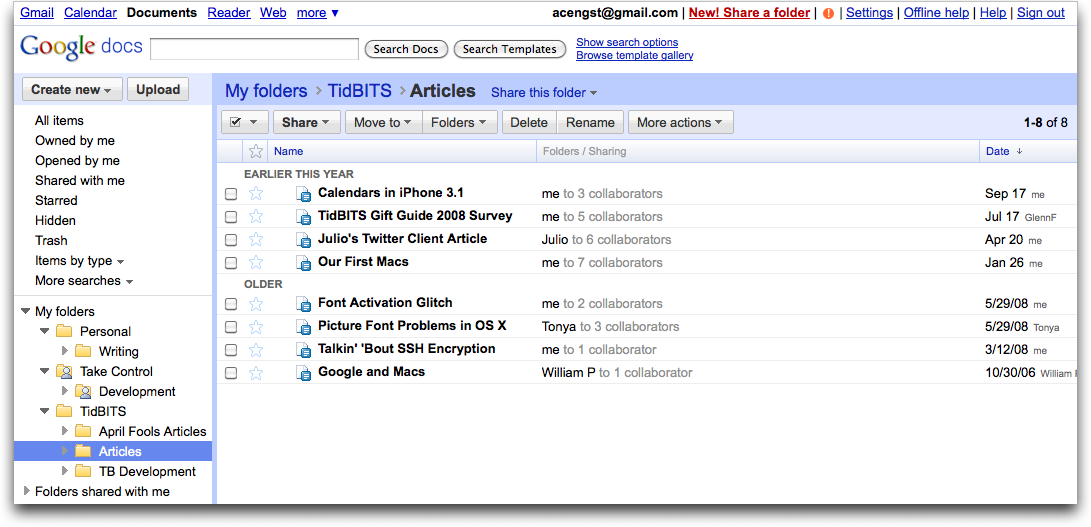
You don't mention Dropbox as an alternative -- and Dropbox sounds like what Google is trying to emulate. I've used Dropbox for several months now, and like it a lot for its simplicity, stability and automatic backup of your folder's contents. It lets me access my hard drive's "Dropbox" folder from the web, create folders within my main shared folder which I can share with different people separately, and so on. I don't have to think about it, it just works.
The only thing Dropbox is missing, for me, is the ability to control sharing for some items so I can share them without allowing them to be changed or deleted by the other person(s).
Dropbox doesn't allow simultaneous collision-free editing of the same documents, which is a key ability of Google Docs. We use Dropbox incessantly for TidBITS and Take Control, but it works best for sequential editing or development with a clear way of noting who has the live file.
Here at TidBITS we use Dropbox all the time for trading around Take Control ebook manuscripts and related documents, so we are using it to exchange Word documents, PDFs, and graphics, for the most part. We've had to set up a house style for how to indicate if a file is "checked out" (and who has it check out) and we use email or other means to communicate about who has "dibs" on a file at any one time.
Unfortunately, last time I checked, Google docs is not mature enough to allow us to write, edit, and produce ebook PDFs from the software. If it was, we'd switch to it as an authoring tool, enabling readers to READ the ebook while it was being created, which could create some exciting moments if text started moving around while a reader was viewing it. However, we use Google Docs quite often for shorter and more informal documents.
Batch upload is an elementary feature that I would expect any collaboration suite to have. A collaboration solution like HyperOffice has been offering it for years. Sometimes you get the feeling that Google is not in touch with business needs.
We create all our Google Docs files directly within Google Docs, so this hasn't come up for us. However, batch upload was just added as well.
http://docs.google.com/support/bin/answer.py?hl=en&answer=147167