Hands-on Impressions of the iPad
To give you an idea of what it’s like to use Apple’s new iPad, we need to jump past Apple’s media event announcing the tablet and go to lunch. (What can we say? Food and information go hand-in-hand in our world, and Glenn was getting faint.)
Over the course of 10 minutes determining where to eat in San Francisco, there were a handful of moments when we thought an iPad would be better than our iPhones: searching for restaurants on a map; jotting a few notes from our conversations about the device; checking Twitter to see if anyone we knew had restaurant suggestions; looking on the Web to see if the first TidBITS article was online yet; checking the calendar for our return flight information.
In each case, nothing about the iPhone prevented us from doing these things. But after handling the iPad following Steve Jobs’s announcement, our fingers wanted more room to type, more of a document-style grasp of the device instead of cupping it in the hand, and faster performance. Our still-shiny iPhone 3GS units suddenly felt small and slow.
The iPad is something to be held and experienced, because so many of its advantages are tactile: how it feels in the hand, of course, but also how the software responds. (Where our opinions differ, we break them out.)
(For full details about the iPad announcement and the device’s specifications, see “The iPad Arrives, 27 January 2010.)
Speed and Smoothness — We definitely noticed the speed. Even after minutes of using the iPad, the performance was still surprising. Web pages load in Safari ridiculously fast. Full-screen video plays as smoothly as it would to a TV set from a DVD or Blu-ray player – often better than our experience on some Macs. The animation for moving between pages in the iBooks app provides a neat interactive scrolling page-turn effect that keeps up with the finger if you keep it pressed against the screen as you move. (You can also simply tap the left or right side of the screen to turn the page.)
Perhaps the best term for how the speed and smoothness combine is immediacy: there’s no wait for something to happen, and no delay in following a finger or gesture. Even the seemingly most complicated and arbitrary activities have the same fluid sense of something happening in the real, not virtual world.
For instance, the Photos app on the iPad lets you see photo groups by albums (and also by events, Faces, and Places if you sync with iPhoto on the Mac). Use two fingers on a stack of photos in the events view to stretch the photos apart and back together, like you had just randomly spread out and restacked pictures. No matter how many times Glenn did this, it still seemed remarkable.
The Screen — Once we found a suitable lunch spot, we joked about the many “artists’ renditions” of Apple tablets that appeared before the introduction, because the iPad turns out to be what we expected from a design standpoint: a large iPod touch. Most of the front face is a beautiful, high-resolution color LCD screen. A black bezel surrounds the 9.7-inch screen to give you someplace to put your thumbs (otherwise you’re activating the multitouch sensors). The 1024-by-768 pixel size is enhanced by its 132 ppi resolution. Items onscreen are crisp and clear, and even resized objects such as current iPhone app icons and upscaled graphics aren’t painful to view.
The upscaling of iPhone apps is noticeable (when you tap the 2x button to fill the screen instead of running at actual size), especially in games such as Bejeweled where most everything is bitmapped. But apps that rely on the iPad’s graphics engine to render resizable items such as text appeared to cope well. We couldn’t tell whether the operating system is cleanly changing the size of text or just doing a great job of doubling the pixel counts, but we suspect the former.
The screen has the same oleophobic fingerprint-resistant coating as the 3GS, but it definitely smears up fast. The cheerful and informative Apple employees assisting us in trying out the iPad devices would regularly ask to clean the screens – although that was to keep them fresh for the tens of thousands of photos being taken, too.
Of Transitions and Polish — We expect excellence from Apple when it comes to visual styling, but the iPad surprised us. Subtle animations abound, imparting the sense that the iPad is a single cohesive, consistent design. For example, tapping an iBook to read it doesn’t just immediately fill the screen with the text. The “book” opens and moves toward you; it’s a very quick animation, so it doesn’t feel like the designers tacked it on to be cool or burn CPU cycles. When you switch from portrait to landscape orientation in the Mail app, the Inbox list appears as if it were a piece of paper that had been folded behind the current message.
Then there are visual cues that work to integrate the iPad into the real world. When the keyboard is visible, the F and J keys appear with the “bumps” typically used as guides for touch typists. It’s silly to put them there, because the screen is a flat piece of glass, but it makes the keyboard seem more “real” for people who use keyboards all the time. Or, consider the List view in the Calendar app. When viewed in the iPad’s landscape orientation, an event selected from the list appears to the right, and if you look closely you see little clumps of torn paper where previous days’ entries appear to have been removed.
The surprise comes not just in the level of detail that Apple has created, but that the company is adhering to images of physical, real-world objects to make the iPad experience more believable. It’s not necessary for the iPad’s functionality, but it will likely go a long way toward making the experience more comfortable for people who want to bring it to a couch or on vacation.
Size and Weight — We spent about 30 minutes holding and using an iPad, and came away with distinctly different feelings about the weight and heft of the iPad.
Glenn: I worry that the iPad is a bit horsey. The 1.5-pound weight doesn’t sound like much, and I don’t have weak wrists or forearms, but I found it tiring to hold the iPad in one hand for more than a few minutes. I’d definitely want to prop it somewhere. During Steve Jobs and Phil Schiller’s demonstrations, they sat in a chair and propped on a knee or in a hand supported by a knee.
Jeff: Glenn is criminally insane. Not because he thinks 1.5 pounds is too heavy, but because he seems to be envisioning that he’ll be holding the iPad at arm’s length for hours at a time. When reading, I always prop a book on a table, my lap, or other surface. Maybe I have minimal muscle mass, but I don’t foresee weight as a problem.
We both found the curve of the back surface to be subtle and comfortable in the hand. Unlike the iPhone or iPod touch, the edges aren’t completely rounded: the back curves up, and then squares away to create a flat edge around the device.
It also feels sturdy, no doubt thanks to the solid aluminum processes developed for the MacBook Air and MacBook Pro. The glass screen makes us unwilling to throw the iPad into a bag unprotected, but we’re not worried that it will bend or otherwise feel flimsy. Cases and slipcovers will undoubtedly be available well before the iPad itself.
The Handwriting Is on Some Other Wall — At no point did we wish we could write on the iPad with a stylus and have it recognize our handwriting. Although handwriting recognition has improved significantly since the days of the original Newton, it’s just not a good computing input mechanism. Just because you’re holding something that roughly resembles the shape of a notepad doesn’t mean it needs to be treated like one.
What’s funny, though, is that the Notepad app on the iPad goes to great lengths to look more like a notepad, especially in landscape orientation.) Instead of asking the iPad to attempt to decipher swirls and loops (which are nearly incomprehensible to us, and we’re the ones doing the writing), using the iPad’s onscreen keyboard ensures that the data you input is legible and searchable.
Minor Nits — We did find some annoyances and outstanding questions, some of which may be eliminated by the time the shipping versions appear. It was clear that the software on the demo models were still being baked; some features had non-functional controls (like the search capability in the iBooks app), many preferences were missing, and Glenn managed to crash the iPad by trying to access Wi-Fi network settings. None of the iPads on display included 3G networking (which is due to arrive in April 2010 in the United States).
The icons on the home screen seem too small and too widely spaced. Given that all iPhone app icons must be delivered to Apple at 512 by 512 pixels, we would think the home screen on the iPad could display more of them and make better use of the space. The iPhone can hold a 4-by-4 grid of icons on each home screen, plus the 4 icons on the home row. In comparison, the iPad appears to have a 6-by-4 grid, plus only 4 spots on the home row, but it could easily increase that to an 8-by-6 grid and 6 spots on the home row.
The iBooks app has a problem with page numbers. When you change the font size or type face, iBooks repaginates the book silently and without any noticeable slowing of the interface. However, it makes using page numbers for academic reference impossible, something about which fiction readers and most non-fiction readers won’t give a fig. However, we hope Apple will think more about this before the release, given its obvious utility for schools and universities. One suggestion: use a reference edition, perhaps hardcover, to allow the optional display of absolute page breaks in that edition.
The iPad works fine in either portrait or landscape mode, featuring an accelerometer that detects changes and rotates accordingly. However, there’s only one dock connector, below the Home button in portrait position. This is sensible from a feel and production standpoint, but we can envision many circumstances, from using it with a keyboard to watching videos, that you’d want to dock it lengthwise. The optional iPad case lets you stand it on end, but that prevents you from connecting a cable – if you don’t opt to spring for the dock – for charging.
The revised Photos app provides better organization, a better interface, and better integration with iPhoto in Mac OS X. You can even import pictures from cameras (using a $29 USB dock adapter) or SD cards (via a $29 dock card reader). But you seemingly can’t organize photos once imported, nor upload photos en masse to a storage location, a service like Flickr or Facebook, or even a MobileMe gallery – it’s limited to just one photo at a time. (You can email multiple photos simultaneously, but that’s hardly the same thing.) The Flickr app for iPhone OS lets you upload multiple photos, and third-party apps will likely fill this gap.
Also, photos currently do not reveal any metadata, even basic items such as date, title, and caption (a characteristic shared by the current version of the iPhone OS). Given the new feature to use the iPad as a slideshow viewer when docked (a button on the lock screen enables this mode), as well as the capability to import photos directly from a camera or SD card using an optional adapter, we’d like to see some method of exposing that information.
The room in which we viewed the iPad was crammed with journalists, so we couldn’t tell whether audio from the built-in speakers was acceptable. However, there’s just one speaker port on the bottom. Jeff attempted to listen to the output and noticed that the bass response made the back of the unit vibrate, so perhaps there’s more oomph than was discernible during the event. Our suspicion is that you wouldn’t want to rely on the built-in speakers as the main source of audio when playing music.
(As an amusing side note, photographer Justin Sullivan captured a shot of Jeff listening to the iPad, which, in addition to looking as if he’s caressing the device, ran on the front page of the paper edition of USA Today (PDF), in the Wall Street Journal, and online at the Huffington Post.)
Whether Apple will be successful at selling the iPad, no one can predict. But the firm has certainly built a remarkable device, and one that sets a new bar for mobile device performance, even if it were to sell just a handful. (Seriously, does anyone think Apple will sell just a handful given the $499 price?)
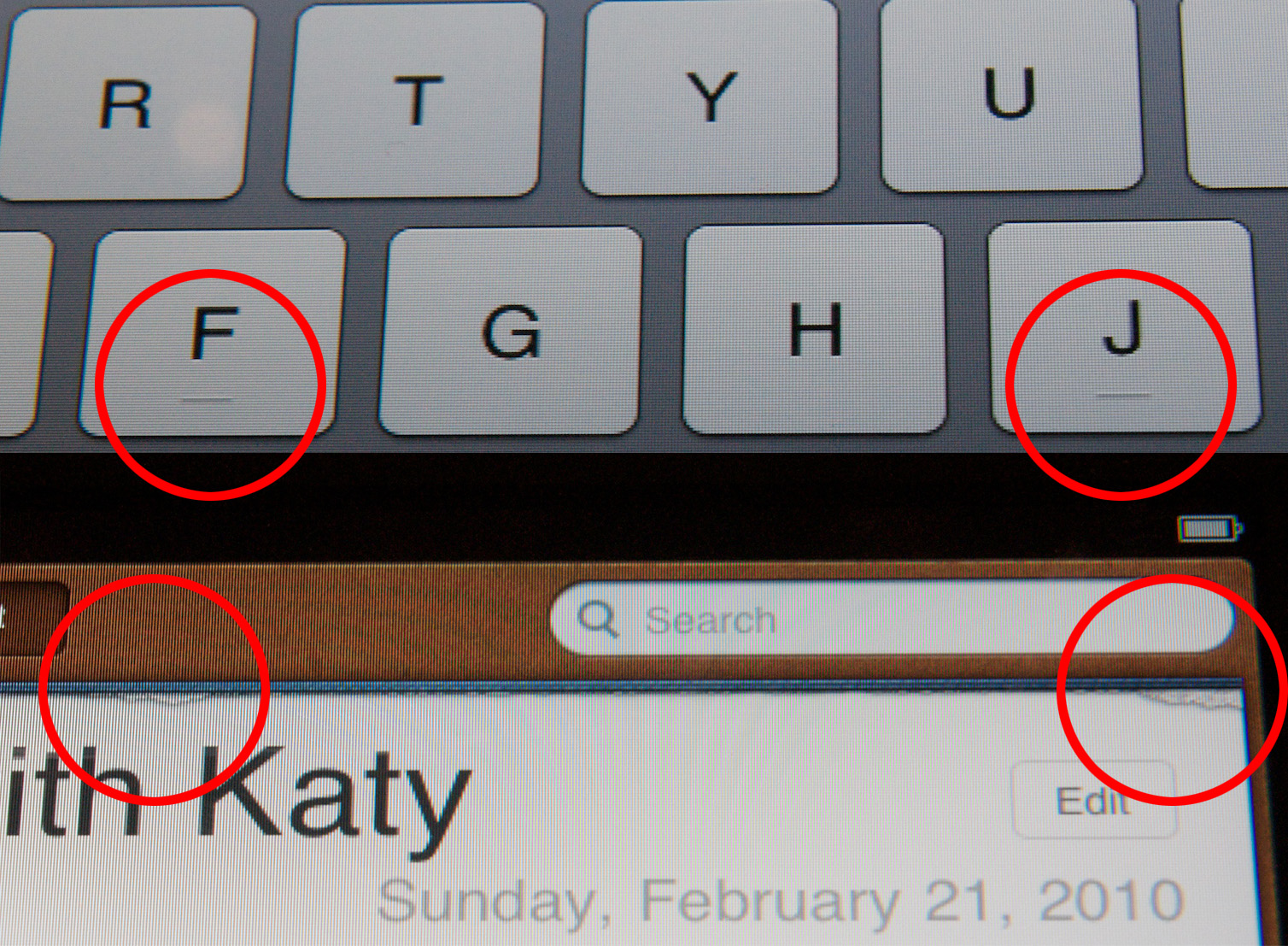
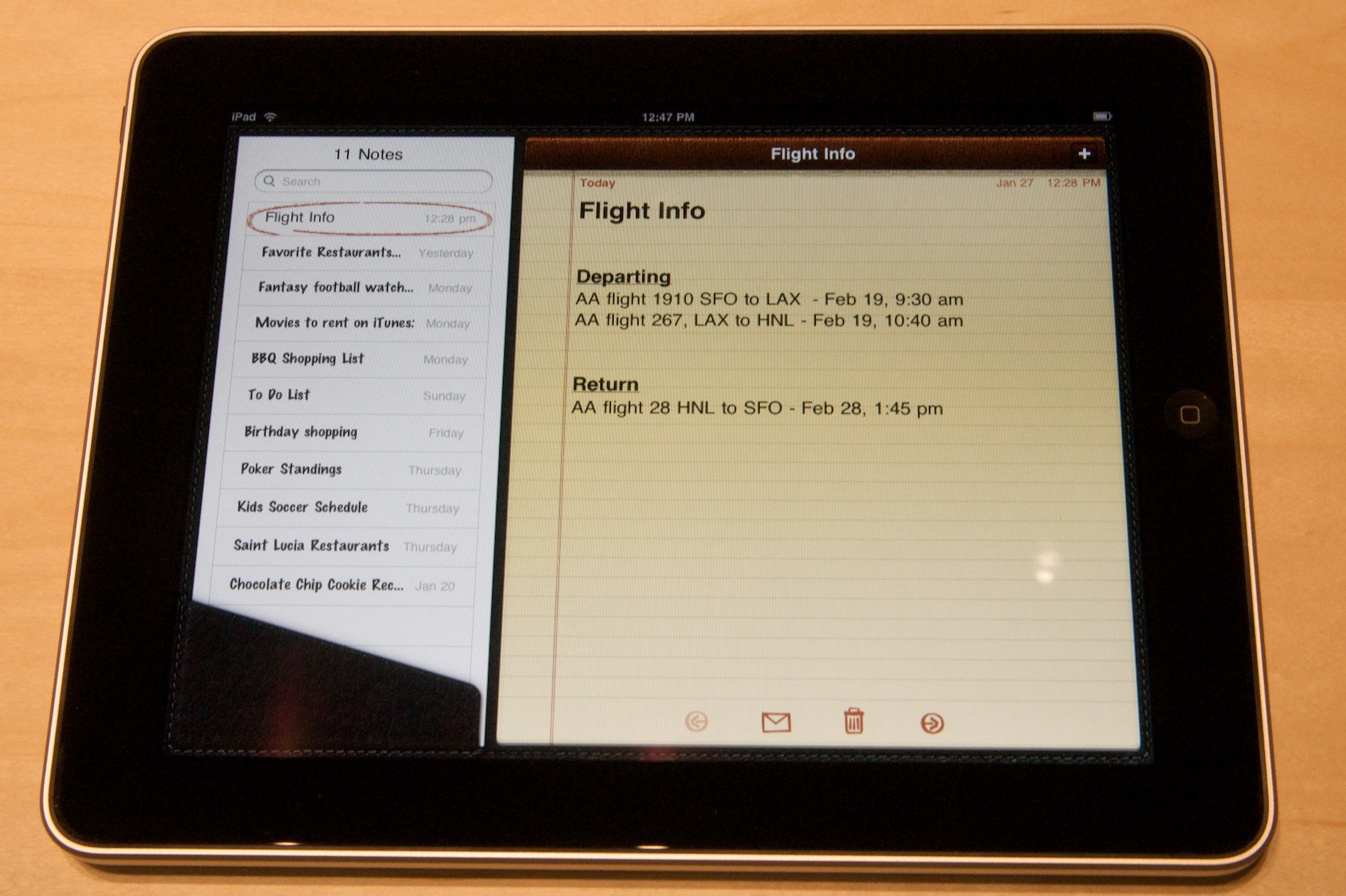
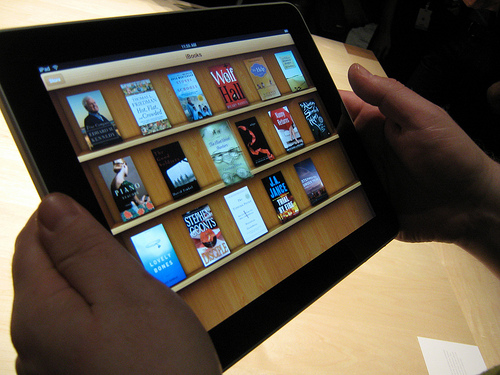
Thanks for the overview, this was very helpful in getting a feel for the iPad. Are either Jeff or Glenn planning on buying one?
That is the $499 question! Because we are professional technology types, we may simply have to buy one so that we are able to write about it on a regular basis and understand what our readers are going through.
On my own, if it were outside of the area I routinely write about, I would strongly consider it to replace my current laptop, but I'm not quite sure. I don't do that many different things on the laptop, which I have at home and for travel. I would be desperately happy to have an iPad for travel; at home, I may simply type too much and need apps that don't exist or have analogs in the App Store.
As an iPhone, Mac Book Pro and Dell Note Book(for work use) user , I feel that the iPad could replace about 70 % of my notebook use. Using DropBox, Google apps and/or the iWork apps. We use Act! at work, which is a Windows only app, but now it's in the cloud. I was a Newton 2100 user. I can foresee the medical profession using the iPad. Thanks
If I had a 1 or more hour daily commute, I'd buy this in a second.
How "subway-able" is this? Would you be comfortable holding it (sitting) on the subway for a 30 min commute? Or worse- standing on the subway, holding it in one hand, while holding the pole in another?
Are you referring to whether someone might steal it, or the weight, or balance? (I don't ride the subway and have a short commute, so I don't know how to answer specifically.)
Generally, I'd say it's very subway friendly. Easy to produce from a bag or briefcase, not awkward like pulling out a laptop.
Sitting, yes; standing, you could do it, but I think it would be too much of a theft/damage risk.
Can you imagine using this with AirVideo? Woo. This is about the only use I can really think of for this, a truely portable movie/tv screen that's considerably larger than the iphone/ipod.
Assuming you have wifi connectivity, that is.
Good report -- thanks for your honest impressions, and for your transcontinental ordeal.
One thing that keeps getting overlooked about the iPad, is that it firmly establishes gestures as a serious computer user interface. Prototyped on the iPhone, it's the first replacement for the keyboard-and-mouse, "point and click" interface that Apple introduced with the Macintosh in 1984. I've been wondering what the next interface would be: this is it.
Intracoastal! Jeff and I are in Seattle, so it's a 100-minute flight (phew).
I'm still on the fence about the iPhone UI being ported wholesale to this format. There are gestures that makes sense in a few inches, but are far trickier over a huge area.
Yes, the key question may be whether Apple will allow the iPad to become a lighter, cheaper laptop. On the plus side is Jobs' positioning it as a counter to netbooks. On the negative is that Apple won't be happy to lose MacBook sales.
Word processors illustrates the issue. The developer of Scrivener has already pointed out that he can't create an iPad version without the built-into-the-os text handling tools he uses in the Mac version. Apple had to create that sort of code to port iWork to the iPad. But will they allow other developers access to their work. If not, most developers won't have the resources to invent it for themselves.
And without that assistance from Apple, the iPad likely to remain an outsized iPod touch.
"However, it makes using page numbers for academic reference impossible"
The existing methods of citing online sources (or eBooks: http://www.lambuth.edu/academics/library/citingebooks.html) can be adapted. As the device, and ebooks in general, become widely used it will be up to "academia", not Apple, to decide the best way to do this. Given the lack of a physical copy, and the fact that the "reader" may use an alternative e-source, the page number is probably no longer relevant. This is particularly true when the source is easily searched. Author, title and year(or revision) should be sufficient--perhaps with the addition of a chapter or section if appropriate.
In principle, I think I agree. But what if someone make a typo when citing something? Or if the person doing the searching makes a mistake? Taking your argument to an admittedly ridiculous logical conclusion, you could say that google.com is an adequate citation for anything online.
On balance, I tend to think that for now the suggestion in the article--that there be some kind of canonical pagination--is a good one. Ultimately, there are all kinds of alternatives one can envision, and I'd like to think that all e-publications could embed metadata such as section numbers, paragraph numbers, and even word numbers for precise reference.
There's a different use case for page numbers: Reading assignments for grade school and college students often are cited as "Read pages 185 through 215 by next Monday".
If Apple wants to ensure an easy transition for the education market, which will have a mix of real books and ebooks for a while, getting the page numbers in sync would help a lot.
I can't wait to try one. Criticisms and post-hype deflation aside, I think the iPad will be a fantastic advance. And I for one can't wait to try it out in my car with my new Laptop Steering Wheel Desk - http://bit.ly/bXtns2 - I think this combination will make texting while driving so very last decade.
Please please please tell me you don't use this while driving. If you do, tell us where you live so we can stay off the roads!
You say that handwriiting recognition is not the best way, but I have a question. What is text entry like on this thing while standing? On the iPhone (I'm writing this on my iPhone standing) it's simple but the iPad is much larger. I can't see it being so simple. Writing on my Newton is also a no-brainer while standing. But to be honest I can't see it being comfortable on the iPad.
You'd hold in one hand and type with the other. It's one-handed hunt-and-peck, but for me that's better than writing with a pen/stylus.
I take it then you've never used a Newton? Hunt and peck one letter at a time is brutally slow. Enough to discourage my wanting to use it standing. Since this still remains a sit-down device with the added physical fatigue of needing to constantly hold it in your hand, I have genuine concerns that this will be a flash in the pan JUST LIKE the much maligned netbooks. I call it a concern because I want it to succeed. However, as I read more and more, in particular. the possitive/defensive revviews and comments, I just can't help sensing that same Newton deja vu all over again--the difficulties people have describing its nche (niche=small), the confident claims that "while it's not for me, I'm sure many people will need it," etc.
-Jon
I think the simple answer is that you wouldn't do significant text entry while standing, because it's hard to write on anything while standing, whether it's a MacBook or a paper notebook. Or you'd dock it into the keyboard dock and type on it while it sits on a counter.
"Glenn managed to crash the iPad by trying to access Wi-Fi network settings"
What does "crash" mean in this instance? Did the iPad freeze (i.e. become unresponsive, put up a bomb dialog, or did the Settings app merely crash?
The Settings app froze. Pressing the Home button kicked out of Settings, but then the whole thing froze, requiring a restart.
One question, is there a word processing program built in?
There's Notepad, but you can also buy Pages for $9.99 and, of course, other third-party word processing apps that are available in the App Store.
In the Photo app can you import RAW files?
Can a USB card reader be used for CF cards?
I believe I heard that it would import RAW files (but whether or not the iPad could do anything more than just store them for sync later, I don't know). I don't know about CF card support. We'll have to see when it ships. The Tech Specs page for the iPad at Apple.com mentions the photo connection kit at the bottom, briefly.
Definitely read and display RAW from what the Apple demo guy was telling me. He was very excited about this feature.
It's possible the USB adapter will support any kind of thing that appears to have images on it, just like Image Capture and iPhoto can do now on the Mac. At least I hope so.
I'd like to see some consideration of the iBooks app, in particular how good the page typography is. From the glimpses in the demos & videos, it looks like it makes the same mistake as the Kindle: default to justified text, but without an adequate H&J routine to give you good spacing for comfortable reading of long text. So the bigger the font, the worse the spacing; to see good word spacing, either you reduce the font size until you've got very long lines, or you're reading something that only uses real short words. (This is the same reason that websites with justified text are so hard to read.) There's more than 500 years of good thinking & practice in book typography, yet we're tossing out everything but the shape when we put text onscreen. There's no reason to be so careless.
I'm with you, John. The first looks we had at it are very hamfisted, and not in keeping with Apple's generally reasonable understanding of how people read.
I'm hoping that this is something Apple can easily fix before the launch.
The other thing that's weird is that the five typefaces you can choose among include Times and Palatino (I love Hermann Zapf, but, honestly), but also Baskerville, Cochin, and Verdana (I also love Matthew Carter, but still).
iPad looks great and a lot of people in my office of graphic designers are thinking of getting one at home for the lounge.
I'm still really down about the no flash aspect. Learning html5 now but in the mean time selling these Blue Lego Block of Ambiguity t-shirts and mugs here...
http://www.365tshirtdesigns.com/
Being Flash-less does not make for an "incredible" Web experience. To the contrary. Very big drawback.
WEll, a lot of people disagree. In fact, I go so far as to disable Flash on all my browsers (I will not runa browser that doesn't let me disable Flash). And you know what, Firefox stays up on my machine for WEEKS. Perhaps even MONTHS. And I have a lot of addons/plugins/extensions.