iPad Camera Connection Kit Works Simply and Well
We knew the iPad would be a somewhat different device at its launch party in January 2010 when Apple said that it would both allow keyboard entry and import photos from cameras and SD cards. So much for being a consumption-only device. The iPad allowed Bluetooth keyboard use when it shipped, and the iPad Keyboard Dock appeared several days after.
The iPad Camera Connection Kit, however, didn’t wind up in users’ hands until last week. While the two-piece adapter set is designed for cameras, we ferreted out more kinds of uses, including audio input and video playback.
Let’s look at the ins and outs of importing.
Plug In and Import — The $29 kit comprises two separate parts, both of which plug into the iPad dock connector: a USB adapter and an SD card reader. The adapters project straight out beneath the Home button; unless you have a stand that lets you hold an iPad either sideways or with the Home button at top, you’ll need to lay the iPad flat to use either adapter.
You use these adapters to transfer images from your camera to your iPad when you’re away from the computer you normally use to sync images and other data. The iPad can view the photos and also acts as a repository for the files in their original formats.
The process of importing photos couldn’t be more straightforward; it’s rather like a good hybrid of Image Capture and iPhoto’s import processes. You insert either adapter into the dock connector, then plug in a camera via USB or insert an SD card.
It may also be possible to attach a self-powered USB drive with FAT or FAT32 partitions, the standard disk format for camera images and video storage. I was unable to test this. Flash drives and USB-powered drives will not work, as the iPad doesn’t supply power from the dock connector.
The USB adapter also lets you plug in an iPhone, from which you can grab pictures as if it were a camera, just as in iPhoto. (The iPad can’t charge the iPhone via USB, however.)
The Photos app launches, and a new tab labeled Camera appears on the far right. This tab shows a preview of stored images and videos on the attached device or camera. Raw, JPEG, and movie files are supported. (See below for more on formats.)
You select images to import by tapping on them. A blue checkmark is placed on the photo when you tap and is removed if you tap again. To transfer the images to the iPad’s memory, tap the Import button: a popover offers Import All and Import Selected if you’ve selected any images. You can halt an import in process by tapping Stop Import in the upper right. (A delete option in the upper left reads either Delete All or Delete Selected, depending on whether any images are selected, if you want to remove images from the card.)
If you’ve already imported some of the images, Photos warns you of the duplication, and lets you cancel or proceed.
As each image is imported, it’s shown with a subtle spinning progress wheel as it’s copied over – look in the lower-right corner of the third thumbnail. The thumbnail is overlaid with a small, green checkmark when its import is completed. As in iPhoto, you’re asked at the completion of an import if you want to keep or delete the imported photos.
My TidBITS colleague Jeff Carlson connected a Flip MinoHD to see if the iPad would import video via the USB connector. The good news: The iPad saw the movies in the MinoHD’s memory, provided thumbnails, and successfully copied clips to the iPad. The bad news: Once transferred, the Photos app displays a Flip’s MPEG-4 formatted clip as a generic MP4 icon, and doesn’t play it when tapped. The clip remained intact when copied from the iPad to iPhoto, however; the iPad just can’t play it.
The only hiccup I saw in whole process was when I inserted a microSD card in a full-sized SD holder. While Apple’s documentation says miniSD and microSD cards can be read via an adapter, my iPad displayed an error message.
When you’re done, you simply pull the adapter out or remove the SD card or USB cable. There’s no eject button, although removing the card or adapter while the iPad is deleting or transferring images is no doubt a bad idea.
In the past, I would have thought that an iPad could serve as a transfer station to avoid running through memory cards you might bring along on a trip. But 16 GB SD cards cost as little as $36, which makes it hard to build a case for why you shouldn’t buy a stack of SD cards for offloading purposes. The cards are also less likely to be stolen or broken on a trip than an iPad.
What’s Supported? — Infuriatingly, Apple doesn’t provide a complete list of supported image and movie formats, nor supported cameras. The tiny user manual that comes with the adapters suggests going to the iPad support mini-site at Apple for a list of cameras (but says nothing about formats); there is no such list at that site, nor anywhere on Apple’s Web site at present. A Knowledge Base article will likely soon appear.
Apple does offer a list of cameras with raw support in Mac OS X 10.6, and one could assume significant overlap. Raw support is updated in Mac OS X via software updates, although often long after new cameras have appeared in the market; the iPad support would likely have to come via a full iPhone OS update. For example, I assume (but can’t test due to lack of equipment) that the cameras supported by last week’s Digital Camera Raw Compatibility Update 3.2 will not work on the iPad until an iPhone OS update arrives.
I’m no expert on raw formats and use neither Aperture nor Lightroom at the moment. However, I tested importing a CR2 raw image from a Canon PowerShot G11, and the workflow seems just right. The image is displayed as a normal photo when viewed in Photos, using a filter (perhaps the same as in iPhoto) to make it look correct. When imported into iPhoto, the original (and quite large) CR2 format file is preserved.
Working with Imported Media — You can view imported photos and videos at full scale, or use Photos or third-party apps to upload to various services, like MobileMe and Flickr.
The Photos app can send single or multiple photos via email, which is one way of uploading to Flickr and some other services. Open a collection of photos; tap the Action button (a square with a curved arrow coming out of it, located at the right edge of the toolbar); tap to select the photos you want; then tap the Email button. Direct the outgoing message to the custom email address that Flickr assigns each member to use for uploading images. Photos must be uploaded to MobileMe one at a time.
Apple claims on its ordering page for the product, “When you sync iPad to your PC or Mac, the photos on your iPad are added to your computer’s photo library,” but I was unable to figure out how this would work. It’s possible that iTunes needs a minor update to provide the necessary support or a checkbox.
Instead, I launched iPhoto, selected the iPad, and used standard import options to bring the photos into the iPhoto library. Images and videos are not downsampled or otherwise manipulated as far as I can tell.
The iPad Camera Connection Kit seems to work well and as expected. Apple needs to update its online documentation quickly, and better explain how to use or enable automatic iPhoto syncing via iTunes. For $29, the kit is quite a deal.
Other Uses for the USB Adapter — As to other purposes of the two adapters, we’ve discovered a few. Because none of these are supported uses documented by Apple, it’s possible the firm would disable these capabilities in future releases.
- You can use the USB adapter to plug in a set of USB headphones or headset. The iPad recognizes the device, and transfers audio to it. Some of our commenters and other users have been able to get external USB microphones and speakers to work, too. For more details, see “iPad USB Camera Adapter Supports Audio Headsets, Too” (23 April 2010).
- The SD card reader imports H.264 movie files (they have the .m4v extension on the Mac), which can be played in the Photos app. As a result, you can use the SD card reader as an inexpensive way to carry movies that exceed the scale of storage on your iPad. Read Jeff’s article, “Increase Your iPad Media Storage for Just $49” (26 April 2010).
- Low-power USB keyboards also work, although the iPad may balk and say that the USB device isn’t supported. After tapping the Dismiss button on the warning a few times, I was able to confirm that an Apple keyboard that shipped with an old blueberry iMac did work, as did a MacAlly Icekey.
You cannot export anything via USB jack or copy files to an SD card in the card reader. I know you want to; Apple doesn’t allow it.
So much for the widely spread trope of “the iPad doesn’t have a USB jack.” Now, it can become “the iPad’s optional USB jack doesn’t do much.” But, frankly, so far the kit does more than we expected.


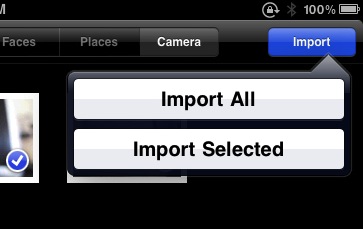

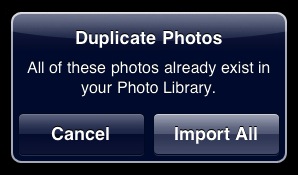

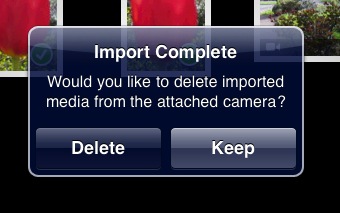
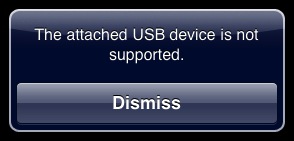
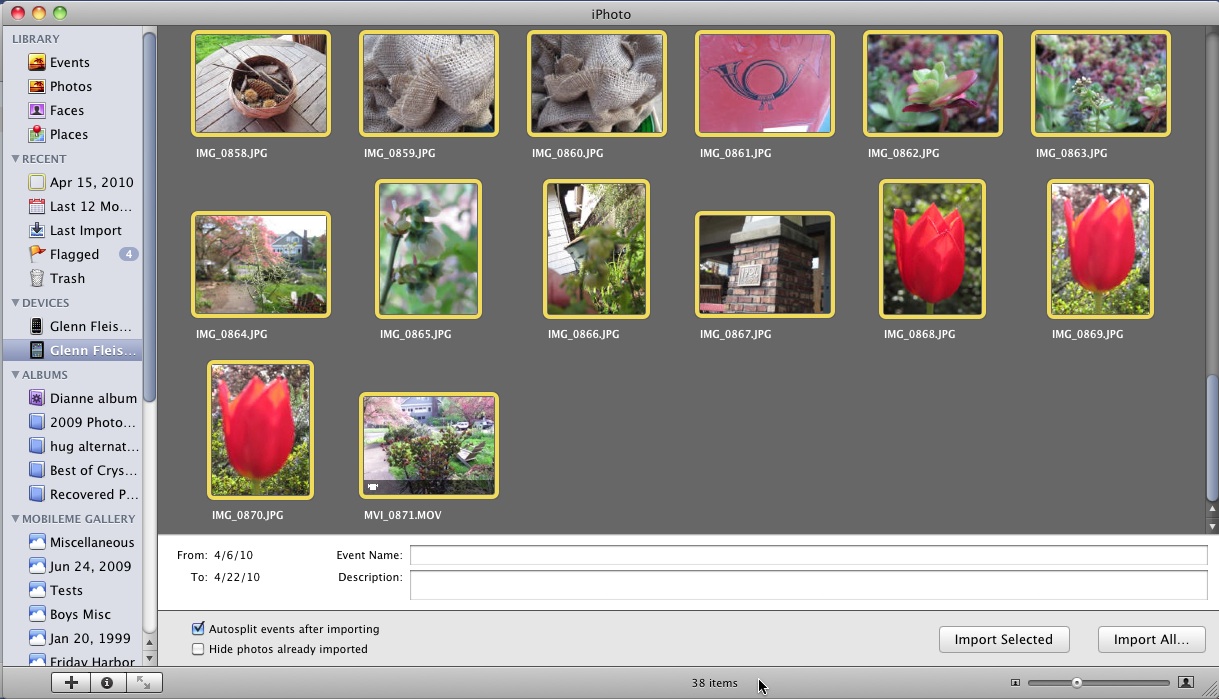
The RAW formats supported are the same as the OS X RAW formats, except for the 3.2 RAW Update for OS X which was released just today. The iPAd will render RAW files exactly the wayCoreImage based OS X apps do. Apple's list of RAW formats is floating around on the knowledge base, search for "Supported RAW format"
So for the cameras that were just added to the list for the Mac, we'd need to wait for an iPhone OS for iPad software update? That's unfortunate, but sounds consistent with the way Apple has handled RAW support. Thanks for the info, I'm looking forward to throwing some images at it.
-- Oh appple, you could have just put this as an internal device on your magical iPad, why do it "each sold separately?"
Would be nice if Apple actually made mention of that. You're assuming, and I think assuming right, but it's not good for non-Mac OS X iPad owners who won't understand that.
It's technically an assumption, but looking at the SDK the RAW Camera appears to be almost an exact copy of what's in 10.6. The only thing missing from the OS X version is a specific way to edit the interpretation of RAW data, but there'd be no way to even do that on an iPad.
But, I would like an official clarification about RAW support, especially with OS 4 coming which has it too.
"there's no way to use them without the iPad being laid flat."
Turn it upside-down and prop it up? :-)
Depending on what you're propping it up on, the Sleep button gets pressed due to gravity. Unless you have a stand or something that keeps that button from being pressed.
Finally, a really good use-case for Apple's iPad case. For me, that button is *recessed* and the notion of it being accidentally pressed is non-existent.
Did you happen to try a Flip video camera?
Don't own such a thing, but it's possible it will work if it exposes itself as a mass-storage device for a camera.
I just tried a Flip MinoHD and added a paragraph to the article toward the end. Short version: the iPad sees the clips, imports them, but can't play them in the Photos app. The clip can be transferred intact to iPhoto (or wherever on your computer). So with Flip clips, the iPad works as a backup or transport shuttle, but not a playback source.
Checkout this stand's review at The Digital Story
http://thedigitalstory.com/2010/04/the_2_ipad_stand.html
I bought two in black.
Wouldn't it be more practical to buy a product such as this which would make photo transfer easier? I'm only asking on the premise that most cameras use SD cards.
I'm not sure if they do or they don't. I've only seen a few digital cameras and they used SD cards.
http://www.eye.fi/products/connectx2
The Eye-Fi is great (I own a couple from different product generations), but it won't get pictures into an iPad. The only reason to get this kit is if you have a desire to get pictures into this device. For general syncing, upload, etc., an Eye-Fi can be a good choice.
What happens if you plug one of these into an iPod Touch or iPhone?
"This accessory not supported by iPhone."
This may change in the next iPhone version. ;-)
what happens if you shoot while having the camera connected? do the new files pop up or do you have to refresh? this would be a great way to shoot tethered....
Cameras go into a kind of standby mode when connected via USB as a storage device to a computer, and this is the same case with the USB adapter for iPad. It's not "tethered" so much as simulating a specific kind of storage device.
I can see this being possible in the future if Apple lets third parties write software that works with the adapter.
Can you plug a USB keyboard into the adapter and use it the same way the iPad can work with a Bluetooth keyboard? How about plugging in a wireless keyboard dongle and using a wireless keyboard? (I think that would work if a USB keyboard is recognized...)
I just tried a standard USB keyboard and got the "USB device not recognized" error. It may depend on the keyboard, of course.
http://www.tuaw.com/2010/04/23/dear-aunt-tuaw-can-i-use-a-standard-keyboard-or-usb-headset-wit/
Would it also charge the iPhone from the iPad when syncing the images? Like it does on a laptop?
Great question! Alas, the iPhone does not charge from the iPad.
Can you transfer documents (Word, etc) using the USB adaptor?
No, it's not a way to mount a mass-storage device (not yet, and perhaps, not ever). It's simply used as a camera interface. It would be great if you could mount SD for transfer, but that's contrary to Apple's "sync-only" thinking about files.
I assume that USB compilant audio devices such as Griffin's iMic or other USB audio interfaces should be supported, right? Have you tried any of these?
I have none, so haven't tried, but if they require no drivers to work under Mac OS X, then it's likely they would. Fascinating.
great stuff! thanks for the report :)
My camera uses CF cards. Can I attach a card reader via the USB adapter?
Worth trying!
Great article! Does it work with the Apple case?
I don't have one to test. Anyone?
What about video? Can you use a USB webcam through this?
Can you use the SD Card Adapter to watch or import h.264 movies? Can you store 720p iPad compatible h.264 movies on the SD card and import what you wanna watch and delete it afterwards to save space (effectively carrying around an extra 32GB of movies)?
Watch: there's no interface for that; import only.
But can you import from SD Card and THEN watch movies? And I don't mean short clips from a camera (with size and/or length restrictions) but my converted DVDs in h.264 and .m4v (e.g. 3GB 3h Lord of the Rings). I'm asking because normally a 16GB iPad would be enough for me, and only because I need more storage for movies I would have to buy a bigger one.
Tricky: I haven't tested. Sounds much more complicated than using iTunes for sync; not sure about supported formats. We'll have to test more.
Yes, it would be more complicated and only useful in a few specific scenarios (for my scenario it would be great). To sync with iTunes you have to have a notebook with you if you're on a trip. So it's either carry a notebook with me just for extra movie storage (bad idea), buy the bigger iPad just to have more storage for movies (expensive, $200 for 48GB) or use the SD Card adapter ($100 for 48GB, gets cheaper with more storage because you only need to buy the adapter kit once, and you can use the adapter and the SD Cards for other stuff too).
Just confirmed that you CAN: rip a movie in Handbrake (well, I ripped an episode of Firefly, less encoding time); copy the .m4v to an SD card; connect the Camera Card adapter to the iPad with the SD card; import the movie file to your photo library; and play the movie in the Photos app.
You can't play the movie from the card directly, but you could store a bunch of movies on a card, copy one to the iPad, watch it, delete it, and copy another movie, repeat, etc.
Thanks so much for the good news! I really appreciate the efforts you went to to answer my question!
You can apparently plug a self-powered USB device into the iPad but it appears plugging a card reader in that doesn't havce power doesn't work. This is in the adapter Q&A:
Will this work for connection to an external USB hard drive?
* Asked by MH from Dupont
* Apr 15, 2010
1 Answer
Answer now
Best Answer
It may; only if your hard drive is self-powered. Flash drives and portable hard drives will not work as it relies for the USB adapter for power. With no power coming from the USB adapter, you can't power your hard drive and thus not being able to use it.
AND when your hard drive does work, it can only draw images out from the hard drive and import them into your iPad. Unless Apple has released an update where you can use it as a secondary storage device, there is no way of using your hard drive other than importing images.
Third party apps may take advantage of the adapter but only if Apple has unlocked such capability.
I've been a little dubious about those answers, because they're not anointed by Apple: it's just oter users. I've tried self-powered hard drives, for instance, and they don't mount.
How will the ipad work for archiving, backing up in the field digital photos?
I read a review i interpreted as saying the ipad does not import the photo as originally taken
(http://www.bythom.com/) ( it resizes the images from most recent cameras because it only supports 3mp sizes max.)
Does the iPad import photos as taken?
That review is looking at what you can do on the iPad with the images that are imported; note that he's talking about viewing, etc.
The iPad subsamples for display, but doesn't affect the original images. I moved an 11MP 13 MB RAW image through it just fine.
Glenn,
Have you tried importing MP3 files from SD cards into the iPad? I record interviews on a Zoom unit that stores them as Mp3 files on an SD card. I'lm trying to figure out how I can get the files into my iPad for e-mailing.
I'll see if I can create a directory with MP3s named DCIM to see if that works. Some cameras can make WAV or MP3 files, so I would be interested if the iPad could import that.
Glenn,
Did you try importing MP3s?
Ed
The MP3 files are recognized and imported (from within the DCIM folder where I put them), but cannot be played or handled within Photos, iPod, or other apps. The MP3s don't appear as options for import inside iPhoto (unlike movies).
So it's a total bust.
So Glenn, once imported, can you send the mp3 by e-mail thru the ipad?
Nope. I tried using Photos (tap the arrow button, select, choose Email) and copying and paste the item into the Mail app.
Why is everyone so interested in loading and copying MP3s? I guess to avoid using iTunes for sync?
I'm a voiceover actor, and i was hoping to send recordings thru the ipad. I guess I'm going to have to buy a notebook as well!
You could record via an external mic right into an iPad app, then email that. Possibly...
Yes the item is useful. Yes it makes the iPad complete. Wait a minute... Did I say it makes the iPad complete? The very fact that you need to plug in items of this nature simply means the device was not engineered correctly in the first place. I have a very hard time getting over the fact that these ports should have been built into this device. Having to carry these stupid little adapters around is simply DUMB and it was totally unnecessary! Most would have gladly paid another $100.00 for the Pad had these been integrated into the unit. Maybe Steve can design a cute little white purse to carry this junk in.
I would have loved it if there were a built-in SD in the bottom or side. USB, not so critical for a variety of reasons.
But for any mass-market item, the idea of putting an extra $X of hardware and charging an extra $Y as a result makes it less marketable to the majority of audience that doesn't care for the feature.
Want to read this article in Bulgarian? Theoretically, there's a translation here (I say "theoretically" since I don't read Bulgarian, and for all I know, it's an enthusiastic rendering of Lorem Ipsum :-))
http://www.fatcow.com/edu/connection-kit-bl/