Two Ways to Delete Lots of iPhone Photos
Generally speaking, my recommendation is to delete photos from your digital camera manually after you’re certain they’ve been imported into iPhoto. That’s easy on every camera I’ve used, so the peace of mind is worth the small extra step. However, since most photos I take using my iPhone aren’t that impressive, I’ve always let iPhoto delete the photos automatically after import, with no problems.
However, after importing 162 photos and movies from my iPhone today, I accidentally clicked the Keep Photos button in iPhoto, leaving all the already-imported photos on my iPhone. iPhoto would happily hide them from view when importing new photos, but it wouldn’t delete them. Needless to say, I didn’t want to delete 162 photos one at a time by tapping the trash icon followed by the Delete Photo button – I have better things to do than tap my iPhone 324 times (like write this article!).
I figured out two ways around the problem, one using just the iPhone and another using Image Capture on the Mac.
- To delete the photos on the iPhone in a batch, tap Photos > Camera Roll to view all the photos, and then tap the Share button. Next, tap each photo in turn to select it, and once you’ve selected all of them, tap the Delete button. This halves the number of taps necessary, but since you must still tap each photo once in the selection step, it’s not ideal.
- To delete all the photos in one fell swoop, connect your iPhone to your Mac, launch Image Capture (usually in the Applications folder), select the iPhone in the sidebar if necessary, choose Edit > Select All (Command-A), and then click the button with the little red circle with a slash through it. Image Capture prompts you to make sure you want to delete all the photos; click Delete.
Once again, it’s a little surprising that there’s a capability of the age-old Image Capture program that Apple hasn’t yet built into iPhoto, but there it is.
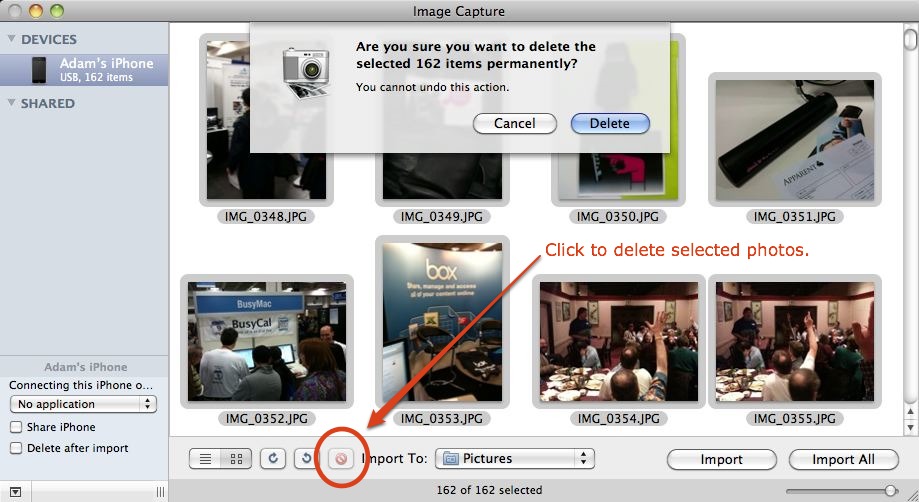
Would it not be easier to quickly delete the batch/clump/event that you have just imported iPhoto? Then, present the iPhone a second time, import the images again and properly purge them? I do not have an iPhone, so this is just a thought...
Yes, that would work, but it makes me slightly nervous to delete the photos on disk that I know are good, not to mention the fact that unless you're emptying the trash in iPhoto right away, you're duplicating all that data.
Fair point about the nervousness. :-)
And (if it's like Aperture) it probably wouldn't work unless you emptied the trash first anyway.
Using Image Capture also works to clear photos from the iPad that were imported via the Camera Connection Kit. Thanks for the tip, Adam. It was a major annoyance to me to have to delete each photo individually from the iPad after importing into Aperture.
Ah, good to know! The fact that Image Capture remains so useful continues to surprise me - you'd think Apple would build these capabilities into iPhoto and Aperture.
I know. I kind of forgot ImageCapture was even on my Mac anymore until you posted this article. It's actually a pretty slick little program, but it is odd that they don't build in these features into their $200+ pro-level Aperture.
On WinIntel, specifically Vista, the OS offers to open a folder for the DCIM directory on the iPhone. Accept, then treat the device like a directory. I'm surprised that there isn't something like this on the Mac. Keep looking, you'll probably find it.
Here is an even faster way to do it without any computer required! I never thought of using it this way until I read this, but here goes.
There is an app in the AppStore called 'Roll Swap'. It SOMEHOW swaps your ENTIRE camera roll for a fresh one and allows you to save pics to the fresh one and still swap back to the original via the app at anytime later. And it does all this in the blink of an eye impressively.
Now the best part is it gives you more than just one roll to swap out with. It gives you 4 rolls. However there is a branch off from here. There is a pro version that gives you 12 rolls instead and allows you to delete any given roll from within the app and adds password protection and even launch protection. So with the pro version it's a very speedy process and I think it's worth it for all that you get.
However if you just opt for the regular version, then you can accomplish the roll deletion simply by deleting the app from your device and any rolls in it are gone.
the beauty of image capture is you can also selective grab a photo from your device quickly.
Thanks Adam. This does exactly what I wanted to do, instantly, in a way that I am comfortable with (i.e. apple software).
My situation was that I saved photos to iPhoto, but wanted to keep them on iPhone to show somebody, then later after I had, wanted to delete them- without clicking 350 times. You are the best! ! !