Mac OS X 10.6.7 Changes Finder Sidebar Behavior
It’s easy to become so accustomed to certain Mac OS X behaviors that when they change and your old habits no longer work, you actually start to question your sanity. That’s what happened to me — and Tonya admitted to a similar feeling, too — when we realized recently that Apple changed the way you remove items from the sidebar in Finder windows in Mac OS X 10.6.7.
A quick recap. For as long as we can remember using the sidebar, you added items to it by dragging them in, and you removed items from it by dragging them out. Easy in, easy out, and that was true through 10.6.6.
As a result, we’ve found that we like popping a folder into the sidebar while we’re working on its associated project, and pulling it out as soon as we’re done — it provides quick access for active projects. That’s what I do with each successive Take Control book, for instance.
With 10.6.7, however, Apple not only messed up (and then fixed) font handling (see “OpenType PostScript Fonts Troublesome in 10.6.7,” 27 March 2011, and “Apple Releases Snow Leopard Font Update,” 26 April 2011), they also changed the way you remove items from the sidebar. Now, instead of just dragging items out, you must either Command-drag them out or Control-click them and choose Remove from Sidebar.
All I can think is that people were complaining about accidentally removing items from the sidebar because it was too easy to drag them out; by requiring either a Command-drag or choosing a contextual menu item, Apple has ensured that it’s nearly impossible to remove an item by mistake. In fact, comments on Twitter indicate that it’s common for inexperienced users (the stereotypical parents) to remove items from both the sidebar and the Dock and then be confused. Perhaps we can expect to see a
similar change for the Dock at some point in the future.
This new method of working isn’t a huge deal, but it would have been helpful of Apple to mention the change in the release notes for 10.6.7. That’s what they’re for, after all. Apple did post a support article explaining how to remove an item from the sidebar, but even that never acknowledges that the behavior changed.
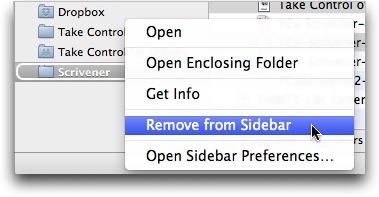
Horrible idea...I hate keyboard mouse combinations...Make a simple thing more complicated......Ugggghhh.
It doesn't have to be a "keyboard mouse combination" as long as you don't have a very old one-button mouse. All mice for many years have had at least two buttons, and the right-click secondary button (or left-click if set for left-handed) is by default a "control-click". Still pretty darned simple. If you're not familiar with using the secondary button for contextual menus, do yourself a favor and start exploring in all your programs.
I welcome this change and hope they expand it to the dock as well. Yes, I'm one of those users who accidentally pulled items out of both. Although, they could have just as easily implemented the UNDO function in those cases and that would have solved it for me. But, maybe that was not easy to do for some reason.
Yes, I far more often drag things out of the Dock accidentally, and they haven't changed that one! Damn...
Thank you so much for posting this. I too thought I was losing my sanity.
I can't tell you how many people I know ejected CDs by dragging them off the sidebar, and then asked me why a CD would not show up when they put it into their computer. I have been submitting bugs over this for over 5 years....
While it may be easy for us, as power users, to know what it is all about, even the accidental mouse drag deleting an item in my sidebar with a big puff that I did not even notice which item it was and then had to figure out what it was to put back...
Overall, GREAT improvement, but yes, it certainly should have been in the release notes/
Well put. I knew why they did it as soon as I tried to drag something off of it... seen too much of the accidental variation at the Genius Bar and with friends, Mac noobs and experienced alike. Even myself, I admit to my shame...
There are more and more new-to-the-Mac users out there who will not notice this change, but will benefit from it. Now, on to the Menu Bar in Safari. Give it the same behavior.
Just last week thanks to screen sharing I saw that "I lost all my mail" meant the Mail icon had been accidentally dragged out of my mom's Dock. It also enabled me to see that in panicking and starting to poke around she'd also changed the resolution of her display without any idea of how to fix it.
I noticed this and thought I'd gone nuts. It took me a while to figure out holding down the command key and that was after trying a few other things. Like you say, it would have been nice to mention the fact in the release notes, but that would be too easy no?
Yes, I did question my sanity ... . Thanks!
As an experienced user, I have to admit to occasionally accidentally removing items from the side bar or dock. It seems like a reasonable change to me to help prevent annoying mistakes and then go hunt up the item again and put it back, in the right place.
You just saved my life. I was getting so frustrated, I was going to beat myself over the head with my Mac until one of us was dead! I have been struggling with a bunch of dead links to old iDisk folders on my side bar, and been totally unable to get rid of them using any method. My heart leapt when I saw you article, sank when control+click didn't work and leapt for joy when I saw the little puff of smoke on command+drag.
I agree that this is a good idea but they should have advised - I had to search for a while to solve it. However, control-click/right-click does not always work. If the alias in the sidebar is no longer valid (which is exactly why you might want to remove it) you have to use option-drag to remove it as control-click does not produce the contextual menu as it no longer recognises it as an alias. BUT in the a pop up file selection window you can still add and remove by dragging. I assume Apple will fix both of these in later versions but it screams of poor design, implementation & testing - not their usual standard.
What Apple should have done was make this feature configurable. The default behavior could be the new "safety" feature that protects novices from accidentally removing items from the sidebar. But then offer power users the ability to disable that feature in the Advanced section of the Finder Preferences so they can get the old behavior back. This would be consistent with the other Advanced Finder options, such as the Trash can. I can't imagine that it would have been that difficult to allow users to have it both ways (AND to document the change in the release notes).
GUIs used to be about offering the users choices, rather than forcing them to conform to one way of doing things.
Is it just me, or does Apple seem to be getting rather lazy and inconsistent on the OSX front these days?
Making it configurable would have been my preference as well.
Ditto.
And how about Undo if you do accidentally drag something from the dock or sidebar??
I don't know about lazy but the Finder customization process has always seemed 'broken' to me.
By the way, try this:
Drag the 'Remote Disc' out of the sidebar ant then look at the finder preferences for CDs, DVDs, and iPODS. Notice the '-' instead of a checkmark?
If you click it twice it turns back into a checked box and the 'Remote Disc' automagically reappears in the sidebar.
I never personally accidentally dragged an item from my Sidebar, but I have, on several occassions, over the phone, via email or via iChat, had to troubleshoot this problem for friends. I, for one, welcome the change.
It maybe would have helped had Apple published the change a bit more obviously...
I've been using Macs daily since 1985, so I'm not an inexperienced user; but I've twice accidentally deleted the desktop icon from the sidebar (slip of my graphics pen while trying to move an icon in the list).
Reinstating it is not trivial. You can't just "drag the desktop" back to it. If you try the System Preferences panel you find nothing helpful. Finder preferences are not grouped with the other icons there.
If you can't remember the magic word "sidebar" Help doesn't help either.
You have to bring the finder the foreground, click on its very own preferences menu item, then "Sidebar," then "Places," and check "Desktop."
I'm sure at some point I'll be frustrated in trying to remove an icon from the sidebar, but that's less panic-making than having my desktop icon disappear.
Now if I could only find out how to remove the grayed-out question mark to the right of the search blank at the top of my Finder windows.
What's the secret?
You can put the Desktop in the sidebar easily by viewing your Home folder, and then dragging the Desktop folder into the sidebar from there.
As far as spurious items in the toolbar - it's the same as the sidebar now. Just Command-drag it out.
Ah yes, Apple and Release Notes?? Arrrr.....
(shakes fist in the air)
A Yin Yang dose of Apple & "Cupertino Silence" just tanks my Buddha devotion for the day.
-- please forgive my mixed spiritual salad.
ps: Adam, great to have met you today - via live streaming of MacBreak Weekly. Bye the way, terrific hair ;-)
Gotta hold up the East Coast pundit hair end of things, with Chris Breen doing such a good job on the West Coast. :-)
Adam, here is a spin -- you can still drag in open/save dialog boxes! Do users know that they can drag items from the Finder into an open/save dialog as well?
Good eye! I missed that, since I never think to edit my sidebar in an Open or Save dialog, but you're absolutely right that normal drags still remove items there.
Many thanks for this. Coincidentally I ran into this issue/problem for the first time just today, the same day I got around to reading the weekly issue of Tidbits. I don't do this action often so I concluded the issue had to do with some special nature of the folder I was trying to drag out.
THANK you. I just wasted > 1/2 hr. trying to figure out how to get an old alias/shortcut out of my sidebar; your post was the first to correctly explain how.