Dragging School Papers into the 21st Century with a ScanSnap
I bought a Fujitsu ScanSnap S1300 because I want to have less paper piling up in my house and more access to documents when I’m not at my desk, whether I’m in Staples working through the list of required school supplies for my 7th grader, being the secretary at a PTA meeting, or putting in work hours while traveling away from home.
The ScanSnap is addictive, and I’ve hardly begun to learn how to use it. Here’s how cool it is: My son comes home from the first day of school with a fistful of forms and handouts. I open the scanner, stick them in, choose an option from the ScanSnap icon in the Dock, and push the big blue button on the scanner. Within moments (or minutes if I chose to run OCR) the entire pile is onscreen, even the double-sided forms and the pages that emerge from the backpack slightly crumpled.
(OCR stands for “optical character recognition,” a fact that I mention here only because at least one smart person at my recent PTA meeting didn’t know it, so obviously it’s a geek term that’s not as widespread as I had thought. When you run OCR on something, you convert its scanned image into actual text that you can edit, copy and paste, and search.)
For forms that obviously need to be filled out again and again, I fill in the bits that won’t change and then print them as needed. These include medical permission forms that come home a half-dozen times each year, and the school district’s repeated requests for permission to put my son’s photo on the Web. Yes. It’s fine. But if you ask one more time, I’m gonna say no for variety’s sake.
(I haven’t yet worked up the courage to ask if I could, you know, return these forms via email. Our school district is big on “preparing students for the 21st century,” which is a buzzphrase for “helping them graduate with real-world technology skills,” so I think we adults could set an example here, since we’re already well into the 21st century.)
I then tag each file with a handful of tags using Tagit, a free utility from Ironic Software, to make it even easier to find them later, and then I stick the files in a shared Dropbox folder that my husband can access from any computer or from his iPhone or iPad. If a document seems like something my son might want, I stick a copy in his Dropbox folder. Some of these paper documents now land in the recycling box, but others go back to my son, who will likely crumple them up and store them in his backpack for the rest of the school year.
(Something that’s new this year is that my son may be allowed use a portable digital device in school, but only for a specific approved educational purpose, such as sharing a favorite song from his iPod touch during music class. It would be neat if he could load some of the documents into his iPod touch and generally carry it around — or even load them onto an iPad or one of the old Kindles kicking around the house, but the school hasn’t reached the point of generally allowing a piece of hardware to
replace a paper notebook. But, it feels funny turning papers into digital objects and then giving them back to my son to carry around in perpetuity in his backpack — like many students, my son is locker-adverse, because, apparently, you never know when a teacher will want you to produce a protractor or a purple pen.)
To do all the above with flair, it helps that I know how to use Smile’s PDFpen, which makes it easy to combine PDFs and to move individual pages out of PDFs. I chose the $295 ScanSnap S1300 because I read Joe Kissell’s “Take Control of Your Paperless Office,” and his descriptions of various scanners made me think that it would be a good choice for my modest needs and small desk. If I had a bigger desk, larger budget, and more papers to scan, the $495 ScanSnap S1500M would be a better choice, since
it appears more robust overall for handling a lot of paper. Also, the ScanSnap’s Amazon reviews are excellent, and the unit was available via Amazon Prime. (Disclaimer: I didn’t just read “Take Control of Your Paperless Office,” I edited it. Twice.)
You may be wondering why I chose Dropbox and the Finder as my filing repository for scanned documents. After all, there are many alternatives. You can put your scanned files into all sorts of software, including favorites like EagleFiler, Yojimbo, and DEVONthink (about which Joe Kissell has also written a book — “Take Control of Getting Started with DEVONthink 2”), and that list only skims the surface of the possibilities. In fact, you could spend months
evaluating the options and learning how to use your eventual choice. And, in a case like mine, you could spend even more time discussing options with your spouse and teaching your homework-laden 12-year-old how to use it. That’s just not happening. In our household, we all know how to use the Finder, we have modest needs, and the extra boost of tagging that I’m adding with Tagit should help us find stuff if the simple folder hierarchy that I’m using proves insufficient (another ebook that I edited recently, “Take Control of Spotlight for Finding Anything on Your Mac,” taught me how to type queries like the one in the screenshot below). If we find that we need a
more sophisticated tool, we can always switch later.
A downside of the Dropbox iOS app is that it doesn’t load all your files onto the device all the time, so the app can be slow to access a file over a cellular data network. Also, the iOS app can’t find a file based on the tags that I apply with Tagit. Two of the programs that I mentioned above, Yojimbo and DEVONthink, have mobile apps that can sync stored documents on a Mac to an iOS device, so it’s possible that we’ll want to move to one of those in the future; however, I worry that three people attempting to
share a single data repository will complicate matters. Also, Code 42 Software just announced a CrashPlan iOS app that offers remote access to files in CrashPlan Central backups, and although it currently won’t help us (since we back up to a friend’s computer, not to CrashPlan Central), it’s possible a future version will provide access to our backed-up data.
Meanwhile, the only thing that would be better than the ScanSnap is to not have to use it at all because the information was all online and presented in a lovely way. Maybe that’ll happen in the real world outside the technology industry by the 22nd century.
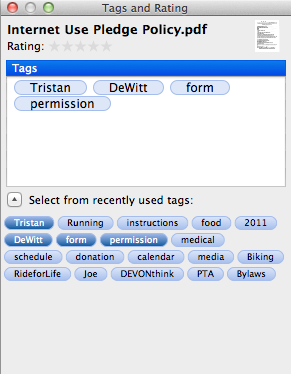
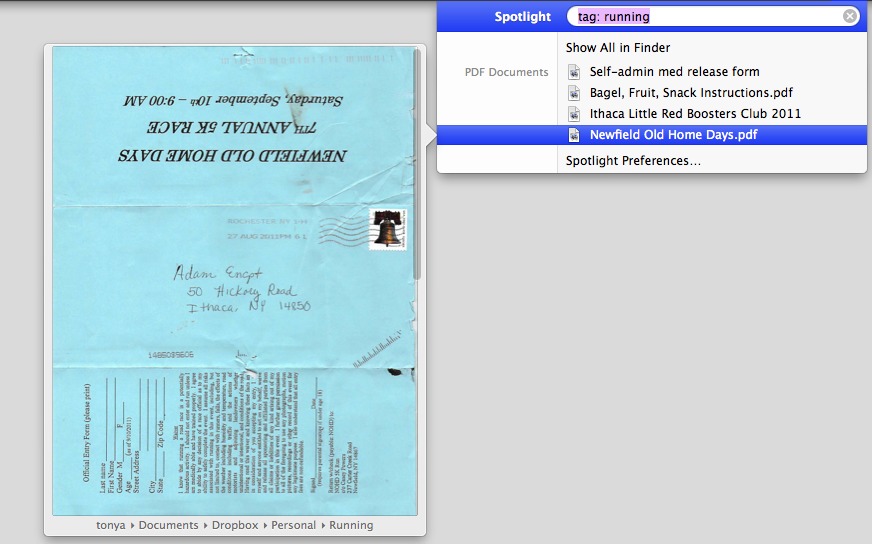
Not a criticism, but it would be helpful if you gave more detail as to why a $300 Scan Snap is considered rather than a $100 flatbed. (open. Lay document on it. scan. OCR also available.) is there something special about the Scan Snap? The software? Thanks.
(and thanks for not having to "sign up" to post comments!)
Tonya didn't mention explicitly that it feeds multiple documents. I have the portable model, and you can queue up a bunch of documents, and it feeds them through, while scanning both sides (optionally).
A flatbed scanner scans one side typically, and the feeder models I'm familiar with are meant for higher-end office work and more expensive.
The model I have is also remarkably compact, although you can get one that's a full desktop unit and as big as a conventional printer.
The scansnap is better than a flatbed due to speed. The scanner mentioned can do 8 pages per min double sided and hold 10 at a time. The 1500 is even faster.
What I really like about my scansnap S1300 is its small footprint. I have an HP LaserJet and the scansnap fits nicely on top (using velcro dots to secure it) and dumps the scanned documents directly into the output try of the printer. Talk about space saving! I also find it much more convenient to use than my flatbed scanner.
So why not spring for any of the HP all-in-one printers that'll not only print, but fax and scan (double sided). AND with all of their recent sales you'll blow oh-say $140. Lessee ... functionality AND 1/2 the cost vs a smaller footprint?!
For $140 you're printing with ink, a horrible thought. And you're not doing automatic double-sided scanning with an all-in-one unless you spend more like $1600 (M3035 MFP) and even then it'll be a reversing automatic document feeder which is slower and less reliable than a duplexing one (like a ScanSnap).
Glenn summed it up nicely. I have a flatbed scanner, and it even has a document feeder, but the feeder isn't as adept with crumpled documents and overall it is much slower. Apparently the trick is to have a "document" scanner - a document scanner is designed to scan extremely quickly. If you just need to occasionally scan a few papers, the speed doesn't matter a lot, but if you want to drop 5 or 10 sheets into the feeder (or more), then the speed of the document scanner matters. Also, a document scanner may be able to process double-side papers in one pass - my ScanSnap can, and the resulting PDF has the pages in the right order. Of course, a fancy flatbed scanner could do all this, but it's less likely in a SOHO (small office/home office) scenario/price point.
I am a computer tech for a school system in Middle Tennessee. We too would like to prepare students for the 21st Century. We'd also like to do more electronically to cut down on paper. Then we did an informal survey of how many families have computers at home, internet access at home, etc. One school reported less than 20% of its families have a computer at home. Less than 50% of our county has broadband yet it would take most people, on average, half an hour to drive to downtown Nashville from their homes. We cannot move forward when most people are 30 years behind with their technology and can't even get access to the broadband required to run it if they did have it. Most frustrating.
One school system near us (Watkins Glen) reportedly dealt with this by issuing Android tablets to all students in several grades. The tablets had 3G Internet access via Verizon too, so it solved a slew of problems at once. Anecdotally (I don't have a link to share), test scores improved dramatically and they saved big bucks on paper too.
Here in Ithaca we have the same "digital divide" problem, but I think our numbers are not as low as yours, for people who don't have broadband or even a computer.
Tonya: A bit off topic but you mentioned your son has an iPod Touch. My 7th grade daughter has as well but she is a hankering for a cheap iPhone. Any chance you could chime in on your philosophy of iPhone use and age of kid? Perhaps this deserves an article in itself if Apple releases a cheap iPhone tomorrow.
Hi. My philosophy beyond YMMV (your mileage may vary) is that an iPhone is fine assuming:
1. Your daughter won't lose it instantly in way where Find My iPhone won't find it. Also, she won't drop it in a creek, fold, spindle, or otherwise mutilate it. (Can you tell that I'm a Mom of a typical 12-year-old boy...)
2. Your family finances and college savings plan are such that the monthly charge for an iPhone is affordable given the benefits (for instance, your daughter can text you when she needs a ride home) (though the iPhone is likely not your cheapest option).
3. You have a plan for regulating use of the phone during meals, family time, sleeping time, etc. Good guidelines are a good idea, and keeping the phone (and it's many temptations) out of the bedroom will make a lot of sense for a lot of kids (and adults!).
That's my informal reply. I am sure that any six parents will have six different responses...
or you could, like, you know, make photos with a reasonably high resolution camera. My last (portable) scanner was the Canon BJC 50 printer with scanner module, best printer I ever had. Yet, taking a snapshot of a document at 14 MP left that setup in the dust as far as speed is concerned. Of course, if you need picture-perfect copies of a piece of paper, a scanner is unrivaled, but in case that happens to me (once in a blue moon, I can't even remember when was the last time, probably a couple of years back) I can head down to the print shop at the corner.
Of course, with a bunch of official documents, your mileage may vary, but for me my solution is perfectly oK. I abolished paper 7 years ago, started with my photo-scan 4 years ago, and never looked back.
And, of course, I can use the camera to take photos and video....
I'm disappointed that you didn't "spend months evaluating the options and learning how to use your eventual choice". You could have set up a blog and documented your agonized decision-making in great detail!
Also, one typo, I think:
"my son may be allowed TO use…"
You didn't mention Evernote. I use this ALL the time to save and file documents. You can tag (multi tags) and group files. It works great with the Scansnap - I have the 1300. And Evernote is accessible from wherever you might be or whatever system you're on since a copy of everything is "in the cloud" on their side.
Indeed. We have this problem with our school too. We can't even get the weekly newsletter emailed reliably. I think some of the lag can be attributed to a few things a) schools aren't always flush with money b) technology innovation isn't supposed to be their core competency c) often these things seem easy to us because we're individuals or small groups. However, when you scale up and add in large databases, privacy compliance, etc. the simplest of requirements can become quite a headache.
A ScanSnap S1500M is on my wishlist but not in my budget. Meanwhile I do quite nicely with the iPhone 4 camera. I take the shots in the Genius Scan+ app, which sends them to Evernote for me.
Genius Scan+ is quite nifty. It auto-crops (usually quite good enough) and enhances (often useless). My favourite feature is that it corrects perspective distortion, which often occurs because I can't get the lighting right if I photograph the paper straight on.
Just wait until high school and the college exploration/application/scholarship process. You will truly *love* your ScanSnap at that point!
We're a die-hard, *two* ScanSnap family (an S1500 on my desk, the little portable on hubby's). I also have two flatbeds (high quality for graphics); yet the ScanSnap units get 95 percent of the work.
I'm scanning stuff, filing it (DevonThink) and have access to info I could only find before by pawing through file cabinets.
The above two comments are spot on. Evernote is a worthy addition to the list of possible better-than-the-Finder/Dropbox solutions, and perhaps before Tristan starts applying for college we'll be ramped up with one of them!
I have a somewhat similar setup and also add OpenMeta tags (but with the great Tagger/Spark combination). As soon as a scanned document has the right name and is tagged, a Hazel rule moves it to dropbox. However, recently I added an Applescript that also adds the document to Evernote - I like to have options (and I really like how Evernote uses widescreen displays).
You did not speak about your way of searching for the tagged documents. I use Leap as it seems to be the only software that shows your tags in a tagcloud. What do you use?