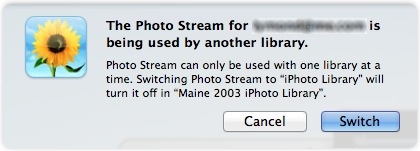Photo Stream and Multiple iPhoto Libraries
For the casual photographer, Apple’s iCloud Photo Stream service offers great convenience, bringing, as Apple puts it, your photos “everywhere you want them.” And the marketing slogan, within limits, is more or less true.
For example, I recently went on a two-week vacation to Great Britain and brought along with me my old Canon PowerShot SD800, my iPhone 4, an iPad 2, and the Apple Camera Connection Kit. Each day, I would go out, take some pictures with my iPhone (usually to obtain GPS information for a particular location) and others with my Canon, and then, later, import the Canon pictures to my iPad with the connection kit. I had no need to import my iPhone pictures, though; as soon as my iPhone was within range of the Wi-Fi network in the flat where I was staying, the day’s iPhone pictures began arriving on my iPad as well. With very little effort on my part, my iPad became the portable
photo library for all of my vacation photos.
And when I got home and fired up iPhoto on my iMac, all of those vacation pictures — both the ones from my iPhone and those I imported onto the iPad from my Canon — were all there in the Photo Stream in iPhoto, ready to be divvied up into various vacation picture albums. Photo Stream, in my experience, was working exactly as described, supplying me with my photos everywhere I wanted them.
But, it turns out that “everywhere you want them” is not necessarily true for everyone. A few days after I got back I was forwarded an email from a Take Control reader who said that, in his experience, Photo Stream did not work between multiple Macs. This baffled us at TidBITS since we had not seen that to be the case. So, naturally, we began some experimenting to find out why Photo Stream was failing for our correspondent.
What Did Work — The first experiment was a simple one. With iPhoto in one user account on my iMac already connected to my Photo Stream, I logged in to a second user account on my iMac (I always keep a second user account on my iMac available for testing and troubleshooting purposes), launched iPhoto in that account, and set it up to use my iCloud Photo Stream as well. That worked fine: the photos in my iCloud Photo Stream began downloading to the iPhoto library in my second iMac user account, even though iPhoto in my primary iMac user account was open and connected to that same stream. No error messages were seen.
So, one Mac and one Photo Stream had no problem with two different iPhoto libraries in two different Mac OS X user accounts.
The next experiment was run by Tonya Engst. She had an iPhoto library on her MacBook that she had just migrated, via Migration Assistant, to her new MacBook Air. Both MacBooks used the same user account name, and both iPhoto libraries were identical. She then proceeded to enable Photo Stream on both her MacBook and her MacBook Air, and, like me, had no problem. Even though both libraries had the same name, and were running in Mac OS X user accounts that also had the same name, iCloud was able to tell them apart and supply her Photo Stream to each of them.
So, two Macs, and two identical iPhoto libraries on two identically named Mac OS X user accounts had no problem with simultaneously connecting to the same stream.
What Didn’t Work — My next experiment was to switch libraries in iPhoto after I had enabled Photo Stream. To do that, with my Photo Stream still connected to the iPhoto library I normally use, I quit iPhoto, and then relaunched it with the Option key held down. Doing that prompts iPhoto to ask you to choose an iPhoto library to open; it’s how you switch between iPhoto libraries if you happen to have more than one. I chose a test library I had created a while ago, and then, finally, I saw an error message much like one that our correspondent had seen.
So, here was the restriction: in any one Mac user account, iPhoto can only connect an iCloud Photo Stream to one iPhoto library at a time. You can’t have two iPhoto libraries in the same Mac user account connected to the same stream.
But this restriction was not, it seemed, what was affecting our correspondent: he was running iPhoto on two different Macs, using two different iPhoto libraries, but he saw the same message. What was going on?
What Was Going On — After a couple more email exchanges, we got a full picture of how our correspondent’s experience differed from ours. Here’s what he had done.
He first set up iPhoto to connect his Photo Stream to his iPhoto library. He then copied that library to a different Mac. He then launched iPhoto on that second Mac to see if the copied library was intact. It was. Finally, he enabled his iCloud Photo Stream on that second Mac and that was when he got the multiple library error message.
While we’re still not quite sure what is going on under the hood with Photo Stream and his library, it seems reasonably clear that copying a library that is still connected to Photo Stream to a different Mac and then trying to connect that copy to the same stream can confuse iCloud.
The Moral of the Story? — If you want to copy your iPhoto library to another Mac, or to another user account on the same Mac, disconnect it from your Photo Stream first. Although Photo Stream can connect to multiple Macs, it gets confused when you move an already-connected iPhoto library among Macs.
Or, as Dr. Egon Spengler succinctly put it in Ghostbusters, “Don’t cross the streams.”