“Take Control of LaunchBar” Reveals Powerful LaunchBar Features
I’ve been using, recommending, and writing about LaunchBar for over a decade now (see “Tools We Use: LaunchBar,” 17 March 2003) so I’m delighted to share the news about our latest ebook, Kirk McElhearn’s “Take Control of LaunchBar.” Written with input from LaunchBar developers at Objective Development, “Take Control of LaunchBar” will help both LaunchBar newbies and those who have years of experience with the utility.
Just how much more LaunchBar enables me — or any Mac user — to accomplish became clear while working on the book with Kirk. Most LaunchBar users love how it streamlines launching and switching between apps: invoke LaunchBar, type a few characters, and your app opens — and LaunchBar learns from what you do so you don’t have to memorize convoluted abbreviations or keystrokes. That core feature explains why LaunchBar is a favorite of so many Mac experts. But if that’s all you do with LaunchBar, you’re missing out.
The key is understanding LaunchBar’s five superpowers: abbreviation search, browsing, sub-search, Send To, and Instant Send. Learn them and you can take control of nearly any activity on your Mac, all from the keyboard so you don’t have to break your train of thought or move your fingers off the keys.
What can you do with LaunchBar? The sky’s the limit. You can open documents from obscure locations or into non-default apps. Move, copy, or alias files and folders. Control iTunes. Pipe text around rapidly, from a document to a Web search, from a Web page to the clipboard, from your clipboard history to an email message, and more. Put your Mac to sleep, attach files to email messages, send tweets, find phone numbers, start iMessage conversations, send a selected address to Google Maps, look up words in Dictionary, invoke Terminal commands, insert text snippets into documents, connect with Automator, and far, far more.
Don’t feel bad if you didn’t realize all those things were possible — I, too, was shocked to discover how little I knew about the program as I started editing Kirk’s chapters. LaunchBar is deep and subtle, and because it gets out of your way so quickly, it’s easy to overlook all it can do. That’s where “Take Control of LaunchBar” is essential — it’s the first comprehensive coverage of LaunchBar’s extensive feature set, complete with oodles of examples to get you thinking about how LaunchBar can help with your specific tasks.
“Take Control of LaunchBar” costs $10, but if you don’t have a copy of LaunchBar already, Objective Development is bundling a free copy of the ebook with LaunchBar for a limited time.
Finally, we’ve once again developed a comic with Snaggy and Nitrozac at Joy of Tech, who turned LaunchBar into an iconic superhero. With Kirk as the author instead of Joe Kissell, this comic couldn’t be a “Joe of Tech,” so we’re instead calling it “Joy of Take.”
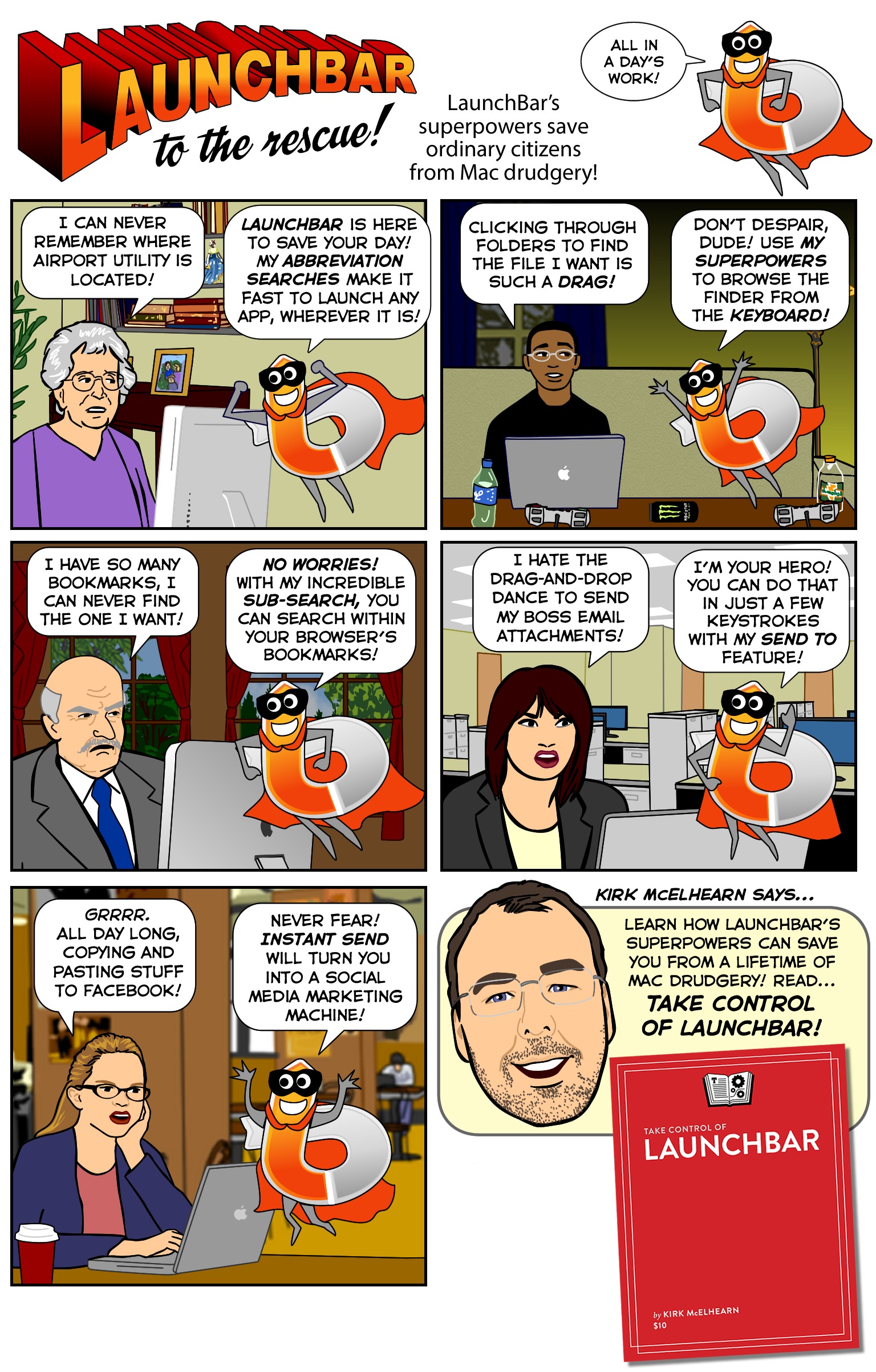
has anybody done a good in depth comparison between the current version of Launchbar and Alfred 2?
I'm a former Launchbar user who moved over to Alfred 2 and the workflows are just killer...
admittedly I was not an LB power user, so would love to hear from those who know both
I vor for a "Take Control of Alfred" ebook!
yeah I wonder if the TB use it... The Mac Power User guys are big fans
If the Alfred developers wanted to talk to us about a "Take Control of Alfred" ebook, we'd be happy to explore it. The problem is always if there are enough users who will buy the book, since it's a lot of work to write a book, and we have to make sure it's a reasonable business decision.
I've used Alfred a little, but not with the Powerpack, so I don't have a sense of how it compares with LaunchBar overall (although, I have to say that knowing what I know about LaunchBar's depth now, it would be an uphill battle to match LaunchBar feature for feature). As a basic launcher, Alfred certainly works fine.
Thanks for chiming in Adam. I bought the ebook (along with 2 more) and look forward to seeing what's there and how it compares to Alfred.
I think I'm not alone in looking to TB staff as guides. As far as I'm concerned, I think there would be huge interest in TB acting as "curators" of Mac software/hardware.
I'd like to see "Stuff we use" be a semi-annual event. I realize that by revealing what software/hardware you use, you may run into problems with your sponsors, but you guys have always managed to be objective.
best
M
I've tried all the various launchers at different times, and I keep coming back to LaunchBar. The others were just never quite as snappy and instantaneous, or figured out my abbreviations as well. Nothing horrible, but to the point where I'd switch back to LaunchBar after a while.