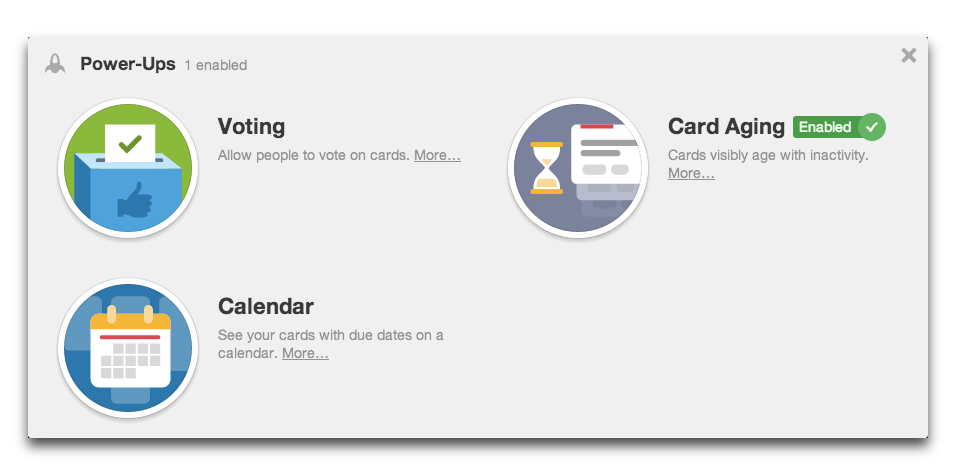Catching Up with Trello
It has been over a year since we adopted Trello as the official to-do and information management service for TidBITS (for a full description and review, see “Trello Offers Compelling Collaboration Tool,” 9 July 2012). Developer Fog Creek Software hasn’t been sitting still during that time, adding a flurry of new features in the past few months, making Trello even more attractive.
Perhaps more important, Fog Creek has developed a business model around Trello. Nothing has changed with regard to the services that have always been free, but Fog Creek now offers Trello Business Class for $25 per month or $200 per year per organization. For the money, you get integration with Google Apps, bulk data export, the capability to designate users as board observers, and improved administrative controls that let you limit accounts to certain email domains, restrict board visibility, and see member activity. None of those features are essential for us, but we may end up signing up just to show support.
Trello for iPad — In March 2013, Fog Creek released an iPad version of its app to complement its iPhone sibling — both apps remain free. The interface is basically the same as the Web app, but with a touch-based interface. Particularly cool is that you can drag multiple cards at once — just use multiple fingers!
Keyboard Shortcuts — Although Trello works well with a mouse in a Web browser, and in the touch-based iOS, Fog Creek has added a number of keyboard shortcuts to Trello to speed up interaction. For instance, you can press the T key to edit a card’s title, or E to edit its description.
Also, to speed up card creation, instead of clicking the Add button, you can now press Shift-Return after naming a new card to accept the name and open the card instantly.
Fans of the vi command-line text editor will rejoice at the capability to scroll through cards with the J and K keys. To see the full list of Trello’s keyboard shortcuts at any time, press ?.
Create Multiple Items Simultaneously — Frustrated by the tedium of creating many new cards and checklist items one at a time? Now you can copy either a spreadsheet column or a series of lines from a word processor and paste them into Trello. Each row or line will become a separate card (if you paste into the name field when creating a card) or checklist item (if you paste when creating a new checklist item). It’s not intuitive, but it is handy.
You can also reorder checklists by clicking and dragging checklist items, and you can even drag items between checklists.
Power-Ups — Alas, they won’t give you super speed for working through your tasks. Instead, Trello’s Power-Ups are a set of optional features that are reminiscent of Gmail’s Google Labs features. Currently, Trello offers three Power-Ups: Calendar, Card Aging, and Voting.
The Calendar Power-Up lets you drag and drop cards onto days on a calendar, for easier deadline management for those who work heavily with card due dates in Trello. You can also export an iCalendar feed of card due dates.
Is your Trello board clogged with old, abandoned cards? Card Aging causes them to visually degrade over time, making them easier to spot. There are two modes: Regular and Pirate. In Regular mode, cards become more transparent over time. In Pirate mode, cards turn yellow, tear, and crack like an old map. The age threshold is 1, 2, and 4 weeks, so it’s still best for relatively active boards (we have some boards with ideas from months ago!).
Voting isn’t a new feature, but has been moved to a Power-Up to simplify the interface.
A New Board View — Fog Creek has tweaked Trello’s board view with a number of improvements. The sidebar now features a Menu button that reveals a number of controls, including items for filtering cards, accessing archived items, enabling Power-Ups, and changing settings. The sidebar, which also shows the members for a board and an activity log, can easily be hidden (or shown) with either a button or by pressing W on the keyboard.
Emoji and Markdown — Although Trello has long supported the Markdown language in certain places, such as within card descriptions, you can now use Markdown anywhere inside a card. Plus, if plain text isn’t quite sufficient, graphical emoji characters are now enabled for card comments, checklist items, card descriptions, and bios. To add an emoji character, surround its name with colons, like this — :smile:. If you’re unsure about the name of an emoji character, here’s a handy cheat sheet.
Create Cards via Email — Last, but far from least, is one of Trello’s coolest new features: you can now create a new card by sending an email message (it may take a few minutes, depending on server load, but if you wanted instant gratification, you wouldn’t be using this feature anyway). To find the email address for a particular board, open the board, reveal the sidebar, click Settings, and open Email Settings. If you’ve given the address to someone who you no longer want to allow to create cards, you can generate a new one. The address is pretty inscrutable, so you’ll want to make a nickname for it in
your email program.
When you send email to that address, the Subject line becomes the card title and the body becomes the description. To add other users to the card, you can @mention them in the subject or body. Labels can be assigned as well, with #labelnames in the subject. Attachments to the email message also flow through to the card, as long as they’re under 10 MB in size.
The only drawback is that you can’t specify the list to which the card will be added in the email message itself. You can set a default list in Settings, however, and that should suffice for most situations, where new cards are generally added to a particular list anyway.