Infinite PDF Brings Interactivity to PDFs on the iPad
The beauty of HyperCard, back in the day, was that it enabled non-programmers to distill their knowledge into interactive collections of information. Of course, other technologies, most notably the Web, have stepped up to take HyperCard’s place, and while many have been successful in their own right, the level of difficulty always keeps some people from sharing their expertise. A new entrant in this field, the iPad-only app Infinite PDF from ReOrient Media, promises to make generating non-linear, interactive documents — adaptive presentations, ebooks, comics, and graphic novels — as easy as can be, though distributing them in their full glory
remains a challenge for a while.
As you’d expect from the name, Infinite PDF works with PDF files, is compatible with PDFs generated from any source, and layers its metadata onto the end result such that the file can still be read (without the interactivity) in any PDF reader. That eliminates one common roadblock to these sorts of programs right off the bat, since you probably either already have your information in PDF, or can print to PDF in a matter of moments. (In fact, the company’s first app, Infinite Canvas, ran smack into this problem — it was just too hard to get data into it for most people to invest the time into learning and using it.)
When you bring a PDF into Infinite PDF, which you can do by opening it from your Dropbox account or downloading it from a Web link, it appears in Infinite PDF’s editor as a series of thumbnails. They’re lined up in a single row at the top of the screen, each page connected to the next with bidirectional left/right paths. If you think about it, this is what a normal PDF would look like if you could fly over it in a reader like iBooks, looking down on the thumbnails of the pages. It would work like this in iBooks too — swipe left to move to the next page, and swipe right to move to the previous page.
But what if you weren’t constrained to a single row of pages, and what if you could specify what happened when the user swipes up or down as well? That’s the magic of Infinite PDF. In its editor, just tap and drag on a page — perhaps the first chapter start after the front matter in an ebook — to move it, and all the pages after it in the row, to a second row, breaking the linearity. Then do it again, and again — it’s addictive.
As you do this, you’ll notice that the double-headed blue arrows still connect all the pages in each row with left/right paths, but they’ve been joined by double-headed green arrows that connect each page with the one below it, if one exists. These are special paths that Infinite PDF automatically creates so the user can swipe up or down to move between those pages as well. This may not be what you want, and it’s easy to get rid of them — tap and hold on the second page in a row and in the toolbar that appears, tap
Isolate X Tiles. (Why the second page? For this example, I’m making each chapter into its own row, and I want the user to be able to swipe up and down on the first page of each chapter to move to the next or previous chapter. This is in fact best done right after you move each chapter to a new row.)
While you’re editing, you can at any time “play” your PDF by tapping the triangular play button at the top of the screen. If you did that, you’d discover that swiping left and right moves between pages, and swiping up and down on the first page of any chapter moves between chapters. But what doesn’t work is moving from the last page of one chapter to the first page of the next — there’s no path to enable that.
You can add one easily. Back in edit mode, tap and hold on the last page in a chapter until the toolbar appears, tap Add Path, drag the arrow on the path to the destination page, choose whether you want it to be a one-way path or a two-way path, and select the swipe direction that will activate the path and the transition to use while moving to the destination page. To see an example similar to what I’ve shown here, check out the Infinite PDF version of our free “Take Control of Calendar Syncing and Sharing with BusyCal” in Infinite PDF’s showcase.
A few additional commands help you organize pages more quickly, and you can spend some time playing with path transitions, but that’s just about all there is to creating an interactive PDF with Infinite PDF. When you’re done, you can save your work back to Dropbox for sharing. And again, what you’re creating remains a PDF, so anyone can open it with any PDF reader, but if they view it in Infinite PDF, they can navigate through it in all the ways you set up.
Now that you see how easy it to create such an interactive PDF, what might you want to make? ReOrient Media is targeting Infinite PDF at presentations right now, and that is indeed a compelling use case. Imagine you’re giving a high-level presentation and someone in the audience asks a pertinent question. In normal presentation programs like Keynote and PowerPoint, it’s quite difficult to jump to a different set of slides that offer more detail into the question, but with Infinite PDF, you could have a horizontal “spine” of the high-level slides, with a column of additional slides dropping down from each high-level slide to provide supporting information. If you don’t
get a question, you continue along the horizontal spine, but should you need to delve into a topic in more depth, you navigate down the column. You could even set up additional paths that let you return to the high-level spine by swiping left on any supporting slide.
As a publisher, I’m more intrigued by the possibilities Infinite PDF brings to books, and there are a number of examples in Infinite PDF’s showcase to show you what’s possible. The problem is that Infinite PDF’s interactivity is available only within Infinite PDF, which costs $9.99, and as yet there is no free viewer app for iOS or the Mac. So you can easily distribute your textbook or graphic novel, but your readers won’t see anything more than a linear PDF unless they too own Infinite PDF. ReOrient Media is of course working on such a free viewer app for the iPad, with the hope of getting it out in November 2013. A Mac version of the viewer app is slated for several months further out.
Since our Take Control ebooks already have a great many internal navigation links (all of which continue to function in Infinite PDF), giving them interactivity in Infinite PDF isn’t a huge win for us. But I could easily imagine making a “choose your own adventure” type of book in Infinite PDF that offers multiple narratives depending on the paths you choose (this is roughly what I studied at Cornell University — my degree is in Hypertextual Fiction). Or what about a Scott McCloud-inspired comic that meanders along in multiple directions? Or even a map of sorts where you simply explore by swiping around?
My initial thought there was to map out Colossal Cave, but since Infinite PDF has only four actions per page — a swipe in each direction — it would be difficult to mimic even the navigational commands. In the future, ReOrient Media plans to add the capability to add new links and interactive buttons — which can even include JavaScript scripts — to PDFs to increase interactivity further. Plus, in the future, they’re hoping to be able to add sounds to buttons. With those additions, Infinite PDF gets just a little closer to HyperCard.
As it stands now, Infinite PDF is great fun to play with, and if you’ve long wanted to create presentations that could allow branching, I recommend giving it a try. For the moment, it’s not possible to distribute works created in Infinite PDF to a significant audience (without losing the interactivity, anyway), but I hope to see a free viewer app appear very soon. Infinite PDF is available in the App Store for $9.99 and works in both iOS 6 and iOS 7 on the iPad.
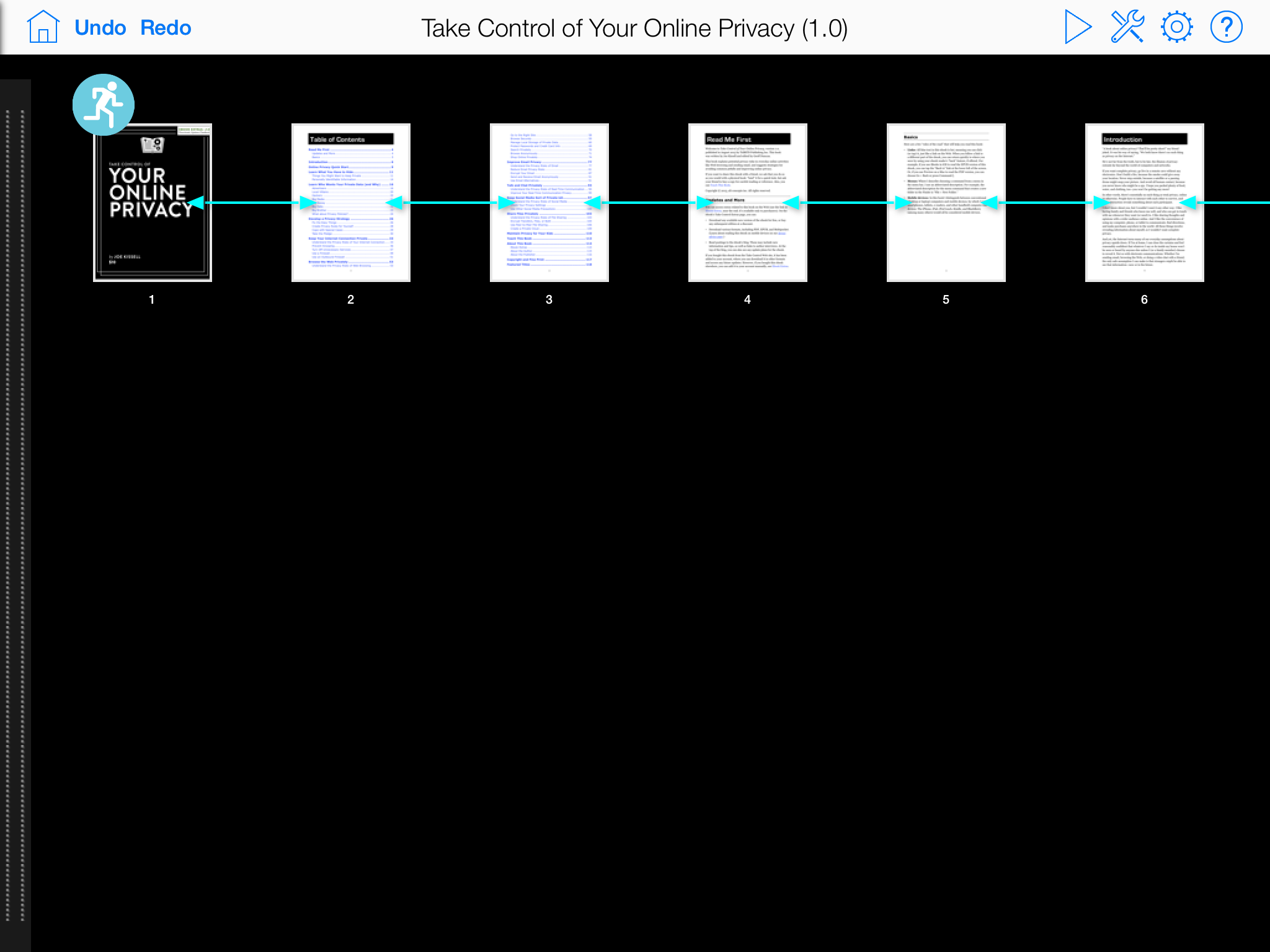
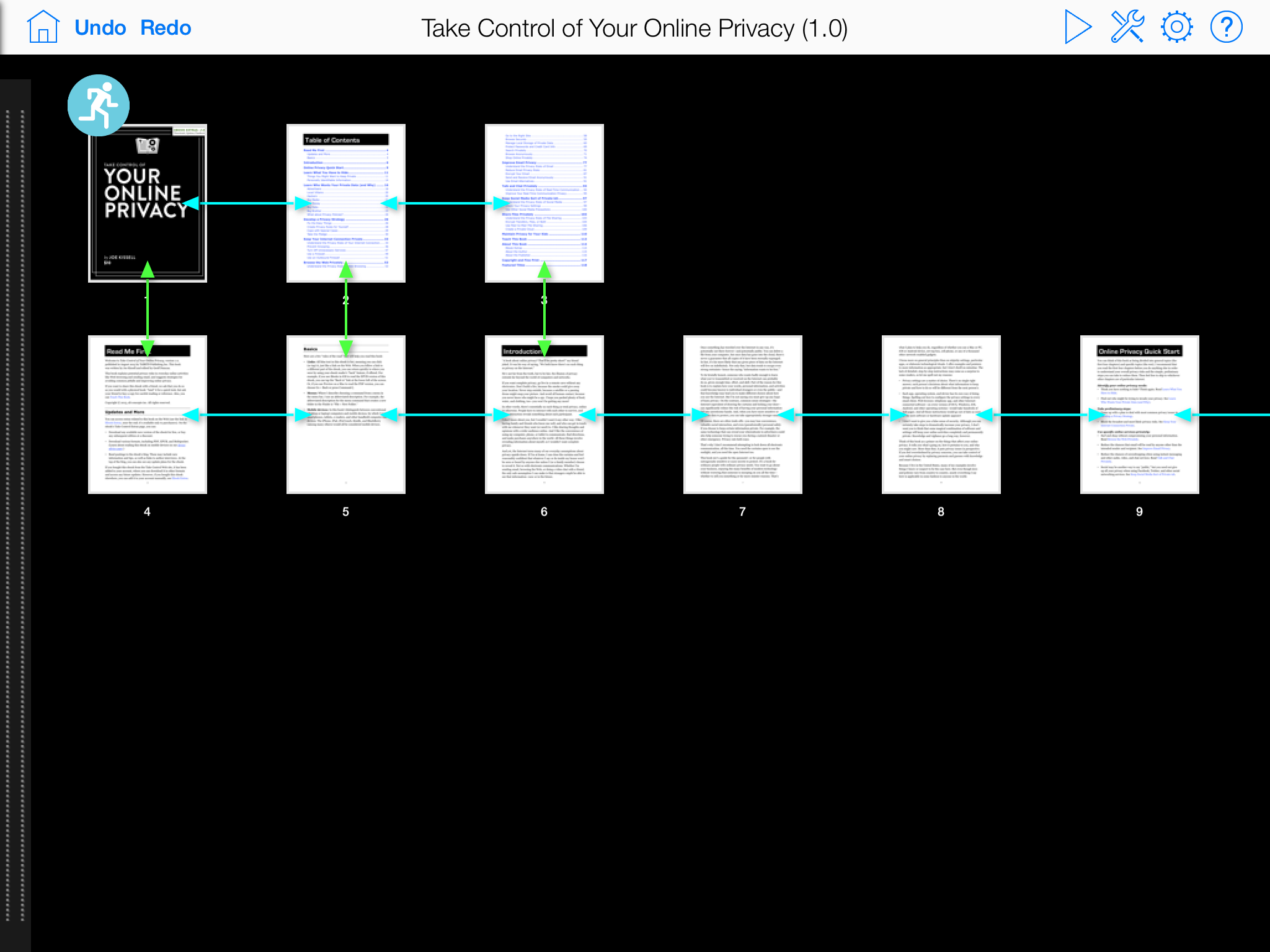
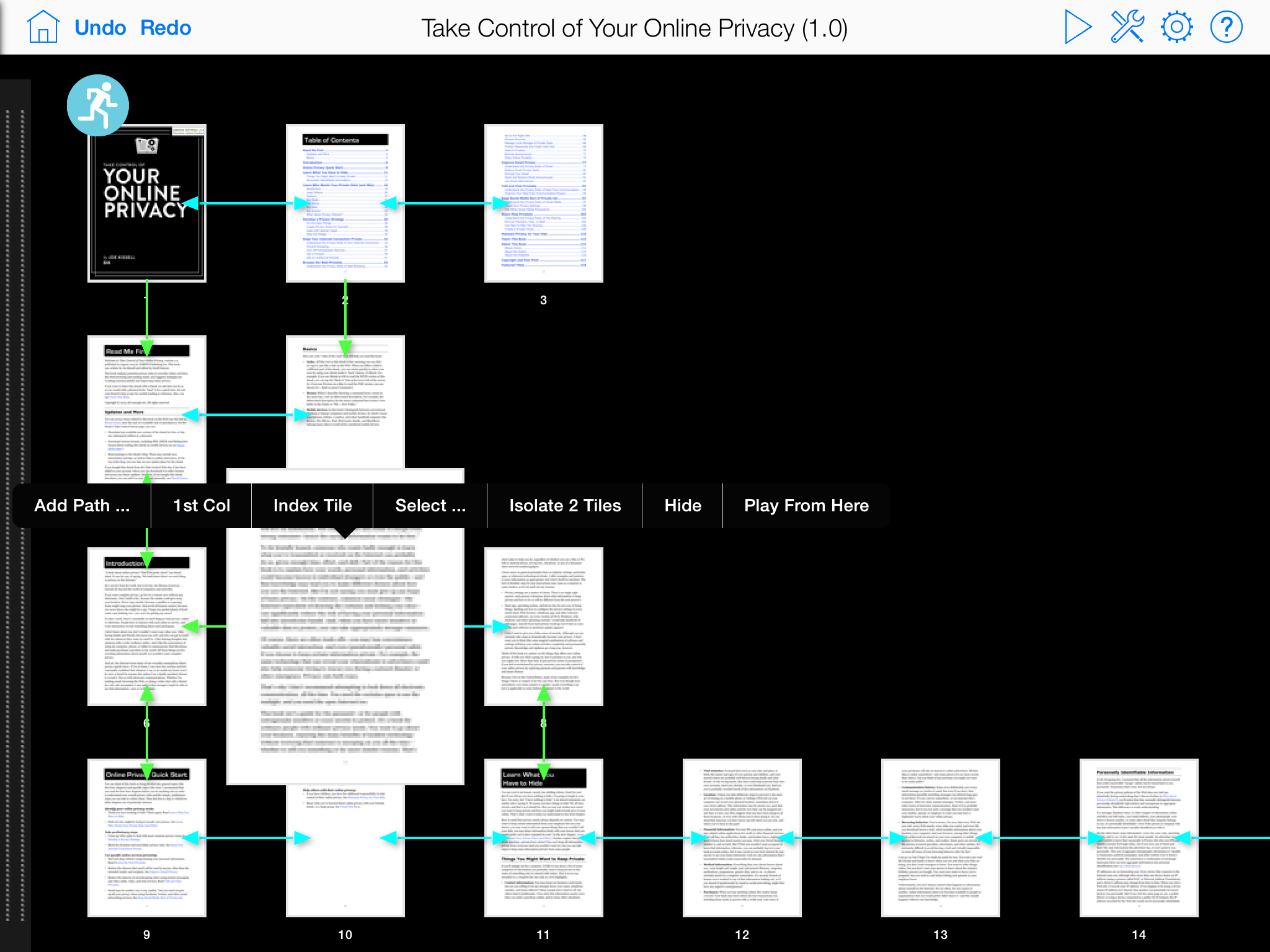
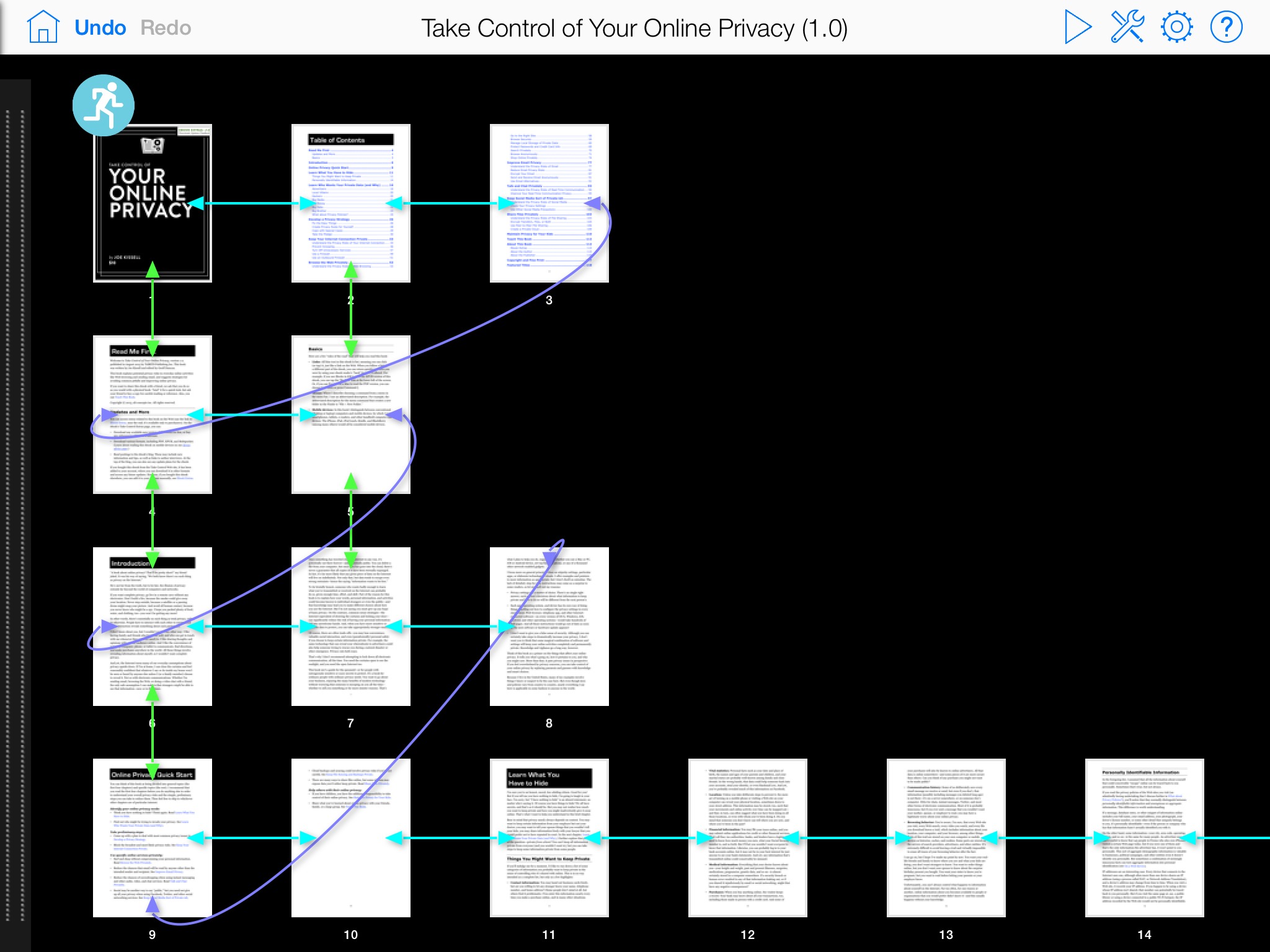
Is this perhaps, finally, Seth Godin's Talking Pad?
There's now a free Infinite Viewer app for the iPad.
http://itunes.apple.com/us/app/infinite-viewer-view-presentations/id736782374
And if you're more of a video person, there's a Getting Started video as well.
http://www.youtube.com/watch?v=pBbpx0hU2aM