FunBITS: Silver Screen Brings Your Video to Apple TV
Any time we’re approached by a new sponsor here at TidBITS, I like to check out their products, because I don’t want us to be recommending anything we wouldn’t use ourselves. I also wrote a book, the just-released “Take Control of Apple TV,” that’s intended to be the ultimate guide to Apple’s puckish home entertainment hub. So when Page Zero Software contacted us about sponsoring TidBITS, I was curious to check out their $19 Silver Screen app, which lets you easily play video from your Mac on your Apple TV.
On the one hand, thanks to AirPlay Mirroring, any app that plays video can nominally do this. On the other hand, straight AirPlay Mirroring of a full-screen video app often stutters or suffers other performance problems, and the user experience of having to control the video from the Mac, which may be in another room, isn’t good. That’s why, in “Take Control of Apple TV,” I initially focused on Plex and its PlexConnect hack for sending video through the Apple TV’s Trailers app. Plus, Plex is powerful, flexible, free, and has a lot of community and third-party support. But with great power
comes great complexity, to the point of hammering out daemon-launching invocations at the command line.
I hadn’t run across Silver Screen previously, but it differentiates itself from the crowd of video apps by focusing on feeding video to the Apple TV. What impressed me most about Silver Screen is its simplicity. Install it, launch it, and it quietly sits in your menu bar, serving video to your Apple TV.
By default, Silver Screen looks for videos in the Movies folder in your home directory, so if you keep your videos there, you have nothing else to configure. If you keep them elsewhere, click the icon in the menu bar, choose Preferences, and select your preferred directory in the Media Directory drop-down menu. You can also add folder aliases to your media directory if you don’t want to keep everything in one place.
Silver Screen’s front end is a simple Web interface that you can access from your Mac, iPhone, iPad, or any other device with a modern Web browser. To load it the first time, click its menu bar icon and choose Open Media Browser, which opens Silver Screen in your default Web browser, showing a list of all your video files. Be sure to bookmark the URL on all your devices for easy access — you can even make it into a Home screen icon on an iPhone or iPad.
Click or tap a video file, and Silver Screen sends it to your Apple TV via AirPlay. That’s it, no other controls — you interact with the movie with your Apple Remote (or the iOS Remote app or a Bluetooth keyboard), just like you would native Apple TV content. If you load a movie that you didn’t finish watching, Silver Screen gives you the option of picking up where you left off.
What if you have multiple Apple TVs? Click the gear icon in the upper right of the Web interface and select your preferred Apple TV.
What’s ingenious about Silver Screen is that it AirPlays directly from your Mac, so it’s not dependent on an iPhone you might use to control it. Lock the iPhone’s screen, play another video, or switch apps, and nothing you do will interfere with your movie. In that regard, Silver Screen reminds me a bit of Google’s Chromecast, which uses your mobile device solely as a remote control. Silver Screen also keeps your Mac from falling asleep automatically, so you can always access your content. (You can still schedule sleep, or enable it manually while Silver Screen is running.)
So what can you play with Silver Screen? It supports just about any video container you can think of, including any in this serving of alphabet soup: AVI, MKV, MOV, MP4, M4V, WMV, FLV, VOB, M2V, DivX, F4V, MK3D, MPG, MPEG, M2P, PS, TS, M2TS, MTS, Ogg, and WebM. Silver Screen also supports 5.1 surround sound, multiple language tracks, and subtitles — both embedded and in SRT format.
While Silver Screen does what it promises perfectly, I’d love to see it add Web channels like Plex, so I could use my Apple TV to watch content from TWiT, South Park Studios, Amazon Instant Video, Comedy Central, and others. For me, that’s the main draw of Plex, and if Silver Screen had that, I’d never fuss with PlexConnect again.
For $19, Silver Screen offers an easy way to play all of your videos on the Apple TV, regardless of format, and frees you from having to fool with iTunes for those it can handle. Thanks to Page Zero Software for their support of TidBITS and for introducing me to Silver Screen in time to cover it in the final release of “Take Control of Apple TV!”
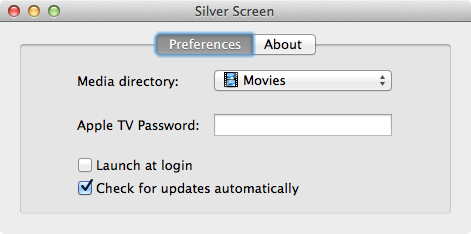

Does Silver Screen support .tivo video files to Apple TV?
No idea, but I asked the developer!
Unfortunately, it doesn't. I know there's a few converters for that format, but I'd have to do some research before making any recommendations.
I'm using "Aunsoft iMedia Converter for Mac" for Tivo conversion. They offer a Tivo converter for Mac for $29, on sale now for $10. (Unfortunately, their cart price shows $29, and I've written them to point out the discrepency.) In any case, the product works well.
Aunsoft.com
Great TidBIT, Josh! I figured since I use a pre-war Mac Pro (early 2008) that Silver Screen wouldn't work for me. But I asked the dev and *IT DOES*. Siver Screen uses its own built-in AirPlay server. All that's required is OS X 10.8+.
And he says he's a big fan of TidBITS and has been a reader for years.
Awesome.
I'm not sure if it has been posted in another article, but there is another application that does this as well. It's what I've been using. It's called Beamer.
http://beamer-app.com
It's worked with anything I've tossed at it.
That's a slick-looking app, but what I like about Silver Screen is that I can easily activate it from another device. It looks like with Beamer, you have to start playback on a Mac.
The articles mentions "MPEG". I record MPEG2 from North American OTA broadcast TV (via HDHomerun with MythTV). Can you confirm that Silver Screen converts this for AppleTV?