New Google Docs, Sheets Apps Aid Mobile Collaboration
It has been nearly a decade since I used a desktop word processor or spreadsheet program to any serious degree. I ditched Microsoft’s Word and Excel software long ago, and threw my lot in with Google’s free Web equivalents.
Google Docs, as the apps were then collectively known, were initially crude and feature-poor, but I was hooked on having my documents in the cloud so I could get to them on any Internet-connected computer, and collaborate on them with far-flung editors and co-authors. I’ve tried out many productivity app alternatives since then but I keep coming back to Google’s versions.
I did have one big problem early on: Google Docs worked abysmally on mobile devices. I could edit my documents in the iPad’s Safari browser, but the Google Docs mobile editing mode was appallingly primitive, and the full Web version of its word processor would not function properly.
Matters have improved in recent years. Google moved to a native app approach, integrating its word processing and spreadsheet editing into the free Google Drive app for iOS, which, as the name implies, also provides access to any files stored in Google’s Dropbox-like cloud-storage service.
Now Google is making another big – if confusing – move. Last month, it stripped the Google Drive app of editing functions and moved those capabilities to new, separate Google Docs and Google Sheets apps, both of which are also free. “Google Docs” now refers just to Google’s word processor; for the purpose of this article, I’ll drop the Google prefix from all the names.
The Drive app hasn’t gone away, but it’s now mostly a file viewing and organizing app like the apps for Dropbox or Microsoft’s OneDrive.
Google has made an identical move in the Android realm, with the Drive app there also spawning Docs and Sheets apps.
I was among those feeling puzzled over this disjointed situation. Why not keep everything integrated instead of cluttering up Home screens with multiple app icons? Drive had a Slides presentation-making function, too, but that was also taken out. Google says a Slides app is coming. Adding to the chaos is Google’s Quickoffice, an app for opening and editing Microsoft Office files (I’ll talk more about this app shortly).
Luckily, I recovered from my mild bafflement quickly, because little has actually changed. Apart from needing to launch individual apps, creating Google documents and spreadsheets, and editing existing ones, works much as it did before.
Some are unhappy with Docs and Sheets because of their spartan feature sets. These apps have been compared to Microsoft’s new Word and Excel apps for the iPad (see “Office for iPad: A Deep Look”) and found wanting.
But this is hardly new. Google text and spreadsheet editing have always been minimalist on mobile devices compared to many of the commercial alternatives. Docs and Sheets on mobile platforms aren’t meant to be primary productivity solutions, after all. For most users, they are secondary ways to access existing documents and spreadsheets created and edited predominantly in the full Web browser versions.
That is pretty much my modus operandi. I mostly work in Google Docs in a Web browser on my Mac, though I’ll sometimes get quite productive on a mobile device. For instance, I wrote this article largely in Docs on an iPad with an add-on wireless keyboard.
A Lean Writing Machine — Google’s new Docs app, as I’ve noted, is simpler than the desktop version, though similar enough in look and functionality that longtime Google users should feel right at home.
It starts with a document index that has list and grid views, just like on the desktop. It shows only files, so if you’ve spent a lot of time organizing your documents into folders, it will be more confusing than Drive, which does show such folders.
Clicking one of the items, or clicking the plus sign on the upper right to create a new document, pulls up the editing interface. This is a mostly empty window with just a few formatting, collaboration and management capabilities in a simple toolbar. The app’s focus is on text – unlike other apps, such as Word for iPad and Apple’s Pages, that emphasize graphics and page layout.
Docs provides controls for font, text size, text color, indentation, alignment, and lists, but little more. I could find no way to add images to new documents I created – but old documents that already have images display them fine.
Simple search and replace is available within documents. A general search field in the document index lets you search across multiple documents.
Google Apps has always emphasized collaboration, and the Docs app delivers in this regard. I write all my Pioneer Press articles using Google’s word processing apps, and when I recently finished one such story on my iPad, I shared it with my editor as I always do. This is a little clunky in Docs for iOS – I had to save my document by tapping a blue checkmark icon before I could tap an i button to access a Details pane and add my editor as a collaborator.
The Details pane also is where you delete, rename, star, or print – via Google’s Cloud Print or Apple’s AirPrint – as well as get a document Web link to share with others.
There’s also an offline or “Keep on device” toggle for designating documents that are to remain available and editing-ready in the absence of an Internet connection.
Docs for iOS builds in commenting, just like its Web-based sibling – but comments are organized differently, via a centralized drop-down menu. That is where you can create a generalized comment, or a comment specific to a word or passage. In the latter case, you highlight that text, tap the dialog balloon in the upper right collection of icons, and then tap the pencil icon to create a new comment.
The Docs app, oddly, lacks rulers, real-time spell checking, and a word-counting option (a feature near and dear to journalists). Nor can you file a document into a Drive folder from within Docs, which is a pain. To do that, you must leave Docs and search within the Drive app for the same document in order to move it. This is done within a Drive Details pane for that document, so why isn’t this also available within a Docs Details pane?
Drive Details panes have another unique capability, an Open In button for handing off a document to another app, like Evernote. You can’t do this in Docs, either, which is annoying.
To sum up, Docs is a decent word processor for the right kind of user, though with minor flaws and a few notable omissions. It would be nice if more of the features from the Web version eventually migrated to the app. But, as I’ve noted, most users won’t regard it as a primary editing tool but just as one to turn to when a small amount of work needs to be done and an iPad or iPhone is all that’s at hand. In this regard, Docs is pretty much fine as designed.
Sheets Is Simple, Too — The new Google Sheets app for iOS fits into roughly the same category. It too has far fewer features than the Web-based Sheets, and will appear absurdly primitive to those who have experienced the feature-festooned splendor that is Microsoft’s Excel for the iPad. But, again, Google’s emphasis here is on minimalism and collaboration, not feature parity.
I’m a lightweight when it comes to using spreadsheets, so Excel and Apple’s Numbers are overkill. The Web version of Google Sheets has plenty of power and flexibility for my modest needs, and when I go mobile I’m OK with a still leaner feature set.
The basic design of the Sheets app resembles that of Docs. Users see nothing but a grid of rectangles until selecting one or more cells, which makes a spare toolbar appear.
Along with simple text-formatting controls as in Docs, Sheets has a basic set of cell-formatting controls. You can make borders, wrap text, merge cells, adjust cells’ contents horizontally and vertically, and apply standard text or numerical formats. Tabs for accessing different worksheets within the document are found at the bottom.
You can also enter and apply formulas, but you need to know what you’re doing because Sheets offers no hinting, pop-ups, or autocomplete to help you. Those in search of these and other sophisticated spreadsheet features will come up empty and are better off with Numbers or Excel for iPad.
Sheets replicates the collaboration and document management features from Docs, providing the same options to print, rename, star, delete, link, and save a spreadsheet for offline access. As with Docs, you must switch out to the Drive app to move a spreadsheet or open it in another app, such as Polaris Office. Strangely, neither Microsoft’s Excel nor Apple’s Numbers show up as open-in options.
Google Apps Everywhere — Though minimalist almost to a fault, Google’s mobile productivity apps have one big advantage: broad mobile support.
They are essentially the same on both iOS and Android, and work fine on smartphones as well as tablets. (There are no versions for Windows Phone.) Apple offers no variations of its Pages and Numbers for Android. Nor does Microsoft have Android versions of its Office apps, though it has said they’re in development.
Docs and Sheets for Android have no major differences (aesthetics aside) from the iOS versions. At a business with a mix of iOS and Android devices, deploying Docs and Sheets would therefore make sense. That goes double if it has a mix of Macs and Windows PCs, since the Web versions of Google’s apps are fully platform agnostic.
Collaboration is another Google strong suit. This has long been the case on the desktop, and it has migrated nicely to mobile. Working on a document in Docs on my iPad while displaying the same document on my Mac or a Windows PC, for instance, I see edits reflected almost instantly on all screens, with the moving cursor on my tablet replicated ghost-like on the desktop computers. Others with editing access can work on the documents at the same time, with their cursors also appearing (in different colors) and moving magically on all screens.
When I opened a Docs document on an Android tablet one night, I found myself editing it alongside my wife, who was working on a Windows notebook. No marital strife ensued, and we worked together to finish the document while swapping endearments via the chat function.
This works so well because Google takes a fundamentally Web-based approach to collaboration. Microsoft and Apple have a bit more difficulty with this because they cannot completely shed their desktop roots.
Collaboration is integrated into Microsoft’s Office 365 subscription service – to be used across multiple Macs, Windows PCs, and iOS devices sharing a single Office 365 identity – but isn’t as elegant. When I edit a Word document on one machine, changes show up on the others, but this isn’t instantaneous and requires manual refreshes at times. Also, I must take care that Word documents created on the Mac or PC desktop are put in Microsoft’s OneNote cloud locker so they’ll show up elsewhere – a Word file on my Mac or PC desktop won’t.
It’s a bit better with Apple and its iCloud approach. I love how content stays in sync in the Pages, Numbers, and Keynote apps on my Macs and iOS devices, but on Windows PCs I’m relegated to the browser-based iWork for iCloud (which isn’t bad but is not a full substitute for native apps). In the Chrome browser on Android hardware, I get only a “your browser is not currently supported” message. And collaborating with others just isn’t nearly as fluid as with Google’s apps.
Whither Quickoffice? — As if the splitting of Drive into an app trio (assuming a Slides app appears soon) weren’t bewildering enough, there’s also Google’s Quickoffice. It also supports document editing and spreadsheet work, but in a different way. Quickoffice is essentially a Microsoft Office alternative, like Polaris Office and Documents To Go, and exists mainly
to open and modify Office files.
That is fine, but average users would be forgiven for looking at Drive, Docs, Sheets, and Quickoffice, and becoming puzzled about which app does what.
It doesn’t help that Quickoffice can show the contents of Google Drive, thus displaying the same files that you’ll see in Drive and, by extension, Sheets and Docs. When you tap a Google-generated Docs or Sheets file in Quickoffice (as opposed to an actual Office document), it relays you to the Drive app, which in turn hands you off to Docs or Sheets.
In summary, for the moment anyway, the Drive app lists both files and Web-based documents, Docs and Sheets enable you to create and edit those Web-based documents, and Quickoffice remains on hand for dealing with Office files stored in Google Drive.
It’s all a bit much, and I won’t be surprised if Google changes course at some point and decides an integrated approach for its mobile productivity tools is the wisest way to go, after all. But for the moment, it’s entirely functional, not to mention familiar and comfortable for Google fans.
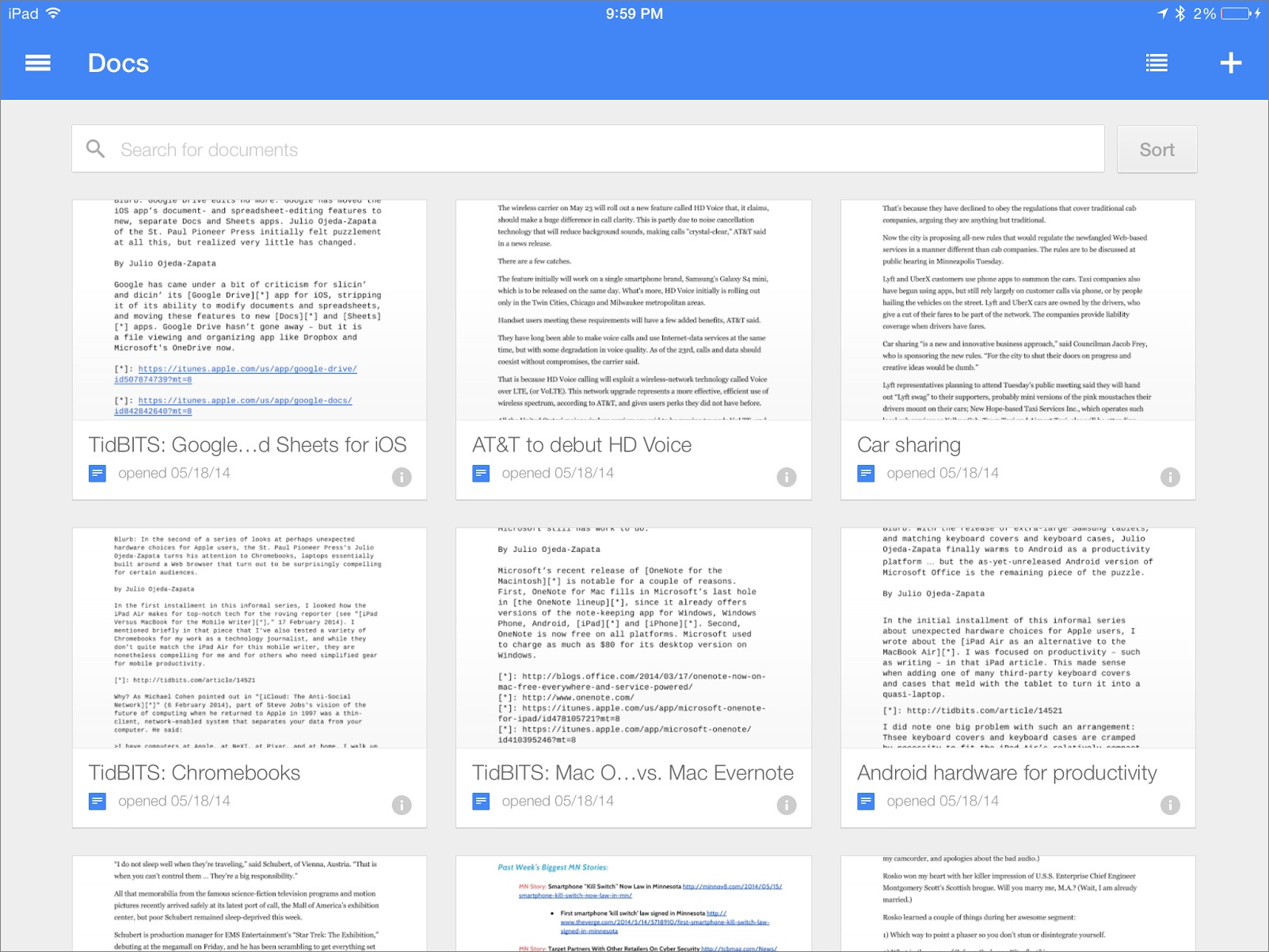
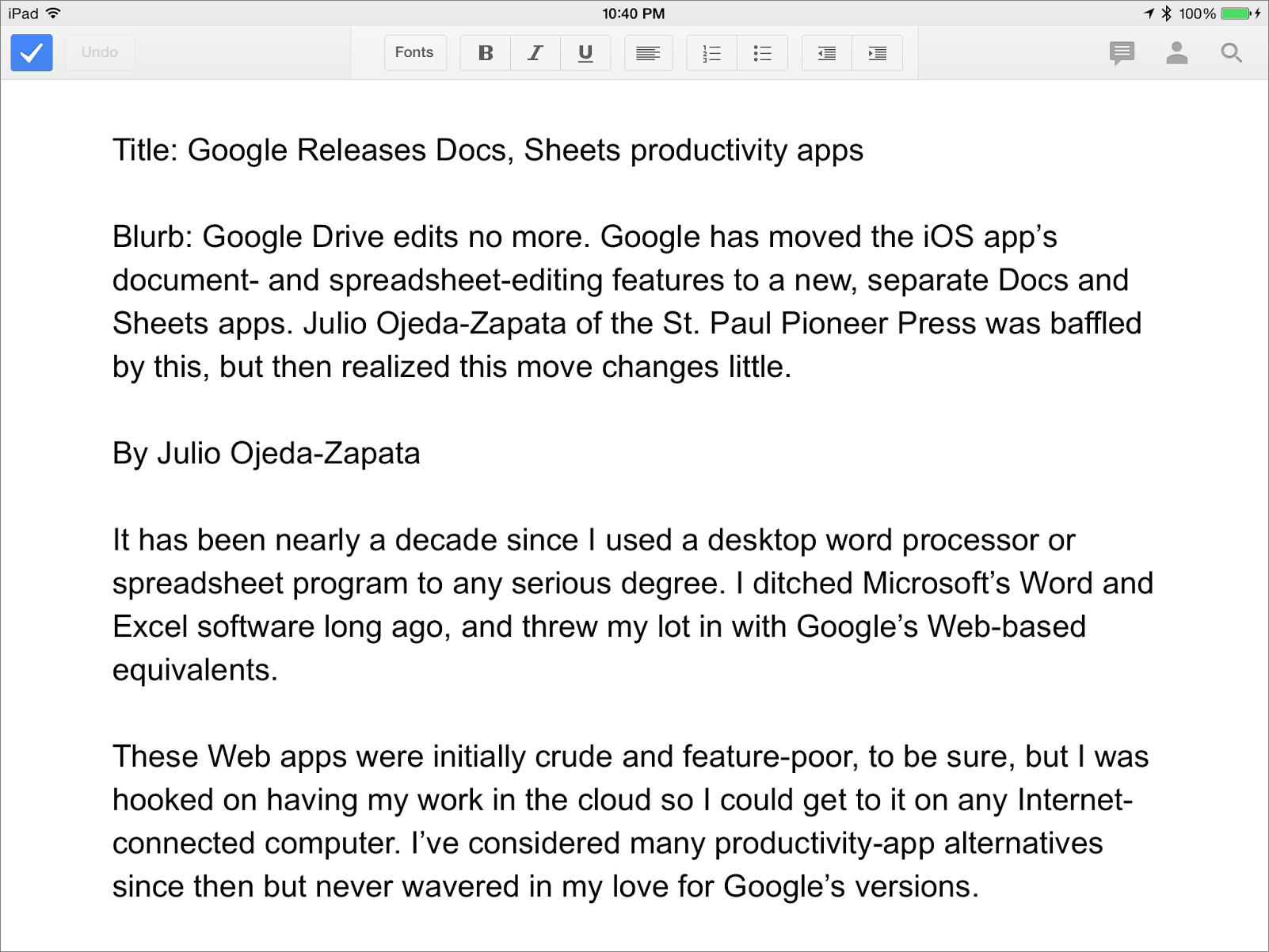
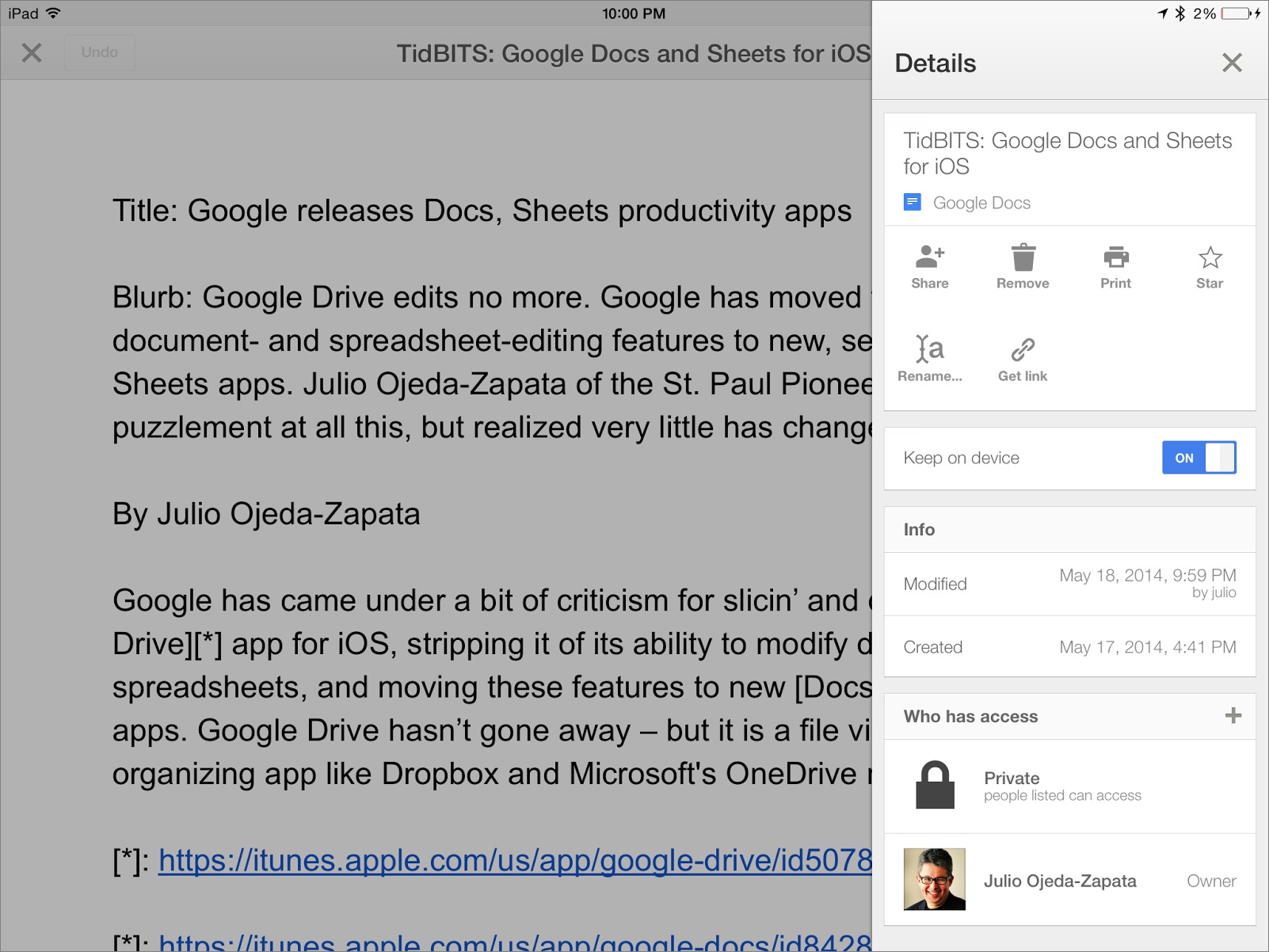
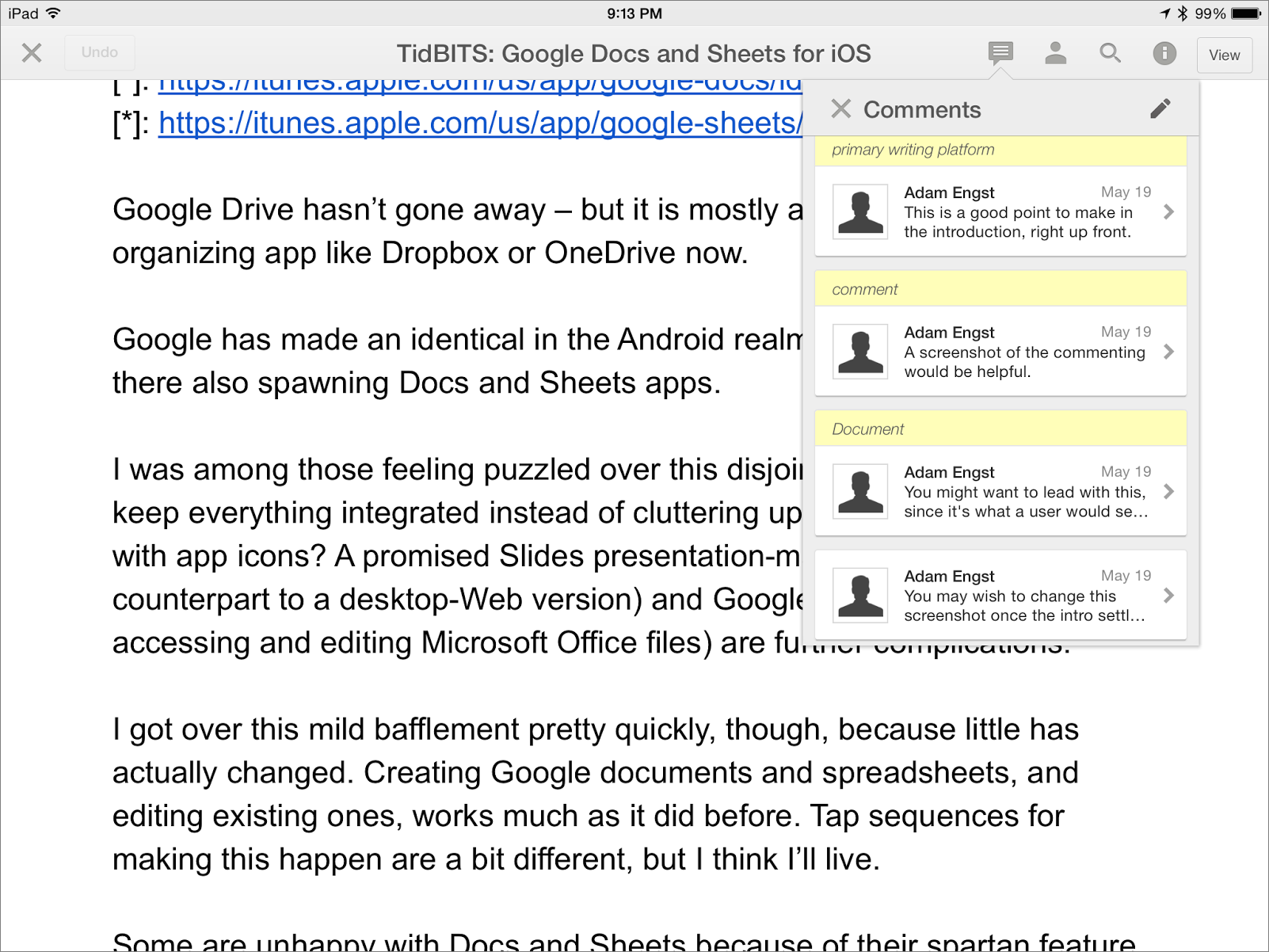
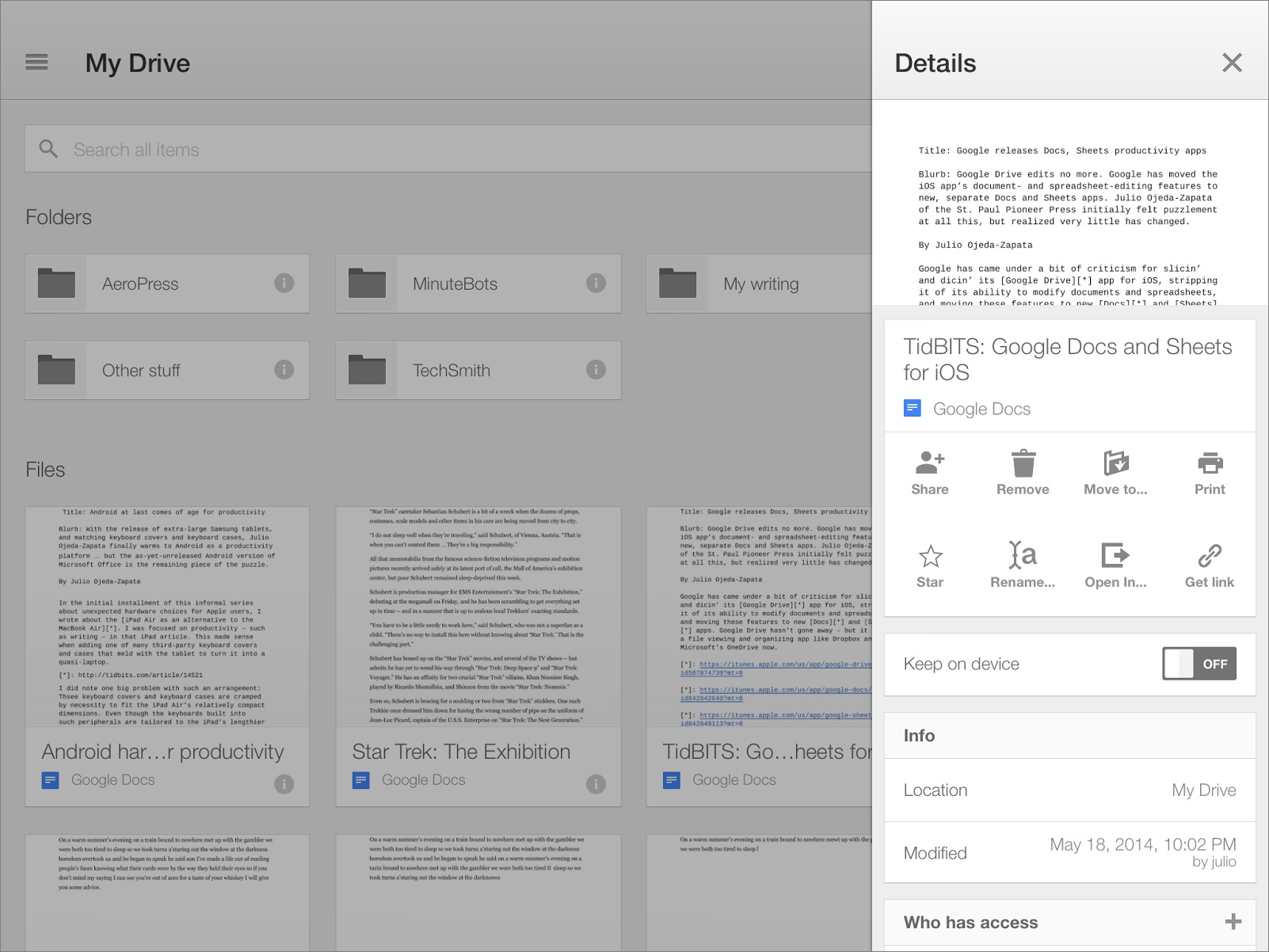
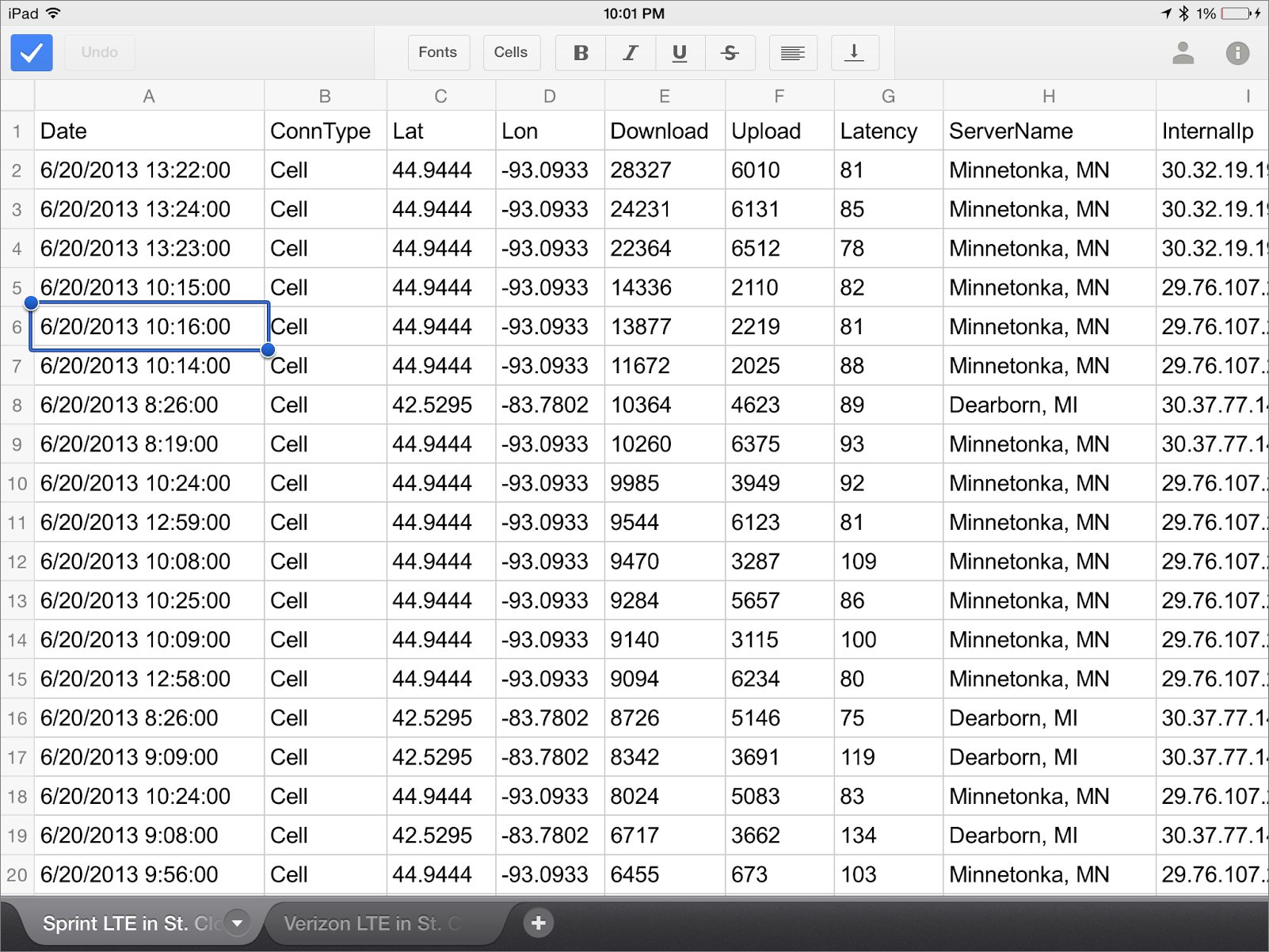
2 Huge problems with the new versions of Docs and Sheets for iOS. They totally ignore the directory structure of your google Drive. All new files that are created are saved to the Root of your G-Drive.
And when viewing the file list in the apps, you just get a listing of all the files on your drive that can be edited by that application. Not folders are shown.
I try to keep all of my files organized with the use of folders. But the Google apps for iOS, make all of that organization useless.
Even worse, I can't even come close to creating a doc in a folder that's shared with me.
A huge step backwards.
Looks like QuickOffice's future is no longer a question - Google is removing it from the App Store.
http://googleappsupdates.blogspot.com/2014/06/removal-of-quickoffice-from-google-play.html