Solving the iTunes Extras Streaming Conundrum
My family and I love our Apple TV. We cut the cable cord long ago, making the Apple TV is our entertainment hub, with access to Netflix streaming plus the occasional movie rental from the iTunes Store. However, I’ve been loath to buy movies from the iTunes Store due to my biggest frustration with the Apple TV — the inability to stream iTunes Extras from purchased movies.
For those not versed in iTunes Extras (or who may have forgotten about them), these added goodies can include behind-the-scenes documentaries, deleted scenes, movie stills, and more. Many of these bonus features are replicated from a movie’s DVD/Blu-ray release, and the iTunes Extras interface even resembles a disc’s menu scheme.
Despite selling over 20 million Apple TV units and generating over $1 billion in revenue from content (see “Apple Posts Record Q2 2014 Revenues Despite Slipping iPad Sales,” 23 April 2014), Apple hasn’t seen fit to add support for a prominent feature advertised in the iTunes Store to the Apple TV. Instead, the only way to watch iTunes Extras is via iTunes on a Mac (or PC).
I had put iTunes Extras out of my mind, instead purchasing disc versions of movies with intriguing bonus features. But then “The Lego Movie” — the seminal film of my seven-year-old’s young life — showed up in the iTunes Store this week, almost a month ahead of its DVD and Blu-ray distribution, with some delectable iTunes Extras (the “Michelangelo and Lincoln: History Cops” bonus short was just one to pique my curiosity). I was tempted, but was there a solution to the iTunes Extras streaming
conundrum?
A Brief History of iTunes Extras — iTunes Extras debuted in 2009 along with iTunes LP albums, and they were playable on the original silver Apple TV (as noted by Jeff Carlson in “Apple TV 3.0 Adds Focus on Your Content,” 30 October 2009). However, the subsequent releases of the second and third generations of the Apple TV dropped support for iTunes Extras. This was most likely due to the switch away from the hard drive-based first-generation (up to 160 GB) to the streaming-focused second- and third-generation Apple TV models with only 8 GB of flash memory (according to this iFixit teardown).
The AirPlay Workaround — There is one Apple-approved method of streaming video from a Mac to an Apple TV that works decently — AirPlay. Start playing a video in iTunes, then click the AirPlay icon near the top of the iTunes window and select Apple TV from the popover. (You can also make this selection from the AirPlay icon in the play bar.) iTunes acknowledges that it is now sending video to your Apple TV by turning the icon blue and darkening the window with the name of your Apple TV. (This is a strategy I’ve known about for some time, and Josh Centers explains this method and several other AirPlay tricks in his indispensable book, “Take Control of Apple TV.”)
The only problem with this scenario is that our Mac is nowhere near our television, so I would have to make the trek upstairs to my office to start the movie (then pause it and return to the living room), or use a VNC app on an iOS device (such as Screens) to control my Mac remotely.
I wanted to find a solution that would be easy enough for the entire family to handle (remember, this is all in the service of making my Lego-loving seven-year-old happy… really!), one that could be accessed using the Apple TV remote.
Unpacking iTunes Extras — To get to the heart of the matter, I needed to see how the iTunes Extras files manifested themselves on my hard drive. After Control-clicking a movie in iTunes and choosing Show in Finder from the contextual menu, I found that a video with iTunes Extras has two files — its main movie file (.m4v) and an iTunes Extras file (.ite). After some investigation of the .ite file type, I concluded the solution would be easy.
Control-clicking the .ite file offers you the Show Package Contents option in the contextual menu. After choosing that, the iTunes Extras file displays as a folder, where the various and sundry media, CSS, and data files that make up the iTunes Extras experience are bundled together. Open the Videos sub-folder and copy the enclosed .m4v video files (using Option-drag) to your desktop. Then, drag those .m4v files into iTunes and they’re ready to either watch on your Mac or stream to your Apple TV.
Instead of performing this copying-to-desktop-then-dragging-to-iTunes dance, you would think you could drag the files directly from the Videos sub-folder into iTunes. However, I don’t recommend this, as it removes them completely from the .ite package. If you were to later access the iTunes Extras interface on your Mac and clicked a link to one of these videos, no video would play because the source file had been removed. Frustratingly, this anomaly occurs even if you’ve selected
“Copy files to iTunes Media folder when adding to library” in iTunes > Preferences > Advanced, and even if you Option-drag the files from the .ite package.
After dragging your files into iTunes, they appear in iTunes under the Home Videos view in Movies as plain video files with alphanumeric titles that are less than helpful (such as LM_883316986851_02MichelangeloAndLincoln.m4v), so you might want to change their titles in the Get Info window (choose File > Get Info or press Command-I). Also, in the Get Info window’s Options view, click the Media Kind pop-up menu to switch the video’s designation from Home Video to Movie (to ensure they’ll show up in Movies on your Apple TV rather than Home Videos, if that’s important to you). That’s it!
Streaming iTunes Extras to your Apple TV isn’t painful, but it still requires a process, one that takes a few moments to complete and doesn’t have to exist at all. (A clever person with Automator or AppleScript skills might be able to write a workflow to make this process less onerous. If you come up with one, let us know!)
If Tim Cook is true to his word that the Apple TV is no longer a hobby, then Apple should provide this now-mature business with all the features the company promises when you make a purchase in the iTunes Store.
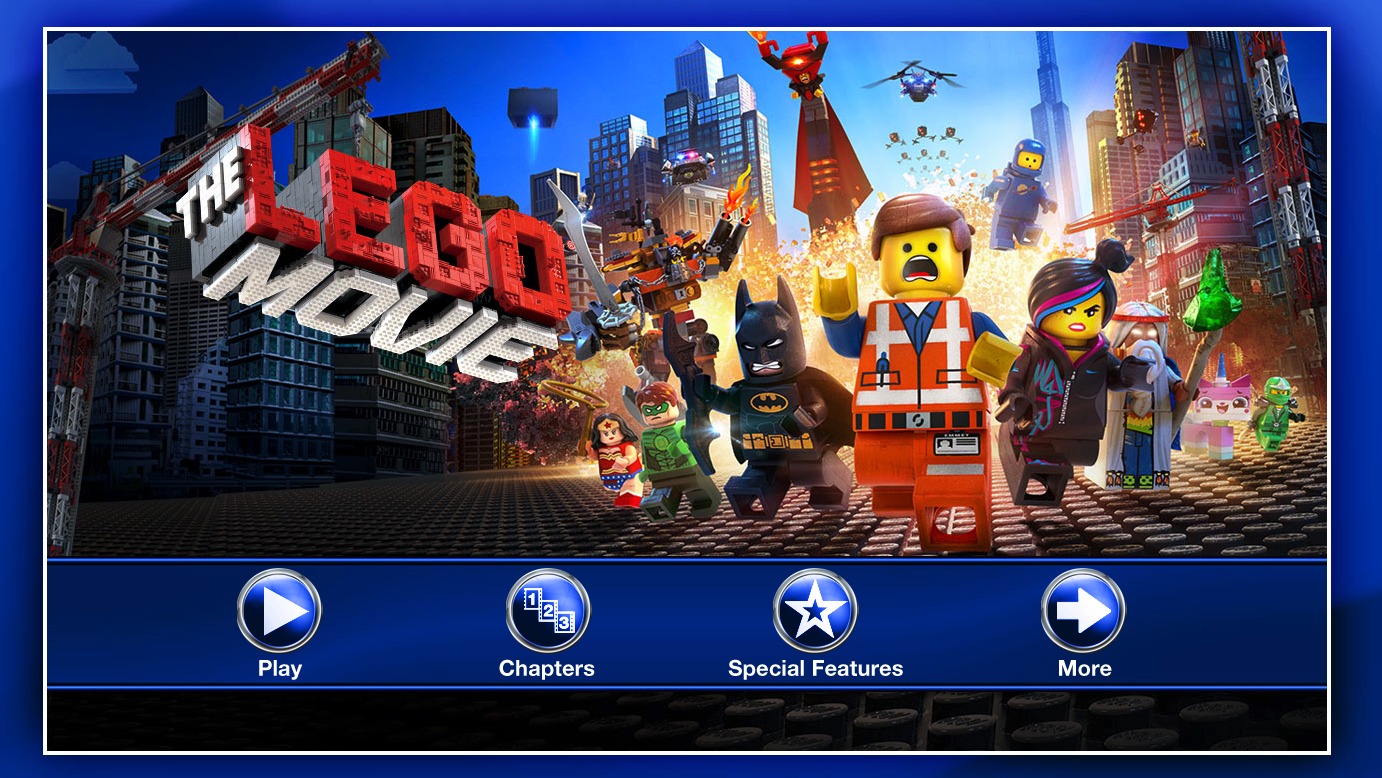
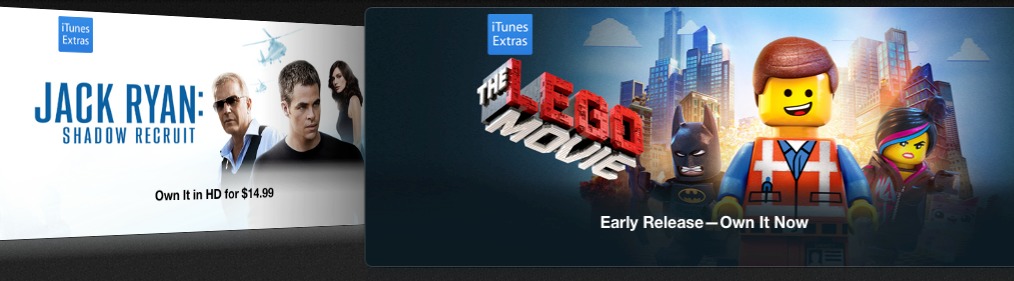
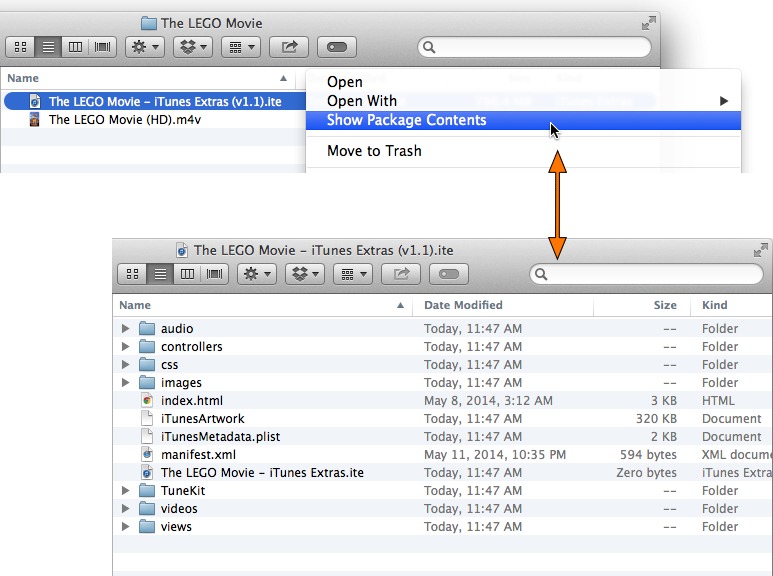
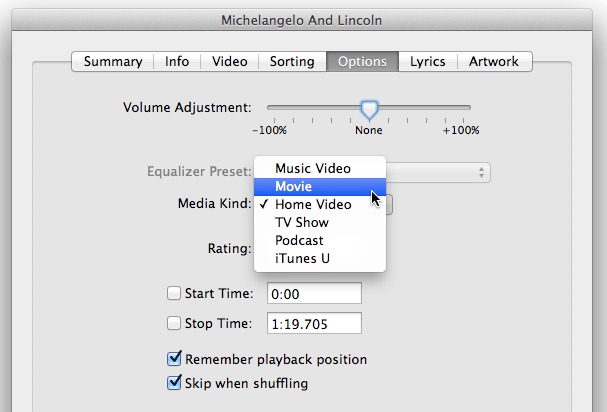
Can't believe Apple hasn't "fixed" this. But your solution is "slap my forehead, why didn't I think of this?" Thanks.
I kinda felt the same way, Tony.
Thank you. I just purchased the West Side Story album with ite and was stuck with it on my Mac. Now, I'll try your trick and get it playing on my Apple TV. If this works for me I'll do the same for my other ite files. Wonder who tells Apple HQ that 'It just works' doesn't really work very well for this basic consumer need?
iTunes Extras, and iTunes LPs were, and still are, supported on the 1st generation Apple TV.
I used to make my living producing iTunes LPs. An iTunes LP, even now, will fail QA if it fails to work on a 1st gen Apple TV.
Apple had promised that they'd be supported on the 2nd generation, but obviously that's never happened. There is, I believe, two reasons for this. Firstly it's a different OS, which meant the port wasn't trivial (1st gen devices ran a modified Mac OS X, later devices run a modified iOS). Secondly performance of LPs that were not copied onto the Apple TV device tended to be poor, and this would be how iTunes Extras and LPs would have to run on more modern devices. I expect performance issues are the real reason why we've not seen iOS-based AppleTV support for LPs and Extras.