10 Annoyances Solved by iOS 8 and OS X Yosemite
When Apple CEO Tim Cook walked on stage for this year’s WWDC keynote, his first words could easily have been, “We are really, really sorry.”
Many of the new features announced in OS X Yosemite and iOS 8 are aimed at addressing long-standing annoyances, glaring holes, and problems solved on other platforms — Android in particular — that Apple had previously ignored. Here are the top 10 (or more, given all the changes in Messages) fixes that will improve your everyday experience with Apple’s operating systems.
Family Sharing — Until now, Apple has seemingly viewed families as existing only in cute photos at keynotes. There was a virtual curtain between your iTunes content and apps and those your spouse may have purchased with a separate iTunes account. Fortunately, it’s possible to log in to multiple iTunes accounts, so that has been the standard workaround for sharing content and apps, but that requires sharing passwords, which is a no-go with older kids.
With the announcement of Family Sharing in iOS 8 and Yosemite, these awkward and unnecessary barriers come down, allowing up to six members of the same family to access content and apps purchased by any family member, as long as each person’s iTunes account is linked to the same credit card. (The credit card requirement will trip up some couples who maintain separate finances, but Apple has to draw the line somewhere.)
One person acts as the “family organizer,” and invites up to five other family members, who can accept the invite from any Mac or iOS device, after which the organizer and invitees can access each other’s content.
Family Sharing improves controls for managing spending, since the family organizer is responsible for all charges on those linked accounts, unless the purchaser uses a gift card balance. So what if a child wants to make a purchase? If Ask to Buy is enabled, when a child attempts to make a purchase, a notification is sent to the organizer’s device, and the organizer can approve or decline the purchase request. No more surprise $500 in-app purchase bills!
When Family Sharing is set up, it also creates a shared calendar and set of reminders, which appear automatically on all linked devices. It also automatically lets family members see where everyone else is in Find My Friends and Find My iPhone, though location sharing can be disabled in Family Sharing settings, found in Settings > iCloud. Family Sharing also automatically sets up a Family shared photo stream in the Photos app, where family members can add shared photos.
Should a child go off to college and leave Family Sharing, she immediately loses access to the other family members’ content, apps, photos, calendars, locations, and reminders.
Major Messages Improvements — Messages may be the most used app in iOS, but it’s also the most annoying, and Apple has improved it in numerous important ways.
- A new Details view for each conversation shows all the attachments shared, and lets you delete photos and videos to save space, without deleting the entire conversation. That should let us recover significant space on our iOS devices.
- If you don’t want to manage attachments manually, you can go to Settings > Messages > Store Messages and set Messages to delete conversations automatically after 30 days or one year. By default, it keeps them forever.
-
You can share your location within Messages’ Details view, for one hour, until the end of the day, or indefinitely. This is far easier than dropping a pin in Maps and sharing it via Messages now.
-
Group conversations can now be named, which should reduce accidental sends to the wrong set of people, a confusing and sometimes embarrassing mistake that happens all too often now. This should make ongoing conversations easier to maintain as well — you might have one for co-workers, another for family chats, and a third for college friends.
-
Apple is eliminating the separation between iMessage and SMS. Now your iPhone will link up with your Mac to integrate messaging (and phone calls, but that’s a completely new feature, not an improvement on existing behavior), so you can message your “green bubble friends” from Messages on the Mac.
-
Large group conversations should no longer become incessant nags. Currently, if you send an iMessage to a bunch of friends, you could find yourself in an inescapable flood of chatter, since there’s no way to stop, leave, or mute the conversation. (For a funny story about how broken group messages were, see Nick Disabato’s “Have a Very iMessage Holiday.”)
Now, you can leave the conversation, and add and remove people, at any time. You can also turn on Do Not Disturb for a single conversation, so you won’t be annoyed by notifications, but can still dip in to see what people are saying.
Photo Management and Storage — Increasingly, our iPhones and iPads are becoming our go-to cameras, and managing all of those photos has become untenable. If your device runs out of storage, chances are that photos and videos are to blame, but there’s no simple way to archive them elsewhere while maintaining some access. iCloud Photo Stream sort of works for photos (not videos), but it holds only so many images, and you still must delete photos from your iPhone manually.
Things aren’t much better on the Mac. For one, Photo Stream doesn’t move videos to the Mac, so you have to sync those via USB or a third-party solution like Dropbox. Also, your photo library is still balkanized; edits made on the Mac don’t migrate back to your iPhone unless you sync photos manually, and you can’t edit, tag, and organize photos on your iOS devices after the fact and have that work reflected back on the Mac. It’s a mess.
There’s about to be a better way. In iOS 8, you will have the option to store your photos in iCloud Photo Library, sparing your poor 16 GB iPhone from the weight of innumerable snapshots. Your photos will be accessible from all your iOS devices, and in early 2015, Apple promises to release Photos for Mac, which will be much like the iOS Photos app, complete with access to all of your iCloud photos. Presumably, Photos will replace iPhoto altogether.
The bad news is you will still only have 5 GB of free iCloud storage, and it appears photos and videos will count against that, along with your iCloud backups. In essence, you’re just moving your storage problems from the device to the cloud. (However, Macworld’s Serenity Caldwell reports that you will have the option to use either local storage and Photo Stream or the online iCloud Photo Library.)
The good news is that Apple is making iCloud storage tiers more capacious and less expensive. Currently, iCloud storage maxes out at 50 GB — not even enough to back up a 128 GB iPad. Soon, iCloud will increase that ceiling to 1 TB, though pricing for that tier has yet to be announced. Apple did say that you’ll be able to get 20 GB for $0.99 per month or 200 GB for $3.99 per month. That’s roughly comparable to Google Drive, which offers 100 GB for $1.99 per month, and cheaper than Dropbox, which offers only one personal tier of 100 GB for $9.99 per month.
A Window into iCloud — From the beginning, iCloud documents and data have been problematic, to put it lightly. Each app’s stuff was trapped inside that app, and you could access it on another platform only with that particular app. Nor could you take a peek at what was in your iCloud account. Developers found iCloud storage equally opaque and problematic, with many choosing instead to develop their own alternatives, or use Dropbox.
Apple is combatting this problem in two ways. The first is iCloud Drive, which makes iCloud documents accessible from the Finder, something none of us expected. But the implications are significant. You’ll soon be able to access iCloud documents directly, and even manipulate them like other files on your drive. We hope this means no more documents that vanish without a trace, as once happened to Josh with Byword.
iCloud will have a new face not only for users (despite Apple’s Eddy Cue recently telling Walt Mossberg, “We’re not trying to make iCloud have a face.”), but also for developers, thanks to the new CloudKit API. In the past, developers have said that trying to use iCloud was a nightmare, since they had to code much of the iCloud interface from scratch. Developers will now have an API for iCloud, and
also generous amounts of free storage and bandwidth.
These changes to iCloud should make iCloud significantly more attractive for syncing personal data between your apps and your devices, but it doesn’t seem as though it will provide any sharing of data between people or other platforms, which may give some developers pause.
Extensibility Promises Browser Extensions in iOS — One of the most decried “features” in iOS was the way apps were sandboxed away from each other for security reasons. Secure yes, but it prevented apps from working together to make a whole that was greater than the parts. With iOS 8, Apple isn’t tearing down the walls of the walled garden, but it is adding more doors, and one of the first places you’ll see this is in the form of extensions to Safari in iOS, just as are supported on the Mac.
As an example on stage, Apple showed off both a Bing Translate extension that translated a Japanese Web page into English and a Pinterest extension that made pinning an image part of the sharing interface. (Also visible in the sharing interface were document provider services Box and Microsoft OneDrive — though Dropbox didn’t appear, it seems that better Dropbox integration throughout iOS is likely.)
The ramifications here are huge. There are dozens of kludgy JavaScript bookmarklets that try to emulate proper extensions, but they’re difficult to install and use. Imagine being able to block obnoxious ads, add items to your Amazon Wish List, or send a Web page to Evernote. No more clunky bookmarklets or fumbling with copy and paste!
Also, apps won’t have to build in their own Web browsers for basic functionality. The prime example here is 1Password, which should be able to work right within Safari, just as it does on the Mac.
There’s another feature that 1Password users should be excited about…
Touch ID for Third-Party Apps — In iOS 8, developers other than Apple will finally be given access to Touch ID for authentication. This means you should be able to log in to all of your favorite apps with the press of a finger… if you have an iPhone 5S. We expect to see Touch ID appear throughout the iPhone and iPad line eventually, and we’re looking forward to not having to type as many passwords on the clumsy iOS keyboard.
Duck You, Autocorrect — Autocorrect helps make touchscreen typing possible, but it has also been the butt of endless jokes. Apple is apparently tired of your mockery, because it lifted two capabilities straight out of Android — predictive text and third-party keyboards — just to get you to stop complaining.
The default keyboard in iOS 8 will look a lot like Android’s, with a bar of suggested words and phrases appearing on top as you type. Just tap a word to insert it. That should help most people type faster and more accurately.
More surprising was the announcement that Apple will finally allow third-party keyboards like Swype, Fleksy, and SwiftKey at a system level in iOS 8. Soon, you’ll be able to type words by drawing on your keyboard, have custom macros, and more. That should satisfy the power users in the audience.
Interact with Notifications — In iOS 7 and earlier, if you received a message from a friend at the lock screen or as a notification alert, you had to swipe or tap it to open the Messages app before replying. Again taking a page from the Android playbook, Apple will let you reply to messages straight from the notification in iOS 8.
Happily, those notification actions aren’t limited to Apple’s own built-in apps. For example, you’ll be able to like or comment on Facebook notifications directly, without having to load the Facebook app (and potentially get sucked in by other posts).
That Stupid Mail Compose Window — You know how, when you’re composing a message in Mail on the iPad, the compose window prevents you from seeing the rest of your email? That’s annoying as sin if you need to look something up or copy text from another message. Now you can dock the compose window — simply slide it down to the bottom of the screen — work in other messages in Mail, and return to your draft when you’re ready.
Easier Hotspots — Since iOS 4.3, the Personal Hotspot feature has enabled you to tether your Mac or Wi-Fi-only iPad to your iPhone’s data connection — if your carrier allows it and you subscribe to the service, that is. But this required first turning on Personal Hotspot on the device, then manually entering a randomly generated password on your Mac or iPad.
With iOS 8 and OS X Yosemite, Apple promises that you’ll be able to activate Personal Hotspot without touching your iPhone. You’ll be able to select your iPhone from the Wi-Fi device list on your Mac or iPad, and connect with one action, even if your iPhone is in your pocket or across the room.
It’s not earth-shattering, but it makes a useful feature more convenient.
A New Apple — To a certain extent, this year’s WWDC keynote marked the start of a whole new Apple. Tim Cook has hit his stride as CEO and is charting a new, more open direction for Apple’s operating systems. It’s also clear that Apple has been listening to user complaints, and while it’s not Apple’s way to acknowledge anything before releasing a solution, it turns out those solutions have been underway all along.
No matter what you think about Apple’s announcements or its purchase of Beats, one thing is for sure: the company isn’t as predictable as it once was.
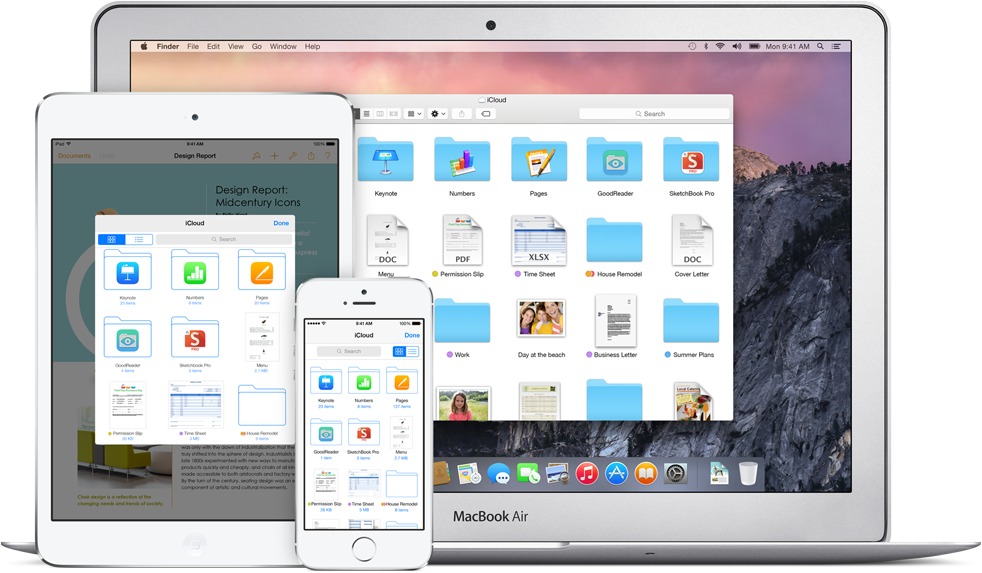
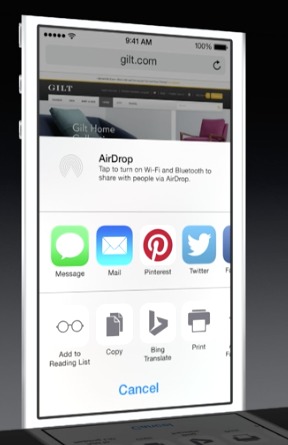
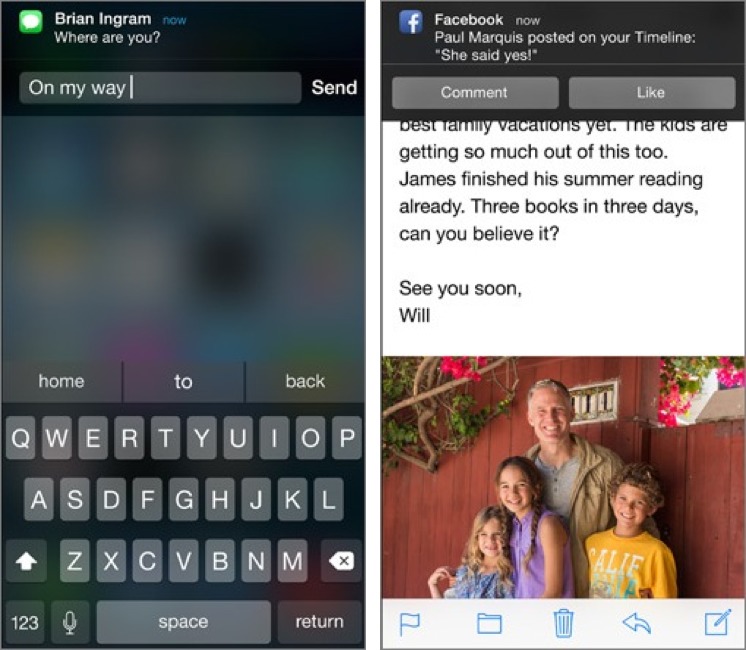
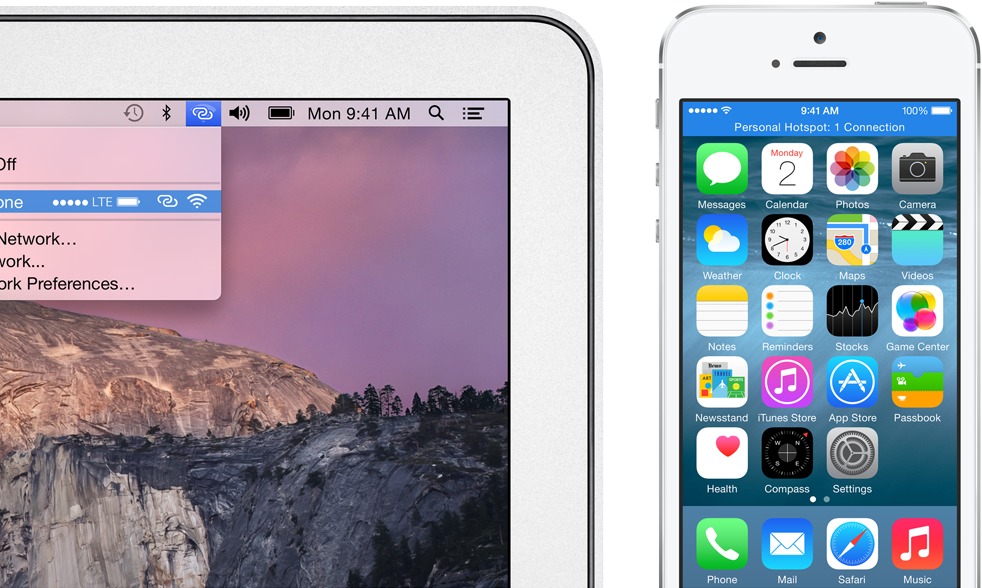
I feel no need for
Family Sharing - we do that verbally, thank you
Major Messages Improvements - see above, what the f**k?
Photo Management and Storage - iPhoto is useless for anyone serious about photography; Apple portrays it as the be-all for photography while neglecting Aperture.
A Window into iCloud - do your own, guys (remember iDisk?) Many disk manufacturers and third-party companies come with their own cloud drives now.
Extensibility Promises Browser Extensions in iOS - Touch ID for Third-Party Apps - looks like candy floss to me... so does Notifications and all the rest of this.
Of course, your experience WILL vary :-)
Well aren't you a Negative Nellie! ;-)
Seriously, Family Sharing is much better. Now every user can use their own iCloud account, so they can update their own apps without me having to log into my account on their device every time there's an app update.
iPhoto was never meant to be for "anyone serious about Photography." I agree that Aperture has been neglected, but that's got nothing to do with this article.
I don't know how you can say anything negative about Extensibility in Browser Extensions. How do you manage your passwords? The thought of finally having 1Password in the native iOS browser will be very useful to me.
Great article!
A couple responses...
"Should a child go off to college and leave Family Sharing, she immediately loses access to the other family members’ content, apps, photos, calendars, locations, and reminders."
So, your child amasses a large music collection over 20 years, and then once they start using their own credit card, they lose it all and have to start over? How can that possibly be a good solution?
"Presumably, Photos will replace iPhoto altogether, and good riddance."
What?? iPhoto is probably one of the most powerful and central apps on my Mac. I have almost 50,000 "photos" (and video clips), and it handles them quite well, although the occasional orphaned pics are annoying. If I didn't use a Mac for anything else, I would still need it for iPhoto alone.
If "Photos" replaces "iPhoto" on the Mac it will most likely be a renaming of iPhoto with the addition of iCloud features.
Dave;
We'll have to wait and see to know for sure, but my understanding of Family Sharing is that your child amasses a large music collection over 20 years on his/her own AppleID (albeit on your credit card). Once they move out and begin using their own card they opt out of family sharing and the rest of the family would loose access to all those songs, but the child would still have them all.
There is also the simple matter that current iTunes Music tracks are not DRM controlled, so any copy of iTunes would be able to play a song without any problem, within the family or not.
I just recently bought an AudioBook via iTunes and was horrified to find that it is a "Protected AAC audio file". I thought DRM was gone from the iTunes store, but perhaps that's not true for audio books? Not happy.
DRM is gone from music, but only music, not (necessarily) books or video, and certainly not apps. :-(
Chris, thanks. This was a helpful clarification. I didn't realize that Apple would be keeping track of who in the family bought the content, so they can hold onto it when the family breaks up. Makes a lot more sense the way you describe it.
My suspicion is that any future Photos would be rewritten, in part because iPhoto's code base is likely quite old and has probably been accreting features for many years. But that's just a guess. What we can hope is that there won't be any feature loss in the move from iPhoto to Photos.
I would think that we'll be losing Faces and Places from iPhoto, unfortunately. And I don't mean the current iOS feature where you can view a map with photos taken per event - I mean a map view showing all photos taken on all dates at a given location.
The loss of Faces and Places would be major, and I don't see any reason why they'd have to sacrifice those. There's so many years of legacy metadata out there, and Apple makes a huge deal about the adoption rate of their new OS software. If an upgrade to Yosemite will downgrade "Photos" and throw out tons of information, that will be bad. I don't see it happening.
We can hope, but if Apple is rebuilding it from the ground up, there almost certainly will be feature loss. Development teams have to prioritize where to devote their efforts.
But which features will not make the 1.0 version, and which ones will gradually make their way back over time will be interesting. iWork has just undergone such a renovation, and the pattern that it has followed is instructive.
Sorry—this should have been a reply to Adam's note just above this thread.
Michael, yes, I agree. iMovie, iWeb, Logic, and many others have gone through upgrade "feature loss". I didn't get through the whole keynote yet... did they actually say they were doing a complete rewrite?
No way to know for sure, but the app they showed looks nothing like iPhoto, so I suspect it was built from the ground up.
Access the music through iTunes on a Mac / PC and transfer the songs to their laptop or Amazon Cloud Drive or whatever. iTunes music files aren't copy protected from a Mac or PC.
Regarding the "good riddance" comment, I want to love iPhoto, I really do. I like its collection capabilities, and it has the best red-eye removal tool I've used. But it's so painfully slow that I had to migrate my 70 GB+ photo and video library back to the Finder. It's desperately in need of optimization.
Interesting about performance. Granted I have an i7 quad core a fusion drive and 16gb ram, but my iPhoto library is like 600gb and it shows no sluggishness. Have you tried going through the library rebuild steps? Also check for disk io errors in console. A bad sector can block the ui for a painfully long time.
The problem for me is iCloud. I don't want to put my personal
data outside my own devices. Which is why I haven't upgraded. At some point I will have no choice. Between the government and the hackers, I don't feel anything is secure at this point. I love my iPhone, but I've postponed buying an iPad because it will force me into the Cloud.
Why will an iPad force you into iCloud? I'll admit that I use iCloud for some features (and MobileMe before it.) But every time I upgrade a device or get a new one it is reasonably simple to opt out of iCloud.
My pictures don't go on iCloud, my contacts, calendars, and bookmarks are on iCloud. I also have Find My iPhone enabled, because its actually helped me find my iPhone many times. (Left in a cab, or a Car2Go and found its way to the other side of town.)
You can choose to sync these via iTunes if you'd like, or not at all.
I agree with Carolyn; besides with Apple's track record (iTools, .mac, MobileMe) they'll kill off iCloud whenever the mood strikes them.
At this point in time, if you don't turn on iCloud, it will stay off and your data won't go into Apple's iCloud service. (Pay a little attention as you set up your device; it's not hidden, but you may have to read the dialogs and not just blithely tap through.)
Of course, there is the matter of any app or Internet service that stores (or passes) your data through a cloud-based server/service. You can also avoid that on a newer or older device or OS, but you need to pay attention to what you are doing, since any system where you are transmitting data to another person or device via the Internet (for example, email being sent over the Internet) could fall under your objection to the cloud.
The only way you’ll ever be safe is to disable all access to the internet from your device, turn it off and lock in a safe.
Defeats the purpose of having it in the first place.
I’ve looked at the risks and rewards of using iCloud and have decided that Apple has done security well so far.
So my data is backed up to iCloud and if my phone or iPad is ever lost or stolen, I have a current backup and can get back running fairly quickly.
Cheers,
Jon