FunBITS: Test Driving Amazon’s Prime Music
Amazon has been busy recently, debuting the Amazon Fire Phone (for our review, see “Amazon Fire Phone Too Limited and Gimmicky,” 25 July 2014) as well as rolling out its Prime Music streaming music service. Available only to Amazon Prime subscribers, Prime Music enables you to stream songs, whole albums, and curated playlists to your iOS device or Mac (as well as download tracks to your iOS device for offline listening). But does it provide enough music and utility to make it an alternative to one of the many other music
streaming service options out there, or even justify its portion of Amazon Prime’s $99 annual fee?
What Prime Music Is, and Isn’t — With Prime Music, Amazon moves into the crowded streaming music space currently occupied by Spotify, Rdio, Google Play Music All Access (see “FunBITS: Examining Google Play Music,” 22 November 2013), Pandora, iTunes Radio (see “FunBITS: Tune into iTunes Radio,” 18 September 2013), Slacker, and Beats Music (see “FunBITS: What Sets Beats Music Apart,” 16 May 2014). Prime Music offers over one million songs available for streaming to Prime members, which might seem like a large number. But compared to the competition — Spotify, Beats Music, and Rdio all offer over 20 million tracks — Prime Music seems a bit paltry (more on that later).
Prime Music is made up of three components:
- On-Demand Streaming. Like Beats, Google, Rdio, Slacker, and Spotify, you can choose what to stream from the Prime Music library (rather than having tracks selected for you based on a matching song or artist algorithm, like Pandora or iTunes Radio). These tracks are identified with a checkmarked Prime logo on Amazon’s Web site. Also, like the premium versions of these streaming services (which require a monthly subscription), you can download Prime Music tracks, but only to mobile devices (streaming is the only option available on the desktop).
-
Access to previous Amazon purchases. If you’ve purchased digital tracks from Amazon in the past, those songs are in your library for streaming and downloading (for both mobile and desktop). Additionally, you’ll find songs from some CD purchases included in your library, but only if those songs are offered as part of Amazon’s AutoRip service (see “Amazon AutoRip: Not iTunes Match, but Still a Time Saver,” 11 January 2013). For instance, I discovered Air’s “10,000 Hz Legend” (a CD purchase from 2001 that I’d long forgotten about) was part of my library.
-
Curated playlists. While Prime Music doesn’t feature algorithmically generated playlists, it does offer a wide range of curated playlists put together by “Amazon’s Music Experts” that are centered around either a theme or an artist. The 50 Great Epic Classic Rock Songs and Pop to Make You Feel Better have been two of the top playlists throughout this summer, but I’ve become a fan of Classics for Cleaning.
On-The-Go Prime — Amazon gives you three options for playing Prime Music so you can access your account just about wherever you might be. There’s the dedicated Amazon Music app for the Mac (and PC), the Web browser-based cloud player, and the Amazon Music with Prime Music app for iOS devices (a redesigned update to Amazon’s previous Cloud Player app for iOS). All three require you to sign in with your Amazon credentials,
and they can be used by both Prime and non-Prime members alike. However, if you don’t have a Prime membership, you won’t have access to streaming Prime Music tracks — only previous (or future) purchases from the Amazon Digital Music store.
We’ll start with the Amazon Music iOS app, which is overall pretty slick, but can be confounding when hunting for a specific control or trying to make sense of all the various libraries. If you hadn’t previously used the old Cloud Player app, you may need to authorize the Amazon Music iOS app to stream music from the cloud (Amazon allows up to 10 devices to stream music from one account).
Upon opening the app, you’re presented with a selection of eligible tracks from the Prime Music view, which can be found by tapping the three-lined “hamburger” button at the top left of your screen. Explore the Songs, Albums, and Playlists tabs, browse through Genres via the popover at the top of the screen, or tap the magnifying glass button to search through available artists, albums, and tracks. The recently updated Amazon Music iOS app (version 3.1) has improved search to better distinguish what is available from Prime Music and what is loaded on your device.
After selecting an album, you can start playing it from the first track by tapping the play button below the album cover, or tap an individual song in the album view. Doing either moves you to the song view, filling the screen with the track’s album cover, play controls at the bottom, and a vertical three-dotted button in the top right corner that produces a popover with additional options. Within the popover, you can add the track to either your Prime Music library or a playlist, download it, view additional
Prime-eligible tracks from the artist, or view the list of songs that will be played next. At the bottom of the popover, you can choose to repeat or shuffle playback, share played tracks to Facebook, send audio to an AirPlay-enabled device, or adjust the volume. (On the iPad version of the Amazon Music app, the volume slider appears on the initial play screen.)
You’ll notice there are options for both saving to a library and downloading, and while they are functionally different, you’ll end up finding saved and downloaded tracks in the same place. Saving a song enables you to organize it into your own Prime Music library for quicker access in the future. To save a song, tap the blue plus button to the right of an individual song in the album view (or tap Add All Prime Songs at the top of the album view to add the entirety of the album), or tap the Add
Song to Library option from the song view’s popover menu. To find the song in your library, tap the hamburger button and select one of the view options under Your Library (such as Recently Added, Artists, etc.). Note, however, that you’ll still be streaming this song from the cloud when you play it later.
Downloading a song, on the other hand, saves the track to your iOS device for offline listening, and you can download all tracks from a long player in the album view or an individual track from the song view. Like the saving action above, you can tap the Download button in the album view, or tap Download from the song view’s popover. (The three-dotted popover button can also be accessed to the right of an individual track in the album view.) Downloaded tracks are also found in the same view options under the Your Library section (after revealing it by tapping the hamburger button). However, there’s no visual delineation between what is simply saved for streaming and what is downloaded.
To complicate the library issue even further, the Amazon Music app can also tap into the iOS Music app’s library (i.e., those songs purchased from the iTunes Store or synced from your desktop iTunes library). For example, tap Albums under Your Library, then tap the Cloud slider at the top of the list in the right corner to switch to Device. The view then changes to show not only those songs downloaded from Amazon Prime but also everything stored in the Music app. This switcheroo can also be accessed in the other Your Library views, but if you want to see playlists from the Music app, you’ll need to visit Settings (found below Your Library), and then select individual playlists from the Music app.
Speaking of playlists, Amazon’s organized curations are found by tapping the hamburger button and tapping Prime Playlists, where you can view popular playlists and get recommendations based on your previous plays and purchases. From a playlist, you can play individual songs, or add individual songs or the entire playlist to your Prime Music library. You can also download the entire slate of songs (or individual tracks) from a playlist — either Prime or your own creation — to your device by tapping the
Download button at the top of the playlist (or swiping to the left on an individual track to access its Download button).
You can create your own playlists, which are segregated by those with tracks available in the cloud (i.e., Prime Music titles and previous purchases) and those stored on your device. This means you can mingle your iTunes library with tracks downloaded from Prime Music (but only for playlists created for your device, not the cloud).
To create a playlist, tap the hamburger button and then tap Playlists under Your Library. Select either Device or Cloud from the slider in the top right corner of the Playlists page, tap Create New Playlist, and then name your playlist. Add tracks by tapping the Plus button next to each track (choosing from Artists, Albums, Songs, and Genres views), then tap Done at the top of the screen when finished.
All your playlists (either Prime Playlists or those that you create) will be synced to other iOS devices, the Mac desktop app, and the browser-based cloud player that use your Amazon account credentials.
Prime Desktop Real Estate — Like the iOS app, the desktop Amazon Music app enables you to stream Prime Music tracks and access your music libraries (previous Amazon purchases stored in cloud or your iTunes library on your computer). Despite the fact that you can download Prime Music tracks and Prime Playlists to the iOS app, the Mac App does not allow Prime-eligible downloads (though you can download previous purchases). However, it does add a missing component lacking from the iOS app — the capability to buy non-Prime Music titles from the Amazon Digital Music storefront. (You won’t find this on
an iPhone, iPad, or iPod touch as Amazon prefers not to pay Apple the required 30 percent for in-app purchases.)
After entering your Amazon account credentials, start at Your Library where you’re presented with a list of all the music you’ve purchased through Amazon that’s stored in the cloud (with the Cloud button in the upper left corner turned orange). Click the Computer button to the right to see all the music and podcast files from your iTunes library (the app just points to the files on your computer and doesn’t move them) or any tracks downloaded from your previous purchases. Both the Cloud and Computer libraries enable you to switch between Playlist, Artist, Album, Song, and Genre views.
Unfortunately, you can’t stop Amazon Music for the Mac from hoovering up your iTunes library. There is an option in preferences to stop it from adding new songs that are subsequently placed into iTunes, but it does not remove any music that’s already been added to Amazon Music’s database of tunes from your computer. If you have a large iTunes library like I do (nearly 46,000 tracks), the initial database import can be lengthy and rather processor intensive, so be prepared for the app to be slow on your first
launch.
Amazon Prime members will see a blue link to the right of the Store tab at the top, where you’ll find all that Prime has to offer under the Prime Music and Prime Playlists views. However, if you venture beyond these two views to Best Sellers, New Releases, or Genres (or use the Search field), the lists become populated with both items for sale in the Digital Music store and Prime-eligible tracks (denoted by the checkmarked Prime icon). Checking the Prime box at the top left in any of these views displays only those tracks available for free streaming.
Like the iOS version, Amazon Music for the Mac keeps playlists partitioned between those in the cloud and those created on or saved to your Mac. Choosing Playlists under Your Library, click the Cloud button to see both curated Prime Playlists that you’ve saved as well as playlists you’ve created in the cloud. Select a playlist to display it in the middle panel, where you can stream the mix in toto or choose individual tracks to play. (If you created a playlist using only tracks from previous purchases, you can choose to download them to your computer.)
The desktop version of Amazon Music makes it easy to create playlists via drag and drop. Simply select a song in the middle panel and drag it to the new playlist button in the right Playlist/Download panel or to an already created playlist. If creating a new playlist, you’ll be given the chance to name it and the playlist will be active in the right pane, making it easy to drag other tunes to the mix. But be mindful of where you are — you can’t mix songs stored in the cloud into a playlist with songs stored on your computer. (However, you can choose to download previous purchases from the cloud to add them to Computer playlists.)
Breaking Down the Walled Garden… for a Price — As you’ve no doubt noticed by now, both the desktop and mobile versions of Amazon Music have access to separate libraries — cloud and device — that can be mingled to some degree depending on what you’re using (for instance, mobile- or computer-created playlists can mix iTunes library music with Amazon library tracks). However, if you create either a Computer playlist on the desktop app or a Device playlist on the iOS app, you can’t upload that playlist to the cloud for streaming from any Amazon Music option.
That said, if you want all of the music stored on your computer to be available to your iOS device, Amazon offers a way to upload those tracks to its cloud servers — but at a price (with the first taste being free). First, you need to download the latest Amazon Music Importer (visit Amazon’s cloud player and then click the Import Your Music link in the top-right corner to download the installer, or use this link to download the 9.4 MB disk image). After entering your Amazon credentials, the Music Importer enables you either
to scan your entire computer or manually browse folders for tracks to upload.
But here comes the rub: you’re limited to uploading 250 tracks to Amazon’s servers for free. However, you can increase that limit to 250,000 tracks with an annual $24.99 subscription (the same price as iTunes Match, but 10 times the track allowance). Also, like iTunes Match, tracks purchased from Amazon’s Digital Music store don’t count toward the limit and uploaded music will be upgraded to high-quality 256 Kbps MP3 (as long as the song can be matched with an eligible rights holder).
Yes, it’s an additional cost to an annual Prime membership (bringing the total to $123.99 per year), but it does provide a way to have your entire music library at your fingers wherever you are (as long as your library doesn’t exceed 250,000 tracks). And if you have a Roku, you’re able to stream your uploaded music library through that device (though Prime Music tracks and playlists are not accessible).
Does Prime (Music) Pay? — Amazon’s Prime Music is not a one-for-one competitor to any of the streaming services with monthly subscriptions (i.e., Beats, Google, Rdio, Slacker, or Spotify), with its one-million-plus track library not even close to the depth and breadth of those other services. (Amazon has been adding “hundreds of thousands of songs” since its launch, according to this press release, but the total remains pretty small in comparison.) But while lacking the robust selection of the other streaming services, Amazon Music can be viewed as
a decent add-on to an annual Prime membership as long as you understand its limitations.
First off, Prime Music is not great for new music discovery, as the new releases in its library just aren’t very current (there are a handful of minor releases from this spring). You will find some contemporary popular releases (such as Daft Punk, Alt-J, Justin Timberlake, and Bruno Mars), but most are at typically 9 to 12 months old. Of the top 20 albums listed in Amazon’s Prime Music, only 2 were released in 2014 (classical crossover Lindsey Stirling and country artist Cole Swindell).
For me, Prime Music doesn’t work as a primary streaming service, and I’ll be sticking with my monthly Spotify subscription, as it enables me to sample just about every new album that’s released. Additionally, Spotify’s catalog of over 20 million tracks offers an excellent selection of international titles (which caters to my eccentric Icelandic and French music obsessions).
But everyone has different musical tastes, and your mileage may vary. Where Prime Music’s selection might be too mainstream and not as au courant for me, it might hit just the right notes for someone else. However, you may still be frustrated by Prime Music’s lack of depth when you find a song you want to listen to, but then discover the rest of the album’s tracks aren’t covered by the Prime Music service (for example, last year’s excellent “The Speed of Things” by Dale Earnhardt Jr. Jr.).
On the plus side, I found the streaming quality of the music to exceed that of Spotify and Rdio. Played through the Amazon Music app, the bass from the chilled hip-hop of Pretty Lights had more of a thump while Chris Thile’s mandolin playing on “Bach: Sonatas and Partitas, Vol. 1” sounded more energetic and lively than it did when streamed from the other two services. I also appreciated having the curated Prime Playlists at my fingertips when I wanted someone else to do the musical driving for me. And while my focus on new releases frustrated my experience, the Prime Music library still
offers a decent amount of music from the last two or three years that will suit many listeners.
As part of the Amazon Prime package, Prime Music is a decent add-on, but it’s not a feature that will likely push new subscribers to sign up for the service like the big draws of free two-day shipping and Prime Instant Video. For current Prime members, it’s a fine introduction to a streaming music service that will hopefully grow in the coming years, but is nowhere near enough to the level of its competition to warrant canceling any subscriptions you may currently have.
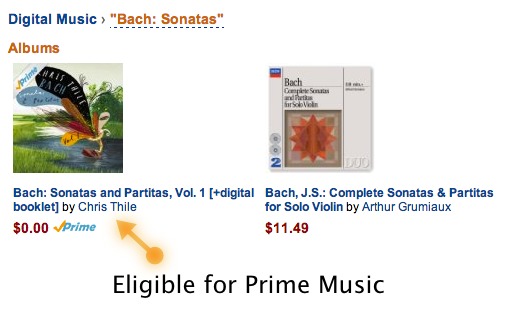
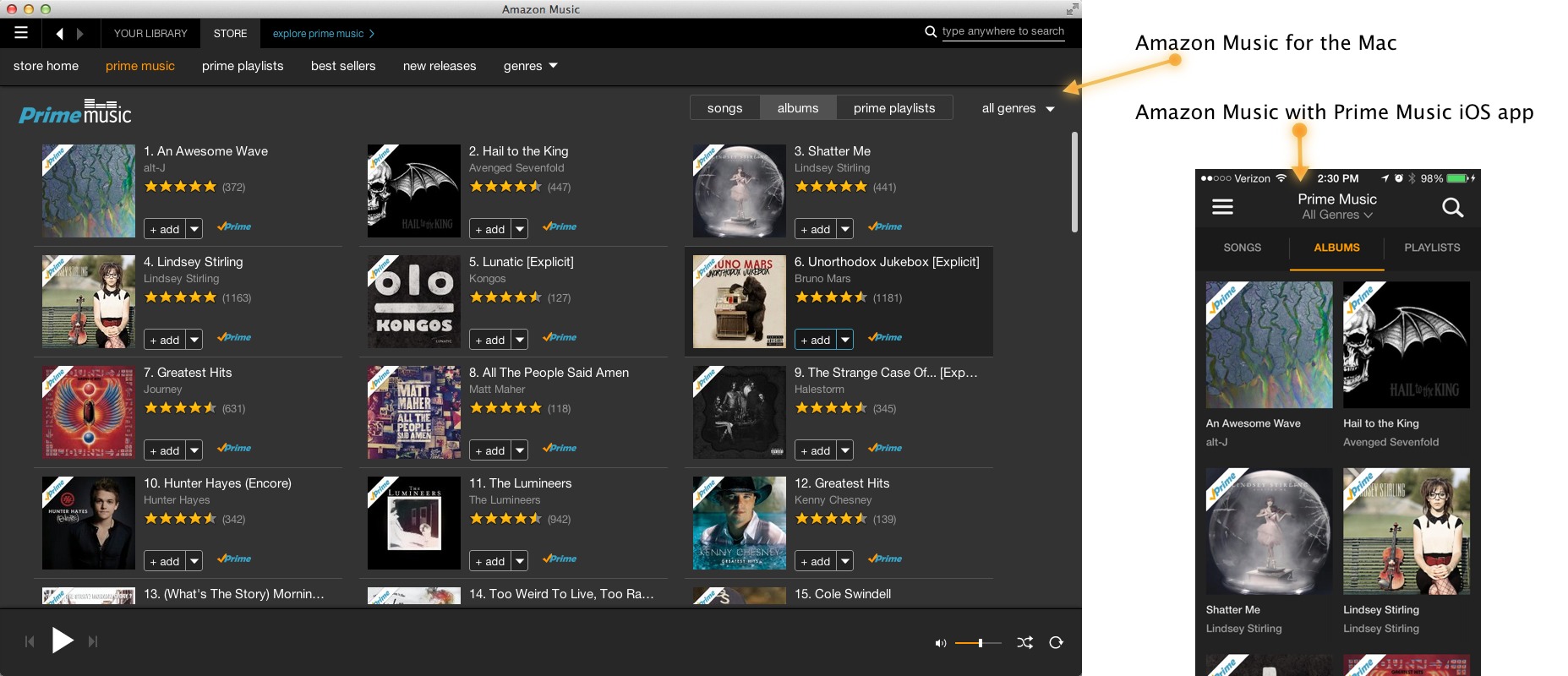
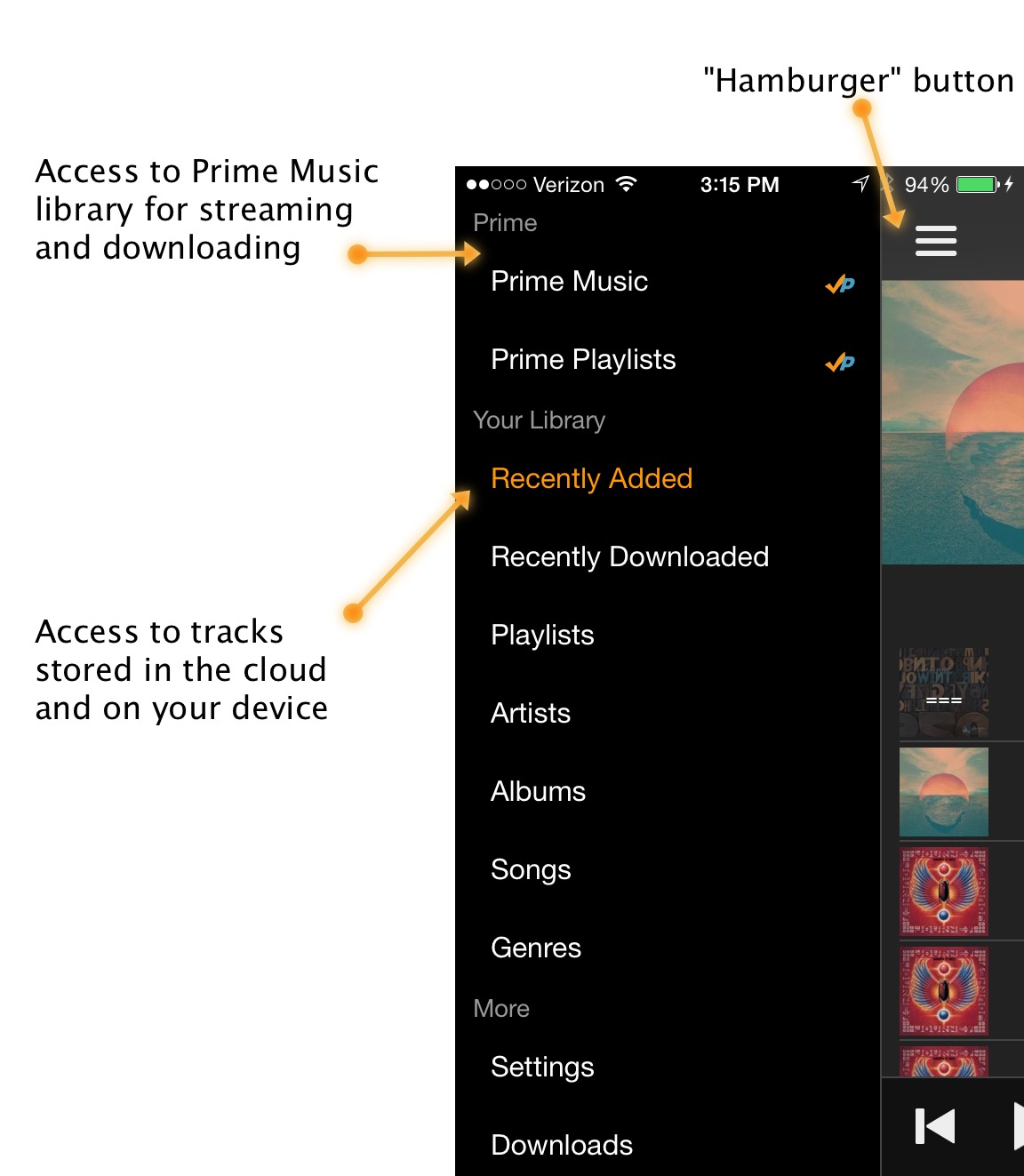
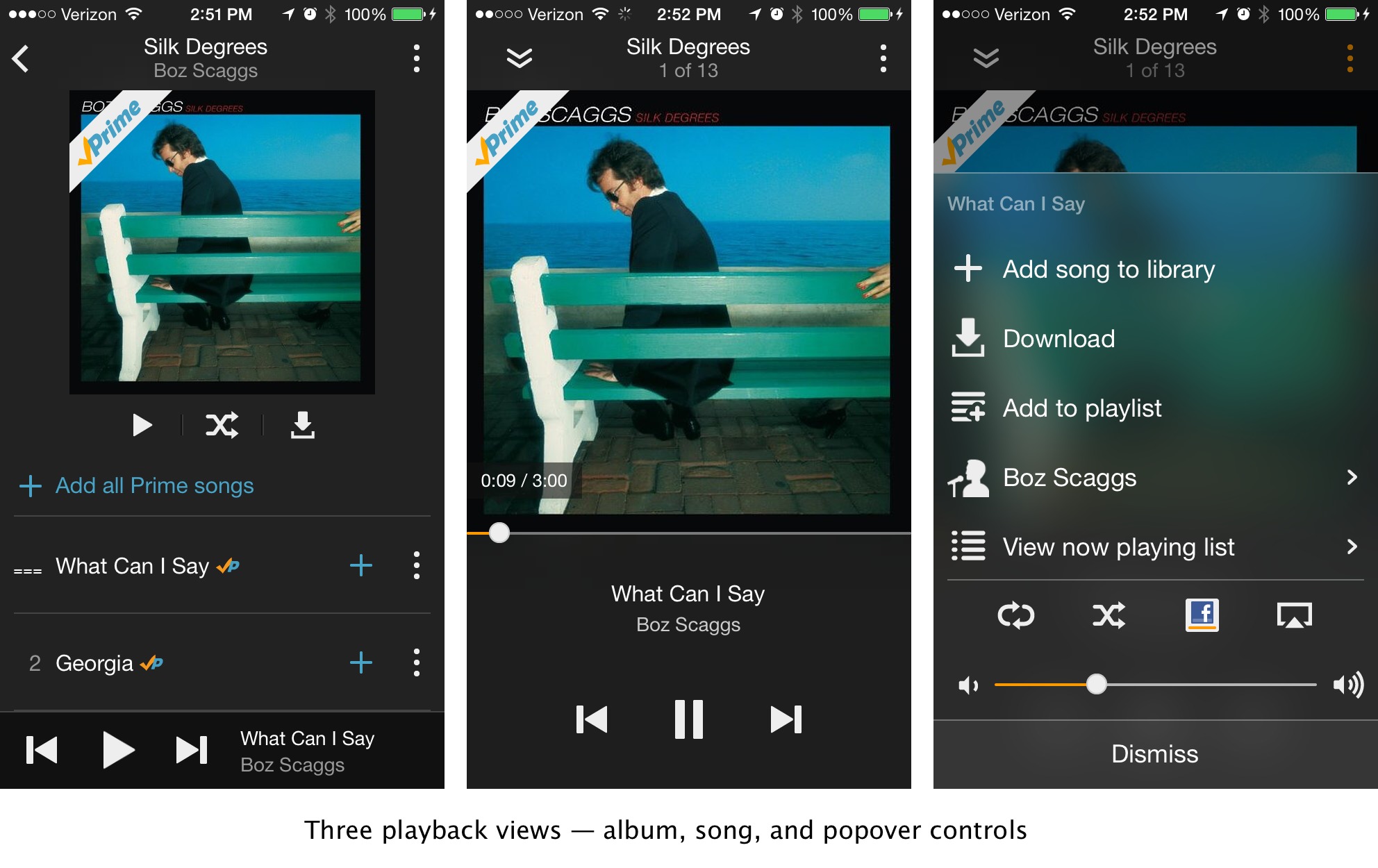
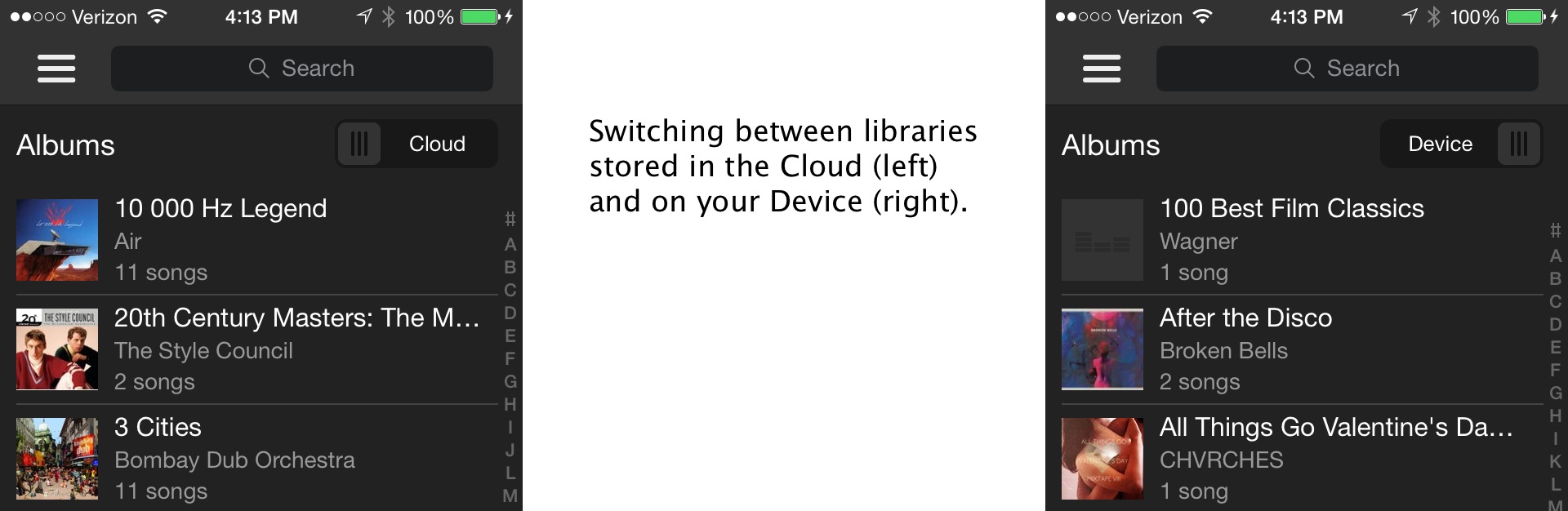
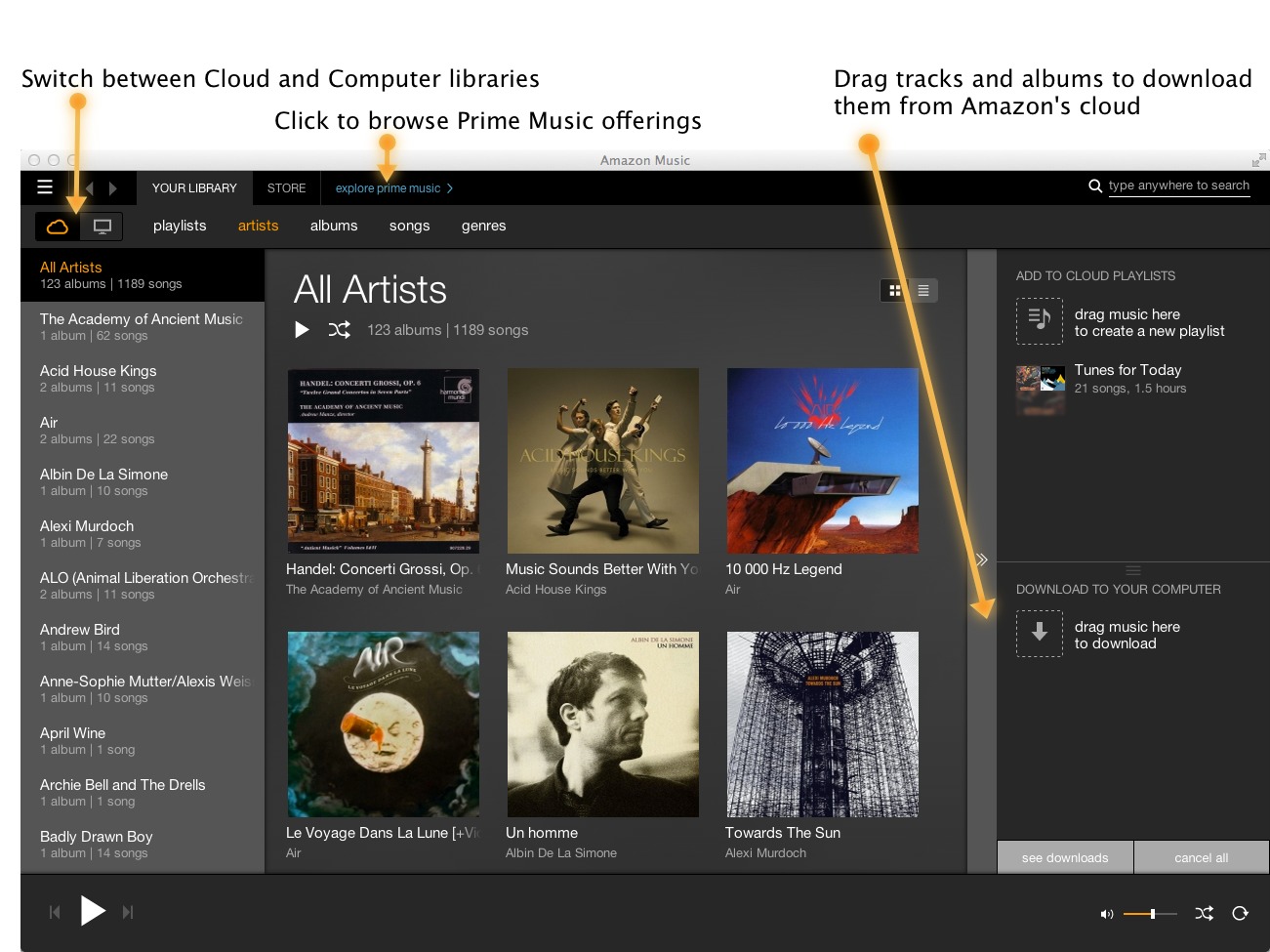
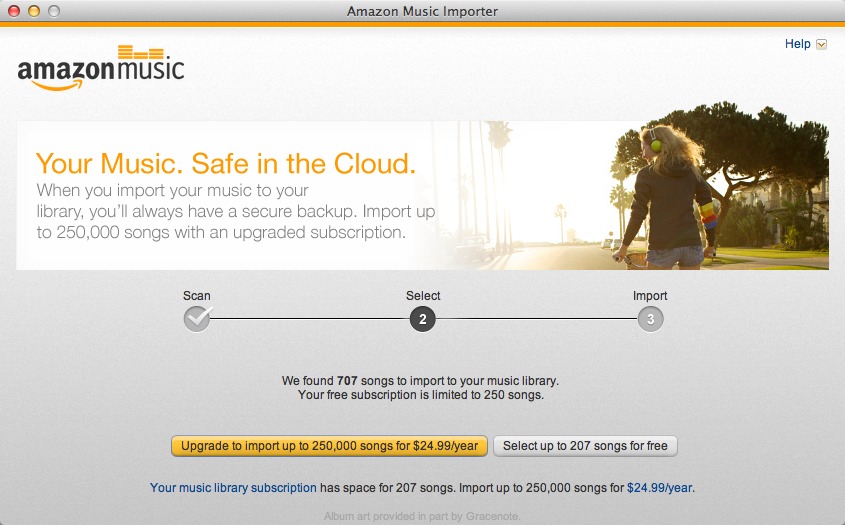
Thank you for an awesome overview, Agen. This page (http://support.apple.com/kb/HT4914) indicates that the iTune Match limit is 25,000 tracks – a limit I'm quickly approaching. This looks to be a good alternative to Apple's wonky and unreliable service.
Thanks Jim. I've corrected that oversight. And I should have caught it earlier, as it's a limit that I'm well over and thus has always prevented me from using or even trying iTunes Match.