View iCloud Photo Stream Photos on Your Mac with MyPhotostream
It’s a frustrating time to be in Apple’s consumer photography orbit. Millions of people capture photos on their iPhones and iPads, and it’s safe to assume that a large percentage of those folks also use iCloud’s My Photo Stream, the feature for automatically copying newly taken snapshots to iCloud and making them available on other Apple devices.
The whole point of My Photo Stream is to make the photos appear on all your devices automatically, but on the Mac, they can be viewed only in iPhoto or Aperture, Apple’s own photo apps. Alas, both applications are being replaced by a new Photos for OS X app — sometime in “early 2015,” providing even less incentive to use the applications now (see “Aperture’s Golden Hour,” 2 July 2014).
I no longer use either application to manage my photo library (as I explain in my book “Take Control of Your Digital Photos on a Mac”), and yet I can’t ignore them entirely, because they’re the only official ways to view those My Photo Stream photos on the Mac.
iPhoto and Aperture are also the only options for backing up My Photo Stream photos. One of the main limitations of My Photo Stream is that on mobile devices, photos are saved on iCloud’s servers for only 30 days; after that, the oldest ones are deleted from the stream. (The original photo stays on the device used to capture it — Apple deletes just the copies made for My Photo Stream.)
This can lead to a situation where, for example, a photo taken using your iPhone would no longer be accessible on your Mac if you didn’t manually import it within that 30 day window.
Alternatively, you can import the photos to the Mac manually by connecting the iPhone or iPad as if it were a regular digital camera, but that’s a step many people forget to do in this age of iCloud backups. Plus, again, that runs against the intent of My Photo Stream as a feature that makes your photos appear automatically.
(It’s important to interject here that I’m not talking about the new iCloud Photo Library introduced in iOS 8, which Apple still lists as being in beta. iCloud Photo Library has a different model for keeping copies of photos up to date on all devices. However, My Photo Stream and iCloud Photo Library can work alongside one another.)
Ironically, iPad and iPhone users whose computers run Windows don’t need to worry about any of this. Since Apple doesn’t make a photo-management application for Windows, the iCloud control panel simply stores My Photo Stream images in the Pictures folder on the hard disk.
Diverting the Stream — You’ll notice I referred to iPhoto and Aperture as the only official ways to collect My Photo Stream photos on the Mac. This opens up an opportunity where a third-party developer can arrive to address the situation.
MyPhotostream by We Are Yeah is a $6.99 Mac application that sidesteps iPhoto and Aperture and delivers your My Photo Stream photos in a minimal, uncluttered interface (a free 30-day trial is available). You don’t need to worry about Aperture’s complexity or iPhoto’s sluggishness.
MyPhotostream does require that you’ve set up iCloud’s My Photo Stream feature in iPhoto or Aperture at least once, but from then on you don’t need to open either application.
When I say the application has a “minimal interface,” I’m not playing reviewer buzzword bingo. Opening the app presents a single window with thumbnails for your most recent My Photo Stream images. It doesn’t bother with Shared Photo Streams — photos that appear on the devices of people who subscribe to a shared collection — nor does it care about albums you’ve made. The photos are read-only, so you can’t edit or even delete them in the application.
To view a photo, double-click its thumbnail. The image occupies the size of the application window. A toolbar of controls appears when the mouse pointer is moved, enabling you to view the previous or next image, close the photo view and return to the thumbnails, share the photo, or save the photo to your Downloads folder. You can also drag photos to a folder in the Finder.
When new photos are added to your My Photo Stream, they appear on the Mac within seconds, heralded by an OS X notification. A Today widget in OS X Yosemite’s Notification Center also shows the most recent eight images.
Limitations and Quirks — Unfortunately, while MyPhotostream provides an easy window to My Photo Stream, it doesn’t fully match the behavior of iPhoto or Aperture when it comes to backing up those images. According to the developer’s FAQ, photos are not copied to the Mac over time:
MyPhotostream shows only the current content of your Photo Stream, that is, up to 1000 photos. However you can select multiple photos at once and copy them to your Mac either by dragging them to a certain folder (e.g., your Desktop) or by clicking the Download icon, which copies the photo to your Downloads folder.
The My Photo Stream photos are stored on disk, squirreled away in ~/Library/Application Support/iLifeAssetManagement/sub/, with each encased in an inscrutably named folder. However, iCloud automatically rotates those photos out after 30 days. For backups, then, a better method is to use something like the Camera Uploads feature of Dropbox on your iOS devices, which drops the photos into a folder on the Mac.
Another functional shortcoming, however, is also present in Apple’s own applications. When you edit a photo on an iOS device in the Photos app, the edits are not carried over to MyPhotostream.
For example, when you convert a photo to black and white on an iPhone, it shows up as black and white on an iPad. You can then continue to edit on the iPad, or revert back to the original version. In MyPhotostream, however, you get only the original. Opening iPhoto or Aperture reveals the same limitation: the unaltered version is the only one that appears.
I’m sure the new Photos for OS X application will display edited versions properly, and hopefully developers can tap into that functionality for those who don’t want or need to run the new program.
MyPhotostream exhibits some interface infelicities. For example, the oddly designed View menu desperately wants to be a Preferences dialog, with options for choosing how many thumbnails are displayed at launch.
Also, it needs some development polish. Its window defaults to a size of 601 by 496 pixels, or a 4-by-4 grid of medium-sized thumbnails, so you need to resize the window each time you open the application. The setting on the View menu that determines how many images appear (Few, Many, or All) is something MyPhotostream should handle in the background, filling the visible area of the window and caching the rest for display when the user scrolls.
The Photo Stream around Us — We can’t stop taking photos while waiting for Apple to release Photos for OS X, so it’s good that an application like MyPhotostream is stepping in to relieve some of the frustration. Although I have some quibbles about how MyPhotostream presents options to the user, those are superseded by the utility of being able to view My Photo Stream images on my Mac without launching iPhoto or Aperture.
The question is, will MyPhotostream stay on my Mac when Photos for OS X arrives? Again, I wish we knew more about Apple’s replacement, but I suspect it won’t be as streamlined as I’d like. As a Lightroom user, I can still see an advantage of running a small application devoted only to accessing My Photo Stream photos.
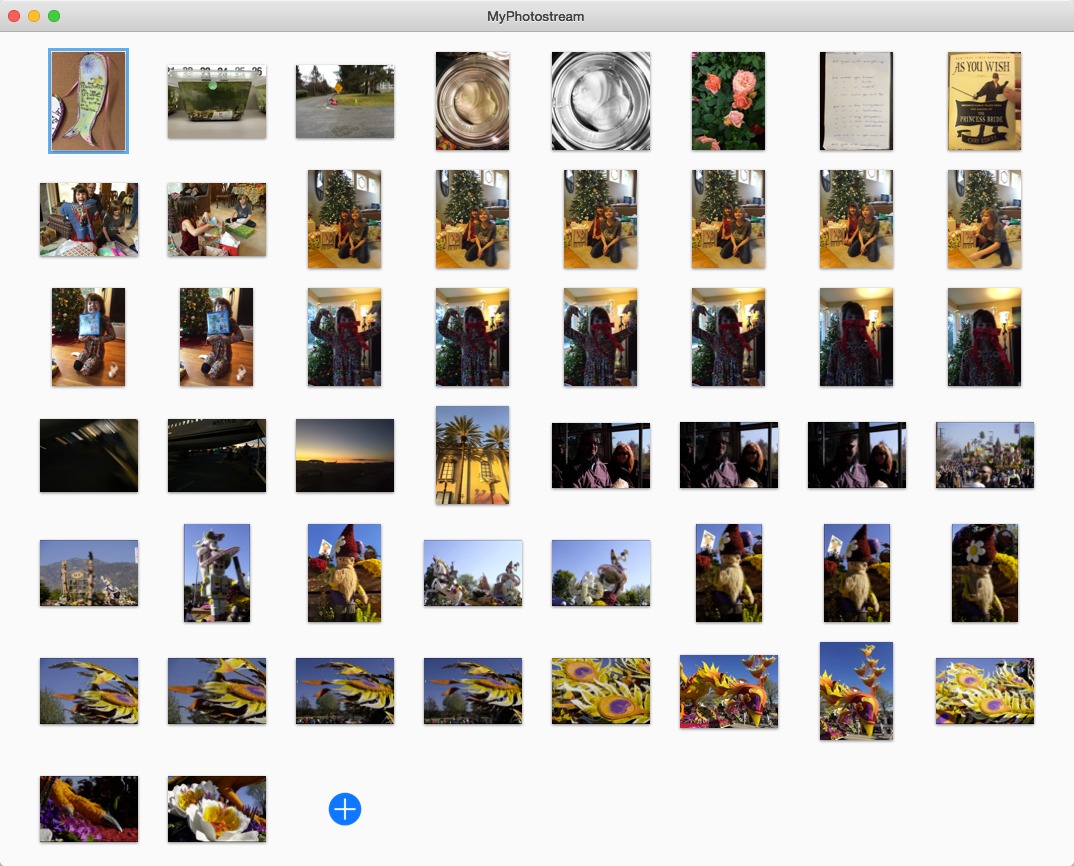
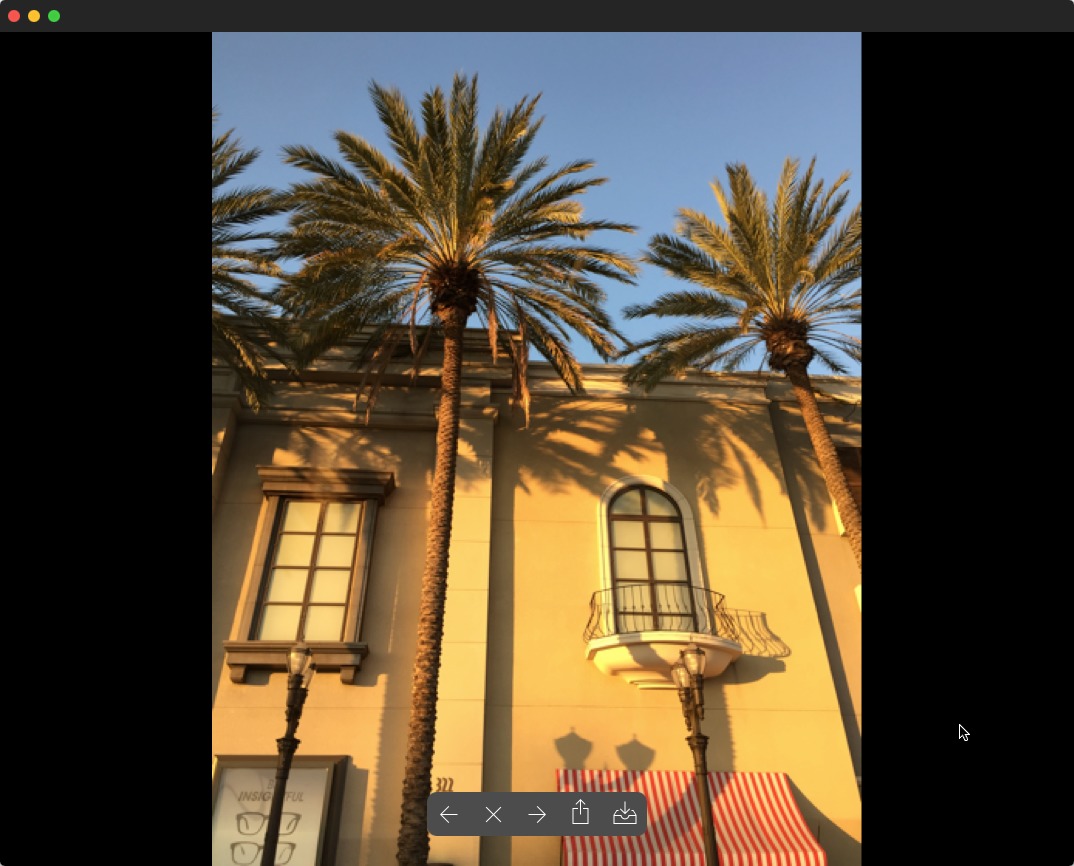
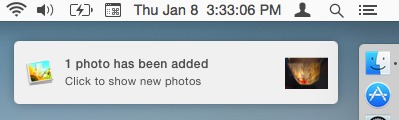
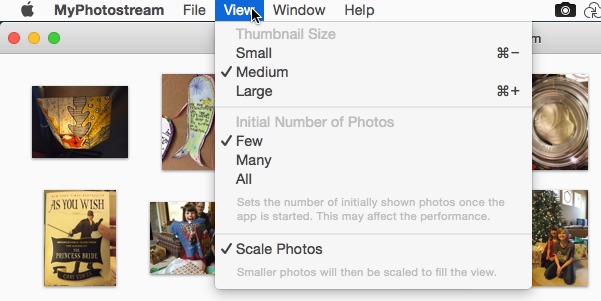
Just another example of Apple's software woefully under performing in comparison to its hardware. In addition Apple never seems to quite get it with cloud style services.
I can't quite see the intent to share images amongst iDevices via Photo Stream being a strong point. I share my iPhoto/iPad images via social media; I use Dropbox to download images from my iDevices and camera; I edit images on my iMac; I archive images on online and offline; I still print photo books because paper remains a good way of viewing, sharing and archiving images. There's enough things in life to have to remember without having to remember a 30 day shred date.
Maybe we should be offering exchange vacations for Apple software designers so they have a chance of seeing the real world we users use.
Another reason to use Flickr and all these other ways to safely save our photos. I dont like the idea of my photos being left for only 30 days, or new replacing older ones.
So I have my own website, Flickr, pbase.com, external hard drives, and many many other ways to store my photos. I do however like iPhoto, and am sad that it will be discontinued. If it aint broke,,,,,what happened to this idea? And many of us have old Macs with thousands of photos on them. What if we dont really trust the 'cloud'?
I'm still cautiously optimistic that the Photos for OS X app will be a solid replacement for iPhoto. I think most of my frustration is that we just don't know yet. If it's just like the iOS version, that leaves a lot out for Aperture users. I don't believe it will be a "cloud-only" product, simply because there's just too much data involved. Uploading gigabytes is no small feat.
Although I will respectfully disagree with the "if it ain't broke" idea regarding iPhoto, which I think is broken in many ways. :-)
Jeff - I too am cautiously optimistic too - I have to be because the alternate is blowing my mind...
I have an iPhoto library with over 58,000 images in it, - back to our first digital camera in 1999, and a small number of photos from before that that have been scanned - with plenty more to go...
A few months ago I signed up for the Adobe Photographer CC for $9.99 a month to get Lightroom to play with - it did manage to import my iPhoto Library, with its albums and thousands of face tags, but overall is yet unfamiliar to me.
But the obvious biggest shortcoming I see for me are lack of Facial Recognition and the Faces feature which I use a lot - including for the connection of faces between iPhoto and Facebook friends - so if I tag a friend's face in iPhoto, and post it to facebook, that person is automatically tagged on facebook.
I'm hoping we don't have to wait tooooooo much longer to find out just where Apple is going with this.
Roger
I wanted to import pictures taken on my ipod touch into Adobe Lightroom. So, I opened iPhoto to download the photos from icloud. Then I tracked down the location on my hard drive where iPhoto stored the pictures. I needed to open the iPhoto library package (by showing contents) and then the folder "Masters." Then I option-dragged the pictures into a temporary folder outside of iPhoto. Next, I opened Lightroom and imported the pictures from the temporary folder. I selected the "Move" option in Lightroom Import since I didn't need so many copies. Now, I can work with them in Lightroom.
Of course there are many problems with this process. First, it takes many steps. Second, I need to remember to open iPhoto before the month of cloud-saving expires.
I also have copies of many of these photos in Dropbox. But, there seems to a lag before they appear there under "Imported from Camera." Or maybe I need to follow another step to get them there.
In summary, it is possible to view and save photos from the photo stream on my mac. But, it is certainly not straight-forward.
In that case, I'd forget about digging through the iPhoto library package and either export the photos out of iPhoto to the temporary folder, or, better, just connect the iPod touch to the Mac via USB and import the images into Lightroom as if it were just another digital camera.
Or, if you happen to already subscribe to an Adobe Creative Cloud plan, install the Lightroom mobile app on the iPod touch and import the photos you want into that from the Camera Roll. They'll be synced to Lightroom via the cloud.
Thanks. I often try to do things the hard way first. That also reminded me that I simply needed to connect the iPod Touch via USB to move the photos to dropbox or turn on automatic upload photos within dropbox on the iPod. My thinking about storage capacity needs to change as the sizes of cloud, iPod Touch, and hard drive storage have increased. This effects my handling of photos.
I just signed up for the Photography package with Adobe, which includes LR. Havent used it yet, but thank you for the info. I will be sure to be prepared to save my photos.
I don't understand why you would want to use MyPhotostream when it won't automatically download the new photos to your mac.
I use iPhoto and as long as I open the app every month, which I do as I keep my photos in the app, it can be set up to automatically download all of the new pictures on photo stream to my iPhoto library. Everything is backed up and all I have to do is open iPhoto.
Then with Time machine I have a second backup. I am not sure why you want to use MyPhotostream, when you have to manually download the photos you want to keep. Too much time, I have other things to do.
That's a good point, and is a good solution for someone who already uses iPhoto. But since I don't use iPhoto, I don't remember to open it once a month. I'd prefer to not have to ever open it. Oh, and iPhoto is going away, and we don't know what the Photos app will be like yet.
Also, if I want to grab a photo from My Photo Stream, that means I'd still need to open iPhoto, wait for the photos to download, listen to my Mac's fans spin up because iPhoto wants to scan every image for faces, find the photo, and export it. Usually when I want a photo from my iPhone, I have which one in mind already. I'd rather open MyPhotostream and download it.
I am disappointed that it doesn't archive the photos. I thought it did at first and had to revise a draft of the article; the photos actually ARE downloaded to your Mac by iCloud, and MyPhotostream knows where to find them. But I didn't realize at first that iCloud culls them based on the Photo Stream rules.
GraphicConverter can also access iCloud's Photo Stream. As with the MyPhotostream app, one must set up iCloud’s My Photo Stream feature in iPhoto or Aperture first. I purchased MyPhotostream before knowing that GraphicConverter can do the same thing. The advantage of MyPhotostream is that you can add it to Notification Center.