Apple Watch First Impressions
A number of regular contributors to TidBITS wore their brand new Apple Watches nearly non-stop last weekend in order to answer the question of what Apple’s new wearable will mean for our everyday lives. Here are our first impressions — it’s certain that we’ll have more nuanced opinions later on, but our early experiences are likely to mirror yours.
Unboxing and Initial Setup — Unsurprisingly for Apple, the packaging for the Apple Watch Sport was stunning, with the watch laid out inside a long white box. There was a fair amount of plastic protecting various parts of the watch and charger; removing it was slightly annoying, but it ensures that the watch arrives unsmudged and unscratched.
Jeff Carlson wrote, “The setup process was a ‘wow’ moment for me. The animated data cloud image that pairs the Apple Watch and the iPhone was not only beautiful, but upon pairing, it resolved into this wonderful spirograph that then turned into a solid one with the watch details written around like on the back of a traditional watch. So beautiful.”
Before you start setting up a watch, make sure you’ve updated to iOS 8.3 and have updated your iPhone apps, since Apple Watch apps are embedded inside iOS apps. The setup process takes 15–30 minutes all told, depending on how many apps you have.
One quirk: I use different Apple IDs for iCloud and Messages, along with two-step verification, and connecting to Messages on the Apple Watch required me to set up and enter an app-specific password on the iPhone.
Physical Impressions — It’s impossible to say whether you’ll find the Apple Watch larger or smaller than expected. The 38mm model is smaller than the Pebble and the Garmin Forerunner 620 that I use for running. Its aluminum body is wonderfully smooth, which makes it slide under long sleeves well, though sleeves do get in the way, as they would with any watch.
Most of us weren’t bothered by the size or weight, although Tonya has found her left arm getting tired while typing (and thus supporting the watch’s weight as she types). This is undoubtedly something that she’ll become accustomed to over time.
We all got the Apple Watch Sport, with its fluoroelastomer band. Regardless of whether that translates to “plastic” or “rubber,” everyone thought it was smooth, soft, and comfortable to touch — “silky” is the word that comes to mind. It’s tricky to put on initially, though that will also likely fade with practice.
For most of us, the watch has been comfortable, with the notable exception of Tonya, who has struggled with the band sizing. She originally used the smaller band but wanted it sized between two of the holes — with one, it was clearly too loose, and with the other, it compressed a nerve and caused pain. She switched to the included larger band, which was also too tight at the smallest setting, and although the second-smallest hole seems to work, it now sits very low on her wrist. Tonya often has trouble wearing watchbands, and we’ll be interested to see what third-party bands appear, since Apple’s are ludicrously expensive. Moral of the story: try on bands in an Apple Store before buying if you’re at all worried about comfort
(for more on in-store try-ons, see “Apple Watch Try-Ons Are Both Hype and Help,” 17 April 2015).
Several of us found it quite uncomfortable to hold our arms in the necessary position to use the watch for any amount of time. We expect this will go away over time as we become accustomed to it, and in normal use, it should require only quick glances, not the extended fiddling it’s getting now. Agen Schmitz asked it to give him directions while driving, and although he appreciated the haptic notifications of when to turn, he found looking at the watch distracting, and fell back on looking at the iPhone screen when the watch buzzed him.
Of course, the watch is attached to one arm and may require interaction from the other hand. If you’re moving rapidly, that may not be convenient, or even safe. Tonya wore it biking, where controlling it would have been dangerous, and I found it tricky to control in any way while running. In contrast, an iPhone can be used one-handed for many tasks.
It doesn’t seem that you can wear the watch on the inside of your wrist, since its accelerometer doesn’t reliably detect that you’ve raised the watch when it’s worn in that position. Some have suggested that the heart rate sensor wouldn’t work in that position either, but it seemed to in my quick test.
It’s impossible to say anything useful about battery life after just a couple of days. No one had trouble except me; on my second day, the watch died at about 10 PM. I hadn’t used it particularly heavily, but there’s no way to tell what it’s doing in the background. Josh Centers felt that it using it hurt his iPhone battery life; no one else commented on that initially, although the next day my iPhone died surprisingly at 10 PM..
It’s worth noting that the charger that comes with the Apple Watch Sport is white plastic, not the shiny metal we’ve seen so far from Apple. Presumably that’s the version that comes with the stainless-steel Apple Watch model. The plastic charger is attractive and functional; the only strange thing is that it has an unexpectedly long 2 meter cord. We’re not complaining; it’s just surprising after the short Lightning cables Apple includes with the iPhone.
Eyesight is an important problem for some of us. For those of us whose eyes aren’t what they used to be, focusing at wrist distance is difficult. Personally, I never hold my iPhone that close, and reading the Apple Watch screen can get harder later in the day as my eyes get tired, or if I’m switching from looking out into the distance. If you use reading glasses, be sure to test an Apple Watch in person before buying. You can adjust text size in the Apple Watch app on the iPhone, but it’s not yet clear how much of the interface that affects.
General Usage — If anyone claims the Apple Watch interface is intuitive, slap them. It’s utterly unfamiliar, and it will take a day or so to wrap your head around it and probably weeks before it becomes second nature. That’s not to say that the interface is necessarily bad, just that it will take some getting used to. In particular, it’s hard to remember exactly what the buttons do and how to get back to the watch face state after wending your way through different screens.
Whenever you raise the watch to look at it, it turns the screen on, usually displaying your chosen watch face, although you can set it in the Apple Watch app to show whatever you were looking at last. There are only ten watch faces, and although you can customize them a little, the selection pales in comparison with the Pebble, which offers far greater variety. Jeff found the Mickey Mouse face more charming than he expected, Tonya went for the animated flower face, and I opted for the modular face that lacks graphics, but displays a lot of data, including my next event (and tapping that switches to the calendar).
There’s some disagreement about whether the screen comes on quickly enough when you raise the watch; some of us thought it was fine, whereas others felt that it was a beat too slow, such that you disconcertingly see the black screen for a half-second before it turns on. Everyone was unhappy about how quickly the screen goes black on its own after about 6–7 seconds. When coupled with the limited number of ways the human arm bends, this made the watch devilishly hard to demo to others.
The watch has five main views: the watch face screen that I’ve already mentioned, notifications, glances, apps, and friends.
Notifications come in automatically from the iPhone, and by default, the Apple Watch app on the iPhone is set to send all app notifications to the watch. That’s nuts; you’ll immediately want to turn off nearly all of them, since you don’t want the watch interrupting you constantly. You swipe down on the watch face screen to display notifications after the fact. Tapping a notification displays it in its entirety (where tapping one takes you to the app if possible) and offers a Dismiss button. You can also swipe left on it in the notification list and tap a button to clear it. Functional, but fussy.
Glances are more interesting. A glance is sort of an app’s widget, showing a little data or offering a few controls. Swipe up on the watch face screen to display them, and then swipe left and right to move between them. Tapping a glance takes you to the full app on the watch. The performance of glances for Apple’s built-in apps was good; glances from some third-party apps were much slower. You’ll want to specify which apps display glances in the Apple Watch app on the iPhone. You can include up to 20 glances, but that will become unwieldy, especially given that when you get to the one at the farthest right position, you can’t wrap around to the first position. That means up to 20 swipes back to the beginning.
The general way you access an app (apart from navigating in from a watch face, notification, or glance) is by pressing the digital crown to see the cloud of circular icons, and then tapping an icon. (Or, pressing the crown twice takes you to the last-used app.) Moving around in the icon cloud and tapping a specific icon is a bit tricky, though you can put them in an arrangement that makes sense to you using the Apple Watch app on the iPhone. (The Reduce Motion setting in Apple Watch > Accessibility makes all the app icons the same size, which might
help.) Several of us had trouble with the icon cloud because we don’t identify things by icon (if you have trouble differentiating icons in the Dock, you fit into this crowd). You can’t swipe up or down to access glances or notifications from the app cloud screen or in an app, which we found confusing.
Performance of Apple’s apps was usually good, though the Apple Watch incorrectly picked up my Ithaca City School District calendar (which is hidden in the Calendar app on my iPhone because it has hundreds of events) and that slowed it down. Restarting the watch solved that problem, hiding the calendar properly. Third-party apps are, almost universally, terrible. They’re slow, crash-prone, and generally wonky. But we expect that to get better fast now that developers have watches to test against.
The friends screen shows only 12 contacts, initially pulling them from the Favorites list in your iPhone’s Phone app. This makes some sense, but fell down for several of us who use the Favorites list to allow certain contacts through the Do Not Disturb cone of silence; that doesn’t necessarily mean we want those contacts in the Apple Watch. Luckily, you can control who appears in Apple Watch > Friends.
From the friends screen, you can call someone, message them, and send Apple Watch-specific communications. Unfortunately, the calling works only over the phone, not with FaceTime Audio, and the messaging is limited to canned messages (which you can edit in the Apple Watch app on the iPhone) or audio messages with Siri-based transcription. Being able to send heartbeats to other Apple Watch wearers elicited radically different opinions — Josh found it creepy, whereas Jeff thought it was nifty. Tonya and I have quite liked it; it’s clear to us that couples will be happier if both parties have Apple Watches.
Overall, messaging has worked poorly. Notifications often don’t arrive on the watch, and messages sent from the watch sometimes disappear into the ether. When they do work, they’re often slow to arrive (which also really hurt demos). Conversely, what little we’ve tried with making phone calls has been of surprisingly good quality, even when not holding the watch up like Dick Tracy.
Also disappointing was Siri. When it worked, it was brilliant, and I loved being able to make reminders on the watch. But Siri failed much of the time, sometimes with feedback, sometimes just failing to do anything. And while making reminders was great, when I tried to make a note, the watch directed me, via Handoff, to the iPhone. The same was true of searches; those that Spotlight can normally just answer, such as conversions or calculations via Wolfram Alpha, appear on the watch, but more general searches are handed off to the iPhone. I was particularly sad to have Siri tell me nothing was playing when I tried to use it to turn off music while running, since using the glance-based music controls worked fine.
Rich Mogull and Tonya particularly liked the glance-based option to ping the associated iPhone; if you often lose track of where in the house your iPhone is, the watch will help. But it would be better if it would automatically alert you when you left the iPhone behind, a problem that Tonya encountered this morning when she forgot to take her iPhone along on her run.
Apple puts a lot of emphasis on the fitness-related uses of the Apple Watch, but don’t get your hopes up. I took it for a run, and it was an almost complete fail. My first test, with the Strava app, would have worked better if I’d known about the setting to have the raising action display the previous activity rather than the watch face, and the activity must have been overwritten by the one from my Garmin Forerunner 620. Then I switched to Apple’s Workout app, which stayed on the screen properly, but would show only one screen of time, distance, or pace at a time. Worse, it captured only 0.99 miles of the 2.3 mile run. Part of that problem happened because I sprinted for a few hundred meters to intersect with Tonya and a friend
who were also out running, and doing that apparently detached the watch from my wrist enough to lock it (and stop the workout). The workout is reviewable only right afterward; once you save it, it’s only summarized on the watch, and I don’t see any connections to workout-tracking services like Strava or Garmin Connect. You can find workouts in the Activity app on the iPhone.
Sadly, the reminders to move, while theoretically welcome, are often inappropriate. If you’re watching TV or eating dinner, being told to get up is annoying (it’s even worse in a theater — be sure to turn on Do Not Disturb!), and I found that it was alerting me to stand up periodically even though I already work at a standing desk.
Should You Buy One? — I’ll come right out and say it. Unless you’re an early adopter who has probably already pre-ordered an Apple Watch, do not buy one yet. It’s a fascinating device, and Apple has done amazing work with this first iteration, but it’s painfully obvious that it’s a 1.0 product, both in terms of how confusing it is to use at first and how flaky certain usage aspects are. It has been fun using it, and we’re all looking forward to using it more, but it hasn’t been life-changing for any of us.
Luckily, most of the Apple Watch is software, and I anticipate both Apple and independent developers improving the experience quickly and significantly. As that happens, we’ll find out what limitations are related to the hardware, which might shed light on whether it makes sense to wait for the second-generation Apple Watch before buying.
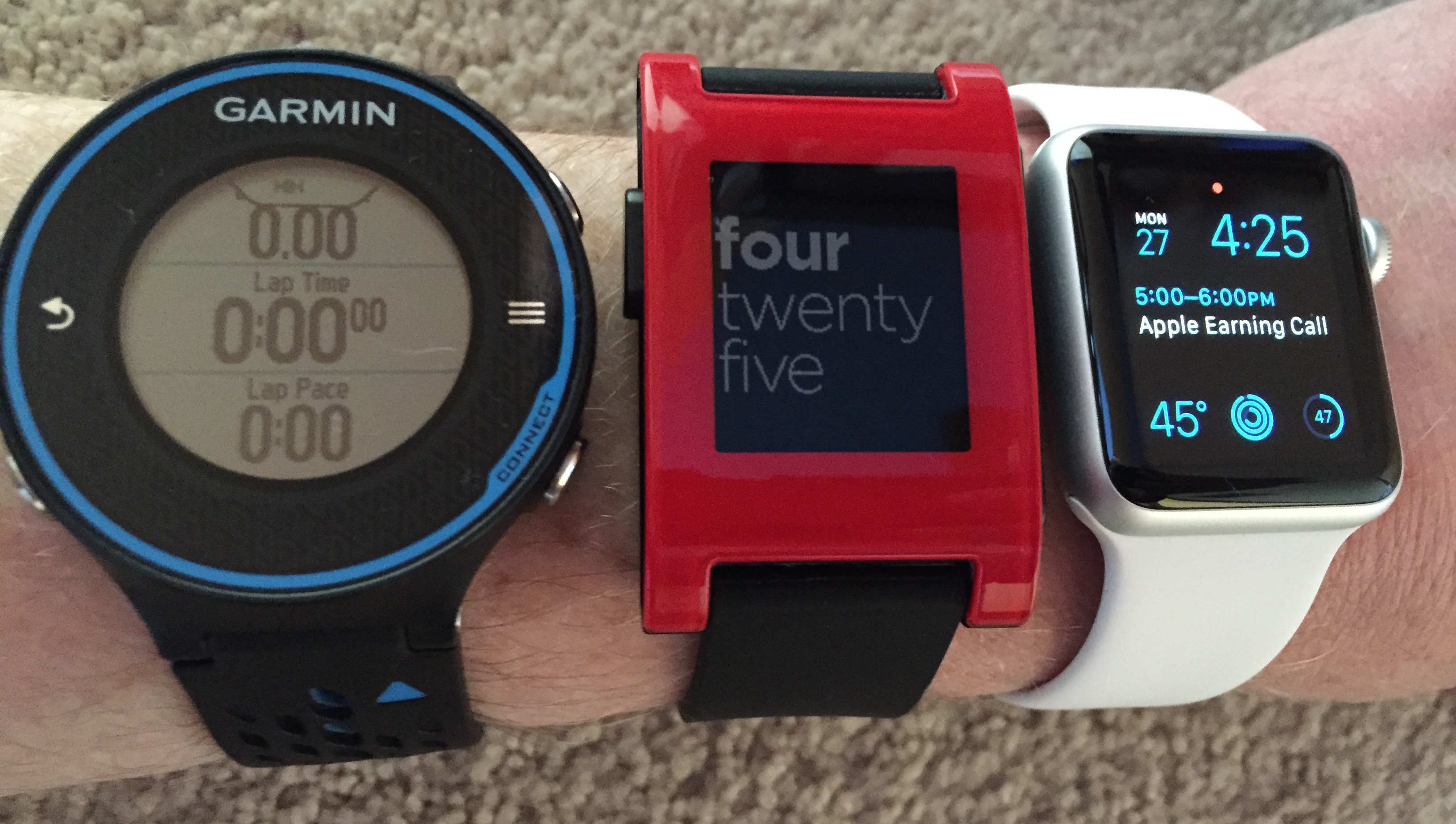
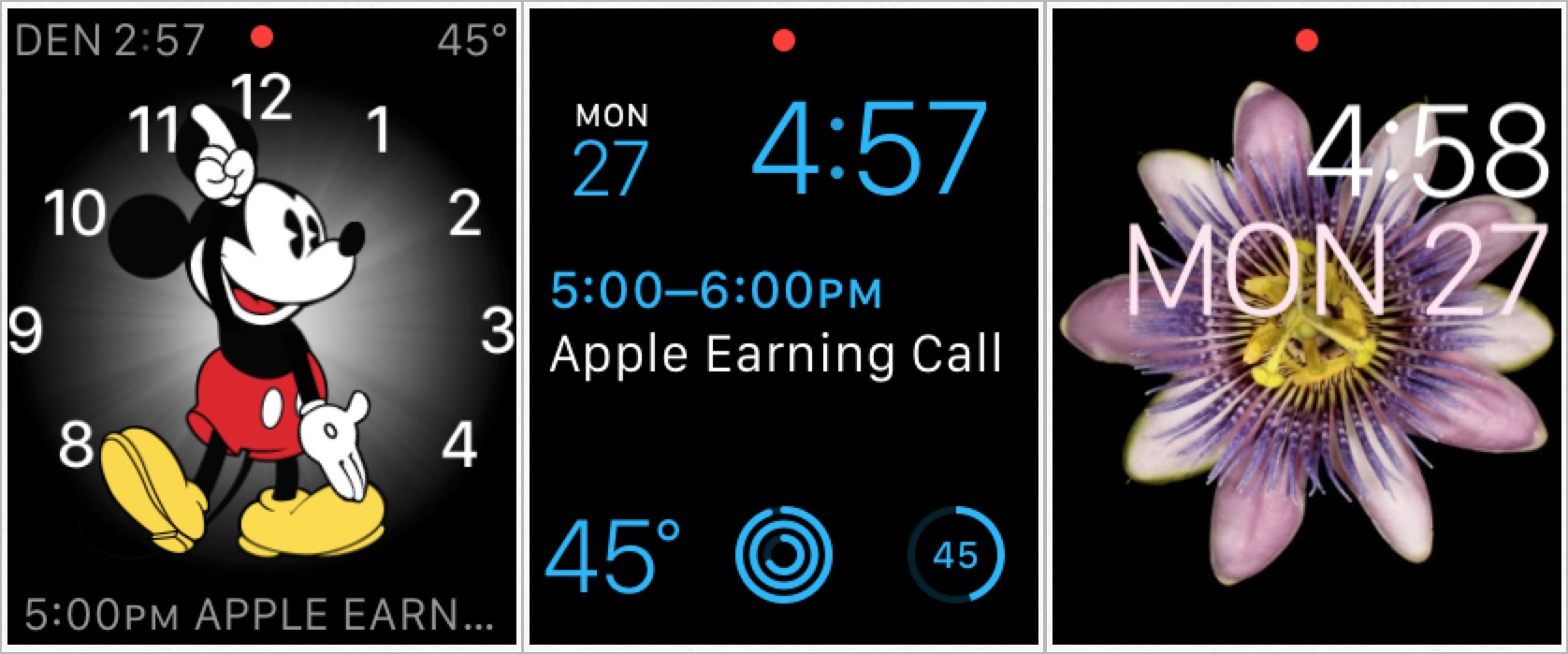
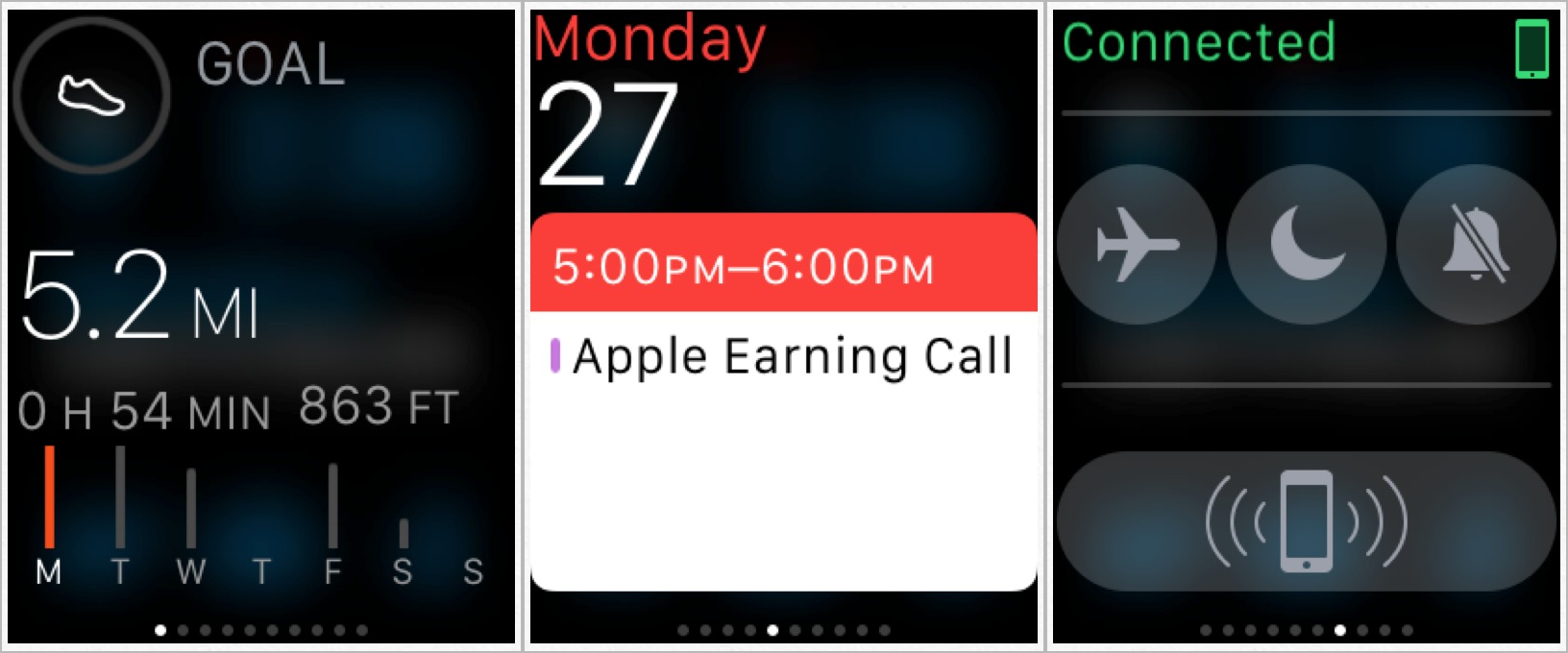
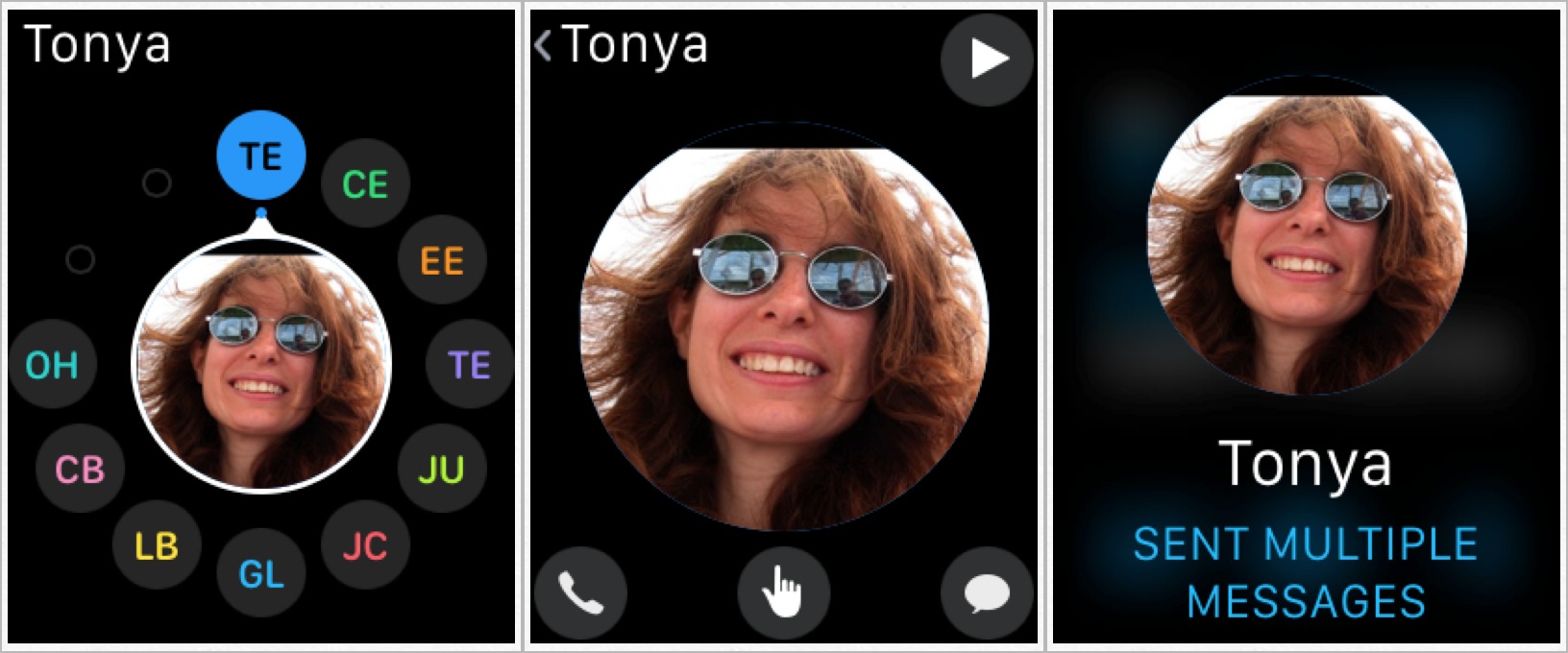
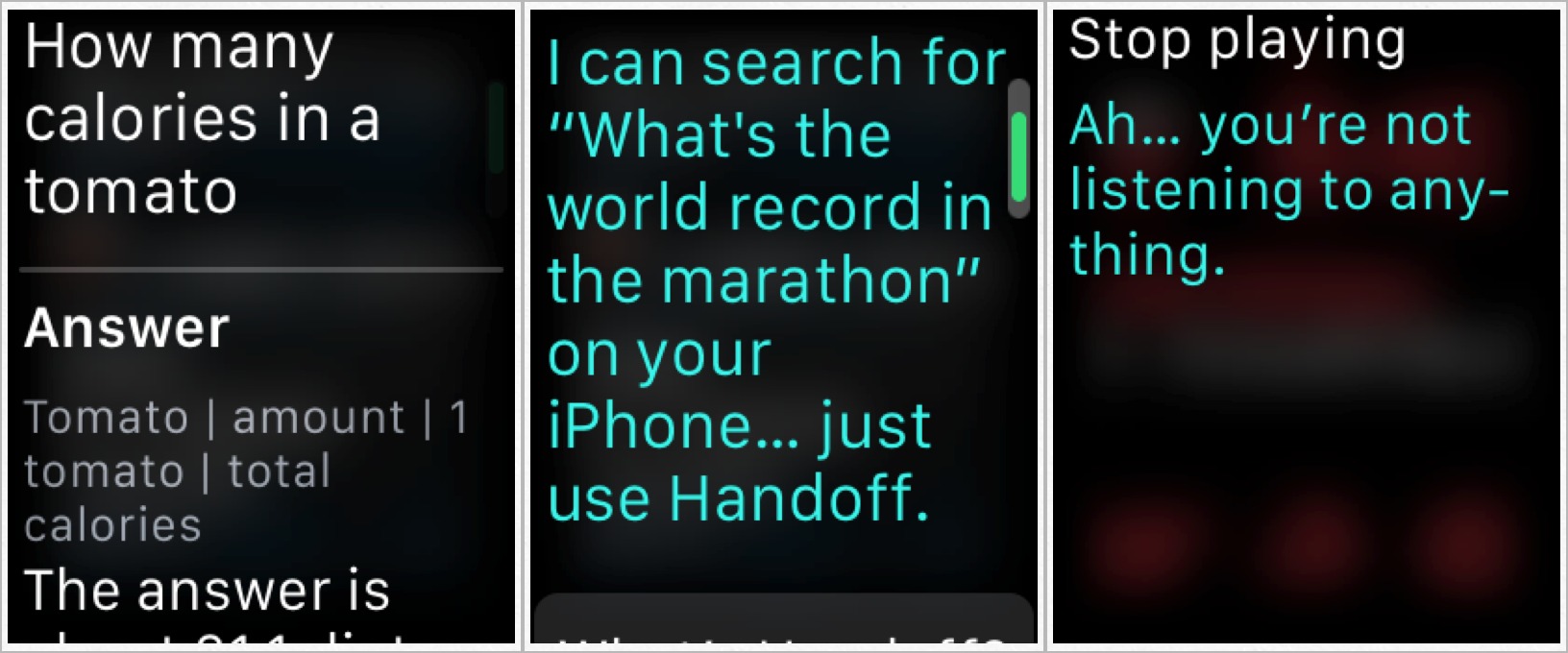

I've seen a report that the Watch only does 8 languages at present (English, French, German, Italian, Spanish, Chinese, Japanese, Korean) compared to over 30 for the iphone. I thought Apple would certainly match the capabilities. Do you see only 8 in My Watch > General > Language?
Yes, there are only 8 languages, although there are 14 entries in that screen, for:
English
Spanish
French
French (Canada)
German
Chinese, Simplified
Chinese, Traditional
Chinese, Traditional (Hong Kong)
Japanese
Italian
Spanish (Mexico)
Korean
English (U.K.)
English (Australia)
Thanks for the full list. The corresponding number for the iphone is 40. Odd they did not spend the resources for the extra translations.
My experience with the Workout app and Notifications has been much better than yours. The Workout app has performed flawlessly, and the heart rate sensor is every bit as accurate as my Garmin Premium Chest Strap. When I set off on my run, I initiated the activity from the Watch Workout app, and then during my run, I could easily swipe from one metric to the next (Time, Pace, Heart Rate, etc), although as a slightly older person, I tend to focus on simply ensuring that my heart rate doesn't go too high, so the other metrics aren't as important for me. With that said, I would like to set up a view of three to four metrics on one screen, as I used to do with my Garmin 220. Not sure if this isn't possible, or if I simply haven't figured out how to do it.
Regarding Notifications, a key point to bear in mind is that, if your iPhone is unlocked, notifications will NOT be sent the Watch, which makes perfect sense, in my mind.
As far as the interaction model is concerned, it's a brand new interface, and although it took me a few hours to find my way around it, it already feels entirely natural to me. I hope you'll find the same to be true over time.
I'll be testing the Workout app quite a bit more, though it's pretty weak even in its basic design. Showing only one metric per screen requires a lot more interaction than is desirable (or necessary) and as far as I can tell, there's no way to do anything with the data afterwards, other than write it down.
I can't really comment on the accuracy of the heart rate sensing, since I don't know how accurate Garmin's strap is. I've never been good at taking my own heart rate. The few times I compared during my run yesterday, they never agreed, although a few times they were within 5 beats per minute.
I know that notifications won't come through if the iPhone is unlocked; that does make perfect sense. But it doesn't explain how often they fail in Tonya's and my testing. In fact, it shines a light on it, since it's really obvious when a message sent from an Apple Watch never shows up on any device: watch, phone, or Mac.
With respect to historical data, the workout summary is viewable in the iPhone Activity app. The source data should be viewable in the iPhone Health app and I noticed that basic Workout summary data is one of the categories, in addition to calories, steps, distance, heart beat, etc. Hopefully 3rd-party Activity analysis apps can use this data to present more detailed analysis.
So that's where they hide it!
It's colorful, but I'm unimpressed with how they present the information. There's way too much emphasis on calories, no distance or time summary by week or month, no mapping, no export, no communication with other systems (not even standard iOS sharing).
It seems clear that Apple didn't involve actual runners or bikers in the design of any of this. Hopefully third-party apps will fill the void.
Polar recently released an update to their V800 watch enabling notifications to be sent from the iPhone to the watch. It is extremely flaky. It appears that when the watch loses connectivity with the phone and then reconnects the notifications stop working. Perhaps the issue with notifications is to do with iPhone issues, rather than the watches (plural of watch?)
Adam, have you seen this "drop" test?
http://www.youtube.com/watch?v=7fwqANb9Acg
Ouch! I think that falls into the category of "Don't do that."
Haptic input - I think that is the same technology that keeps our dog in our yard. It certainly has a well proven track record!
A footnote: it's interesting that almost no reviews have commented on the fact that the watchbands available represent about four complete tech breakthroughs compared to 100 years of standard watch bands, though you do pay for them. Note that Tanya's problem with her small wrist is probably solved by using one of the straps with the magnetic adjustment, since that's almost stepless.