How to See Your iPhone’s Precise Signal Strength
For decades, cellphone owners have relied on signal bars to determine the strength of the cellular signal. Since iOS 7, iPhone (and cellular iPad) users have become accustomed to signal dots, which do the same thing. But neither is a precise indicator, and you can’t necessarily predict what will or will not be possible when a particular number of dots are lit up.
Cellular reception in my area is awful, especially in my house. Sometimes voice calls work OK with one dot, but fail at three dots. Cellular data is even more unpredictable. My iPhone’s Internet connection often doesn’t work at all unless I have LTE coverage; 3G is almost as bad as no signal at all these days.
The folks over at Tech Insider have produced a video that will help you see what your signal strength is numerically, for troubleshooting purposes. But for some reason, they didn’t also write up the instructions for those who prefer reading. So if you fall in that camp, here’s how to see your iPhone’s precise signal strength:
- Open the Phone app
- Dial
*3001#12345#*and tap the green call button to put your iPhone into a secret Field Test Mode -
Hold the Sleep/Wake button until the Slide to Power Off screen appears
-
Release the Sleep/Wake button and ignore the Slide to Power Off prompt
-
Hold the Home button until you go back to the Home screen
Instead of dots, you should now see a negative number in the upper left, like -102. This is your exact signal strength, measured in decibel-milliwatts, called the Received Signal Strength Indication (or RSSI if you want to impress technical support). The higher the number, the better, but note that these are negative numbers, so -1 would be an outstanding signal, while -1000 would be beyond poor. In the real world, you’ll probably see signal strengths somewhere between -40 (a five-bar signal) and -120 (a one-bar signal).
What if you get tired of trying to interpret the numbers? Tap the numbers to switch back to dots; another tap brings the numbers back again. And if you want to go back to dots permanently? First, restart your iPhone by holding the Sleep/Wake button, swiping the Slide to Power Off Switch to the right, and then pressing the Sleep/Wake button again to turn it back on. Then, to get rid of the numbers for good, go back into Field Test Mode and exit it by pressing the Home button.
I’ve been arguing with Verizon Wireless for years about my poor service, and have consistently received the runaround. The closest I’ve come to receiving actual help was being told to dial ### after a dropped call to mark it in Verizon’s records. (Give that a try the next time you lose a call!) But since standard cellular voice calls drop so consistently, I usually use Google Hangouts or FaceTime instead, and thus never have an opportunity to report problems. Sigh…
Now I can go to Verizon with this new, accurate information, and maybe someone technically minded will take me seriously. I’m not going to hold my breath.
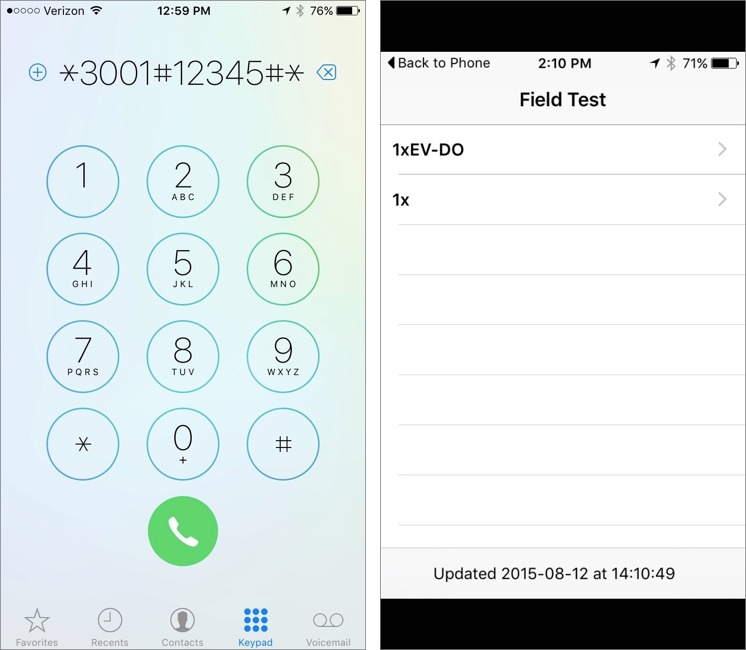
Works for me on Telus in Canada. Always hated the "dots" signal strength indicator.
The Field Test screen has a lot of other options -- SIM info, PDP Context Info, etc. Anyone know what these are?
No, but I'm curious too - I poked around a bit while editing, but very little made much sense immediately.
This used to work with my iPhone 4s, but does not work with my 6 plus. I have Sprint as a carrier.
Interesting. It worked fine on Josh's iPhone 6 with Verizon, and my iPhone 6 with AT&T, so I'm guessing Sprint is the issue.
Works fine on my Sprint 6+ as an FYI.
Try the same number with * at the beginning instead of #
*3001#12345#*
I saved this in my Contacts, but it has to be manually dialed.
Works fine on a 6 Plus with Petro-Canada (a MVNO riding on Rogers network).
Brought up the field test mode screen with lots of incomprehensible goodies, such as SIM info, PDP Context, GSM Cell Environment, UMTS Cell Environment, MM Info.
To get signal strength to work in toggle mode:
Probably obvious for more experienced users, but for me, the instructions needed to be a bit clearer about letting go of the sleep button FIRST, after the slide to power off dialog comes up, IGNORE the cancel "X", then press and holding the Home button until it went back to the home screen.
I added an extra step to make that more clear.
I've been doing this for years on my iPhones. But is there a way do this on an iPad with no phone app. My iPhones are on AT&T, my iPads are on Verizon. I'd love to be able to compare readings.
Am I to understand that now that I've done this, I'll show the numbers until I restart?
Just trying to verify what I've got here.
I did this with my first iPhone back in 2007/8. The setting has stayed through 3 replacement iPhones (3GS, 5, 6).
If you've set it up right, it will toggle between dots and db. Just tap the number and it will toggle back to dots and vice-versa.
I'm loving it!
It works for me in Australia with an iPhone 6, but tapping the screen doesn't change the mode from numbers to dots or back again: I have to swipe left to right.
Works on Optus. Tapping does toggle!
Tapping usually works on my iPhone 6 on Verizon, but swiping is more reliable.
iOS has some fuzzy rules with respect to tapping. Since it's not intended to be tappable, a button (or other tappable control) near the dot indicator is likely to steal the tap. So it'll depend what else is on the screen.
Works in Europe/Germany with O2, too. Thanks for the cool tip! Since O2 has coverage issues every now and then as well, this'll help me to give them hell if they don't acknowledge the problem :)!
There is also this article from 4 years ago:
http://www.iclarified.com/entry/index.php?enid=14999
By signal bars, you mean the dots right? Sorry to be pedantic here, but if thee's a view I'm missing I want to know about it. :)
Edit: This is more clear than I remember it. Either I was working at half brainpower when I read it (possible, I think I had food poisoning yesterday) or you've clarified since. :)
I think that the signal strength is measured in dBm and not decibel as you wrote
Upon further investigation, it appears that you're correct, and I've updated the article accordingly. For most of our readers, I don't think it makes any practical difference, but I feel that it was an important enough distinction to make the change.
This is a very curious app, technologically. As it starts up, it looks like an iOS 6 app so the Default.png hasn't been updated. Yet when it's finished it looks like an iOS 7/8 app, so it's clearly been recompiled. Yet it's still at iPhone 4s screen proportions on my iPhone 5, so it doesn't have the Default-568h@2x resource. Once you're in it, some of the metrics are off.
So my guess it's built automatically but hasn't actually been updated since iOS 6. Possibly much earlier.
Bottom line? This app can probably be coaxed into misbehaving or crashing. Building against a new SDK (to get the new look) but not updating, testing and fixing bugs often causes a few little problems around the edges of things. But it's good enough for its purpose as a secret diagnostic tool.
Along these lines, does anyone know of other potential risks of leaving a phone in Field Test Mode for the long term?
I doubt it. The app probably just turns it on.
A knowledgeable friend noted that there are many factors that go into call quality and Internet connectivity, and signal strength is only one of them. So you could have great signal strength, but the cell tower might be trying to service too many phones, or some of them might be consuming too much of the bandwidth.
So don't assume this is the only factor if you're troubleshooting.
Here is how to turn off ...
https://snapguide.com/guides/enable-numeric-signal-strength-on-an-iphone/
Brilliant.
Works in Belgium with Proximus on a iPhone 5s
Memo to Tim Cook: It would seem that Apple might build this into its future operating systems, something one could reach from OS, iOS, or WatchOS somewhere in System Preferences or Settings; it could even deal with variations in the nature of the cellular system, which any iPhone/iPad would know from the chips the user has under contracts with Verizon, ATT, MobileOne, Sprint, etc. Please let us know if you agree, at least conceptually. Thank you. LW
Correction! In Germany on the E-Plus/O2 network using a 4s I get it! My previous error was self inflicted by missing the last * in the number. Mea Culpa.
It's an easy mistake to make. I did that myself when I was testing it for the article.
The easiest fix, if you have bad service, might be to simply switch to a different company. Or move. ;)
Thanks Josh! Does anyone know if there's an AT&T equivalent to Verizon's "dial ### to report" feature?
Mark the Spot app in the App store. Every time you submit something it is supposed to open a ticket that goes to a technician.