iOS 9: TidBITS Answers Your Questions
iOS 9 is here, and the TidBITS crew has joined forces to answer your questions about Apple’s latest mobile operating system. We don’t have any significant warnings for most people, although there is an important note about, well, Notes, which we’ll explain later. And if you’re still running Mac OS X 10.6 Snow Leopard and syncing via iTunes, you’ll want to hold off on the upgrade for now.
Before we dive in, a quick heads-up that TidBITS Managing Editor Josh Centers’s new book, “iOS 9: A Take Control Crash Course,” is now available with 121 pages of tightly focused content on what you need to know about iOS 9.
What’s the biggest change in iOS 9?
One thing the font-involved among you may notice right away is the new system font, San Francisco, which originated on the Apple Watch (Yes, San Francisco was also the name of Susan Kare’s 1984 ransom note font for the Mac). We’ve found the new San Francisco to be more readable than Helvetica Neue, the system font for iOS 7 and iOS 8.
iPad users — at least those using recent models — will probably see the most benefit from iOS 9, with its new multitasking features Slide Over, Split Screen, and Picture in Picture. Other iPad improvements include Trackpad mode, new QuickType keyboard shortcuts, larger folders, a two-column Notification Center, and better support for external keyboards.
iPhone users will appreciate the battery life improvements, particularly a new Low Power mode that turns off some features to conserve power. Plus, iPhone users will probably get the most benefit from the new Intelligence features, since many of them are based around mobility, like asking Siri to remind you of something when you get in the car or telling you to leave for an appointment at a certain time.
There’s also a new News app to replace Newsstand, a new Wallet app that replaces Passbook, and a completely updated Notes app, along with some nice upgrades for Mail, Maps, and Safari. Find My iPhone and Find My Friends are now pre-installed and cannot be removed.
Can my device run iOS 9?
Put down that Android phone and pick up any Apple device that currently runs iOS 8, since they’ll all be able to run iOS 9 as well. You won’t see all of iOS 9’s new features on the older devices, but even devices as old as the iPad 2, fifth-generation iPod touch, and iPhone 4S can run it.
And speaking of Android, Apple has added a new Move to iOS app to the Google Play store, in order to ease the transition from an Android device.
How large is iOS 9?
Like Doctor Who’s TARDIS, it’s bigger on the inside. Where iOS 8 could take 5–8 GB of space just for the operating system, iOS 9 appears to take only 3.5–4 GB, with older devices on the lower end of that spectrum. Thus, iOS 9 should give users of 16 GB devices a couple of gigabytes of space back, making the upgrade worthwhile for that reason alone.
In terms of the update itself, it’s a 1.84 GB download if you work through iTunes, but you should see a smaller download if you update over the air. We saw over-the-air upgrades at 1.0 GB for the iPhone 6; the over-the-air upgrades from the golden master of iOS 9 were in the 37–42 MB range. Regardless, you’ll want to make sure you have plenty of time for a big download.
At the moment, we suggest that it’s probably best to upgrade from iOS 8 via iTunes, rather than over the air, because that makes it easy to ensure that you have a recent backup of your device on your Mac first.
Is iOS 9 faster or slower than iOS 8? Is battery life any different?
In our testing, performance seems to be about the same as or better than iOS 8, although that’s when configuring a device from scratch, rather than restoring from a backup after upgrading. With a third-generation iPad upgraded to iOS 9 and restored from backup, performance was terrible. When we erased it and reinstalled iOS 9, but didn’t bring back apps and settings from the backup, it was once again reasonably sprightly.
Apple claims that it has tweaked iOS to provide up to 1 additional hour of battery life and that the new Low Power mode for the iPhone can add an extra 3 hours. Although we haven’t done formal testing, our impression is that battery life is about the same as iOS 8. However, Low Power mode does significantly extend battery life when your iPhone is running down on juice.
Should I wait to upgrade to iOS 9?
It depends. Go ahead and upgrade right away if you have an important reason, like you provide support for others, you have to write about it, or it promises a feature that you absolutely must have. We’ve been running iOS 9 for quite some time on a variety of old and new devices, and it has largely worked well, particularly in the golden master release.
However, if you have no pressing need to update, you won’t go wrong by waiting a few days or even a week or two. You’ll avoid dealing with overloaded Apple servers, and you’ll have a chance to see any reports of bugs that might affect your use and enjoyment of iOS 9.
Plus, although many apps have already been updated for iOS 9, waiting a little longer increases the chances that your most important apps will have been updated first. Needless to say, if you depend on a particular app, check for iOS 9 compatibility in its listing in the App Store before updating.
Although some features in iOS 8 weren’t fully active until the release of OS X 10.10 Yosemite, there aren’t any significant features of iOS 9 that depend on 10.11 El Capitan (except take note of Notes, ahead, if you use Notes on the Mac), the release date of which is now rumored for 30 September 2015.
Only one group should probably hold off on the upgrade indefinitely: those who are still using 10.6 Snow Leopard and syncing to iTunes. The catch-22 is that iTunes 11.4, the latest version of iTunes that runs on Snow Leopard, can download iOS 9 and upgrade a synced iOS device, but that version of iTunes can’t see devices running iOS 9. iTunes 12.3 is necessary for syncing between a Mac and an iOS device running iOS 9, but iTunes 12.3 requires 10.7 Lion or later.
Are there any improvements to Spotlight? How about Siri?
Yes, and yes, and we have an entire article explaining Siri Suggestions and its relationship to Spotlight Suggestions (see “Explaining Siri Suggestions and Spotlight Search in iOS 9,” 16 September 2015). Perhaps the most welcome bit, for those who never quite got used to pulling down on the Home screen to search, is the return of being able to swipe right on the first page of the Home screen.
In short, Siri Suggestions are pre-search suggestions for contacts, apps, nearby places, and media. They’re on top of Spotlight Suggestions, which integrates results from the outside world into your searches.
Spotlight can find many more things in iOS 9, such as sports scores and stock prices, and like Yosemite, Spotlight in iOS 9 can now perform calculations. Also, developers can integrate their apps into Spotlight search, so if you were to search for “bacon”, you might pull up a recipe from a recipe app. Or Kevin Bacon.
Siri, which sports a new Apple Watch-inspired look, gains two new superpowers in iOS 9: it can understand requests to display photos and videos based on time and location, and it can set contextual reminders. For instance, if you come across one of our in-depth TidBITS articles while you’re supposed to be working, you can say, “Remind me about this tonight.” You can also ask Siri to remind you of something once you get in the car. It’s all part of Intelligence.
At the risk of sounding stupid, what is Intelligence?
Intelligence isn’t a single thing, but rather an umbrella term that brings together several related features:
-
- Somewhat similar to Google Now, Proactive Assistant tries to learn your habits to save you time. For instance, if you have a restaurant reservation at 1:30 PM, iOS 9 will tell you what time to leave to beat the traffic. Or if you plug in your headphones, iOS 9 might suggest a favorite playlist or an unfinished podcast.
- If you receive a phone call from an unknown number, iOS 9 will search your email for the number, and suggest who might be calling.
- iOS 9 can detect airline and restaurant reservations in Mail, and will offer to create calendar entries from them.
Intelligence also includes the new Siri features mentioned above. We doubt anyone will actually be talking about Intelligence — it’s just a way Apple could combine some features for marketing reasons (as they did with the Continuity features introduced with iOS 8 and 10.10 Yosemite).
Can you explain the new multitasking features for the iPad?
Certainly! You can finally use two apps at once in iOS 9 on an iPad, thanks to three new features:
-
- Slide Over: If you want to check something in another app quickly, swipe left from off the right side of the screen to display a second app while the first one remains visible. You can’t use both at once; just the second app.
-
- Split Screen: To use two apps side-by-side, you’ll invoke Split Screen mode, which requires dragging the grabber in the Slide Over column further to the left.
- Picture in Picture: This one is easy — to keep watching a video in a small, movable and resizable window as you do other things, just press the Home button.
Sounds too good to be true. Are there any limitations to these features?
Well… yes. First, apps have to support these special modes explicitly, so you may not be able to use them with every app you want. Second, they don’t work on all iPads. To wit:
- Slide Over and Picture in Picture require at least an iPad mini 2, iPad Air, or iPad Pro, so the original iPad mini and iPad (non-Air) models aren’t supported.
- Split Screen works on only the latest iPads, including the iPad Air 2, iPad mini 4, and iPad Pro.
(The iPad Pro is slated to be released in November 2015, along with its accessories — see “iPad Pro with Smart Keyboard and Apple Pencil Announced,” 9 September 2015.)
I don’t want to wait for the iPad Pro’s keyboard. Does iOS 9 help with typing now?
Indeed! There are new shortcuts in the QuickType menu above the keyboard. These give you access to common tasks, like undo, redo, cut, copy, and paste. Plus, different Apple apps offer unique shortcuts. For instance, Mail has a shortcut to add an attachment, while Notes has shortcuts for things like formatting text and adding images. We hope to see other apps add their own shortcuts as well.
Even better, the iPad (and reportedly the forthcoming iPhone 6s and 6s Plus) gains what we’re calling “Trackpad mode.” Navigating in and selecting text has so far relied on direct manipulation — you tap where you want the cursor to go, and drag if you want to select text. That seemed logical for iOS (and it’s still available, of course), but it turns out to be devilishly hard to tap quickly and accurately between letters with a fat fingertip.
With Trackpad mode, you put two fingers down on the keyboard, the letters on the keys disappear, and a cursor appears in the text. Drag both fingers around in tandem to move the cursor, just like on a traditional trackpad. Trackpad mode may break iOS’s direct manipulation model, but it’s far, far better. You can also double-tap to select a word, and then drag to keep selecting. With Trackpad mode, the iPad’s glass keyboard might actually become usable for editing text. Watch our video for a demo.
Are there new apps from Apple in iOS 9?
Yes, although none provide radically new capabilities, and some have limitations.
The much-maligned Newsstand goes away in iOS 9 (or rather, it becomes a normal folder that disappears like any other folder when you remove everything from it), and has been replaced by the News app. Right now, News is basically a traditional RSS reader, though Apple does some special formatting to make things look pretty. (In the future, Apple will be adding a special Apple News Format.) Not surprisingly for Apple, news sources have to be approved by the company, so you can’t add just anything you want, and we suspect the process isn’t dependent on just meeting technical requirements. Happily, Apple approved TidBITS after much back-and-forth, so you can read everything we publish in News — either search for us in News, or use this link on your iOS device.
Currently, News is only available in the United States. We can’t imagine why it’s so restricted. Apple had said that it would also be available in Australia and the UK, but it hasn’t appeared in those countries yet.
Notes sees a major overhaul in iOS 9, and although it’s now much more capable, it’s also entering a crowded app market. You can insert images, checklists, and even your own sketches into a note. Notes also allows special formatting, like bullet lists.
However, the new Notes format isn’t compatible with the Notes app in 10.10 Yosemite. When you first launch Notes in iOS 9, you’ll be asked if you want to upgrade. If you depend on Notes syncing between iOS and the Mac, hold off on that upgrade until 10.11 El Capitan ships. However, if you want to try out the new features, stick with creating notes that remain on your device.
Apple redesigned Podcasts, but we’ve still found it to be full of bugs. For instance, Josh doesn’t see the skip buttons while playing a podcast.
Passbook has been renamed Wallet, and now supports reward cards, but isn’t otherwise radically different.
I hear Maps now offers transit directions. Is that true?
Yes, but only if you are in Baltimore, Chicago, London, Mexico City, New York City, Philadelphia, San Francisco, Toronto, or Washington, DC. Or a variety of cities in China. As has always been true of Maps, it’s a start, but you should keep Google Maps on your iPhone to ensure you can get directions wherever you are.
Is there anything new in Safari?
Only a few small things from the user perspective. You can now adjust the background color and typeface of Reader mode, which is a welcome change (especially for those of us who read in bed). More interesting is what Safari offers developers in iOS 9.
The most controversial new addition is that Apple is allowing content blocker extensions. This means that third-party apps will be able to block ads in Safari, offering potentially significant performance improvements and reductions in bandwidth consumption. But many publishers are panicking over this new threat to their business model, with some, such as the Washington Post, trying to prevent you from viewing their content while an ad-blocker is enabled. Developer Marco Arment, who created an ad blocker called Peace, encapsulated this tension. Peace quickly shot to the top of the App Store paid rankings, but an unhappy Arment pulled it after just two days, saying:
Achieving this much success with Peace just doesn’t feel good, which I didn’t anticipate, but probably should have. Ad blockers come with an important asterisk: while they do benefit a ton of people in major ways, they also hurt some, including many who don’t deserve the hit.
The other big change for developers is the addition of Safari View Controller. For many years, developers could use Safari’s rendering engine in their apps, but they had to provide their own interfaces. Safari View Controller lets developers drop a version of Safari right into an app. From a user’s perspective, the main difference is that while you are in this mode, you cannot modify the URL. However, you can move a Web page from a Safari View Controller to the full Safari app with one tap.
Why can’t I see Siri Suggestions or use content blockers?
Unfortunately, not all iOS 9 features work on all devices. Siri Suggestions requires at least a fourth-generation iPad, iPad mini, iPhone 5, or fifth-generation iPod touch. Content blocking extensions need a 64-bit processor, so they require at least an iPad Air, iPad mini 2, iPhone 5s, or sixth-generation iPod touch.
Has Mail changed significantly?
Well, Mail has improved in a few welcome ways, although basic usage remains the same.
Previously, you could attach only photos or videos from within Mail; for anything else, you had to find the file in another app and “share” it with Mail (an awkward process). Now, Mail can add attachments from iCloud Drive and any other compatible app you’ve configured, such as Dropbox, Google Drive, OneDrive, and Transmit.
You can also mark up graphical mail attachments, such as PDFs and JPEGs. The tools are similar to what’s available in Yosemite. We don’t have a sense of how many people actually avail themselves of this capability, but it’s nice to have on occasion.
Also, search has improved dramatically, offering search suggestions and a progress bar as the search is underway.
You can now send email to a group (not a smart group) that appears in the Contacts app. At last! To do this, type part of the group name in the To, Cc, or Bcc field and tap the appropriate entry in the popover. Alas, you still can’t create or edit a group on your iOS device in either Mail or Contacts — you’ll have to do that on your Mac. And, by default, Mail puts every address from every member of the group in the address field, so you’ll have to remove any duplicates manually.
There’s also a new swipe option: when you swipe left or right on a message in a mailbox view, you can now choose an additional option: Move, which displays your mailbox list; tap a mailbox to move the message there. Oh, and speaking of swipe gestures, they now show icons rather than text.
And finally, when you view messages on an iPad, you’ll notice that they have much larger left and right margins than before (and they’re wider in portrait mode than landscape mode). Apple presumably felt this would enhance readability.
If you have additional questions about iOS 9, feel free to ask them in the comments and we’ll update this article or write more articles as appropriate. Also, for a great deal more information, check out Josh’s comprehensive look at what’s new (along with plenty of details about important old features as well) in “iOS 9: A Take Control Crash Course,” which is now out!
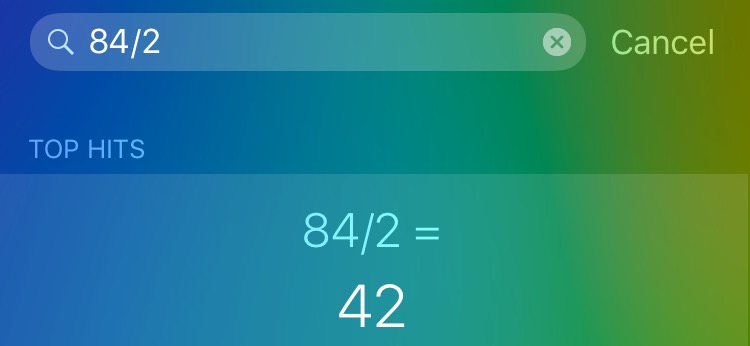
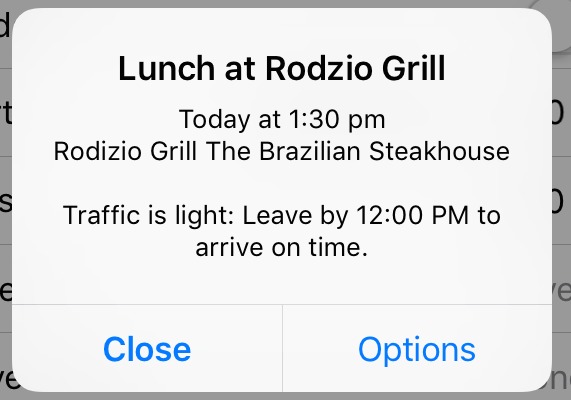
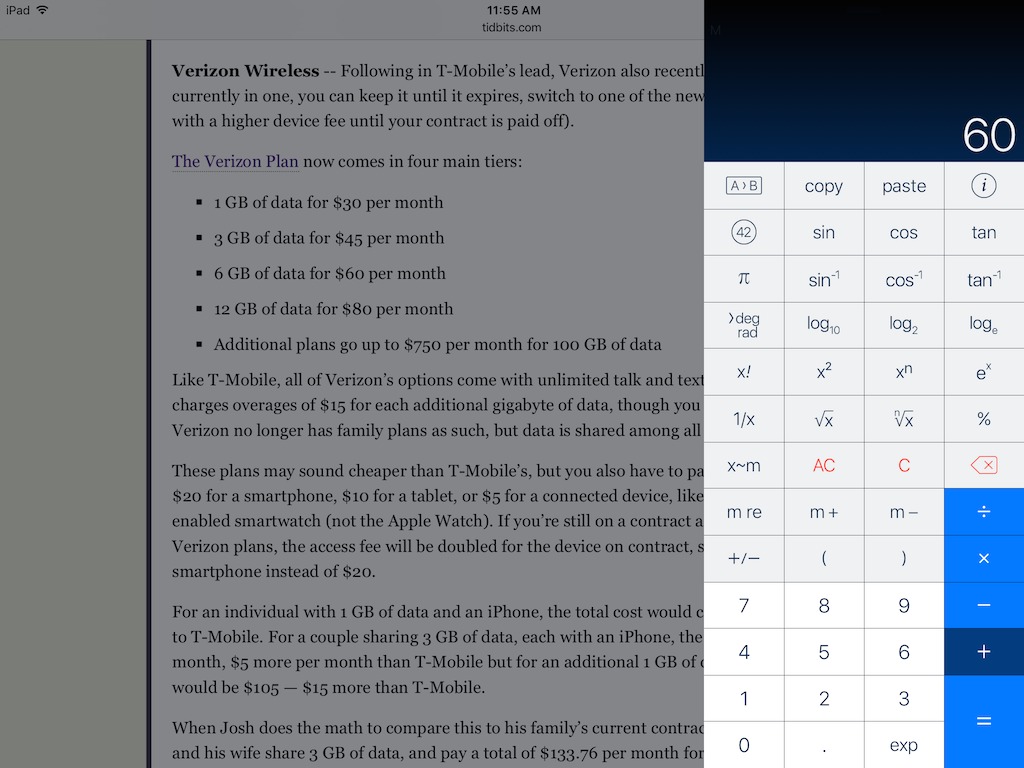
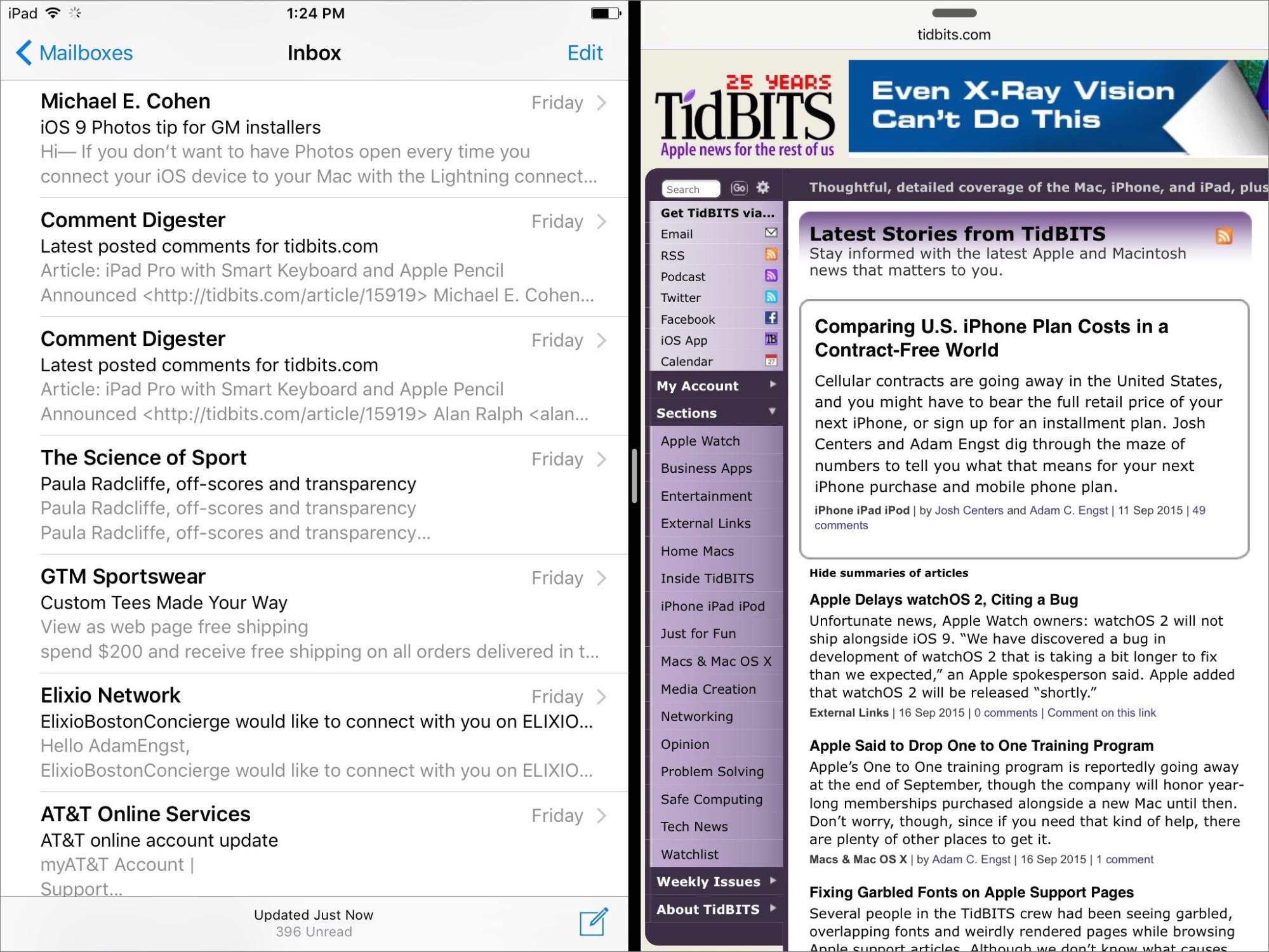
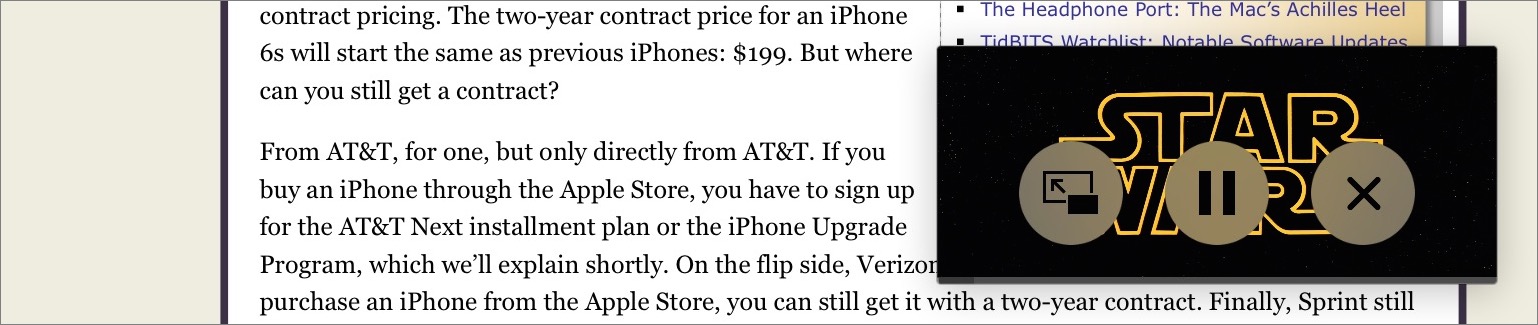

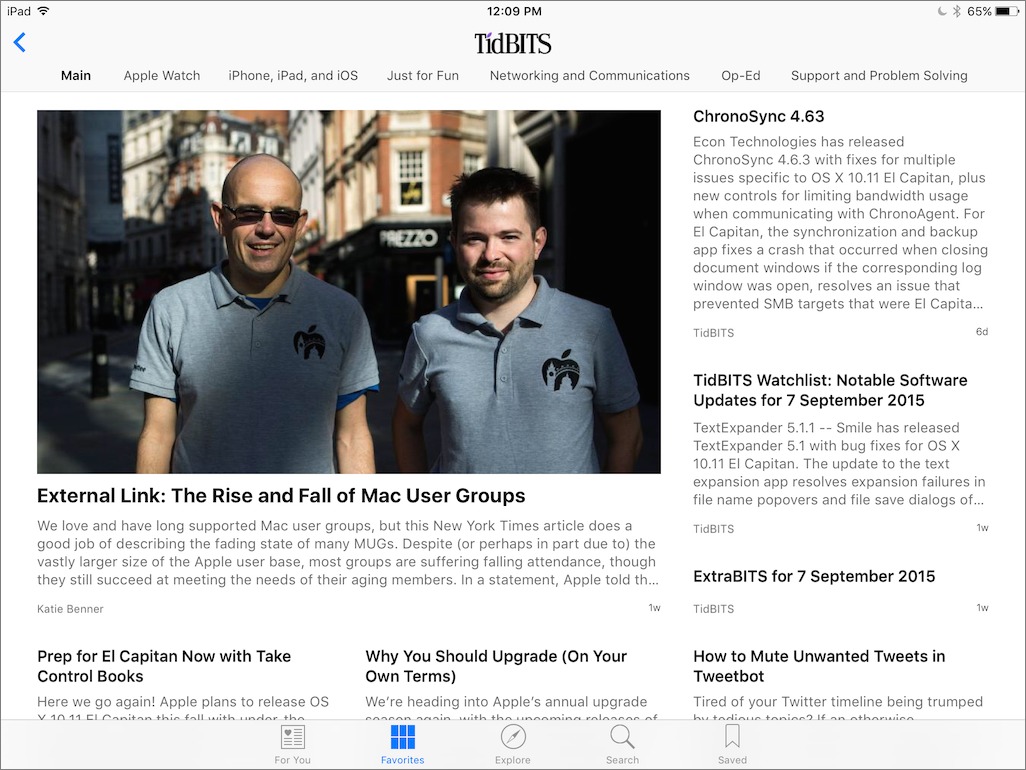
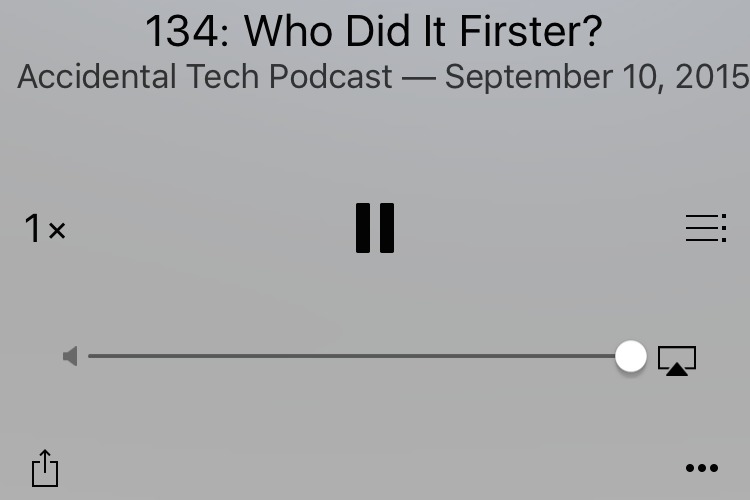
After installing iOS9, will I need to restore my apps and data to my iPhone? will my Bluetooth connections still work?
No, everything should stay in place during the upgrade (this isn't like the beta, where you have to erase the iPhone and then restore). But as we noted above, if performance is poor, you might want to do this. It's impossible to predict exactly what will happen with Bluetooth during the upgrade, but luckily, it's only a few seconds in Control Center to adjust it back the way you want it if it does change (and this is one thing we recommend checking in a chapter in Josh's book).
My MacPro and MacBook Pro both run OSX 10.6.8 and I want to stay with 10.6.8 as long as I can.
I don't want to use iCloud for anything.
I have used both my Macs to back up and update my iPhone 5 and iPhone 6. The iPhone 6 is happy with iOS 8.4.1, backed up and updated via iTunes 11.4.
I believe I will be able to update the iPhone6 to iOS 9.1 via iTunes 11.4 -- but then, the Macs will no longer be able to backup or update the iPhone6!
One solution could be to boot from a second drive on the MacPro that runs OSX 10.9.1. I really don't want to have to do that.
Is there any other way to stay with 10.6.8 and go to iOS9?
Honestly, I have no idea, so hopefully someone else will still have Macs with Snow Leopard and that version of iTunes running. This is the sort of "cost" that comes with not upgrading, unfortunately, as I outlined in http://tidbits.com/article/15906 :-(
I also found that Snow Leopard with iTunes 11.4 will not work with an iPhone6 running iOS9. iPhoto was able to pull the photos.
I will not be updating my wife's phone until we buy a new iMac.
Yikes. I've been running the 9 beta on an iphone 4s, with 10.6 and itunes 11 as the mothership. I installed the beta over the air, not via usb. I haven't had any troubles backing it up, so I assumed that all would be well with my 6 and ipad air 2. Glad I found out in time.
I do have an old macbook that walks yosemite. I'd be grudgingly willing to switch to that as the mothership, but how do I do that? Several years ago I tried to switch an ipod touch to backup to a different computer, but it wouldn't let me unless I wiped it, which I'd really not rather do.
I have a MacBook running OSX 10.6.8 as well and its been working fine with my iPad Air 2 running iOS 8.4.1. I also don’t like the idea of using iCloud. So, I was worried that there might be a problem going to iOS 9 and unfortunately with what people are saying here, there is indeed a problem. However, I suddenly have little money, so I especially like what I have now, because it is fully functional with what I do. Many of my programs such as Canvas etc. would no longer work with any kind of an OSX upgrade. It’s a hard decision but I won’t be upgrading unless I somehow get a newer second computer.
If anything goes wrong on your device, you might be forced to upgrade it anyway, because you can't reinstall any ios version that Apple has stopped signing. This bit me on my iphone 4s, and I lost a bunch of irreplaceable paid for orphan software that stopped working on 7.
We might or might not be ok with the Air 2. I looked up the system requirements, and assuming that the Air 2 info is up to date it still says 10.6.8. I'm not confident about this because the product pages are inconsistent about how you get to the specs, and some device pages such as the Air 1 still say ios 8. For now, I'm going to assume the worst and not upgrade.
To sync with a mac:
ipad air 2:
Mac: OS X v10.6.8 or later
iTunes (no version specified)
all still available iPhones (couldn't find anything about 4s):
Mac: OS X v 10.7.5 or later
iTunes 12.3 or later
Hardware
MacPro (mid-2010) OSX 10.6.8 iTunes 11.4
MacBookPro 15" (mid-2012) OSX 10.10.5 iTunes 12.3
iPad (late 2013) iOS 8.4.1
USB-to-iPad cable
Connect iPad to MacPro
Run iTunes 11.4
Backup iPad to MacPro
Connect iPad to MacBookPro
Run iTunes 12.3
Backup iPad to MacBookPro
Connect iPad to MacPro
Run iTunes 11.4
Start upgrade from iOS 8 to iOS 9
All goes as expected
Once the iPad starts updating a message says, The iPad "Jim" cannot be used because it requires a newer version of iTunes. Go to www.itunes.com to download the latest version of iTunes
I cannot use this with OSX 10.6.8
Try out iOS 9 on the iPad. Seems to work okay
Connect iPad to MacBookPro
iTunes 12.3 sees the iPad, shows latest backup date (today)
Conclusions
Updating the iPad should work the same on the iPhone6
You can update the iPhone to iOS 9 from a Mac running OSX 10.6.8
After you do, the Mac running OSX 10.6.8 will not recognize the iPhone!
This renders your previous iPhone backup useless!
Before installing, if you have a folder named "News", you may wish to rename it.
I say this because the new News app didn't install on my device and my guess is that a folder called News that already existed blocked it. Of course I can't be sure that's the reason but renaming a folder is easy & safe. (If this is the cause, a cute thing for Apple to have done would have been to install the new app in that folder.)
Oh, and if anyone knows how to install the new News app without downloading the entire iOS 9 installer again, I'd love to know how!
Good thinking Dave, but I don't think that's right.
This reminded me to go looking for the app and it was MIA on both my iPad and my iPhone. (I'm in the UK so apparently should have it.)
Following your train of thought, I found my iPad did indeed have a folder called "News" which I have renamed to "News Apps" for now. However, there's no such conflicting name on my iPhone…
I still appear to have Newsstand on the iPad (which I've never used) containing the basic NYTimes app. However, that seems to have disappeared from the iPhone.
So, colour me puzzled – for now…
Any readers here – from the UK – been successful in getting the new News app?
---
UPDATE
Ah, it's official – UK "Coming Soon". It's subtle, but it's just underneath the first main section:
http://www.apple.com/uk/news/
NB If you're desperate, change your Language / Region to English US. People are reporting some success with that…
Thanks Gary.
It’s not available in Canada either.
I found that after changing Settings/General/Language & Region/Region to “United States” I also had to restart my iPhone/iP*d.
Thanks again.
Not available in Australia either, contrary to the TidBITS article.
Thanks for the heads up. Even though Apple said News would launch in the U.S., UK, and Australia, it appears that it's U.S.-only for now.
A stop clock keeps showing up in my outgoing text message area and I don't know how to get rid of it. It is in a cloud of grey and I can't see my first few lines of typing because of it?
Aargh! Apple's planned obsolescence strikes again. No way am I moving off 10.6.8 on my 2008 Aluminum MacBook (pre-Pro), as I have key software that requires it. So, my iPhone 6 will remain on iOS 8 and my iPad 2 will continue on iOS 6. Thanks tidBits for the timely warning! Apple, you are very close to losing a 20 year customer to Ubuntu. Or something.
:(
Umm, How is it "planned obsolescence" when there is an upgrade available for your MacBook, but you just choose not to install it due to some key software? It sounds like the incompatible software is to blame here, not Apple.
There are cases where Apple does drop support for old machines and "force" an upgrade to get new features, but what you're describing isn't one of these cases.
I have been an Apple customer since 1989 (with a Mac Plus) and a reader of Tidbits since their beginning. Having said that, I'm very unhappy with the situation I'm in now.
I have an iMac running 10.6.8 (I can not upgrade because of a needed app that needs it).
I have an iPad2 (now updated to iOS9) and an iPhone5 (also updated to iOS9).
Neither can now communicate with my iMac (iTunes 11.4 (18)). And there was nothing in the iOS9 document stating the need for the latest iTunes.
And I can not upgrade to the latest iTunes (it requires a newer version of the MacX OS).
Didn't anyone run into this situation before the release?
So what do I do now?
One solution would be to boot a newer system from a second drive when you need to communicate with the iOS9 devices. But if you do a lot of sharing, that would be awkward. But at least you could also keep using the 10.6.8 system.
I'm still on Snow Leopard and tried to update my iPhone 6 to iOS 9 a few days BEFORE I got the current TidBITS, with its pertinent warning about the iTunes Catch-22. My iPhone 6 locked up, with black screen and white Apple logo. At the same time, it dropped out of iTunes!#@! After several attempts to restore it, I finally gave up and started an Apple Support online chat - IN THE MIDDLE OF THE NIGHT! I was on with 2 different chat techs for more than an hour and a half until we sussed out the problem. The tech was able to send me a link to download an iOS 8.4.1 restore file, which worked. I'm a software engineer by profession so I had backed up my iPhone 6 BEFORE trying the upgrade. After restoring to 8.4.1, I was able to restore the backup and everything went back to normal. I give kudos to the chat techs for staying with me that long. I asked and it was the middle of the night at their location, also! However, I'm very disappointed that the catch-22 wasn't made known before I tried the upgrade.
This does not seem to work any longer... ugh. Now what?
After upgrading on my iPad, Mail is showing hundreds of email in inbox, which are not there. Tried re-start nothing changed. Shut down and when it booted up again all those emails still showing in in box and some individual mailboxes.
After upgrading my Mail inboxes showing hundreds of deleted emails as still in the inbox, except they aren't there.
Tried restarting, connecting to itunes to sync but no change. Anyone else have this issue?
Sooved the problem by going into Unread folder and again deleting previously deleted emails. Something must have happened during upgrade which brough these hidden emails back. Easy solution in case it happens to someone else.
I am running 10.6 Snow Leopard on an iMac and don't want to upgrade, either. So iOS 9 is out for me.
HOWEVER, I never upgraded my iPhone 6 nor iPad Air 2 from iOS 8.3 to 8.4. Can Instill do that upgrade?
I doubt Software Update on the devices will offer it to you, but it's possible that you could still get it via iTunes. Apple stops signing older versions such that they can't be installed, but that may not have happened yet. So if you do want to go to 8.4, do so as soon as possible. The instructions to "downgrade" from iOS 9 should work (I'd use method 2):
http://www.ibtimes.co.uk/how-downgrade-ios-9-ios-8-4-1-1520232
I started the 8.4 downgrade at 7:00 pm. I did an iCloud backup and then turned that off. Connected my iPhone 6 to an iMac and opened iTunes. Started the back up. Meanwhile, I was downloading the downgrade per the website in your reply. The back up was going along great until the "purchased Apps" started. It said I had 99 Apps to back up. (That is odd because I have 54 GB available out of 64GB.) It took almost 3 HOURS to back up those Apps!!!!! Following the rest of the directions, my iPhone 6 is updated to 8.4.1. It is now 11:47 pm. So it took almost 5 hours to update. I'm not looking forward to doing the iPad!
iPad is down graded to 8.4.1 and it took about an hour. Thanks, Adam, for pointing me in the right direction.
2 iPhones (5c), 1 iPad Air. I iPod 5th Gen all upgraded to IOS 9 on a MacBook Pro (2011) running OS 10.6.8. Strangely the iPod will sync to the MB Pro without any issues. I followed Method 2. I had to use a MacMini running iTunes 12.3 to start the process which downloaded, verified and installed the downgrade to IOS 8.4.1. Then it choked leaving the screen with a connect to iTunes graphic and no way to access this. I was using the iPad to try this not wanting to brick my phone. I suddenly got the idea to attach the iPad to my MB Pro running iTunes 11.4 and did a restore from Backup. It worked. iPad required a few tweaks but it's back running IOS 8.4.1. Next I tried one of the iPhones. This did not go so well. It bricked (couldn't turn it off, reset it, nothing). A call to Applecare let to a technique that I didn't know about. What I was seeing on the screen was the Apple logo as if were starting up but it never did. Holding down the power and home buttons would clear the screen but only temporarily. The logo would come back on it's own and stayed there mocking me. The Applecare tech told me to hold down the same two buttons throughout the reset and return of the logo and keep holding them down. Voila, the connect to itunes logo came back up and I ejected the iPhone from the MacMini and attached it to the MB Pro and forced a restore. I had to spend about an hour after the restore dealing with one podcatcher app which was acting bizarrely, I'm back on IOS 8.4.1 on both devices and syncs are normal.
I'm thinking that I might have been able to skip the step of going to the MacMini by using the technique that the Applecare tech taught me so that I could connect the devices to the MB Pro. All told I spent about 7-8 hours in calls to Apple and on my own getting things back to the way they were.
How can I add contacts as a place that spotlight search will return results from? That's my biggest use of spotlight and it doesn't seem like it is a choice any more.
Thanks a lot
As far as I can tell, it's just built in and can't be turned off. Whenever I search for a person's name, their contact info is the first hit.
Did you see our article about Spotlight Search? http://tidbits.com/article/15927
I like iOS9 so far, especially the way you go back to mail after clicking a link to safari.
My challenge is that I wear iPhone ready bluetooth hearing aids. With the new OS I haven't found a way to stop the phone from ringing into the hearing aids, even when the phone is on mute.
It is annoying and distracting to hear the ringing in the hearing aids as opposed to just hearing the phone itself ring or vibrate. Any suggestions?
I have an iMac Duo running OS X 10.6.8 and an iPhone 5 S. I updated the iPhone to 9.0 before reading this article. The iPhone 5S was not recognized initially by the iMac Duo, but after restart, it syncs fine.
Hey, what happened to the Favorite Contacts in, uh, 'double-click-home-button' (app switcher?) mode? used to be, you'd see the open apps and circular images of contacts across the top... is it gone in ios9?
Yes, that has moved from the app switcher to the search screen you get to by swiping right on the first page of the home screen.
Thanks for that, Adam, but I don't see anything there either, swiping down between apps or right from the Home screen.
I checked the Spotlight and Contacts settings and Contacts are turned on for Spotlight search but nothing in Contacts settings seemed relevant.
Perhaps there's another assumption going on by Apple about some other feature I've turned on, that plunks the Favorite/recent contact images on the Search screen...
For instance, I don't use Siri at all, and had to go through and turn off every single app in Spotlight, then turn on the few I do want searched.
You have read http://tidbits.com/article/15927?
That would be a better place to discuss this. I don't know of a setting that will turn off contact searching, but it's possible there's a combination that will do so.
Thanks, Adam, that article explains it. You have to have Siri suggestions turned on to get contacts across the top. That's too creepy for me, I know what I want on the search screen, I don't need Apple to try to read my mind. I'd also like to organize my Favorites the way I want them, not the way Apple thinks I want them. Sigh. Falling further and further off the boat...
Wish I had read the issue with IOS9 on iphone before updating my iphone 6 - 10.6.8 user and now cannot sync to my cherished imac - no warning when started to download - only after did itunes give a prompt to update itunes and cannot update due to ios version.
Belive me I have spent a fortune over the years on apple but not to have a notice that the upgrade will effectively shut out the phone should require a heads up as I'm sure I am not the only user of snow leopard on the planet. spoke to apple - No way of getting the phone back to last useable version - SO MY PHONE IS NOW SIMPLY A STANDALONE PHONE .
Try Adam's suggestion in his reply to me. I am running Snow Leopard (10.6) , too. I hadn't updated either my iPhone 6 nor iPad Air to 8.4. So I was able to downgrade my stuff to 8.4.1.
Since the Windows version of iTunes should support iOS9 syncing, wouldn't it be possible to run Windows rather than boot into another Mac OS to support the latest Mac iTunes version? As a perk running Windows would allow for greater backwards compatibility with lots of old PC software, the Mac versions of which would not be usable at all (even under Snow Leopard).
I really like this question. If it were possible, might it be done using Wine?
I've used Wine on and off for a long time, and it's honestly probably more trouble than it's worth. Your best bet is a copy of Parallels with Windows 10.
I have OSX 10.6.8 and I have the same problem. Bought the new 6s and it was basically a brick, because it cannot be synced to my itunes 11.4. I sent the phone back to Verizon and am holding on tight to my os8 iphone 5s. Do you think apple will fix this?
Unfortunately, no, I really don't think Apple will ever fix this. Snow Leopard is just too old at this point.
How do you get iOS 9 off my brand new iPad? Bought my iPad Air on a Friday, loved it, next day 9 comes out and I downloaded and my computer has been completely screwed up since. It won't stay online, won't show videos, and does not save my stuff. Please help me get it off, before I fling my new toy out the window in frustration!!!
As mentioned previously in the comments, there are instructions here.
http://www.ibtimes.co.uk/how-downgrade-ios-9-ios-8-4-1-1520232
You might also try just erasing it and restoring from backup using iOS 9 first, since the problems you're seeing are very likely specific to you and not general to iOS 9 (we're not seeing such issues on multiple devices here).
Has there been any discussion of the 'deep linking' technology that is introduced iOS 9? It is actually a feature that I'd like to be able to switch off (or at least control). For instance, I do have The Guardian app for offline reading, but I prefer to read this newspaper in my browser. However, now whenever I click on a link to a Guardian webpage I'm brought to the Guardian app instead of the link being opened in the browser, which rather gets on my nerves. Is the only way to avoid this deep linking behaviour to remove the associated app or are there other ways?