How to Revive The Levelator in El Capitan
The Levelator Updated — The Conversations Network has now released an update to The Levelator that works in El Capitan, so the instructions in this article are no longer necessary. For details and a download link, see “The Levelator 2.1.2 Works in El Capitan” (1 December 2015).
Many people who record podcasts use a free tool called The Levelator to ensure that audio files use a consistent loudness, something that can be tricky to achieve otherwise with multiple people in the same podcast, and between podcast episodes. Because of this capability, The Levelator is part of our process for recording TidBITS articles for those who would rather listen than read (see “PodBOT Improves TidBITS Audio,” 7 May 2012). Unfortunately, as of the end of 2012, The Levelator is no longer being maintained, and worse, it displays an error when used in OS X 10.11 El Capitan. That in turn confuses PodBOT,
throwing a serious wrench into our audio automation.
We had thought The Levelator was just dead, and were trying to figure out how we’d maintain a Mac running 10.10 Yosemite to facilitate processing our audio, when I stumbled across a comment in a Mac Forums discussion that pointed to the solution. So if you want to use The Levelator in El Capitan, follow these steps:
- Control-click on the Levelator icon in the Applications folder, and choose Show Package Contents.
- Within the Levelator package, open the
Contentsfolder, thenResources, and finallyosx. You should see a file calledlibsndfile.1.dylib. If a full path would be helpful, it’sContents/Resources/osx/libsndfile.1.dylib. -
Open a new Finder window, choose Go > Go to Folder (Command-Shift-G), type
/usr/localinto the dialog that appears, and press Return. The window should display the contents of that otherwise hidden folder, and it’s entirely likely there won’t be anything there. -
If there is a
libfolder inside/usr/local, open it. Otherwise, choose File > New Folder (Command-Shift-N) to make a new folder, and name itlibexactly. You’ll need to enter an administrator password to create a folder there. -
Press the Option key, and drag
libsndfile.1.dylibfrom the first Finder window into the second Finder window, which should be showing the path/usr/local/lib, to make a copy. Again, enter an administrator password when prompted. -
Restart your Mac.
That’s it — once your Mac comes back up, you should be able to continue using The Levelator as before.
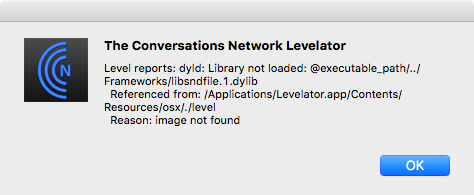
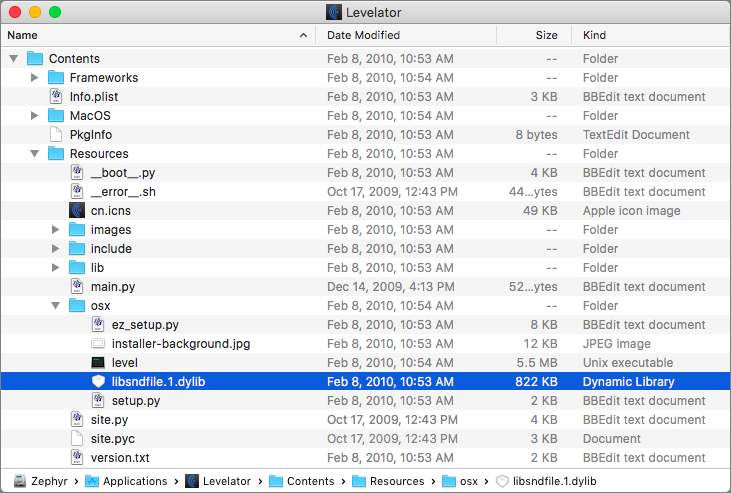
Wow, thanks! The Levelator is a necessary part of my workflow in preparing a weekly radio program. You saved me some unnecessary panic.
Thank you!!! You totally saved me.
Brilliant! Thank you so much!
You've just saved my ass.
Thank you very much.
THANK YOU so much!
I use Levelator for MicroBrewr Podcast and I almost freaked out trying to put together tomorrow's episode.
I guess there are enough people podcasting these days that, just 3 days after El Capitan was released, someone figured out how to fix it.
Alas, Levelator won't always be compatible with Mac OS, I presume. Who can we nominate to maintain it?
I know people who have had discussions with the owners of the code about taking it over, but apparently those conversations haven't gone anywhere.
On Twitter, someone recommended Auphonic Leveler, which is commercial but may be even better than The Levelator.
https://auphonic.com/leveler
At least in my case, restarting the Mac was not necessary.
Good to know - we'd tried it with the restart, and once you've restarted, you can't un-restart. :-)
I found my mistake! I was entering /user/ instead of /usr/
Can I up from 10.9 Mavericks to 10.11 El Cap, or do I have to go through whatsisname 10.10
Yes, you can upgrade directly to 10.11 from 10.9.
Thank you so much for this info - you're a real lifesaver!
Glad to see the fix I came up with working. Thanks for documenting how to apply it for those who would find such noodling challenging otherwise.
Thank you! It can be hard to give credit where it's due appropriately when the information comes from an online forum. Figuring out how to keep The Levelator alive is a true community service.
For some reason I have to install a version of the library that supports both 32 bit and 64 bit architectures. For that I used homebrew (http://brew.sh) with the flag --universal
$brew install libsndfile --universal
God Bless
Thank You!!! GREAT...
(Not necessary restart the Mac)
Thank you! This was a lifesaver!
I'm not finding anything where is is supposed to be after the 'resources' step... ie. no OSX folder, and a system wide search for libsndfile.1.dylib turned up nothing...
Both manual and system searched for a folder called OSX turned up nothing.
I'm on El Capitan now, and have been using levitator on mac with no problems for over a year.
Addendum, for me INSTEAD of doing the resources folder, there is a folder named MACOS which has the required file. The rest of the steps work as advertised.
Fascinating - do you perhaps have an older version of Levelator? 2.1.1 is the latest, available from the first link in the article text.
im not allowed to move anything over to lib folder. im getting a circle with a line in it. even while im holding the option key. any ides
Are you using an administrator account? I thought it would prompt regardless, but perhaps not.
You may need to do this with sudo at the command line.
thanks so much for the quick reply, im not so great with terminal though. can you tell my the command ? and yes im the administrator
thanks so much for the quick reply, im not so great with terminal though. can you tell me the command ? and yes im the administrator
so is this right? sudo mv ~Contents/Resources/libsndfile.1.dylib.~ /usr/lib
I hadn't had a chance to test before this, but you're on the right path, although your specific paths don't look right to my eye. Try this instead:
sudo cp /Applications/Levelator.app/Contents/Resources/osx/libsndfile.1.dylib /usr/local/lib
i think its not working cuz it just gives me back
Nadias-MacBook-Pro:~ NadiaAlsouqi$
It won't give any feedback at the command line, but if you use Go > Go to Folder to look at /usr/local/lib, the file should be there. And if you don't have a lib folder, you'd need to do
sudo mkdir /usr/local/lib
THANK YOU!!
Thanks so much! Worked like a charm!
So happy Levelator isn't dead! I use it weekly.
thank from ukraine :)
Thank you so much!
Weird - first time I tried it something went wrong with the paste of the file. Make sure it's 822kb when it's copied to the new directory
thank you! you saved my podcast
Seriously, thank you. Huge help.
Just to add a big thank you to all the other ones already posted. I've been using Levelator for years for my podcasts and I had no idea why it wasn't working so I googled and found these instructions. They work like a charm and the Levelator is back! I hope the old Conversation Network people hand off the code to other developers who are willing to keep Levelator alive in the future.
Thank you, thank you, thank you.
(typed) words cannot express how happy I am to have these precious bits running again... THANKS
Thank god you shared this information! I just updated and had a minor heart attack as I was testing my software and found Levitator was no broke.
This is not working for me. I followed all the instructions and restarted but I'm still getting this:
Level reports:dyld:Library not loaded: @executable_path/../Frameworks/libsndfile.1.dylib
Referenced from: /Applications/Levelator.app/Contents/Resources/osx/./level
Reason: no suitable image found. Did find: /usr/local/lib/libsndfile.1.dylib: unknown file type, first eight bytes: 0x62 0x6f 0x6f 0x6B 0x00 0x00 0x00 0x00
Please help ;( I'm working on a very important project and the sound is really bad!!
Thank you
Sorry it's not working. The best I can suggest is that you download a new version of The Levelator to make sure you have the latest. If that doesn't work and you're under deadline, perhaps try Leveler.
https://auphonic.com/leveler
I have version 2.1.1 Is this the latest one? :(
Yes, it is. When I read the error you gave, it looks like the file in question might be corrupt - perhaps download a new version and use that to get the lbdsndfile.1.dylib.
Wow, great to discover this trick to revive Levelator. It worked fine and no restart needed.