OS X 10.11 El Capitan: TidBITS Answers Your Questions
OS X 10.11 El Capitan is here, and the TidBITS crew is on hand to answer your questions about Apple’s latest major Mac update. But first, for everything you could want to learn about the upgrade process, read Joe Kissell’s “Take Control of Upgrading to El Capitan.” For usage details about the changes in El Capitan, check out Scholle McFarland’s “El Capitan: A Take Control Crash Course,” and for help with the El Capitan (and iOS 9) version of Mail, see Joe’s “Take Control of Apple Mail, Third Edition.” Now, on to your questions!
What’s the biggest change in El Capitan?
It depends on how you work, but there aren’t any huge changes. Unlike many new versions of OS X, El Capitan focuses less on major interface changes and more on tweaks, bug fixes, and under-the-hood improvements, much like Mac OS X 10.6 Snow Leopard. El Capitan is all about speed, efficiency, and reliability, though there are some useful improvements like the new Split View and an overhauled Notes app, and Safari in particular receives a few welcome enhancements.
Apple has posted a full list of all the improvements in El Capitan.
Are there any visual changes from Yosemite?
Font aficionados may notice the new San Francisco system typeface right away, which is the same as is used in iOS 9. Given that system controls occupy a far smaller proportion of the screen on a Mac compared to an iOS device, the change to San Francisco is less prominent than on iOS 9.
The other visual tweak you’ll notice eventually (but hopefully won’t have to see too much) is that the spinning pizza of death cursor is now flat rather than glossy and shadowed.
Can my Mac run El Capitan?
In all likelihood, yes. Happily for those who haven’t purchased a new Mac recently, El Capitan has exactly the same system requirements as 10.10 Yosemite, 10.9 Mavericks, and 10.8 Mountain Lion: all Macs introduced in 2009 and later, and some introduced in 2007 and 2008.
That said, some features, like AirDrop, Handoff, and Instant Hotspot require newer Macs.
How large is OS X 10.11? What if I can’t download such a large file?
The installer, called Install OS X El Capitan, is 6.08 GB when downloaded from the Mac App Store. Your Mac’s disk will need enough free space to hold that installer, plus an additional 5 to 10 GB of free space for breathing room.
The Mac App Store is the only way to get El Capitan; if you don’t have sufficient bandwidth to download it directly to your Mac, you’ll need to download elsewhere and move the installer to your Mac. Joe Kissell provides full instructions on how to do that in “Take Control of Upgrading to El Capitan.”
After you install El Capitan, the installer deletes itself, but only if you’ve left it in the Applications folder and performed an in-place upgrade of your startup volume. If you think you might want to use the installer again on another Mac, move it to a different location before installing.
Is El Capitan faster or slower than Yosemite?
In our testing, El Capitan feels snappier than Yosemite. Apple claims that app launching is 1.4 times faster, that app switching and the display of the first email messages in Mail are both twice as fast as in Yosemite, and that Preview opens PDFs four times faster. In terms of speed, El Capitan is a win.
Apple also brought the Metal graphics technology from iOS to OS X, a move that promises better graphics performance, though developers will have to integrate it before you see a benefit in your apps. Plus, Metal works only with Macs from 2012 on.
It’s worth noting that although El Capitan can run on a Mac with only 2 GB of RAM, performance will likely be lousy. If you have 4 GB, performance might be acceptable, but we’d recommend 8 GB as a solid base level, and 16 GB as ideal. Not all Macs allow their RAM to be upgraded, unfortunately, but if yours does, RAM is generally inexpensive.
What does El Capitan do to improve security?
The marquee security feature of El Capitan is System Integrity Protection (SIP), which prevents the modification of certain system files, even by administrative users. Glenn Fleishman’s article at Macworld seems to be the definitive description of how SIP works. However, as we’ll explain in the next answer, it could introduce problems for some of your existing apps.
El Capitan comes with a boatload of security updates, but many of those should also come to the last two versions of OS X — 10.9 Mavericks and 10.10 Yosemite — in the form of Security Updates.
Should I wait to update to El Capitan? How is app compatibility?
As always, waiting is prudent to give Apple a chance to fix any launch bugs. Also, you’ll want to make sure that all of your mission-critical apps work with El Capitan before updating. Notably, Microsoft Outlook for Mac 2011 doesn’t yet work with El Capitan, the entire Microsoft Office 2016 suite seems to have issues, and MakeMusic’s Finale 2014 crashes when certain dialogs appear. The best source of compatibility information is RoaringApps, so head over there to check on your key apps.
The aforementioned SIP prevents malware from taking over your Mac, but it could also hobble some of your favorite apps as they currently exist, requiring developer overhauls. Apps affected by SIP include Default Folder X, SuperDuper, and TotalFinder and TotalSpaces2. For the most part, developers seem to be finding ways around the problems SIP creates, though updates will be required, and it’s possible those updates won’t be free.
Don’t get the wrong impression, though. In our testing, most of our favorite apps continue to work fine in El Capitan. Of course, many of these apps have already been updated to ensure that they work. The one app that didn’t work and that won’t ever receive updates is audio utility The Levelator; luckily, we found a solution for its woes — see “How to Revive The Levelator in El Capitan” (29 September 2015).
You should also be aware of a couple of missing features: Secure Empty Trash in the Finder and Erase Free Space in Disk Utility. However, if you use FileVault 2, you shouldn’t miss these features (and if you’re interested in using those features, you should probably be using FileVault anyway). Also, the revamped Disk Utility no longer lets you repair permissions manually, but Apple says that will now happen automatically during software updates. Remember, Repair Permissions only fixed permissions on Apple-installed apps anyway — it was never a panacea for general problems — and those permissions are now locked down by SIP anyway.
If you’ve been holding off on updating from a version of OS X older than Yosemite, El Capitan might be the time to jump forward to the present. Apple has finally heeded calls for speed and stability, as well as returning Mission Control to something resembling its pre-Lion state.
Wait, Exposé is back?”
It is, in a manner of speaking. Mission Control still shows you thumbnails of all open windows on your Mac, but it no longer defaults to grouping them by app. Thumbnails of your spaces, or virtual desktops, don’t appear in Mission Control unless you move the mouse cursor over the text labels at the top of the screen to reveal the new Spaces Bar.
Overall, Mission Control is faster and more responsive than in the past. It looks more like the Exposé of old, but still works much as it has since 10.7 Lion, with the addition of Split View.
My Mac now has a split personality?
Think of Split View as the poor man’s multiple monitor setup. Much like on the iPad Air 2, the new iPad mini 4, and the forthcoming iPad Pro in iOS 9, you can display two full screen apps (or windows) side by side in El Capitan (if supported by the apps). Use Split View to compare two Pages documents or keep notes for a project on one side while you write in the other. You could do that before, of course, but it took some fiddling to arrange the windows properly. Split View handles everything, even letting you adjust the size of each side of the window just by clicking and dragging the divider between them.
If you’re short on screen space, El Capitan also lets you set the menu bar to auto-hide — much as it does in full-screen mode — so you’ll have a bit more room for windows.
What if I already have two big monitors?
Split View and hiding the menu bar might not be a big deal then (although you can use a separate Split View on each of your monitors, for four half-screen apps), but if you lose your mouse cursor, you’ll like El Capitan. Simply “shake” the cursor to make it expand in size, making it easy to find.
Are there any improvements to Spotlight?
Lots, actually. In El Capitan, you can both resize the Spotlight window vertically and move it so it’s not smack in the center of your screen.
As in iOS 9, Spotlight in El Capitan can display information on stocks, weather, sports, and transit directions (in supported areas).
Spotlight also introduces natural-language searching, so you can search for things like “email from TidBITS in September 2013.” That natural-language search appears elsewhere in El Capitan too, including the Finder, Mail, and Safari.
What’s new in Mail?
As in iOS, you can swipe across messages in Mail’s message list (with two fingers) to mark them as read or unread or delete them.
Full-screen mode in Mail becomes actually useful in El Capitan. As in iOS Mail, you can “dock” a message being composed so you can view other messages. And if you’re composing more than one message in full-screen mode, the individual messages are organized in tabs.
Like Spotlight, Mail now supports natural-language search.
For everything you need to know about Mail in El Capitan and iOS 9, check out Joe Kissell’s just-released “Take Control of Apple Mail, Third Edition.” It contains a new chapter on extending and automating Mail that covers more than 20 useful plug-ins and discusses AppleScript and Automator.
Is Notes as radically different as it is in iOS 9?
Very much so. Like iOS 9 (see “Notes on Notes in iOS 9,” 24 September 2015), El Capitan boasts a completely revised Notes app that supports checklists and attachments and syncs via iCloud. Unfortunately, you can’t sketch in El Capitan’s Notes, but you can view sketches created in the iOS version. Notes in El Capitan features an attachment browser to help you quickly find attached photos, videos, sketches, maps, Web links, audio recordings, and documents.
When you open Notes for the first time, you’ll be asked if you want to upgrade your existing notes. If you have devices that aren’t yet on iOS 9 or El Capitan, you might want to hold off, since the new format is not compatible with older versions of OS X and iOS. Also, be aware that after upgrading, Notes will sync over iCloud instead of IMAP, so if you currently sync your notes to your own server, that may not work after the upgrade. (We’ve seen some contradictory information in this
regard, and syncing via a Google account definitely still works to some extent.)
Did Apple add useful features to Photos?
Oh yes, and they’re extremely welcome! Photos 1.1 in El Capitan addresses one of the big concerns posed in “Photos: A Few Frames Shy of a Full Roll” (24 August 2015) by letting you edit location data manually.
Photos now lets you title several images at once, and batch-organize Faces. It also offers more sorting options for albums, and supports third-party editing extensions. We haven’t tried them yet, but Macphun tells us that the latest versions of their apps Intensify, Noiseless, Tonality, and Snapheal now work as editing extensions with Photos.
How about Safari?
The changes in Safari aren’t huge, but they may be among the most welcome of all of El Capitan’s tweaks.
Most notably, Safari in El Capitan not only shows you which tab is playing audio, but also lets you mute it with a click. You can also mute all background tabs with one click. This feature is absolutely essential for shutting up those annoying auto-play videos on the Macworld Web site.
Like Google Chrome, Safari now lets you pin a tab so it’s present in all of your browser windows and doesn’t get mixed up with other tabs. It’s a useful feature for Web apps like Gmail and Trello, though we generally prefer site-specific browsers for such things (see “Make Site-Specific Browsers with Google Chrome,” 6 March 2015).
As in iOS 9, Safari’s Reader mode now lets you customize its typeface and colors. Like Mail in El Capitan, Safari supports natural-language search.
You can now also AirPlay a video playing in Safari to an Apple TV without mirroring your screen or installing third-party plug-ins. It’s a minor win, but distinctly a better experience than before.
Does Maps for the Mac now have transit directions like iOS 9?
Yes, though only in a limited number of cities: Baltimore, Berlin, Chicago, London, Mexico City, New York City, Philadelphia, San Francisco, Toronto, Washington DC, and a variety of cities in China. As in iOS 9, Maps in El Capitan now has a special Transit view that emphasizes transit routes.
We’re hoping that Apple starts adding more cities quickly, because although many millions of people live in the supported cities, if you live elsewhere, it’s irksome to see Apple promoting the feature so prominently.
That’s it for now, but we’re sure you have more questions, and feel free to ask them in the comments. We’ll do our best to answer them and update this article or write more articles as appropriate. And note that you can save 30 percent if you buy all three of our books that cover El Capitan: Joe Kissell’s “Take Control of Upgrading to El Capitan” and “Take Control of Apple Mail, Third Edition,” and Scholle McFarland’s “El Capitan: A Take Control Crash Course.” Just put all three in your cart
and note the coupon code in the corner.
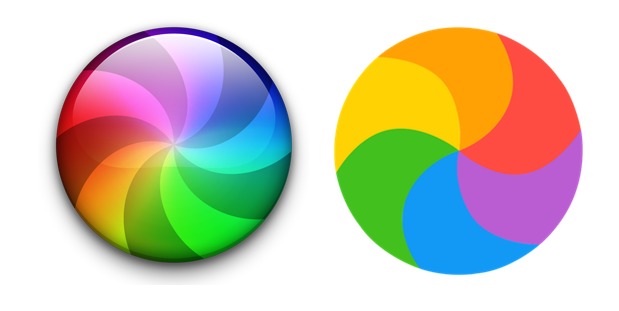

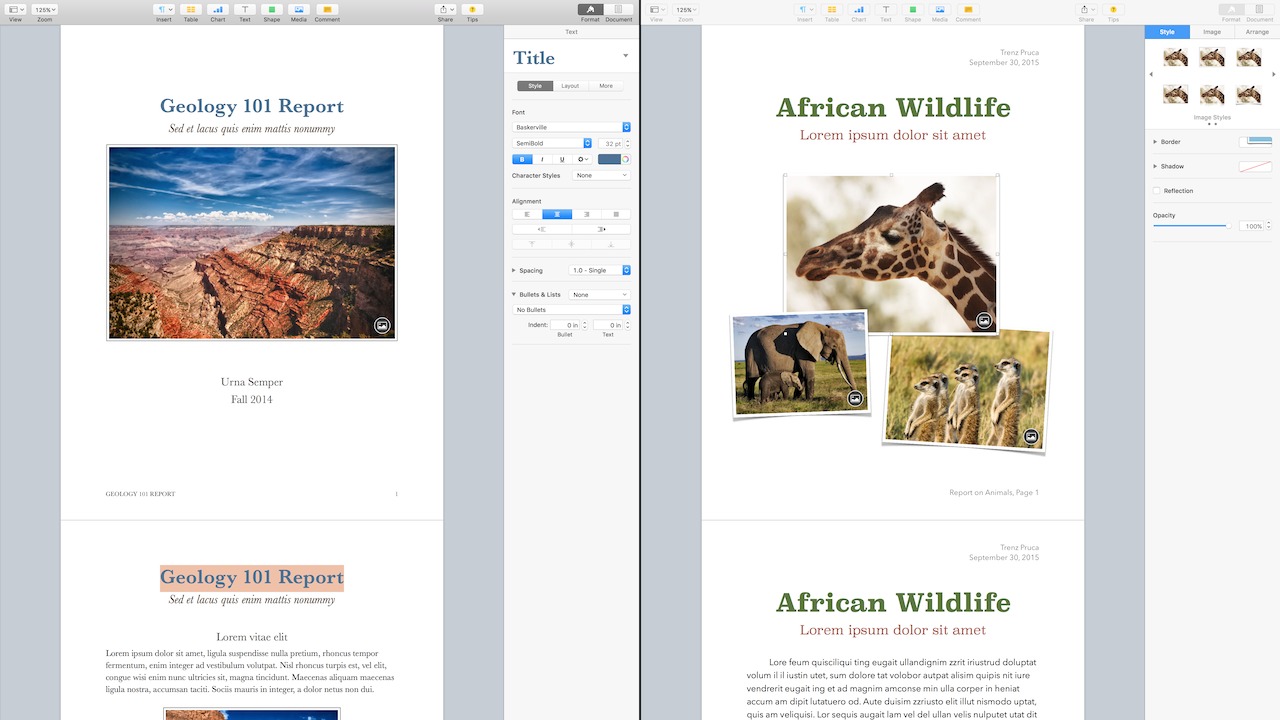
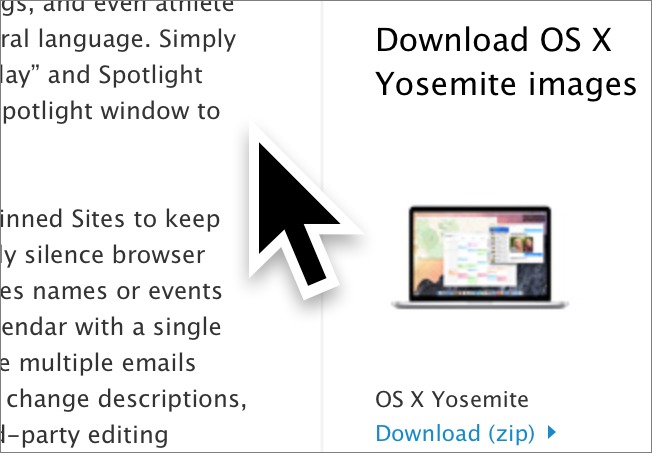

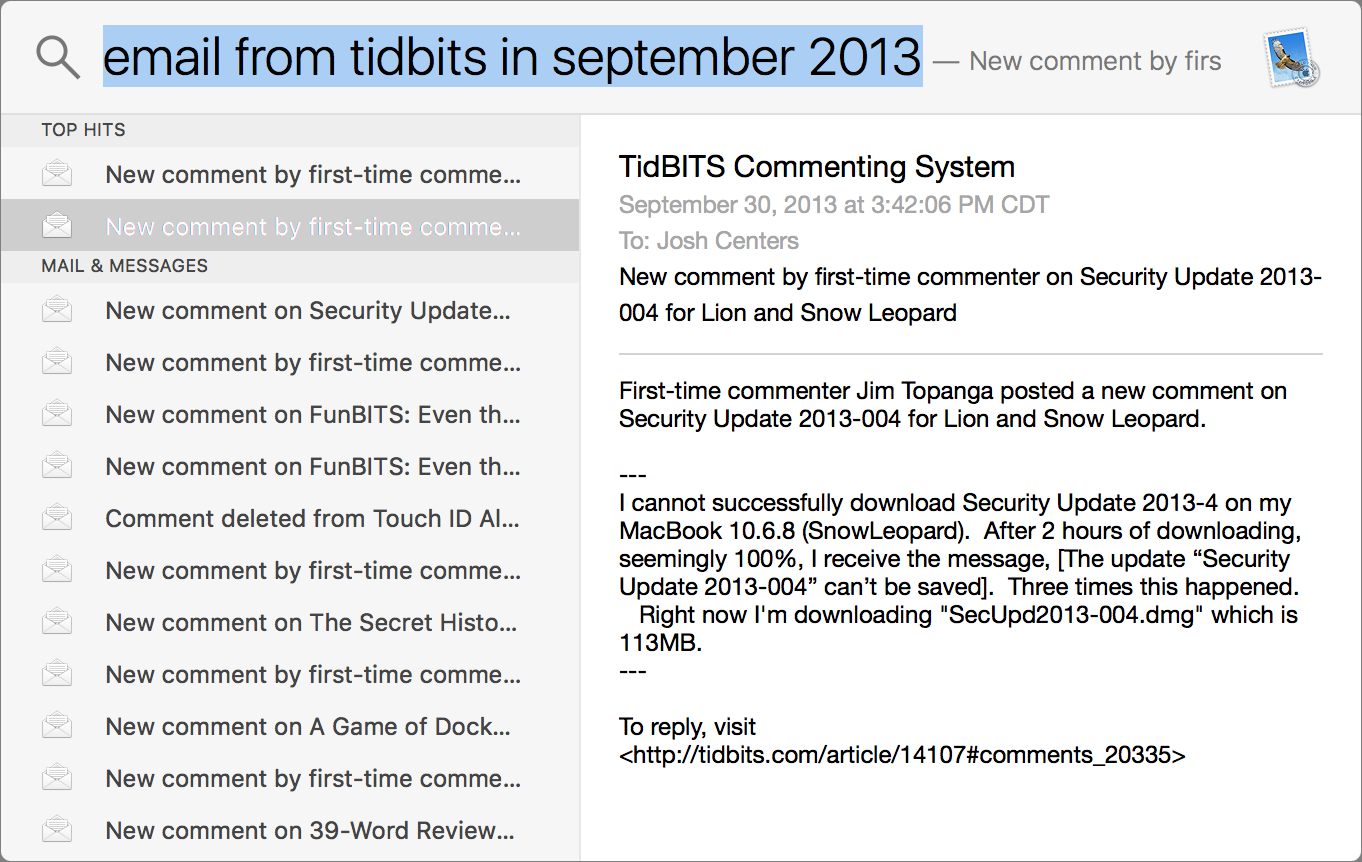
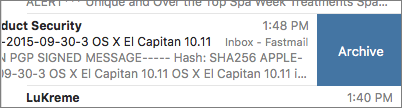

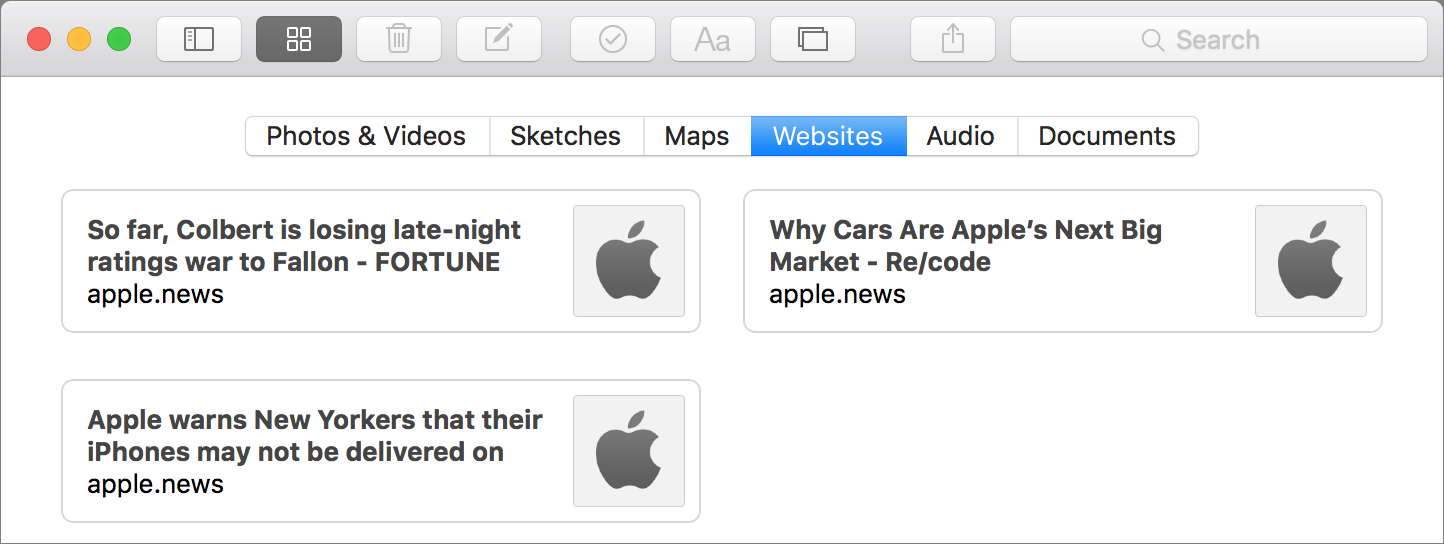
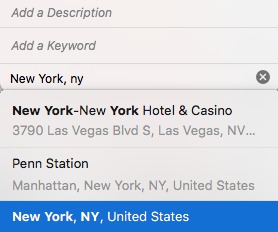
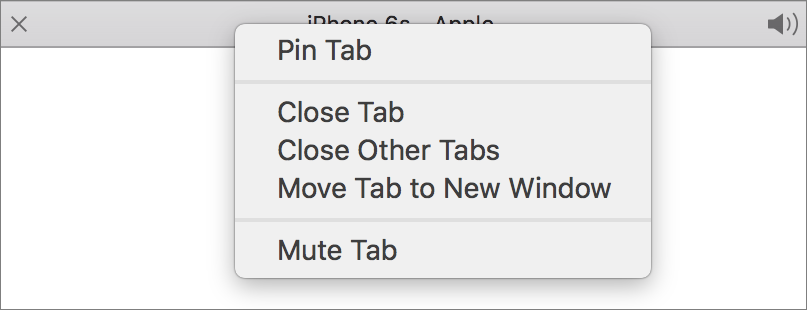

As far as I can see, the San Francisco font is not available to users for writing in any apps. Is that correct?
Not out of the box, unfortunatley. You can download them here if you have a developer account:
https://developer.apple.com/fonts/s
URL is https://developer.apple.com/fonts/
There are 32 fonts in the System/Library/Fonts folder in OS X 10.11 named SNFS; there are Display and Text versions in various weights. I'm not sure, but it looks like these are the San Francisco fonts the system uses. I haven't copied them to another font folder in El Cap to see if they will work (because I'm still using Mavericks; El Cap is on a test partition) with regular applications but it might be worth a try.
How common is the Mail "crash on start" problem? I have a very standard setup but mail can't be used. Fortunately, I have an iPad or I'd be in real trouble.
Anyone who's having trouble activating split view should go into the Mission Control system pref pane and tick "Displays have separate Spaces." That step isn't mentioned in any instructions I've read for split view.
Are there any known issues with AppleScript and SIP?
Any reports on El Capitan and MS Office 2011?
I've been hearing a lot of reports about problems with Office 2016, but what about Office 2011? There's been some chatter about Outlook. Any confirmed issues between El Capitan and Office 2011? Anything beyond Outlook (i.e. Excel or Word)?
Outlook 2011 and El Cap are a non-starter. Completely useless. I had to upgrade to Office 2016 to even get outlook to work at all, but even then there is still a fair bit of crashing from all the apps in Office. If you can wait, I would, if Office 2011 is critical to your use of the Mac. Outlook 2011 is the worst part of it, but Excel and Word (esp. if outlook is running or trying to run) have issues as well.
I hope there will be an El Cap compatibility update for Office 2011. I'm afraid MS might use this to force people to upgrade to Office 2016. Am I just being paranoid?
Maybe. MS hasn't done that before, as far as I know. Office 2008 still works in Mavericks, for instance. Besides, Office 2016 has more problems in OS X 10.11 than Office 2011 does. The only 2011 app that doesn't work in El Cap is Outlook. None of the 2016 apps work.
I have an old 2010 13" MBP running Snow Leopard. It's been upgraded with a fast Samsung SSD and it's going just fine.
But I need a newer versions of Safari and I'd like Photos instead of the old & slow iPhoto. So considering El Capitan is supposed to be foremost about stability and efficiency I figured now is the right time to update the old MBP.
So anything special required? Or is it really just as simple as (apart from backing up, Disk Utility disk check, etc.) going to the App Store from within Snow Leopard and downloading the El Cap installer?
That's about it. Make sure you have some free space on the drive.
Make sure as well you have at least 4GB of RAM. Eight GB is even better. From Lion on 2GB is not enough.
My wife's MBAir only had 2GB and is running Mavericks. Will El Capitan slow her down more?
2 GB is the bare minimum, but I personally wouldn't bother upgrading. Performance is very unlikely to be better, and the advantages of El Capitan aren't great enough to spend the time upgrading such an under-configured Mac.
Since upgrading my USB audio interface doesn't work. Reading sites and forums, I conclude that many hardware drivers for audio and video gear don't go with El Capitan, and with many DAWs and plug-ins it's the same.
Hope you have a backup of your old system. Apparently many people are migrating to El Cap without checking compatibility issues or leaving themselves a way back.
After installing El Capitan on my iMac, my emails refuse to stay deleted. They keep reloading and I keep deleting. Finally went to my webmail server and deleted, which stopped the irritating inflow of 100s of emails. Of course, I continue to get emails that won't delete, but my inbox isn't loaded as before. I'll continue deleting at my server's webmail until I find a fix.
"Early 2011 Air" with 2 GB RAM runs way way better in Capitan than it did in Yoh! I'm impressed with the attention to detail.
Early 2008 24" iMac runs WAY BETTER! With 6 GB RAM (yes, it can take and use 6) it is impressive for such an old system. All other Macs are "current" and doing great with The Captain!
You missed the best new feature in mail. Apple has decided that I am no longer allowed to use a different email address for my iCloud acct.
I normally have all my emails go out with a from address that is pobox.com and without a mention they tossed that and set my iCloud act back to iCloud.com and now prevent me from changing it.
This is actually very nasty of them as I do not give out my iCloud address and so for the last week people have been getting email with a different address.
Maybe time to move to outlook?
Safari crashes repeatedly doing simple searches and loading content heavy sites like yahoo, huff post. Both on 2008 and 2013 macbook pros. Java update the fix?
I am an extensive user of Office and switch back and forth to Mac and Windows. Other than that, I know nothing about tech stuff. Sometime back I formatted my external drives to ExFat so I can use interchangeably. After upgrading to El Capitan, I can still use the drives interchangeably, but my video equipment no longer "recognizes" the external drive when I try to watch a video. Is there a reason for this?
No idea, I'm afraid - there are too many variables. If you have another drive you might try formatting it as HFS+ to see if that makes a difference. The support team for your video equipment might be able to shed some light on it too.
I have a 2008 MacPro, which runs Yosemite very successfully, but I have a lot of old applications (such as Adobe CS4, Vectorworks 9, old MS apps, etc). It's not viable to update them, as I'm retired and don't use them professionally anymore, but I do need them to keep working.
I was thinking of installing El Capitan on an external hard disk and running it for a while to check that the old applications still work. Is this a good idea, or is there a downside? If the apps don't work, would I be able to just revert back to Yosemite with no issues?
Thanks...
Yes, that's a fine idea, since then you can test to your heart's content and only update the internal hard disk if everything works well.
there used to be a screen when i swiped to the right. I had note sheets on it with some pretty important info and now that I've updated it's gone. Can i get that back?
I think you're talking about Dashboard. Go to System Preferences > Mission Control, and set Dashboard to As Space.