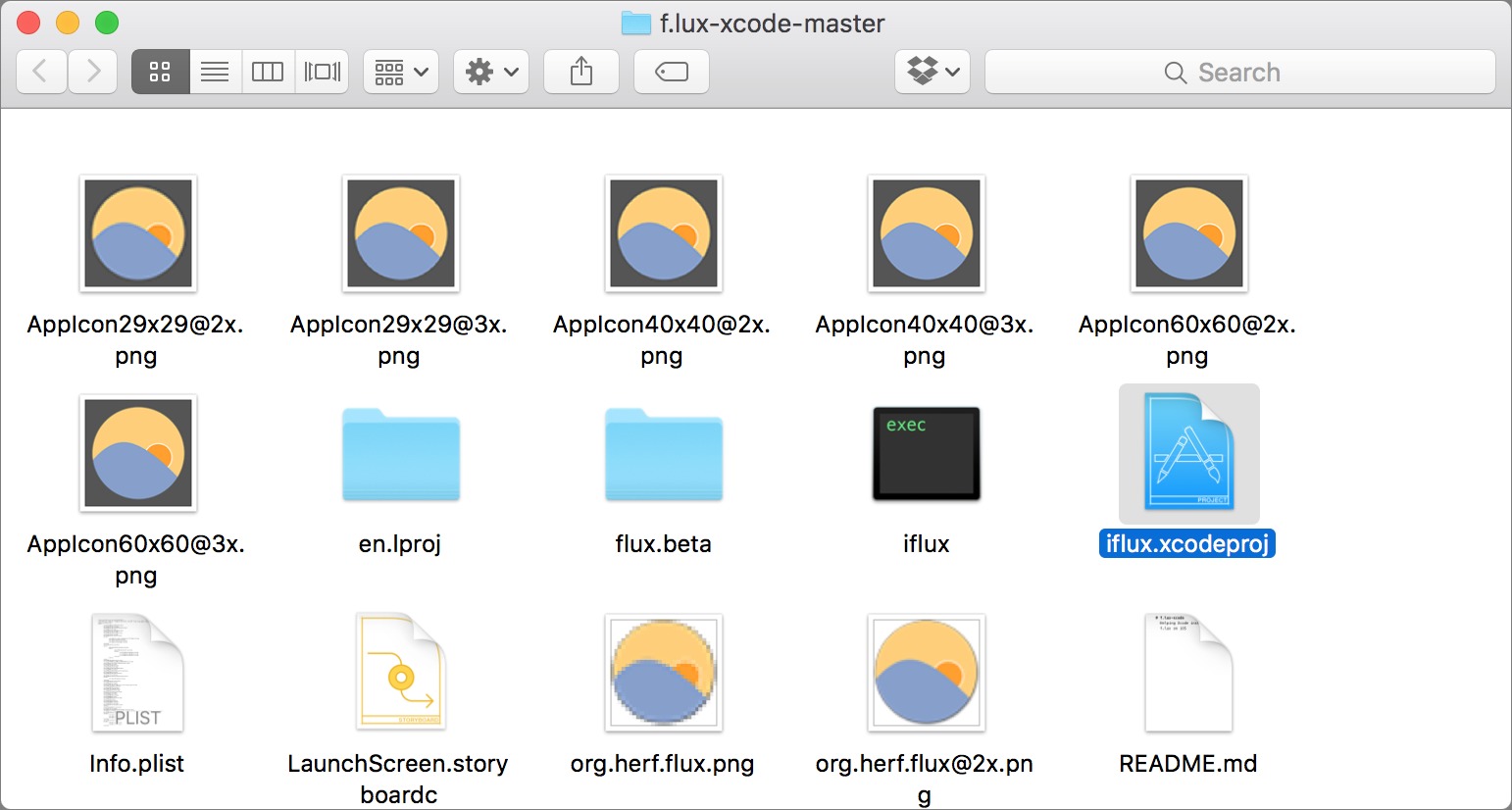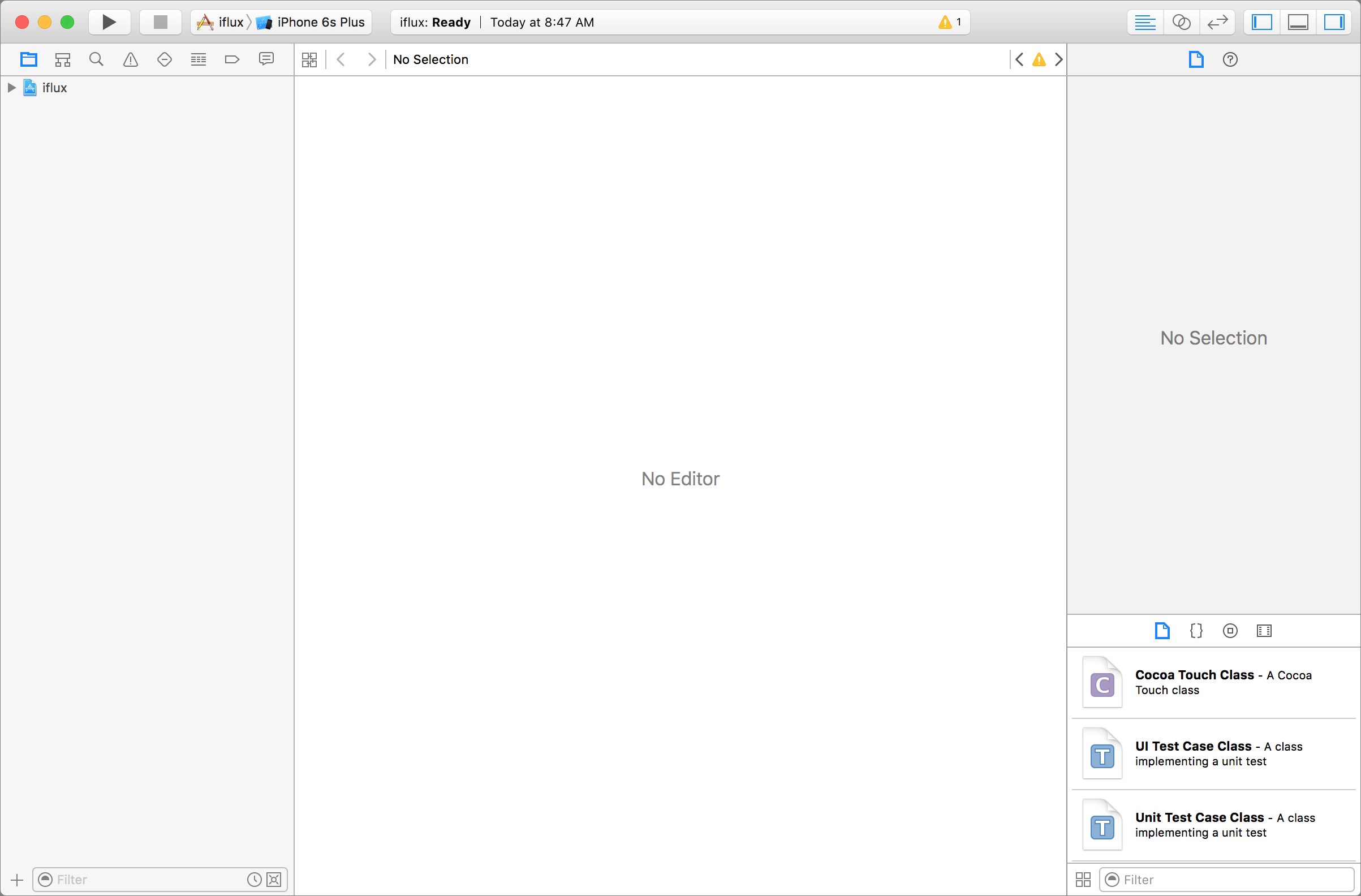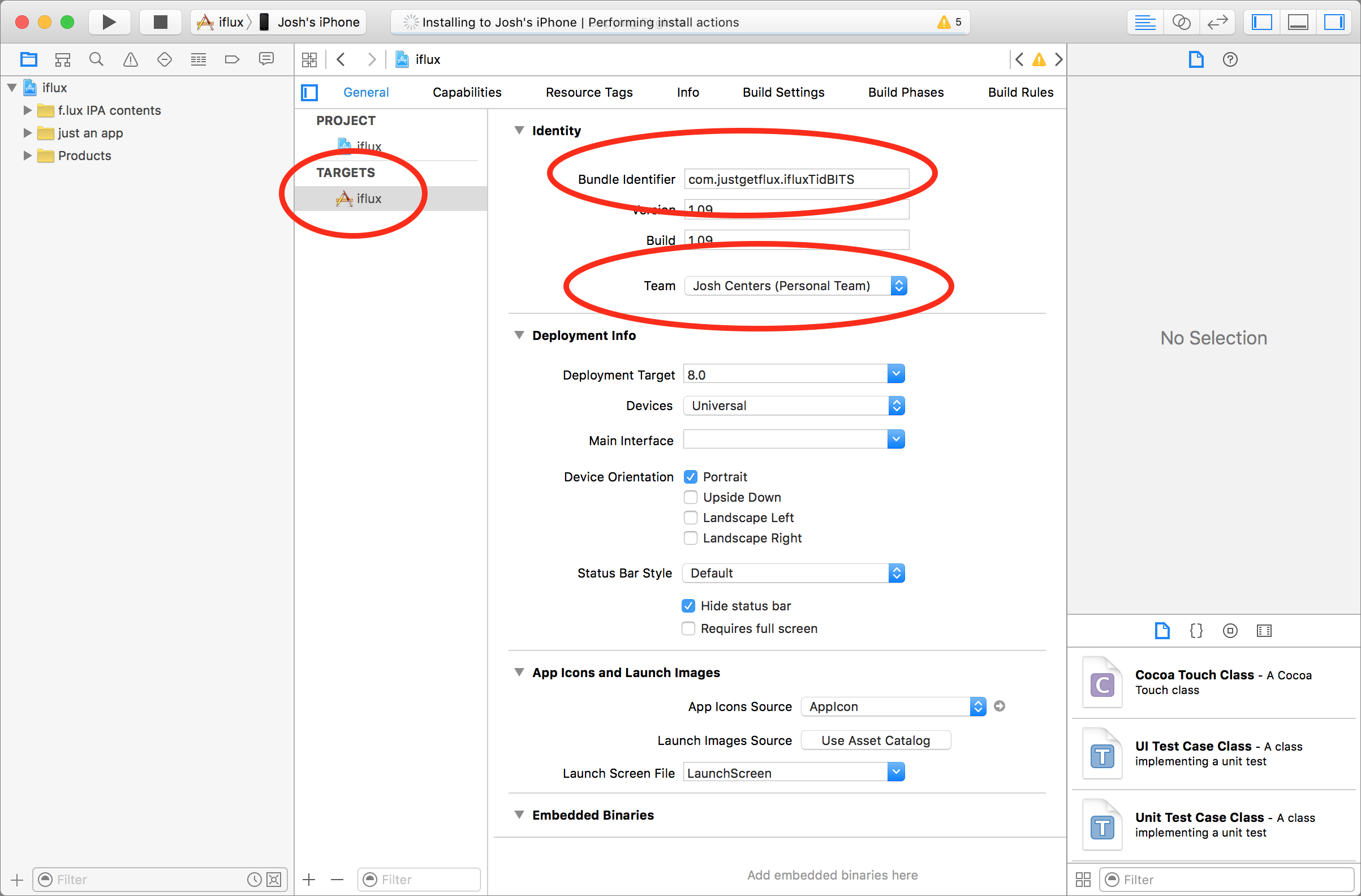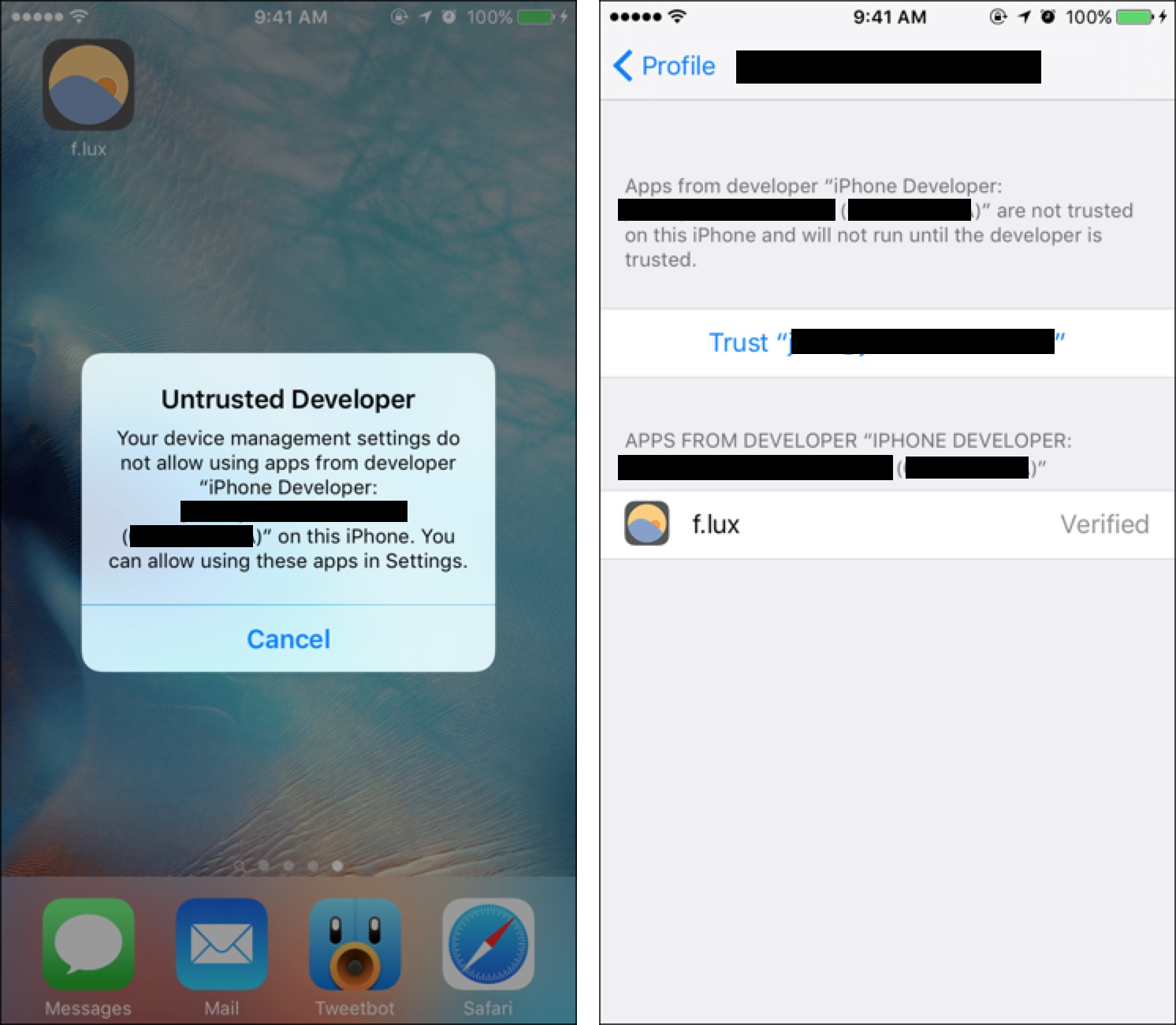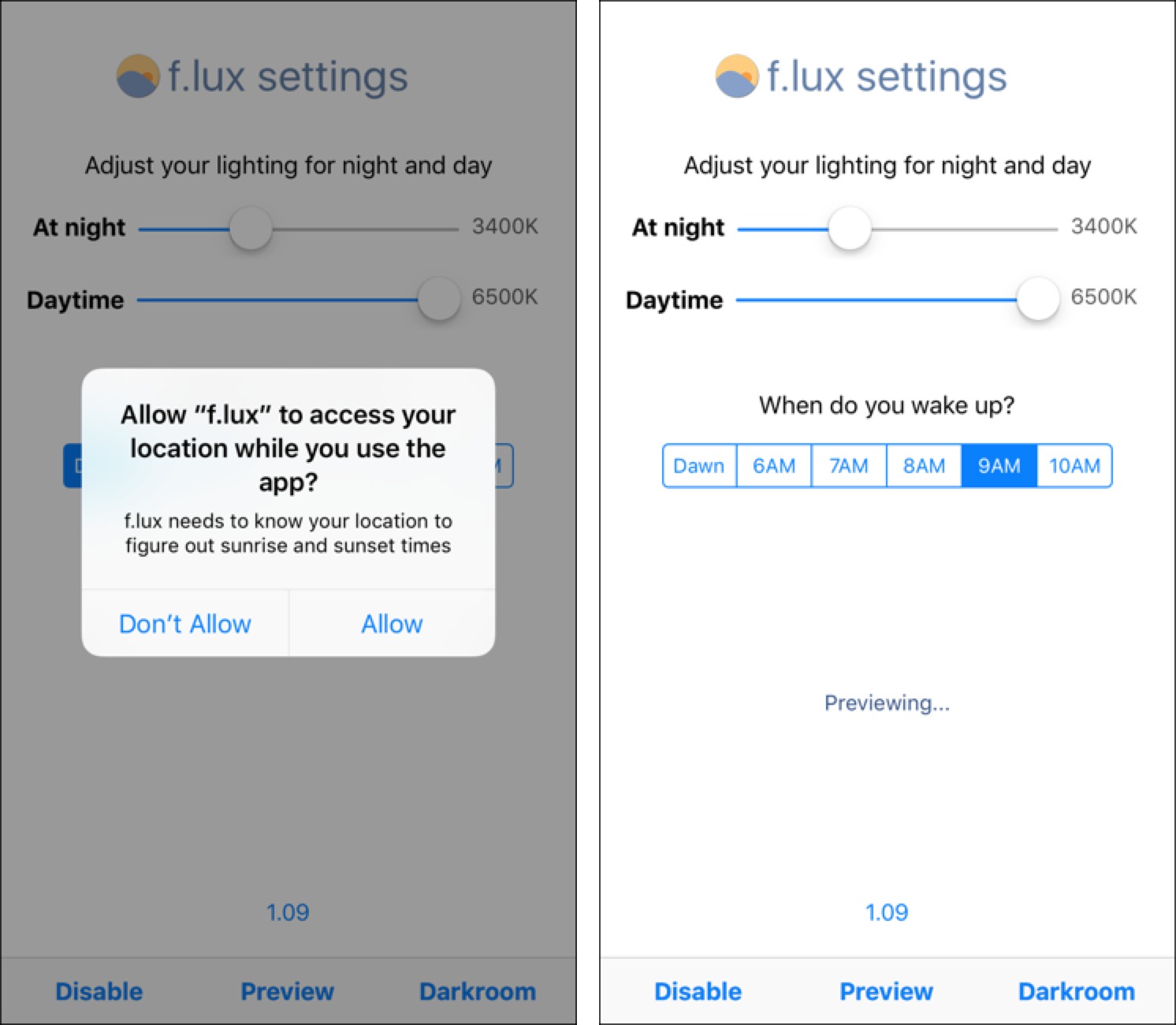Sideload f.lux on iOS without a Jailbreak
For years, Mac users have turned to f.lux to tame the brightness of their displays. f.lux adjusts your computer’s color temperature to replicate the day’s natural cycle, making it bright like the sun during the day and warmer like indoor light at night. This helps alleviate eyestrain and even insomnia.
f.lux has been available to iOS users for some time, but only for those who jailbreak their devices, because Apple won’t allow apps like f.lux in its App Store. Now f.lux Software has figured out how you can sideload its software using Xcode, with no jailbreak required.
To install f.lux, you’ll need Xcode 7 and OS X 10.10 Yosemite or later. This process is fairly simple and risk-free, but if you find it too daunting, I pointed out an easier solution in “How to Further Dim Your iPhone or iPad’s Screen” (13 October 2015).
If you choose to proceed, download the f.lux Xcode package, unzip it, open the f.lux-xcode-master folder, and open the iflux.xcodeproj file in Xcode.
Xcode should look like the screenshot below:
Next, choose Xcode > Preferences > Accounts in the menu bar, and log into your Apple ID.
When that’s done, you need to make some changes to the target. Pay close attention to these instructions:
- Click iflux in the left-hand sidebar.
- In the middle pane, click the icon in the upper left that looks like a square with a left-hand line, like in the screenshot below.
-
A new pane appears! Under Targets, click iflux.
-
Under the Identity header, look for the Bundle Identifier field, which will contain
com.justgetflux.iflux. Add some text to the end of tktktktk that string to make it unique. -
Click the Team drop-down menu and choose your Apple ID.
-
Connect your iOS device to your Mac with a USB cable.
-
In the menu bar, choose Product > Destination, and then your connected iOS device.
-
Choose Product > Run to install f.lux on your iOS device.
f.lux is now installed on your iOS device, but you’re not done yet. On your iOS device:
- Find and open f.lux. You will receive an Untrusted Developer error message.
-
Open Settings > General > Profile > Your Apple ID and then tap Trust “Your Apple ID.”
-
Open f.lux again.
-
When prompted, allow f.lux to access your location and send you notifications.
f.lux should now be set up and ready to go! Set the color temperature and wakeup time to your preferences and tap Enable in the lower left to turn f.lux on. You can tap Preview to see what your device’s screen will look like at night, and you can tap Darkroom to enable a red-and-black viewing mode. Unfortunately, none of these effects show up in screenshots, so you’ll have to see what it looks like yourself.
f.lux is a useful app that can help a lot of people. Hopefully Apple will further loosen its iOS restrictions so users don’t have to jump through these hoops to install it.