How to Send a MacBook to Apple for Repair
For the last few months, my 2012 13-inch MacBook Air has been suffering from terrible battery life, and whenever I clicked the battery icon in the menu bar, I was greeted with a “Service Battery” message. Since the MacBook Air is sealed, the only option was to get Apple to repair it, and with the nearest Apple store over an hour away, I opted to send it in to Apple’s remote repair service. It was an interesting experience, and if you’ve ever wondered how you would go about it or what it’s like, here’s my story and some important recommendations.
But first, a caveat. When I first wrote this article, I assumed that Apple would accept mail-in repairs on all Macs — after all, Apple is happy to ship any Mac you buy online to you. However, that turns out not to be true — mail-in repairs are available only for laptops and iOS devices, not desktop Macs.
However, a friend at an Apple Authorized Service Provider tells me that if you are covered by AppleCare, you may qualify for an on-site or dispatched repair, which would be done by an Apple Authorized Service Provider, assuming there is one nearby. It’s worth asking about when you talk to Apple, but may require being escalated to Tier 2 support. And knowing that may make AppleCare a bit more attractive for desktop Macs.
Check AppleCare Coverage — I have usually purchased AppleCare for laptops, but I can never remember how to tell if they’re still covered. I often end up searching for my email receipt and then poking around on the Web until I find the appropriate site. If your problem is with a Mac that’s largely functional, don’t waste your time doing that — Apple has a better way.
In at least OS X 10.10 Yosemite and 10.11 El Capitan, choose About This Mac from the Apple menu and click the Service button. Then you see a link for “Check my service and support coverage status.” Clicking that loads the AppleCare Coverage Web page with your serial number pre-loaded, although you must still enter a gnarly CAPTCHA code (unless you first sign in with your Apple ID). The page then tells you if your Mac is covered by its warranty or AppleCare coverage. Mine had expired (the last screenshot is post-repair, so no longer quite representative).
If your Mac isn’t functional, or if you want to start the repair process
for something other than a Mac, you can go to the AppleCare Coverage page directly. You’ll need to find your serial number manually, but happily, that page provides a link to the support article “Find the serial number of your Apple hardware product.”
Contact Apple — Once you know whether or not you’re covered, the next question is how best to get in touch with Apple to set up the repair. There are almost too many ways to initiate contact; Apple is clearly attempting to cover as many bases as possible. You could click one of the buttons at the bottom of the AppleCare Coverage page, below your Mac’s status. The buttons — Contact Apple Support and Set Up A Repair — have identical URLs underneath, and both take you to the Contact Apple Support page. That walks you through a few more pages that try to narrow your problem and potentially suggest running Apple Diagnostics
(or Apple Hardware Test for Macs released before June 2013) before providing different ways to contact Apple.
You can jump into the process in a slightly different way via the Service view in the About This Mac window, where you can click a link for “Show my service and repair options.” When you do that, you end up at a different page that again gives you two buttons: Contact Apple Support and Bring In For Repair. The first button takes you to the Contact Apple Support page mentioned previously, but the Bring In For Repair button avoids asking any further questions and takes you right to the contact options.
However you arrive at the page with contact options, the choices are impressive — there’s no reason to spend time waiting on hold with Apple. They include:
- Talk to Apple Support Now: You can give Apple your phone number and a support rep will call you right away — the page gives an estimated wait. I didn’t try this because I wasn’t ready to talk to someone.
- Schedule a Call: You can schedule a call for a specific time. I ended up doing this when the next option proved pointless. It worked perfectly — Apple confirmed my time via email and called me just a minute or so after the scheduled time, and a rep was ready.
-
Call Apple Support Later: You can give Apple Support your contact information now, but call them later. Avoid this option, because it’s useless. You may think you’re giving Apple plenty of information, but all you’re doing is creating a case with your Mac’s serial number. Although Apple sends you email with a phone number to call, you have no way of knowing how long the wait will be when you call — it was over 15 minutes for me. The two previous options are better.
-
Chat: You can start an online chat session with Apple Support. I didn’t use this option, much as I might have liked to, because it wasn’t available. I later discovered that if you navigate in to the contact options page by searching Google for “contact Apple Support” and following the prompts, as I had done, the Contact Apple Support page won’t include the chat option. I have no idea why.
-
Bring in for Repair: This last option helps you find a local Apple Authorized Service Provider or an Apple store with a Genius Bar. The page can attempt to determine your location automatically, or you can enter an address or ZIP code.
Talk to the Apple Rep — My support rep, Katie, was personable and helpful, but she confused me slightly by asking questions that didn’t seem related to my rather straightforward problem. My MacBook Air needed a new battery, so I couldn’t figure out why she wanted to know how much RAM was in it, and how much storage, particularly since it’s impossible to change the pre-installed amount of RAM in a MacBook Air and practically impossible to replace the SSD. Knowing the serial number should have been sufficient to determine the default details, and Apple already has a way to gather full info via the System Information app. (Open About This Mac, click System Report to
launch System Information, and choose File > Send to Apple.)
Nonetheless, it is useful to talk with a person, especially when your problem is not as obvious as mine was. They’ll want you to run through a series of diagnostic steps to be sure the problem is related to hardware and not merely a configuration or software corruption problem.
A consultant friend told me that she has recently encountered Apple support reps who want remote control access for diagnostic purposes. The one time she allowed it, she said it was clear that the Tier 1 rep lacked the skill or training to diagnose the problem by that method, so she hasn’t granted such permission again. If you’re relatively technical, you may wish to follow a similar policy; if you have less experience, it may be worthwhile to let Apple control your Mac remotely via screen sharing.
More generally, I was a little perturbed that I had to communicate all my personal information verbally over the phone. It’s not hard, of course, but I dislike having to spell out my name and email address, and errors can creep in. It would have been easier and quicker to let me fill in a form on the Web to populate my case with more information than my serial number. It’s surprising Apple doesn’t do this.
If your repair is out of warranty and not covered by AppleCare, you’ll be quoted a price; I can’t offer much advice here, other than to note that if the price seems too high, it’s absolutely worth asking about a “flat-rate depot repair.” They’re available only for laptops, and only for those sold in the last 5 years, and only when there’s absolutely no liquid damage, but the prices are low: between $280 and $320. That’s much less than a new screen or logic board. Again, this may require being escalated to Tier 2 support.
At the end of the call, Katie told me Apple would send me a box via FedEx that I would use to pack up my MacBook Air and return it for repair. Although she said it would come in a few days, it arrived the very next morning — a welcome case of Apple under-promising and over-delivering.
As a final tip, although my experience was good, if you aren’t happy with the AppleCare rep, it can be worth just excusing yourself politely and calling back. Apple reportedly has 14,000 people working on the AppleCare support line, so it’s possible to end up with someone who’s new or just doesn’t know very much yet.
Prep the Mac for Repair — The shipping box was probably designed to accept any 13-inch MacBook in two layers of foam inserts that held my MacBook Air snugly. There was also a protective bag that might be useful to reduce the chance of water damage, and three pieces of tape to affix the cover securely. Apple is extremely clear that you should not include the power adapter or any other accessories; send in only the actual piece that needs repair. (Here’s what the box looked like when it came back, sans the protective bag.)
Before I put the MacBook Air in the box though, there were some tasks to complete. First, I made a complete backup, just in case the techs accidentally erased its SSD, or — a minor fantasy here — they decided to send me a new MacBook Air back instead. Neither happened, although the latter isn’t unheard of: once, when Josh Centers sent in his mother’s MacBook for repair, the repair was botched, and when he returned it again, Apple sent back a new MacBook, albeit of the same model.
Second, you may be encouraged to deauthorize iTunes (in iTunes, choose Store > Deauthorize This Computer). This is important because you can have only five computers authorized to access content purchased from the iTunes Store, iBooks Store, App Store, and Mac App Store. Since the authorization is tied to the computer’s hardware configuration, which could change during service, a repaired Mac might lose access to your iTunes account. You can deauthorize all your computers once per year, so this isn’t absolutely essential, but it’s best to deauthorize iTunes before sending your Mac in. Apple explains everything in “Deauthorize your computer using iTunes.”
Third, although I have no reason not to trust Apple’s techs, I wanted to make sure they couldn’t read my email or scarf passwords from Keychain Access, for instance. I had made a mistake earlier — when Katie asked me for my account and password, I gave her the real one. To protect the majority of my accounts, I went into Keychain Access and changed the password for my login keychain (Edit > Change Password for Keychain “login”). That prevented access to lots of things, but still let Apple verify that the machine would boot sufficiently.
What I should have done, and what I recommend you do, is set up a new administrator account called “apple” and with the password “apple” — that way you can provide a username and password without fear of revealing your data. If you were truly paranoid, you could make several backups and then erase the Mac’s hard drive and reinstall OS X before sending it in, but I think that’s overkill unless you have truly confidential information on the drive.
With all that done, I packed up the MacBook Air and sealed the box.
Transit to and from Apple — The next step was to send the MacBook Air back to Apple via FedEx. I opted to schedule a pickup, since I’m usually home and had no reason to drive to a FedEx location. Apple strongly recommends scheduling a pickup or handing the box to someone at a FedEx store, rather than putting it in a dropbox — although the box had no notable identifying marks on it, thieves probably know what Apple boxes look like.
Apple provided a phone number to call FedEx, and while I usually prefer to do such things online, scheduling a pickup with FedEx online required creating an account, which seemed unnecessary for a single shipment. So I called in, and a driver came to the house later that day to take it away.
Throughout the entire process, Apple Support kept me appraised of the status via email, confirming my repair request after I got off the phone with Katie, telling me when my MacBook Air arrived, and alerting me when the repair was done and it was on its way back. There was also a Repair Status page I could consult (again, the screenshot is post-repair).
Although my entire process took 12 days, most of that was due to my delay in packing up the MacBook Air over a weekend, the Thanksgiving holiday, and me missing the FedEx driver on the return, so I had to wait another weekend before I could sign for the delivery. In an ideal world, I believe you could start the process on a Monday, get the box on Tuesday, turn it around the same day, and have it back by Friday.
Anyway, if you’ve shied away from sending a MacBook or iOS device in to Apple — I put this battery replacement off for way too long! — don’t worry. Apple does an excellent job of handling mail-in service for those of us who don’t have an Apple store or Apple Authorized Service Provider nearby.
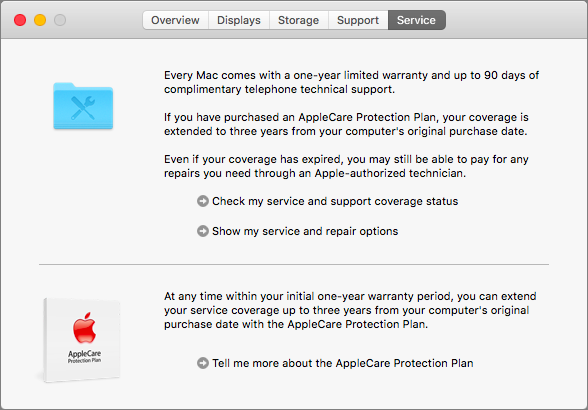
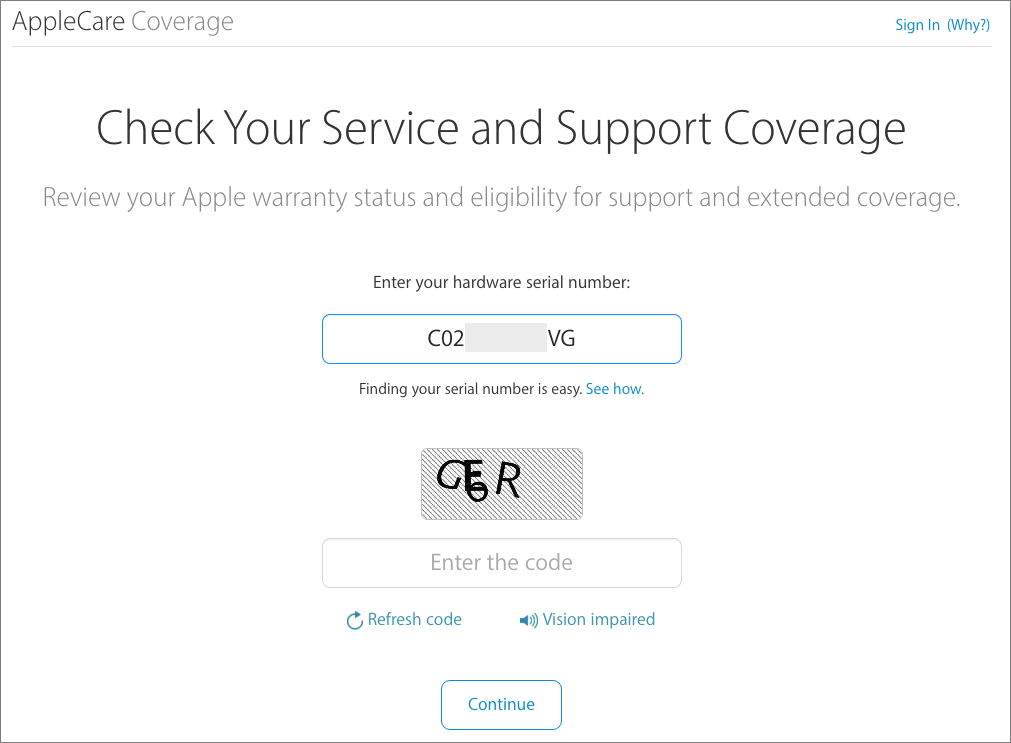
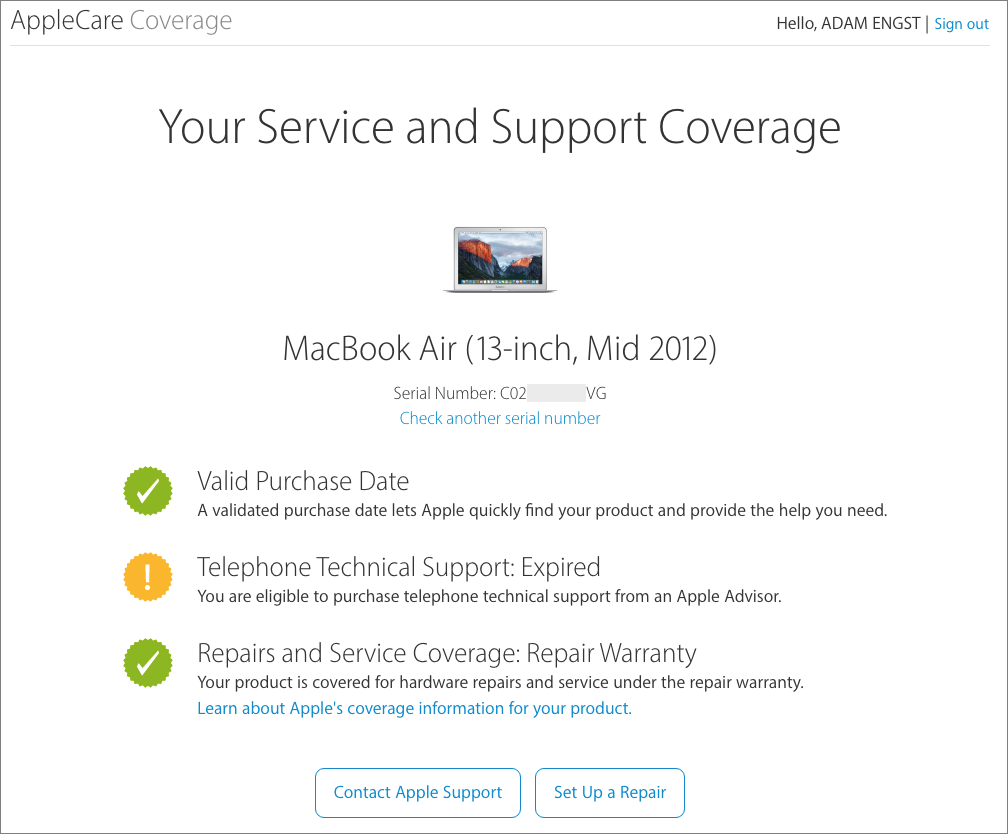
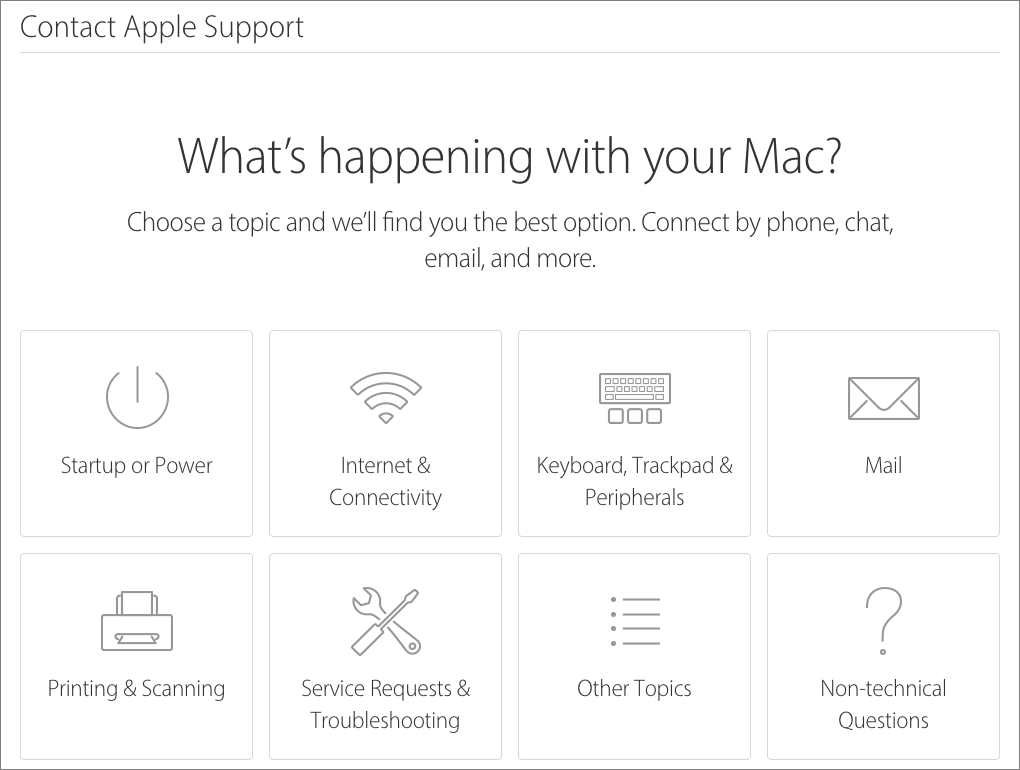
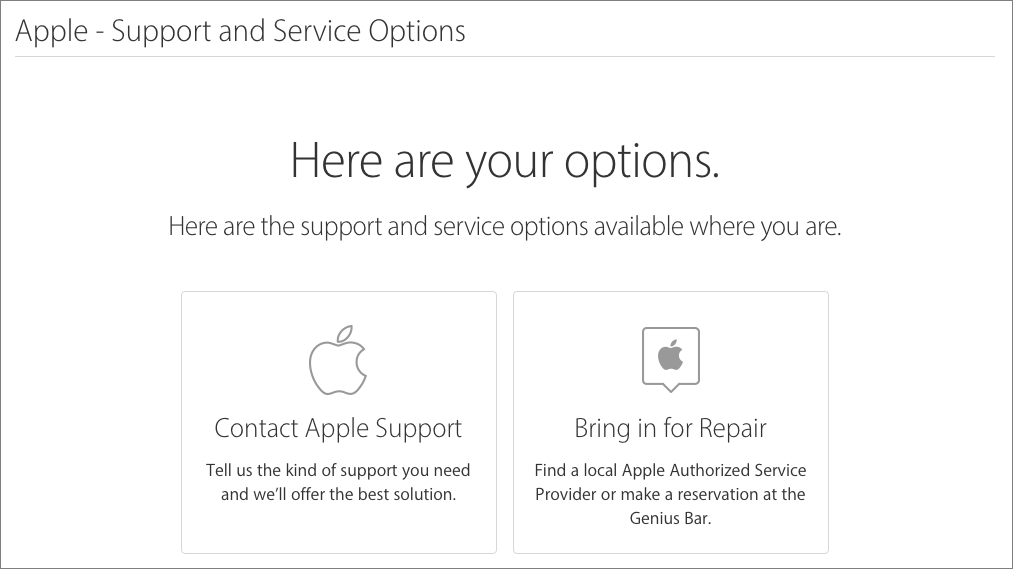
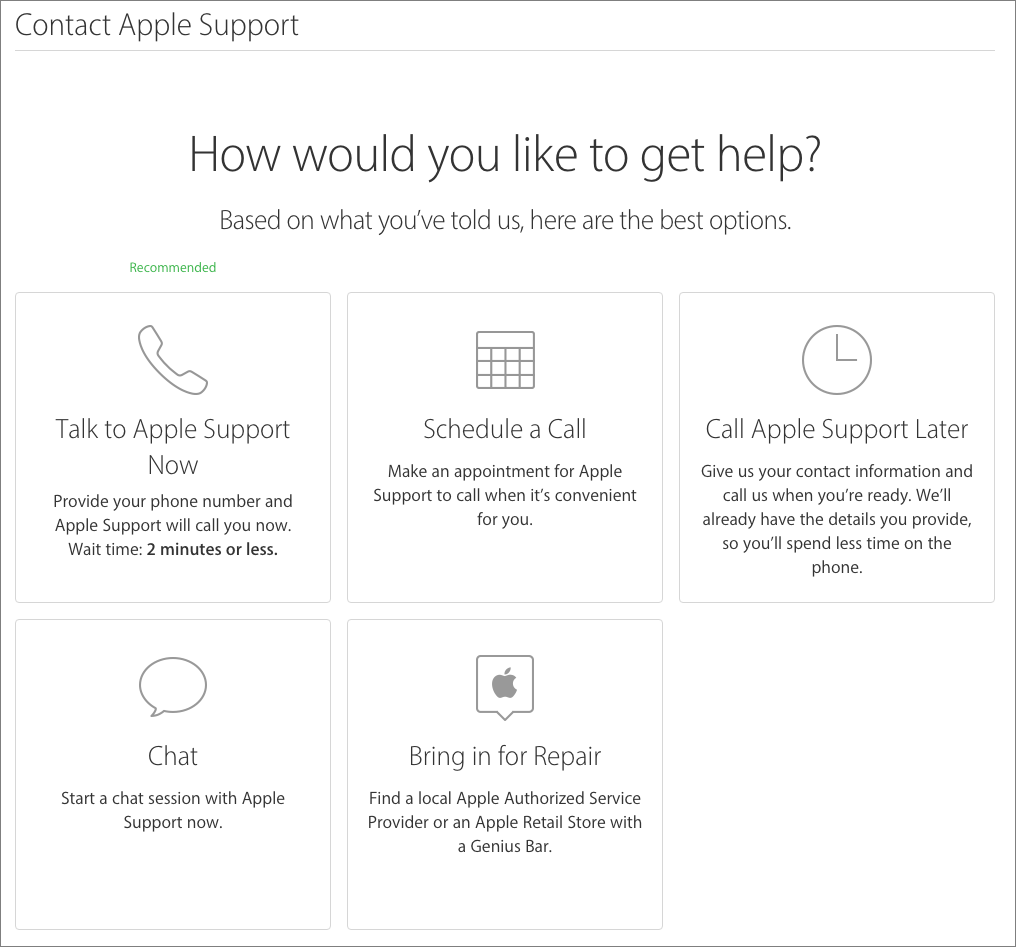
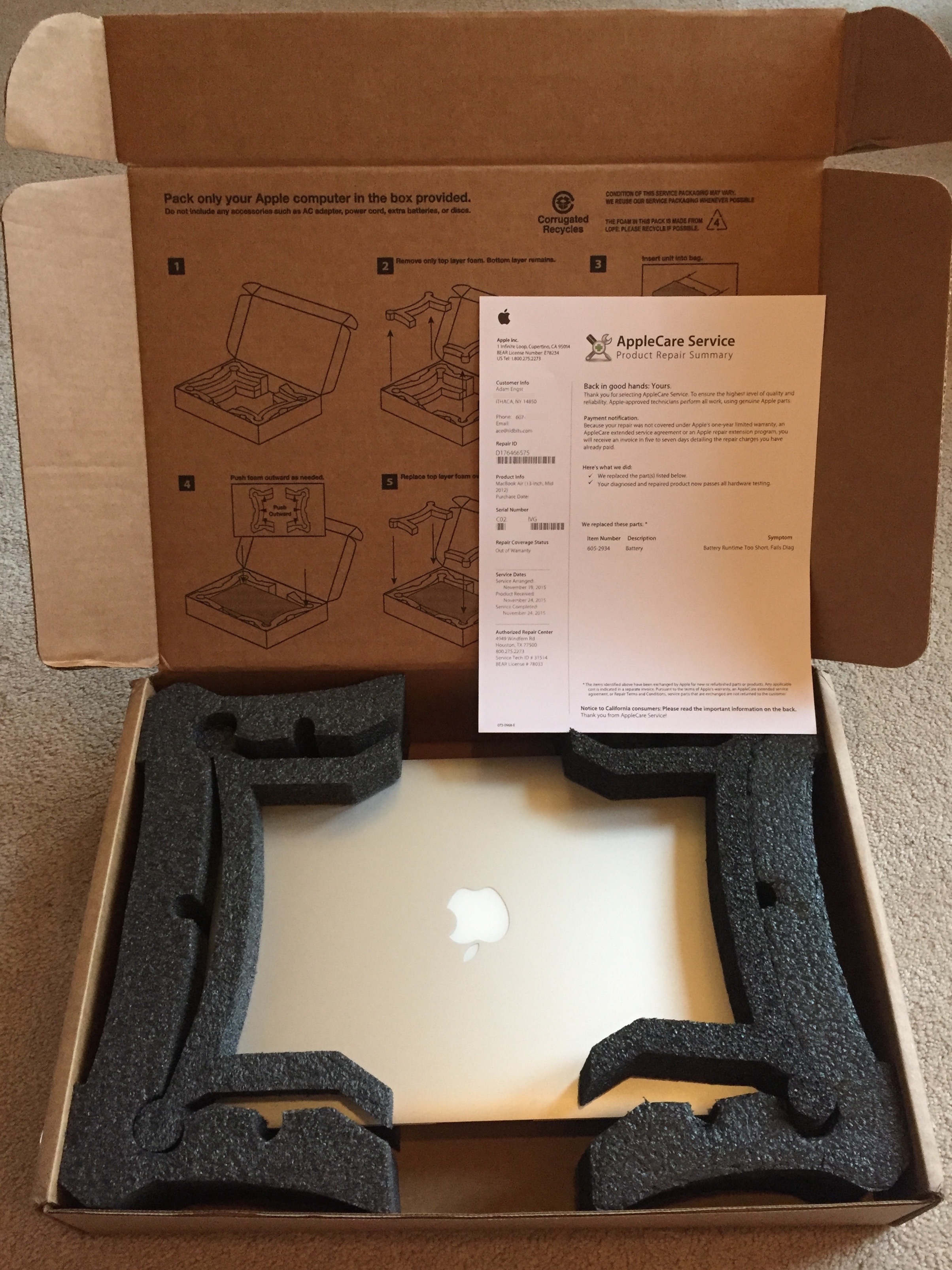
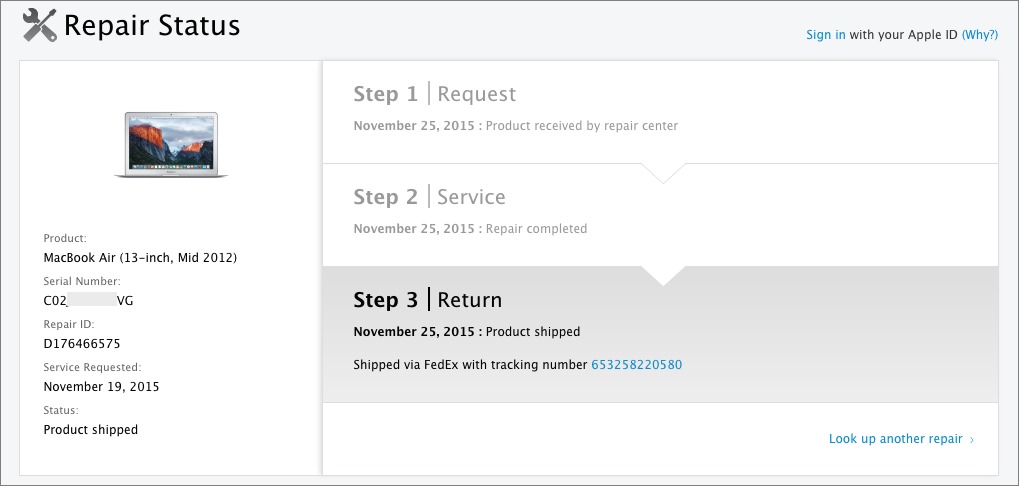
It's no surprise that Consumer Reports still ranks Apple's tech support and in-store tech support by far the highest of the computer manufacturers.
Excellent article, as was the one on the "save as" menu command. I encourage more like these!
Not my experience at all, except for spending way too much time with the under-qualified (but very pleasant) front-line support person. I wasn't given the option to send my iMac in, but told to take it to an Apple Store (1 hour plus drive), or authorized repair shop (50 minutes the other direction). I chose the latter, and it ended up being several trips over the span of a month to get everything fixed.
Maybe ship-in service is laptop only? (I heard a similar story from someone about iPhone repair). Or do you just have to know to ask?
My contact at an Apple Authorized Service Provider said that you really do need to ask to get things like flat-rate depot repair and on-site service. Now, as to whether it's possible to ship an iMac in, I'll have to check.
My impression is that such processes depend highly on the country in which they take place. Apple offers great support & service in the States, but if you live abroad you'll often experience far poorer service than described here.
It would be nice to see Apple put more emphasis on other countries besides the US and, as of lately, China.
So this is tough for us - all of TidBITS's regular contributors are based in the United States. A few people who write for us are elsewhere - notably Steve McCabe, who's in New Zealand, and Kirk McElhearn, who moved to the UK after living in France for years. And both of them have written about international issues over the years - see these articles:
Paying by the Bit: Internet Access in New Zealand : http://tidbits.com/article/10917
Facebook Tests “Highlight” Feature on Kiwis: http://tidbits.com/article/13026
Apple’s International Obfuscation: http://tidbits.com/article/13090
Investigating Siri’s English Accents: http://tidbits.com/article/13544
Around The World With Apple Pay: http://tidbits.com/article/15658
Apple, iTunes and France: The Reality: http://tidbits.com/article/8470
Amazon Extends Kindle Beyond United States: http://tidbits.com/article/10631
Free Disrupts Telecom Market in France: http://tidbits.com/article/12969
As you can see, I'm totally open to articles about topic outside the United States. In an ideal world, they be of interest to people in a variety of countries, including the U.S., since that's where most of our readers are. Steve's article about Apple Pay around the world, for instance, was great, since he touched down in a variety of places. And I loved Kirk's piece on Free, since it showed just how expensive service in the U.S. can be compared to other countries. But such articles can be hard to come by.
So no promises, but we'll try to figure what coverage we could provide about places outside the U.S. And if anyone has suggestions for topics or writers, please let us know!
Thanks, Adam. I think your reporting is fine. I was just pointing out that in many countries people experience not quite the stellar support Apple's customers in the States receive.
That's interesting in its own right - you'd think that Apple would have similar repair policies and approaches in most first-world countries. I'll ask around to see what it's like elsewhere.
I live in The Netherlands (aka Holland). Apple repaired my almost 4 years old MacBook Pro 13", that apparently had a logic board defect, completely free of charge. Now Dutch law offers consumers quite extensive rights, but I was pleasantly surprised when the Genius at the Apple Store said there would be no charge at all. And I didn't even have Apple Care. I would call this service exceptional.
Adam,
You mentioned having to manually search for a serial number. I used the System Information utility to expose it in the first panel.
I selected the link in the Service tab to check on my coverage. A pop-up said no info other than serial number would be sent via the Allow button; I didn't push the button as I have no coverage.
As for the CSR asking all the questions I agree that a prelim web page would be very useful. After all you might be the third owner, for example, where all sale and mods (where allowed) info is long gone.
Very thorough article. thank you.
Mike
Right - you can get the serial number easily from the About This Mac window. Apple never says this anywhere, but on the Overview tab, you can double-click to select the serial number and then press Cmd-C to copy it.
I was talking about the need to find it manually if the device in question isn't functional, or if there's no way to get it internally (like a Thunderbolt Display, for instance). Apple's support article on that would be helpful in such situations (as would a magnifying glass, or the Lumin app :-))
re: "is set up a
new administrator account called “apple” and with the password
“apple” — that way you can provide a username and password without
fear of revealing your data."
That's not going to protect your data from someone that wants to access it.
No, but if you're worried about it to that level, you're back to erasing the entire drive before sending the MacBook in.
Ensuring that the techs aren't wandering around in your main account is sufficient protection for most things.
When you check your coverage at Apple's web site using a serial number, Apple should provide you the purchase date they have on record, and which coverage you have (default or AppleCare). They show a service expiration date if a device is covered on the day you are checking, but will not show any date if checking past the service expiration date.
They state on that page that you can request that they update their records if you send them proof of purchase records. For a system not covered, no date is shown for you to take exception to. :-)
In comparison, Dell's web site clearly tells me the date of purchase they have on record for a given serial number, and the date of service expiration, even if in the past. Apple's self-service site should do similarly.