iPad Pro Shows the Promise of iOS Productivity
I’ve long had a love-hate relationship with the iPad as a do-it-all device for work and play.
I’m enamored of the idea of an iPad as a lightweight productivity gadget for hardcore work sessions while on the go, and have consistently used an iPad Air 2 in this capacity. It’s the device I am most likely to grab as I head out the door on a newspaper assignment.
When it’s time to kick back after work, the iPad is my go-to gizmo for streaming Netflix videos, and for reading ebooks and comic books. I also rely on the iPad for editing pictures before I upload them to Instagram because the tablet offers more space for visual tinkering than my iPhone.
Ah, but I’ve run into a number of problems with the iPad Air 2. It feels cramped for word processing, and even more so when I try using iOS 9’s Split View with a story draft on one side and my notes on the other. And, while I love the concept of using a keyboard case for hardcore typing, I often curse at flaky Bluetooth connections.
On the recreational side, the iPad Air 2 has been fine for watching video and reading novels, but comic books are a bit too small. As for photo editing, I find using my fingers frustrating, but styluses have never worked that well.
It is no wonder I’ve felt an affinity for Microsoft’s Surface tablets, which solve all these problems. They have bigger screens, keyboard covers that attach via a proprietary connector, a matching stylus, and more. Yet they’re thin and light enough to serve reasonably well as pure tablets (see “Microsoft Surface: A Tale of Two Computers,” 11 March 2014, and “Microsoft’s New Hardware Challenges Apple’s,” 14 October 2015).
You can see where I am going with this…
The Gigantor iPad — Apple’s long-rumored extra-large iPad Pro has finally arrived to address shortcomings in smaller iPads, as well as to (Apple prays) shore up sinking tablet sales. The company, which previously went small with iPad mini models for those seeking increased portability, now is trying the opposite approach with its new jumbo iPad for those craving increased screen real estate.
And the iPad Pro’s dimensions are only half the story. Apple has begun a new conversation with the iPad Pro, one that centers on productivity. Certainly, the company previously positioned its iPads as work machines via its iWork suite of apps. But now for the first time it’s selling its own accessories to help users get stuff done.
These include the Smart Keyboard, which is a Smart Cover with a built-in keyboard. The Smart Keyboard, like Microsoft’s Surface Type Covers, connects to its parent machine via a proprietary connector that dispenses with sometimes-unreliable Bluetooth.
Apple’s other marquee iPad Pro accessory is the Apple Pencil, a stylus to boost the device’s usefulness for drawing, painting, diagramming, note taking, and more. The Apple Pencil, made from scratch as an iPad companion, is intended to work better than third-party styluses.
I’ve spent the past few weeks putting the iPad Pro and the Smart Keyboard through their paces. I also dabbled with the Apple Pencil to edit photos and such, but for the stylus’s real test I turned it over to a couple of artist friends.
The Basics — An iPad Pro is unmistakably an iPad with styling similar to Apple’s other tablets — just much bigger, with a 12.9-inch screen, compared to a 9.7-inch screen on the iPad Air 2. This represents a 78 percent increase in size.
The iPad Pro, like other iPads, is available in silver, gold, and space gray. Apple sells a 32 GB model for $799 and a 128 GB model for $949. Adding cellular connectivity to the 128 GB model raises the price to $1,079 (there’s no 32 GB cellular model).
An iPad Pro isn’t much thicker than the next-smaller iPad, at 0.27 inches (6.9 mm), compared to the iPad Air 2’s 0.24 inches (6.1 mm). An iPad Pro weighs 1.57 pounds (0.71 kg), just a tiny bit more than the original 1.54-pound (0.70 kg) iPad, and considerably lighter than a 13-inch MacBook Air weighing in at 2.96 pounds (1.34 kg).
Apple claims desktop-caliber iPad Pro performance with the new A9X processor, a claim that’s difficult to test since there’s no way to run the same desktop apps on an iPad Pro.
The iPad Pro has a 2732-by-2048-pixel display, which is a higher resolution than that of any other iOS device, and tops even the 2560-by-1800-pixel resolution of a 13-inch MacBook Pro.
However, the iPad Pro’s screen density is 264 pixels per inch, less than the 401 ppi of the iPhone 6s Plus and the 326 ppi of the iPhone 6s. Practically speaking, it’s hard to tell the difference.
The iPad Pro is exactly like other iPads in another respect: its Home screen shows only four icons by five icons. This verges on the absurd on such a large screen since there’s enough empty room for another row and another column, which would increase the number of icons per screen from 20 to 30.
The iPad Pro has four speakers, compared to two on the other current iPads, with speaker pairs on each of the gadget’s long edges. Audio is better and more powerful, as a result, with an automatic rebalancing as the tablet moves from portrait to landscape mode.
Time for Work — I wasn’t sure what to expect when I started using an iPad Pro on loan from Apple. Its dimensions, at least on paper, struck me as ungainly, even as I lusted after its generous screen real estate. Would the iPad Pro be a boon or a burden?
It turns out the iPad Pro is highly portable even though it looks and feels a bit like a cafeteria tray. My loaner tablet was nearly effortless to carry, even when sheathed in Apple’s Silicone Case, and with a Smart Cover installed. Its minimal thickness makes up for its vast horizontal and vertical dimensions.
I’d compare this to, say, toting around Apple’s 12-inch MacBook, which has more modest dimensions, but is a bit heavier than the iPad Pro at 2.03 pounds (0.92 kg). I have no preference here based on roughly comparable portability specs. My wife’s MacBook Air, on the other hand, now feels burdensome because of its much greater weight, even though it has similar horizontal and vertical dimensions.
As I expected, the bigger screen on the iPad Pro turned out to be a game changer in a number of respects.
Using it as my main work computer for a time, both at the office and on the go, I felt little of the claustrophobia that smaller iPad screens sometimes triggered.
Split View makes much more sense on an iPad Pro. The left and right panes are each nearly the equivalent of a smaller iPad screen in portrait mode — instead of slivers.
My modus operandi on the iPad, with a word-processing window on the left and my notes in Evernote on the right, mimicked how I work on a Mac or a Windows PC (with similar split-screen arrangements), and I felt comfortable laboring for hours on the tablet screen.
The problem? Many apps haven’t yet been updated for Split View, meaning I was forced to make big adjustments in order to get my work done. I write primarily in the Google Docs app, for instance, but the app didn’t work with Split View (even after a recent update). So I had to search for an alternative. After trying Apple’s Pages, Microsoft Word, and Quip, I settled on
Markdown-friendly Byword.
I got a surprise, however, when I tried writing with the iPad Pro in a portrait instead of a landscape orientation. Google Docs functioned better in this position, after I experimented a bit with text size, since I could fit a lot more of a document on the screen than I could in landscape mode. Such an orientation is a writer’s dream, particularly with documents that have embedded images.
This also works well for other apps that are basically streams of text, such as the Slack collaboration app that more and more organizations are using. Such apps need to be upgraded for the iPad Pro’s display, however, so they don’t look vaguely blurry with overly enlarged interface elements (not unlike an iPhone app looks when it’s running on an iPad in 2X mode). At the moment, Facebook looks dreadful on the iPad Pro regardless of
orientation.
Split View in portrait mode works surprisingly well, too, with the caveat that equal-size panes aren’t possible. The pane on the left has to be wider than the one on the right. This happened to work well for me since I could have a primary word-processing pane on the left with a secondary Evernote or Slack pane beside it.
The other problem, of course, is figuring out how to prop up the tablet; most third-party tablet docks and stands are not designed for such a super-tall device and become unstable in such an arrangement. But I happened to have a third-party keyboard, Zagg’s Messenger Universal, with a built-in device stand that performed splendidly in this regard.
Other iOS 9 capabilities like Slide Over and Picture in Picture also work wonderfully on the iPad’s screen, but seem less interesting from the productivity standpoint.
Great Entertainer — The iPad Pro is, not surprisingly, a great device for video streaming. As I powered through Netflix’s fine series “Jessica Jones,” the moving images seemed cinematic, and I dispensed with my Bluetooth earphones since the audio emanating from those four speakers sounded so terrific.
As I washed dishes, with the tablet resting on a window sill above the sink, the sound filled the kitchen and was audible even over the sound of running water.
The iPad Pro also is superb for reading ebooks. Landscape mode is a good way to go here, mimicking a printed book with its facing pages. The tablet is, of course, a bit of a beast for those who like to read while lying in bed with a device held over their heads, and forget about holding it in one hand for long, but it’s great if you sit up in bed with the device nestled in your lap.
This tablet truly came into its own as a comic book reader. Older iPads like the iPad Air models do a serviceable job of displaying a comic book’s pages, but on an iPad Pro such comics are closer to the size of the printed comics, and look spectacular in portrait or landscape mode.
The iPad Pro, a bit unexpectedly, deepened my interest in image editing, even though I had already been using iPads quite a bit in this capacity. I’d never bothered with fancier image-editing apps such as Pixelmator (pictured below), Enlight, Adobe Photoshop
Fix, and Adobe Photoshop Mix. But with photos blown up big on the iPad Pro’s screen, I felt compelled to do more with them, and I set out to augment my image editing toolkit.
I’m not a gamer, but I tried a few free titles such as Warhammer 40,000: Freeblade and Rayman Adventures, and I was amazed by how nice they looked on the iPad Pro.
Smart Keyboard — There was a bit of snickering when Apple announced the $169 Smart Keyboard, which links to the iPad Pro via a proprietary Smart Connector, because that has been Microsoft’s approach with its Surface devices and their companion keyboard covers for years.
Apple, which had long left physical iPad keyboards to third-party accessory makers, had seemingly caved.
The Smart Keyboard, however, is great news for iPad users who don’t like using the iPad’s on-screen keyboard — even though, in the case of the iPad Pro, the virtual keyboard has approximately the size and key spacing of a full-size physical keyboard.
But I’m not crazy about the Smart Keyboard. It strikes me as a decent first try, but a product that will need refining (much as the Surface Type Cover needed four generations to reach its fantastic current form).
The Smart Keyboard is basically a Smart Cover with a keyboard attached. When closed, the accessory looks just like such a cover — except for a bulge where the keyboard is located. The Smart Keyboard attaches magnetically to one of the iPad’s long edges, as a Smart Cover does, but incorporates three pins corresponding to Smart Connector contacts.
When deployed (which is a bit of a production), the Smart Cover folds into a triangle behind the iPad, just as a Smart Cover does in order to create a stand, and the keyboard portion rests before the user.
The key caps are not exposed in the typical fashion, but covered with a fabric that is said to protect against spills (I never worked up the courage to test this by dumping soda on it) and keeps the key caps from detaching and getting lost (a perennial issue with iPad keyboard cases, in my experience).
The harsh feel of this keyboard takes some getting used to. It likely won’t seem like any keyboard you’ve used before, and you will have to give yourself at least an hour or two to begin typing with confidence. I managed to do this eventually but never liked how the keyboard felt compared to conventional keyboards. The Smart Keyboard is mostly a fail for those wanting to type with the iPad Pro in their laps. It’s just too unstable.
The Smart Keyboard lacks a dedicated row of iPad-specific function keys, and the keys aren’t backlit, either. Apple has understandably needed to make some compromises here to keep the Smart Keyboard from adding too much bulk, but you’ll need to test it in an Apple Store to determine if it’s for you.
If you want the iPad Pro upright but the keyboard out of sight, the Smart Keyboard can be rearranged to allow that. In this configuration, it sits out of the way on the back of the tablet.
Apple Pencil — I was initially at a loss to figure out how I’d test Apple’s $99 stylus since I have no talent for drawing or painting — which is largely why this accessory exists.
I turned to artist friends who are better equipped to evaluate the Pencil. Both used to work at my newspaper. Steve Thomas has a booming career in poster-style work, much of it with a sci-fi bent. Shannon Brady is a university professor who creates psychedelic collage-style paintings on the side.
Here’s what Steve came up with:
Here’s Shannon’s contribution:
The artists used the Apple Pencil in somewhat different ways. Steve did vector-style art, while Shannon engaged in the digital equivalent of painting with digital brushes.
Also, Steve worked directly on the iPad Pro using the Graphic app, while Shannon linked the iPad to a Mac and used the tablet as a graphics tablet for Photoshop-based painting. The iPad-Mac linkage is made possible by ingenious Astropad software.
Shannon said he likes the physical feel and weight of the Apple Pencil, which reminds him of using an actual pencil. But he said one of the key experiences of using a real pencil, resistance on the drawing surface, is missing. Using the Apple Pencil on the iPad’s smooth surface felt too slick for Shannon’s tastes, though he eventually got used to it.
Shannon often uses a Wacom graphics tablet (the kind that isn’t itself a screen) with a stylus that has a function button. He hates that button, and is thrilled the Apple Pencil doesn’t have one. However, he misses how he can flip a Wacom stylus around to erase in a manner similar to a real pencil (a feature Microsoft’s Surface stylus also builds in). That’s a no-brainer for Apple Pencil 2.0, he said.
Overall, Shannon said he generally liked the Apple Pencil even though he wasn’t able to use one of its marquee features — tilting while drawing to increase thickness — since the Astropad software doesn’t support this yet.
Steve did get to check out that feature, which is similar to what Wacom users have, and said he was wowed. “This is incredible,” he said. “You not only change the thickness, but you can make it look like pencil shading. It has that texture. It’s the same with wet brushes. You can see the color build up. This blows my mind.”
The only thing missing, Steve said, is a telltale scratching sound of a pencil tip rubbing against paper, something that an app might be able to simulate in software.
Steve mostly does vector-style artwork instead of freehand paint and drawing work, though, and concluded that his desktop computer is better for such art than the iPad Pro. Those who draw and paint, he said, should definitely consider the tablet.
Both artists said they noticed a bit of latency while working, but they didn’t feel that it got in the way.
Although I couldn’t create original art with it, the Apple Pencil did come in handy when I was editing photos, where it provides far more precision than a fingertip.
For instance, fine retouching in the Pixelmator app (which, as I noted, I didn’t really want to use until the iPad Pro came along) functions much better with the Apple Pencil’s tip than my meaty finger.
Pondering the Pro — The iPad Pro seemed a bit ridiculous to me when I first heard about it. Sure, that huge display sounded great compared to the cramped screens on other iPads, but the tablet’s horizontal and vertical dimensions struck me as impractical.
The iPad Pro can, indeed, be unwieldy at times, but on balance I found that the positives outweighed the negatives. I got a lot of work done on my loaner device, which was made easier by the Split View feature in iOS 9, and it was also great for kicking back with ebooks, comic books, and videos.
The iPad Pro is a bit pricey at $799, though, which will give pause to those who have long regarded Apple’s tablets as an auxiliary device for a Mac. Apple intends an iPad Pro to be a primary productivity gadget, and the price reflects that aspiration. Worse, that $799 doesn’t include the $169 Smart Keyboard or the $99 Apple Pencil, which complete the productivity picture for a total of $1,067. And that’s for only 32 GB of storage; add $150 for 128 GB of storage or $280 for 128 GB plus cellular connectivity.
How many folks will opt for this device instead of a comparably priced MacBook remains to be seen.
Developers still have a lot to do in order to make the iPad Pro attractive. The App Store is a veritable wasteland of iPad apps that haven’t yet been properly tweaked to run on the iPad Pro. This got in the way of my hardcore productivity, which kind of defeats the purpose. That even Google has not yet seen fit to upgrade its Google Docs app dumbfounds me.
The iPad Pro’s new accessories seem like flawed first attempts in certain ways. The Smart Keyboard felt a bit unpleasant in comparison to Microsoft’s fourth-gen Surface Pro Keyboard Cover. And I wonder if Apple is kicking itself for not making the Apple Pencil’s top an eraser, as Microsoft did with its Surface Pen.
But for those with the budget, the patience to wait for app updates, and the specific need for a tablet instead of a laptop for productivity, the iPad Pro could be a dream come true.
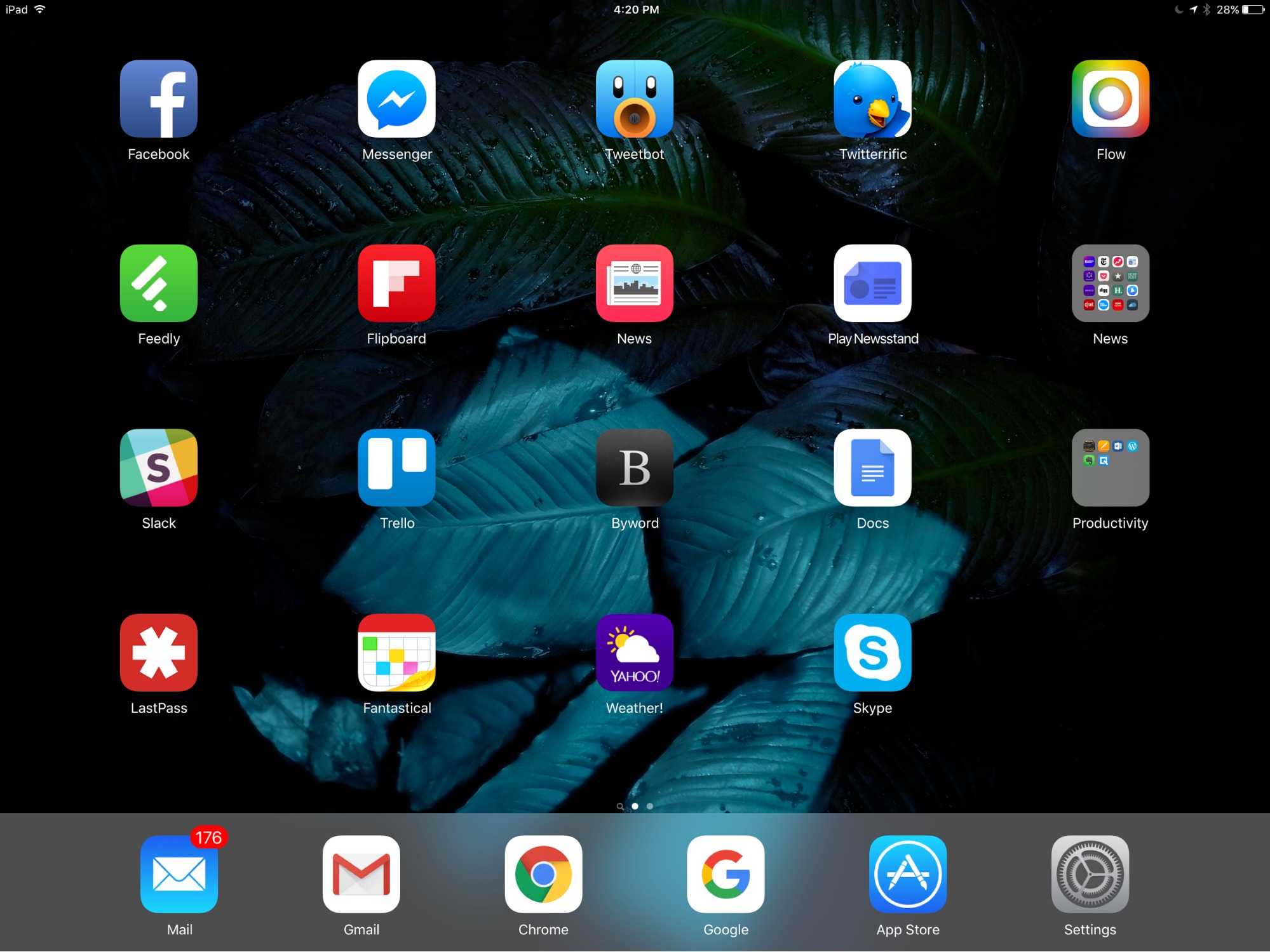
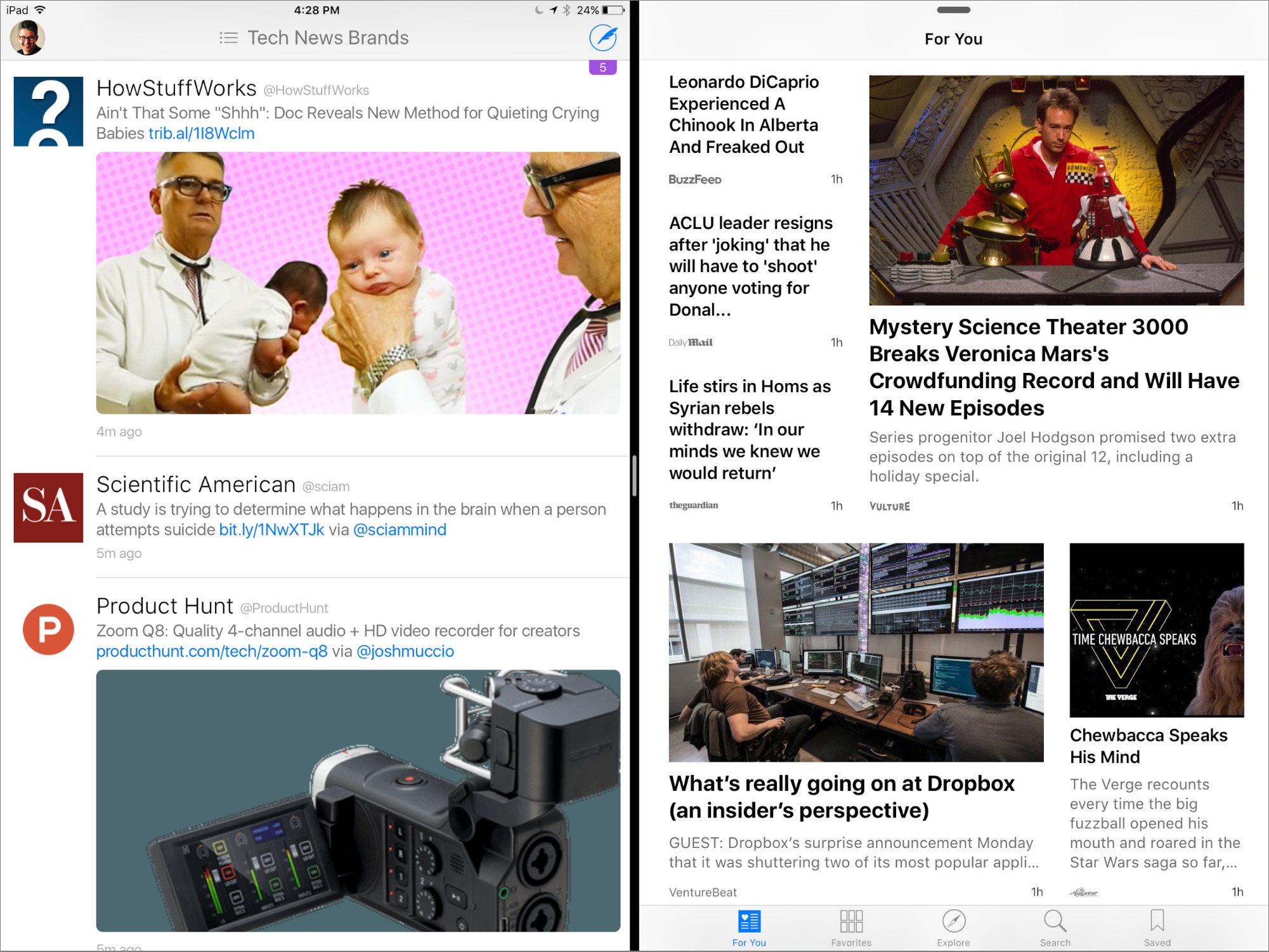
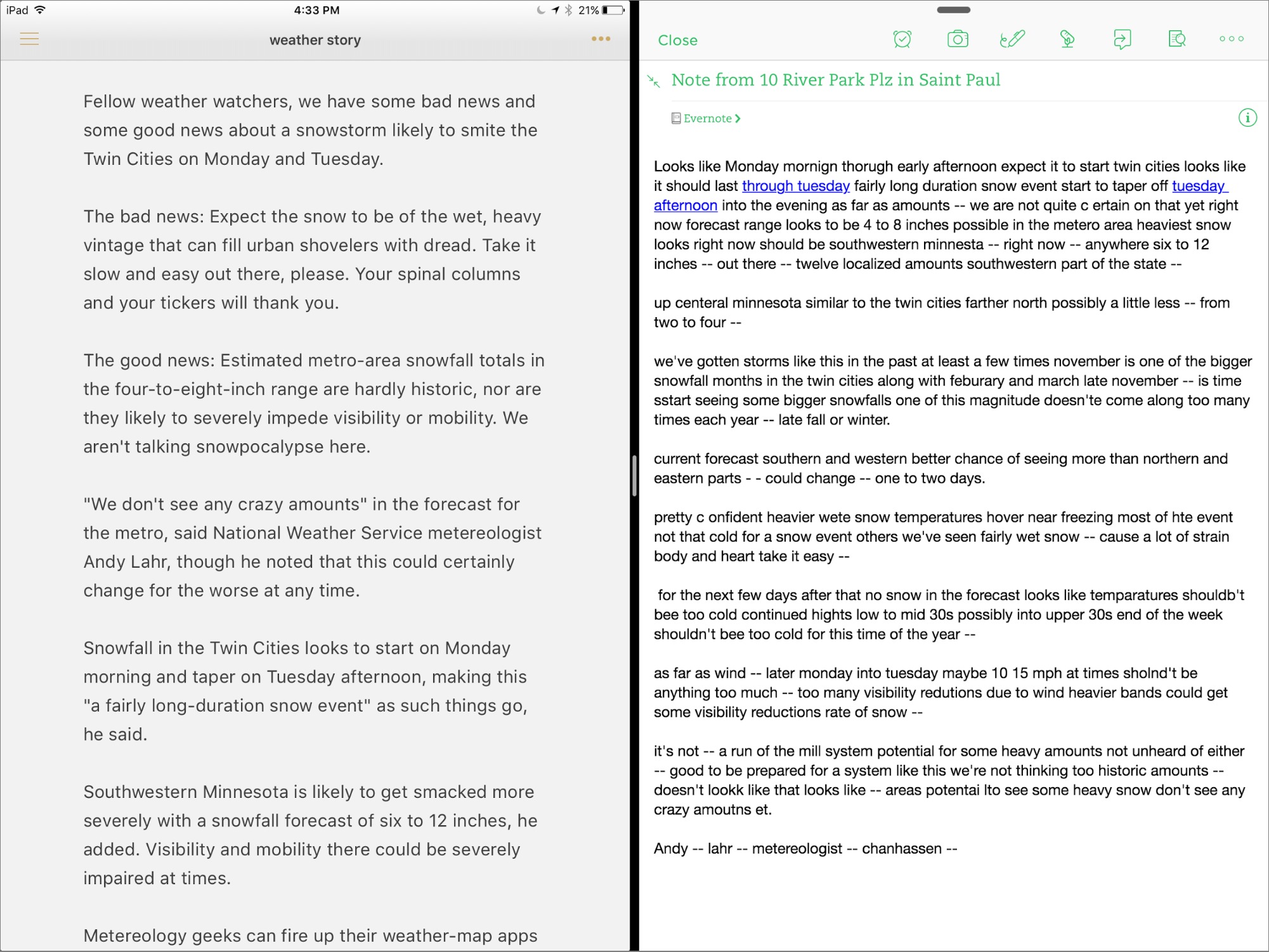
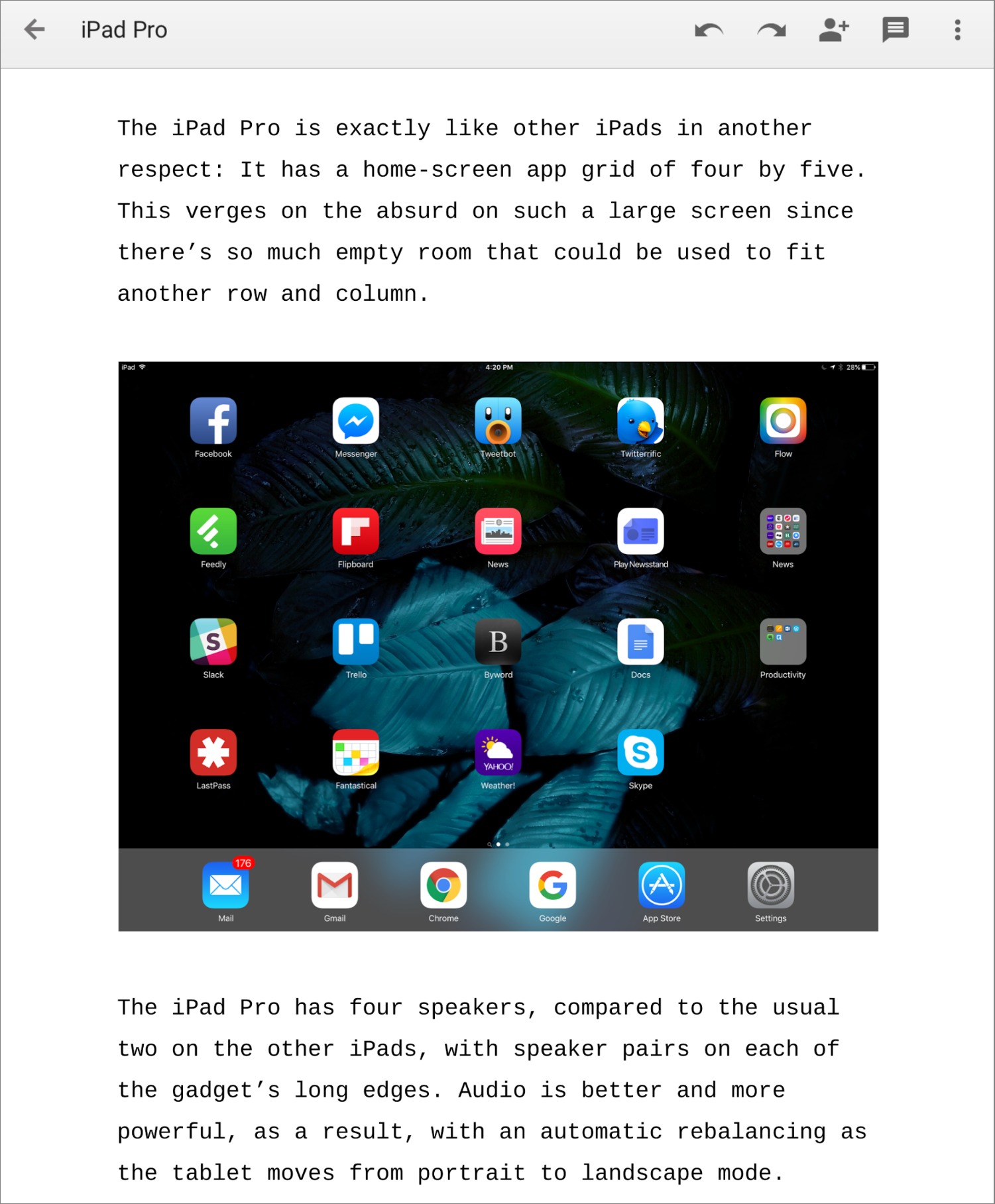

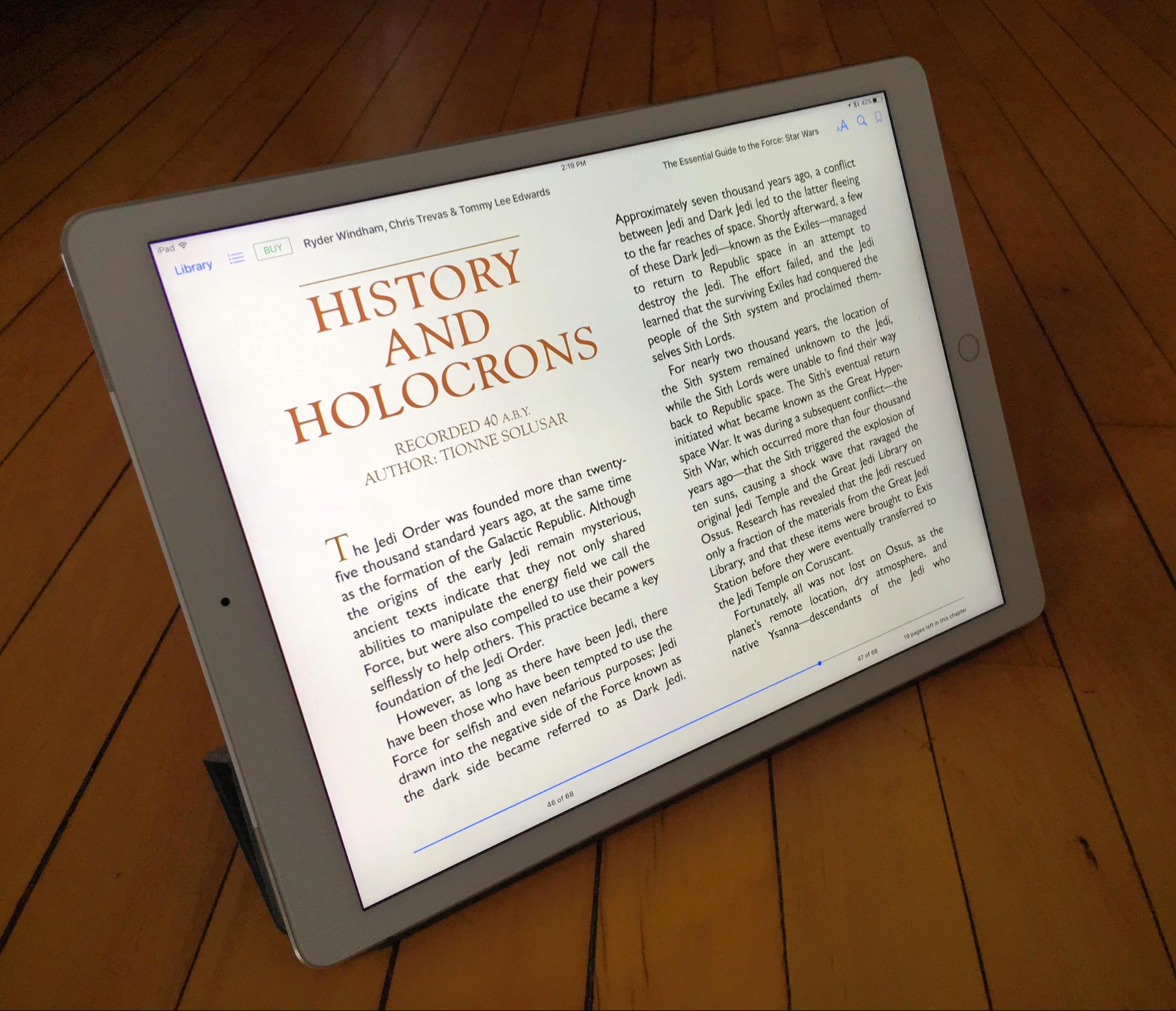

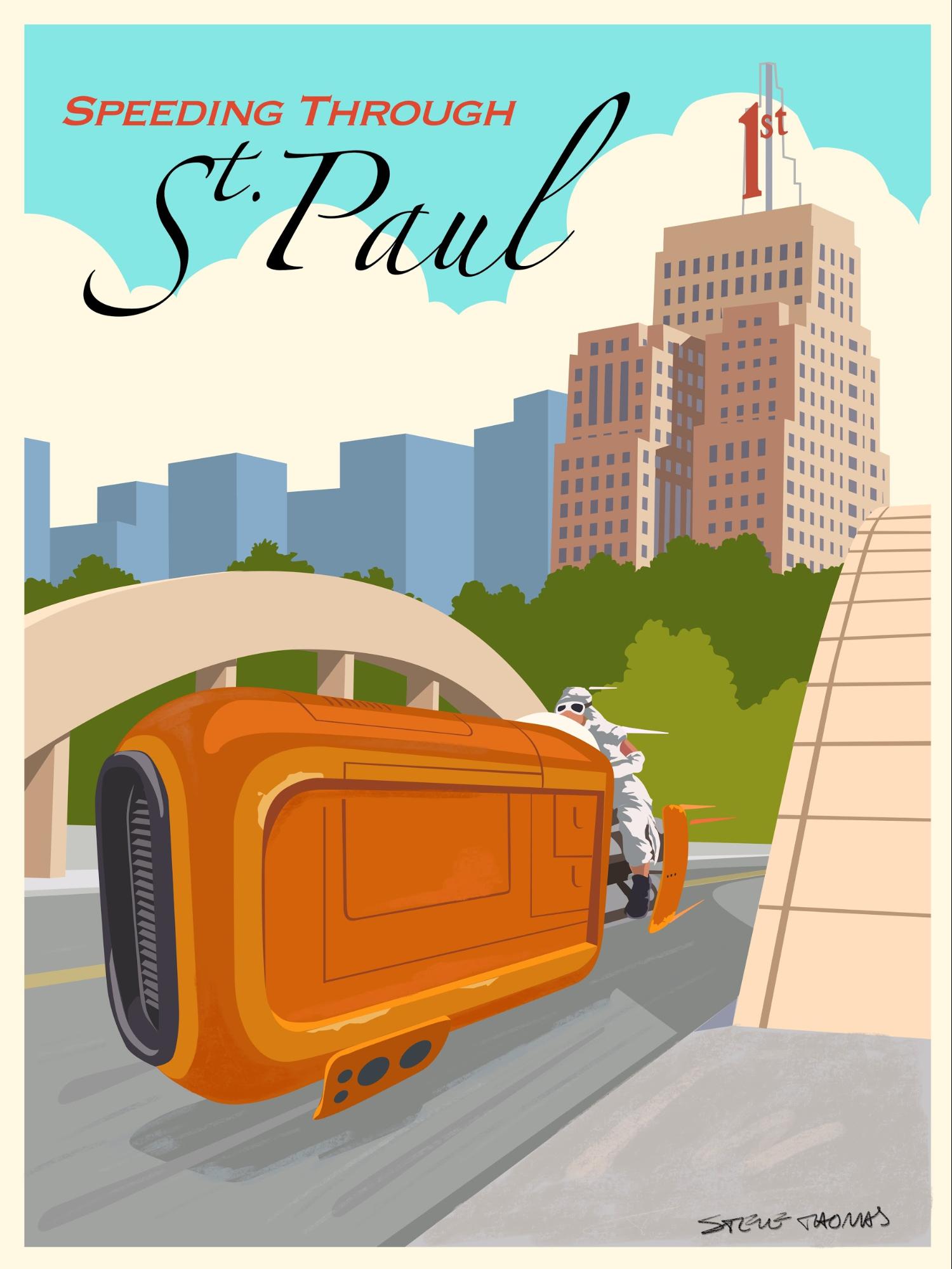

65 Smidgens equals 10g, so one Smidgen (or Smidg, Smitch?) equals 1,5g.
Not sure how useful it is as a unit, but I like it ;-)
Completely useless, but I couldn't resist expanding out the math once Julio used the term "smidgen." It's all a little fuzzy.
Unless I am mistaken, it still only runs iOS apps which means those of use who want to use Excel in conjunction with Dropbox are out of luck.
There is also the problem of having a strong back up strategy making it unsuitable as a person's primary or only computer.
huh?
https://itunes.apple.com/us/app/microsoft-excel/id586683407?mt=8
Excel is ready for iPad Pro and looks amazing on the 12.9-inch screen. View Excel spreadsheets on iPad Pro for free. Or create and edit spreadsheets with a qualifying Office 365 subscription. Try it for free for 30 days. ***
The real Microsoft Excel app designed for iPad, iPhone and iPod touch.
I'm not interested in using the Microsoft cloud anymore than i am in using Apple's cloud.
and re: backup strategy?
local on your machine, or in the cloud.. I haven't set up an IOS device from scratch in a long time.. i just restore the last backup to the new device.
local backups + time machine mean I have 18 months various IOS backups at the ready.
I would want to make backups to my own external HDs and be able to reinstall from them. Might be doable with WiFi HDs, but I just gave up and use an Air. At least it runs all the software I use.
The thing that I really miss on the iPads/iMacs is ability to use Access and OneNote on the Desktop. It appears much (not all) of the functionality of Excel available on the iPad. This makes Surface a better option if you use those applications heavily.
A version of OneNote for iOS does exist. Cheers.
Thanks, very helpful review.
I'm still weighing options for upgrading my trusty iPad mini and can make a case for any of the new models. I suppose that means they would all serve my needs. This is my latest review read so I'm back to leaning towards the 128 wireless Pro. Then again, rumors of an Air3 have me wondering...
Dale
The iPad's biggest problem is iOS. I use an iPhone and an iPad on a daily basis, but only for consumption. I create virtually nothing on them. Even photos go to iCloud so I can edit them on my Mac. Even email is crap as you still cannot choose from multiple signatures, among other issues. Not only are Pages, Numbers and Keynote less productive on iOS, but the Mac versions have actually been dumbed down to mimic them, rather than the other way around. It is simply NOT a mature OS from a productivity standpoint. I'd love a 12" iPad, but only if it runs a touch-based version of MacOS.