Quick Solution to Apple Mail’s TidBITS Wrapping Woes
A number of people wrote in to alert me to the fact that Apple Mail fails to render last week’s HTML issue of TidBITS properly, instead displaying a tremendously long line length that requires expanding the window or scrolling horizontally. Feh!
The reason centers on the longest command line recipe in the article “Do Cool Things on the Command Line with Five Quick Recipes” (1 February 2016). Apparently, when a message contains text that uses the CODE tag in HTML, Mail sets its maximum line length based on the longest line. That decision seems like a mistake to me, but I’ll look into alternative ways to format what we call “code text,” or text that the user is supposed to type. It’s also possible that there’s
a bug here that needs to be reported to Apple; Mail’s behavior in this situation is suboptimal, even if it’s not actively incorrect.
For now though, here’s a quick trick for how you can read any message that suffers from ludicrously long lines. With the message open, just choose Message > Send Again. That opens a new compose window showing the contents of the issue, with lines that wrap properly to the width of the window. When you’re done reading, close the window, navigate to your Drafts folder, and delete the draft you created. (Interestingly, the wrapping of the draft is wrong in Mail’s preview pane too; it’s correct only in the draft in its own window.)
Of course, there are plenty of other workarounds that might be appropriate for certain situations, such as selecting the entire contents of the TidBITS issue, copying, and pasting into a word processor. Using Send Again is simply the fastest way to get a readable display while staying within Mail.
I realize you may be seeing this solution too late to help for the malformed TidBITS issue, but file it away in your head in case you run across this problem again.
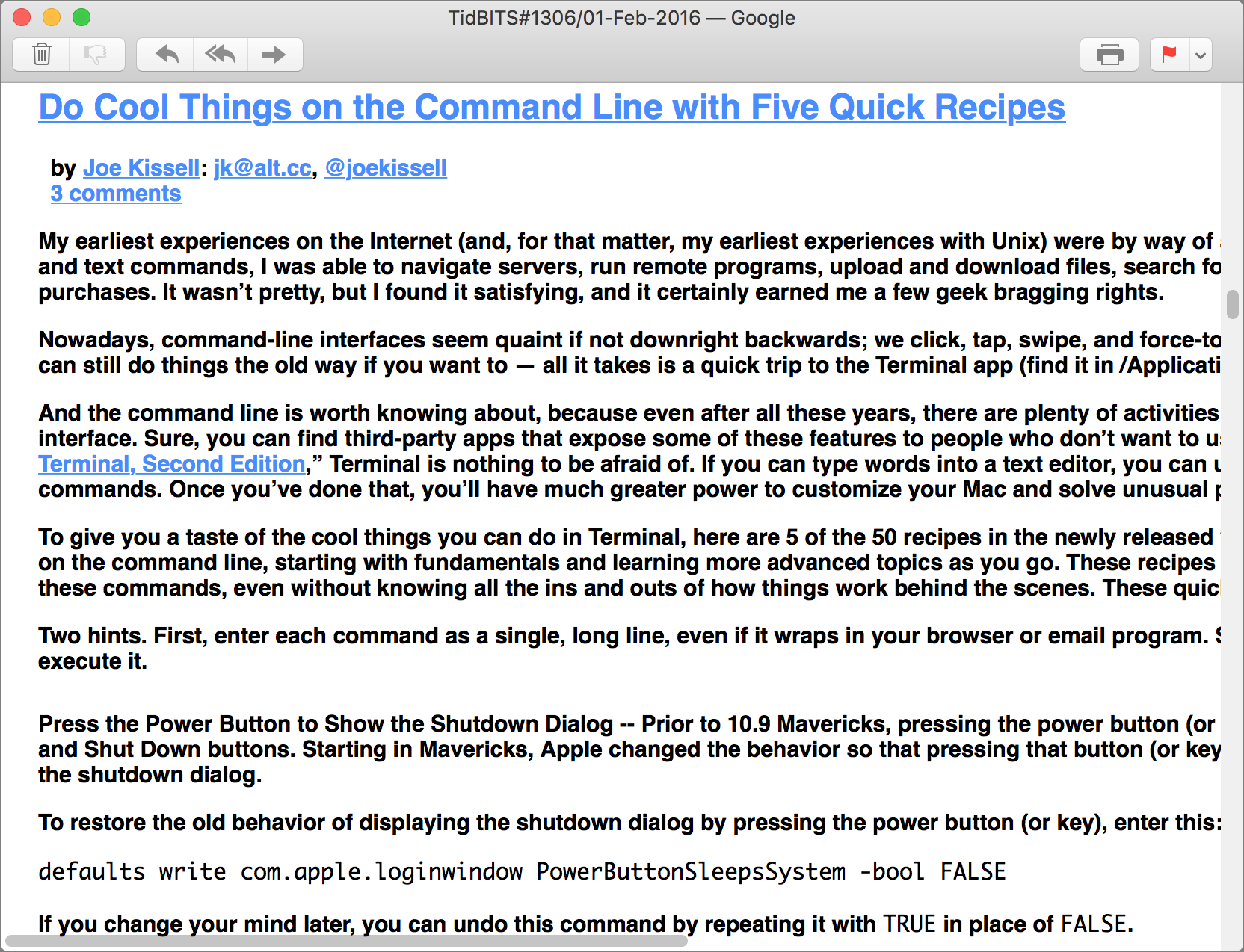
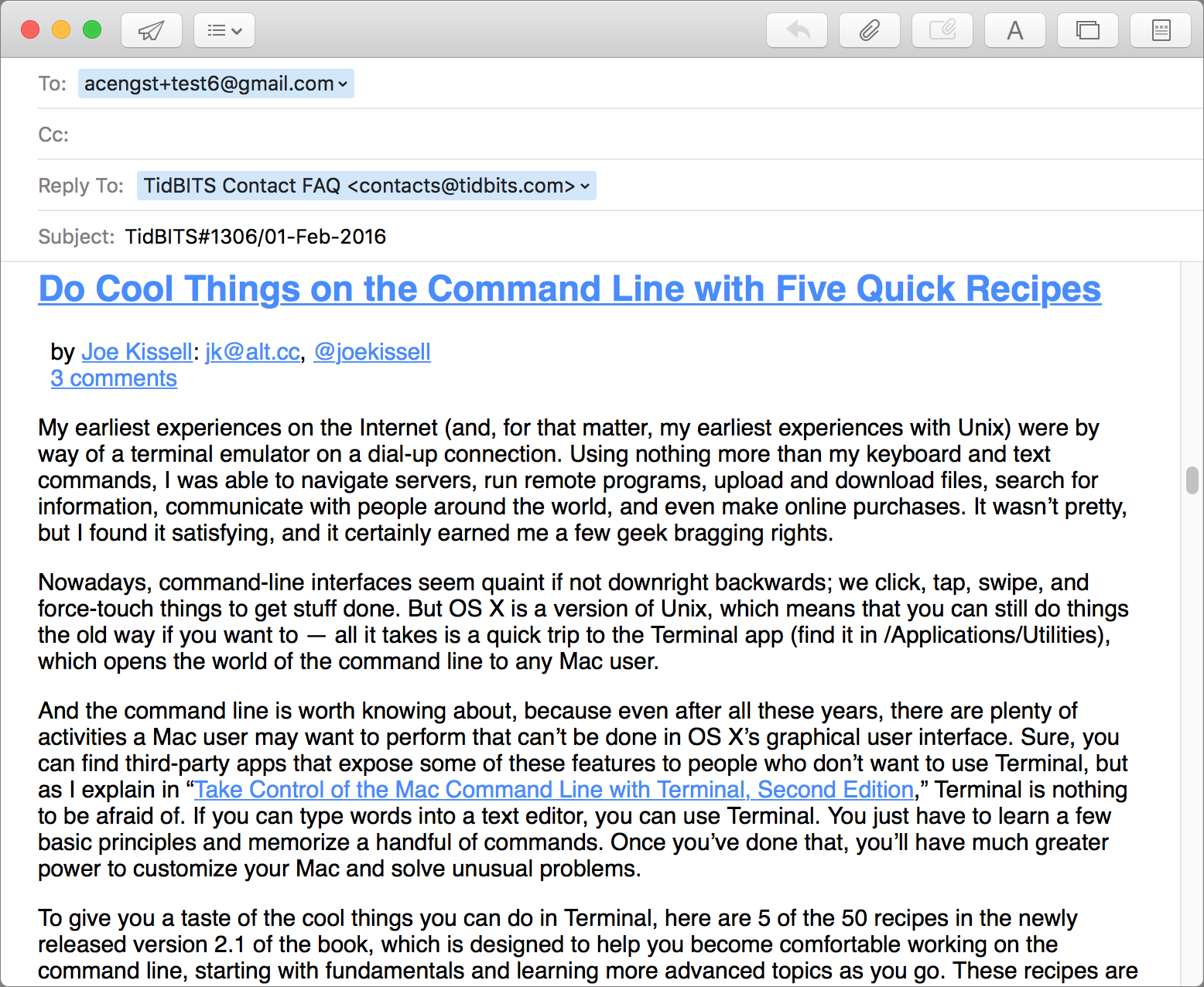
I would prefer to believe that it is a Mail software programming issue given the inability of Apple to develop a decent mailer.
"Mail’s behavior in this situation is suboptimal, even if it’s not actively incorrect."
Replace "this" with "every" and you have the truth.
Hah! I don't use Mail personally because it always feels like a bad clone of Eudora. Thanks for keeping Eudora going all those years, Steve.
I'd suggest opening an article (such as Joe's 5 Command Line examples) in Safari and clicking on the "Show Reader View" graphic just to the left of Safari's URL display box. From there you can either view the article nicely, or print to a PDF if desired.
There is an Apple discussion on this issue, starting in 2013!
https://discussions.apple.com/message/29379684?tstart=0#29379684
I have reported it to Aplle feedback.
Grrr!
We are aware of this issue since El Capitan is out and send our users the following ways around:
Tip for anyone who uses El Capitan
If you are using El Capitan (OS 10.11.x) our messages who include graphics (HTML Format) do not come to you as usual. Any attached graphics cannot be read by El Capitan. We are working with Apple on this issue since September 2015 unsuccessfully. There are five ways to see the messages, as they should be:
1. Open the message over the Internet in your iCloud
2. Open the message over the Internet in G-Mail
3. Open the message over the Internet on Google (Chrome)
4. Open the message as Text Edit from your El Capitan Mail
5. Go to our private Server (see below) and open the message there
Hope this helps.
Why not just double-click the message, in the left column, so it opens in a separate window that you can adjust to suitable width.
That's the problem - with a really long CODE line, Mail doesn't honor the window width, whether in the preview pane or in a separate window.
I did not have any problem reading the message with OS 10.8's Mail application. The Mail application has deteriorated badly after this version. Besides the wrapping problem mentioned here I found that Mail under 10.9 and beyond did not handle Base64 encoded messages very well: printing such a message would either hang Mail or print out blank pages before or after the actual message body.
Just the opposite using Mail on my iPad Pro in landscape mode. The lines are very short, about a three wide column. Other email is much wider.
Too strange. I hope this week's issue was OK.
PS: The verification email worked OK. The email with the short line length was the weekly TidBITS message.