Catch Up with the Latest Dropbox Features
I began using Dropbox back in 2008, when it was still in beta testing and had no serious competition. I quickly became accustomed to having a folder whose contents were automatically synced across my computers and were also available in any Web browser. As time went on, I began to rely on it more for sharing documents (particularly among the TidBITS and Take Control gang) and for mobile access to my files. In 2013, I took my Dropbox addiction public in “Take Control of Dropbox,” which went into detail about both ordinary and unconventional uses for what has become an incredibly popular cloud storage and syncing service.
But precisely because Dropbox is so good at working unobtrusively in the background, I was only vaguely aware of many new features the company has added, and of the many new uses for the service. So I was astonished, when updating my book last month, to find that I needed 50 additional pages to cover all the changes in just the last year or so.
On the theory that others may be in the same boat — long-time, happy Dropbox users who simply haven’t kept close tabs on how the service has evolved over the years — I’d like to offer a brief rundown of what you may have missed. All these topics are, of course, addressed in detail in my new book for those who want to learn more.
Old News: Dropbox Pro Changes — First, a quick review of some old news. Back in 2014, Dropbox renamed its free version to Dropbox Basic, while changing the way Pro subscriptions work (see “Dropbox Boosts Pro Storage, Adds Pro Features,” 27 August 2014). Dropbox Pro now has just one pricing tier — 1 TB for $9.99 per month or $99 per year — that includes additional capabilities, such as view-only permissions for shared folders, password protection and expiration dates for any shared item, and the capability to remotely wipe the Dropbox folder on a lost or stolen device. In addition, the erstwhile Packrat option, which
let you store old file versions and deleted files indefinitely, was replaced with something called Extended Version History, which costs the same but saves this data for only one year.
Desktop App Changes — The Dropbox app for OS X and Windows still syncs files the same way, but also includes a number of interface changes and new features. For example:
- Copy to share: Instead of sharing links to files, which previously required a trip to the Dropbox Web site, you can now copy links (and then share them by email, instant messaging, or whatever) without opening your browser. On a Mac, you can use either the contextual menu that appears when you right-click or Control-click an item in your Dropbox folder, or the optional Dropbox toolbar menu, for this purpose. (These extra interface elements, incidentally, can also be disabled if you prefer — uncheck Enable Finder Integration on the General pane of Dropbox’s Preferences window.)
- Dropbox badge: When you open a Microsoft Office document that’s stored in your Dropbox, it displays a Dropbox badge on the edge of the window, which provides a shortcut for sharing, commenting, and more.
-
Acrobat integration: If you have Adobe Acrobat DC or Acrobat Reader DC installed, you’ll find that it can access items in your Dropbox directly.
Mobile App Changes — The Dropbox apps for iOS and Android both have many new features. For example:
- 3D Touch: The Dropbox app supports 3D Touch on an iPhone 6s or 6s Plus.
-
Office integration: On either iOS or Android, you can now create a new Microsoft Office document in the Dropbox app, edit it in the appropriate Office app, and have the changes saved directly to your Dropbox.
-
Acrobat integration: Similar to the previous point, you can now open a PDF from your Dropbox in Adobe Acrobat Reader, annotate it, and have the changes saved to your Dropbox automatically.
-
iOS extensions: On an iOS device, you can now use a Dropbox Action Extension to save files from almost any app directly to your Dropbox, and you can use a Save to Dropbox extension in Safari to save any Web page to your Dropbox as a PDF.
-
Commenting: On both iOS and Android, you can add comments to files and read comments others have left.
-
Graphics previews: You can now view previews of both .eps and .svg files on a mobile device.
-
Spotlight searches: In iOS 9 or later, Spotlight searches can now find items in your Dropbox.
Web Site Changes — The Dropbox Web site has undergone numerous small changes to its layout and logic (forcing me to redo every graphic in the book — grr!), but larger-scale improvements include these:
- Better previews: You can now view previews of more file types, and you can zoom and pan most graphics formats.
-
Editing Microsoft Office documents: Even if you don’t subscribe to Office 365, you can edit Office documents stored in your Dropbox from within a browser window. So if you’re a Dropbox user with the occasional need to edit a Word, Excel, or PowerPoint file and don’t want to pay Microsoft for Office, you now have an alternative.
-
Gmail integration: Gmail users can now attach documents directly from a Dropbox folder — as long as they use Google Chrome with a special plug-in. (A similar capability is coming soon for Outlook.com users.)
Collaboration Features — The biggest category of changes involves various forms of collaboration. Those who use Dropbox for work (or for other groups) can take advantage of several new collaboration features:
- Dropbox Team: The Dropbox team feature enables coworkers to share folders with less friction and more control than conventional folder sharing. People who are part of a team get a shared team folder, the option to connect a personal Dropbox (so you can easily switch between team and personal Dropbox accounts), groups (for designating different types of access for various sets of people), finer-grained control over editing privileges for shared items, and team access to Dropbox Paper (which I’ll describe in a moment). As useful as these features may be, Dropbox Team can be confusing to set up, and my book helps readers work through various potentially frustrating scenarios. [Editor’s Note: Joe’s not kidding.
When I first set up a TidBITS Publishing team, the scary-sounding notifications from Dropbox caused everyone to freak out. -Adam] -
Comments: We mentioned comments when they first appeared last year (see “Dropbox Adds File Comments,” 1 May 2015), but Dropbox has continued to enhance and expand the ways in which you can leave comments for yourself, team members, and people with whom you’re sharing any document. Making comments doesn’t change the original file in any way; the comments are stored as metadata on the Dropbox servers. Comments are also preserved when you move the file (even if you move it out of your Dropbox and later move it back in).
-
File requests: By requesting files with this feature, you can provide a place for people (whether or not they’re Dropbox subscribers) to upload files for specific projects. Once you’ve requested a file, anyone can go to a special URL and drag in attachments of up to 2 GB each; these are then stored in a Dropbox folder of your choosing. File requests are private: you can see the files people send you, but someone uploading files can’t see other people’s submissions (unless you decide to share them manually).
-
Dropbox Paper: The final collaboration feature I’d like to mention is still in (public) beta testing, but well worth checking out. It’s called Dropbox Paper, and it’s a way of creating and editing documents on the Dropbox Web site either by yourself or in a group. Multiple people (such as the members of your team) can edit the same document at once, making it useful for conference call notes, brainstorming, project planning, and suchlike. If you’ve ever used Google Docs (or any of numerous similar products), you have the general idea of Dropbox Paper — except that Paper has a more elegant, streamlined design, which includes rich formatting, lists, tables, code text, images, and emoji, plus team access to
comments.
Take Control of Dropbox, Second Edition — All this is just a fraction of what Dropbox offers beyond its core features. And I explain it all in the vastly expanded, 151-page second edition of “Take Control of Dropbox.” The $15 book covers everything from the basics of syncing and sharing to the desktop and mobile apps, the Dropbox Web site, security issues, and every one of the special features I’ve mentioned here. It also gives you ideas for putting Dropbox to work in unusual and powerful ways, such as facilitating blogging, podcasting, or book publishing. I hope you find it helpful!
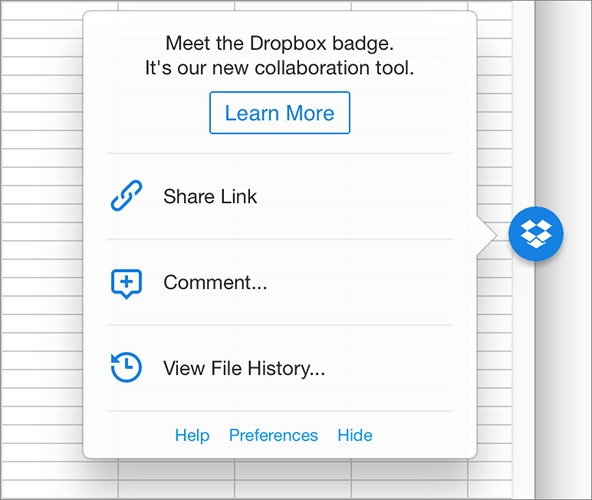
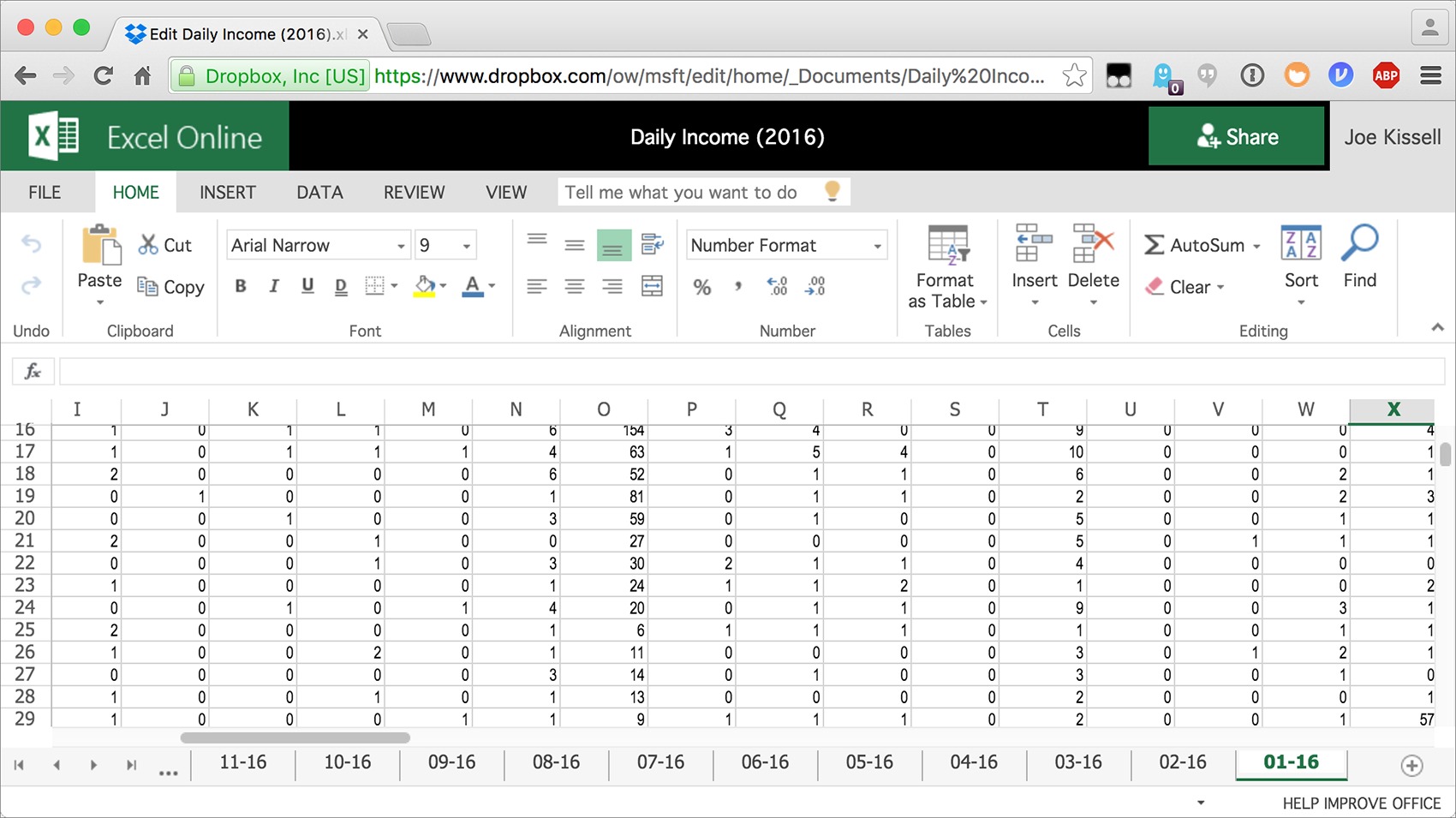
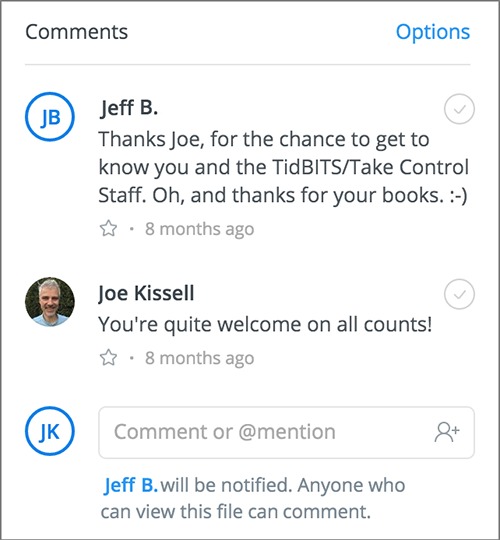
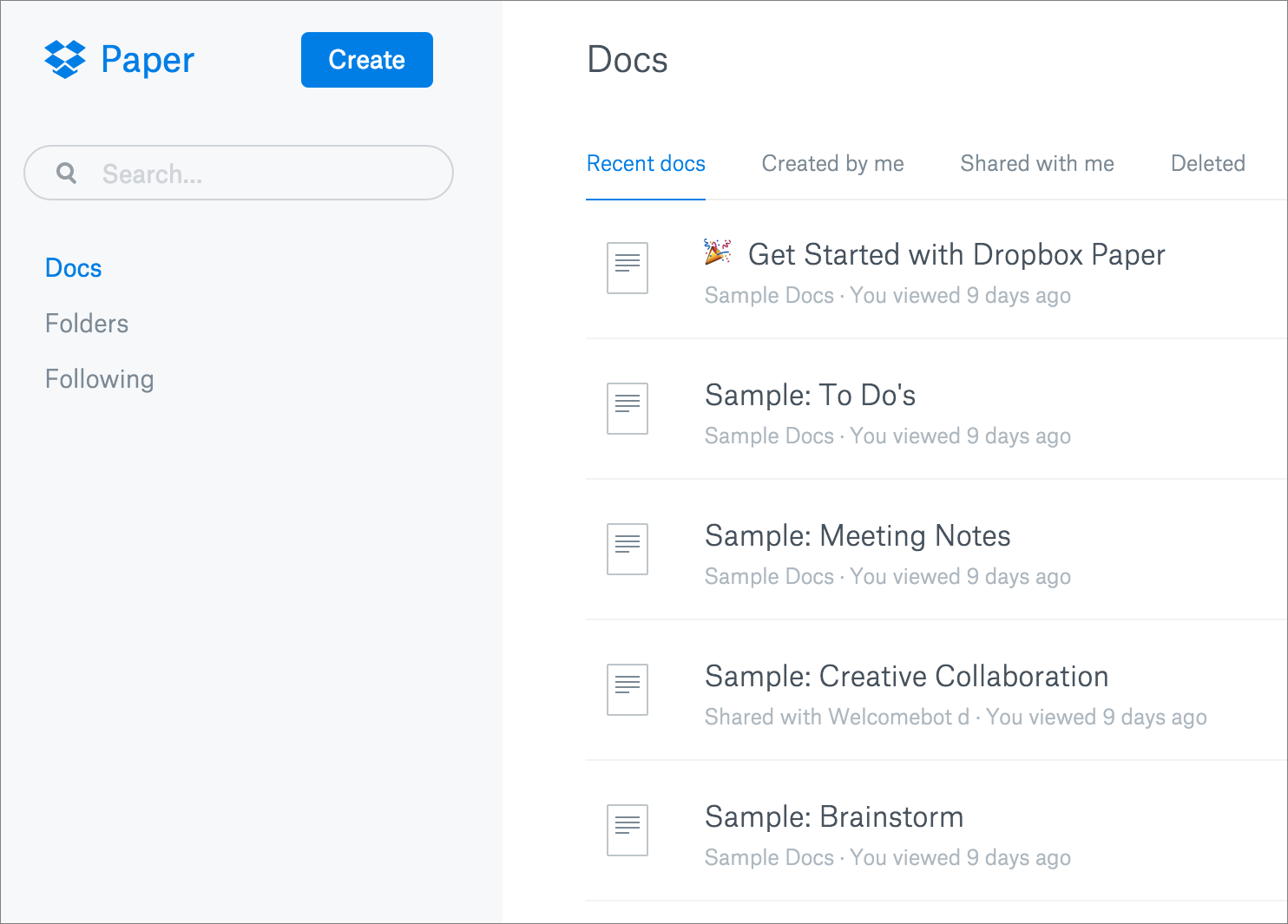
The one real shame about Dropbox is that it doesn't fully integrate with iOS to allow you to load/save documents directly in apps like Pages. They seem to have reserved this functionality for Microsoft a Office apps. This makes Dropbox nearly unusable on iOS, unless you want multiple redundant copies of documents.
My annual Dropbox subscription ends this month and I have to make a decision: Box isn't quite as nice for me as Dropbox, but it fully integrates into iOS.
My sense (rightly or wrongly) is that this isn't a Dropbox issue but rather an Apple issue—I think Apple wants to push iWork users to iCloud and not give them other choices or even admit that there are any.
I don't see how it's Apple's fault. For some time now third party services have been allowed full native load/save functionality through extensions, and other services like Box take full advantage, even on Apple's own apps.
FWIW, you can save iWork documents to Dropbox using an extension, but you can't open them directly from Dropbox. Personally, I don't see this as a big deal, but if I stored all my documents in Dropbox rather than iCloud Drive and used iWork apps on iOS constantly, I can see how that would be annoying.
There are a few apps on iOS that sync "live" (almost) to Dropbox. Two that I use frequently are PDFpen (for PDF reading and annotation) and TeX Writer (for plain text documents). Sync clashes do occur sometimes, but so far nothing irreversible has happened to me. Pages via iCloud is far more frustrating to use.
I use dropbox to sync my own machines, but no longer to share files with others. The problem is I find most people who aren't already users are too confused by how aggressively dropbox recruits them. They believe they have to install dropbox to get to my file, and refuse.
I now use Google Drive for sharing with others.
Not sure what you're talking about here. When I share files, I send a download link to the intended recipient—who simply clicks the link to download the shared file directly to their own Downloads folder. Recipients don't have to visit the Dropbox website at all and are not exposed to any advertising whatsoever.
As much as I love Dropbox, we have been told that our school system is moving to Secure Proxy Authentication, which we have been told is not supported by Dropbox. Lots of teachers are going to be very disappointed.
It depends on how the authentication is handled. A proxy should only be a problem if it uses NTLM authentication. If the proxy blocks Dropbox it will probably also block lots of other functionality such as software updating features including Apple's. The proxy administrators may whitelist certain domains so authentication isn't required for them but if they can do it for others, they can do it for dropbox.com.
https://www.dropbox.com/help/166#prox_mac
https://www.dropbox.com/help/22
https://www.dropbox.com/help/21
I used to use Dropbox mostly for sharing photos. Then Dropbox added the commenting "feature" which initially could be turned off only file-by-file and which spoiled it for others browsing through a folder of photos online. That induced me to switch to Microsoft OneDrive which, in additon to having a better online photo browsing capability, also has a 15 GB free allowance. I recently went back to try Dropbox and now see that turning off commenting applies to all files. Evidently, a lot of others besides me complained about having to turn off commenting file-by-file.